Page 1

User Manual
1
CONTENTS
Contents ..............................
Introduction ........................
Effective Use of Your Pager .
Features ...............................
Getting Started .....................
Battery Information ...............
Installing/Replacing
the Battery ............................
Control Buttons .....................
Turning Your Pager On .........
Turning Your Pager Off .........
Backlight ...............................
Using the Function Menu.......
Status Indicators ...................
Function Menu ...................
Setting the Alert Type ..........
Deleting All Messages .........
Setting the Alarm .....................
Setting the Time ......................
Setting the Date ......................
Setting Reminder Alert ............
Setting Low Battery Alert .........
Setting Message Information ..
Setting Private Time ................
Messages ................................
Reading Messages...................
Protecting/Unprotecting
Messages ...............................
Deleting Messages .................
Deleting Individual Messages .
1
2
2
3
4
4
5
6
7
7
8
8
9
10
10
11
12
13
14
15
16
17
18
19
19
20
21
21
Page 2
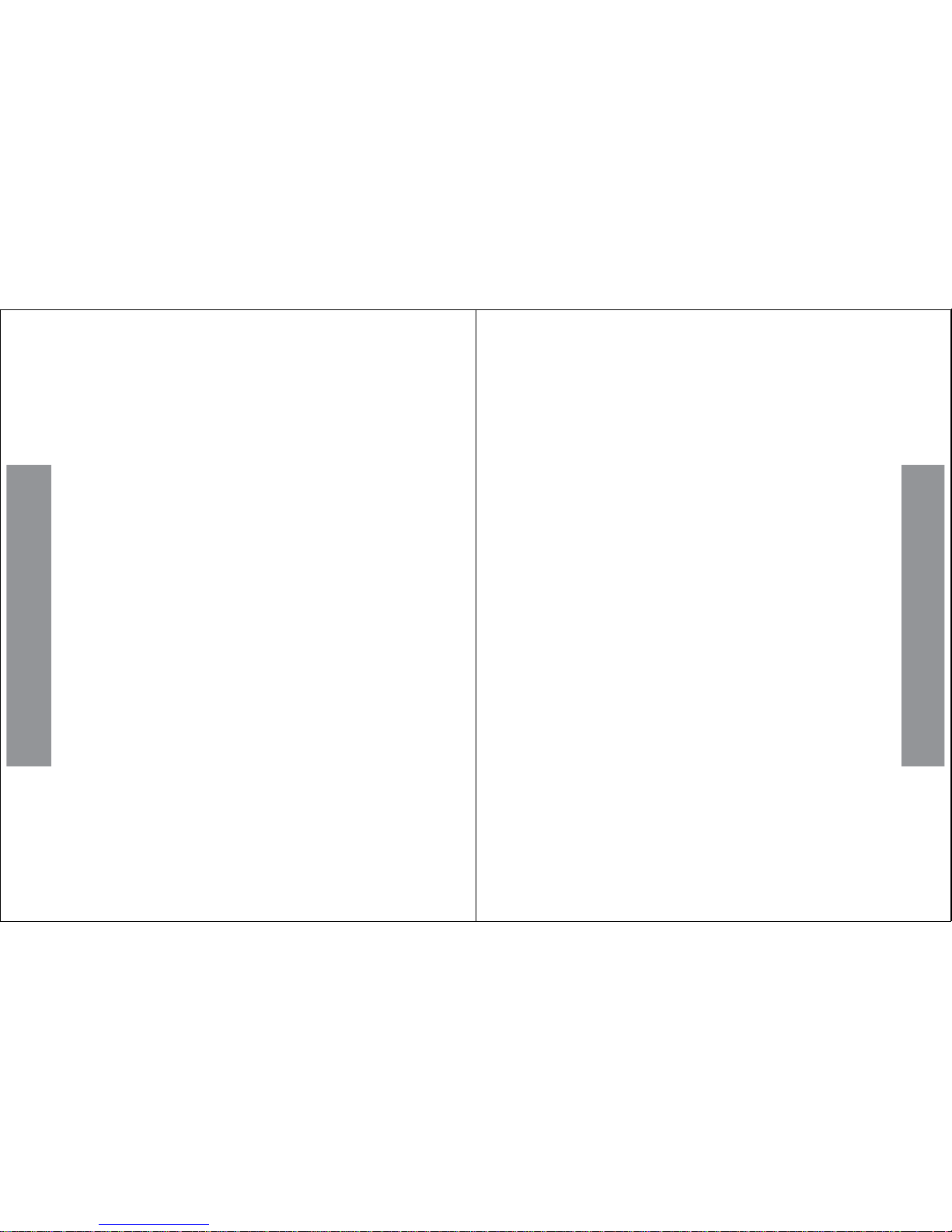
INTRODUCTION
Congratulations on the purchase of your Br502 FLEX Numeric pager.
This booklet contains operation instructions that explain how to use your
new pager and provides helpful suggestions for first-time as well as
experienced users.
Effective Use of Your Pager
The Br502 FLEX pager keeps you in close contact with business
associates, family, and friends. This new generation of pagers enables onthe-go professionals to stay connected wherever business or life takes
them.
tm
2
INTRODUCTION
Features
· Up to 18 personal memory slots
· Protects up to 10 messages
· Individual message delete or
delete all
· Backlight
· Private time
· Daily alarm
· Time and date display
· Time and date message
stamping
· Alert types: Melody,
Chirp, Vibration, Vibration-chirp,
Silent
· Battery level indicator
· Battery low indicator and alert
· Unread message reminder alert
· Duplicate message indication
· Continuous message indication
· Error message indication
· Memory full indication
· Memory retention for 30 seconds
during battery change
· Removable belt clip
3
INTRODUCTION
Page 3

4
GETTING STARTED
GETTING STARTED
Battery Information
Your pager is powered by a single AAA-size alkaline battery. Do not use
any other battery type other than AAA alkaline.
When the battery is low, the pager will emit a low battery alert and the
battery icon will flash. While the pager does have a lithium power source to
protect data stored in memory, you should replace the battery immediately.
If the battery is not replaced the pager will shut down because the device
cannot support normal operation. Messages and settings will be lost if the
battery is not replaced immediately. However, protected messages will be
saved.
WARNING - Use of a battery other than an Energizer E92 OR a Duracell
MN2400, 1.5V AAA Alkaline Battery may affect the Intrinsic Safety UL rating
of the device.
5
Installing/Replacing the Battery
- Turn your pager off (see "Turning Your
Pager Off" on page 7)
- Holding the pager face down, press down
with your thumb and slide the battery door
in the direction of the arrow to open the
battery compartment (toward the outer
edge)
- Lift up the battery door to access the
battery. If neccessary remove the battery
door as shown on the right by removing
the battery door legs one after the other
- Remove the old battery and insert a new battery
so the polarity markings on the battery match the
polarity diagram on the housing. Replace the battery door
as shown by inserting the pair of battery door legs one after the other
- If the pager does not turn on, then check to make certain the battery has
been inserted correctly, or try another battery
GETTING STARTED
Page 4
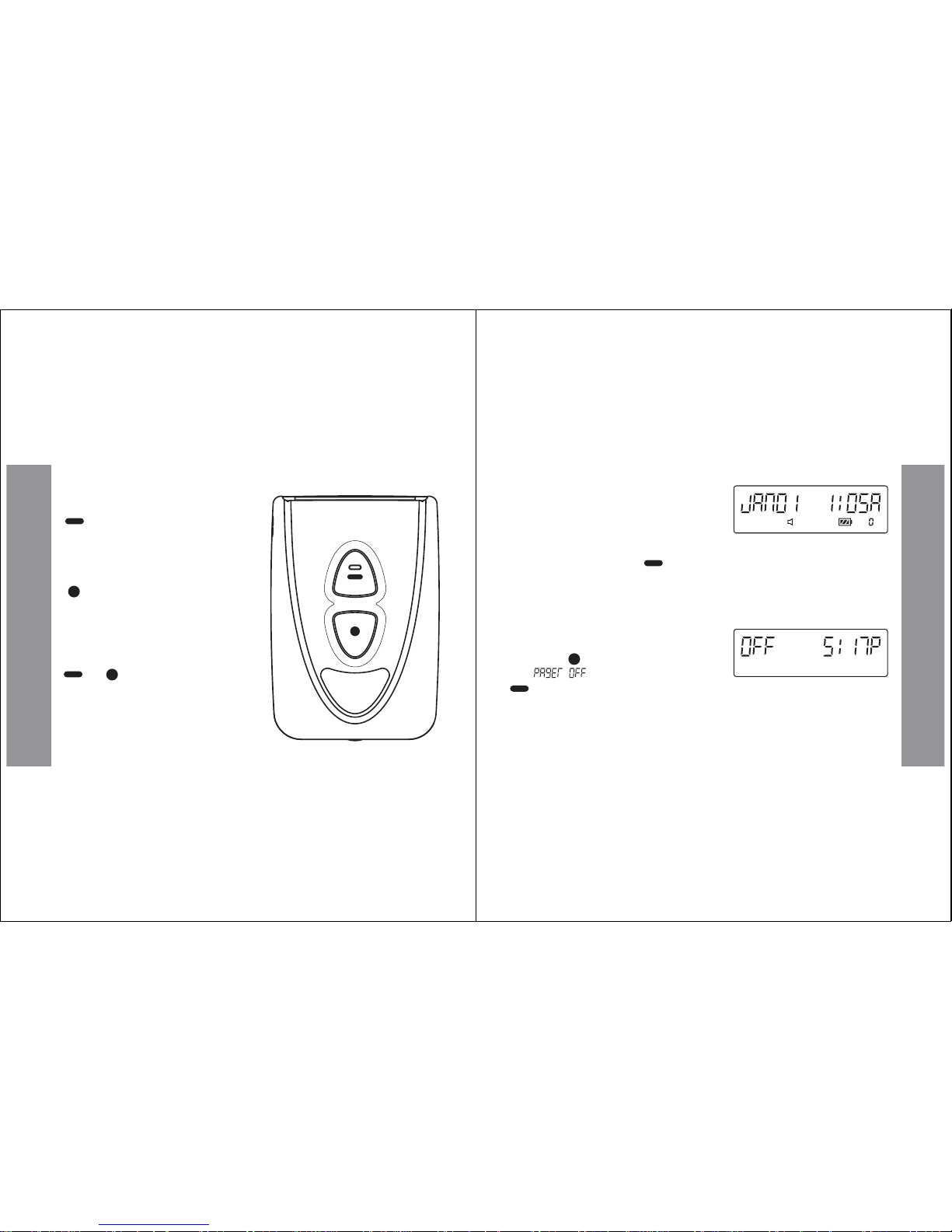
6
GETTING STARTED
Control Buttons
READ/SELECT Button:
Press to read messages, select a
feature or move from one field to
another.
FUNCTION Button:
Press to enter the function menu,
scroll through the function menu or
change the value of a field, hold for
two seconds to turn on or off backlight.
+ Button COMBINATION:
Press the Read/Select and the
Function button simultaneously to
escape back to the Status screen from
the message or function screens.
7
Turning Your Pager On
- Make sure that a new battery is properly
installed as discussed in the "Installing/
Replacing the Battery" section on page 5
- Press and hold down the (Read/Select) button for 2 seconds to turn
your pager on. The Status screen displays
- When the pager is on and no activity is taking place, the Status screen
displays date, time and other relevant status indicators
Turning Your Pager Off
- Press the (Function) button 3 times
until " " displays, then press the
(Read/Select) button and the pager will turn off
- Note that the screen will display the word "OFF" and the time.
- To turn your pager back on follow step 2 of Turning Your Pager On
(above)
GETTING STARTED
Page 5

8
GETTING STARTED
Backlight
In low-light conditions, you can turn the pager's backlight on or off at any
time (even when the pager is turned off). Press and hold down the
(Function) button for two seconds. You may repeat this step to manually
turn off the backlight, or after 15 seconds of inactivity, the backlight
automatically turns off when the pager returns to the Status screen.
Using the Function Menu
The function menu provides access to the many of your pager features
through the use of symbols and prompts.
(Read/ Select) button to select the displayed feature,
(Function) button to navigate through the function menu,
+ (Read/Select + Function button combination) any time to
return to the Status screen.
9
Status Indicators
The list below explains each of the Status Indicators that may display on
your pager.
- New/Unread Message
- Audio Alert
- Silent Alert
- Vibe Alert
- Vibe-Chirp Alert
- Alarm
- Locked Message
GETTING STARTED
- Duplicate Message
- Private Time
- Battery Level
- Low Battery (blinking icon)
- Total Messages (Status Screen) and
Message Number (Message Screen)
- Continuous Message
- Message Time Stamp
Page 6

10
FUNCTION MENU
FUNCTION MENU
If at any time you wish to quit from any function menu screen there are two
methods for escaping; 1) Press both + (Read/Select + Function)
simultaneously, 2) Wait for 15 seconds. In both cases the display is
returned to the Status screen.
Setting the Alert Type
Your Br502 pager has both audible and silent alert types. These alert types
are: · Vibe (vibrate)
· Silent (no alert)
· Vibe-chirp (vibrate then chirp)
· Chirp
· Eight melody alerts
To specify the alert to play when your pager receives a message, proceed
as follows:
11
FUNCTION MENU
- From the Status screen, press the (Function) button once until
" " displays then press the (Read/ Select) button. The
current alert setting will display
- Press the (Function) button to begin scrolling through the alert types.
A sample of the diplayed alert type will be played
- When the desired alert type displays, press the (Read/ Select) button
to select it and return to the Status screen
Deleting All Messages
This feature allows you to delete all unlocked messages at once.
- From the Status screen, press the (Function) button 2 times until
" " displays, and then press the (Read/ Select) button
- When " " displays, press the (Read/ Select) button to
confirm your decision
- To delete individual messages see the instructions on page 21
Page 7

12
FUNCTION MENU
Setting the Alarm
Your Br502 pager allows you to set a daily alarm.
- From the Status screen, press the (Function) button 4 times until the
" " screen displays
- A flashing " " or " " appears, toggle the (Function) button to
select ON or OFF. Press the (Read/ Select) button to confirm your
selection
Note: If you select OFF the pager will return to the Status screen. If you
select ON proceed to the next step
- Press the (Read/ Select) button to select the hour, then press the
(Function) button to set the hour
- Repeat the above steps to set minutes and " " or " ", if you pager is
set to display 12 hour time format
- When complete, press the (Read/Select) button to save your
changes and return to the Status Screen
13
FUNCTION MENU
Setting the Time
- From the Status screen, press the (Function) button 5 times
until " " displays, then press the (Read/ Select) button.
- Press the (Function) button to select 12 or 24 hour time. When the
desired setting displays, press the (Read/ Select) button to advance
to the next field
- Press the (Function) button to increase the hour. When the desired
hour displays, press the (Read/ Select) button to advance to the next
field
- Repeat Step 3 to set the "minutes" and "A" or "P", if set to 12 hour time
format
- When you have finished setting the time, the (Read/ Select) button
will return you to the Status screen
Page 8

14
FUNCTION MENU
Setting the Date
- From the Status screen, press the (Function) button 6 times until
" " displays, and then press the (Read/ Select) button
- Press the (Function) button to advance the month. When the desired
month displays, press the (Read/ Select) button
- Repeat step 2 (above) to set the day and year
- When you have finished setting the time, press the (Read/ Select)
button to save your changes and return to the Status screen
15
FUNCTION MENU
Setting Reminder Alert
This feature allows you to turn ON/OFF reminder alerts. Reminder alerts
repeat at two-minute intervals until you have read all new messages. To
turn ON/OFF reminder alerts, proceed as follows:
- From the Status screen, press the (Function) button 7 times until
" " displays, then press the (Read/ Select) button to display
" " and a flashing " " or " "
- Press the (Function) button to toggle between " " and " "
- Press the (Read/Select) button to make your selection and return to
the Status screen
Page 9

16
FUNCTION MENU
Setting Low Battery Alert
This feature allows you to turn on and off the Alert that sounds when the
battery is running low. The alert will sound every hour between 8am and
8pm when this feature is on.
- From the status screen, press (Function) button 8 times until
" " displays, and then press (Read/Select) button to
display " " and flashing " " or " "
- Press the (Function) button to toggle between " " and " ", and
press (Read/Select) button to make your selection and return to the
Status screen
17
FUNCTION MENU
Setting Message Information
This feature allows you to turn on and off the message information that
comes with a message. This information can include source indication,
message type (personal or group message) and date stamping.
- From the status screen, press (Function) button nine times until
" " displays. Then press the (Read/Select) button to
display " " and a flashing " " or " "
- Press the (Function) button to toggle between " " and " ", and
press (Read/Select) button to make your selection and return to the
Status screen
Page 10

18
FUNCTION MENU
Setting Private Time
You can set your pager to Private Time. During this time the pager will still
receive messages as usual but it will not alert.
- From the Status screen, press the (Function) button 10 times until
" " displays, and then press the (Read/ Select) button
- The display shows " " with a flashing " " or " " , toggle the
(Function) button to select ON or OFF. Press the (Read/ Select)
button to confirm your selection
Note: If you select OFF the pager will return to the Status screen. If you
select ON proceed to the next step.
- To set pager START time scroll through hours by pressing the
(Function) button for each hour increment, then press the (Read/
Select) button to set and advance to the minutes. Repeat this step to set
minutes and " " or " ", if you pager is set to display 12 hour time format
- Press the (Read/ Select) button to set the END time by repeating
the above steps
- When complete, press the (Read/Escape) button to return to the
Status screen
19
MESSAGES
MESSAGES
The pager can store up to 18 personal messages. If you have programmed
your pager to alert you when it receives a message, an alert sounds (see
"Setting the Alert Type" on page 10).
Reading Messages
- From the Status screen press the (Read/ Select) button to read you
messages
- Continue pressing the (Read/ Select) button to scroll through your
messages
- If your pager receives a message that contains errors, the character with
errors will blink
- Messages that are not "protected" will be lost when the pager's memory is
full. It is recommended that you delete unwanted messages frequently to
avoid message loss. (See page 20, Protecting/Unprotecting Messages.)
If at any time you wish to quit from the message screen there are two methods for escaping; 1) Press both
+ (Read/Select + Function) simultaneously, 2) Wait for 15 seconds. In both cases the display is
returned to the Status screen.
Page 11

20
MESSAGES
Protecting/Unprotecting Messages
You can protect (save) up to 10 messages on the Br502. This prevents
messages from being deleted or overwritten by new messages when the
pager's memory is full.
- To protect a message, press the (Function) button while the
message displays. When the word " " appears press the
(Read/ Select) button to protect the message
- To unprotect a protected message, press the (Function) button
while the protected message displays
- When the word " " appears press the (Read/ Select)
button to unprotect the message
If at any time you wish to quit from the protect/unprotect message screen there are two methods for
escaping; 1) Press both + (Read/Select + Function) simultaneously to return to the message
screen, 2) Wait for 15 seconds to return to the Status screen.
21
MESSAGES
Deleting Messages
You can delete messages from your pager at any time. By deleting older
messages, you decide which messages to keep and which to save before
they are overwritten by new messages. (See also "Protecting/Unprotecting
Messages" on page 20.)
Deleting an Individual Message
- To delete an unprotected message, press the (Function) button two
times while the message is displayed
*To delete a protected message, you must first unprotect the message.
(See "Protecting/Unprotecting Messages" on page 20)
- Press the (Read/ Select) button to confirm your decision
- To delete all messages see the instructions "Deleting All Messages" on
page 11
If at any time you wish to quit from the delete message screen there are two methods for escaping; 1)
Press both + (Read/Select + Function) simultaneously to return to the message screen, 2) Wait
for 15 seconds to return to the Status screen.
Page 12

DAVISCOMMS (S) PTE LTD
361 Ubi Road 3,#04-06
Armorcoat International Building
Singapore 408664
500028R01
