FlavioNet Camera FV-5 User Manual
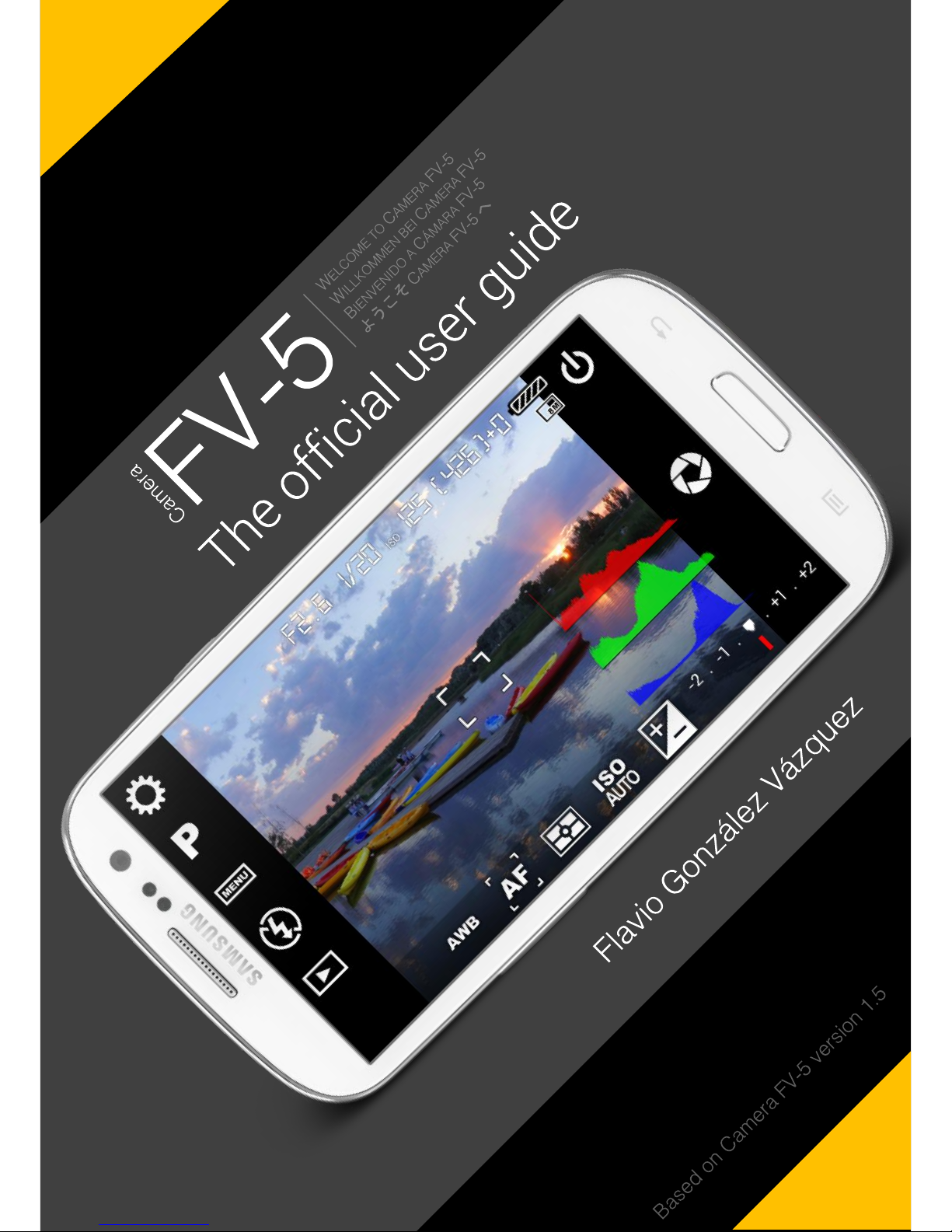
Se if(placeholder.to
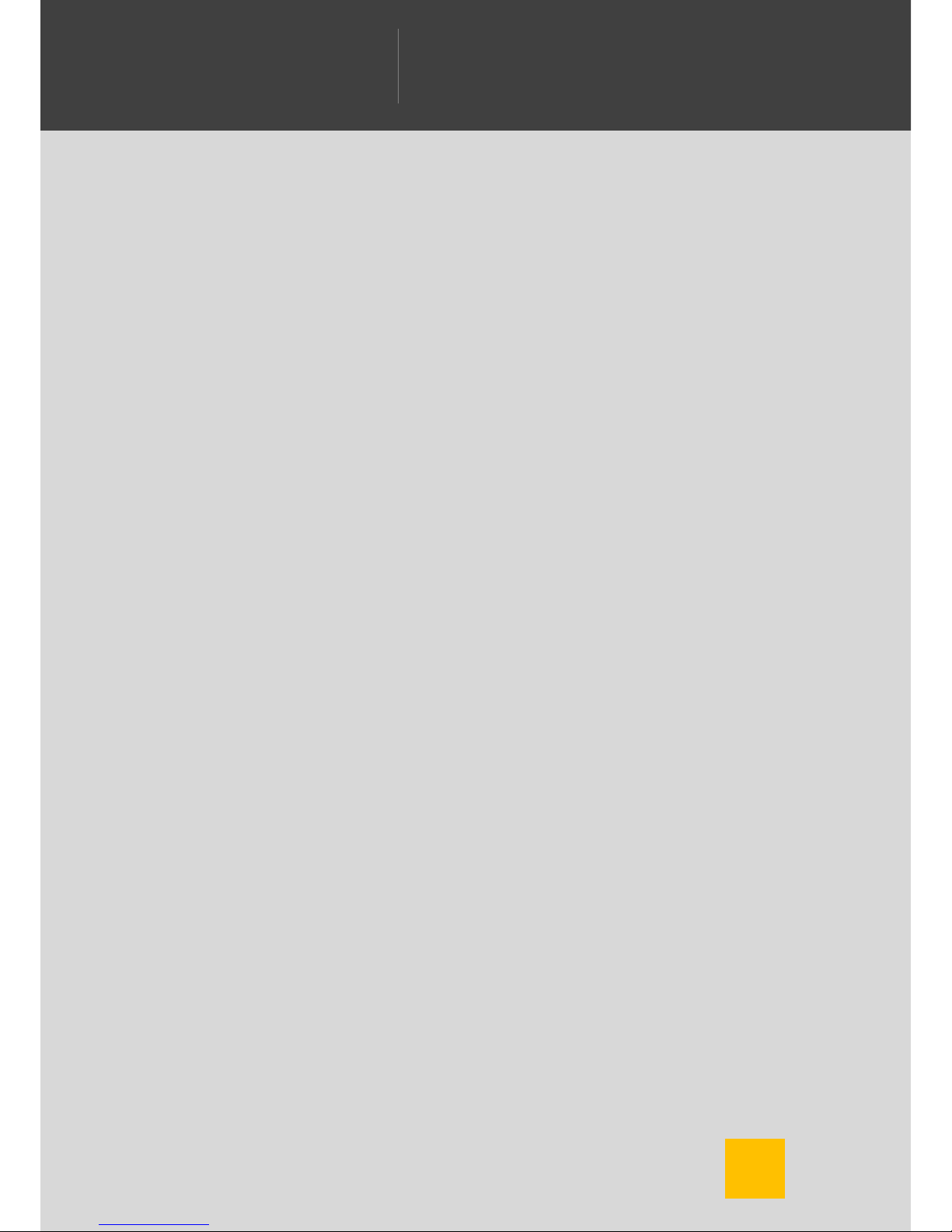
2
WELCOME TO CAMERA FV-5
WILLKOMMEN BEI CAMERA FV-5
BIENVENIDO A CÁMARA FV-5
ようこそ
CAMERA FV-5
へ
Camera
FV-5
Contents
Contents ....................................................................................................................... 2
Introduction .................................................................................................................. 4
Getting Camera FV-5 .................................................................................................... 5
Basic commands .......................................................................................................... 8
Shutter button ............................................................................................................ 9
Virtual shutter button ................................................................................................. 9
Physical shutter button ............................................................................................ 10
Main photographic controls .................................................................................... 10
Exposure compensation (EV) .................................................................................. 11
Sensor sensibility (ISO) ........................................................................................... 11
Light metering modes ............................................................................................. 11
Focus mode ............................................................................................................ 12
White balance (WB) ................................................................................................ 12
Program modes, shooting utilities and flash settings .............................................. 13
Settings button ........................................................................................................ 14
Exposure program ...................................................................................................... 16
Program .................................................................................................................. 17
Speed priority .......................................................................................................... 17
Mobile phones ........................................................................................................ 17
Real cameras .......................................................................................................... 18
Aperture priority ...................................................................................................... 19
Manual .................................................................................................................... 20
The viewfinder ............................................................................................................ 21
Upper display ......................................................................................................... 21
Indicators ................................................................................................................ 22
On-screen composition aids ................................................................................... 23
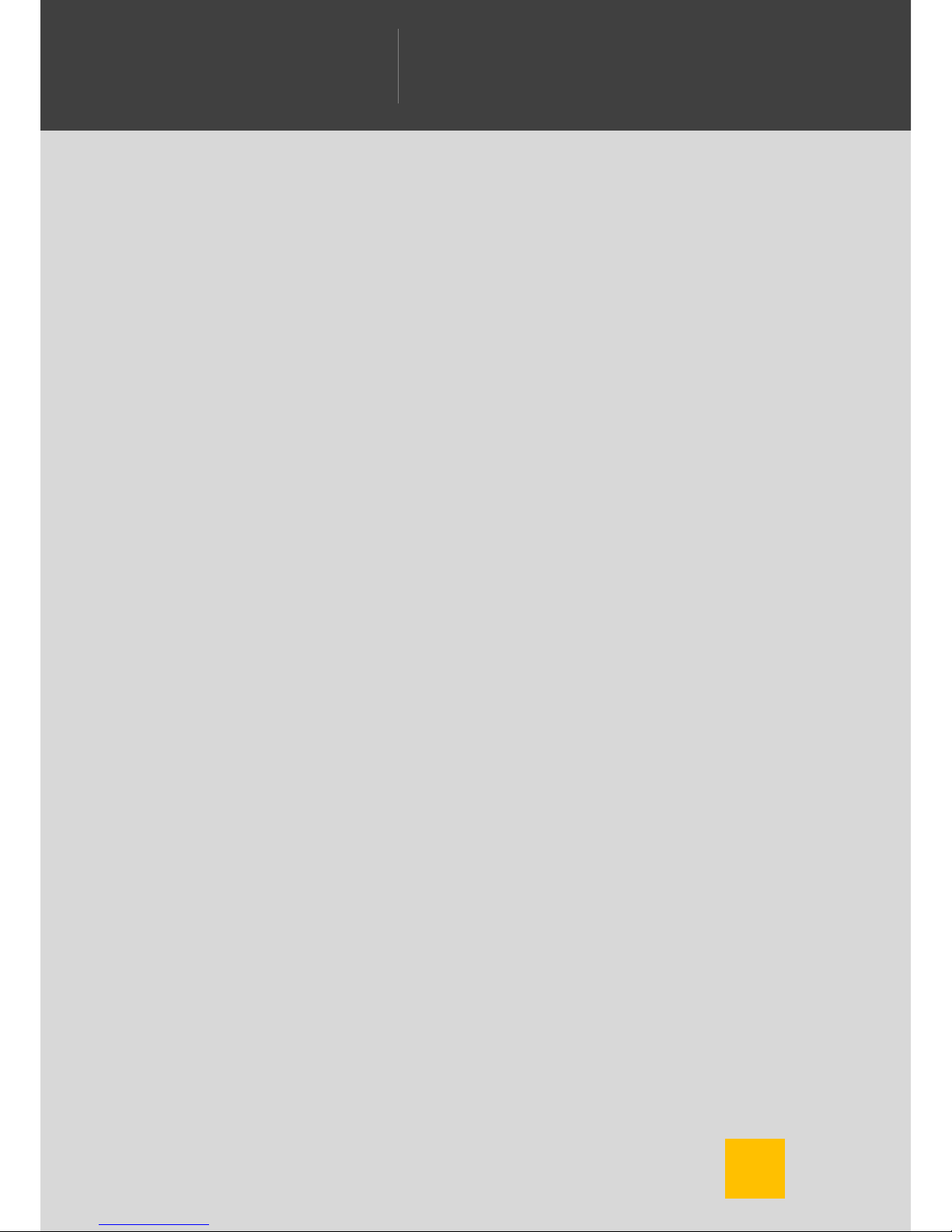
3
WELCOME TO CAMERA FV-5
WILLKOMMEN BEI CAMERA FV-5
BIENVENIDO A CÁMARA FV-5
ようこそ
CAMERA FV-5
へ
Camera
FV-5
Composition grids ................................................................................................... 23
Crop guides ............................................................................................................ 23
Live histogram ......................................................................................................... 25
Activating the live histogram ................................................................................... 25
Histogram types ...................................................................................................... 25
Photo organization ...................................................................................................... 27
Storage folders ........................................................................................................ 27
File names ............................................................................................................... 28
Custom prefixes ...................................................................................................... 28
Custom file names with patterns ............................................................................. 28
Intervalometer ............................................................................................................. 31
Usage and configuration ......................................................................................... 31
Producing videos out of pictures ............................................................................. 32
Automatic exposure bracketing .................................................................................. 34
What you can do with the photos taken with BRK ................................................... 36
Take the best of them .............................................................................................. 36
HDR (High Dynamic Range) photos ....................................................................... 36
Things that can go wrong with automatic exposure bracketing, and how to solve
them ........................................................................................................................ 37
All shots come out with the same exposure ............................................................ 37
Bracketing does not work (nothing seems to happen) ............................................ 37
Settings reference ...................................................................................................... 39
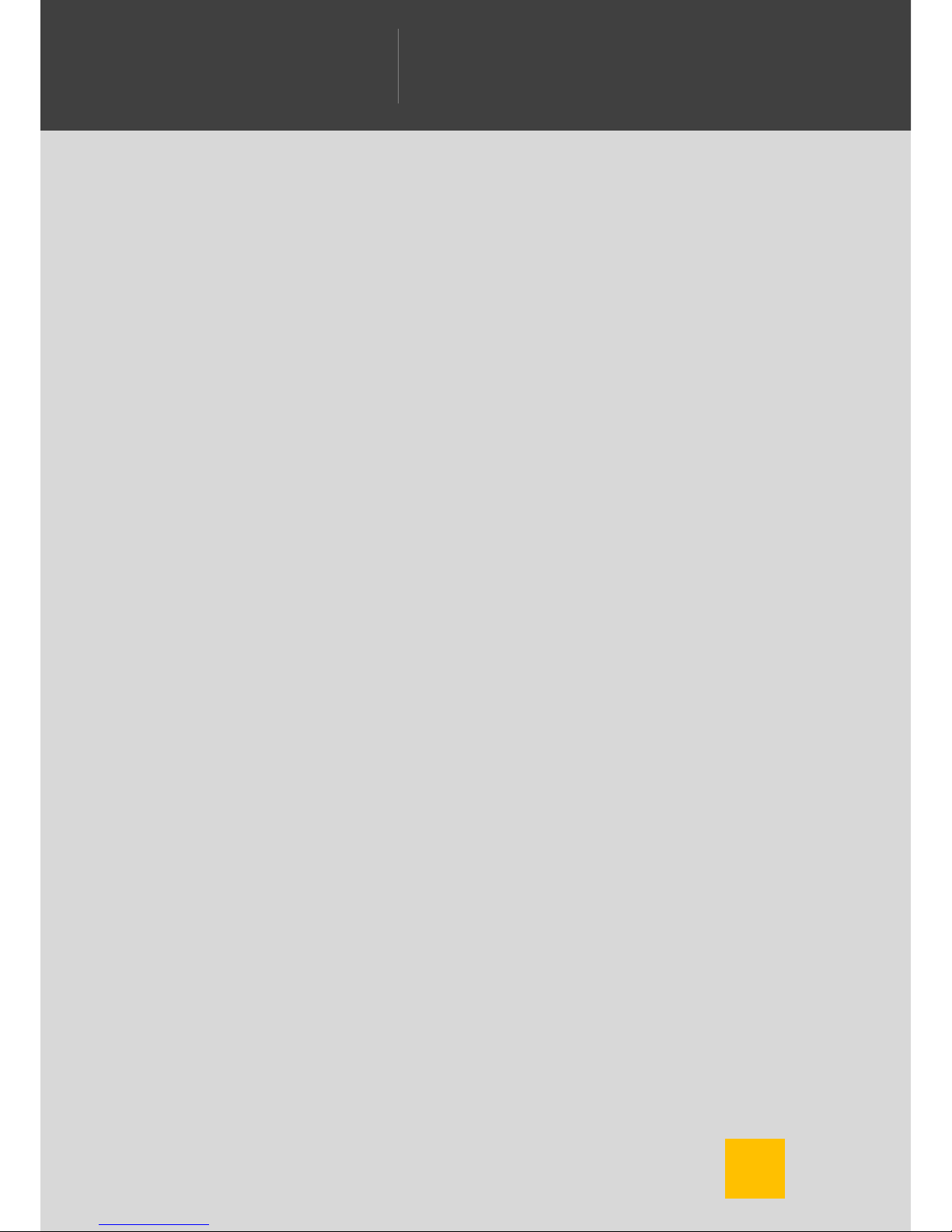
4
WELCOME TO CAMERA FV-5
WILLKOMMEN BEI CAMERA FV-5
BIENVENIDO A CÁMARA FV-5
ようこそ
CAMERA FV-5
へ
Camera
FV-5
Introduction
Camera FV-5 is an advanced camera application for Android devices. Currently it runs
on mobile phones, tablet computers and Android-powered cameras. It brings the
camera control typical from advanced point&shoot and DSLR cameras, control that is
missing from stock firmware and OEM camera applications. It squeezes every ounce
of your camera by providing a unique hardware abstraction layer that it is able to
control camera modules of more than 2000 phones, tablets and standalone cameras.
All devices are supported by the same application. Given the big differences among
all the devices Camera FV-5 is able to run on, the controllability of those devices also
varies significantly. This is discussed through this manual.
Tailored to enthusiast and professional photographers, with this camera application
you can capture the best unprocessed photographs so that you can post-process
them later with as much quality as possible and get stunning results. The only limit is
your imagination and creativity!

5
WELCOME TO CAMERA FV-5
WILLKOMMEN BEI CAMERA FV-5
BIENVENIDO A CÁMARA FV-5
ようこそ
CAMERA FV-5
へ
Camera
FV-5
Getting Camera
FV-5
Camera FV-5 is available through Google Play, the marketplace for Android
applications. Google Play is preinstalled on all Android devices. You can find Camera
FV-5 on the top positions of the “Photography” section, as well as searching for
“Camera FV-5”.
There are two versions of Camera FV-5: Camera FV-5 Lite and Camera FV-5 (paid
version). Both versions are essentially the same, with the only difference being the
resolution limitation on the free Lite version. Therefore you can try the application
without any time limitations and see if the application works properly and fits your
demands before buying the full paid application.
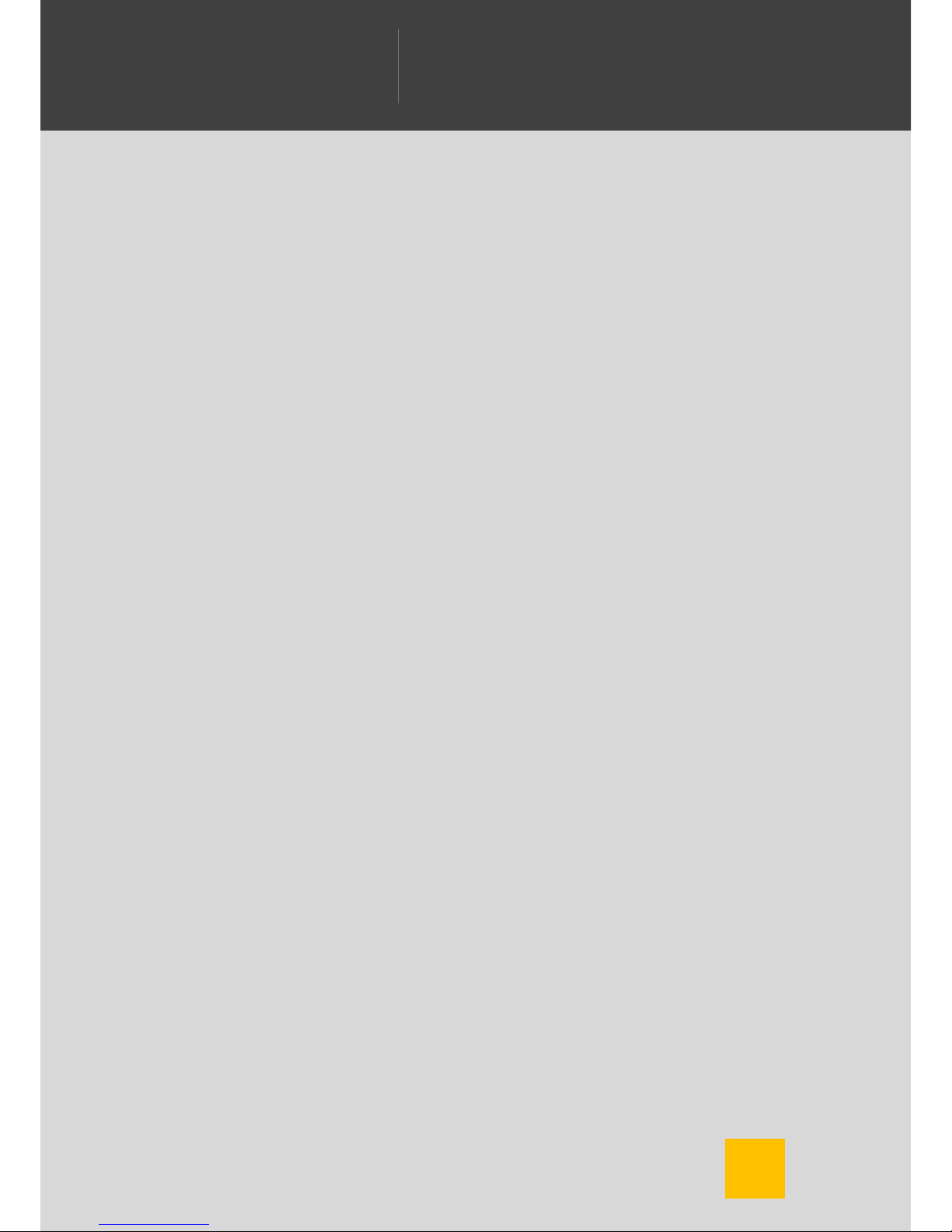
6
WELCOME TO CAMERA FV-5
WILLKOMMEN BEI CAMERA FV-5
BIENVENIDO A CÁMARA FV-5
ようこそ
CAMERA FV-5
へ
Camera
FV-5
Regardless of the version of the application you download, you have access to
frequent downloads. You get those updates by either manual download (you get
notifications on the Android notification drawer when updates become available) or
automatically if you decided to do so. It is recommended that you select automatic
application updates. You always get the most stable version and newer features
without having to care to download updates manually. After each update, a dialog will
tell you what’s new on the updated version (new features, bug fixes and
improvements). Application updates are also free once bought the paid version as
well. Therefore, buying the application is a one-time payment, granting you access to
all future updates at no extra cost.
Furthermore, when you buy the application, you can install Camera FV-5 on all your
Android-powered devices at no extra cost. To do that, be sure to always download the
application using the same account you used for buying it on the first place. On that
case, you won’t be prompted to pay again each time you install the application on the
same or other devices you might own.
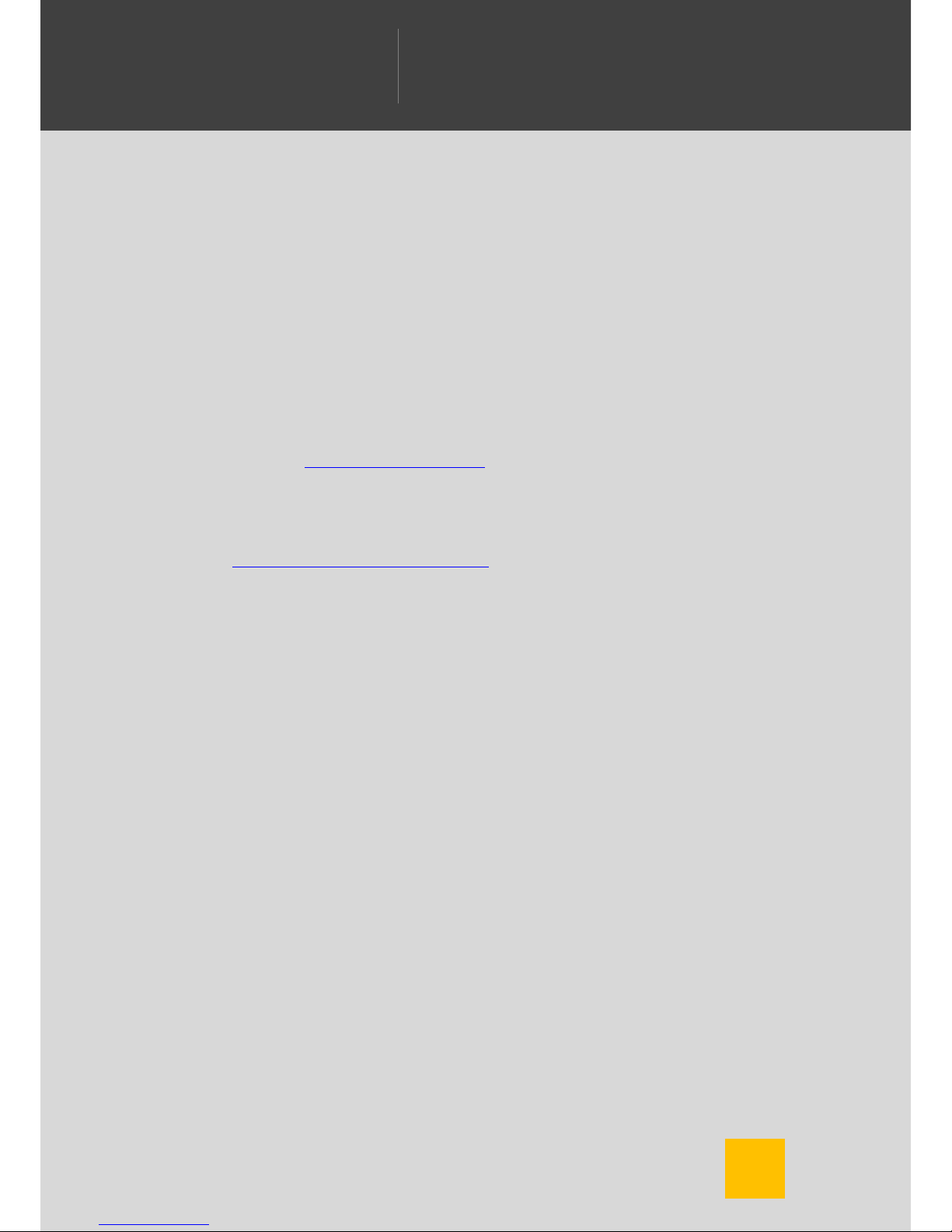
7
WELCOME TO CAMERA FV-5
WILLKOMMEN BEI CAMERA FV-5
BIENVENIDO A CÁMARA FV-5
ようこそ
CAMERA FV-5
へ
Camera
FV-5
Obtaining support
For any problem related to Camera FV-5, you can contact to the support team
via e-mail: support@camerafv5.com.
If you require help with photographic-related concepts, there are many
resources online for general photographic concepts as well as tips,
suggestions and techniques. One of my favorites is
Cambridge In Colour
(http://www.cambridgeincolour.com/). It contains multiple tutorials in many
categories that go from basic photographic concepts to advanced
techniques, and from the camera to the computer techniques to edit the
photographs. It is a very worth read!
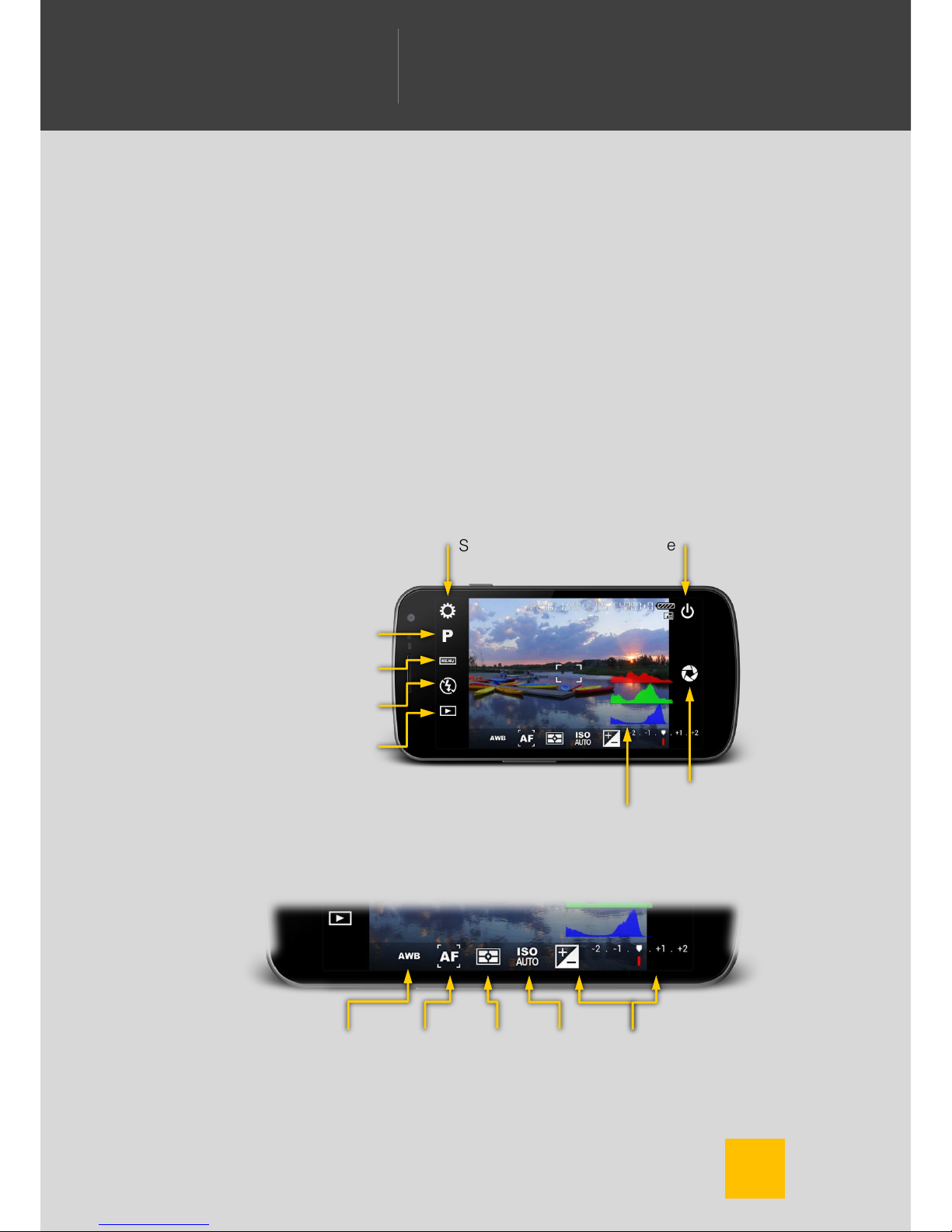
8
WELCOME TO CAMERA FV-5
WILLKOMMEN BEI CAMERA FV-5
BIENVENIDO A CÁMARA FV-5
ようこそ
CAMERA FV-5
へ
Camera
FV-5
Basic commands
Camera FV-5 puts all the controls and options —that you would typically find
on dedicated physical buttons on a high-end DSLR camera— directly on the
screen. Adjusting the ISO, the metering mode or the white balance is just a
tap away. All the controls are located around the viewfinder.
Settings (p. 39)
Exposure
program (p. 16)
Shooting
menu
Flash mode
Image
viewer
Close
Virtual
shutter
Live
histogram
White
balance
Focus
mode
Light
metering
mode
ISO
Exposure
compensation
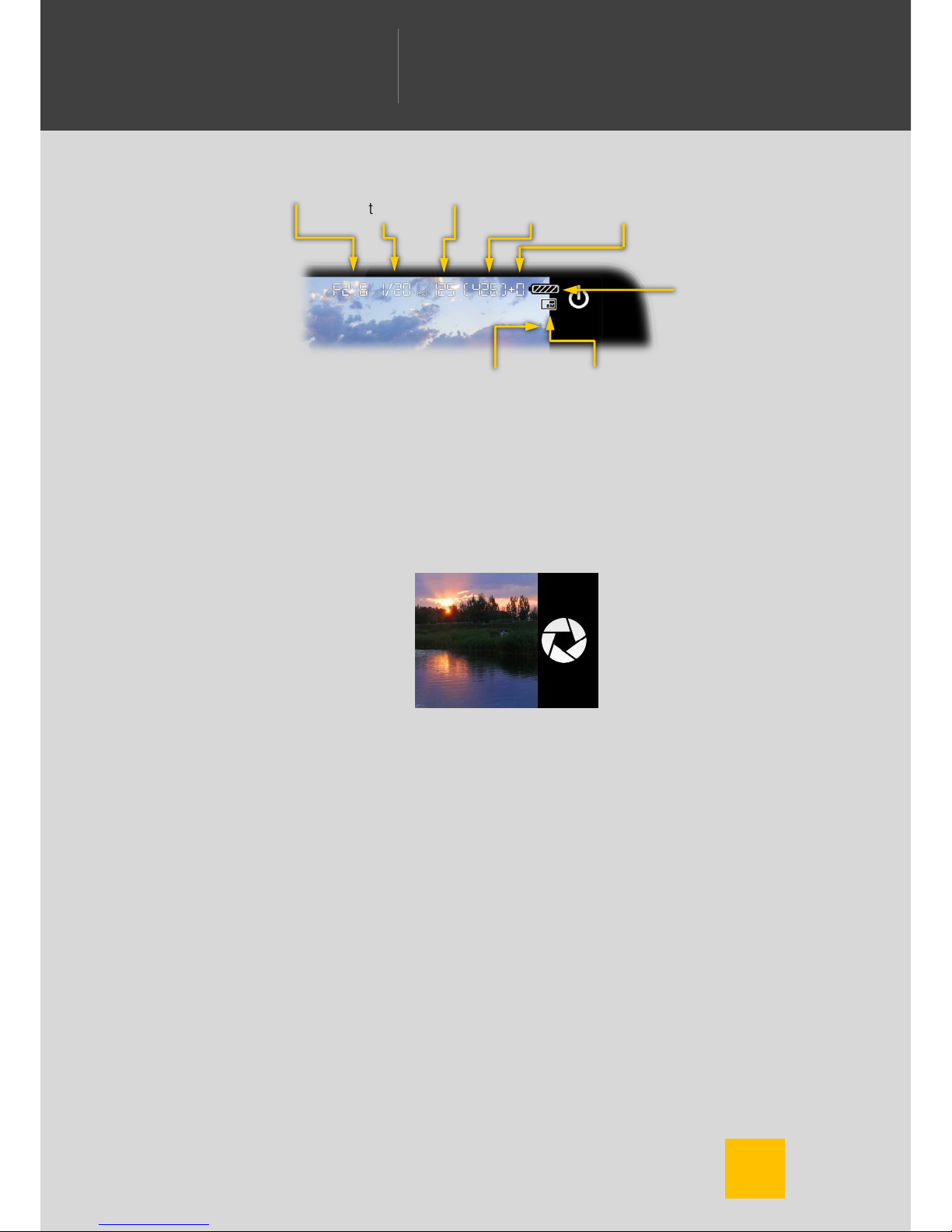
9
WELCOME TO CAMERA FV-5
WILLKOMMEN BEI CAMERA FV-5
BIENVENIDO A CÁMARA FV-5
ようこそ
CAMERA FV-5
へ
Camera
FV-5
Shutter button
Located on the right of the viewfinder, is the virtual counterpart of the shutter
button on traditional cameras. It can replicate all the functionality of a
physical shutter button. However, if your device has a physical shutter button,
you can also use it to take photos.
Virtual shutter button
The virtual shutter button emulates a physical shutter button. Since the virtual
shutter button cannot react to half-presses like physical two-stepped buttons,
the normal operation —tapping on the virtual button— always takes a picture.
However, the default behavior is to trigger autofocus, and then take the
picture (that is, the picture is not taken immediately but only after the focus
has been acquired).
There are two settings to override this behavior:
Aperture
Exposure
time
ISO
Remaining
shots
Photos in
buffer
Resolution
indicator
(Other
indicators)
Battery
indicator
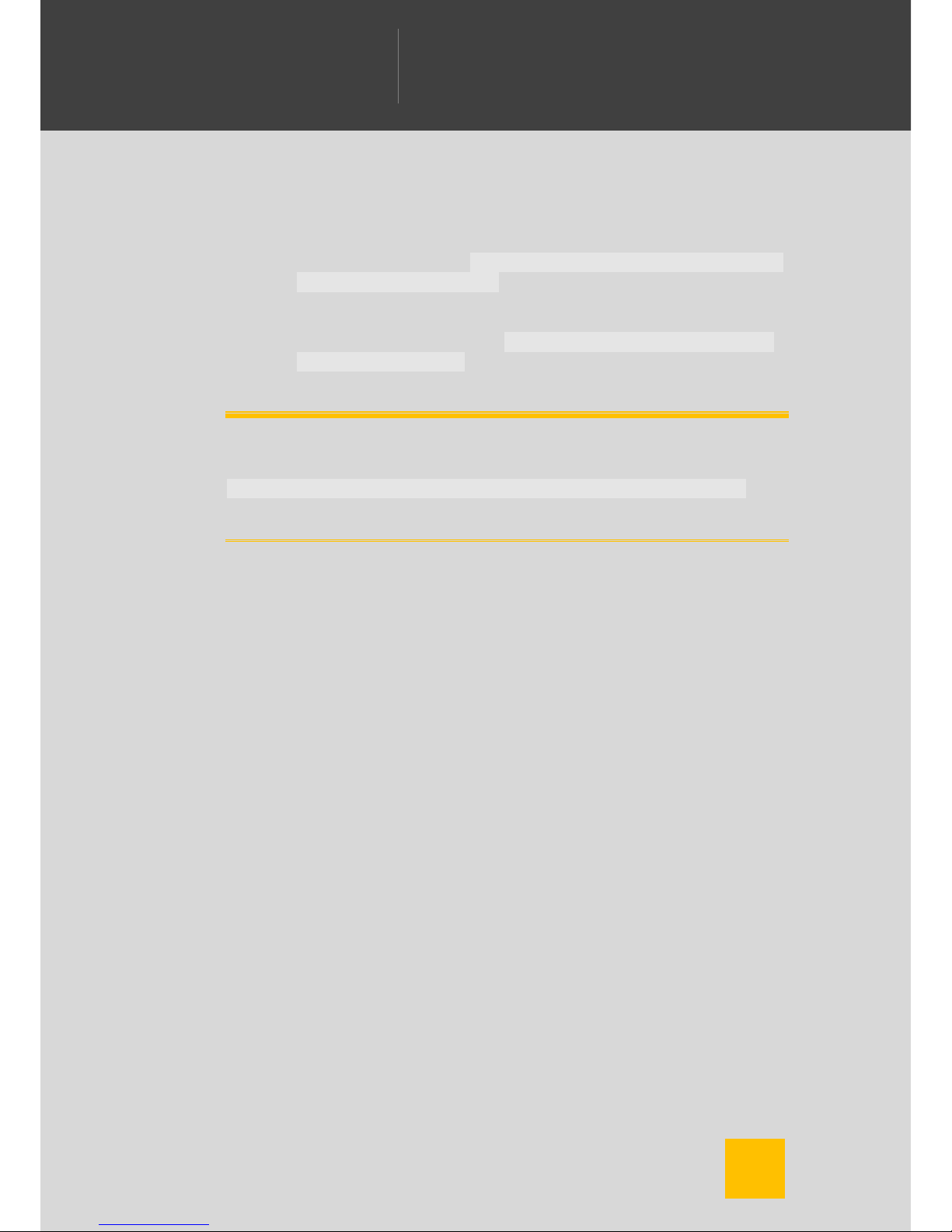
10
WELCOME TO CAMERA FV-5
WILLKOMMEN BEI CAMERA FV-5
BIENVENIDO A CÁMARA FV-5
ようこそ
CAMERA FV-5
へ
Camera
FV-5
The normal behavior is to cancel the action of taking a picture if the
autofocus result was unsuccessful (that is, the autofocus routine
didn’t achieve a sharp subject or couldn’t locate the focus position,
both situations lead to a red focus rectangle). If you want Camera
FV-5 to take a picture in any case (whether the focus succeeded or
not), activate the option
Settings > General camera settings > Allow
taking a photo without focus
.
If you simply don’t want to trigger autofocus before taking a picture
(that is, you want to take a picture without changing the focus
position), activate the option
Settings > General camera settings >
Focus before capturing
.
Note
If the focusing routine fails, the default behavior is not to take the photo. The
focus rectangle turns into red in this case. You can change this behavior in
Settings > General camera settings > Allow taking a photo without focus
although it is discouraged, as the resulting photo could be incorrectly
focused.
Physical shutter button
If your phone has a physical shutter key, you can use it to take photos with
Camera FV-5. Save for the zoom (when not assigned to volume keys) and any
other manual controls, you can take photos without having to ever use the
touch screen.
There are two types of shutter keys:
With two steps. Those shutter keys have two depths: you can press
it slightly until the middle (half-press) and then continue until the
end (full-press). When you half-press the shutter key, Camera FV-5
focuses the picture and then locks the focus, meaning that you can
reframe your shot and the focus distance will remain. When you
finally fully-press the shutter key, the picture is taken.
With one step. On that case, the physical shutter key will behave
the same way as the virtual shutter button.
Main photographic controls
The main photographic controls —exposure compensation (EV), ISO, light
metering mode, focus mode and white balance (WB)— are always available
at the bottom of the screen. Changing those parameters is a breeze: they are
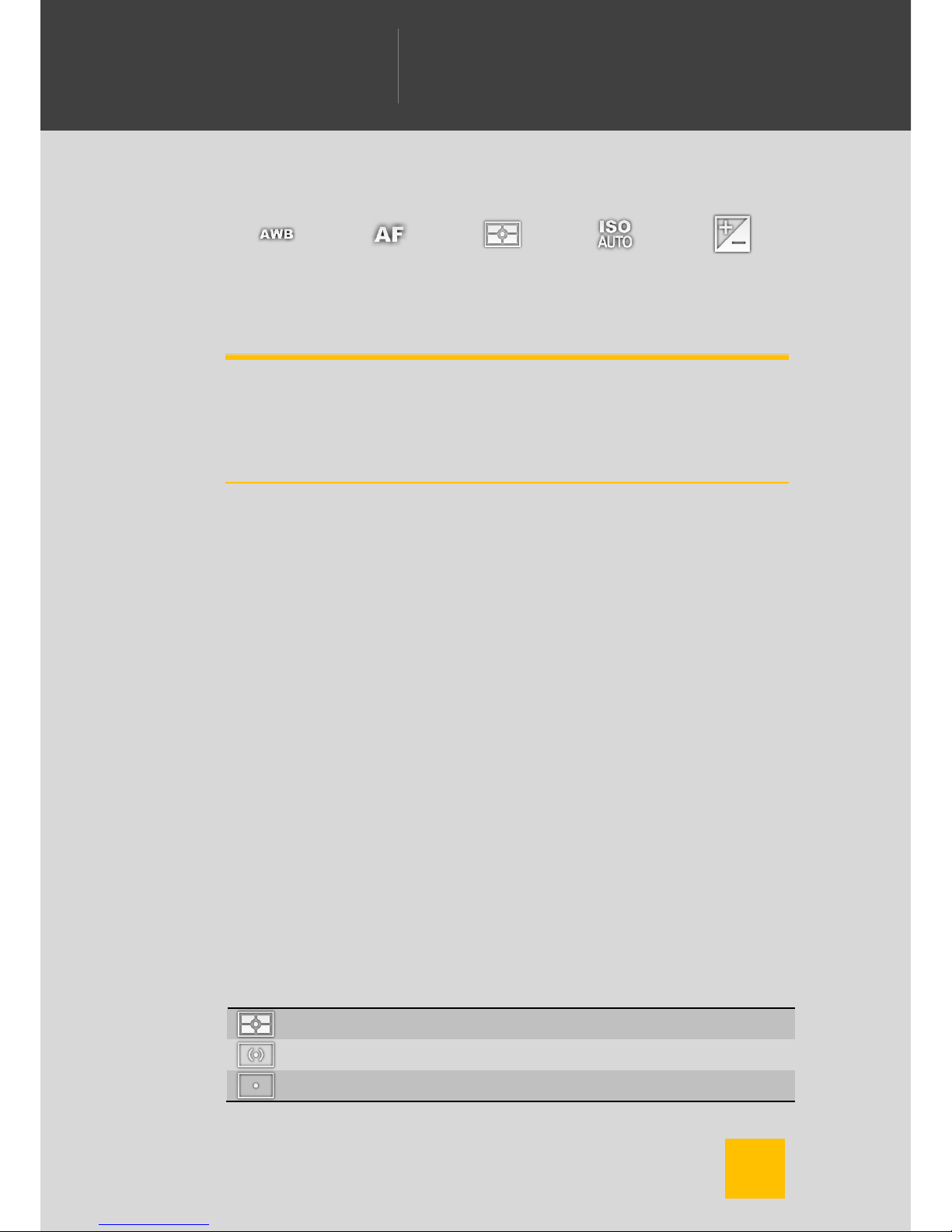
11
WELCOME TO CAMERA FV-5
WILLKOMMEN BEI CAMERA FV-5
BIENVENIDO A CÁMARA FV-5
ようこそ
CAMERA FV-5
へ
Camera
FV-5
just two taps away, and you always get a preview of the effects reflected on
the viewfinder.
White
balance
Focus mode
Light
metering
mode
ISO
Exposure
compensation
Tip
You can reset altered photographic parameters to their defaults by longpressing on their corresponding buttons. The device will produce a short
vibration to confirm that the setting was reset to its default and the icons will
also reflect the change. White balance is reset to AWB, focus mode to AF,
metering mode to matrix, ISO to Auto and exposure compensation to +/- 0.
Exposure compensation (EV)
Adjust the compensation of the exposure time. A value of +1 effectively
doubles the exposure time, whereas a value -1 halves the exposure time. The
EV range and step vary across devices. A range of [-2, 2] and a step of ½
stop is typical. If exposure bracketing (BRK) is enabled, the exposure
compensation will compensate the bracketing exposures, and the bracketing
number of pictures and step will limit the EV range. Read more on this on
chapter
Automatic exposure bracketing
(p. 34).
Sensor sensibility (ISO)
Select the ISO value: automatic (AUTO) or in the range from ISO 50 to ISO
3200, depending on the device (some sensitivities may not be available, or
may take no effect if Camera FV-5 is unable to detect the available ISO range
of your device).
Light metering modes
Select which zones to use from the picture to meter light. The available
options are:
Matrix. Use all zones to meter light.
Center. Use the central part of the picture to meter light.
Point. Use the focus area to meter light.
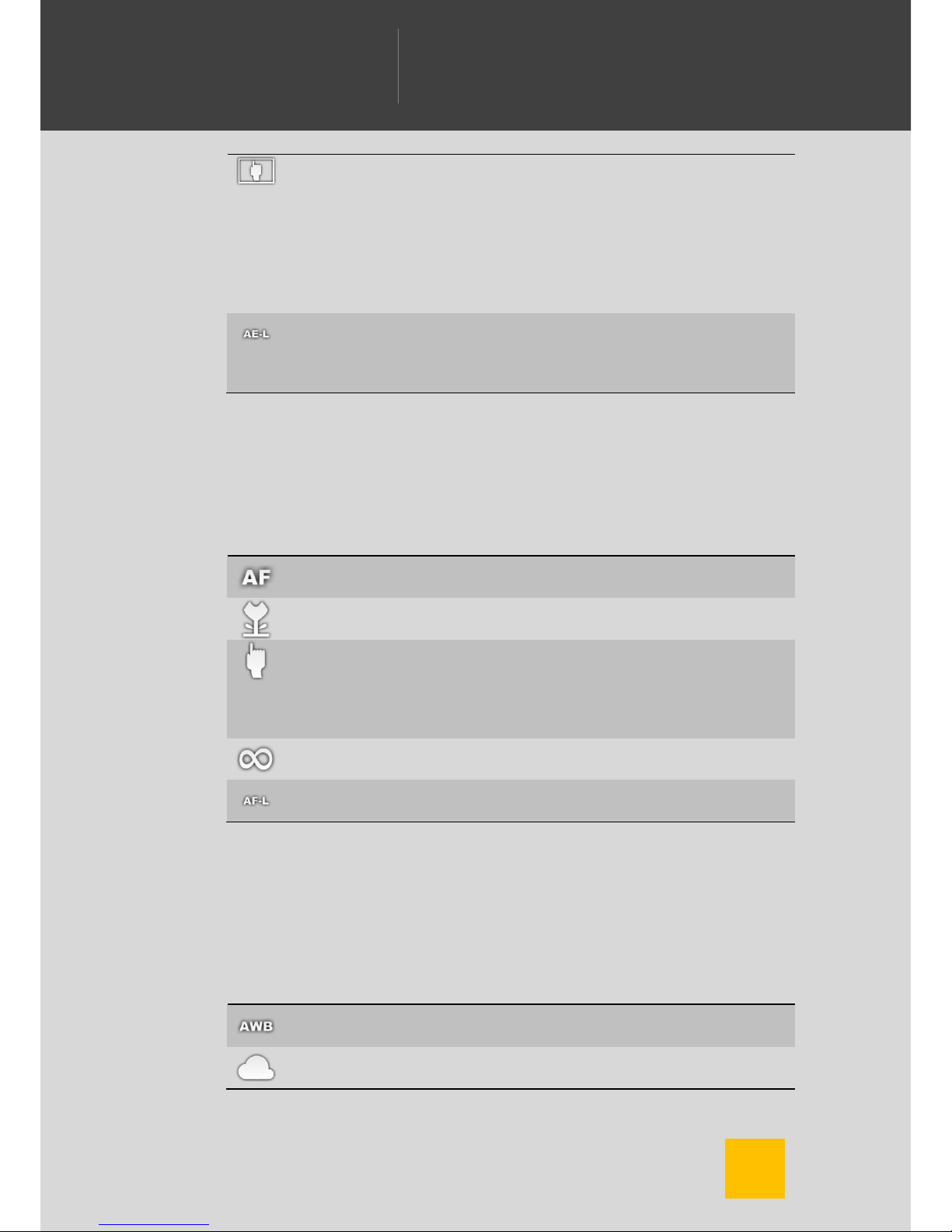
12
WELCOME TO CAMERA FV-5
WILLKOMMEN BEI CAMERA FV-5
BIENVENIDO A CÁMARA FV-5
ようこそ
CAMERA FV-5
へ
Camera
FV-5
Touch metering. Allows you to select the metering point from any
point on the picture. This option is only available on devices whose
camera hardware supports this feature. The metering point is
chosen by long-pressing on the viewfinder. Then, a metering
rectangle will appear. This rectangle can be dragged around the
viewfinder with the finger once is placed on a specific position. You
can reset the metering mode by selecting any of the other metering
modes (matrix, center or point).
Auto-exposure lock. Stops the automatic exposure algorithm,
keeping the last automatic exposure time calculated while the lock is
active. Tap the toggle again to unlock. Supported only on Android
4+ devices with the appropriate support from the camera hardware.
Focus mode
You can choose from one of the following focus modes, plus a focus lock
switch.
Autofocus. Focus anywhere on the picture. Focus priority depends
on camera maker. Tap anywhere on the viewfinder to trigger AF.
Macro. Gives AF system a hint to prioritize closer objects. On some
devices, effectively lowers the allowed minimum focusing distance.
Touch focus. Gives AF system a hint to focus on the selected object.
Tap anywhere on the viewfinder to select the focus point and trigger
AF. Touch focus, under Android 2.x, is only available on some
Motorola, HTC and Nvidia camera drivers, plus some Samsung
drivers. Android 4.0+ it is always supported.
Infinity. Set the focus to infinity. Tapping on the screen always result
in focus confirmation and AF is not triggered.
Autofocus lock. Locks the focus at the current position. Tap the
toggle again to unlock.
White balance (WB)
You can compensate white biasing because of different illuminant
temperatures. As of now, you can choose from different presets (ordered
from warmer to colder temperatures):
Automatic. The camera calculates the temperature of the light
source present on the scene and automatically compensates it.
Cloudy.
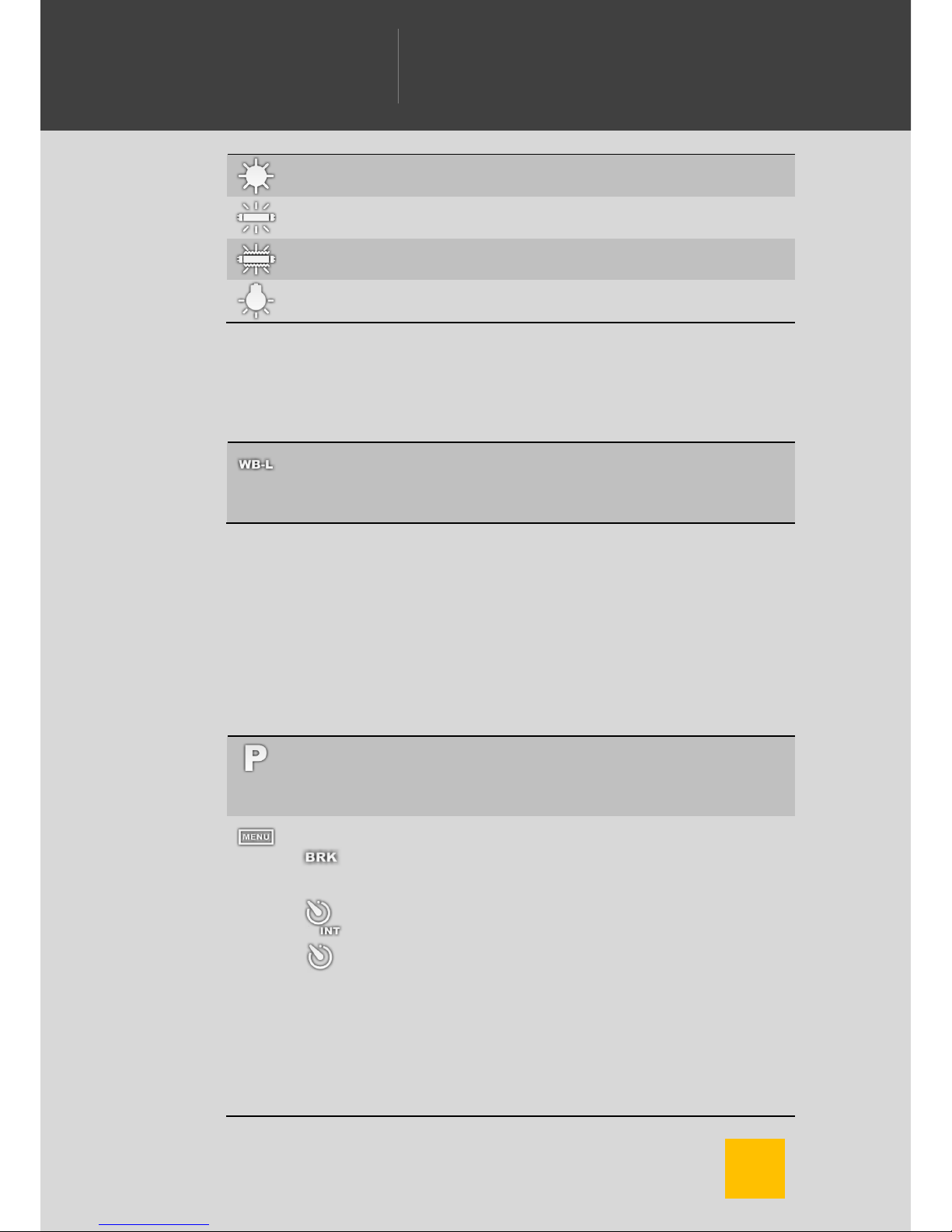
13
WELCOME TO CAMERA FV-5
WILLKOMMEN BEI CAMERA FV-5
BIENVENIDO A CÁMARA FV-5
ようこそ
CAMERA FV-5
へ
Camera
FV-5
Sunny.
Fluorescent light.
Warm fluorescent light.
Incandescent light.
Note that preset white balance settings depend on device manufacturer
support.
On Android 4+ devices you can lock the automatic white balance algorithm.
Auto white balance lock. If the white balance is set to auto, when the
toggle is active, the automatic white balance algorithm will stop
running, keeping the last calculated scene temperature. Tap again
the toggle to unlock it and recalculate the scene color temperature.
Program modes, shooting utilities
and flash settings
At the left side of the viewfinder, from top to bottom, the following settings are
located:
Program mode. Here you can see the current selected exposure
program mode and change it by tapping on it and selecting a new
one from the popup menu. Read more on chapter
Exposure
program
(p. 16).
Shooting utilities. Contains different shooting utilities.
Automatic exposure bracketing. Takes pictures with
different exposure compensations. Read more on
chapter
Automatic exposure bracketing
(p. 34).
Intervalometer. Takes picture series and timelapses.
Read more on chapter
Intervalometer
(p. 31).
Self-timer. Takes pictures after a predefined time
interval. You can tap on this mode to select 2, 5 or 10
seconds delay, as well as to deactivate the self-timer.
When the self-timer is active, tapping on either the
virtual or physical shutter button takes the picture after
the predefined interval. This mode can be useful (but
not only) for:
o Taking self-portraits.
o Taking photos on a tripod in low light conditions
