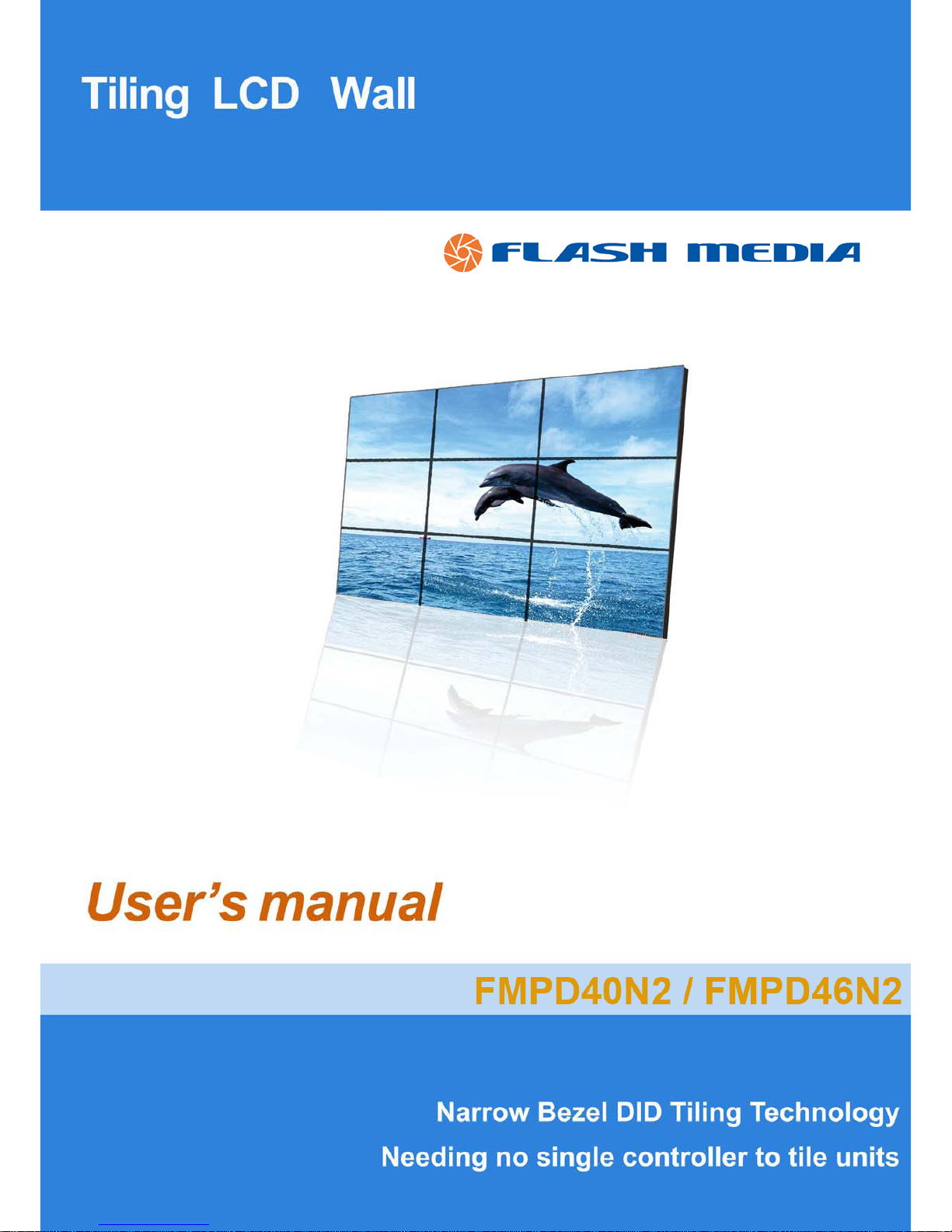
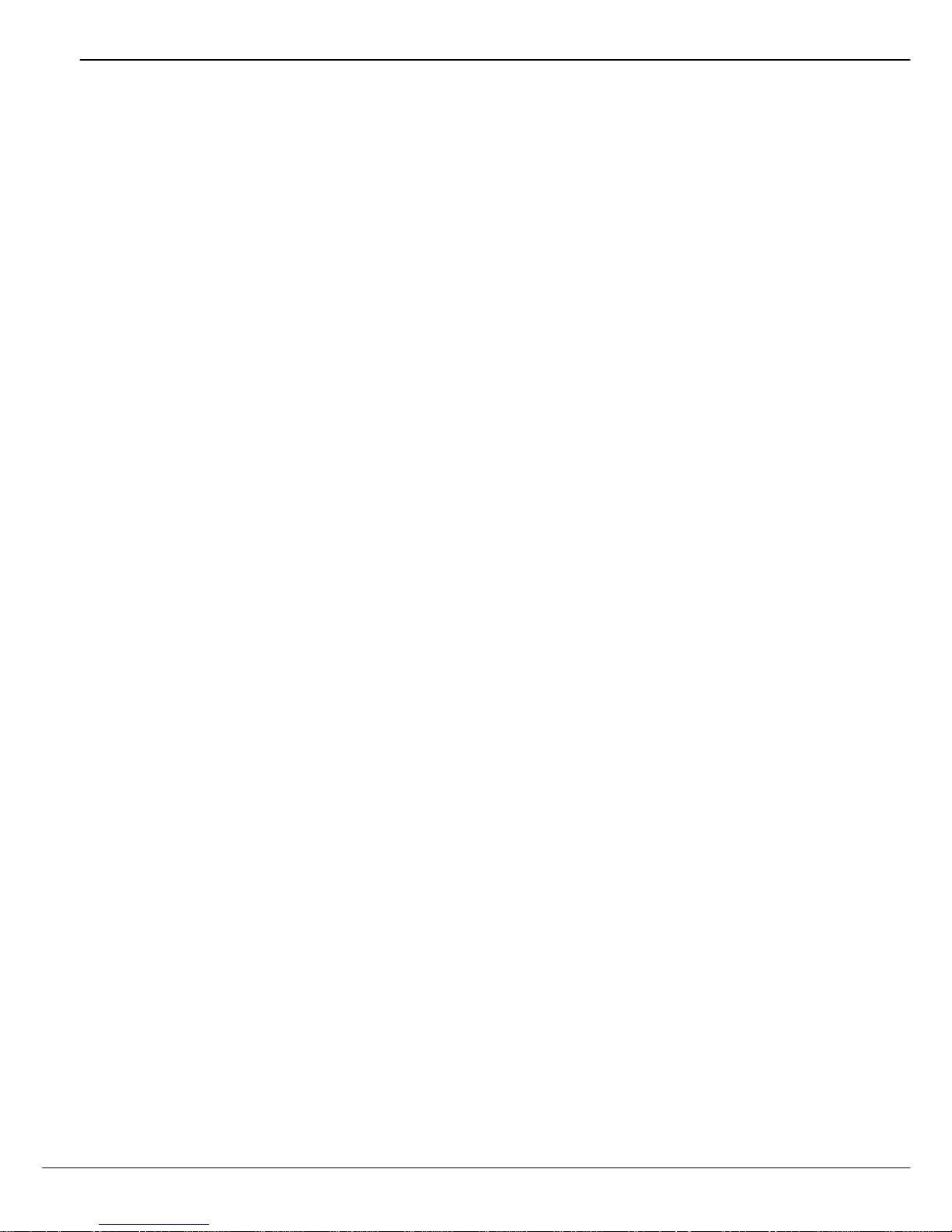
User’s Manual
2
CONTENTS:
Chapter I Introduction to outline and interface------------------------------------------3
1.1 Introduction to FMPD40N2---------------------------------------------------------------------------------------3
1.2 Introduction to FMPD42N2---------------------------------------------------------------------------------------3
1.3 Introduction to FMPD46N2 --------------------------------------------------------------------------------------3
1.4 Introduction to interface-------------------------------------------------------------------------------------------4
Chapter II Connecting ---------------------------------------------------------------------------------5
2.1Control Ting LCD Wall s through RS232-----------------------------------------------------------------------5
2.2 DVI Signal ------------------------------------------------------------------------------------------------------------5
2.3 Video signal ----------------------------------------------------------------------------------------------------------5
2.4 RGB/HV signal ------------------------------------------------------------------------------------------------------6
Chapter III Remote Control and Signal Input --------------------------------------7
3.1 Introduction to Remote Control-------------------- -------------------------------------------------------------7
3.2 Instruction to signal input selection: ---------------------------------------------------------------------------7
3.3 Menu Introduction-:-------------------------------------------------------------------------------------------------8
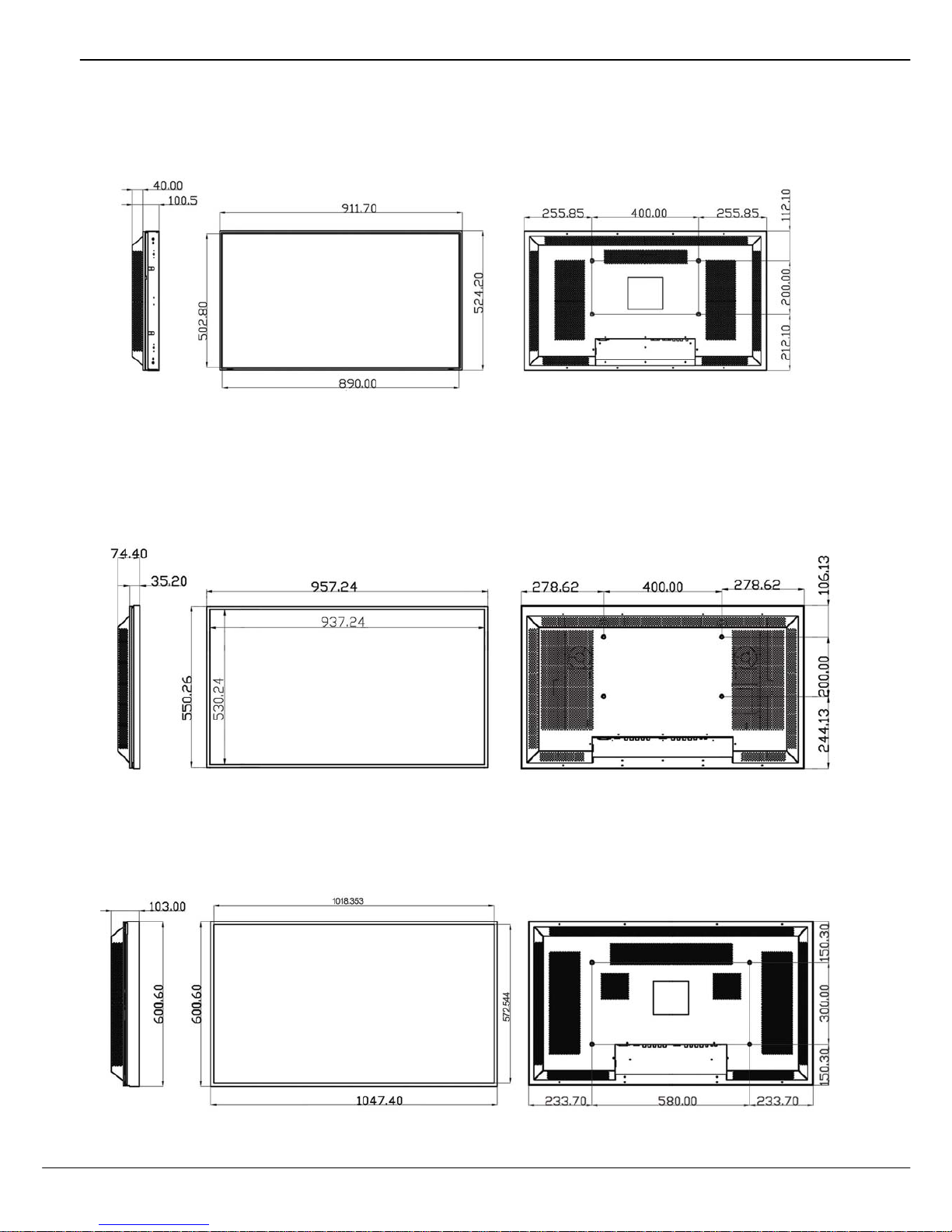
User’s Manual
3
Chapter I Introduction to outline and interface
1.1 Introduction to FMPD40N2:
1.2 Introduction to FMPD42N2:
1.3 Introduction to M20S1:
Front: Left: Back: Right:
1.3 Introduction to FMPD46N2:
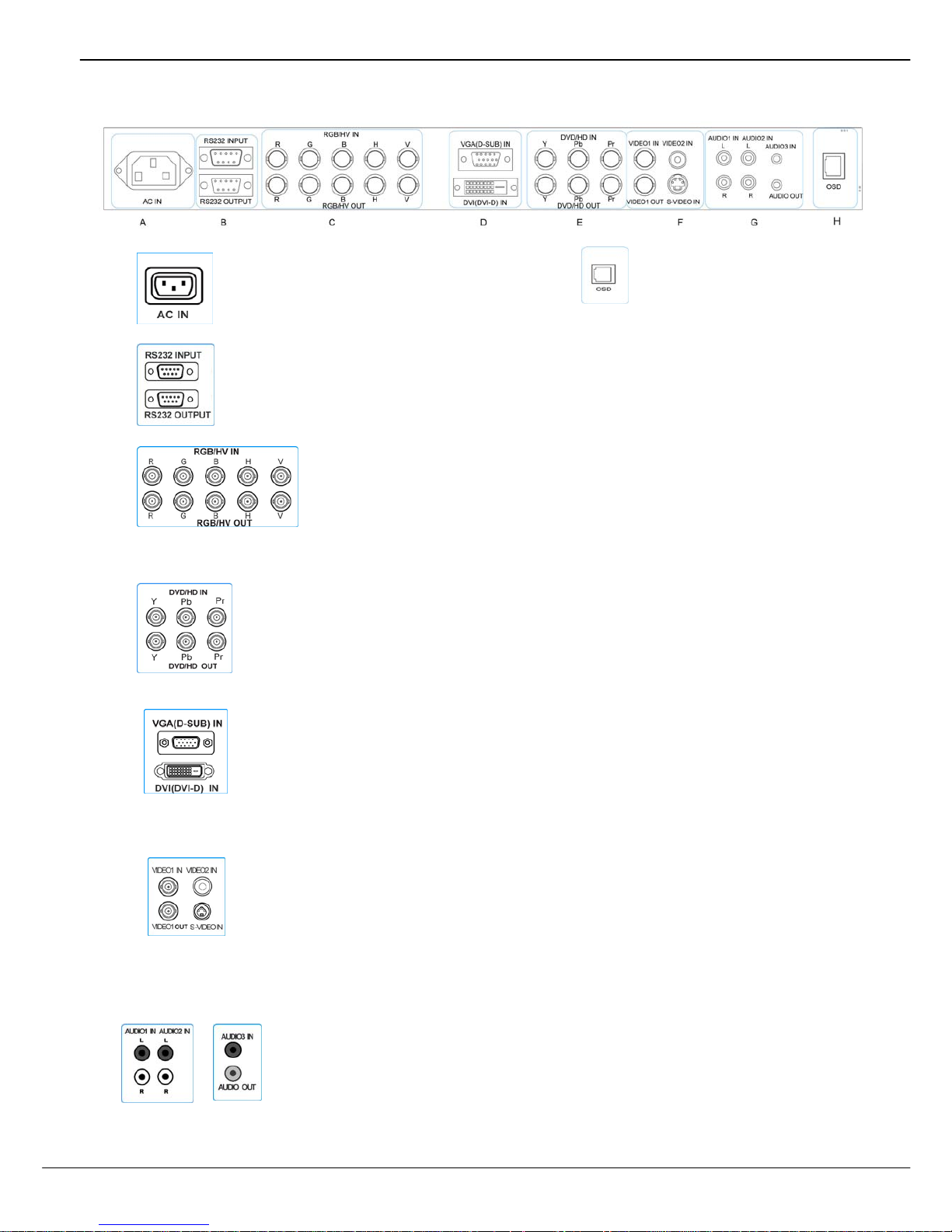
User’s Manual
4
1.4 Introduction to Interface:
A. AC IN: Connect with power cord. H、 OSD interface
B. RS232 INPUT / RS232 OUTPUT
C.
D. BNC/YPbPr IN: input connectors for component
signals
BNC/YPbPr OUT: output connectors for component
signals
E.
F.
G.
BNC/RGB/HV IN: (R, G, B, H, V) input connectors for video signals from
computer
BNC/RGB/HV OUT: (R, G, B, H, V) output connectors for video signals
from computer
VIDEO1 IN/VIDEO1 OUT Input/Output connectors for video signals
RCA/VIDEO2 Input connect for video signal
DIN 4 PIN/S-Video Input connector for S-video
VGA (D-SUB) IN: (input connectors for video signals from computer)
D-Sub cable (15 pin D-Sub) - PC model ( Analogue Signal)
DVI (DVI–D) IN: (input connectors for video signals from computer ) DVI-D
model (Digital Signal)
AUDIO IN 1: DVD/HD, VIDEO1 (RCA)
AUDIO IN 2: VIDEO2 (RCA), S-VIDEO (RCA)
AUDIO IN 3: STEREO Mini Jack VGA RGB HV/ DVI
AUDIN OUT: STEREO Mini Jack

User’s Manual
5
Chapter II Connecting
2.1 RS232 Control:
Ting LCD Wall s can be controlled by computer through RS232 cable. There are two RS232 connectors on the
Ting LCD Wall . (One for signals input, the other for signals output). Every Ting LCD Wall needs a separate ID
number to realize management through RS232.
2.2 DVI Signal
Connect the Ting LCD Wall and computer through DVI-D cable, and switch the signals input to DVI in menu.
Use AUDIO IN3 connector for audio input, and AUDIO OUT for audio output.
2.3 Video signal
Video2 and S-video signal
Connect DVD and Ting LCD Wall through video cable by Video2 or S-VIDEO connectors. Switch signal input of
Ting LCD Wall to Video2 or S-VIDEO.
Use AUDIO IN2 connector for audio input, and AUDIO OUT for audio output.
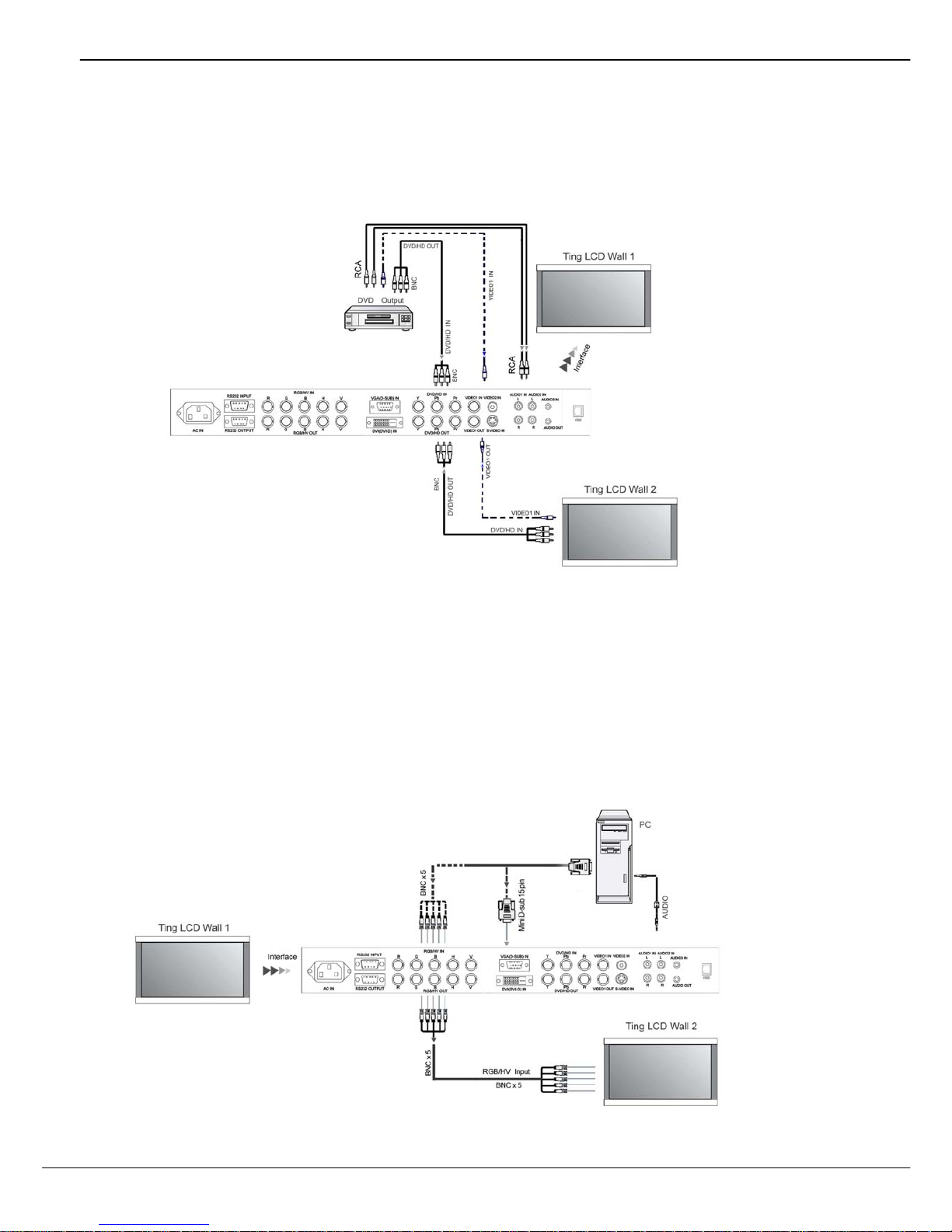
User’s Manual
6
YPbPr and Video1 signal
1. Connect signal source Video1 signal or HD signal and Ting LCD Wall through BNC cable.
2. Use YPbPr OUT or Video1 OUT connector to send signals to a second Ting LCD Wall .
3. Use AUDIO IN1 as audio input, and AUDIO OUT as audio output.
2.4 RGB/HV signal
1. Use RGB signal cable with D-SUB connector (15 PIN) to connect Ting LCD Wall and computer. Switch signal
input to VGA.
2. Use RGB/HV cable to connect Ting LCD Wall through BNC/RGB/HV IN and computer. Switch signal input to
VGA2.
3. Use RGBHV/OUT and a cable to send signal to a second Ting LCD Wall .
4. Use AUDIO IN3 as audio input connector and AUDIO OUT as audio output connector.
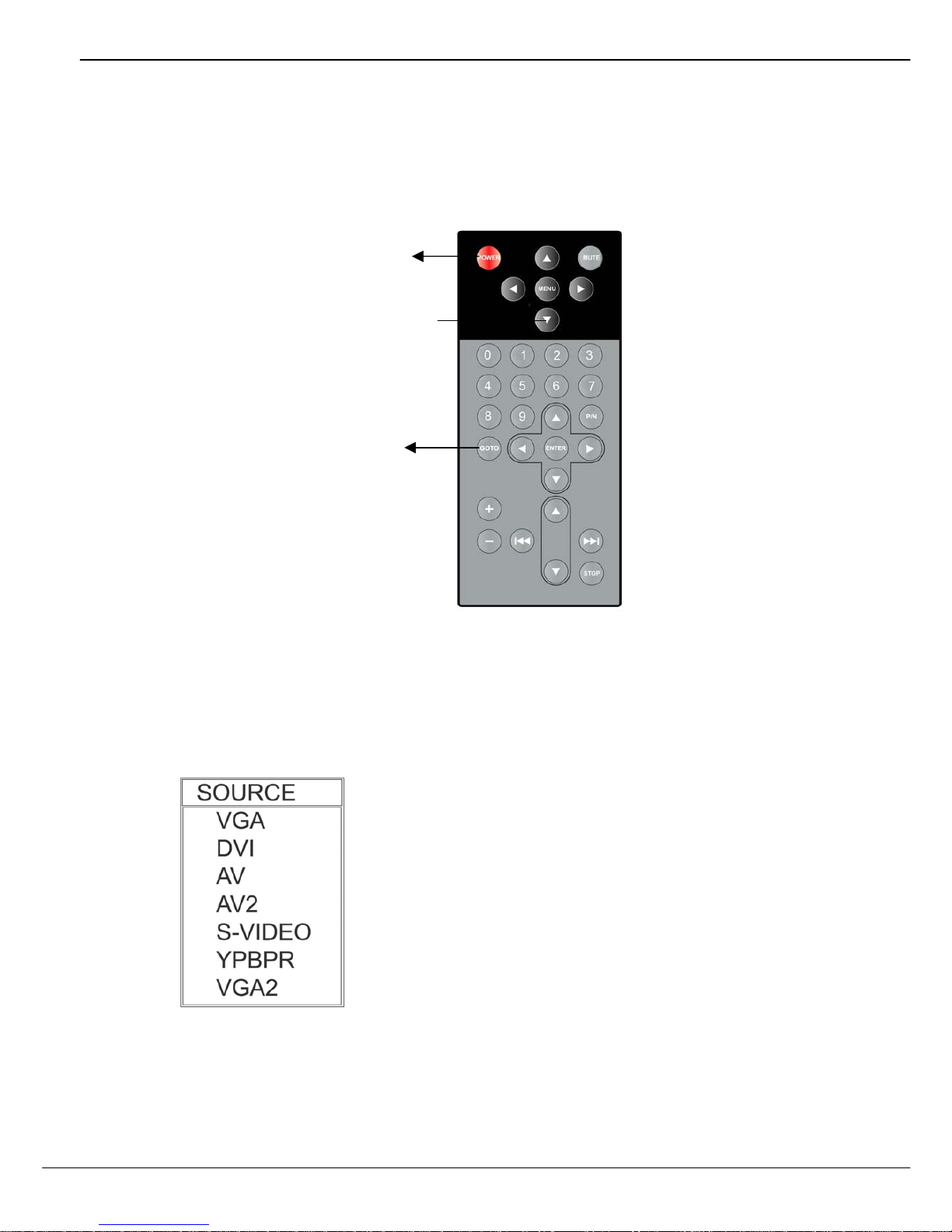
User’s Manual
7
Chapter III Remote Control and Signal Input
3.1 Introduction to Remote Control:
3.2 Instruction to signals input:
Press GOTO button to enter signals input list and use navigation buttons to make a choice.
1. VGA: analogue signal from computer
2. DVI:digital signal from computer
3. AV : VIDEO signal input 1
4. AV2: VIDEO signal input 2
5. S-VIDEO: S-Video signal input
6. YPbPr: Components signal input
7. VGA2: BNC/RGB HV signal input
GOTO:
Select signal input
Power: Press this button
to turn On / Off monitor
Navigation Buttons:
Press these buttons to select
preference and MENU fo
r
confirmation.

User’s Manual
8
3.3 Menu Introduction:
■ PICTURE:
Press “Menu” button, then the following screen shows up. Use navigation buttons to adjust parameters.
1) CONTRAST:
Use navigation buttons to adjust values of contrast.
2) BRIGHTNESS: Use navigation buttons to adjust values of brightness.
3) SATURATION: Use navigation buttons to adjust values of saturation.
4) SHARPNESS: Use navigation buttons to adjust values of sharpness.
5) COLOR TEMP: Use navigation buttons to change modes of color temperature: Standard / Warm / Cold / User.
■ SOUND:
1) BASS, TREBLE, BALANCE: Use navigation buttons to adjust notes and balance of sound.
2) SOUND MODE: Use navigation buttons to change sound modes: STANDARD, NEWS, MUSIC
3) AVC, LOUDNESS, SUPERBASS, SOUND EFFECT: Use navigation buttons to make proper selection.
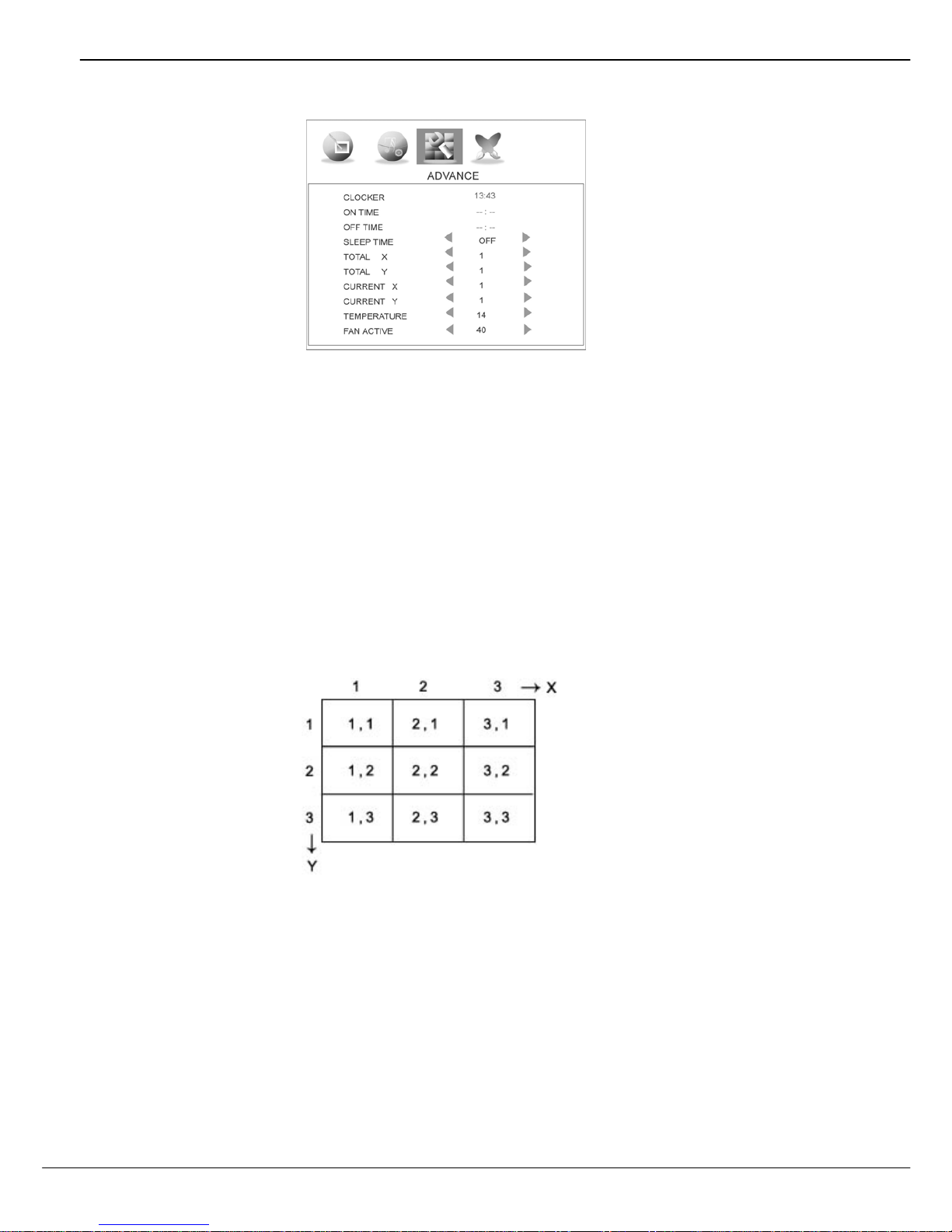
User’s Manual
9
■ ADVANCE
1) CLOCKER:Real time set
2) ON TIME: Time to turn on the unit
3) OFF TIME:Time to turn off the unit
4) SLEEP TIME:ON/OFF sleep time (when ON TIME and OFF TIME are not activated)
5) TOTAL X (Number of horizontal screens): Setting the number of landscape displays. Adjust the number of
“X” by clicking “↑”and “↓” buttons
6) TOTAL Y (Number of vertical screens): Setting the number of portrait displays. Adjust the number of “Y” by
clicking “↑”and “↓” buttons.
7) CURRENT X Setting the abscissa of the unit
8) CURRENT Y Setting the ordinate of the unit
Sketch for tilling video wall : 3 x 3
9) TEMPERA TURE: Actual temperature for Ting LCD Wall
10) FAN ACTIVE: Users can set a temperature value to activate fans. When the temperature is higher than the
value the fan will turn on automatically, otherwise, it will turn off automatically.
Note: M20S1 and M19S1 don't have temperature or fan active functions.

User’s Manual
10
■ OSD:
1) OSD LANGUAGE: CHINESE or ENGLISH.
2) OSD H-POSITION/ OSD V-POSITION: set the horizontal/vertical position of the menu
3) OSD DURATION: 5SEC, 10SEC, 15SEC, 30SEC, 45SEC, 60SEC.
4) MEMORY RECALL: Return to default setting.
5) LEFT EDGE: 0-30
UP EDGE: 0-30
RIGHT EDGE: 0-50
DOWN EDGE: 0-50
The Ting LCD Wall s are able to eliminate stagger of display.

User’s Manual
11
Chapter Ⅳ Software operation introduction
The operation illustrated above is done by OSD control. If COM port management is necessary, please use
the software provided by our company.
Note: please make application for exclusive register code to our company before using this software.
Instructions:
1. Dynamic matrix setup.
When the software starts, the following picture appears. Please choose the number of landscape displays
and portrait displays and press “OK” to confirm choice.
Note: the number input must be coherent with the number of panels actually in use.
Pic.1
Pic. 2
6 x 6

User’s Manual
12
Pic.3
2. If the COM cable is connected, and the light in the top right corner is Green, which means a COM port is
open. If the light is Red, please click “Open port” below the light.
Note: th e default port is COM1, if a new port is preferred, please click “CLOSE PORT” first, then choose the
new port and click “OPEN PORT”. The baud rate of this port is fixed at 9600, please leave it unchanged.
3. ID Setup for Each Panel
If each panel has been set an exclusive ID number, skip this step, please. If not, please follow the instructions
below. Once the ID has been set, it is not necessary to set again.
First, click “ID NO.” to log in “ID Set” menu. X refers to the abscissa of the unit. Y refers to the ordinate of the
unit.
Second, choose the correct number of X and Y according to the panel’s actual position, and click “OK”. Then an
ID number will be shown.

