FlashLogic RDSUSBV1 Owner's Manual & Installation Manual
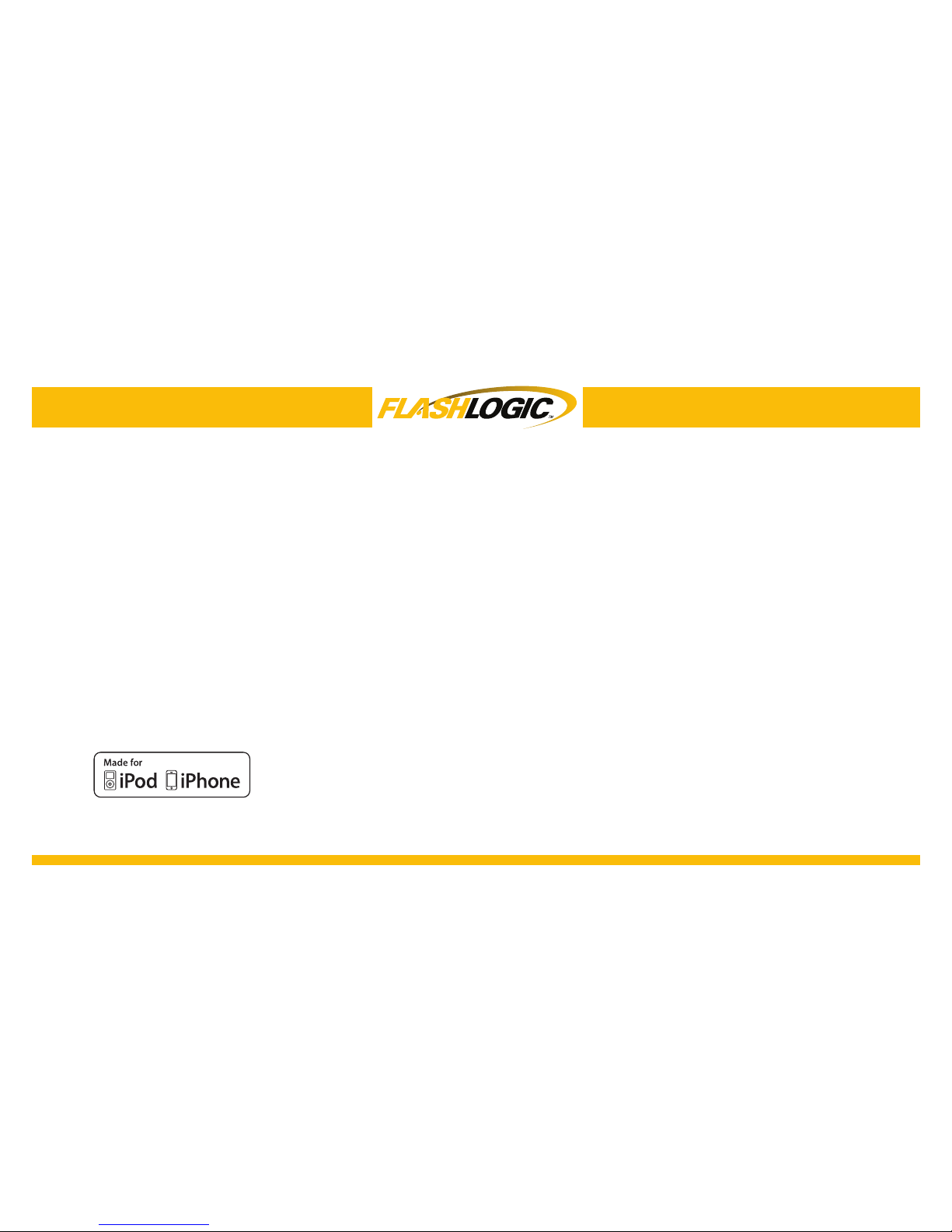
Owner’s Manual/Installation Guide
RDSUSBV1
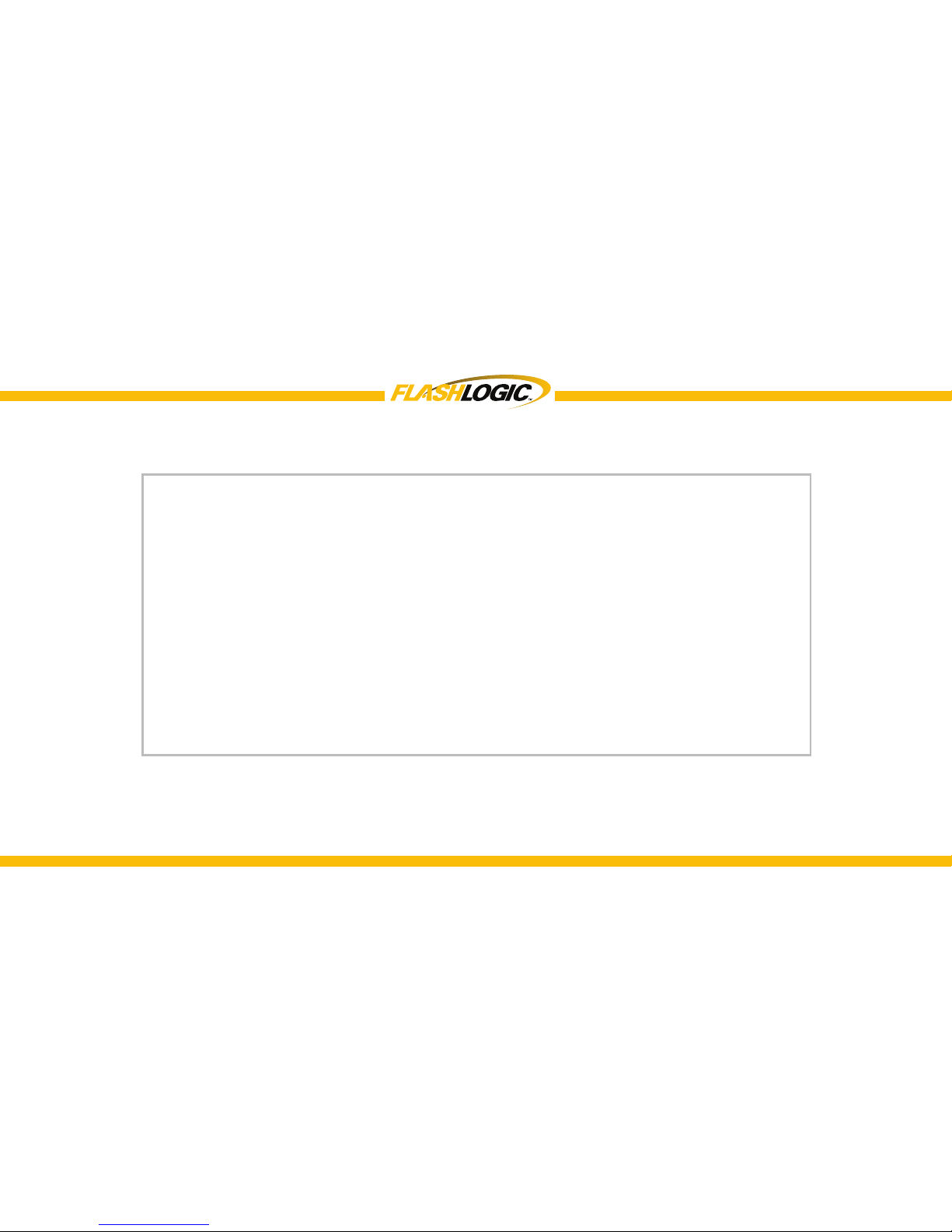
2
Copyrights and Trademarks
Copyright 2014 Audiovox Electronics Corporation
The Audiovox and FlashLogic logos are trademarks of Audiovox Electronics
Corporation
iPod and iPhone are trademarks of Apple, Inc.
Sirius and Sirius XM are trademarks of Sirius XM Radio Inc.
All Trademarks and Logos are the property of their respective owners.
All rights reserved.
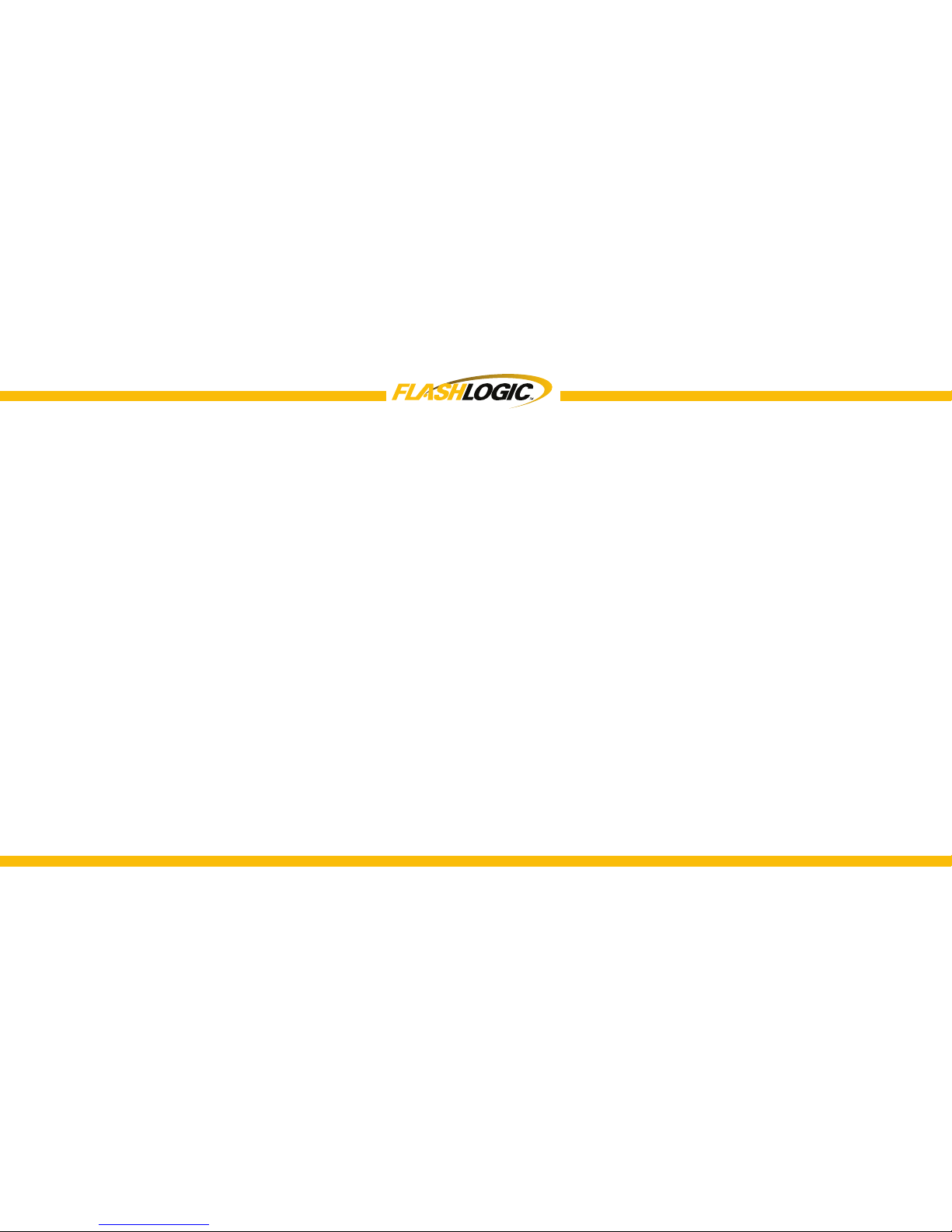
3
Warning And Safety
Product Registration
Kit Contents
Frequency Conguration Settings
Compatible Devices
Note To Installers
Connection Diagram
Installation
User’s Manual
RDS / Text Display Example
Basic Operation I.
Basic Operation II.
OEI Control Application - Settings
OEI Control Application - Music Remote Control
..........................................................4
.........................................................5
......................................................................6
.....................................6
.........................................................7
..............................................................8
.........................................................9
......................................................................10
................................................................11
..........................................13
...........................................................14
..........................................................15
................................16
...........17
Table of Contents
Wireless Remote Function for iPod/iPhone App
Wireless Remote Function for USB Flash Drive
Notes on USB Memory Source
Basic Operation - Satellite Radio
OEI Control App - Satellite Radio
Wireless Remote Function for SIRIUS
Sirius XM Operation
Internet Radio App
iPod/iPhone Charging
Troubleshooting
Firmware Update
Installer Notes
Warranty
............18
...........19
.....................................20
..................................21
..................................22
XM...................23
(Using Wireless Remote)..............24
........................................................25
....................................................27
.......................................................28-30
...........................................................31
...............................................................32
........................................................................34
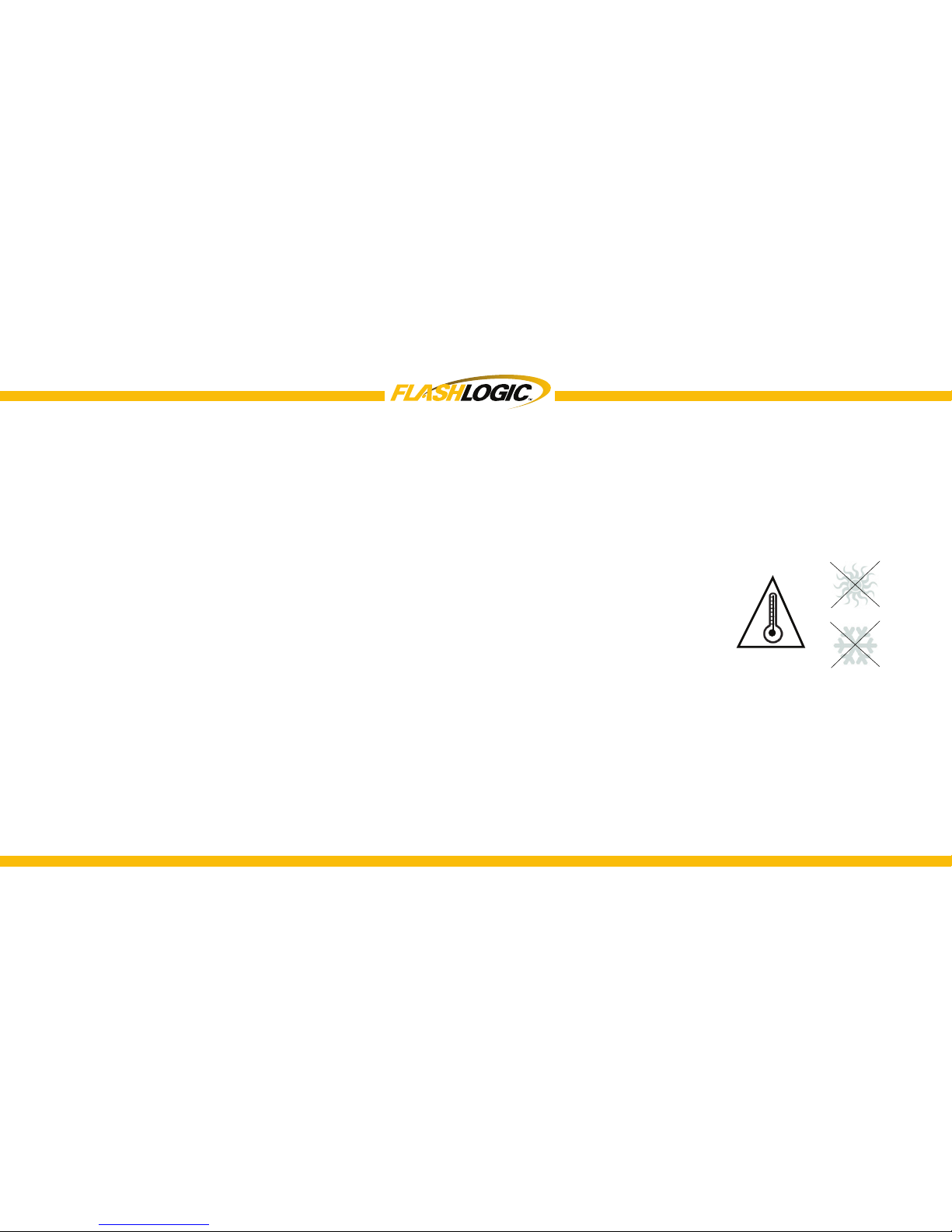
4
Please read these instructions carefully before proceeding. Failure to follow instructions may result in
improper operation or injury. Neither Audiovox Electronics Corporation nor Apple Inc., it’s regional ofces,
distributors or resellers take any responsibility for any damage or injury as a result of using the integration kit.
- Do not open, disassemble or alter the interface in any way.
- Do not insert anything into the casing.
- Do not cut or try to alter cables in any way and always use the correct connections.
- Only operate unit when the vehicle is stationary or ask passengers to operate it for you.
- Do not allow the Apple iPod/iPhone to distract you from driving.
- Exercise good judgement and keep your eyes on the road at all times.
- Do not expose unit to extreme temperatures, humidity or shock.
- Keep the unit and iPod/iPhone away from uids.
- Keep away from children! - Interface components may contain small parts, that may be broken or
disassembled and components may become loose from vibration and heat. Small components and
packaging materials may be a choking hazard when handled by children.
Warnings and Safety Instructions
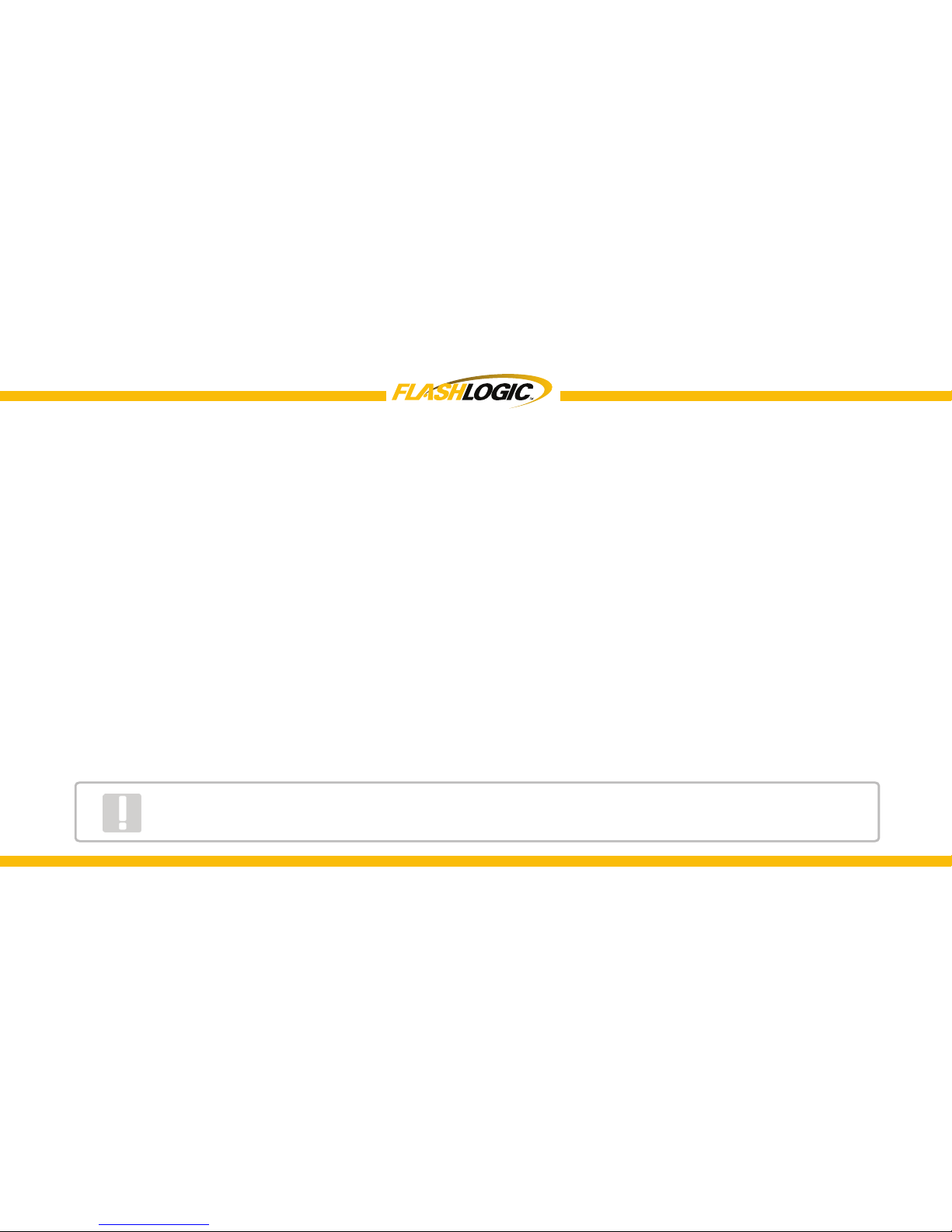
5
Thank you for purchasing this integration kit. Please review this booklet before operating the unit. This
interface was designed and manufactured to seamlessly integrate with your vehicle’s factory audio system.
We recommend registering your Audiovox product so you can receive news about important rmware updates
and have unlimited access to our online support system.
To register your FlashLogic product, please complete the following steps:
1. Visit http://www.audiovoxoei.com
2. Look up and save the serial number of the product.
3. Complete the product registration form.
4. Submit the form.
5. Save the registration sheet in a safe place for future reference.
If you are unable to complete the registration via internet, please call Audiovox at 1-800-645-4994.
Congratulations on your purchase!
Product Registration
Prior to installation make sure the module’s rmware is up to date to ensure compatibility
with the latest features and enhancements. Please refer to page 31 to update rmware.
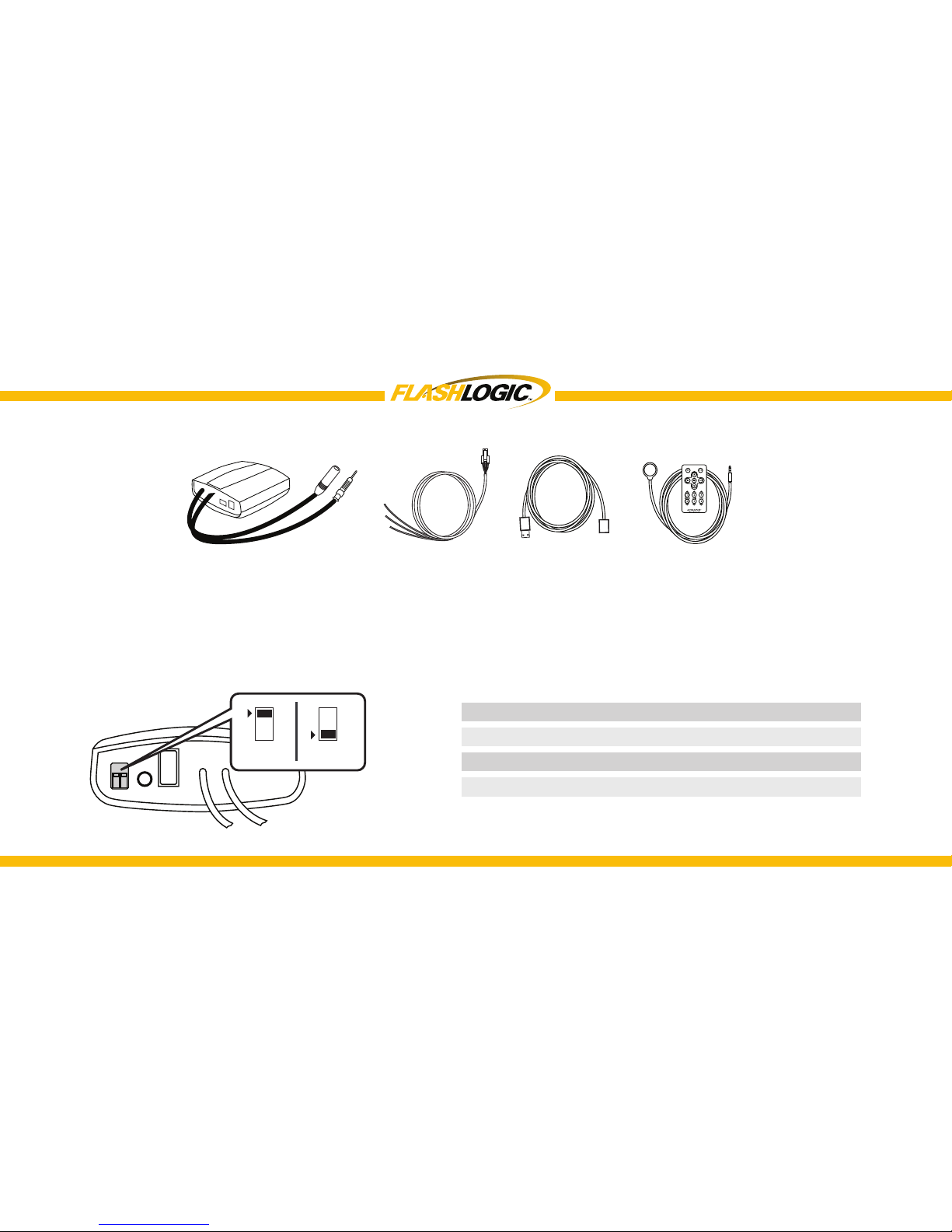
6
RDSUSBV1 Kit Contents
Frequency Conguration Settings
Interface
Module
ON/OFF Switch Positions
FM (MHz) Dip switch 1 Dip switch 2
Module
Frequency Selector
Power
Cable
ON
12
OFF
88.7
93.3
97.5
107.7
OFF
ON
ON
OFF
OFF
OFF
ON
ON
USB
Extension
IR Receiver &
Remote
NOTE - Other frequencies can be selected using the
Original Equipment Industry (OEI) Control Application!
112-4213
112-4191
112-4217
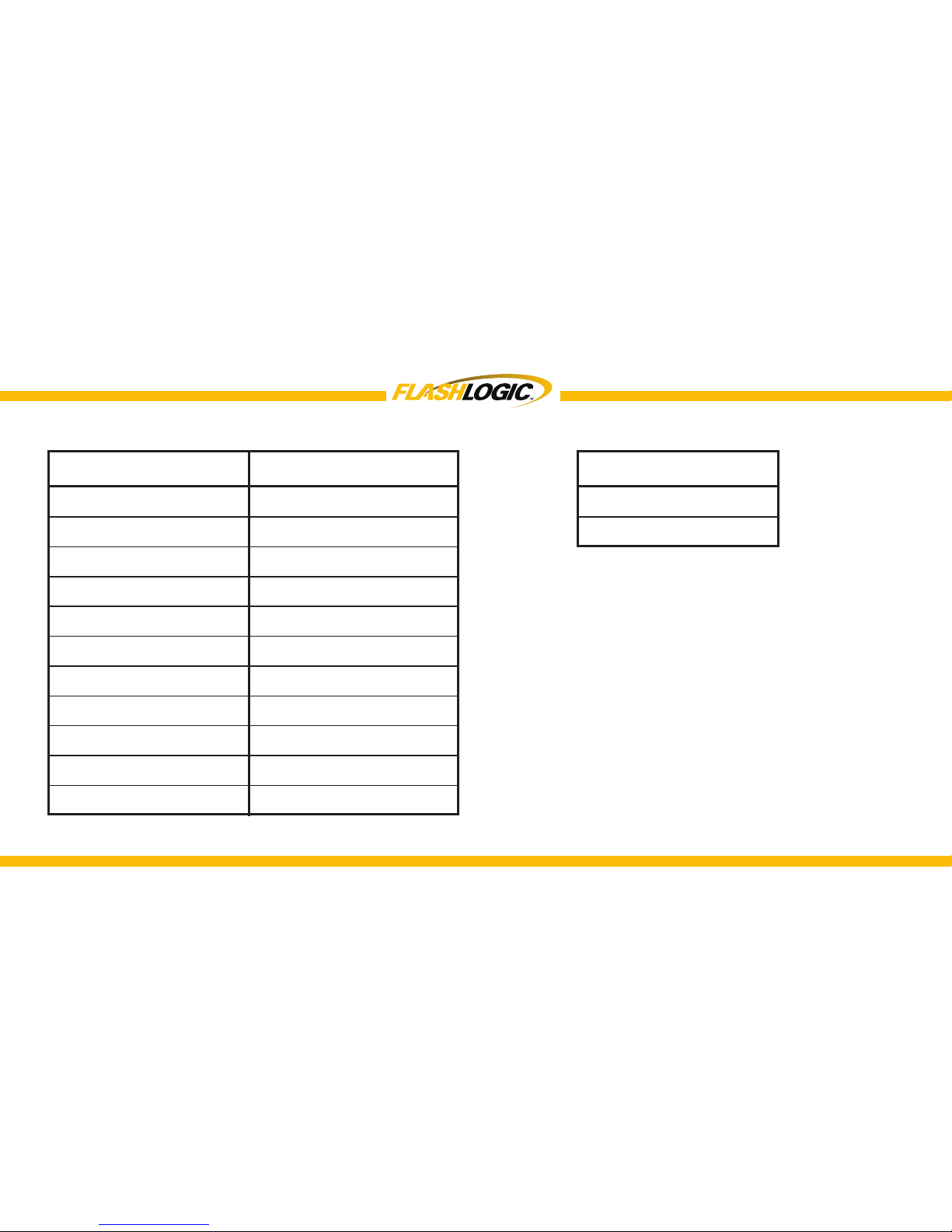
7
Supported Devices
iPhone support
iPhone 5s
iPhone 5c
SXV200V1
iPhone 5
iPhone 4s
SXV300
iPhone 4
iPhone 3GS
iPhone 3G
iPod touch 5th
iPod touch 4th
iPod touch 3rd
iPod touch 2nd
iPod nano 7th
iPod nano 6th
iPod nano 5th
iPod nano 4th
iPod Classic
iPod support Sirius XM support
For the most up to date supported device list,
please visit www.ashlogic.com
iPhone 6
iPhone 6 Plus
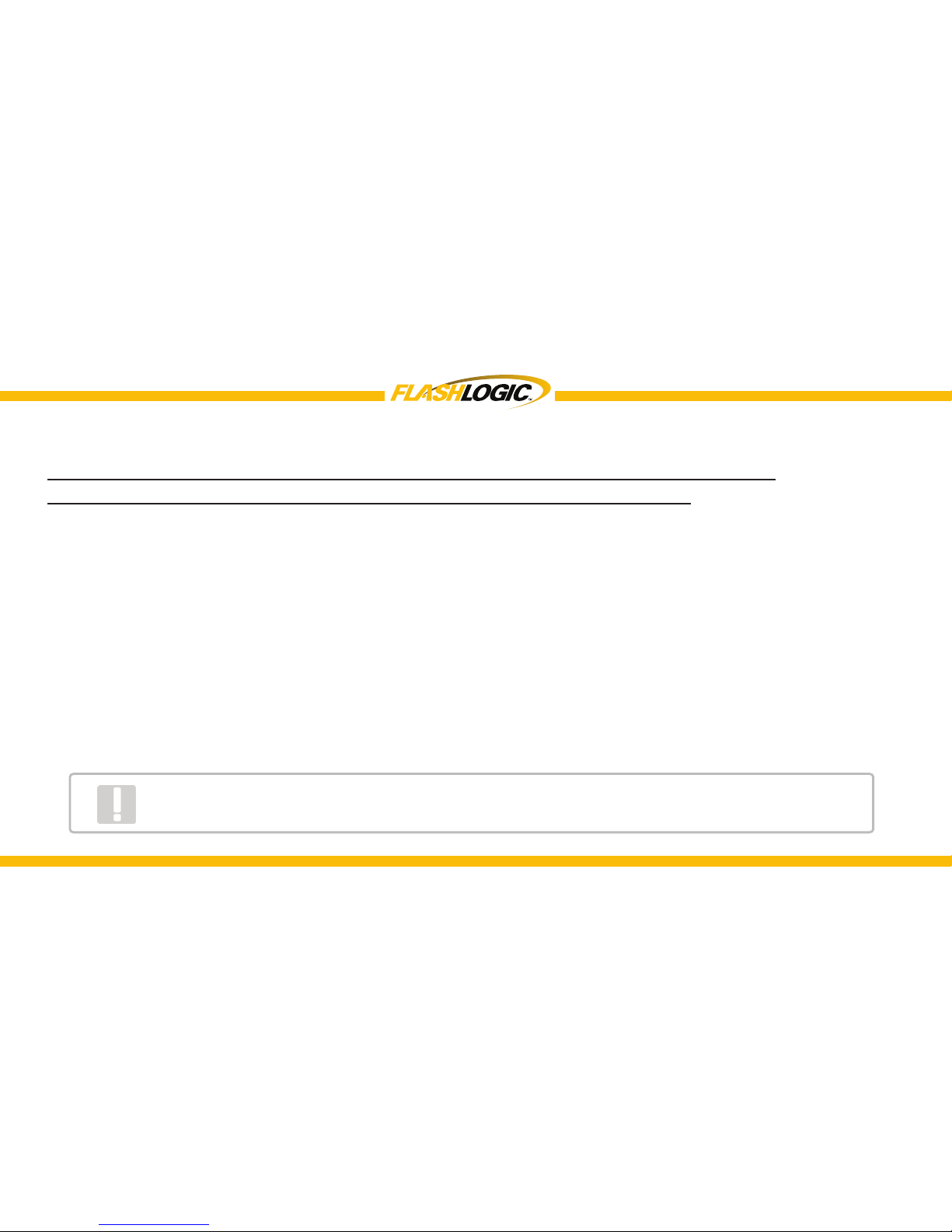
8
Attention installer! Please read the following!
Audiovox strongly recommends that the unit be installed in an easily accessible place!
DO NOT PLACE IT BEHIND THE RADIO AND DO NOT HIDE UNDER CARPET!
Whether the unit is professionally or self installed, put the module where you can get to it easily in the future.
(Have the installer show you where the box is located.)
Installing the RDSUSBV1 module behind the radio will make it difcult to:
-Add possible future upgrades, changing software, adding new features, improving operation.
-Access the AUX input on the module to attach any audio device.
-Access the DIP switches located on the module.
-Remove the unit in case of failure.
MAKE SURE THAT THE MODULE IS INSTALLED IN AN ACCESSIBLE PLACE!
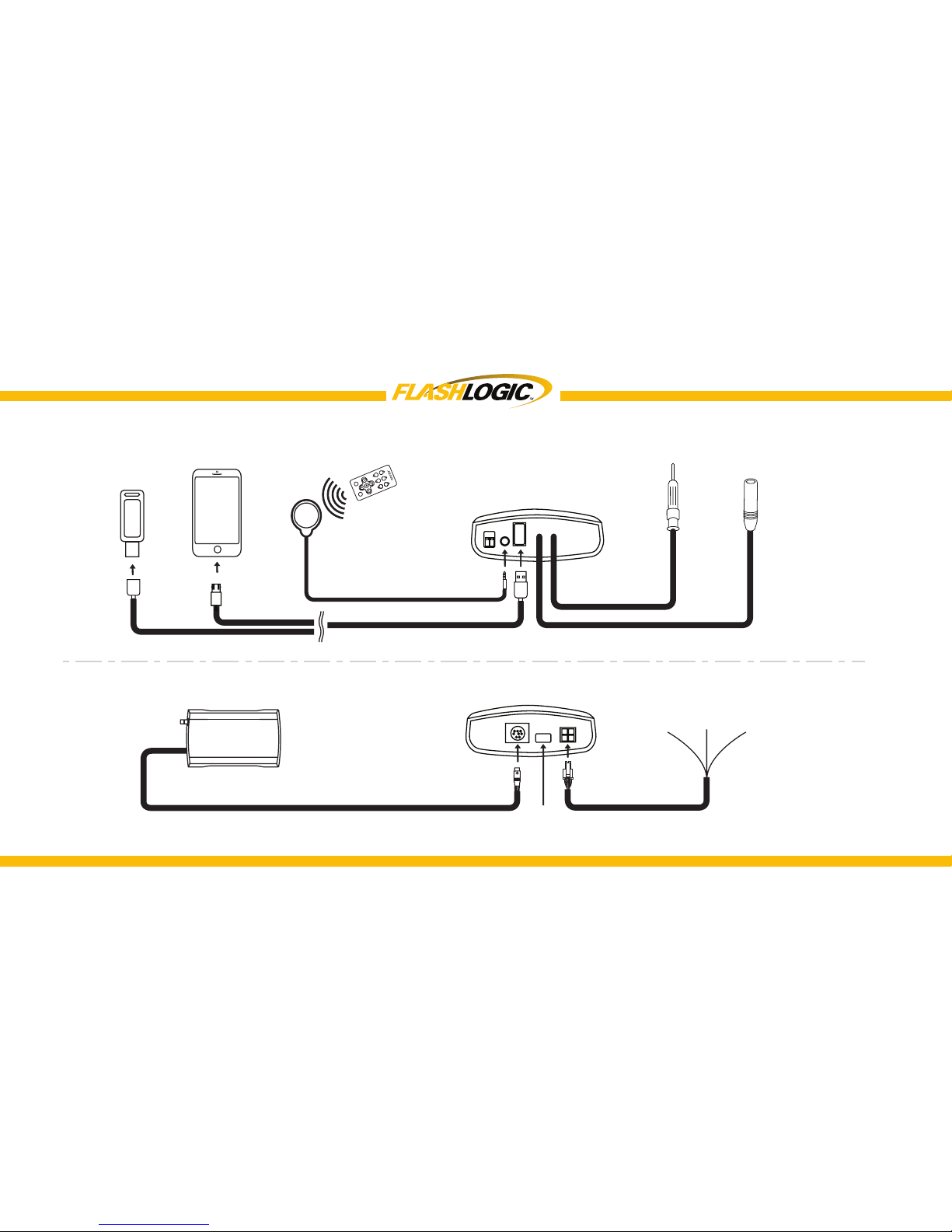
9
Connection Diagram
USB/Dock Cable
USB
FLash
Drives
Sirius XM Satellite
Radio Tuner
USB
Upgrade Port
+12
(Yellow)
Ground
(Black)
Ignition
(Red)
Power Cable
iPhone
or
Antenna
Out
Antenna
In
Module (Front)
Module (Back)
IR Receiver
Wireless Remote
P
L
AY
L
I
S
T A
R
T
I
S
T
A
L
B
U
M
1
M
E
N
U
S
O
U
R
C
E
2 3
4
5 6
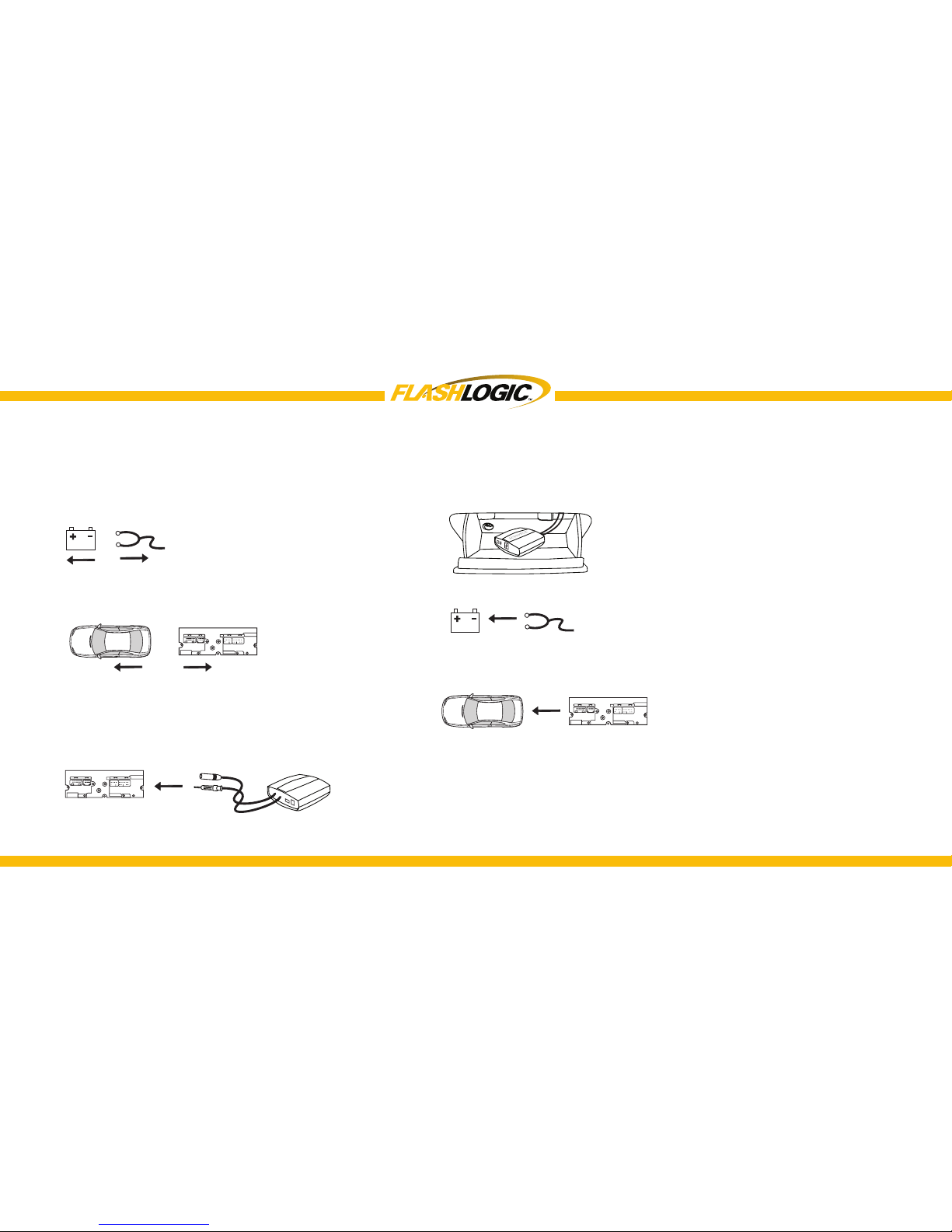
10
Installation
1. Verify compatibility. Certain radios require
antenna adapter(s), not included in the kit.
5. Test for 12V constant, 12V switched, and ground sources.
Splice into with leads from power cable.
6. Route kit to glove box or other accessible location.
7. Connect battery and test*
8. Complete installation by re-installing the radio
9. Save the frequency to a preferred preset on the radio if
desired.
*CAUTION: Do NOT connect any mini-din and iPod cable used on other Audiovox
products to the mini-din port. Failure to follow this will cause permanent damage
to the unit/iPod!
2. Disconnect battery.
3. Remove radio from car.
4. Install Universal RDS USB cable. Plug the
factory radio antenna to the receptacle on
the module.
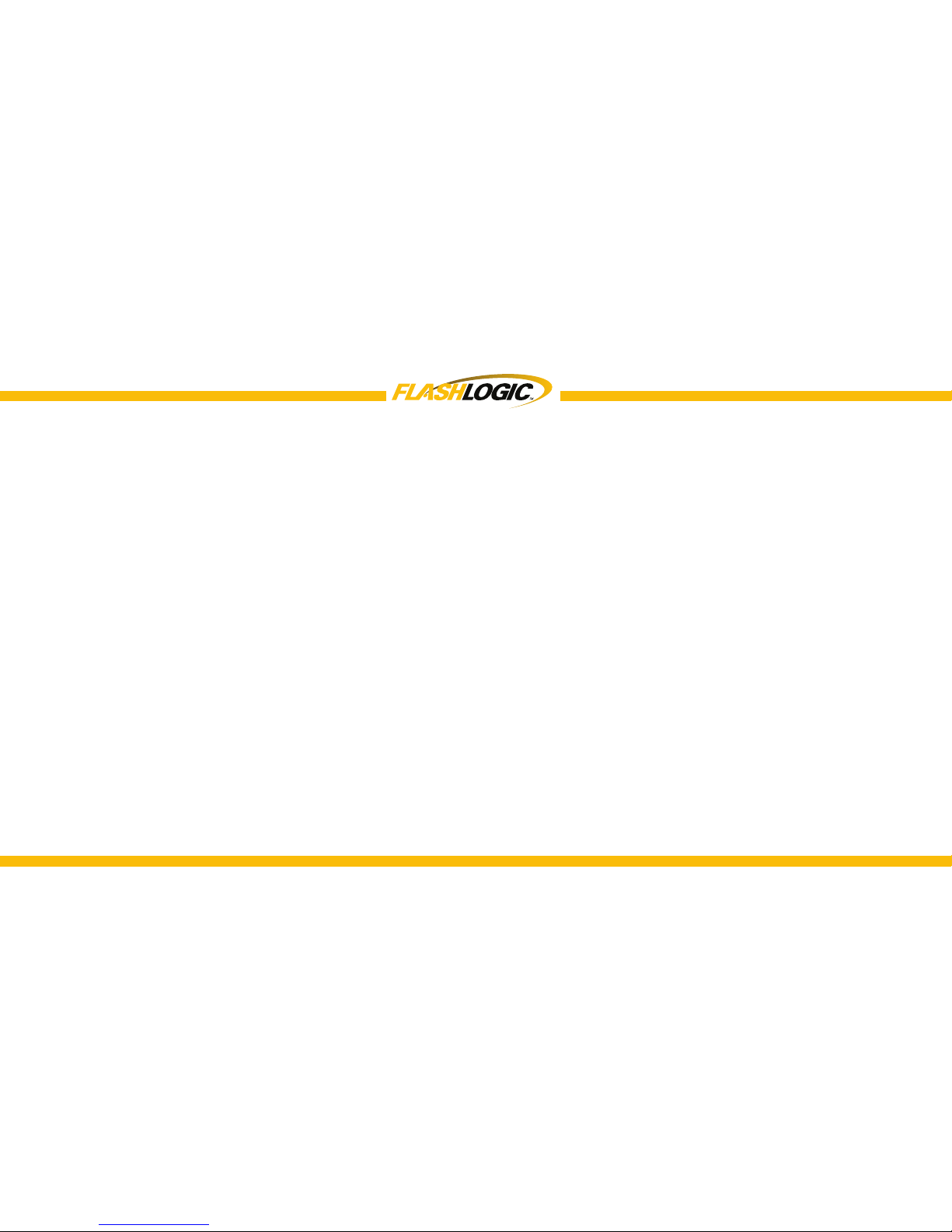
11
Owner’s Manual
