Flarion PC 1000 User Manual
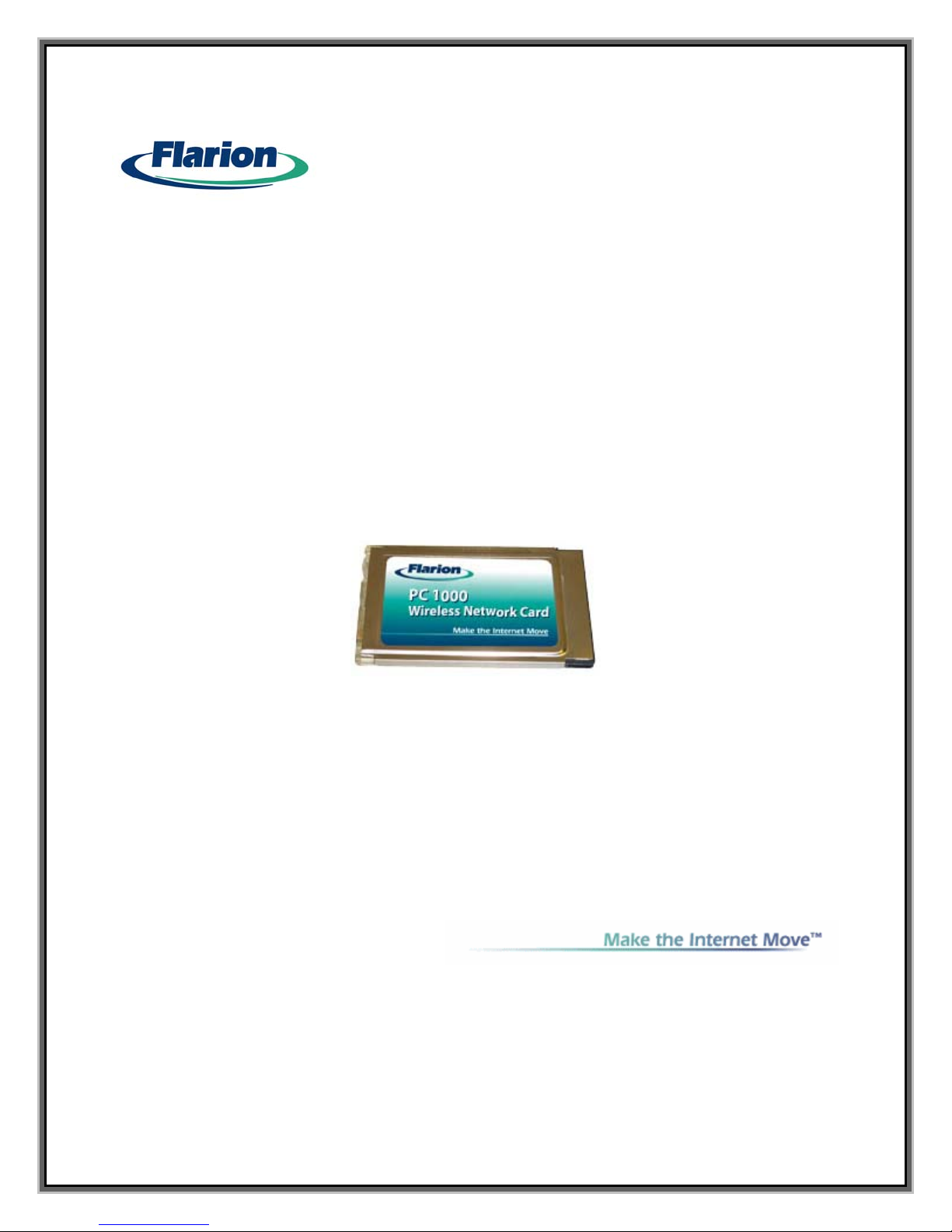
PPCC 11000000 W
Wiirreelleessss
Usseerr
U
Neett
N
Guuiiddee
G
woorrkk CCaarrdd
w
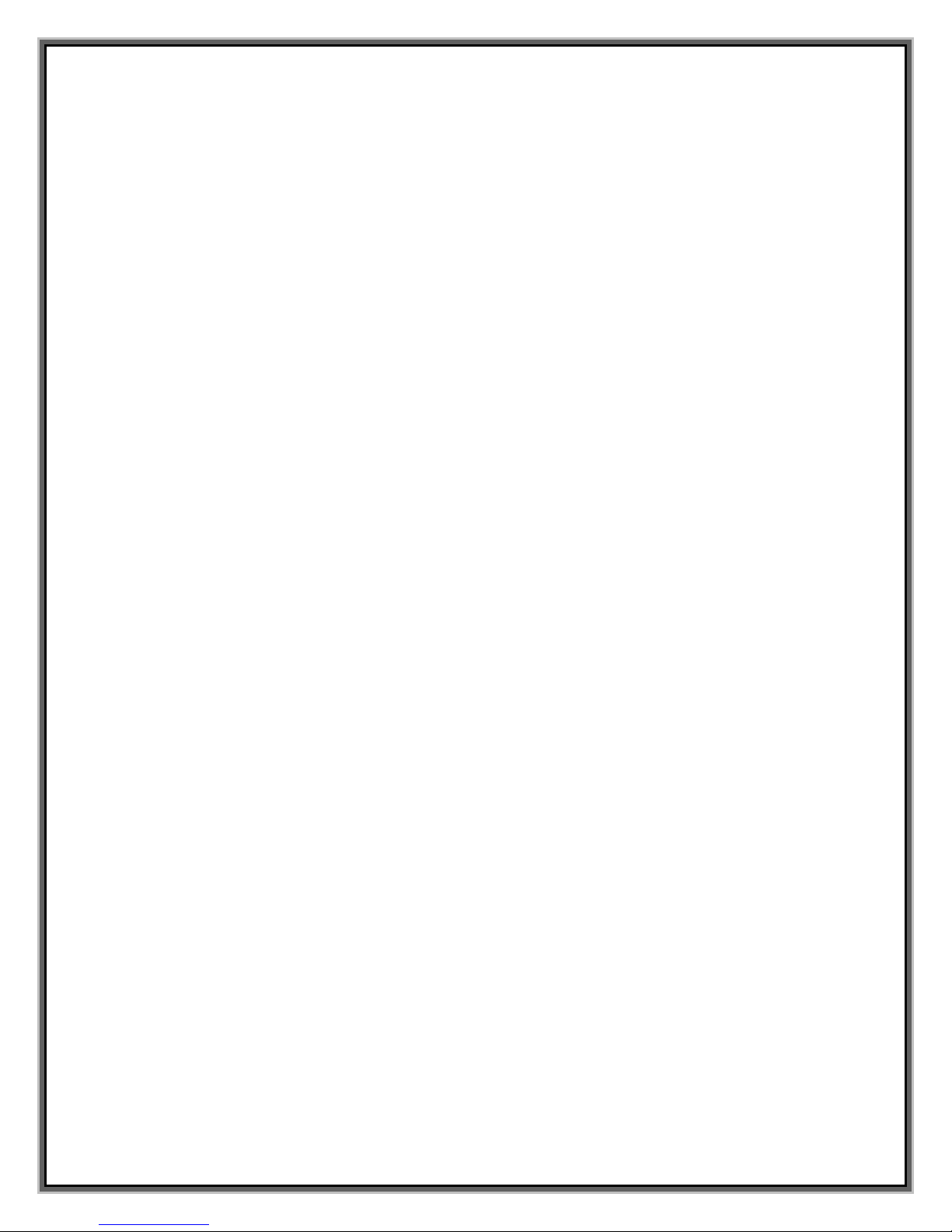
Table of Contents
About Flarion……………………………….…………………………………………….. 3
PC 1000 Card Basics……………………………………………………………………. 4
Introduction…………………………………………………………………………………………….. 4
Features…….…………………………………………………………………………………………….. 4
Operating Systems Supported……………………………………………………………….. 4
Package Contents…………………………………………………………………………………….. 4
Getting Started…………………………………………………………………………… 5
PC 1000 Card Software………..…………………………………………………………………. 5
Care and Maintenance…………………………………………………………………………….. 5
Installation on Notebook PCs…………..…………………………………………… 6
System Requirements……………………………………………………………………………… 6
Installing the Flarion Mobile Manager and Drivers…………………………………. 6
PC Card Insertion and Removal………………………………………………………………. 7
Installation on Handhelds and Pocket PCs……………………………………… 8
System Requirements………………………………………………………………………………. 8
Installing the Flarion Mobile Manager and Drivers………………………………… 8
PC Card Insertion and Removal………………………………………………………………. 10
Use of the PC 1000 Network Card…………………………………………………. 11
Applications and Use……………………………………..…………………………………………………… 11
Flarion Mobility Management (FMM) Window and Indicators…………………….…….. 11
Basic Features ……………………………………………………………………………………….. 12
Connection State and Connection Time Indicator.………………………………… 14
Bytes Transmitted/Received…………………………………………………………………… 15
Signal Strength………….……………………………………………………………………………. 15
Minimize/Close/Exit Buttons.…………………………………………………………………. 16
Troubleshooting Tips (Notebook PC)…………………………………………….. 17
Problem, Causes and Suggestions…………………………………………………………… 17
Help Desk/CRM………………………………………………………………………………………… 17
Troubleshooting Tips (Handheld/Pocket PC)………………………………………….. 18
Problems, Causes and Suggestions………………………………………………………… 18
Uninstalling the Software……………………………………………………………………….. 18
Technical Specifications………………………………………………………. ……. 20
Radio Frequency and Electrical Specifications………………………………………. 20
Environmental Specifications…………………………………………………………………. 20
Regulatory Information……………………………………………………………….. 21
2
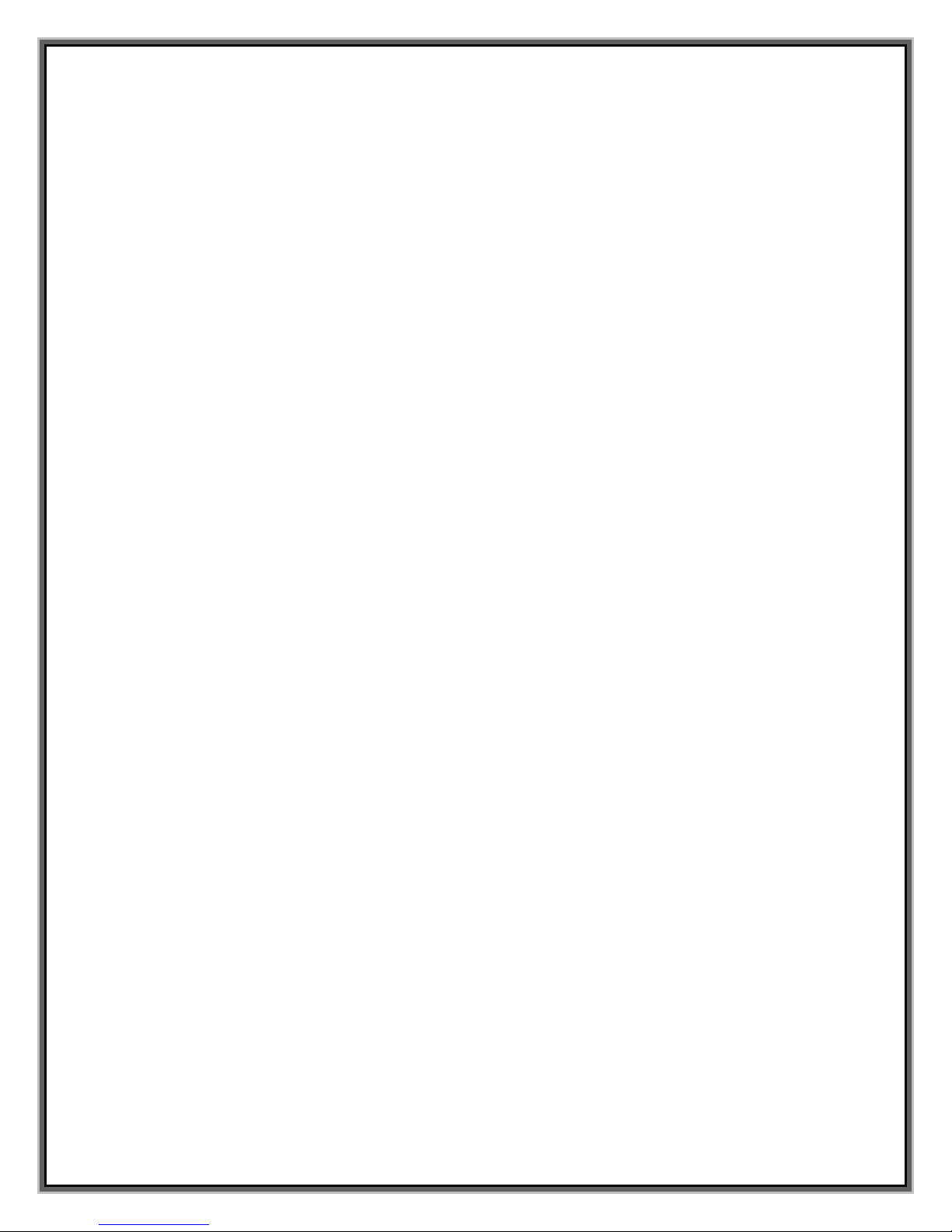
About Flarion
Company
The PC 1000 wireless network card is produced by Flarion Technologies, Inc. of
Bedminster, New Jersey (USA). Flarion is a privately-held firm, which was founded
in 2000 when its original research & development team and technology were spun
out of Bell Labs / Lucent Technologies. Flarion is backed by a strong group of
investors that include Bessemer Venture Partners, Charles River Ventures, Cisco
Systems, Equitek Capital, New Venture Partners, Nassau Capital, Pequot Capital,
and SK Telecom.
Technology
Flarion’s patent-pending flash-OFDM™ technology was invented at Bell Labs in 1998
by a team of distinguished scientists, led by Flarion’s founder, Dr. Rajiv Laroia. It is
a digital spread-spectrum based technology that divides its wireless signal into
equally spaced frequency tones, each of which carries a portion of a user’s
transmitted data. A tone can be thought of as a frequency, in the same way each
key on a piano represents a unique frequency. The flash-OFDM signal has a special
property that allows its receiver to clearly interpret each tone – without interference
from the other tones. The result is a breakthrough in wireless performance and a
truly broadband connection for mobile data communications.
Products
Flarion has incorporated its flash-OFDM technology into its flagship products, the
PC 1000 Wireless Network Card for end users and the RadioRouter™ Network for
wireless service providers. The company’s PC 1000 wireless network card enables
users’ laptops, PDAs and other PCMCIA-compatible devices to connect wirelessly
with their service provider’s RadioRouter network at average speeds of 1.5
Megabits per second. Flarion’s system provides truly broadband access to the
Internet with cellular-like coverage and mobility.
3
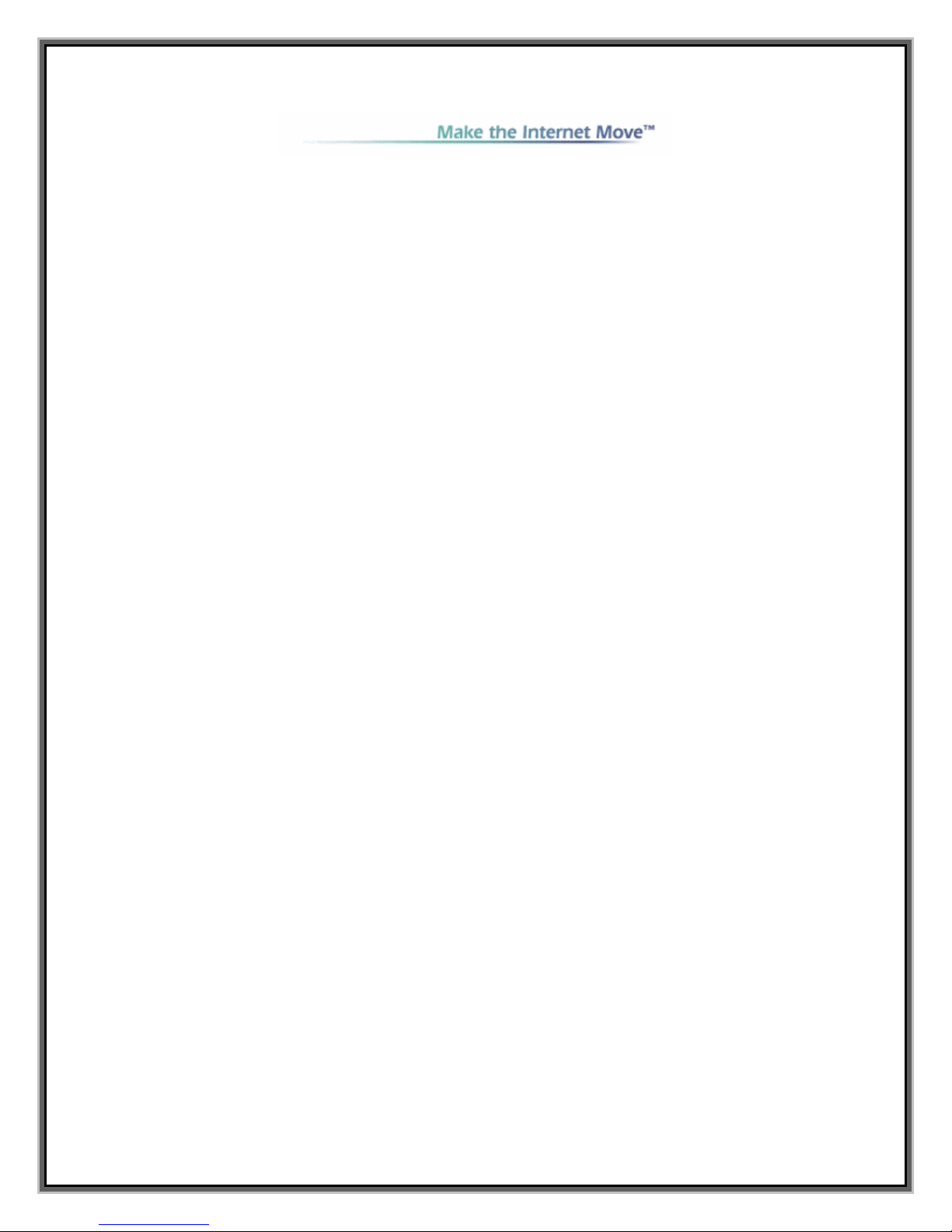
PC 1000 Card Basics
Introduction
The PC 1000 wireless network card is plug-and-play compatible with a standard
Type II PCMCIA card slot available on computing devices such as notebooks, PDAs
and IP-based digital cameras. And because the PC 1000 is based on the flashOFDM technology, which was designed around the Internet Protocol, no changes
are required to device operating systems, applications or content.
PC 1000 provides users high-speed access to company networks, email, instant
messaging, and the Internet, with the freedom and flexibility of fully mobile,
wireless connectivity.
Features
• Based on patent-pending flash-OFDM wireless technology
• True broadband data rates
• Wide area network coverage
• Supports full vehicular mobility with speeds up to 200 mph
• Compatibility with devices, operating systems, applications, and content
• Flarion Mobility Manager software provides status and help guides
• Low power consumption
• Optional high gain antenna
Operating Systems Supported
Notebook PCs
Windows® 98SE, Me, 2000, and XP
Personal Digital Assistants and Handheld PCs
Pocket PC 2000, Pocket PC 2002, Handheld PC 2000
Package Contents
Your PC 1000 card package contains the following components:
• PC 1000 wireless network card
• Flarion flexible "pen" antenna
• Flarion high-performance antenna and cable
• PC card software and this user guide
• Quick Start Guide
• Customer Service Contact Information Card
4
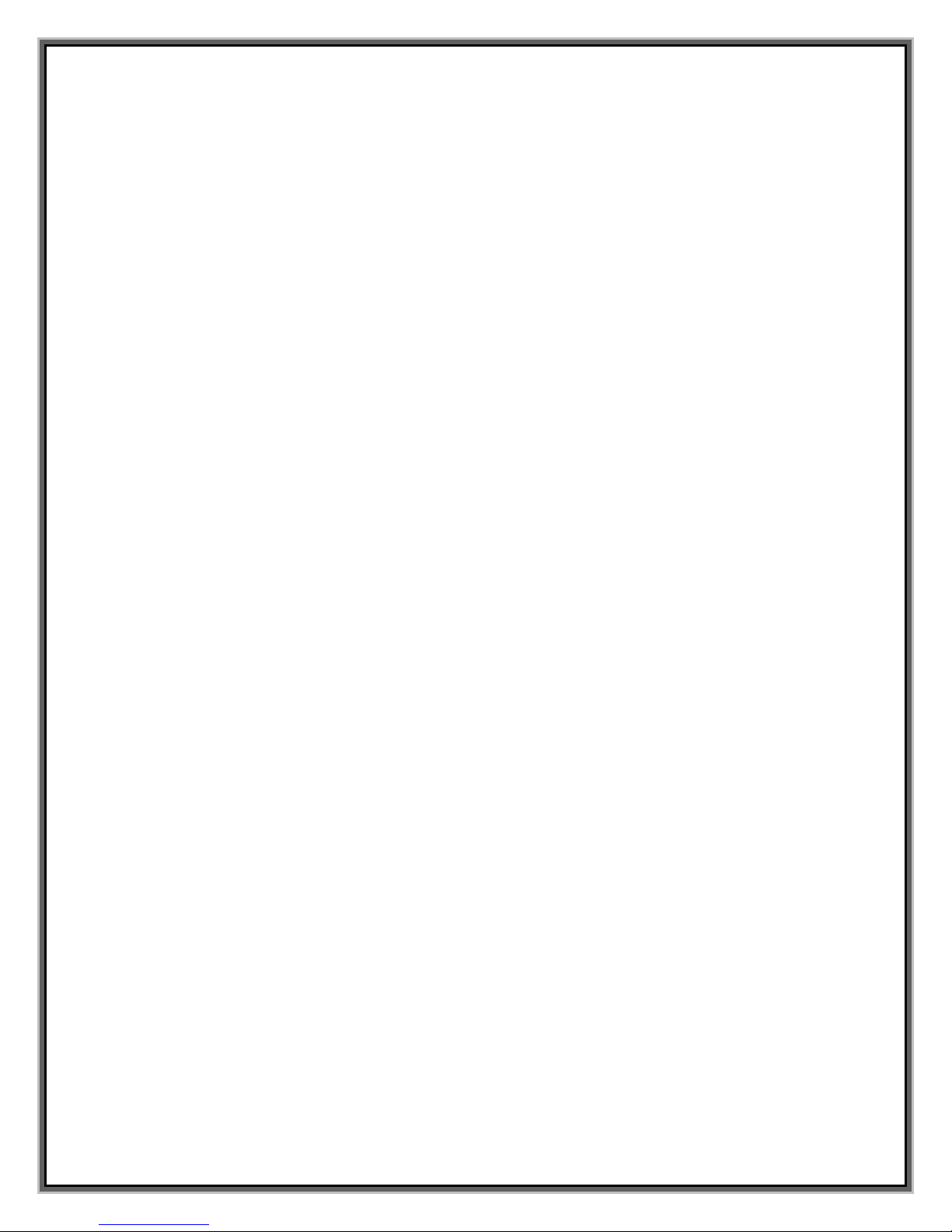
Getting Started
To get started, you need to install the PC 1000 card software.
PC 1000 Software
The PC 1000 card comes with the following software:
• An application called Flarion Mobile Manager (FMM) that allows you to manage
and monitor your connections
• Driver software that allows interfacing between the network card and
operating system (e.g. Windows 98SE).
The Flarion Mobile Manager software should be installed before you insert the PC
1000 card for the first time.
See Installing the PC 1000 Management Software on pages XX, XX and XX for
further details.
Care and Maintenance
As with any electronic device, the PC 1000 card should be handled with great care:
1. The PC 1000 card should fit easily into card slot. Do not force PC 1000 card
into slot, as damage may occur to connector pins
2. Keep antenna perpendicular to the card. Do not forcefully bend the antenna.
3. When storing or transporting your notebook PC, remove the antenna and
store it in a safe location
4. Keep PC 1000 card away from liquids, excessive heat and dust.
5. Store the PC 1000 in a safe place when not in use
5
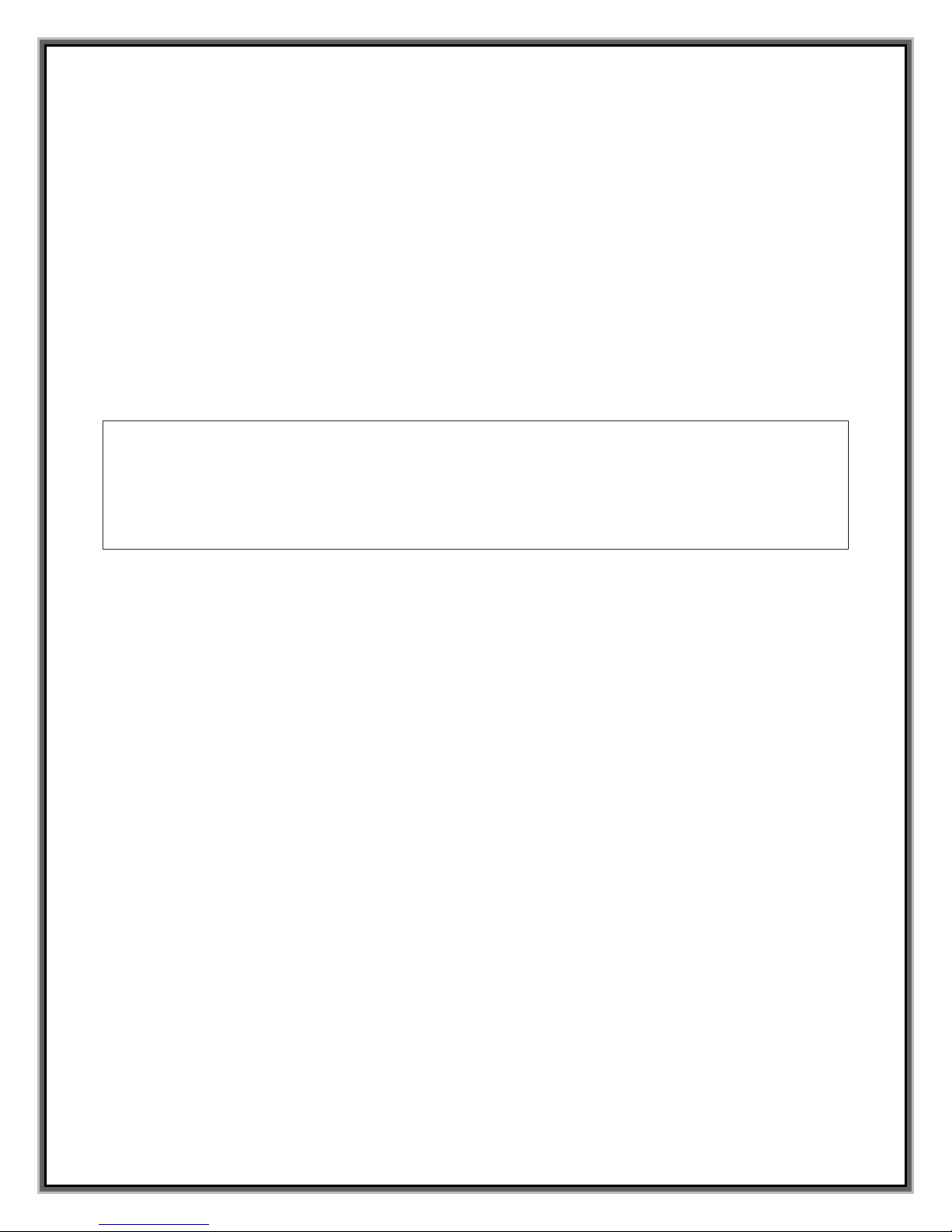
Installation on Notebook PCs
System Requirements
The PC 1000 card is supported on the following operating systems:
• Windows 98SE
• Windows Me
• Windows 2000
• Windows XP
To install the PC 1000, the following system requirements must be fullfilled:
Card Slots- Type II PCMCIA card slot
Disc Drives- CD-Rom
Ports- One Communication Port needed
Memory- 32 MB
Hard Disc Space- 5 MB
I/O Resources- 1 IRQ, 256 bytes I/O space
Installing the Flarion Mobile Manager and PC 1000 Card Driver
Follow these instructions to install the Flarion Mobile Manager software and the PC
1000 Wireless PC Card driver (if they are not pre-installed). Do not insert the PC
1000 Wireless PC Card until you have reached the appropriate step in the
instructions.
1. Close any Windows programs that are running and insert the PC 1000 Flarion
Installation CD into your CD-ROM drive. If the CD does not start
automatically, select Start > Run from the task bar and enter
D:\Setup.exe where D is your CD-ROM drive letter.
2. The Flarion Mobile Manager Wizard guides you through the installation of
Flarion Mobile Manager and the driver. (Use the Next > and < Back buttons
to navigate the wizard and click Finish on the final window).
3. You can now insert the PC 1000 Wireless PC Card.
With the color logo facing up, insert the PC 1000 into an unused card slot (do
not force the PC card into the slot as this may damage the connector pins).
See more
4. Insertion of the card triggers Windows to search for and load a device driver
for the card. The Found New Hardware wizard will appear.
• For Windows 98SE, the wizard will recognize the PC 1000 Card. Then
it will prompt you to insert the PC 1000 Installation CD. Make sure the
6
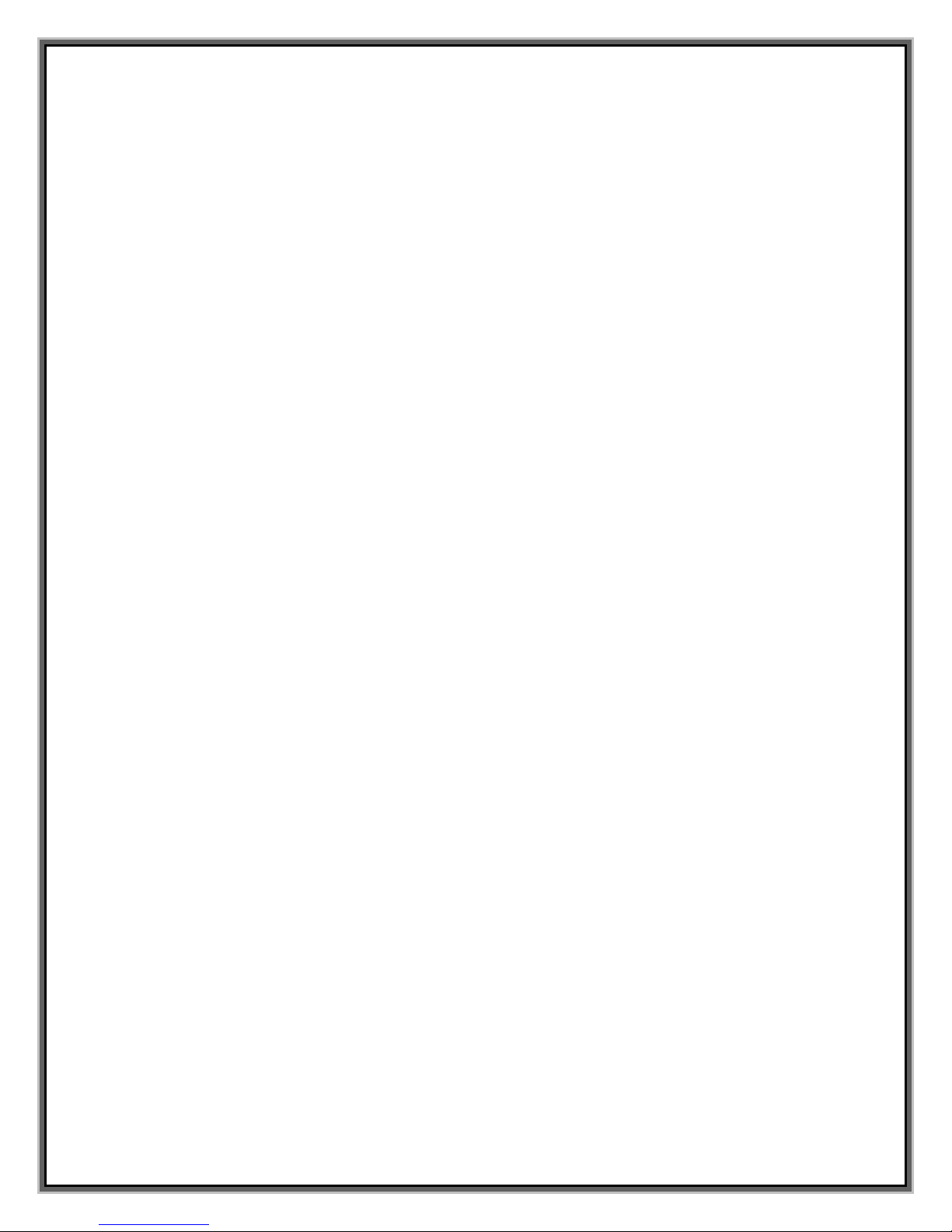
PC 1000 Installation CD is still in the CD-ROM drive, click OK, then
select D:\ to copy files (where D is your CD-ROM Drive). Click OK.
Then it prompts for 98 Second Edition CD-ROM. Insert 98SE CD-ROM
in the CD-ROM drive, click OK, select D:\WIN98 to copy files, and
click OK. At this point the driver installation is completed.
• For Windows Me, the wizard recognizes the PC 1000 Card. Then it will
prompt you to insert the PC 1000 Installation CD. Make sure the
Flarion CD is still in the CD-ROM drive, click OK, then select D:\ to
copy files (where D is your CD-ROM Drive). Click OK. At this point the
driver installation is completed.
• For Windows 2000, the wizard will recognize the PC 1000 Wireless
Network Card. When the Digital Signature Screen appears, click on
Yes. Windows will complete the driver installation.
• For Windows XP, click Next on the first screen of the wizard. When the
Digital Signature Screen appears, click Continue Anyway. Click
Finish on the final screen to complete the wizard and driver
installation.
5. Depending on your operating system, you may be prompted to restart your
PC. If prompted, restart your PC by leaving the PC card in the slot.
Your PC 1000 Card has been pre-activated - It is ready for use as soon as software
and drivers are installed. Just plug and play!
PC Card Insertion and Removal
The PC 1000 should be inserted into the PC card slot with the label facing up.
Insertion
When you insert the PC 1000, the following should occur:
• The notebook PC light will blink until it connects to the network
• The PC card icon appears
• Flarion Mobile Management software is launched
Removal
To remove the PC 1000 card:
• Close the Flarion Mobile Manager (if it is still open)
• Click the PC 1000 card icon to display the option of stopping the card
• Click on “Stop”
• A dialog box will appear notifying you that it is safe to eject the card
• Use the Ejector to remove the PC 1000 card
7
