Page 1

User Manual
Version 1.0
Page 2

Table of Contents
Get started 5
What's in the box 5
Set up Ace 2 6
Charge your tracker 6
See your data in the Fitbit app 7
Wear Ace 2 8
Placement 8
Handedness 8
Change the wristband 9
Remove a wristband 9
Attach a new wristband 9
Basics 11
Navigate Ace 2 11
Basic navigation 11
Quick settings 12
Care for Ace 2 13
Change the clock face 14
Notifications 15
Set up notifications 15
See incoming notifications 15
Turn off notifications 16
Timekeeping 17
Set an alarm 17
Dismiss or snooze an alarm 18
Use the Timers app 19
Activity and Sleep 20
2
Page 3

See your stats 20
Track a daily activity goal 20
Choose a goal 20
Track your hourly activity 21
Track your sleep 21
Set a sleep goal 21
Set a bedtime reminder 22
Learn about your sleep habits 22
Update, Restart, and Erase 23
Update Ace 2 23
Restart Ace 2 23
Erase Ace 2 23
Troubleshooting 25
Unresponsive device 25
General Info and Specifications 26
Sensors 26
Materials 26
Wireless technology 26
Haptic feedback 26
Battery 26
Memory 26
Display 27
Wristband size 27
Environmental conditions 27
Learn more 27
Return policy and warranty 27
Regulatory & Safety Notices 28
USA:Federal Communications Commission(FCC) statement 28
Canada:Industry Canada (IC)statement 29
European Union (EU) 30
Argentina 31
Australia and New Zealand 31
3
Page 4

China 32
India 33
Israel 33
Japan 34
Mexico 34
Morocco 34
Nigeria 35
Oman 35
Pakistan 35
Philippines 36
Serbia 36
South Korea 36
Taiwan 37
United Arab Emirates 39
Zambia 39
Safety Statement 39
4
Page 5

Get started
Build healthy habits as a family with Ace 2, the activity tracker designed for kids
ages 6+. Take a moment to review our complete safety information at
fitbit.com/safety. Ace 2 is not intended to provide medical or scientific data.
What's in the box
Your Ace 2 box includes:
Tracker Charging cable
The detachable wristband on Ace 2 comes in a variety of colors, sold separately.
5
Page 6

Set up Ace 2
Install the Fitbit app for Apple, Android, or Windows 10 on the primary phone,
tablet, or computer your child will use Ace 2. Log in to or create your own Fitbit
account. Next, create a family account and a child account. Connect Ace 2 to your
child’s account to transfer (or sync) data to your child’s dashboard in the Fitbit app.
Detailed setup instructions are available in our help article.
To set up an account, you’re prompted to enter information such as your child’s
height to help calculate their activity. Only other members in your family account or
Fitbit friends you approve can send your child direct messages or invite them to
participate in challenges.
When you're done with setup, read through the guide to learn more about your
new tracker and explore the Fitbit app.
To use certain features and see all data collected by Ace 2, open kid view in the
Fitbit app.
Charge your tracker
A fully-charged Ace 2 has a battery life of up to 5 days. Battery life varies with use
and other factors; animated clock faces require more frequent charging.
To charge Ace 2:
1. Plug the charging cable into the USB port on your computer or a UL-certified
USB wall charger.
2. Hold the other end of the charging cable near the port on the back of the
tracker until it attaches magnetically. Make sure the pins on the charging cable
align with the port on the back of your tracker.
6
Page 7

Charging fully takes about 1-2 hours. While the tracker charges, you can press the
button to check the battery level. A fully-charged tracker shows a solid battery icon
with a smile.
See your data in the Fitbit app
Sync Ace 2 to transfer your data to the Fitbit app, where you can view your activity
and sleep data, participate in challenges, and more. For best results, keep all-day
sync turned on, so that Ace 2 syncs periodically with the app.
If you turn off all-day sync, we recommend syncing at least once a day. Each time
you open the Fitbit app in kid view, Ace 2 syncs automatically when it's nearby.
You can also use the Sync Now option in the app at any time.
For more information, see help.fitbit.com.
7
Page 8

Wear Ace 2
Place Ace 2 around your wrist. If you purchased an accessory wristband, see the
instructions in "Change the wristband" on the facing page.
Placement
Wear Ace 2 a finger's width above your wrist bone.
Handedness
For greater accuracy, you must specify whether you wear Ace 2 on your dominant
or non-dominant hand. Your dominant hand is the one you use for writing and
eating. To start, the Wrist setting is set to non-dominant. If you wear Ace 2 on your
dominant hand, change the Wrist setting in the Fitbit app.
8
Page 9

Change the wristband
Ace 2 comes with a wristband attached. The wristband can be swapped with
accessory wristbands, sold separately. For wristband measurements, see
"Wristband size" on page27. Note that for larger sizes or different styles, Ace 2 is
compatible with Inspire series classic accessory wristbands.
Remove a wristband
To remove the wristband:
1. Hold the tracker with the screen facing you and the button on the left.
2. Gently push the top of the tracker through the back opening in the wristband.
Attach a new wristband
To attach a wristband:
1. Hold the tracker with the back facing you and the button on the right.
2. Hold the wristband with the back opening facing you and the button insert on
the right.
9
Page 10

3. Place the top of the tracker into the flexible wristband opening and gently
push the bottom of the tracker into place. Ace 2 is secure when all edges of
the band lie flat against the tracker.
10
Page 11

Basics
Learn how best to navigate, check the battery level, and care for your tracker.
Navigate Ace 2
Ace 2 has an OLED touchscreen display and 1 button.
Navigate Ace 2 by tapping the screen, swiping up and down, or pressing the
button. To preserve battery, the tracker’s screen turns off when not in use.
Basic navigation
The home screen is the clock. On the clock:
l Swipe down to scroll through the apps on Ace 2. To open an app, swipe to
find the app and then tap it.
l Swipe up to see your daily stats.
11
Page 12

Quick settings
Press and hold the button on Ace 2 for a faster way to access certain settings. Tap a
setting to turn it on or off. When you turn off the setting, the icon appears dim with
a line through it.
12
Page 13

On the quick settings screen:
o
Check the battery level.
o
Adjust your Screen Wake setting. When the Screen Wake setting is on, turn
your wrist toward you to turn on the screen.
o
Turn notifications on or off. When the Notifications setting is on, Ace 2
displays notifications from your phone when your phone is nearby. For more
information, see "Notifications" on page15.
Care for Ace 2
It's important to clean and dry Ace 2 regularly. For more information, see
fitbit.com/productcare.
13
Page 14

Change the clock face
A variety of clock faces are available in the Fitbit Clock Gallery.
Choose from several kid-friendly clock faces. Note that animated clock faces require
more frequent charging.
To change your clock face:
1. With your tracker nearby, from the Fitbit app dashboard, tap the account icon
>Ace 2 tile.
2. Tap Clock Faces >All Clocks.
3. Browse the available clock faces. Tap a clock face to see a detailed view.
4. Tap Select to add the clock face to Ace 2.
14
Page 15

Notifications
Ace 2 can display call notifications from your phone to keep you informed. The
phone and tracker must be within 30 feet of each other to receive notifications.
Set up notifications
Check that Bluetooth on your phone is on and that your phone can receive
notifications (often under Settings >Notifications). Then set up notifications:
1. With your tracker nearby, from the Fitbit app dashboard, tap the account icon
>Ace 2 tile.
2. Tap Notifications.
3. Follow the on-screen instructions to pair your tracker. Ace 2 appears in the list
of Bluetooth devices connected to your phone. Call notifications are turned on
automatically.
For more information, see help.fitbit.com.
See incoming notifications
When your phone and Ace 2 are within range, a call causes the tracker to vibrate.
The name or number of the caller scrolls once. Press the button to dismiss the
notification.
15
Page 16

Turn off notifications
Turn off notifications in the quick settings on Ace 2:
1. Press and hold the button on your tracker to reach the quick settings screen.
2. Tap Notifications to turn them off.
Note that if you use the Do Not Disturb setting on your phone, you don't receive
notifications until you turn off this setting.
16
Page 17

Timekeeping
Alarms vibrate to awake or alert you at a time you set. Set up to 8 alarms to occur
once or on multiple days of the week. You can also time events with the stopwatch
or set a countdown timer.
Set an alarm
Set and delete alarms in the Fitbit app. Turn alarms on or off directly on Ace 2in the
Alarms app .
For more information, see help.fitbit.com.
17
Page 18

Dismiss or snooze an alarm
When an alarm goes off, the tracker vibrates.
To dismiss the alarm, press the button. To snooze the alarm for 9 minutes, swipe
down.
Snooze the alarm as many times as you want. Ace 2 automatically goes into snooze
mode if you ignore the alarm for more than 1 minute.
18
Page 19

Use the Timers app
Time events with the stopwatch or set a countdown timer with the Timers app
on your tracker.
For more information, see help.fitbit.com.
19
Page 20

Activity and Sleep
Ace 2 continuously tracks a variety of stats whenever you wear it. Data
automatically syncs when in range of the Fitbit app throughout the day.
See your stats
From the clock face, swipe up to see your daily stats, including:
l Steps taken
l Active minutes
l Steps taken this hour and the number of hours you met your hourly activity
goal
l Sleep duration
Find your complete history and other information detected by your tracker in the
Fitbit app.
Track a daily activity goal
Ace 2 tracks your progress toward a daily activity goal of your choice. When you
reach your goal, the tracker vibrates and shows a celebration.
Choose a goal
To begin, your goal is 10,000 steps per day. Choose to increase or decrease the
number of steps, or to change your goal to active minutes.
For more information, see help.fitbit.com.
Track progress toward your goal on Ace 2. For more information, see "See your
stats" above.
20
Page 21

Track your hourly activity
Ace 2 helps you stay active throughout the day by keeping track of when you're
stationary and reminding you to move.
Reminders nudge you to walk at least 250 steps each hour. You'll feel a vibration
and see a reminder on your screen at 10 minutes before the hour if you haven't
walked 250 steps. When you meet the 250-step goal after receiving the reminder,
you'll feel a second vibration and see a congratulatory message.
Turn on reminders to move in the Fitbit app.
For more information, see help.fitbit.com.
Track your sleep
Wear Ace 2 to bed to automatically track your time asleep and movement during
the night to help you understand your sleep patterns. To see your sleep stats, sync
your tracker when you wake up and check the app.
For more information, see help.fitbit.com.
Set a sleep goal
By default, you have a sleep goal of 9 hours of sleep per night. Customize this goal
to meet your needs.
For more information, see help.fitbit.com.
21
Page 22
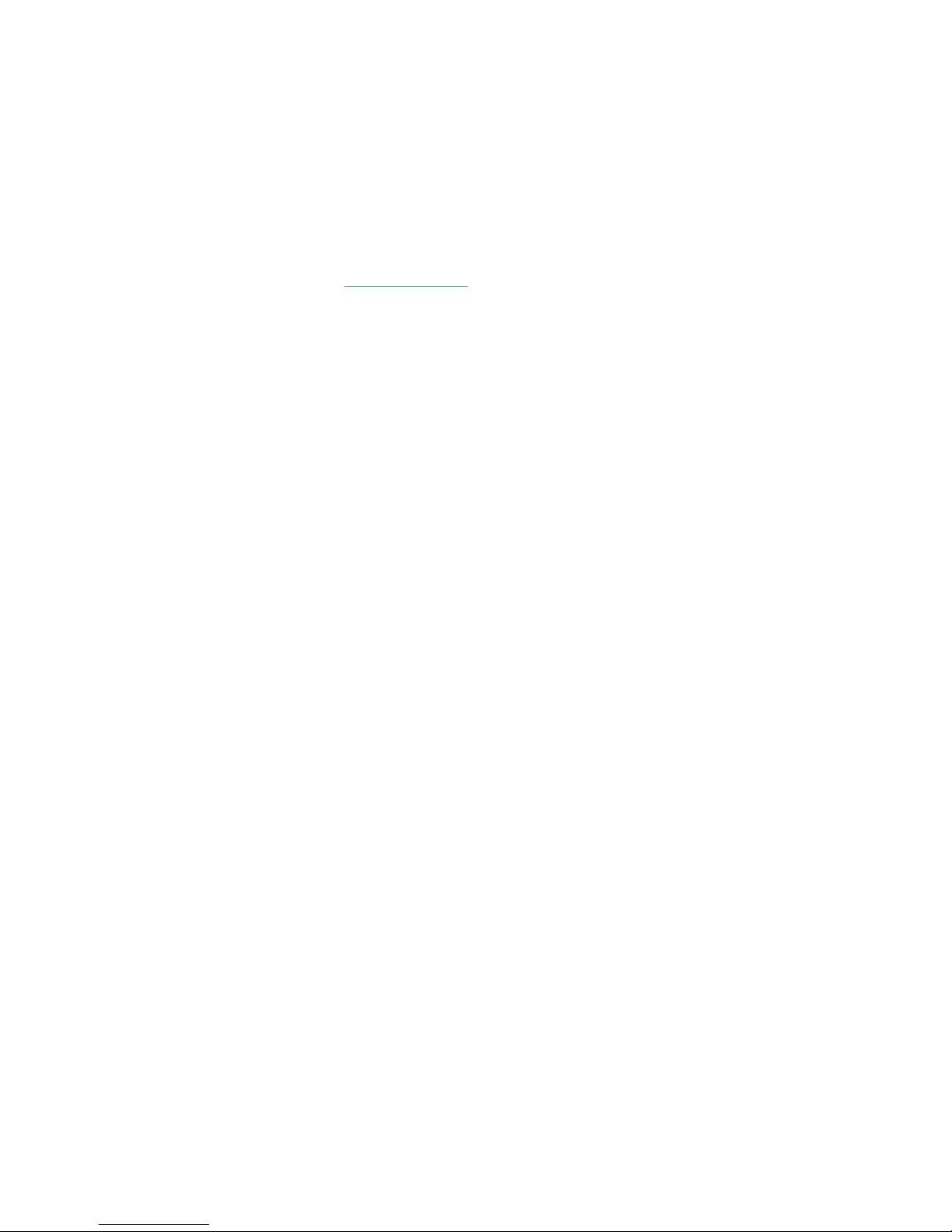
Set a bedtime reminder
The Fitbit app can recommend consistent bedtimes and wake times to help you
improve the consistency of your sleep cycle. You can choose to be reminded
nightly when it's time to start getting ready for bed.
For more information, see help.fitbit.com.
Learn about your sleep habits
Ace 2 tracks several sleep metrics including when you go to bed, how long you're
asleep, and how long you spend awake or restless. Track your sleep with Ace 2 and
check the Fitbit app to see your sleep patterns.
22
Page 23

Update, Restart, and Erase
Learn how to update, restart, and erase Ace 2.
Update Ace 2
Update your tracker to get the latest feature enhancements and product updates.
When an update is available, a notification appears in the Fitbit app. After you start
the update, a progress bar appears on Ace 2 and in the Fitbit app until the update
is complete. Keep your tracker and phone close to each other during the update.
Note: Updating Ace 2 takes several minutes and may be demanding on the battery.
We recommend plugging your tracker into the charger before starting the update.
For more information, see help.fitbit.com.
Restart Ace 2
If you can't sync Ace 2, don’t see your stats, or your tracker is unresponsive, restart
your device:
1. Connect Ace 2 to the charging cable. For instructions, see "Charge your
tracker " on page6.
2. Press and hold the button on your tracker for 5 seconds. Release the button.
When you see a smiley face and Ace 2 vibrates, the tracker restarted.
Restarting your tracker reboots the device but doesn't delete any data.
Erase Ace 2
If you want to give Ace 2 to another person or wish to return it, first clear your
personal data:
23
Page 24

1. Connect Ace 2 to the charging cable. For instructions, see "Charge your
tracker " on page6.
2. Open the Settings app >Clear User Data.
3. Press the screen for 3 seconds, then release. When Ace 2 vibrates and the
clock screen appears, your data is erased.
Note: If you don't see the option to Clear User Data, close the Settings app and
reopen it while Ace 2 is connected to the charger. The option should appear.
24
Page 25
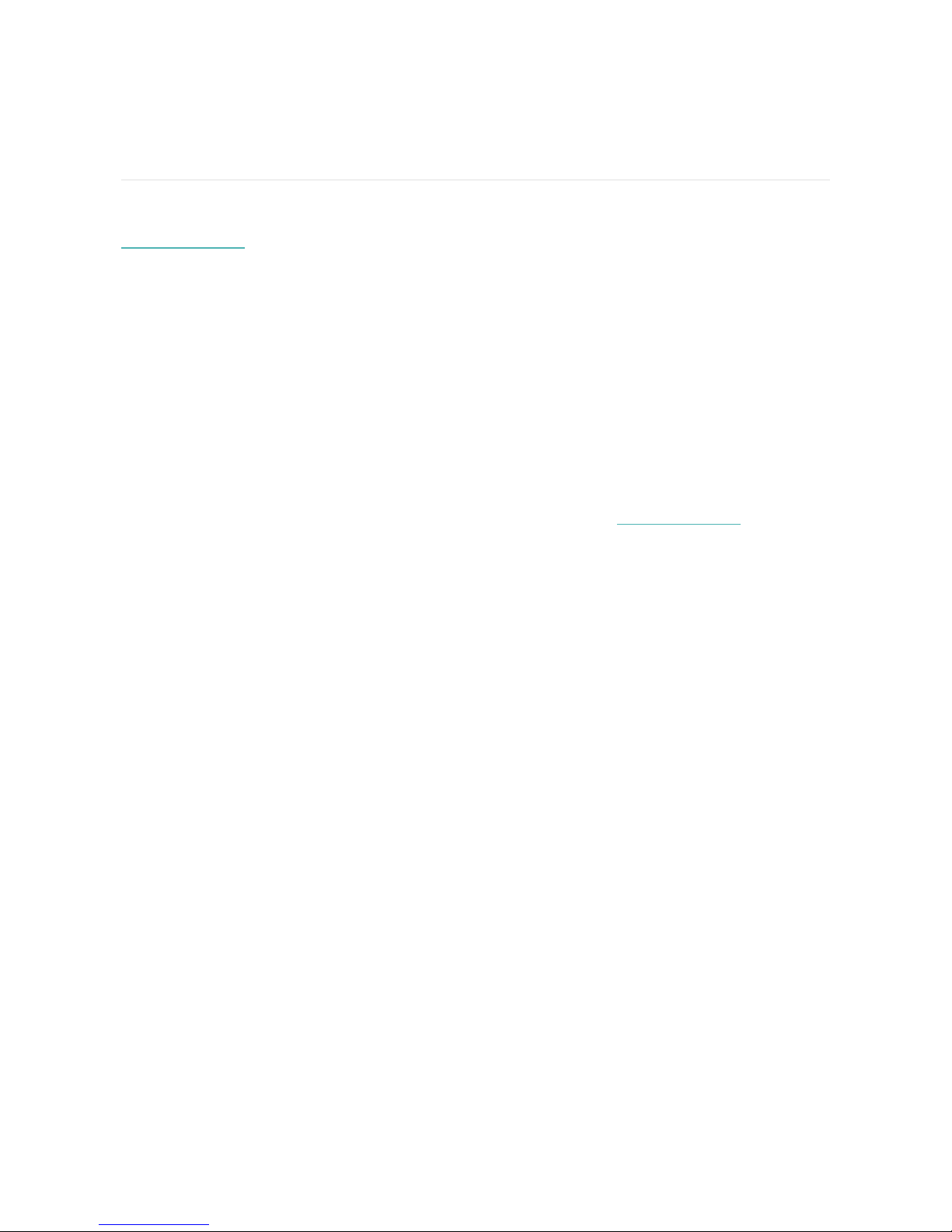
Troubleshooting
If Ace 2 isn't working properly, see our troubleshooting steps below. Visit
help.fitbit.com for more information.
Unresponsive device
If you experience any of the following issues, restart your device:
l Won't sync
l Won't respond to taps, swipes, or button press
l Won't track steps or other data
See "Restart Ace 2" on page23 for instructions on how to restart your tracker.
For more information or to contact Customer Support, see help.fitbit.com.
25
Page 26

General Info and Specifications
Sensors
Fitbit Ace 2 contains a MEMS 3-axis accelerometer, which tracks motion patterns.
Materials
The housing on Ace 2 is plastic. The Ace 2 classic wristband is made of a flexible
silicone similar to that used in many sport watches and includes a plastic buckle.
Wireless technology
Ace 2 contains a Bluetooth 4.0 radio transceiver.
Haptic feedback
Ace 2 contains a vibration motor for alarms, goals, notifications, and reminders.
Battery
Ace 2 contains a rechargeable lithium-polymer battery.
Memory
Ace 2stores your data, including daily stats, sleep information, and activity history,
for 7 days. For best results, sync yourtracker daily.
26
Page 27

Display
Ace 2 has an OLEDdisplay.
Wristband size
The wristband size is shown below. Note that accessory wristbands sold separately
may vary slightly.
One-size
wristband
Fits a wrist between 4.6 and 6.6 inches (116 mm - 168 mm) in
circumference
Environmental conditions
Operating Temperature
Non-operating Temperature
Water Resistance Water resistant up to 50 meters
Maximum Operating Altitude 28,000 feet
14° to 113° F
(-10° to 45° C)
-4° to 14° F
(-20° to -10° C)
113° to 140°F
(45° to 60° C)
(8,534 m)
Learn more
To learn more about your tracker and dashboard, visit help.fitbit.com.
Return policy and warranty
You can find warranty information and the fitbit.com return policy at
fitbit.com/legal/returns-and-warranty.
27
Page 28

Regulatory & Safety Notices
Notice to the User: Regulatory content for select regions for FB412 can also be
viewed on your device. To view the content: Settings > Device Info
USA:Federal Communications Commission(FCC)
statement
Model FB412
FCC ID: XRAFB412
Notice to the User: The FCC ID can also be viewed on your device. To view the
content:
Settings >Device Info
Unique Identifier: FB412
Responsible Party – U.S. Contact Information
199 Fremont Street, 14th Floor
San Francisco, CA
94105
United States
877-623-4997
www.fitbit.com
FCC Compliance Statement (for products subject to Part 15)
This device complies with Part 15 of the FCC Rules.
Operation is subject to the following two conditions:
28
Page 29

1. This device may not cause harmful interference and
2. This device must accept any interference, including interference that may
cause undesired operation of the device.
FCC Warning
Changes or modifications not expressly approved by the party responsible for
compliance could void the user’s authority to operate the equipment.
Note: This equipment has been tested and found to comply with the limits for a
Class B digital device, pursuant to part 15 of the FCC Rules. These limits are
designed to provide reasonable protection against harmful interference in a
residential installation. This equipment generates, uses and can radiate radio
frequency energy and, if not installed and used in accordance with the instructions,
may cause harmful interference to radio communications. However, there is no
guarantee that interference will not occur in a particular installation. If this
equipment does cause harmful interference to radio or television reception, which
can be determined by turning the equipment off and on, the user is encouraged to
try to correct the interference by one or more of the following measures:
l Reorient or relocate the receiving antenna.
l Increase the separation between the equipment and receiver.
l Connect the equipment into an outlet on a circuit different from that to which
the receiver is connected.
l Consult the dealer or an experienced radio/TV technician for help.
This device meets the FCC and IC requirements for RF exposure in public or
uncontrolled environments.
Canada:Industry Canada (IC)statement
Model/Modèle FB412:
IC: 8542A-FB412
Notice to the User: The IC ID can also be viewed on your device. To view the
content:
Settings >Device Info
29
Page 30
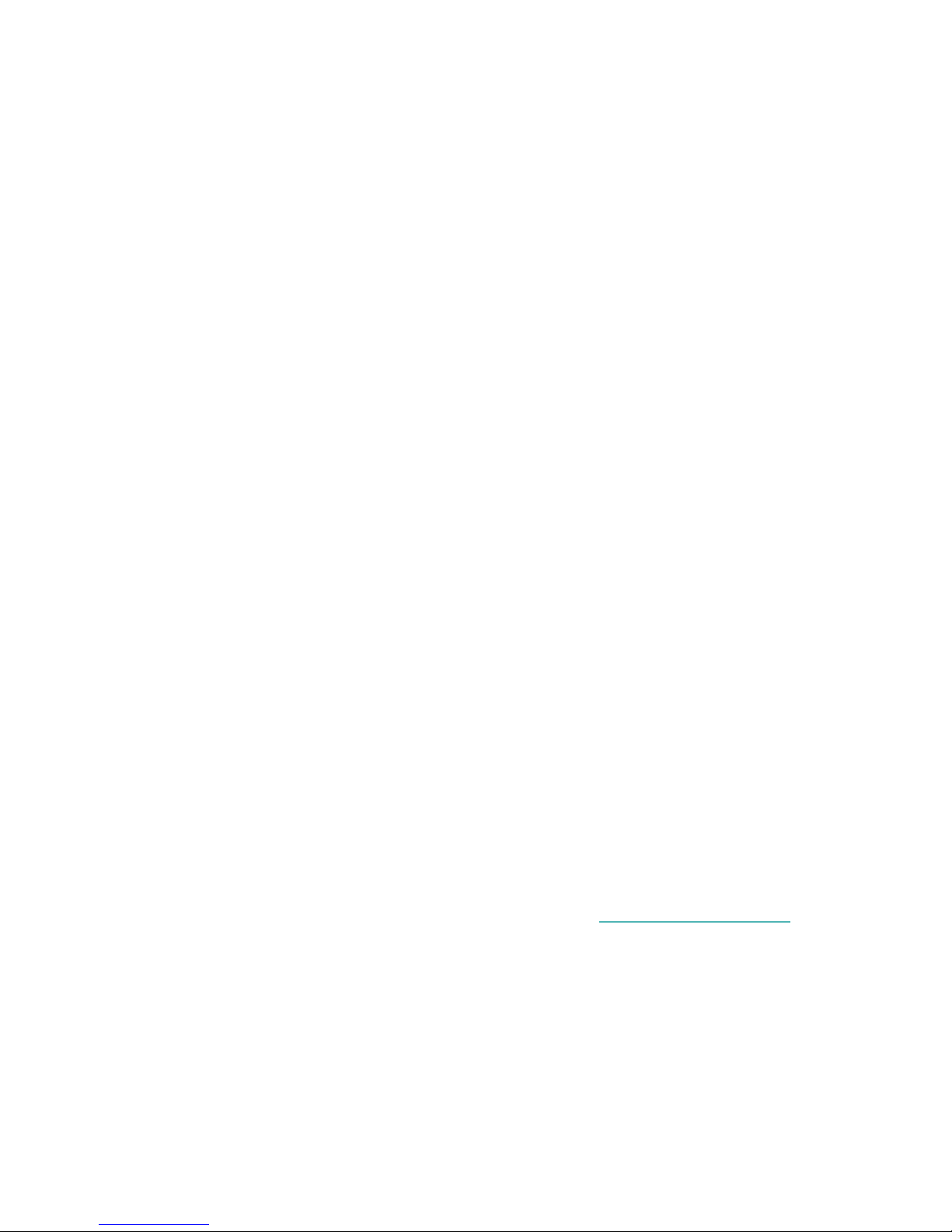
Avis à l'utilisateur: L'ID de l'IC peut également être consulté sur votre appareil.
Pour voir le contenu:
Paramètres> Informations sur l'appareil
This device meets the IC requirements for RF exposure in public or uncontrolled
environments.
Cet appareil est conforme aux conditions de la IC en matière de RF dans des
environnements publics ou incontrôlée
IC Notice to Users English/French in accordance with current issue of RSS GEN:
This device complies with Industry Canada license exempt RSS standard(s).
Operation is subject to the following two conditions:
1. this device may not cause interference, and
2. this device must accept any interference, including interference that may
cause undesired operation of the device.
Cet appareil est conforme avec Industrie Canada RSS standard exempts de licence
(s). Son utilisation est soumise à Les deux conditions suivantes:
1. cet appareil ne peut pas provoquer d’interférences et
2. cet appareil doit accepter Toute interférence, y compris les interférences qui
peuvent causer un mauvais fonctionnement du dispositif
European Union (EU)
Model FB412
Simplified EU Declaration of Conformity
Hereby, Fitbit, Inc. declares that the radio equipment type Model FB412 is in
compliance with Directive 2014/53/EU. The full text of the EU declaration of
conformity is available at the following internet address: www.fitbit.com/safety
Vereinfachte EU-Konformitätserklärung
30
Page 31

Fitbit, Inc. erklärt hiermit, dass die Funkgerättypen Modell FB412 die Richtlinie
2014/53/EU erfüllen. Der vollständige Wortlaut der EU-Konformitätserklärungen
kann unter folgender Internetadresse abgerufen werden: www.fitbit.com/safety
Declaración UE de Conformidad simplificada
Por la presente, Fitbit, Inc. declara que el tipo de dispositivo de radio Modelo FB412
cumple con la Directiva 2014/53/UE. El texto completo de la declaración de
conformidad de la UE está disponible en la siguiente dirección de Internet:
www.fitbit.com/safety
Déclaration UE de conformité simplifiée
Fitbit, Inc. déclare par la présente que les modèles d’appareils radio FB412 sont
conformes à la Directive2014/53/UE. Les déclarations UE de conformité sont
disponibles dans leur intégralité sur le site suivant: www.fitbit.com/safety
Dichiarazione di conformità UE semplificata
Fitbit, Inc. dichiara che il tipo di apparecchiatura radio Modello FB412 è conforme
alla Direttiva 2014/53/UE. Il testo completo della dichiarazione di conformità UE è
disponibile al seguente indirizzo Internet: www.fitbit.com/safety
Argentina
C-22555
Australia and New Zealand
31
Page 32

China
Regulatory content can also be viewed on your device. To view the content:
Settings > Device Info
Model FB412:
Frequency band: 2400-2483.5
Transmitted power:Max EIRP, 6.3dBM
Occupied bandwidth: 2MHz
Modulation system:GFSK
CMIIT ID displayed: On packaging
CMIT ID:2018DJ9012
China RoHS
部件名称
Part Name
Model FB412
表带和表扣
(Strap and
Buckle)
电子
(Electronics)
电池
(Battery)
有毒和危险品
Toxic and Hazardous Substances or Elements
铅
(Pb)
O O O O O O
-- O O O O O
O O O O O O
水银
(Hg)
镉
(Cd)
六价铬
(Cr(VI))
多溴化苯
(PBB)
多溴化二苯
(PBDE)
醚
32
Page 33

部件名称
Part Name
Model FB412
充电线
(Charging
Cable)
本表格依据 SJ/T 11364 的规定编制
O = 表示该有害物质在该部件所有均质材料中的含量均在 GB/T 26572规定的限量要求以下
(indicates that thecontent of the toxic and hazardous substance in all the
Homogeneous Materialsof the part is below the concentration limit requirement as
described inGB/T 26572).
X = 表示该有害物质至少在该部件的某一均质材料中的含量超出 GB/T 26572规定的限量要
求 (indicates that the content of the toxic and hazardoussubstance in at least
oneHomogeneous Material of the part exceeds theconcentration limit requirement
as described inGB/T 26572).
铅
(Pb)
O O O O O O
Toxic and Hazardous Substances or Elements
水银
(Hg)
有毒和危险品
镉
(Cd)
六价铬
(Cr(VI))
多溴化苯
(PBB)
多溴化二苯
醚
(PBDE)
India
Model FB412
Notice to the User: Regulatory content for this region can also be viewed on your
device. To view the content:
Settings >Device Info
Israel
Model FB412
33
Page 34

55-01198 המאתהרושיא
. רצומהלשיראלודומהקלחבינכטיונישלכעצבלןיא
Japan
Model FB412
Notice to the User: Regulatory content for this region can also be viewed on your
device. To view the content:
Settings >Device Info
201-180693
Mexico
Model FB412
La operación de este equipo está sujeta a las siguientes dos condiciones:
1. Es posible que este equipo o dispositivo no cause interferencia perjudicial y
2. Este equipo o dispositivo debe aceptar cualquier interferencia, incluyendo la
que pueda causar su operación no deseada
Morocco
Model FB412
34
Page 35

AGREE PAR L’ANRT MAROC
Numéro d’agrément: MR 18210 ANRT 2018
Date d’agrément: 11/12/2018
Nigeria
Model Name FB412
Connection and use of this communications equipment is permitted by the Nigerian
Communications Commission.
Oman
Model FB412
Pakistan
Model FB412
TAC No: 9.6044/2018
35
Page 36

Model: FB412
Serial No: Refer to retail box
Year of Manufacture: 2018
Philippines
Model FB412
Serbia
Model FB412
South Korea
Model FB412
36
Page 37
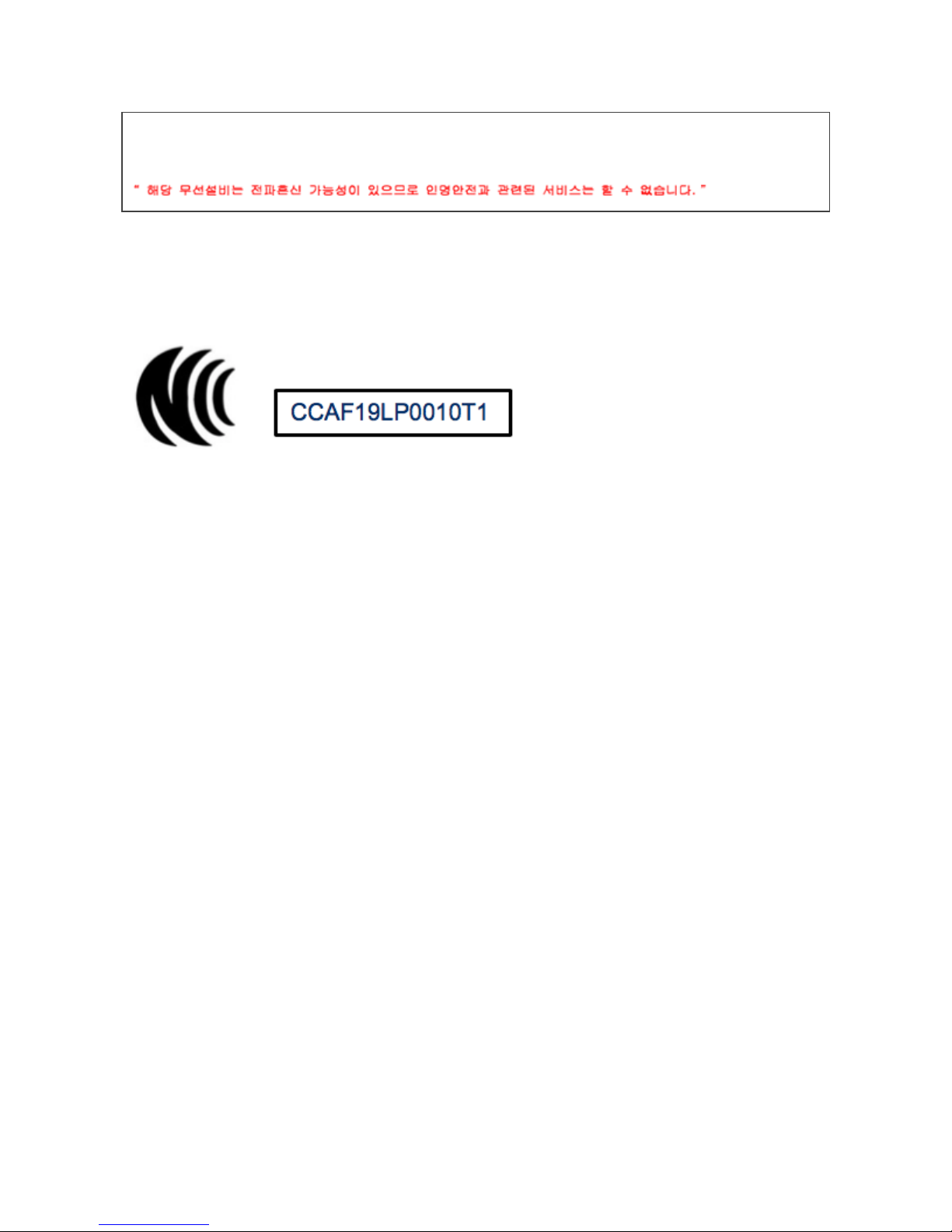
클래스 B 장치 (가정 사용을위한 방송 통신 기기) : EMC 등록 주로 가정용 (B 급)으로하고, 모
든 지역에서 사용할 수 있습니다 얻을이 장치.
Taiwan
Model FB412
低功 率 警語 :
依據 低 功率 電 波輻 射 性電 機 管理 辦 法
第十 二 條
經型 式 認證 合 格之 低 功率 射 頻電 機 ,非經 許 可,公 司 、商號 或 使用 者 均不 得 擅自 變
更頻 率 、加大 功 率或 變 更原 設 計之 特 性及 功 能
第十 四 條
低功 率 射頻 電 機之 使 用不 得 影響 飛 航安 全 及干 擾 合法 通 信;經發 現 有干 擾 現象 時 ,應立
即停 用 ,並改 善 至無 干 擾時 方 得繼 續 使用 。
前項 合 法通 信 ,指依 電 信法 規 定作 業 之無 線 電通 信 。低功 率 射頻 電 機須 忍 受合 法 通信 或
工業 、科 學及 醫 療用 電 波輻 射 性電 機 設備 之 干擾
Translation:
Low power warning:
According to the management method of low power radio wave radiating motor.
Article 12
37
Page 38

Low-power RF motors that have passed the type certification are not allowed to
change the frequency, increase the power or change the characteristics and
functions of the original design without permission.
Article 14
The use of low-power RF motors shall not affect flight safety and interfere with
legal communications; if interference is found, it shall be immediately deactivated
and improved until no interference is required.
Legal communication in the preceding paragraph refers to radio communications
operating in accordance with the provisions of the Telecommunications Act. Lowpower RF motors must withstand interference from legitimate communications or
radiological electrical equipment for industrial, scientific, and medical use.
使用過度恐傷害視力」
使用30分鐘請休息10分鐘。 2歲以下幼兒不看螢幕,2歲以上每天看螢幕不要超過1小時。
Translation:
“Excessive use may cause damage to vision”
Rest for 10 minutes after every 30 minutes.
Children under 2 years old should stay away from this product. Children 2 years old
or more should not see the screen for more than 1 hour. see the screen for more
than 1 hour.
電池警語:
此裝置使用鋰電池。
若未遵照下列準則,則裝置內的鋰離子電池壽命可能會縮短或有損壞裝置、發生火災、化學
品灼傷、電解液洩漏及/或受傷的風險。
Translation:
Battery warning:
This device uses a lithium battery.
38
Page 39

If the following guidelines are not followed, the life of the lithium-ion battery in the
device may be shortened or there is a risk of damage to the device, fire, chemical
burn, electrolyte leakage and / or injury.
United Arab Emirates
Model FB412
TRA Registered No.: ER68013/18
Dealer No: 35294/14
Zambia
Model FB412
ZMB / ZICTA / TA / 2019 / 1 / 3
Safety Statement
This equipment has been tested to comply with safety certification in accordance
with the specifications of EN Standard: EN60950-1:2006 + A11:2009 + A1:2010 + A12:
2011 + A2:2013.
39
