Page 1
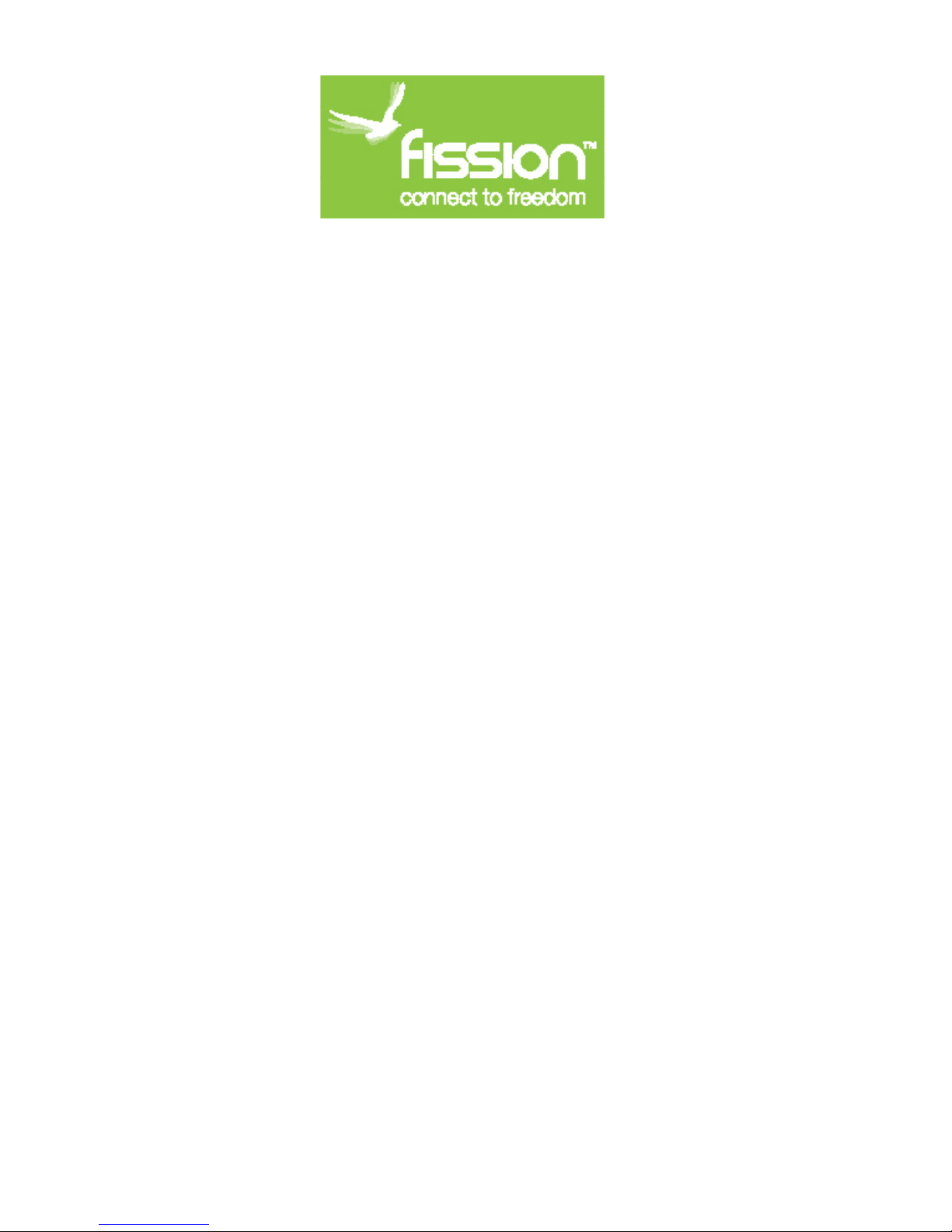
usb cassette tape deck
Model Number: E-K701
User Manual
Page 2
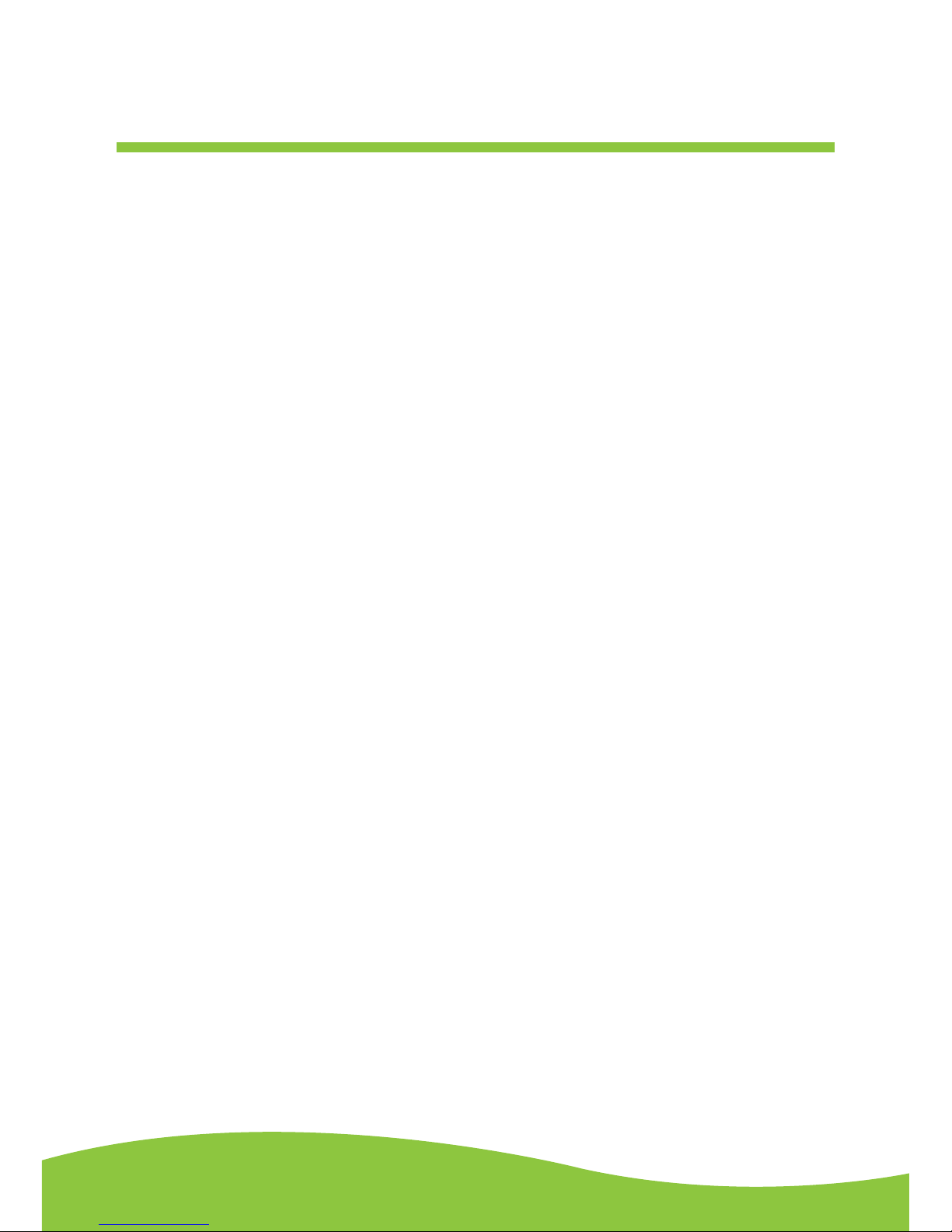
After Sales Support TEL: 1300 886 649
1Page
Contents
What Your 1 Year Warranty Means ....................................................................................
Important Safety Instructions .............................................................................................
Unit Diagram and Component Names / Functions ............................................................
Basic Operation .................................................................................................................
Listening to a Tape .............................................................................................................
Recording to a Tape (from audio source) ...........................................................................
Audacity Software ..............................................................................................................
Installing the Audacity Software .........................................................................................
Conguring Audacity for Microsoft Windows .....................................................................
Preparing to Export and Save for MP3 Formats ...............................................................
Export and Save for WAV, Ogg or MP3 Formats (After Recording is completed) .............
Recording Operation ..........................................................................................................
Dividing Tracks ..................................................................................................................
Conguring Audacity for Mac ............................................................................................
Troubleshooting Guide ......................................................................................................
Specications ....................................................................................................................
2
3
4
5
6
8
11
14
18
22
25
27
28
32
38
39
Page 3

After Sales Support TEL: 1300 886 649
2Page
What Your 1 Year Warranty Means
Great care has gone into manufacturing this product and it should therefore provide
you with years of good service when used properly. In the event of product failure
within its intended use over rst year after the date of purchase, we will rectify the
problem as quickly as possible once it has been brought to our attention.
In the unlikely event of such an occurrence, or if you require any information about the
product please contact us via our after sales support services, details of which can be
found in this manual and on the product itself.
Page 4

After Sales Support TEL: 1300 886 649
3Page
Important safety instructions
TO PREVENT FIRE OR OTHER HAZARDS, DO NOT EXPOSE THIS APPLIANCE TO SUNLIGHT,
RAIN OR MOISTURE.
1. Follow and read these instructions.
2. Keep these instructions in a safe place for future reference.
3. Read all warnings.
4. Do not use this apparatus near water or moisture.
5. Clean only with a dry cloth.
6. Do not block any ventilation opening(s), install in accordance with the manufacturer’s
instructions.
7. Do not install near heat sources such as radiators, stoves, or other apparatus (including
amplifiers) that produce heat.
8. Do not open the cabinet as this might result in damage to the circuitry or result in electrical
shock. If a foreign object should get into the set, contact your dealer.
9. The apparatus shall not be exposed to dripping or splashing and that no objects filled with
liquids, such as vases be placed near or on the apparatus.
Page 5

After Sales Support TEL: 1300 886 649
4Page
Unit diagram and component names / functions
1. Cassette Tape Door
2. Counter (Tape Revolution) Display
3. Counter Reset Button
4. Power LED Indicator
5. Power Button
6. Line In/Cassette Selection Switch
7. Recording [REC LEVEL] Level +/- Knob
8. Recording [REC] Cr02 Button
9. Play C-120 Button
10. Recording Level Indicator Display
11. Record [REC] Button
12. Play [PLAY] Button
13. Rewind [REW] Button
14. Fast Forward [F.FWD] Button
15. Stop & Eject [STOP/EJ] Button
16. Pause [PAUSE] Button
17. 9 Volt DC Power Adapter [DC IN =9V]
Connection
18. USB Connection
19. Speaker Monitor Volume +/- Knob
20. Record to [REC INPUT] Connection
21. Play to [PLAY OUTPUT] Connection
Page 6
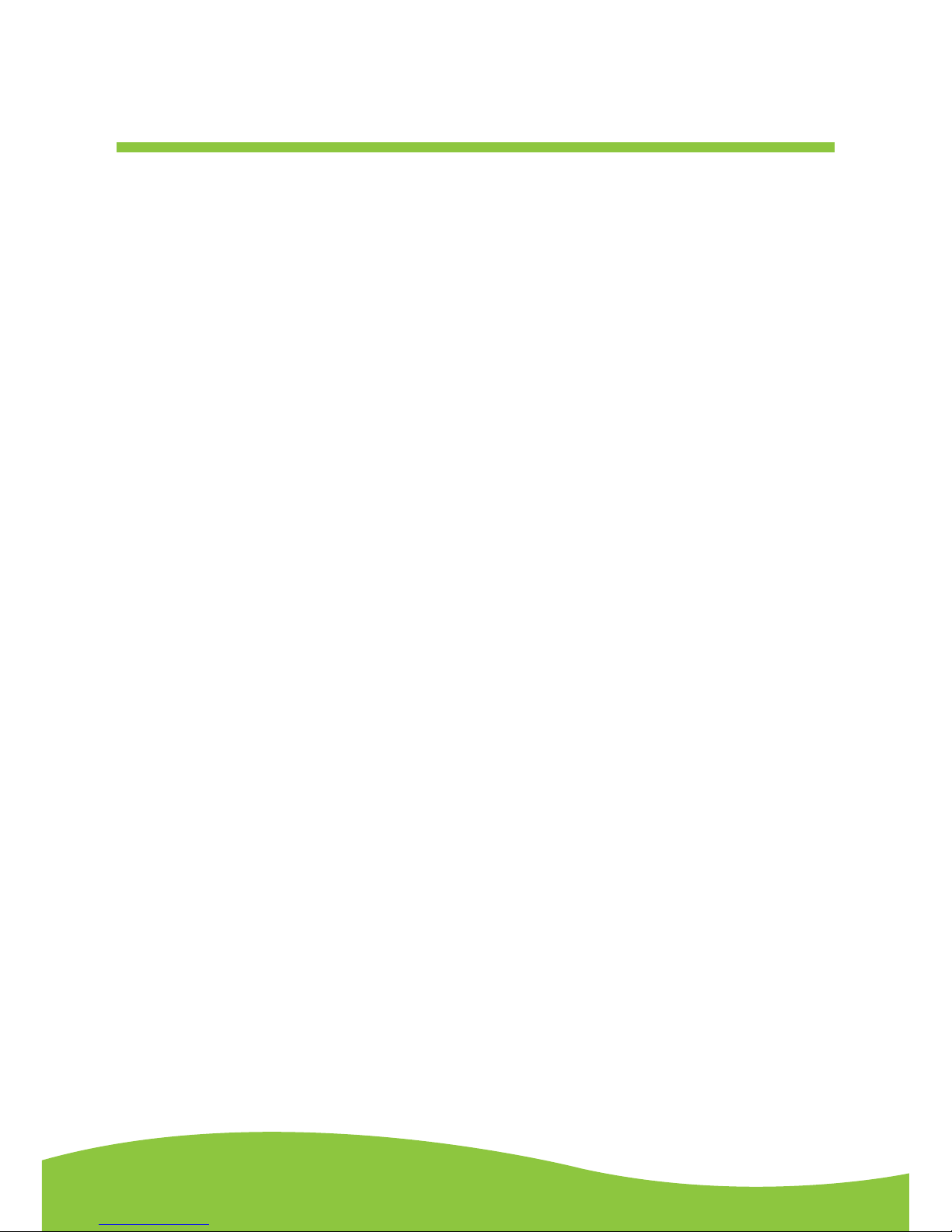
After Sales Support TEL: 1300 886 649
5Page
Basic operation
Cassette tape use
Tape handling:
Do not store tapes in the following places:
1. On top of heaters, exposed to direct sunlight or in any other places with high temperatures.
2. Near speakers, on TV sets or amplifiers or where the unit may be exposed to strong magnetic
fields.
3. Where the cassette is subjected to dirt, dust or high humidity.
4. Avoid dropping or subjecting cassettes to excessive shock.
Loading a cassette tape:
1. Use a pencil to turn the cassette hub and
take up any slack in the tape. Note: Avoid
touching the tape as fingerprints attract dust
and dirt.
2. Press the STOP/EJ button to open the
cassette door.
NOTE: The cassette holder cannot be opened
during recording or playback.
3. Load the cassette tape with its open edge
facing down.
4. Gently close the cassette compartment door.
Page 7

After Sales Support TEL: 1300 886 649
6Page
Maintenance:
The heads and tape path should be cleaned and demagnetised periodically (Cleaning materials not
included).
Cleaning tape path:
Apply the head cleaning fluid to a cotton swab or soft cloth and lightly rub the heads, capstan and all
metal parts in the tape path. The pinch roller may be cleaned using rubber cleaning fluid.
Demagnetizing heads:
Be sure that the power is off when you are demagnetising the heads. (demagnetiser not included).
Listening to a tape
1. Use the CASSETTE / LINE IN switch and select the CASSETTE position.
2. Plug the RCA Cable into the PLAY OUTPUT jack at the back of the unit. Be sure that the
coloured RCA cables are inserted correctly in to their corresponding colour jacks. Plug the other
ends of the RCA Cable into the auxiliary input (Aux) on your TV, home entertainment receiver or
other music system.
Page 8
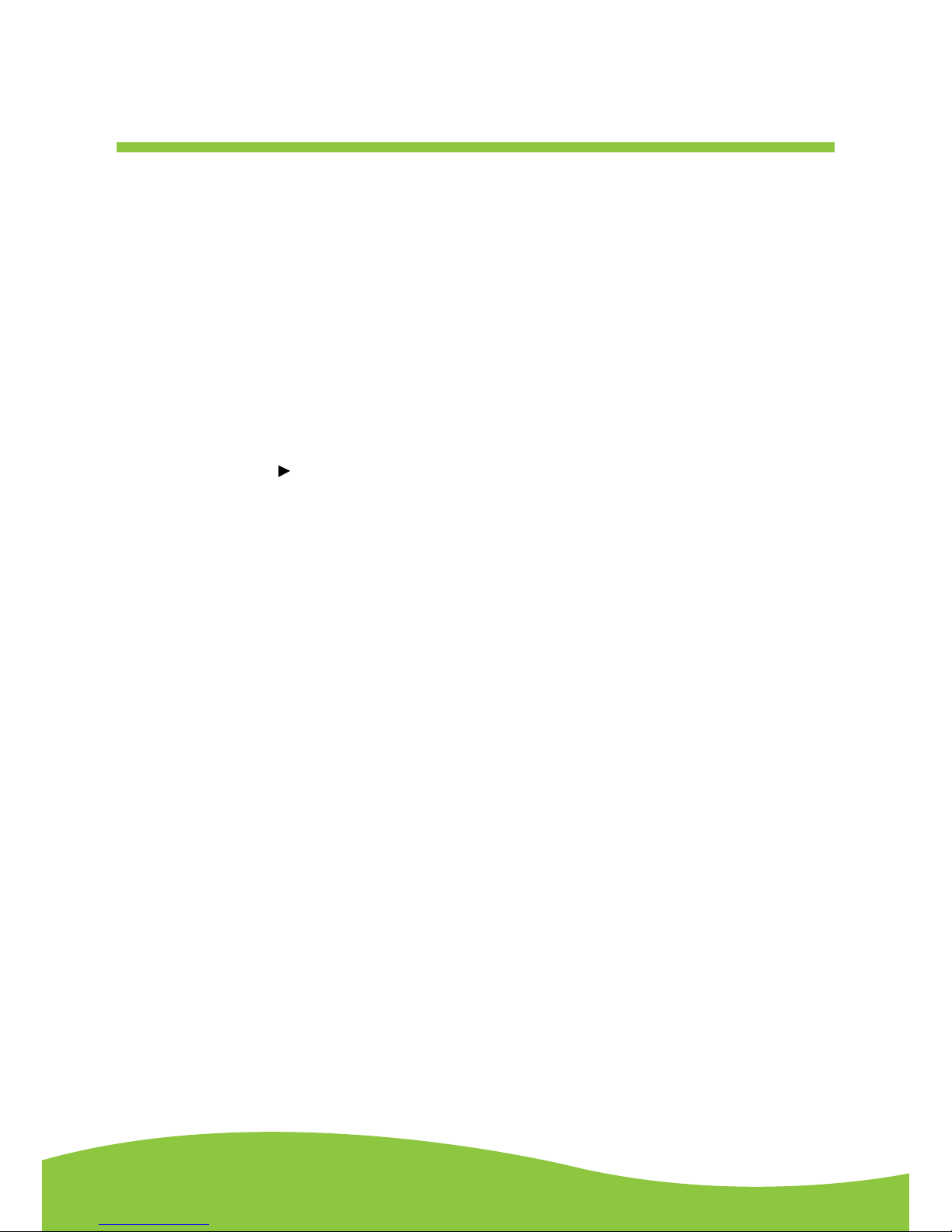
After Sales Support TEL: 1300 886 649
7Page
3. Press the STOP/EJ button to open the cassette door and insert a cassette tape. Gently close the
cassette compartment door.
4. Press the COUNTER RESET button, it will show zero and get ready to count the tape’s
revolutions.
5. Press the PLAY ( ) button.
NOTE: If the tape is a C-120 version, select the PLAY C-120 button first, then press the PLAY button.
At the end of the cassette tape, the cassette will stop automatically.
6. Fast forward and rewind.
Press the fast forward or rewind button to advance and rewind the tape.
Page 9

After Sales Support TEL: 1300 886 649
8Page
7. Pausing the playback.
To pause the tape, press the PAUSE button. Pressing the PAUSE button again resumes tape’s play.
8. Stopping the tape playback.
Recording to a tape (from audio source)
1. Push the CASSETTE / LINE IN to the LINE IN position.
2. Plug the RCA Cable into the REC INPUT jack at the back of the unit. Be sure that the coloured
RCA cables are inserted correctly in to their corresponding coloured jacks. Plug the other ends
of the RCA Cable into an external (auxiliary) audio source (ie. MP3 player).
3. Once the unit is on, you can attach an external recorder. Be sure to adjust the speaker monitor
volume on the back of the device.
Page 10
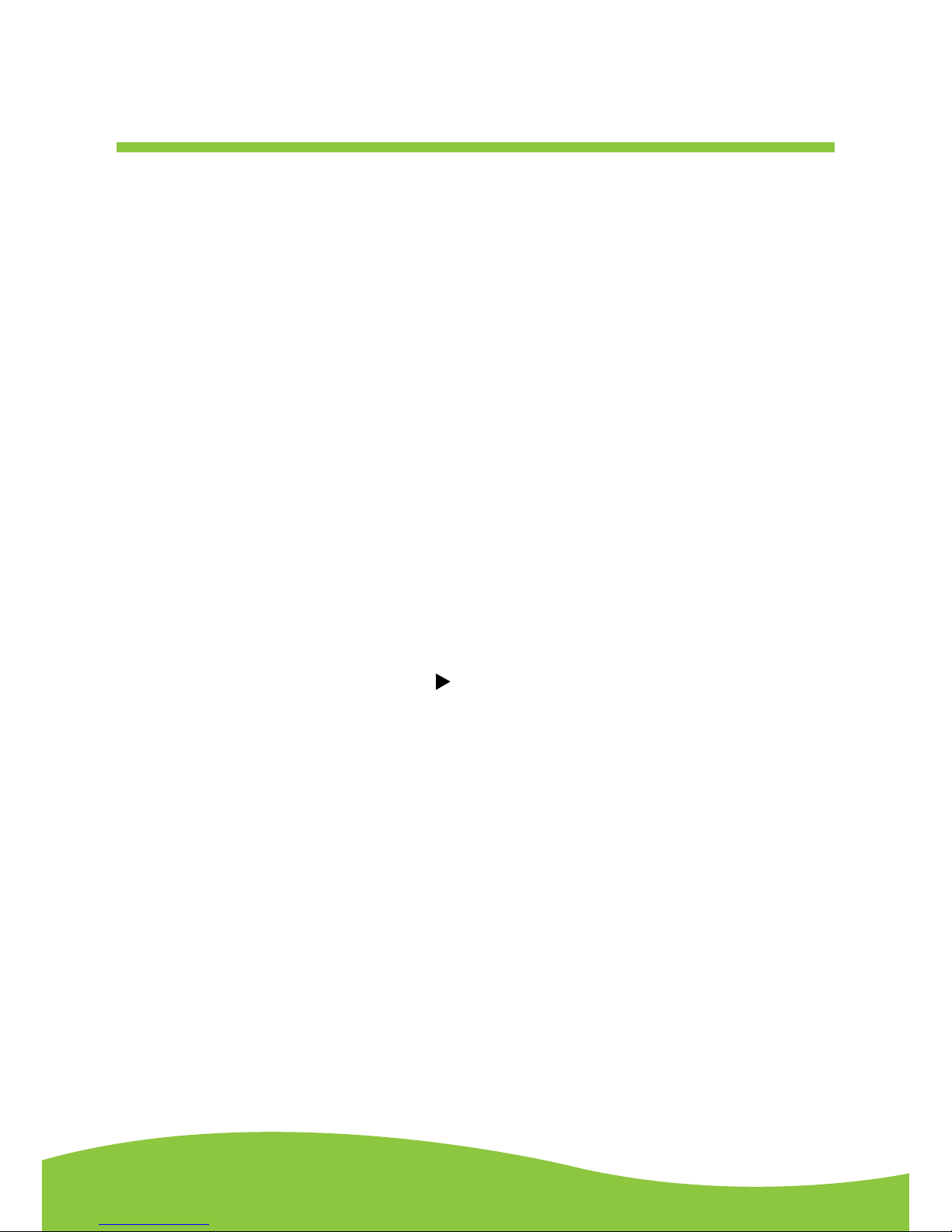
After Sales Support TEL: 1300 886 649
9Page
4. Press the STOP/EJ button to open the cassette door and insert a cassette tape. Gently close
the cassette door.
5. Press the COUNTER RESET button, it will show zero to count the tape’s revolutions.
6. Press the REC button to start recording.
NOTE: If the tape is a C-120 version, select the REC C-120 button first,
then press REC PLAY button.
When you press the REC button the PLAY ( ) button will also be pressed automatically. At the
end of the cassette tape, the cassette will stop automatically.
7. To adjust the recording level, adjust the REC LEVEL knob. Ideal REC level is typically 0 dB.
You can view the REC level through the level indicator.
Page 11

After Sales Support TEL: 1300 886 649
10Page
8. Fast forward and rewind.
9. Pausing the playback.
You may pause your tape and pause your recording by pressing the PAUSE button. Pressing the
PAUSE button again will resume playing the tape.
10. Stopping the tape playback.
Press STOP/EJ to completely stop the tape and recording.
Page 12
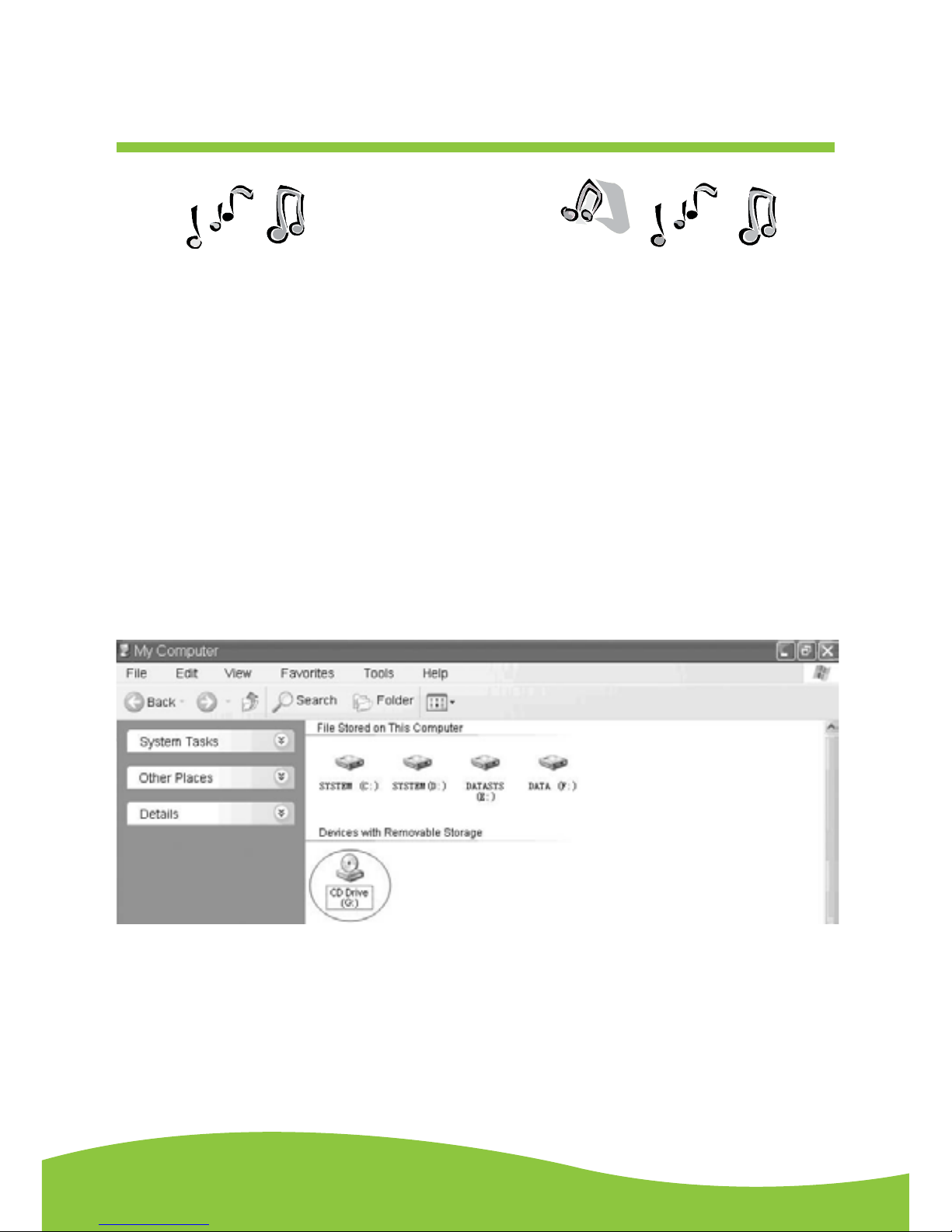
After Sales Support TEL: 1300 886 649
11Page
The provided CD disc contains the following software:
• Audacity-src-1.2.6----------For source codes
• Audacity_for_MAC---------For Macintosh
• Audacity_for_WIN----------For Windows
• AUTORUN.INF
• The GNU General Public License.html
The software is compatible with Window 98, 2000, ME, XP, VISTA and Macintosh.
Audacity installation and USB connection
Connect the USB cable to the Cassette Tape Deck and to your computer. Connect the AC cord to the
Cassette Tape Deck. Press the Power button to turn on the Cassette Tape Deck.
1. Please insert the Audacity software disk that comes with your unit. Go to My Computer and
double click the CD ROM Drive.
Audacity software
Page 13

After Sales Support TEL: 1300 886 649
12Page
2. There are ve folders in the Audacity disk. Select Audacity_for_WIN for Windows system, and
select Audacity_for_MAC for Macintosh system.
3. Double click the Audacity_for_WIN for Windows system, and double click the audacitywin-1.2.6 to install the audacity software.
Page 14

After Sales Support TEL: 1300 886 649
13Page
4. Double click the Audacity_for_MAC for Macintosh system. There are three folders that will
appear as shown below. If your computer is Mac OS X system (Intel CPU), please enter the
Intel folder to install the audacity software; If your computer is Mac OS 9 system, please enter
the Mac OS 9 folder to install the audacity software; If your computer is Mac OS X system
(Power PC CPU), please enter the PPC folder to install the audacity software.
Page 15

After Sales Support TEL: 1300 886 649
14Page
1. The Audacity Setup Wizard will appear. Click on Next to install the software.
2. Click on “I accept the agreement” and click on Next.
Installing the audacity software
Page 16

After Sales Support TEL: 1300 886 649
15Page
3. Continue to click on the Next button.
Page 17

After Sales Support TEL: 1300 886 649
16Page
4. Click on the Install button to start installation.
Page 18

After Sales Support TEL: 1300 886 649
17Page
5. Click on Finish to complete installation.
6. You can now open the Audacity software and start recording your files.
(For additional information, visit the Audacity website at http://audacity.sourceforge.net)
Page 19

After Sales Support TEL: 1300 886 649
18Page
Conguring audacity for Microsoft Windows
Audacity interface
Audacity interface - Settings and controls.
Page 20

After Sales Support TEL: 1300 886 649
19Page
Audacity control buttons
Using the attribute controls at the top of the screen to go to the beginning, Play, Record, Pause, Stop
and End. Use the File, Edit, View, Project, Generate, Effect and Analyse menus to Save, Export, and
edit the music.
1. Click the ( ) button to skip to start;
2. Adjust the output volume.
3. Click the ( ) button to play;
4. Click the ( ) button to record;
5. Click the ( ) button to pause the recording;
6. Click the ( ) button to stop the recording;
7. Adjust the input volume.
8. Click the ( ) button to skip to end;
Page 21

After Sales Support TEL: 1300 886 649
20Page
Audacity preferences
Click “Edit” on the Audacity interface, select “Preferences”.
• The screen will open up Audacity Preferences. You can see the Audio I/O, Quality, File Formats,
Spectrograms, Directories, Interface, Keyboard and Mouse in the Audacity preference interface.
Page 22

After Sales Support TEL: 1300 886 649
21Page
Select the recording device: microphone (USB Audio CODEC)
• Click the “Audio I/O” at the Audacity Preferences interface.
• Click the “Device” and select “microphone (USB Audio CODEC)”.
• Click the “Channels” and select 2 (stereo).
• Click “OK”.
NOTE: If you couldn’t find the “ microphone (USB Audio CODEC) “ from the Device list, close
the Audacity Software and re-open, then try again.
• Adjust the output and input volume.
NOTE: Because of the variation of different operation systems, the input volume control may not
work on some individual Windows versions. Windows Vista is recommended to ensure the
input volume control is working properly.
Page 23
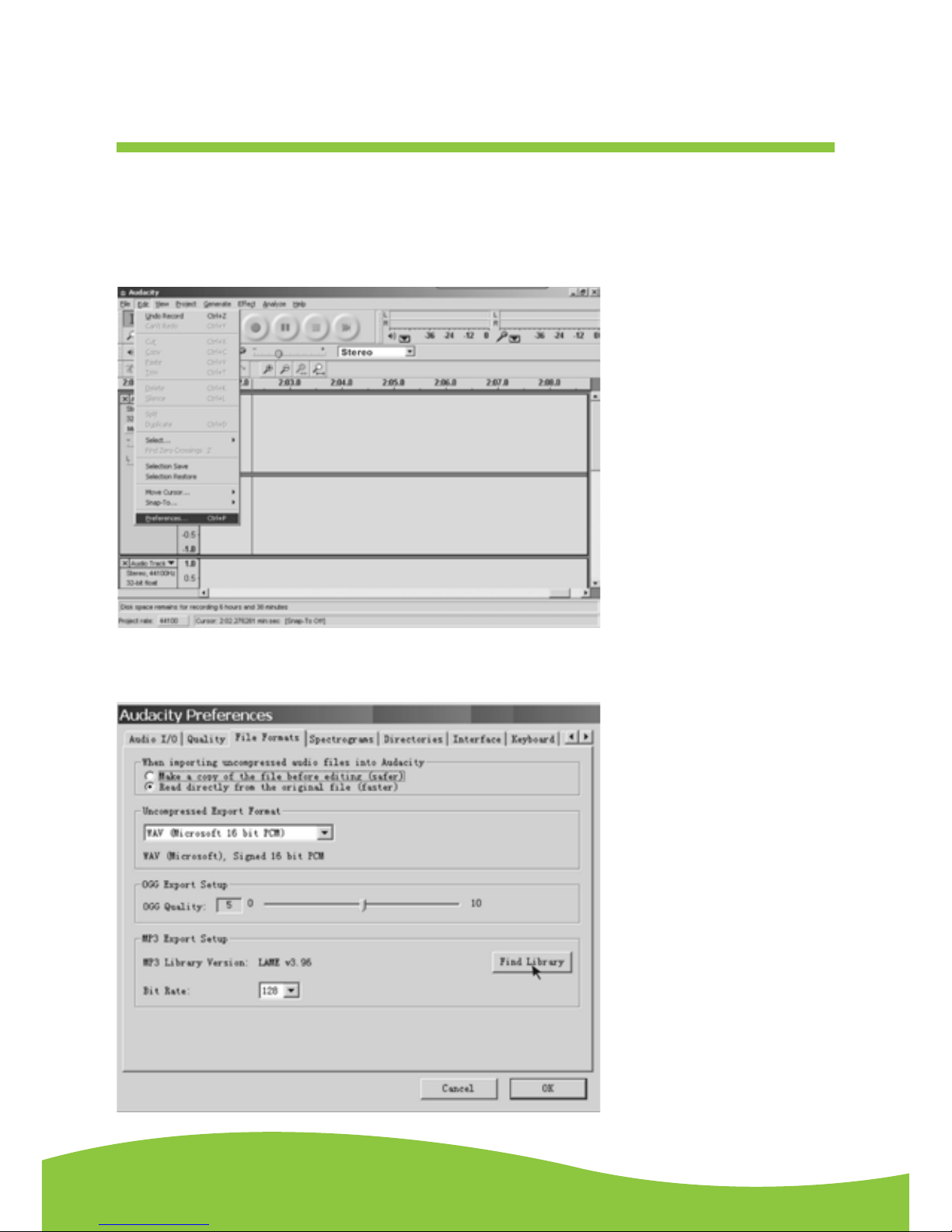
After Sales Support TEL: 1300 886 649
22Page
Prepare for MP3 Export--- (Additional software “lame_enc.dll” needs to be installed.)
1. Please make sure that the Audacity disc is still inserted in your computer.
2. Click the “Edit” Tab on the Audacity interface, select “Preferences”.
3. Select the File Formats Tab and click on the Find Library Button.
Preparing to export and save for MP3 formats
Page 24

After Sales Support TEL: 1300 886 649
23Page
4. A dialog box will appear. Click “Yes”.
5. Another box appears to locate the “CD ROM”. You will nd the “lame_enc.dll” software. Click
the software then click Open.
Page 25

After Sales Support TEL: 1300 886 649
24Page
6. Click on the OK Button.
Now the MP3 software set up is complete and you may proceed with the recording and exporting to
MP3 format.
Page 26

After Sales Support TEL: 1300 886 649
25Page
The provided CD disc contains the following software:
• When the song is nished, click the ( ) on the screen. Then press the “STOP” button on
the Cassette Tape Deck.
• You have a music download on your computer now. But the music needs to be converted to
WAV, Ogg, or MP3 formats before exporting.
• You may play back the song through your computer.
• Simply click the (
) to play.
NOTE: You may visit the Audacity website at http://audacity.source forge.net. For more detailed
information and operation, etc.
1. Click the file tab on the audacity interface. Select “Export as WAV” or “Export as Ogg”.
Export As WAV
Export As Ogg
Follow the same steps as above for “Export As MP3”.
Export and save for WAV, OGG or MP3 formats (after
recording is complete)
Page 27

After Sales Support TEL: 1300 886 649
26Page
2. Once you have chosen the file format, the recording should be exported, the interface below
appears. Here you may provide the file name and the location where it will be saved, ie.
desktop. Then click “Save”.
Save as WAV
Save as OGG
Follow the same steps as above for “Save as MP3”.
Page 28
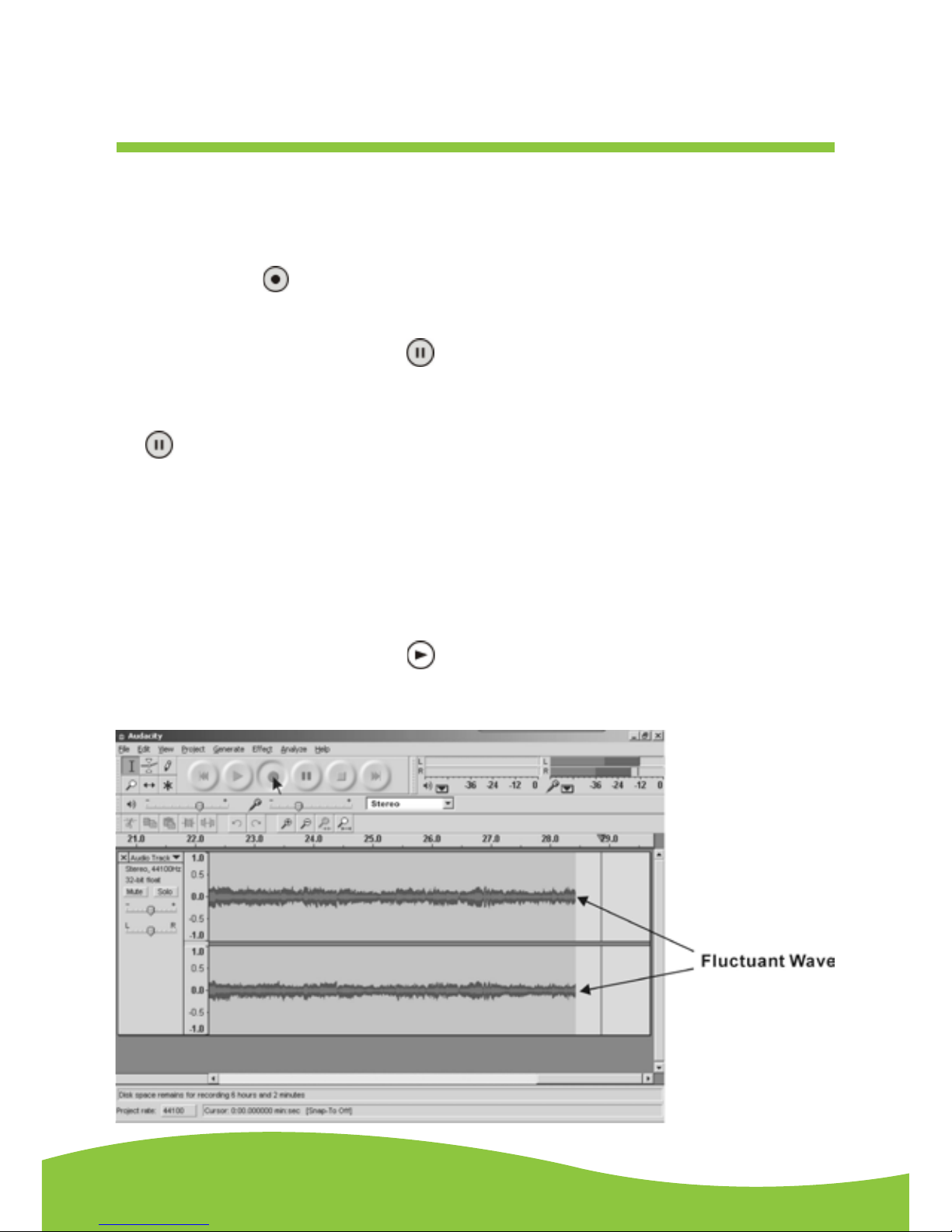
After Sales Support TEL: 1300 886 649
27Page
Recording operation
To download music onto computer:
1. Insert the tape into the Cassette Tape Deck.
2. Click the Record( )button to start recording.
The waves (top and bottom) will show on the interface.
3. At the end of the song, click “Pause” ( ) button on your computer and press the Stop button on
the Cassette Tape Deck.
For the next song, replace the album or move tone-arm to another desired song. Press the Play
button on the Cassette Tape Deck to start playing the next song. Immediately press the “Pause”
( ) button on your computer and the downloading will continue.
4. Repeat steps 2 and 3 until you have finished downloading.
NOTE: Do not click the “Stop” button on the computer while the songs are downloading.
Remember to click “Pause” in between your desired songs. Press “Stop” on the computer
only when all your desired songs have been downloaded.
NOTE: After you have finished downloading, you may play back the songs through your computer.
In Stop Mode, simply click the( )button. You cannot hear music during the recording
process.
Page 29

After Sales Support TEL: 1300 886 649
28Page
Dividing tracks
NOTE: Follow the previous instructions to download the songs, DO NOT click the “Stop“ button
when the first song is finished. Click the “Pause “button on the computer. For the next
song, replace the album or go to another desired song. Click the “Pause” button to
continue the download. Only click the “Stop” button when you have finished downloading
onto the computer.
When your download is complete:
1. Press the ( ) button to return to the beginning of the first song.
2. For example: You have 2 songs downloaded (before exporting). The duration of the first song is
from 0:00 – 1:45 / the duration of the second song is from 1:45 – 4:00.
(See time bar directly above waves in interface below.)
(Suggestion: You can also write down the duration of the time that each song takes to download
while it is playing by watching the wave lengths.)
Page 30

After Sales Support TEL: 1300 886 649
29Page
3. Move the cursor to the wave graphic area, left click the mouse and hold and drag from left to
right. You can see the time bar colour changing to gray (highlighted). Release the mouse when
the highlighted time bar has reached 1:45 (end of the first song).
4. Click the “file” tab then select “EXPORT SELECTION AS WAV, Ogg, OR MP3”.
5. The window will pop up a dialog box for you to put the song title (“File name”), where you want to
save it (“Save in”), and file format (“Save as type”).
6. Click “Save” and the first song from 0:00-1:45 are saved on the computer.
Page 31

After Sales Support TEL: 1300 886 649
30Page
See the interface example below, saved as WAV format:
Second song to be divided and saved:
1. Move the cursor to the wave graphic area at 1:45 (beginning of the second song). Left click the
mouse and hold then drag from left to right until you reach 4:00 (end of the second song). You
can see the area from 1:45 to 4:00 highlighted.
2. Click the “file” tab then select “EXPORT SELECTION AS WAV, Ogg, OR MP3”.
3. Follow Steps 2, 3 and 4 from Dividing Tracks to divide songs one-by-one.
Page 32

After Sales Support TEL: 1300 886 649
31Page
To title additional songs (for MP3 format only)
During “EXPORT SELECTION AS MP3 “, the software only provides one time to title the song being
saved. All subsequent songs being divided from the same track are with the same title. To change
the titles, follow the steps below:
1. Right click on the Music file which will show all its contents.
2 .Select “Properties”, then click on “Summary”.
3. Click on “Title”, and then change it to your desired title.
Page 33

After Sales Support TEL: 1300 886 649
32Page
Conguring audacity for Mac
Audacity interface for Mac
Audacity Interface---Settings and controls.
At the top of the main Audacity window, to the right of the play control buttons, you will see the input
and output level metres (labelled L and R). There is an icon under the output level metre that looks
like a microphone. Next to the microphone is a black arrow that points down. Click this arrow and
select Start Monitor. (If you don’t see the input and output level meters, open your Preferences again
as described above.)
Page 34

After Sales Support TEL: 1300 886 649
33Page
Audacity control buttons
Using the attribute controls at the top of the screen to go to the beginning, Play, Record, Pause, Stop
and End. Use the File, Edit, View, Project, Generate, Effect and Analyse menus to Save, Export,
and edit the music.
1. Click the ( ) button to skip to start;
2. Click the ( ) button to play;
3. Click the ( ) button to record;
4. Click the ( ) button to pause the recording;
5. Click the ( ) button to stop the recording;
6. Click the ( ) button to skip to end;
7. Adjust the output volume.
8. Adjust the input volume.
Page 35

After Sales Support TEL: 1300 886 649
34Page
Audacity preferences
Click the “Audacity” on the Audacity menu, select “Preference”.
• The screen will open up Audacity Preferences. You can see the Audio I/O, Quality, Import/
Export, Interface, Spectrograms, Directories, Smart Recording, Theme, Keyboard and Mouse.
Page 36

After Sales Support TEL: 1300 886 649
35Page
Select the recording device: Core Audio (USB Audio CODEC)
• Click the “Audio I/O” at the Audacity Preferences interface.
• Click the “Device” and select “Core Audio (USB Audio CODEC)”.
• Click the “Channels” and select 2 (stereo).
• Click the “OK”.
NOTE: If you couldn’t find the “Core Audio (USB Audio CODEC)” from the Device list,
close the Audacity Software and re-open then try again or insure the Cassette
Tape Deck is connect to the computer.
Under the Quality tab, set the Default Sample Format to 16 bit. Select OK to save your setting and
close the preferences window.
Page 37

After Sales Support TEL: 1300 886 649
36Page
To set the smart recording
Select the Smart Recording in the Audacity Preference menu, and set the Sound Activation Level
(dB) to -36, and then click OK.
At the top of the main Audacity window, to the right of the input and output level metres (labelled
L and R), you will see the input and output volume. To the left of the input and output volume is a
volume icon to adjust the output and input volume to maximum.
NOTE: Because of the variation of different operation systems, the input volume control may not
work on some individual MAC versions. MAC OXS is recommended to ensure that the input
volume control working properly.
Page 38

After Sales Support TEL: 1300 886 649
37Page
Export and Save Files (After Recording is completed)
• When the song is finished, click the ( ) on the screen. Then press the “STOP” button on the
USB Cassette Tape Deck.
• You have a music download on your computer now.
• You may play back the song through your computer.
• Simply click the ( ) to play.
NOTE: You may visit the Audacity website at http://audacity.sourceforge.net for more detailed
information and operation, etc.
1. Click the file tab on the audacity interface. Select “Export” to save the file.
2. It will pop-up below the window after clicking Export. It will default MP3 format, you can also
select other format, you only need to click the drop-down menu next to Format located at the right
of the MP3 Files.
Page 39

After Sales Support TEL: 1300 886 649
38Page
No sound:
• If you are not getting any sound into the software application, go back to the preferences as
shown above and make sure you have selected the USB input for the recording device.
• Power Cycle: Close Audacity, turn off the Cassette Tape Deck, unplug the USB Cable. Then
plug in the USB Cable, turn on the Cassette Tape Deck, and re-open Audacity.
• If you are not able to hear any audio as you play the record, please click on the microphone
drop-down arrow and select Monitor Input. This will enable you to hear the audio from the
Cassette Tape Deck, even if you have not record-enabled the Audacity application.
• If you are not seeing the microphone slider, please go to the Preferences menu in Audacity,
click on the Interface tab and make sure that the Enable Mixer Tool bar and Enable Meter Tool
bar options are checked. If they are not, please check them and then press OK.
• Check the microphone slider to make sure that it is at full volume, all the way to the right as
shown in below: If you are not seeing the microphone slider, please go to the previous step and
start again.
FAQ’S
Page 40

After Sales Support TEL: 1300 886 649
39Page
Poor sound quality:
• Make sure that your RCA plugs are plugged into a source or not touching bare metal. If you are
experiencing noise through the USB, you may have interference from the RCA plugs. Ensure
the USB cable is not touching or near any other cables.
• If you experience any odd sounds coming from the recording, try closing all applications,
restarting the computer, and only run Audacity while recording.
• Make sure that you have properly installed the Cassette Tape Deck.
NOTE: If you need any more assistance with frequently asked questions or audacity use please
refer to www.tempoaustralia.com.au/E-K701
Specications
GENERAL
Power Requirements……..…….……… AC 240 V~ 50 Hz DC output 9V
Power Consumption….......................... 5 W
Dimensions (L x D x H)…………..……. 25.3 x 15.2 x 8.2 cm (approx)
Weight……………………….……….….. 1.5 kgs
Standard Accessories………………..…. Operating Instruction Booklet
RCA Cable
CD Disc
USB Cable
