Fisher-Price N102, Z83 User Manual
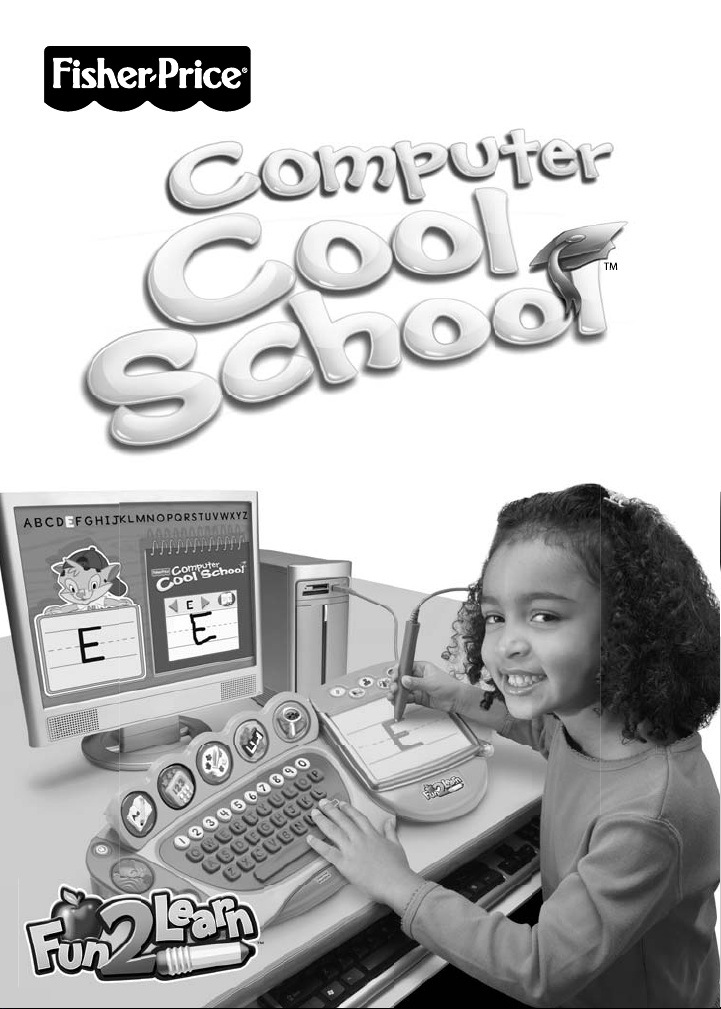
www.fi sher-price.com
www.fi sher-price.com
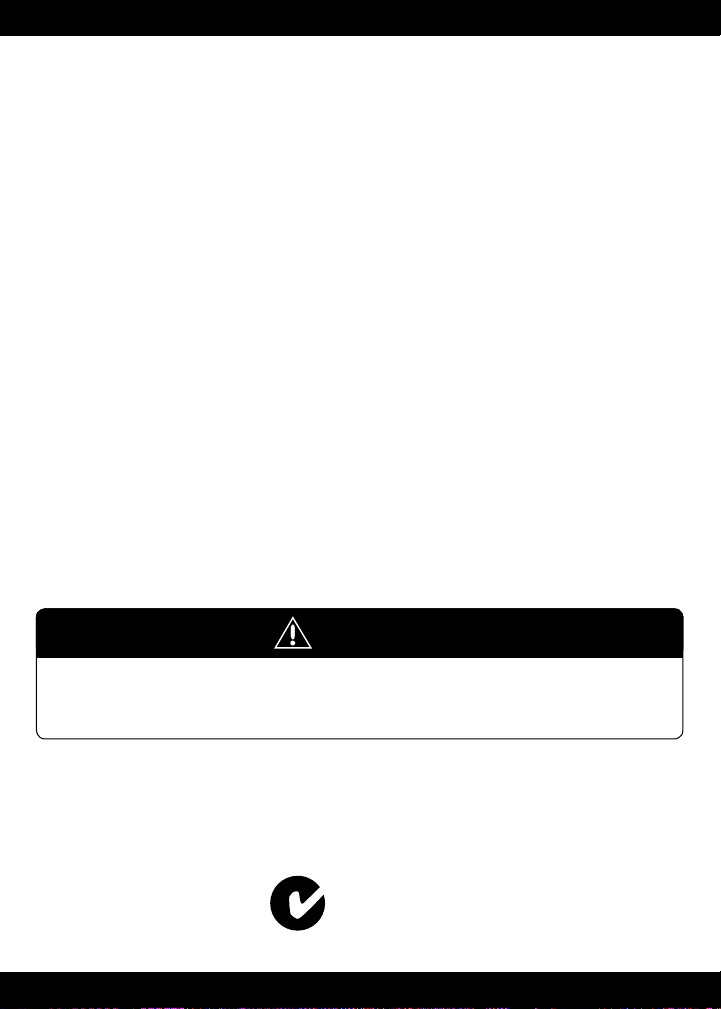
Consumer Information
• Please keep these instructions for future reference as they contain
important information.
• Software installation and hookup to your computer should be done by an adult.
• For proper use of this product we recommend that your computer meet
minimum system requirements (see page 4).
• Install Computer Cool School
installing any other Computer Cool School™ software (not included).
• This product can be used with your computer mouse. Use the
Computer Cool School™ pen or your computer mouse to make selections.
• To use the Computer Cool School™ pen, push and then release the tip of the pen
on the tablet to click choices on your computer screen.
• The software included with this product includes a Parent Tips folder full of
activities you can do with your child. After installing the software, you can
fi nd the Parent Tips by clicking, in order, the following items:
Start>Programs>Fisher-Price>Computer Cool School>Parental Tips.
Refer to page 10.
• This product must be used with listed Information Technology Equipment (I.T.E.).
™
software included with this product BEFORE
WARNING
To prevent strangulation,
keep computer cables away from children.
N102 / Z83
2
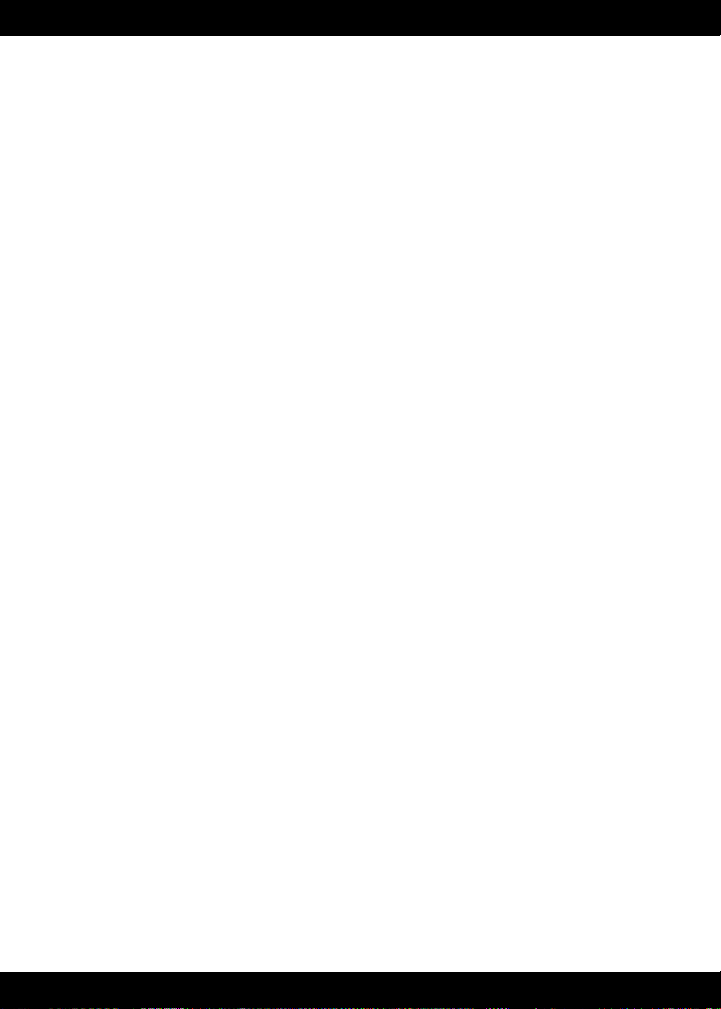
Consumer Information
Consumer Assistance
For technical assistance with this product call 1-888-892-6123 or visit
www.service.fi sher-price.com and enter the product number: M6635 or P5123
in the guided search box. Write to us at: Fisher-Price
®
Consumer Relations,
636 Girard Avenue, East Aurora, New York 14052.
Care
• Keep water, sand and dirt off of this toy.
• Wipe the toy with a soft, clean cloth. Do not immerse this toy.
• This toy has no consumer serviceable parts. Please do not take this toy apart.
• Do not drop this toy on hard surfaces.
Storage
• Store the pen in the hole on top of the Computer Cool School™ keyboard.
For countries outside the United States:
CANADA
Questions? 1-888-892-6123. Mattel Canada Inc., 6155 Freemont Blvd.,
Mississauga, Ontario L5R 3W2; www.service.mattel.com.
GREAT BRITAIN
Mattel UK Ltd, Vanwall Business Park, Maidenhead SL6 4UB.
Helpline: 01628 500303; www.service.mattel.com/uk.
AUSTRALIA
Mattel Australia Pty. Ltd., 658 Church Street, Locked Bag #870, Richmond,
Victoria 3121 Australia. Consumer Advisory Service 1300 135 312.
NEW ZEALAND
16-18 William Pickering Drive, Albany 1331, Auckland.
ASIA
Mattel East Asia Ltd, Room 1106, South Tower, World Finance Centre,
Harbour City, Tsimshatsui, HK, China.
Mattel Europa, B.V., Gondel 1, 1186 MJ Amstelveen, Nederland.
3
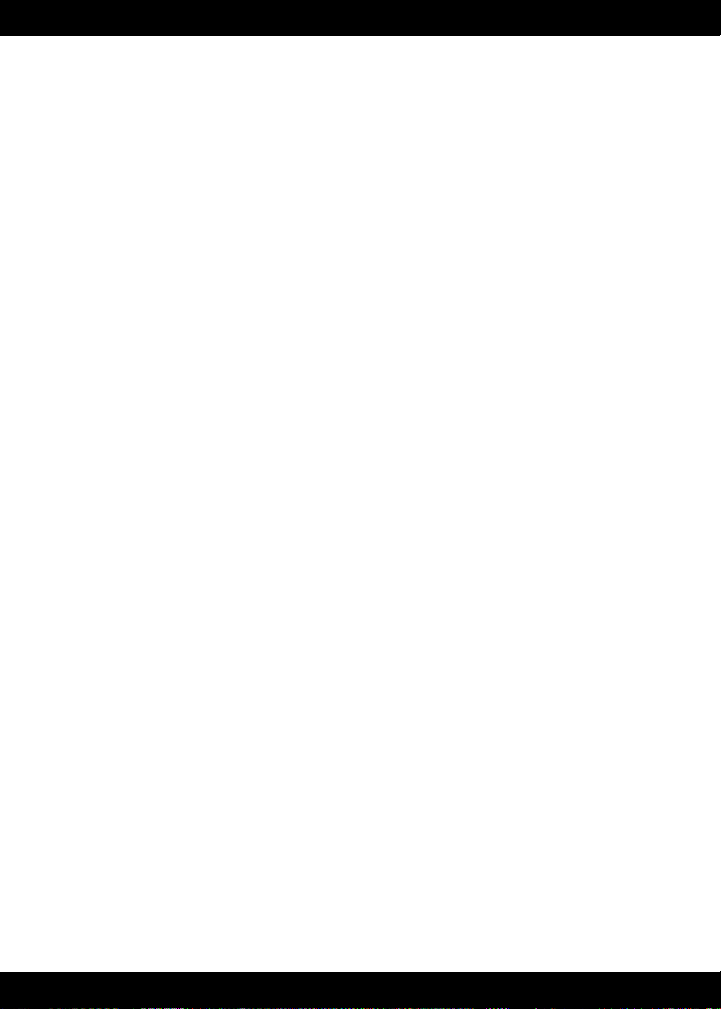
Minimum System Requirements
Operating System ............... Microsoft® Windows Vista™ or Windows XP
Processor ............................ 1.2GHz
Memory .............................. 256MB RAM
Hard Drive ........................... 200MB available
Video Resolution ................ 800x600 32-bit color DirectX9.0c compatible
Sound ................................. 16-bit DirectX compatible
CD or DVD drive
USB port ............................. 1.1
Recommended: Printer, Internet Connection (for software updates)
One (1) Year Limited Warranty
Fisher-Price®, Inc., 636 Girard Avenue, East Aurora, New York 14052 warrants
Computer Cool School™ is free from all defects in material and workmanship when
used under normal conditions for a period of one (1) year from the date of purchase.
Should the product fail to perform properly, we will repair or replace it at our option,
free of charge. Purchaser is responsible for shipping the product to Consumer
Relations at the address indicated above and for all associated freight and insurance
cost. Fisher-Price®, Inc. will bear the cost of shipping the repaired or replaced item to
you. This warranty is void if the owner repairs or modifi es the product. This warranty
excludes any liability other than that expressly stated above including but not limited to
any incidental or consequential damages.
SOME STATES DO NOT ALLOW THE EXCLUSION OR LIMITATION OF INCIDENTAL OR
CONSEQUENTIAL DAMAGES, SO THE ABOVE LIMITATION OR EXCLUSION MAY NOT
APPLY TO YOU.
THIS WARRANTY GIVES YOU SPECIFIC LEGAL RIGHTS, AND YOU MAY ALSO HAVE
OTHER RIGHTS WHICH MAY VARY FROM STATE TO STATE.
4
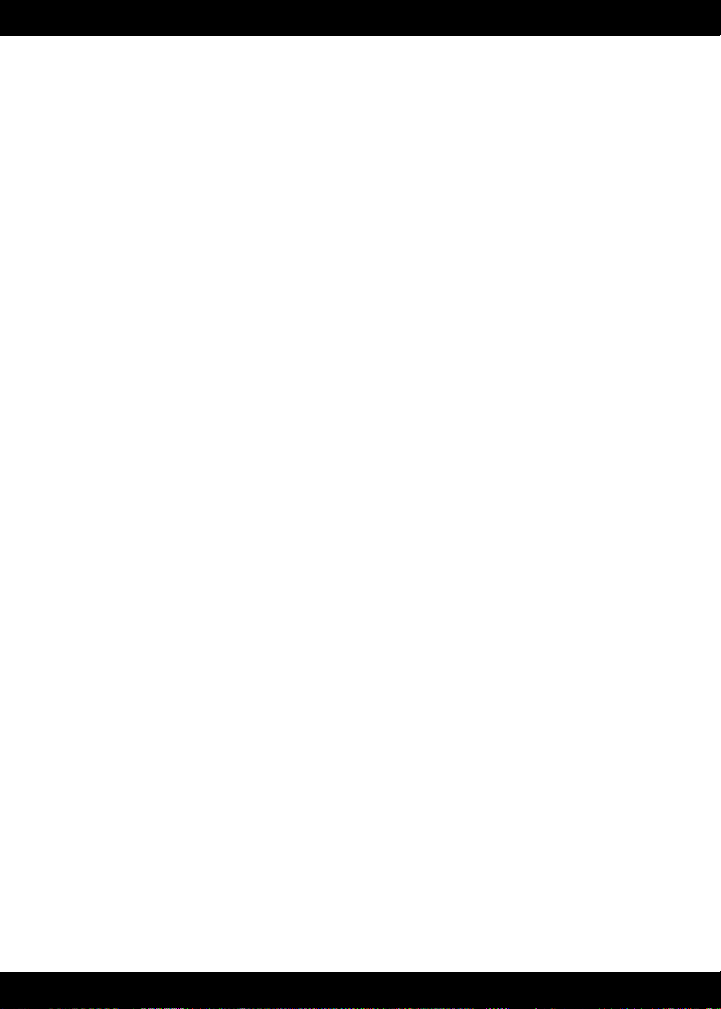
(United States Only)
This equipment has been tested and found to comply with the limits for a Class
B digital device, pursuant to Part 15 of the FCC Rules. These limits are designed
to provide reasonable protection against harmful interference in a residential
installation. This equipment generates, uses and can radiate radio frequency energy
and, if not installed and used in accordance with the instructions, may cause
harmful interference to radio communications. However, there is no guarantee that
interference will not occur in a particular installation. If this equipment does cause
harmful interference to radio or television reception, which can be determined
by turning the equipment off and on, the user is encouraged to try to correct the
interference by one or more of the following measures:
• Reorient or relocate the receiving antenna.
• Increase the separation between the equipment and receiver.
• Consult the dealer or an experienced radio/TV technician for help.
Note: Changes or modifi cations not expressly approved by the manufacturer
responsible for compliance could void the user’s authority to operate the
equipment.
This device complies with Part 15 of the FCC Rules. Operation is subject to the
following two conditions: (1) This device may not cause harmful interference and
(2) this device must accept any interference received, including interference that
may cause undesired operation.
ICES-003
• This Class B digital apparatus complies with Canadian ICES-003.
• Operation is subject to the following two conditions: (1) this device may not
cause harmful interference and (2) this device must accept any interference
received, including interference that may cause undesired operation.
FCC Statement
NMB-003
• Cet appareil numérique de la classe B est conforme à la norme NMB-003
du Canada.
• L’utilisation de ce dispositif est autorisée seulement aux conditions suivantes:
(1) il ne doit pas produire de brouillage et (2) l’utilisateur du dispositif doit être
prêt à accepter tout brouillage radioélectrique reçu, même si ce brouillage est
susceptible de compromettre le fonctionnement du dispositif.
5
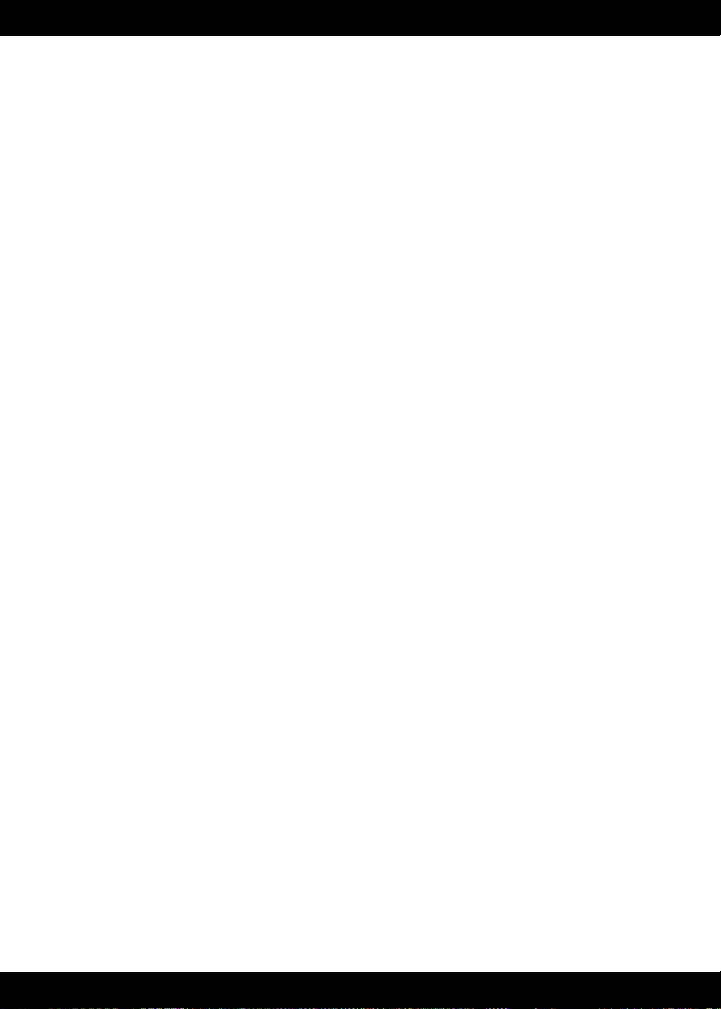
Install/Uninstall
Installing Software
• Before inserting the CD-ROM, insert the USB cord for Computer Cool School™
keyboard into the USB port on your computer.
• If you have multiple logons on your computer, be sure the logon you are using
has Administrator privileges. You will need Administrator privileges to install
this software.
• Insert the Computer Cool School
your computer.
• The software installer launches automatically. Follow the on-screen instructions
to complete installation.
• You will be asked to set a password as part of the installation process. Refer to
page 8 for instructions to set a password.
Note: You need to install all components to use this software.
• If installation of the software does not launch automatically, go to the “Start”
menu, click on “Run” and type “D:\setup”.
Note: If you are using Windows Vista™, you will need to restart your computer
after installing the software.
Uninstalling Software
• Click on the following items (in order):
- “Start” menu on your computer taskbar
- “Programs”
- “Fisher-Price”
- “Computer Cool School”
- “Uninstall Computer Cool School”
™
CD into the CD-ROM or DVD drive of
6
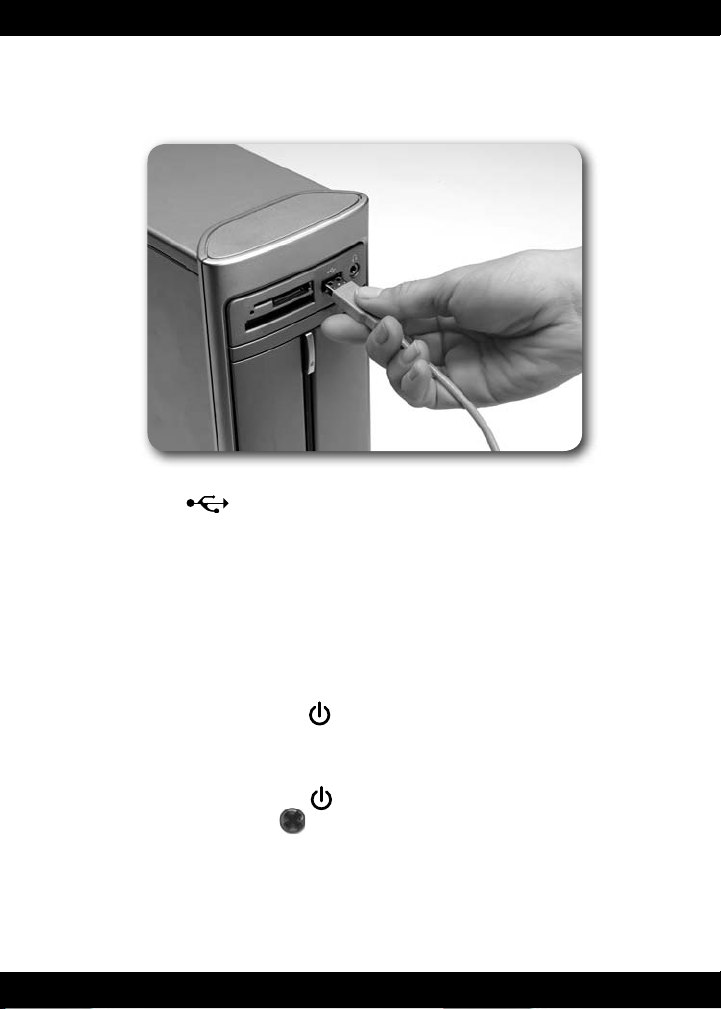
Connecting to Your Computer
• Insert the USB cord into the USB port on your computer, generally marked
with this symbol .
Note: If the USB plug does not seem to fi t into your computer USB port, turn it
over and try again!
Start/Exit the Software
Starting
• Press the system launch button located on the top of the
Computer Cool School™ keyboard to launch the software.
Exiting
• Press the system launch button
exit the software, or click on
• You can leave the Computer Cool School™ keyboard plugged in until the next
time you use it, or you can unplug the USB cord from your computer.
on the Computer Cool School™ keyboard to
on the Sign-In screen.
7
