Page 1
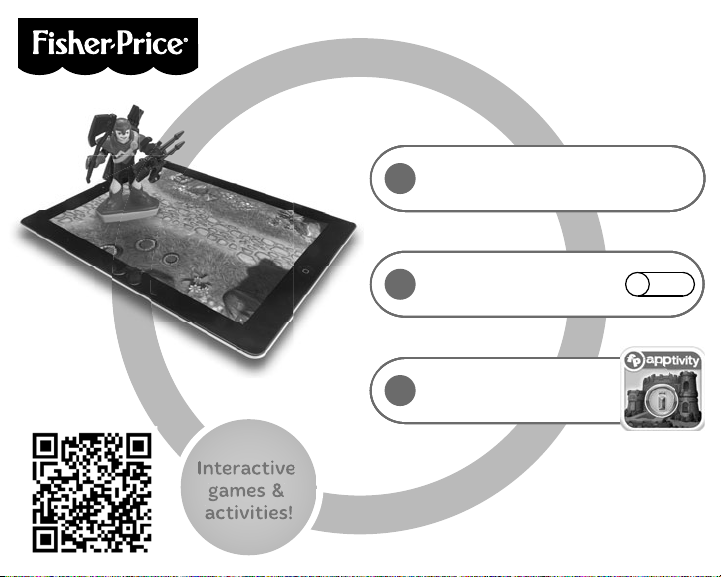
Scan the QR code below
to download the app
Scan the QR code below
to download the app
iPad
®
®
device not included.
iPad
®
device not included.
®
iPad
device not included.
iPad
device not included.
Scan the QR code below
Scan the QR code below
to download the app
to download the app
Download Imaginext™ Apptivity™
Fortress app. Scan QR code below
1
or go to App Store
SM
.
Turn OFF Multitasking
Gestures (located in
2
device Settings).
Launch app.
3
Y8192
OFF
Page 2
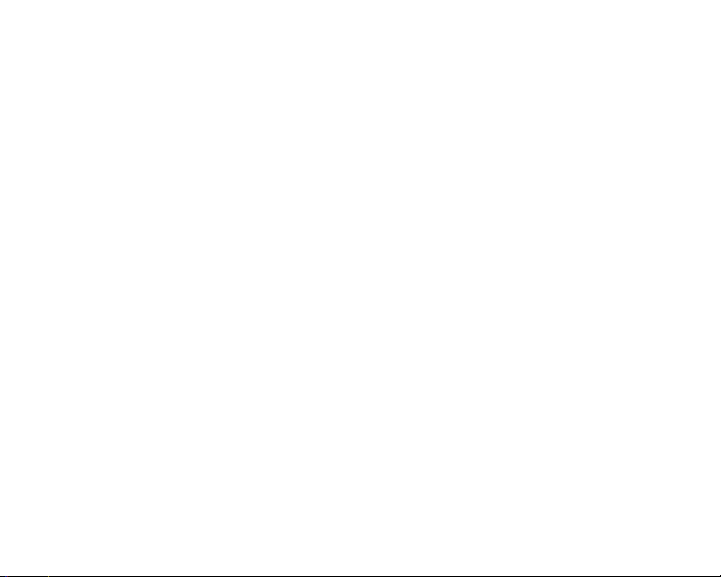
Consumer Information
• Please keep this instruction sheet for future reference, as it contains important information.
®
• The app is compatible with 1st, 2nd and 3rd generation iPad
iPad® mini. Device not included.
• The Augmented Reality (AR) features (using the device’s camera) of this app only work with iPad® devices
that have a camera.
2
, the new iPad® with Retina display and
Page 3
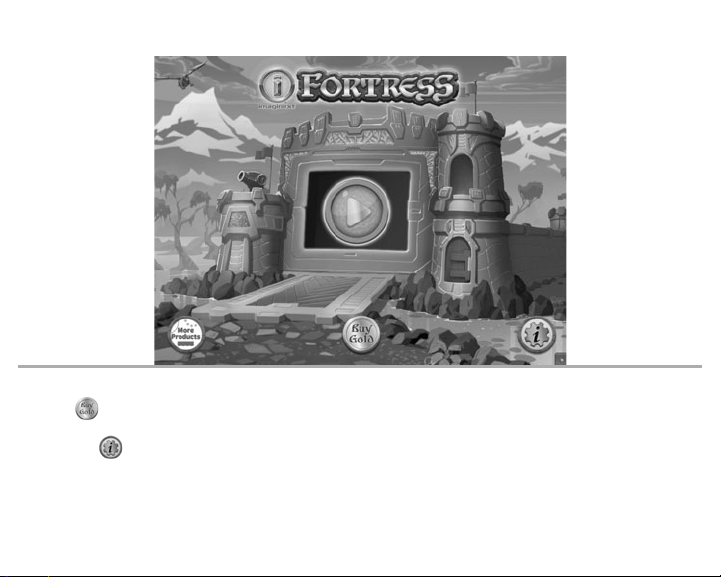
Imaginext™ Apptivity™ Fortress
• On the app home screen, touch the arrow in the middle of the screen to begin.
• Touch
digital characters.
• Touch the to go to the app Settings menu. From the app Settings menu, you can: turn background
music ON or OFF; adjust app volume and adjust cannon aiming. You will also find help. Touch the
Frequently Asked Questions (FAQs) button.
to see how much gold has been collected and to purchase more gold to unlock new
3
Page 4

Unlock App Features
• Place the enclosed figure on the device screen to unlock the character.
4
Page 5

App Play
• Place the enclosed figure on the blinking print on the screen. Move the figure to explore the courtyard,
collect gold and play games. You can use your fingers to play too. Simply place two fingers anywhere on
the screen to play as a digital player.
• Touch the glowing disk
you can see how much gold you’ve collected and purchase items or digital characters to add to your
adventure. Touch the map y to go directly to a game. Touch the character to switch characters.
• Follow the directions in each game to play! To play a game again, touch the glowing disk for a menu.
Then touch the curved arrow
for a menu. Touch the treasure chest to go to the treasure room. Here
. To exit a game and go back to the courtyard, touch the tent .
5
Page 6

Treasure Room
• Look at the number at the top of the screen to see how much gold you’ve collected playing.
• If you’d like to purchase additional digital characters or objects, touch one of the buttons on the screen.
Do you have enough gold?
• To purchase the digital character or object, touch the “Buy” button on the bottom center of the screen. If
you don’t have enough gold, touch the “Buy Gold” button on the bottom right side of the screen.
6
Page 7

Tips
• When using on the screen to interact with the app, do not hold the figure by the arms.
• Always use the figure flat on the screen. The small conductive posts on the bottom side of the figure
must always contact the screen.
• Always hold the figure throughout play.
• If a figure does not respond with the app, make sure the bottom of the figure and the screen are clean.
Wipe the figure with a clean cloth.
• The sound in the app will time out after one minute. Touch the screen to wake up.
• Your device’s screen will turn off after the time that is set in your device’s “Auto-Lock” settings menu
(2/5/10/15min/Never).
7
Page 8

Tips
• To get back to the app home screen,, you’ll need to exit the app, and then launch it again.
• If the app closes unexpectedly, or you exit the app during play, we recommend turning OFF (disable)
“Multitasking Gestures”.
• To turn OFF (or disable) this feature on your device, select Settings. On the left side of the screen, choose
General. In the Multitasking Gestures tab, touch the switch to turn OFF this feaure.
8
Page 9

More Game Play!
y
• Bring your figure to the Imaginext® Apptivity™ Fortress (sold separately and subject to availability)
to play even more games!
9
Page 10

CONSU
MER
ASSISTANCE
Fisher-Price, Inc., 636 Girard Avenue, East Aurora, NY 14052.
Hearing-impaired consumers: 1-800-382-7470.
Outside the United States:
Canada: Mattel Canada Inc., 6155 Freemont Blvd.,
Mississauga, Ontario L5R 3W2; www.service.mattel.com.
Great Britain: Mattel UK Ltd, Vanwall Business Park,
Maidenhead SL6 4UB. Helpline: 01628 500303.
www.service.mattel.com/uk
Mattel Europa B.V., Gondel 1, 1186 MJ Amstelveen, Nederland.
Australia: Mattel Australia Pty. Ltd., 658 Church Street,
Locked Bag #870, Richmond, Victoria 3121 Australia.
New Zealand: 16-18 William Pickering Drive,
Albany 1331, Auckland.
Apple, the Apple logo and iPad
1-888-892-6123 (US & Canada)
1300 135 312 (Australia)
®
are trademarks of Apple, Inc., registered in the US and other countries.
App Store is a service mark of Apple, Inc.
©2013 Mattel. All Rights Reserved. ® and ™ designate U.S. trademarks of Mattel, except as noted.
PRINTED IN CHINA Y8192pr-0920
