Page 1

Y6971
Y6971
BMG84
BMG84
Please keep this instruction sheet for future reference,
This product is compatible with first, second and third generation iPad
and the new iPad
Only use this product with your iPad
Remove any other cases from the device before inserting it in the case.
as it contains important information.
Adult setup required.
®
with Retina display. Device not included.
®
device properly inserted and locked in the case.
fisher-price.com
1
®
,
Page 2
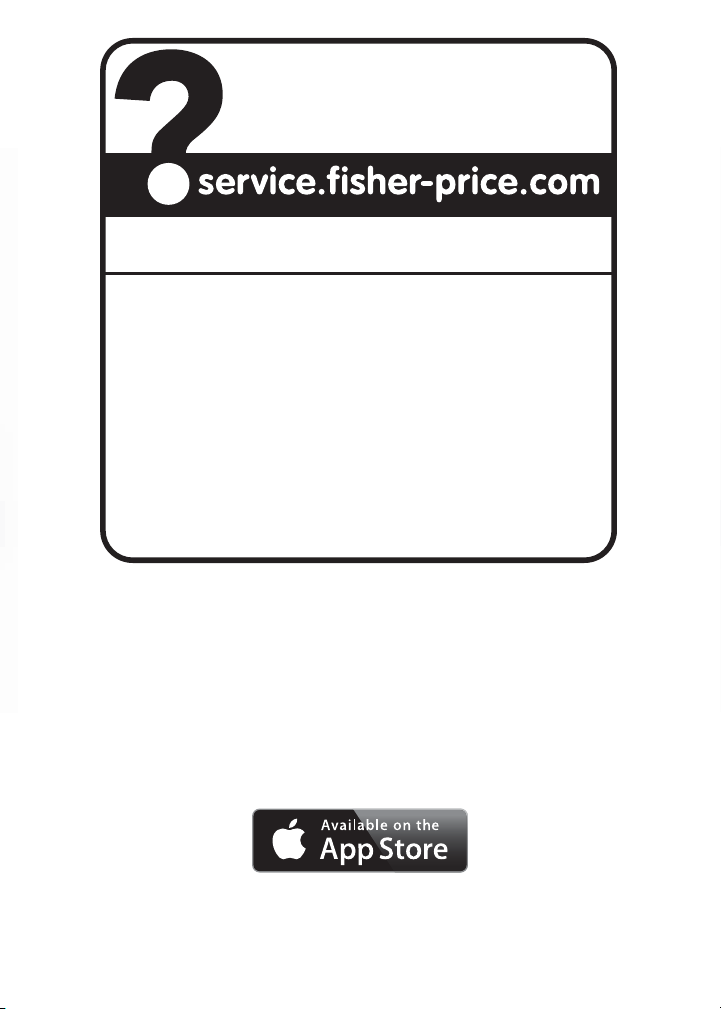
CONSU
MER ASSISTAN
CE
1-800-432-5437 (US & Canada)
1300 135 312 (Australia)
Fisher-Price, Inc., 636 Girard Avenue, East Aurora, NY 14052.
Hearing-impaired consumers: 1-800-382-7470.
Outside the United States:
Canada: Mattel Canada Inc., 6155 Freemont Blvd.,
Mississauga, Ontario L5R 3W2; www.service.mattel.com.
Great Britain: Mattel UK Ltd, Vanwall Business Park,
Maidenhead SL6 4UB. Helpline: 01628 500303.
www.service.mattel.com/uk
Mattel Europa B.V., Gondel 1, 1186 MJ Amstelveen, Nederland.
Australia: Mattel Australia Pty. Ltd., 658 Church Street,
Locked Bag #870, Richmond, Victoria 3121 Australia.
New Zealand: 16-18 William Pickering Drive,
Albany 1331, Auckland.
• Periodically check this product and your device for damage or cracks. Do not use if either
is damaged or broken. Follow your device’s instructions for use and care.
• Do not use alcohol or ammonia based cleaners on the screen protector.
• Wipe this product with a clean, damp cloth. Do not immerse.
Appl e, the A pple lo go and iPad® are tr ademarks o f Appl e, Inc., r egistere d in the US and other countri es.
©2013 Mattel. All Rights Reserved. ® and ™ designate U.S. trademarks of Mattel, except as noted.
PRINTED IN CHINA Y6971a-0920
App St ore is a s erv ice ma rk of Ap ple, In c.
2
Page 3
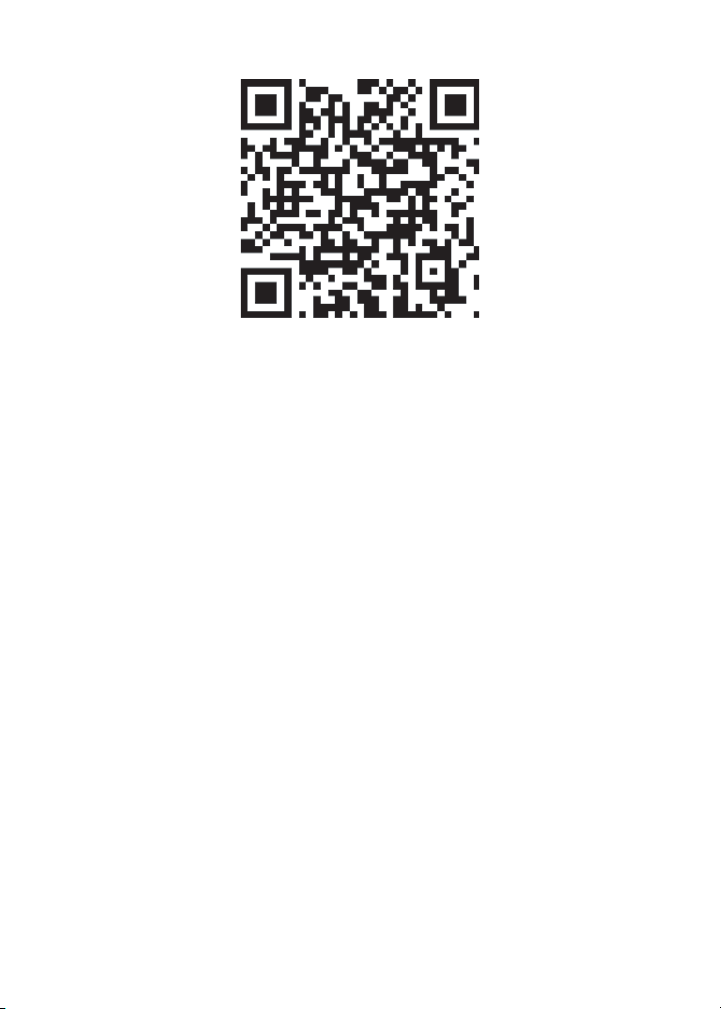
2 Downloadable Apps!
• Download our Fisher-Price® apps. Scan the QR code above with your iPad® or go to the
App Store
SM
.
3
Page 4

Insert Your Apple Device
1
• First, slide both latches on the front of the case at the same time.
• Then, lift and remove the case cover.
• Turn your device power ON and open the Fisher-Price
Latches
Home Button
®
app.
Protective Strip
2
Hint: If you’d like to block baby from pressing the home button, follow the instructions in
this step.
• Insert the device with the home button on the same side as the clear protective strip on
the case cover.
4
Page 5

Insert Your Apple Device
Protective Strip
Home Button
3
Hint: If you’d like to allow baby to press the home button, follow the instructions in
this step.
• Insert the device with the home button on the opposite side of the clear protective strip
on the case cover.
Press
4
• At an angle, fit the tabs on the case cover into the slots in the case.
• Press down on the front of the case cover to lock in place.
5
Page 6

Shape Stampers
pp
Buttons
Easel Play
Flat Play
• The stampers interact with the app to teach shapes, colors and more!
Easel Play
• While sliding the buttons up on each side of the case, pull the easel out until you hear
a “click”.
Flat Play
• While sliding the buttons up on each side of the case, push the easel in until it’s flat
against the case.
6
Page 7

Snap-on Play Panel
Latc
1
• While sliding the buttons down on each side of the case, lift the easel.
• Push the latch and lift to remove the play panel.
BOTTOM VIEW
2
• While sliding the buttons down on each side of the case, lower the easel.
• At an angle, fit a tab on the play panel into the notch in the case.
• Slide the latch on the case out and fit the other tab on the play panel into the case.
Release the latch to secure the play panel in place.
Latch
7
Page 8

Play Panel Storage
Latch
1
• Slide the latch on the case out and lift to remove the play panel.
• While sliding the buttons down on each side of the case, lift the easel.
• Turn the case over.
Latch
2
• At an angle, a tab on the play panel into the notch in the case.
• Slide the latch on the case out and fit the other tab on the play panel into the case.
Release the latch to secure the play panel in place.
• While sliding the buttons down on each side of the case, lower the easel.
8
