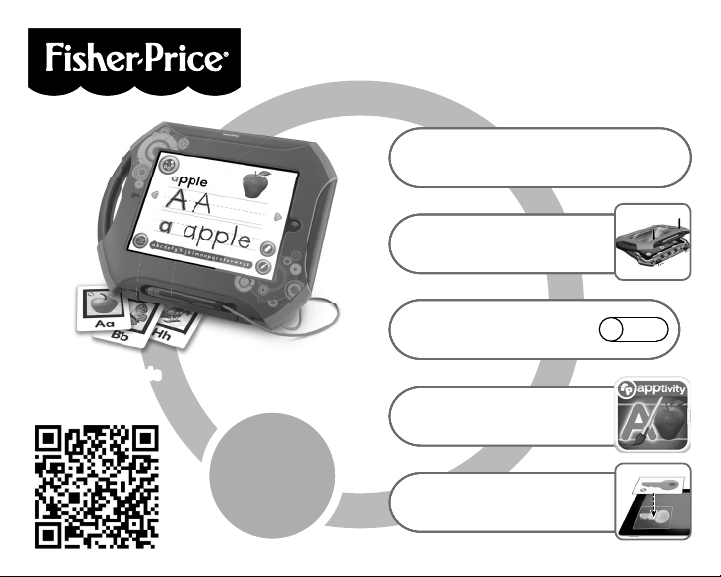
Scan the QR code
below to download
pp
p
p
below to download
the app
Learning
and
drawing
fun!
Download Create & Learn app.
Scan QR code below or go to
1
App StoreSM.
Turn device power on.
Unlock case, insert your
2
device and lock case.
Turn OFF Multitasking
Gestures (located in
3
device Settings).
Launch app.
4
Use key card to
5
unlock full app.
Y5229
Y5230
OFF
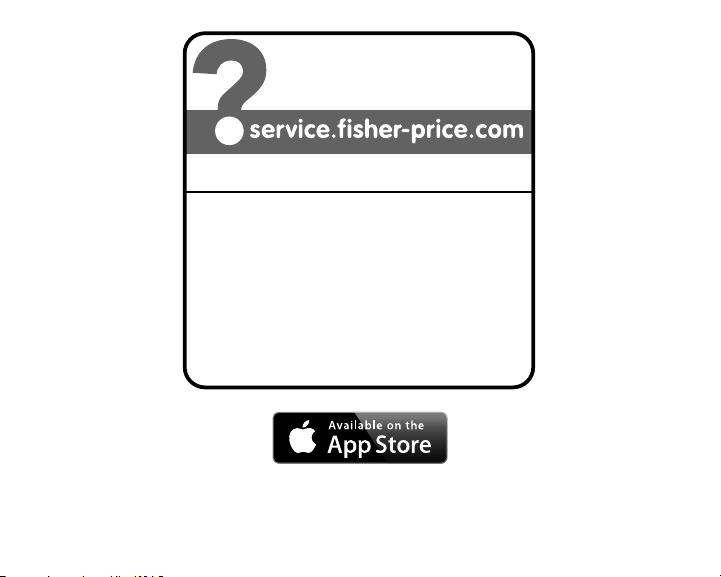
CONSU
1-888-892-6123 (US & Canada)
MER ASSISTANCE
1300 135 312 (Australia)
Fisher-Price, Inc., 636 Girard Avenue, East Aurora, NY 14052.
Hearing-impaired consumers: 1-800-382-7470.
Outside the United States:
Canada: Mattel Canada Inc., 6155 Freemont Blvd.,
Mississauga, Ontario L5R 3W2; www.service.mattel.com.
Great Britain: Mattel UK Ltd, Vanwall Business Park,
Maidenhead SL6 4UB. Helpline: 01628 500303.
www.service.mattel.com/uk
Mattel Europa B.V., Gondel 1, 1186 MJ Amstelveen, Nederland.
Australia: Mattel Australia Pty. Ltd., 658 Church Street,
Locked Bag #870, Richmond, Victoria 3121 Australia.
New Zealand: 16-18 William Pickering Drive,
Albany 1331, Auckland.
Apple, the A pple lo go and iPad® are trademarks of Apple, Inc., registered in the US and other countries.
PRINTED IN CHINA Y5229pr-0920
App St ore is a s erv ice ma rk of Ap ple, In c.
® and ™ designate U.S. trademarks of Mattel, except as noted.
©2013 Mattel. All Rights Reserved.
2
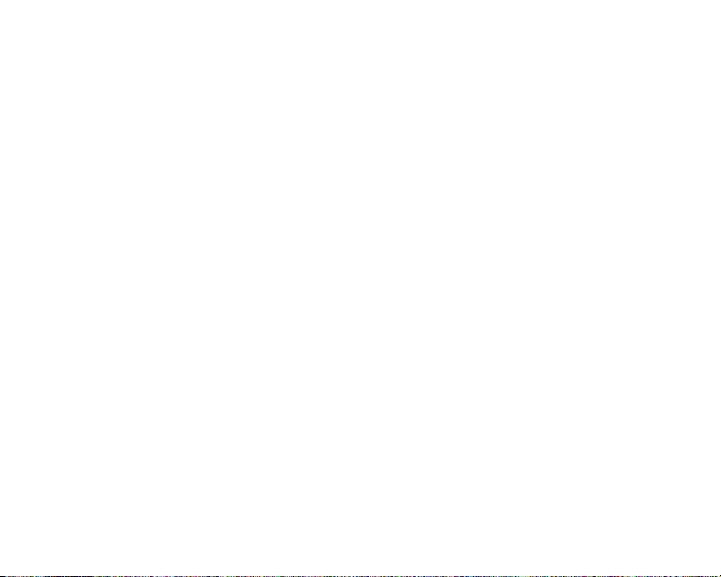
Consumer Information
• Please keep these instructions for future reference, as they contain important information.
• Adult setup is required. No tools required.
• This product is compatible with 1st, 2nd and 3rd generation iPad
Retina display. Device not included.
• The Augmented Reality (AR) features (using the device’s camera) of this app only work with
®
devices that have a camera.
iPad
• Only use this product with your iPad
®
device properly inserted and locked in the case.
Remove any other cases from the device before inserting it in the case.
• Periodically check this product and your device for damage or cracks. Do not use if either is
damaged or broken. Follow your device’s instructions for use and care.
• Wipe this product with a clean, damp cloth. Do not immerse. Do not use alcohol or ammonia
based cleaners on the screen protector.
3
®
, and the new iPad® with

Open the Case
• At the same time, slide both latches on the front of the case inward.
• Lift the top of the case to open.
4

Stylus Use
Hint: The stylus can be adjusted for left or right handed writers!
• To change the side of the stylus, remove the the stylus clip from the case cover.
• Fit the clip into the slot in the other side of the case cover.
5

Insert Device and Close Case
Notch
Home
Button
• Turn your device power ON.
• Insert the device with the home button on the same side as the notch on the door.
• Lower the door and press above each latch to lock in place.
6

Portrait or Landscape Use
• Pull out the easel on the back of the case to use in an upright position.
• Rotate the easel to use in portrait or landscape mode.
7

Unlock the Full App
• The case comes with an unlock card to access the full app!
• From the home screen, touch the play button .
• On the next two screens, touch UNLOCK.
• Place the unlock key card on the screen, as shown. Then follow the directions to unlock the full app.
IMPORTANT! We recommend keeping the unlock key card for future use. If you uninstall this app, you
will need the key card again to unlock the full app.
8

Create & Learn App
Menu
Hint: Touch the to go to the app Settings menu. From the app Settings menu, you can: turn
background music ON or OFF and adjust app volume. You will also find help.
• From the home screen, touch the play button .
• Touch the menu button to choose an activity.
• Touch the palette button for Create mode. Touch the A button for Learn mode. Touch the butterfly
button for Explore mode. Touch the house to go back to the home screen.
9

Explore Mode
• Touch the arrows on the screen to explore the alphabet.
• Touch the screen for interactive fun!
• Touch magnifying glass button to hear fun facts.
• Touch the card button to use the cards.
10
Fun FactsCard Play

Explore Mode
• Place a card behind the case and align the card with the frame on your device screen.
• Watch 3-D images come to life!
11

Learn Mode
Erase
Writing
• Use the stylus to practice writing letters on the screen!
• Touch the arrows to scroll through the alphabet.
• Touch the writing button to choose structured or freestyle writing. Touch the eraser button to
erase writing. Touch the pencil button to choose a pencil style.
12
Pencil Style

Create Mode
Free Draw
• Touch the arrows to explore the alphabet and play a different game or activity for each letter!
• Touch the free draw button to draw your own pictures (see next page).
13

Create Mode
Games and
Activities
• Touch any of of the tools on the right side of the screen to create your masterpiece!
• Touch the puzzle piece and brush button
for activities and games.
14
Pencil
Paint Brush
Spray Paint
Eraser
Stampers
Background
Color

Card Storage
• Store your alphabet cards in the slot on the back of the case!
15

Tips
• To prevent the app from closing or exiting unexpectedly, turn OFF (disable)
“Multitasking Gestures”.
• To turn OFF (or disable) this feature on your device, select Settings. On the left side of the
screen, choose General. In the Multitasking Gestures tab, touch the switch to turn OFF
this feaure.
• Your device’s screen will turn off after the time that is set in your device’s “Auto-Lock”
settings menu (2/5/10/15min/Never).
• Keep the unlock key card for future use. If you uninstall this app, you will need the key card
again to unlock the full app.
16
