Fisher-Price V8527 Instruction Sheet
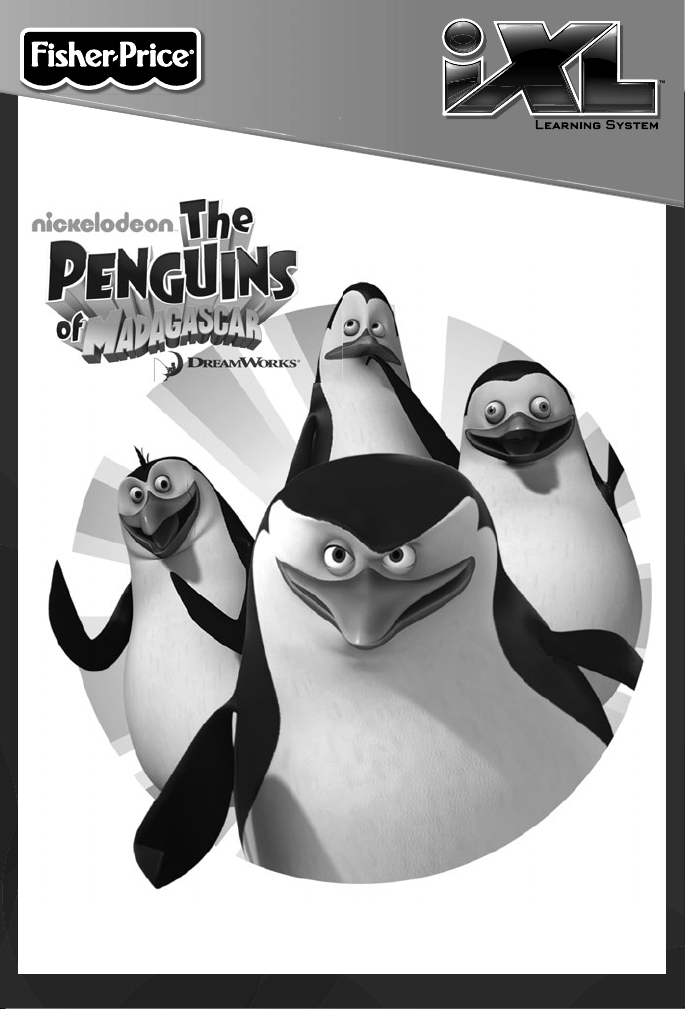
www.fi sher-price.com
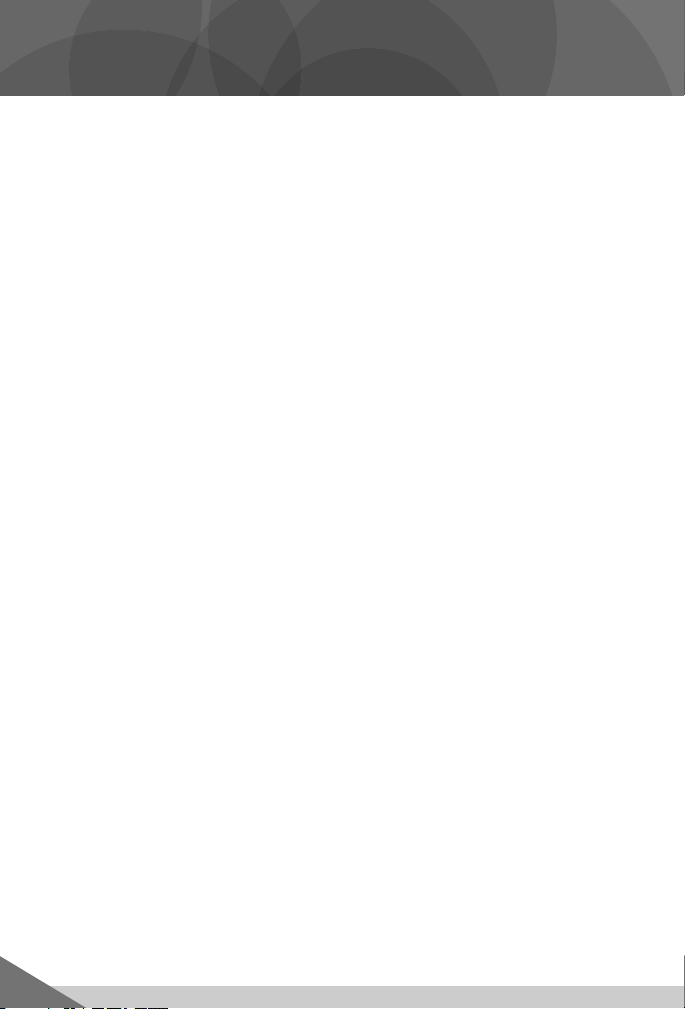
Consumer Information
Please keep this owner’s manual for future reference, as it contains •
important information.
Adult setup is required to install this software title on your computer •
and then transfer to your iXL
The CD ROM is not a toy.•
For proper use of this software, we recommend your computer meet •
minimum system requirements, including an internet connection.
Minimum System Requirements
Operating System .................PC - Microsoft® Windows XP, Windows
Vista™ or Windows 7
Macintosh - OSX 10.4.11 or higher
Hard Drive ............................150MB available
CD or DVD drive
USB Port ..............................1.1
Internet connection is required.
™
Handheld Device (sold separately).
2
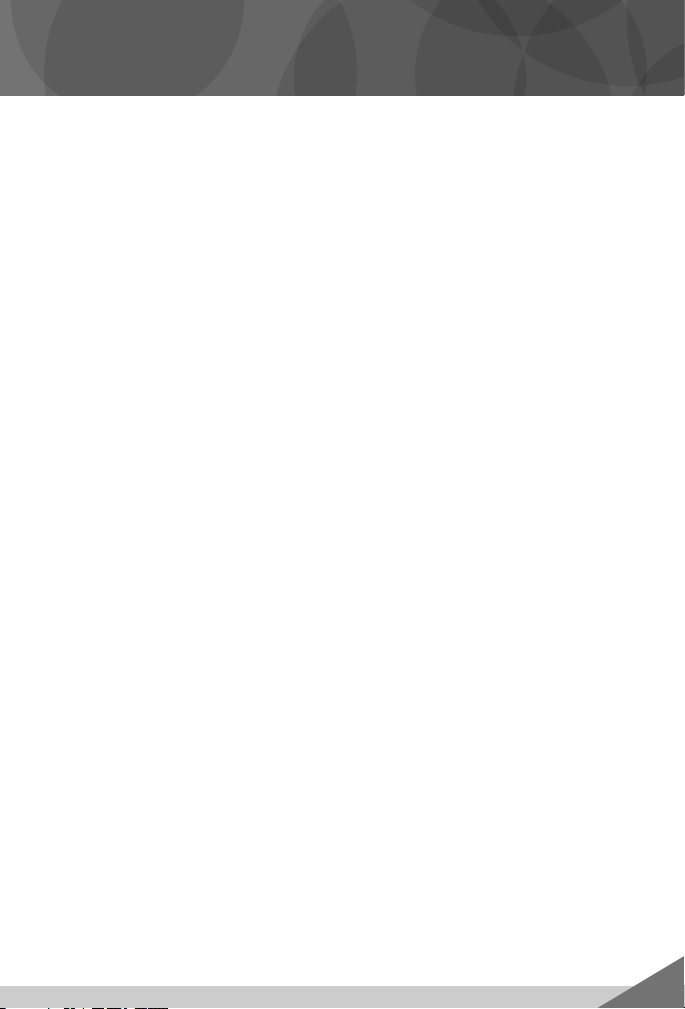
Consumer Information
NOTICE ABOUT EPILEPSY AND SEIZURES
PLEASE READ THIS NOTICE BEFORE YOU OR YOUR CHILD USE ANY
VIDEO/COMPUTER GAME.
A very small portion of the population has a condition, which cause
a momentary loss of consciousness when viewing certain kinds of
flashing lights or patterns that are commonly present in our daily
environment. This condition may cause seizures while watching some
kinds of television pictures or playing certain video/ computer games.
Players who have not had any previous seizures may nonetheless have
an undetected epileptic condition.
If you or anyone in your family has experienced symptoms linked to an
epileptic condition (e.g. a seizure or loss of awareness), consult your
physician before playing video/computer games.
We recommend that parents observe their children while they play video/
computer games. If you or your child experience any of the following
symptoms such as dizziness, altered vision, eye or muscle twitching,
involuntary movements, loss of awareness, disorientation or convulsions,
DISCONTINUE USE IMMEDIATELY and consult your physician.
Additionally, please follow these precautions whenever playing a video/
computer game:
Do not play if you are tired or need sleep.•
Always play in a well lit room.•
Be sure to take a 10-15 minute break every hour while playing.•
3
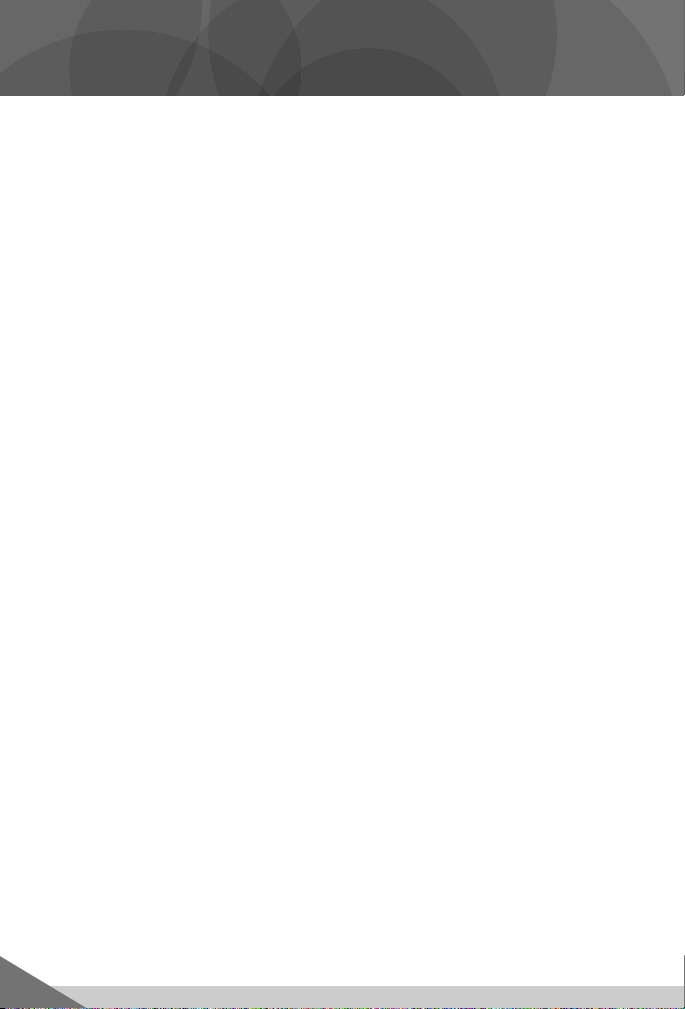
Software Installation
Before installing this software title:•
™
Computer Software must be installed before installing this
- iXL
software title. If you have not done this, you will be prompted to install
™
iXL
Computer Software (included on this CD-ROM). Once installation
is complete, re-insert the software title CD-ROM, or go to your
computer’s Start Menu, select ‘Run,’ and type D:\setup.exe.
- Make sure your iXL™ (sold separately) is not connected to
your computer.
- If iXL™ Computer Software (that came with iXL™) is open, please close it.
If you have multiple logons on your computer, be sure the logon you •
are using has Administrator privileges. You will need Administrator
privileges to install this software.
Insert the CD into the CD-ROM or DVD drive of your computer.•
The software installer launches automatically. Follow the on-screen •
instructions to complete installation.
Note: You need to install all components to use this software.
If installation of the software does not launch automatically, go to the •
“Start” menu, click on “Run” and type “D:\setup”.
4

Connecting iXL™ Handheld Device
After installing this software title, • connect iXL™ (sold separately) to
your computer to transfer and manage content.
Small End
of USB Cable
™
Slide the USB door open on • iXL
Insert the smaller end of the USB cable into the USB port on • iXL™.
to access the USB port.
USB Port
5
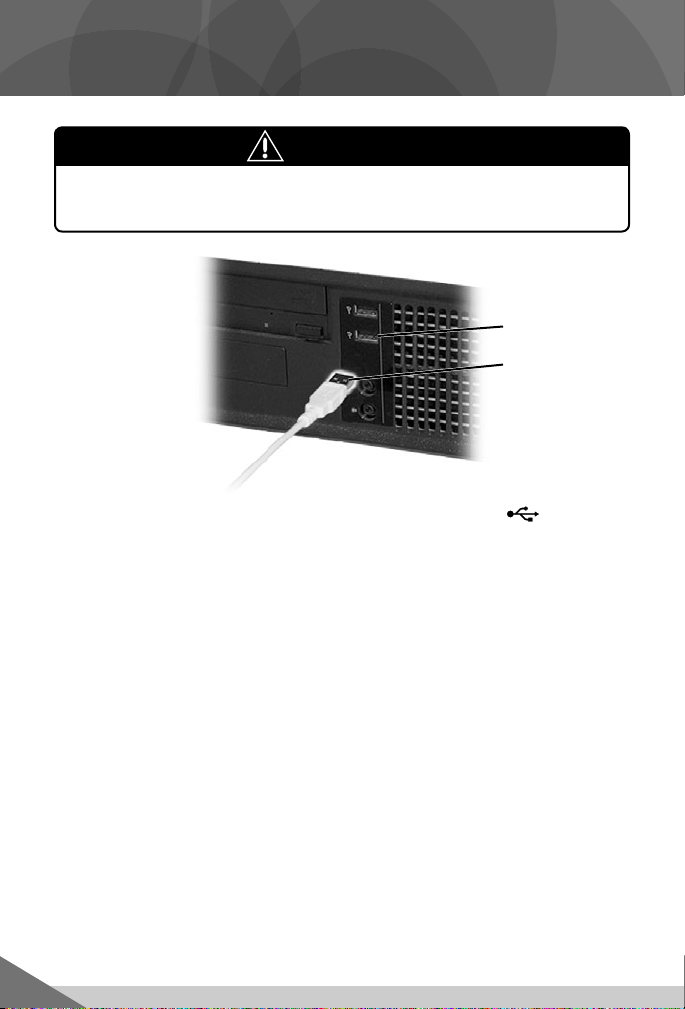
Connecting iXL™ Handheld Device
WARNING
To prevent strangulation, keep computer cables
away from children.
USB Port
Large End
of USB Cable
Insert the larger end of the USB cable into the USB port • on
your computer.
6
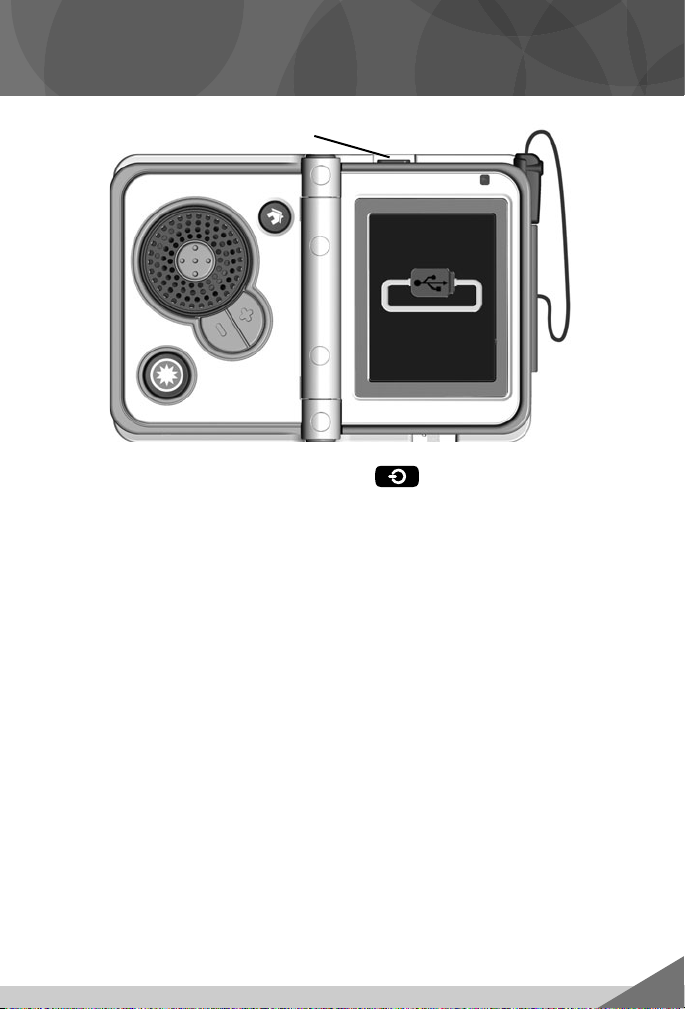
Connecting iXL™ Handheld Device
Power Button
Open • iXL™ and press the power button .
If • iXL™ is properly connected to your computer, you will see the USB
connect symbol on the screen.
7
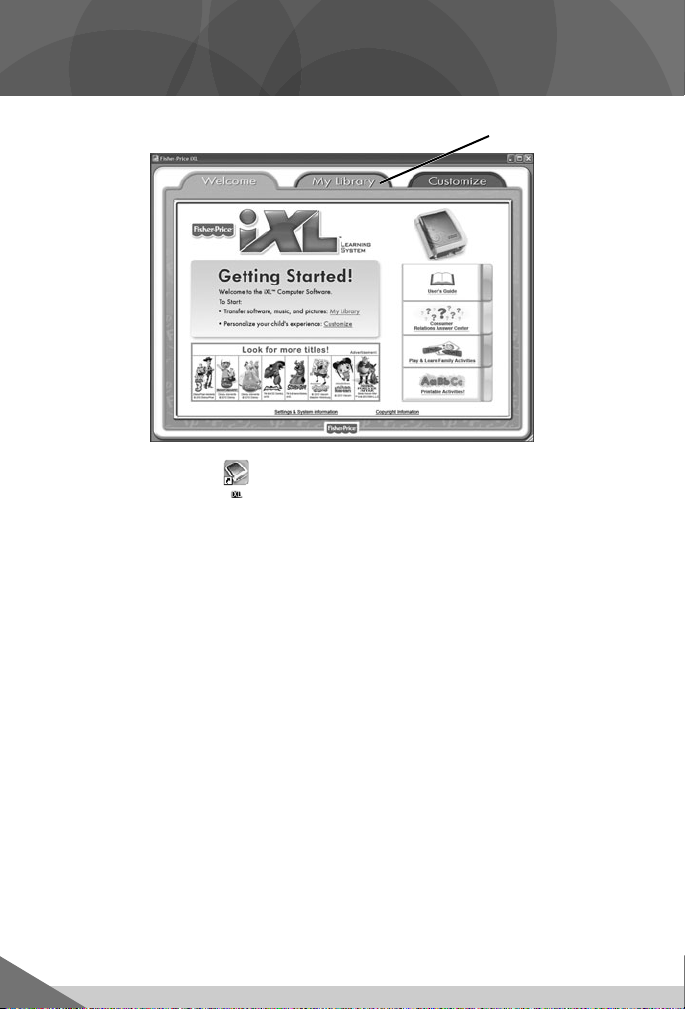
iXL™ Computer Software
My Library Tab
Double-click on the • on your computer desktop to launch iXL™
Computer Software that was included with the iXL™ Handheld Device
(sold separately).
From the Welcome page, click on the • My Library tab to transfer the
software title to iXL™.
Note: iXL™ must be connected to your computer, turned on and open.
8
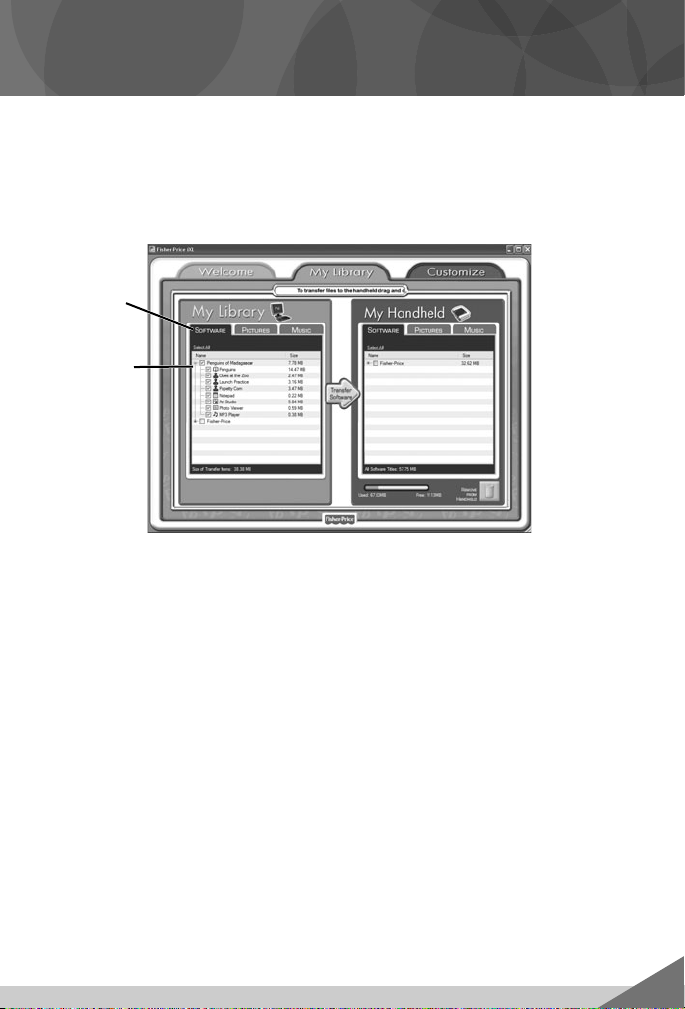
My Library Software Titles
Note: The software titles that appear on the My Library and My
Handheld sides of the screen in iXL
depending on the software titles you purchased and installed (additional
software titles sold separately).
Software
Tab
Check Box
On the • My Library side of the screen, click on the Software tab to
transfer this software title to iXL™.
Click on the check box (on the My Library side of the screen) next to •
this software title.
Hint: If you use the check box next to the main title, you will transfer
everything included in this software title. To customize the content on
iXL™, click only on selected activities.
™
Computer Software will vary
9
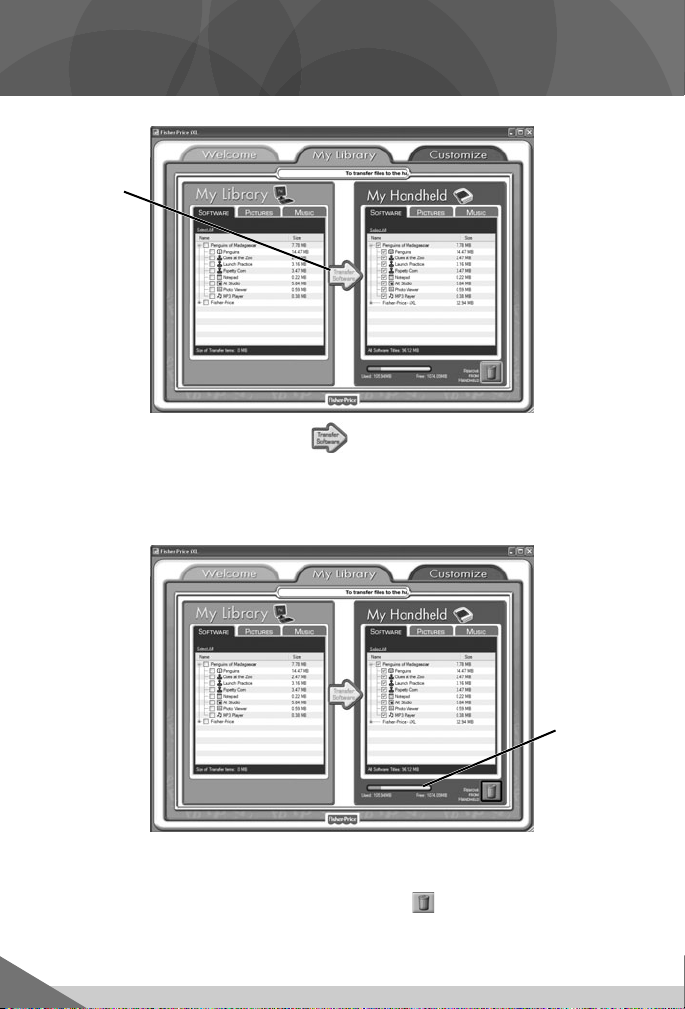
My Library Software Titles
Transfer
Software
Button
Click on the • Transfer Software button to move this software title
(or selected activities from this software title) onto the My Handheld
side of the screen and onto iXL™.
After transferring this software title, disconnect • iXL™ from your
computer.
To remove an • iXL™ software title (or activity) from iXL™, first click
on the check box next to the software title (or activity) on the My
Handheld side of the screen. Then, click on .
Hint: If you’d like to check how much memory is available on iXL™, look
at the memory gauge on the My Handheld side of the screen.
10
Memory
Gauge
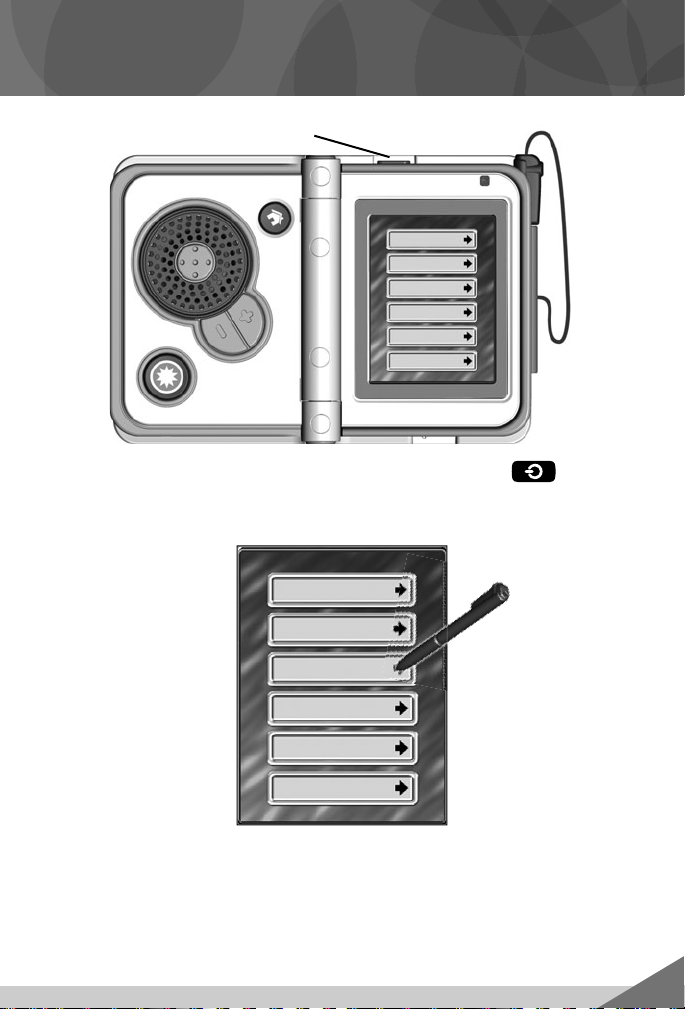
Getting Started
Power Button
Open • iXL™ (sold separately) and press the power button .
Hint: Make sure iXL™ is completely open before pressing the
power button.
Login Screen
Use the pen to touch a gray bar (profile) on the login screen. •
Hint: You can also login using a custom profile (created using iXL
Computer Software).
™
11
