Page 1
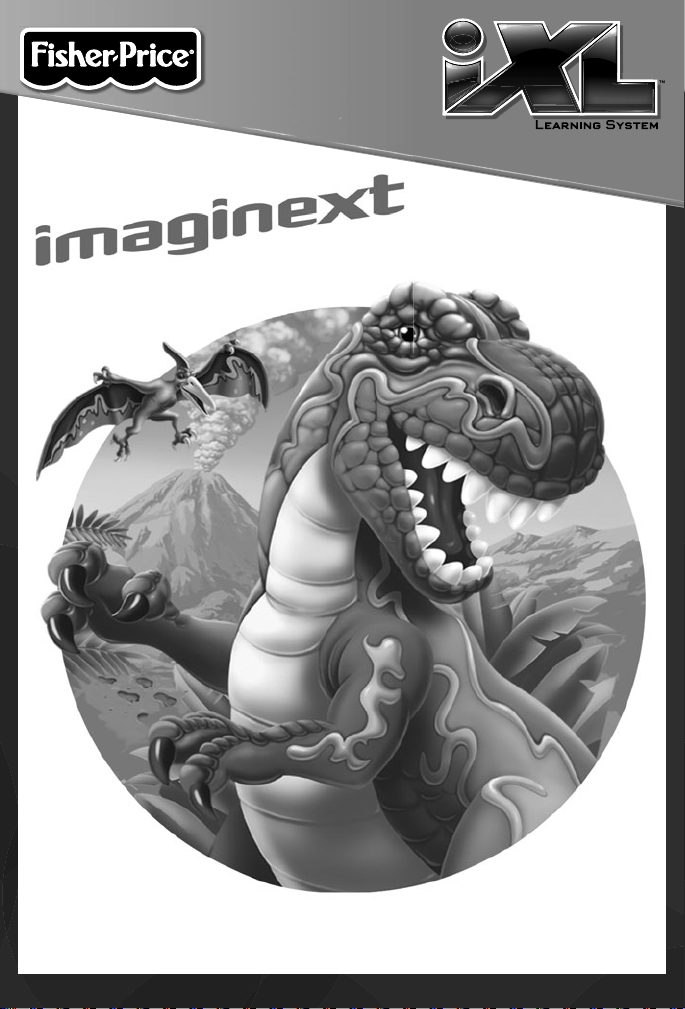
TM
www.fi sher-price.com
Page 2
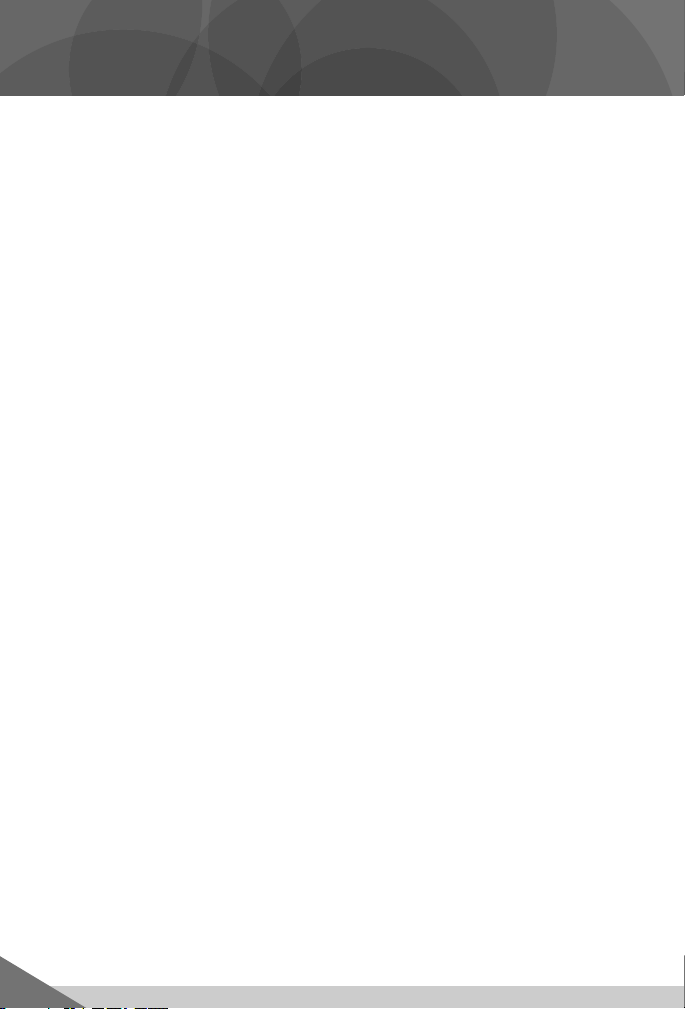
Consumer Information
Please keep this owner’s manual for future reference, as it contains •
important information.
Adult setup is required to install this software title on your computer •
and then transfer to your iXL
The CD ROM is not a toy.•
For proper use of this software, we recommend your computer meet •
minimum system requirements, including an internet connection.
Minimum System Requirements
Operating System .................PC - Microsoft® Windows XP, Windows
Vista™ or Windows 7
Macintosh - OSX 10.4.11 or higher
Hard Drive ............................150MB available
CD or DVD drive
USB Port ..............................1.1
Internet connection is required.
™
Handheld Device (sold separately).
2
Page 3
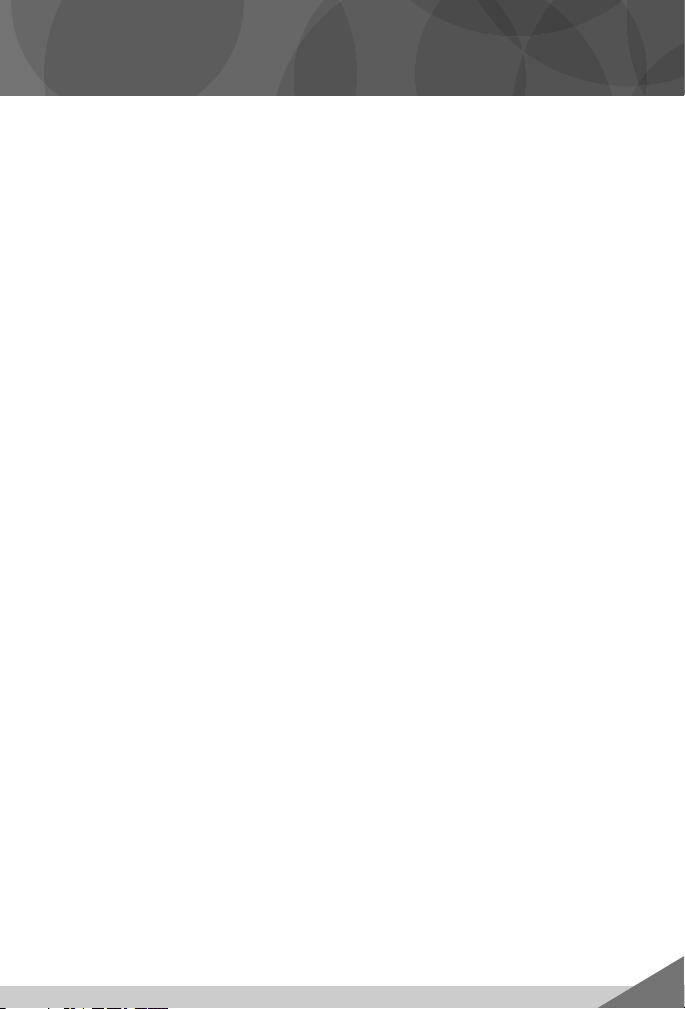
Consumer Information
NOTICE ABOUT EPILEPSY AND SEIZURES
PLEASE READ THIS NOTICE BEFORE YOU OR YOUR CHILD USE ANY
VIDEO/COMPUTER GAME.
A very small portion of the population has a condition, which cause
a momentary loss of consciousness when viewing certain kinds of
flashing lights or patterns that are commonly present in our daily
environment. This condition may cause seizures while watching some
kinds of television pictures or playing certain video/ computer games.
Players who have not had any previous seizures may nonetheless have
an undetected epileptic condition.
If you or anyone in your family has experienced symptoms linked to an
epileptic condition (e.g. a seizure or loss of awareness), consult your
physician before playing video/computer games.
We recommend that parents observe their children while they play video/
computer games. If you or your child experience any of the following
symptoms such as dizziness, altered vision, eye or muscle twitching,
involuntary movements, loss of awareness, disorientation or convulsions,
DISCONTINUE USE IMMEDIATELY and consult your physician.
Additionally, please follow these precautions whenever playing a video/
computer game:
Do not play if you are tired or need sleep.•
Always play in a well lit room.•
Be sure to take a 10-15 minute break every hour while playing.•
3
Page 4
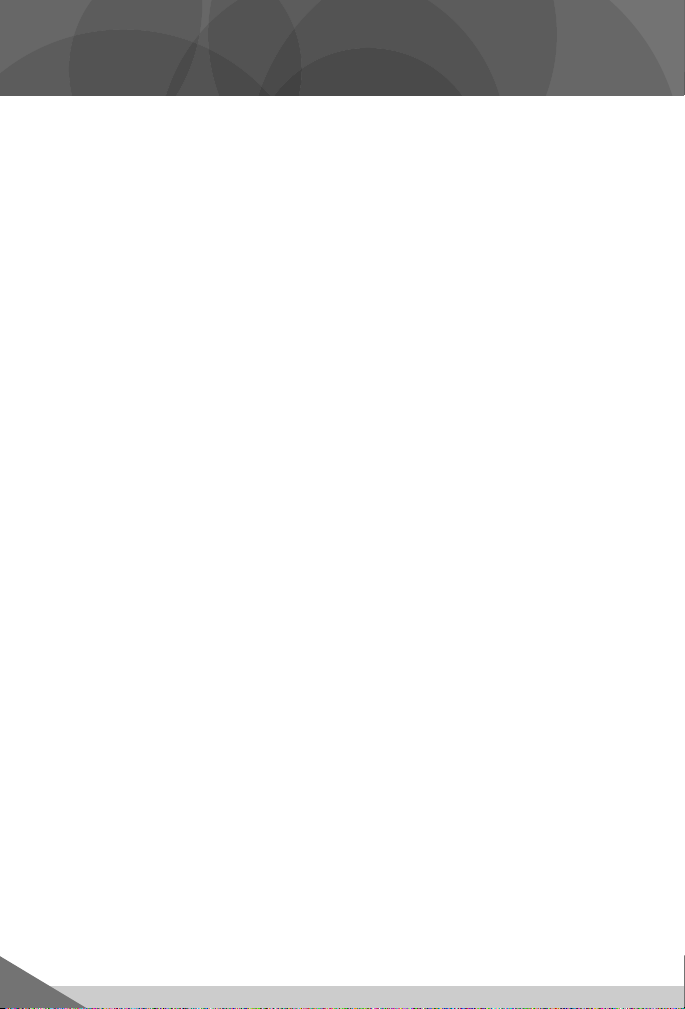
Software Installation
Before installing this software title:•
™
Computer Software must be installed before installing this
- iXL
software title. If you have not done this, you will be prompted to install
™
iXL
Computer Software (included on this CD-ROM). Once installation
is complete, re-insert the software title CD-ROM, or go to your
computer’s Start Menu, select ‘Run,’ and type D:\setup.exe.
- Make sure your iXL™ (sold separately) is not connected to
your computer.
- If iXL™ Computer Software (that came with iXL™) is open, please close it.
If you have multiple logons on your computer, be sure the logon you •
are using has Administrator privileges. You will need Administrator
privileges to install this software.
Insert the CD into the CD-ROM or DVD drive of your computer.•
The software installer launches automatically. Follow the on-screen •
instructions to complete installation.
Note: You need to install all components to use this software.
If installation of the software does not launch automatically, go to the •
“Start” menu, click on “Run” and type “D:\setup”.
4
Page 5

Connecting iXL™ Handheld Device
After installing this software title, • connect iXL™ (sold separately) to
your computer to transfer and manage content.
Small End
of USB Cable
™
Slide the USB door open on • iXL
Insert the smaller end of the USB cable into the USB port on • iXL™.
to access the USB port.
USB Port
5
Page 6
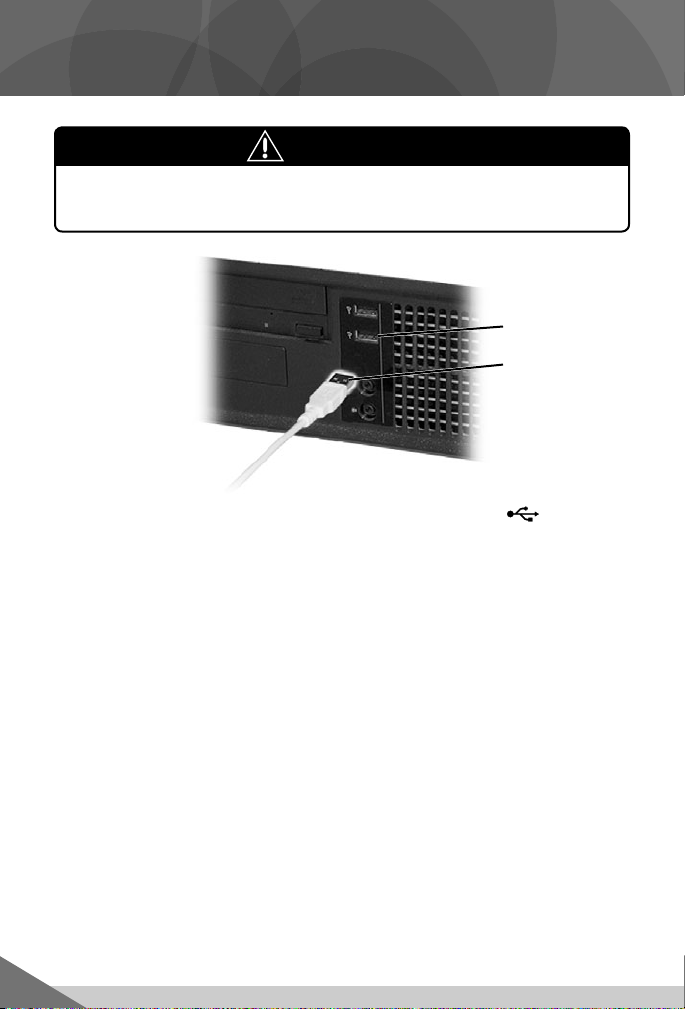
Connecting iXL™ Handheld Device
WARNING
To prevent strangulation, keep computer cables
away from children.
USB Port
Large End
of USB Cable
Insert the larger end of the USB cable into the USB port • on
your computer.
6
Page 7
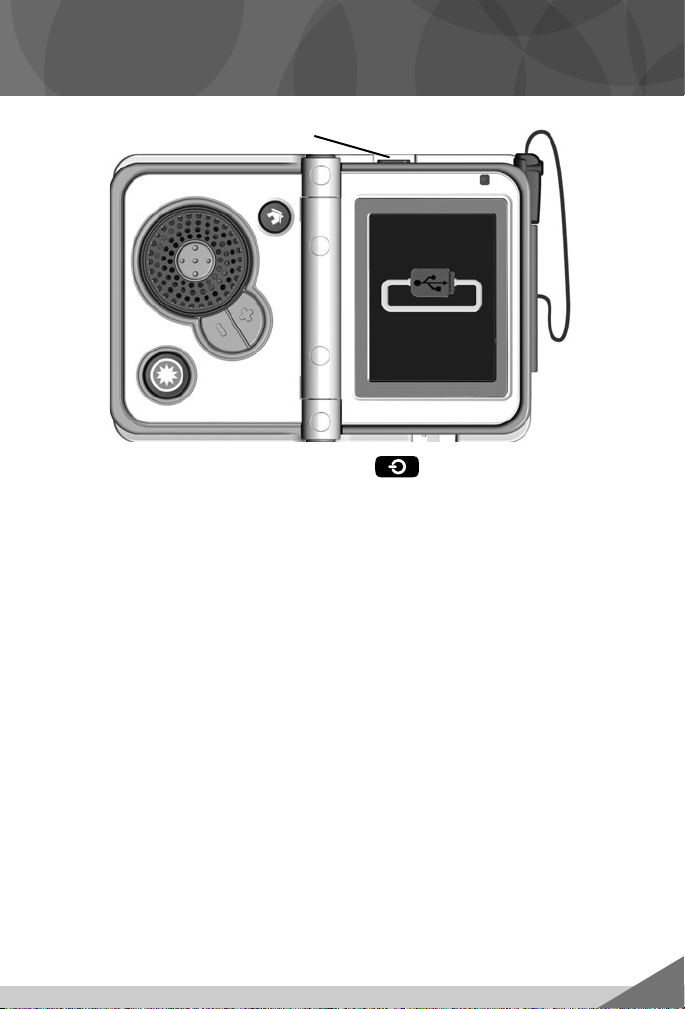
Connecting iXL™ Handheld Device
Power Button
Open • iXL™ and press the power button .
If • iXL™ is properly connected to your computer, you will see the USB
connect symbol on the screen.
7
Page 8
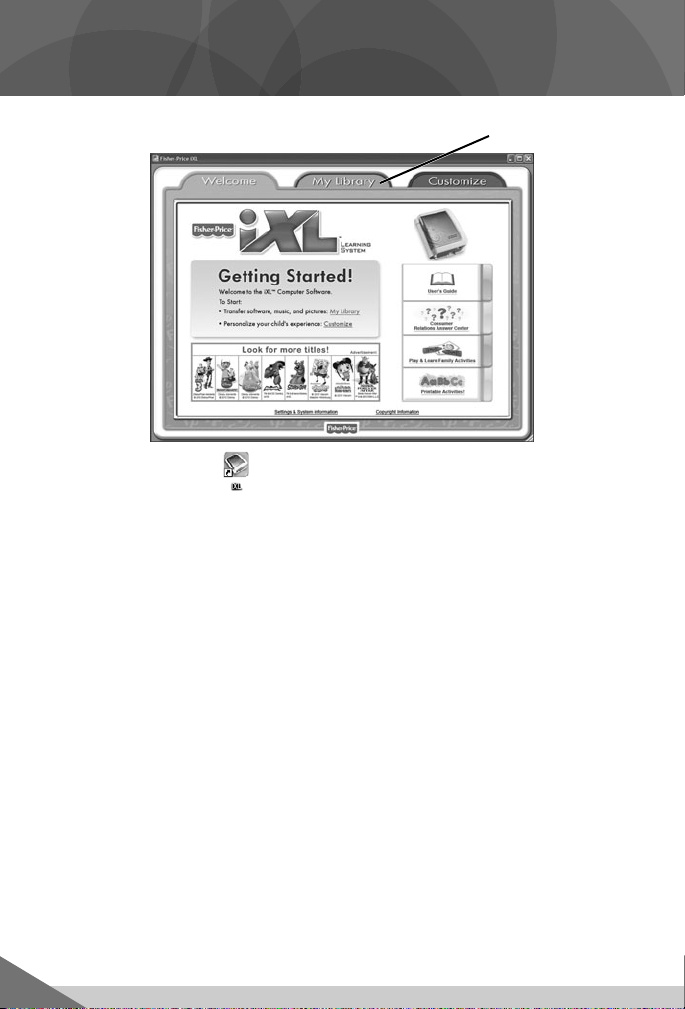
iXL™ Computer Software
My Library Tab
Double-click on the • on your computer desktop to launch iXL™
Computer Software that was included with the iXL™ Handheld Device
(sold separately).
From the Welcome page, click on the • My Library tab to transfer the
software title to iXL™.
Note: iXL™ must be connected to your computer, turned on and open.
8
Page 9
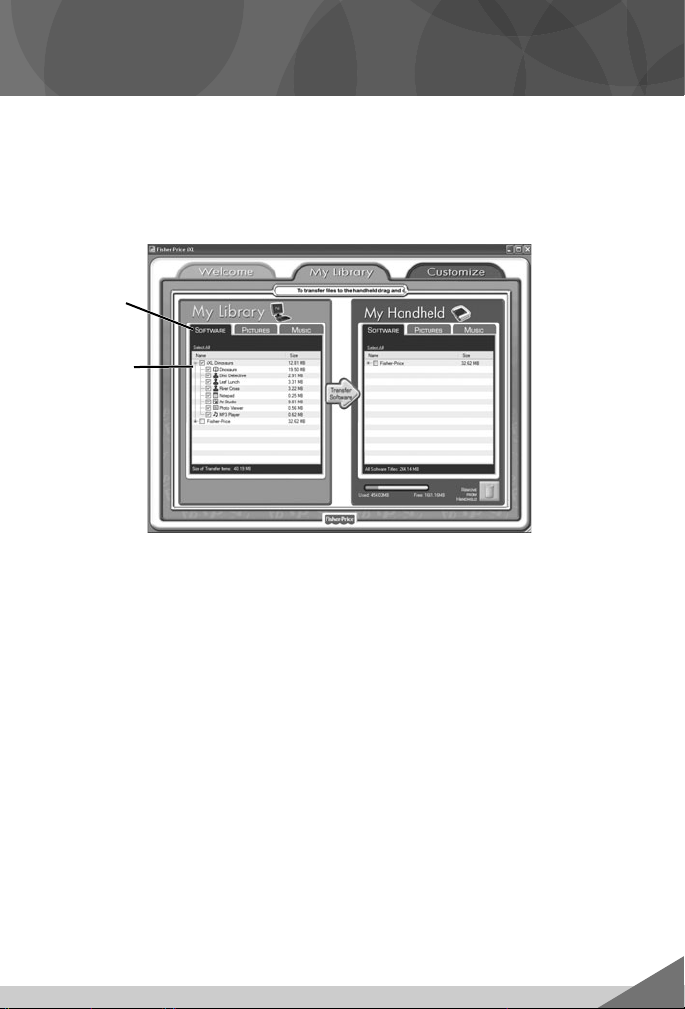
My Library Software Titles
Note: The software titles that appear on the My Library and My
Handheld sides of the screen in iXL
depending on the software titles you purchased and installed (additional
software titles sold separately).
Software
Tab
Check Box
On the • My Library side of the screen, click on the Software tab to
transfer this software title to iXL™.
Click on the check box (on the My Library side of the screen) next to •
this software title.
Hint: If you use the check box next to the main title, you will transfer
everything included in this software title. To customize the content on
iXL™, click only on selected activities.
™
Computer Software will vary
9
Page 10
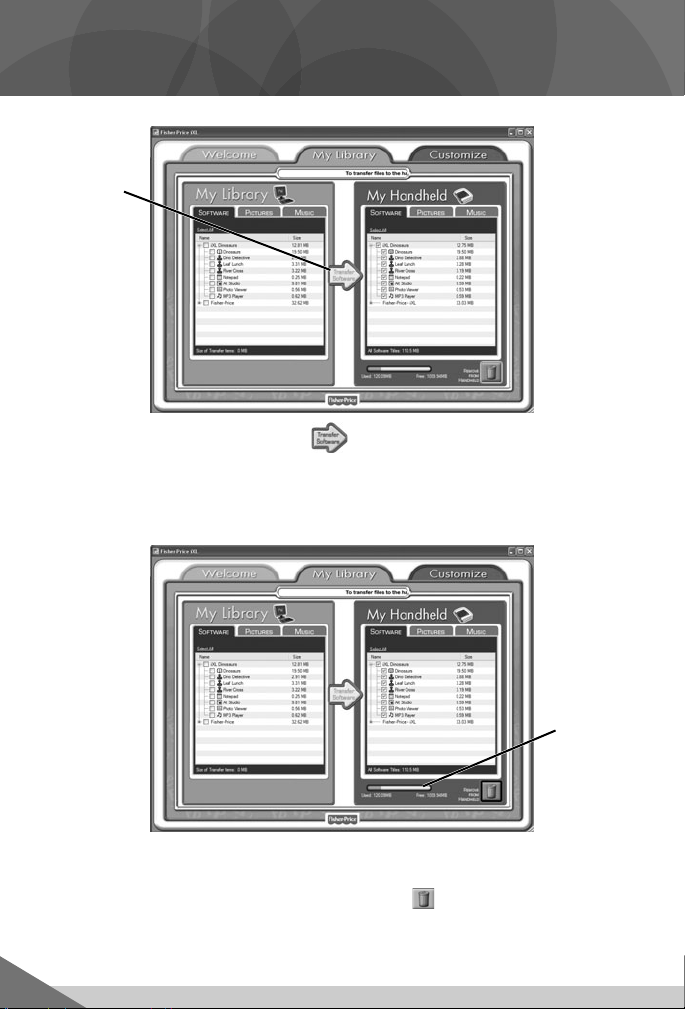
My Library Software Titles
Transfer
Software
Button
Click on the • Transfer Software button to move this software title
(or selected activities from this software title) onto the My Handheld
side of the screen and onto iXL™.
After transferring this software title, disconnect • iXL™ from your
computer.
To remove an • iXL™ software title (or activity) from iXL™, first click
on the check box next to the software title (or activity) on the My
Handheld side of the screen. Then, click on .
Hint: If you’d like to check how much memory is available on iXL™, look
at the memory gauge on the My Handheld side of the screen.
10
Memory
Gauge
Page 11
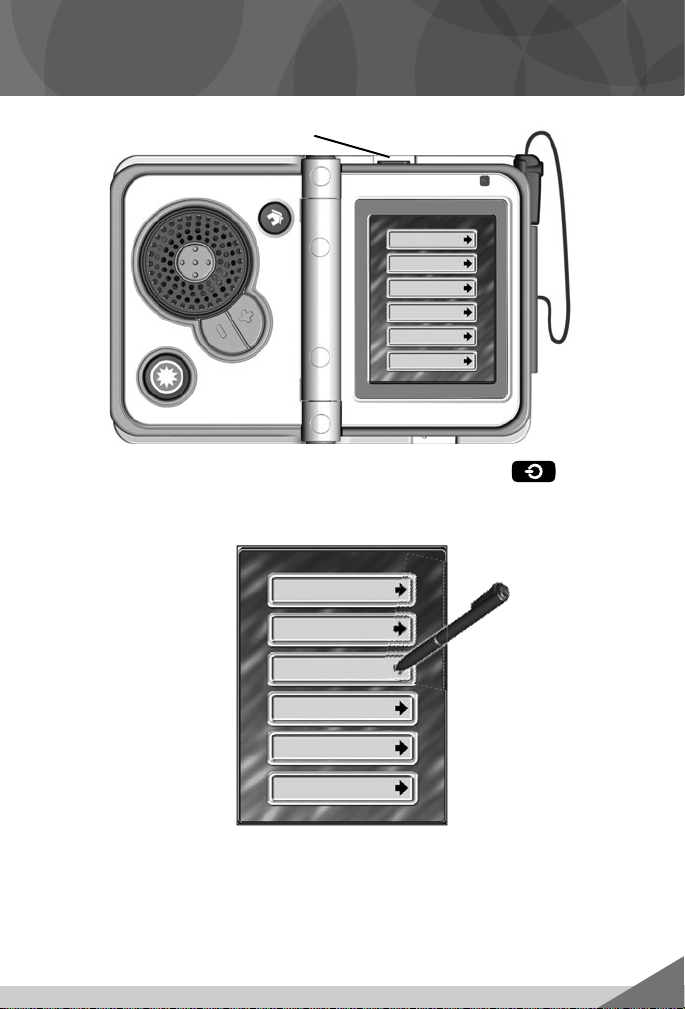
Getting Started
Power Button
Open • iXL™ (sold separately) and press the power button .
Hint: Make sure iXL™ is completely open before pressing the
power button.
Login Screen
Use the pen to touch a gray bar (profile) on the login screen. •
Hint: You can also login using a custom profile (created using iXL™
Computer Software).
11
Page 12

Home Screen
Touch • or on the Home screen with the pen to scroll to this
software title.
Game Player
Digital Reader
Notepad
12
Art Studio
Photo Viewer
MP3 Player
Choose an activity on the Home screen. Touch an activity with the pen.•
Page 13

Digital Reader
Readto-Me
Mode
Play
Mode
Home Screen
Touch • on the Home screen with the pen to read stories.
From the Digital Reader screen, touch • Read-to-Me or Play
mode with the pen.
In • Read-to-Me mode, listen to the narrator read the entire story.
Hint: Press the Action Button on iXL™ to pause the story. Press it
again to resume the story.
Digital Reader Screen
13
Page 14

Digital Reader
at
Repeat
Page
In • Play mode, listen to the page read.
Touch • with the pen repeat the page.
Hint: Press the Action Button on iXL™ to pause the story. Press it
again to resume the story.
14
Turn Page
Explore the page by touching objects with the pen. •
Touch the bottom corners on the screen with the pen to turn the page. •
Touch the highlighted key words on the page with the pen to learn more!•
Page 15

Digital Reader
Repeat
Question
After the story, play a comprehension activity. •
Hint: In Play mode, you will need to turn the page at the end of the story
to play this activity.
Listen to the question. Touch the answer on the screen with the pen.•
Touch • to repeat the question.
Play AgainExit
Touch • with the pen to play again.
Touch • with the pen to exit this activity and return to the Digital
Reader screen.
Hint: You can also press the Home Button on iXL™ at any time to
exit this activity and return to the Home screen.
15
Page 16

Game Player
Home Screen Game Player Screen
Touch • on the Home screen with the pen to play a game.
From the Game Player screen, choose a game: • Dig Site Detective,
Leaf Lunch or River Jump with the stylus to start the game.
16
Page 17

Game Player - Dig Site Detective
Object: Help Dash find his helpers with the dinosaur clues!
Dust Devil
Drag the pen left, right, up or down to move Dash on the screen. •
Tap the screen to move faster.
Be • careful you don’t get hit by a dust devil!
17
Page 18

Game Player - Dig Site Detective
Find all the clues to figure out what dinosaur Dash is looking for!•
Listen to the clue.•
Touch each dinosaur that matches the clues with the pen until you find the •
right one!
Press the Home Button • on iXL™ to exit this activity and return to
the Home screen.
18
Page 19

Game Player - Leaf Lunch
Object: Help the dinosaur catch falling leaves!
Choose a level. •
Level 1 - uppercase and lowercase letters
Level 2 - Catch the letters in order to spell a word
Level 3 - Catch the letters in order to spell a harder word
Touch the screen with the pen to make Your selection. •
Lives
Press the action button to catch the falling leaves.•
Watch out for the pteranodon and dragon flies or you will lose a life. •
Catch all the leaves and go to the next round. Try to finish all three rounds! •
Press the Home Button • on iXL™ to exit this activity and return to
the Home screen.
19
Page 20

Game Player - River Jump
Rexc
ur
lef
t,
Object: Help Tyrannosaurus Rex cross the river!
Choose a level. •
Level 1 - Count by ones
Level 2 - Count in steps by twos, fives or tens
Level 3 - Use addition and subtraction to solve the math problem
Touch the screen with your pen to make your selection. •
Touch the arrows with the pen to move the dinosaur left, right or to jump. •
Jump on the logs in the order shown at the top of the screen. Find all •
the numbers to get to the other side of the river.
Press the Home Button • on iXL™ to exit this activity and return to
the Home screen.
20
Page 21

Notepad
Uppercase
Letters
Lowercase
Letters
Numbers
Spelling
Full
Screen
Erase
Home Screen Notepad Screen
Touch • on the Home screen with the pen to practice writing letters,
numbers and words.
Choose a writing activity from the Notepad screen. •
Touch a letter (or number or word) on the top of the screen with the •
pen and watch it drawn on screen.
Touch • or on the top of the screen with the pen to scroll through
more choices (letters, numbers or words).
21
Page 22

Notepad
Use the pen to trace the letter on screen. •
Touch • on the screen with the pen to clear the screen.
Hint: You can also press the Action Button on iXL™ to clear the screen.
Press the Home Button • on iXL™ to exit this activity and return to
the Home screen.
22
Page 23

Art Studio
Home Screen Art Studio Screen
Touch • on the Home screen with the pen to create artwork.
Use the pen to draw on the picture or touch any tool on the toolbar.•
Touch • on the toolbar with the pen to choose a background to draw
on.
First, touch • or with the pen to scroll through background choices.
When you find one that you like, touch the background with the pen.
Toolbar
Backgrounds
23
Page 24

Art Studio
Styles
Touch • on the toolbar with the pen to choose a pencil, paint brush,
paint bucket or spray paint. Touch your choice with the pen to draw
or paint.
Color Palette
Touch • on the toolbar with the pen to choose a color from the color
palette. Touch or on the screen with the pen for more colors.
When you find a color that you like, touch it with the pen.
24
Page 25

Art Studio
Stampers
Touch • on the toolbar with the pen to choose stampers for your
picture. Touch or on the screen for more stampers. When you
find a stamper that you like, touch it with the pen.
Touch the screen with the pen to place the stamp in your picture. •
25
Page 26

Touch •
Art Studio
Erase All
Eraser
Undo
Erase
on the toolbar with the pen if you’d like to erase.
Music
Touch • on the toolbar with the pen to listen to music while you draw!
Touch or to scroll through song choices. Touch or to turn
the music ON or OFF.
Press the Home Button • on iXL™ to exit this activity and return to
the Home screen.
26
Page 27

MP3 Player
Home Screen
Touch • on the Home screen with the pen to listen to music.
Touch the numbers at the top of the screen with the pen to choose •
a song.
Touch • or at the top of the screen with the pen to view more songs
(if you loaded your own music using the iXL™ Computer Software);
touch or at the bottom of the screen to change to a different
software title (software titles sold separately).
27
Page 28

MP3 Player
Touch • with the pen to stop the music.
Touch • with the pen to play the music.
Press the Home Button • on iXL™ to exit this activity and return to
the Home screen.
28
Page 29

Photo Viewer
Home Screen
Touch • on the Home screen with the pen to watch a picture slideshow.
Hint: You can also add your own pictures using iXL™ Computer Software.
If you’d like to draw on a picture, touch the screen with the pen to use •
the toolbar.
Hint: You can also press the Action Button on iXL™ to use the toolbar.
Touch • or to scroll through pictures. To choose a picture, touch the
screen with the pen.
Picture Slideshow Screen
Toolbar
29
Page 30

Photo Viewer
Styles
Touch • on the toolbar with the pen to choose a pencil, paint brush or
spray paint to draw or paint. Touch your choice with the pen.
Color Palette
Touch • on the toolbar with the pen to choose a color from the color
palette. Touch or on the screen with the pen for more colors.
When you find a color that you’d like to use, touch it with
the pen.
30
Page 31

Photo Viewer
Stampers
Touch • on the toolbar with the pen to choose a stamper for the
picture. Touch or for more stampers. When you find a stamper
you’d like to use, touch it with the pen.
Erase All
Eraser
Undo
Erase
Touch • on the toolbar with the pen to choose how to erase only what
has been added to your picture. Touch your choice with the pen to
make a selection.
Hint: The eraser in this activity only erases what has been added to the
picture and does not erase the original picture.
31
Page 32

Photo Viewer
Music
Touch • on the toolbar with the pen to listen to music while watching
the slideshow. Touch
or to turn the music ON or OFF.
or to scroll through song choices. Touch
Touch • on the toolbar with the pen to exit the toolbar and return to
the slideshow.
Hint: You can also press the Action Button on iXL™ to exit the toolbar.
32
Page 33

Photo Viewer
All of the art you’ve added to your picture is automatically saved.•
Press the Home Button • on iXL™ to exit this activity and return to
the Home screen.
33
Page 34

Consumer Information
If you need to uninstall this software, please follow these instructions:
Uninstall Software
Click on the following items (in order):•
- “Start” menu on your computer taskbar
- “Programs”
- “Fisher-Price”
- “iXL™”
- “Titles”
- “Dinosaurs”
- “Uninstall”
Adobe, the Adobe logo, and Flash are either registered trademarks or trademarks of
Adobe Systems Incorporated in the United States and/or other countries.
Portions utilize Microsoft Windows Media Technologies. Copyright © 1999-2010
Microsoft Corporation.
Windows, Windows Vista, Windows Media Player are either a registered trademark or
trademark of Microsoft Corporation in the United States and/or other countries.
Mac, Mac OS and iTunes are trademarks of Apple Inc., registered in the U.S. and
other countries.
3434
Page 35

CONSUMER ASSISTANC
E
1-888-892-6123 (US & Canada)
1300 135 312 (Australia)
Fisher-Price, Inc., 636 Girard Avenue, East Aurora, NY 14052.
Hearing-impaired consumers: 1-800-382-7470.
Outside the United States:
Canada: Mattel Canada Inc., 6155 Freemont Blvd.,
Mississauga, Ontario L5R 3W2; www.service.mattel.com.
Great Britain: Mattel UK Ltd, Vanwall Business Park,
Maidenhead SL6 4UB. Helpline: 01628 500303.
www.service.mattel.com/uk
Mattel Europa, B.V., Gondel 1, 1186 MJ Amstelveen, Nederland.
Australia: Mattel Australia Pty. Ltd., 658 Church Street,
Locked Bag #870, Richmond, Victoria 3121 Australia.
New Zealand: 16-18 William Pickering Drive,
Albany 1331, Auckland.
35
Page 36

Fisher Price, Inc., a subsidiary of Mattel, Inc., East Aurora, NY 14052 U.S.A. ©2010 Mattel, Inc.
All Rights Reserved. ® and ™ designate U.S. trademarks of Mattel, Inc., unless otherwise indicated.
PRINTED IN CHINA V8526pr-0921
1
