Fisher-Price V8311 User Manual
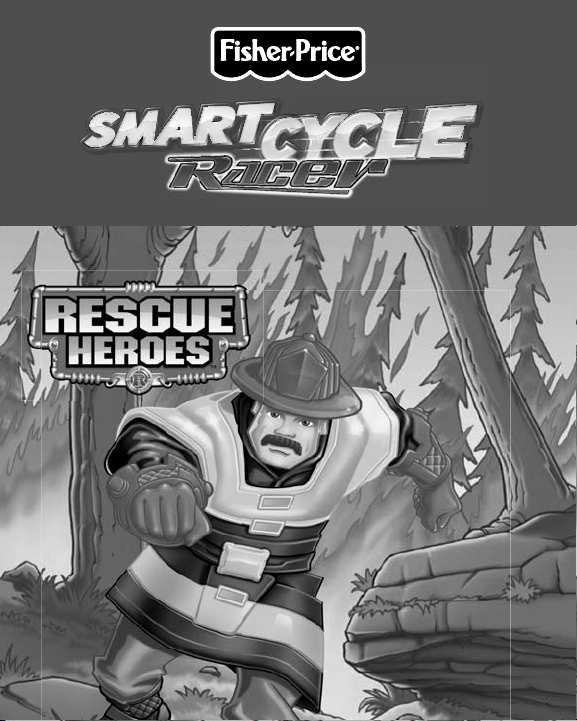
P
HYSICAL LEARNING ARCADE SYSTEM
V8311
®
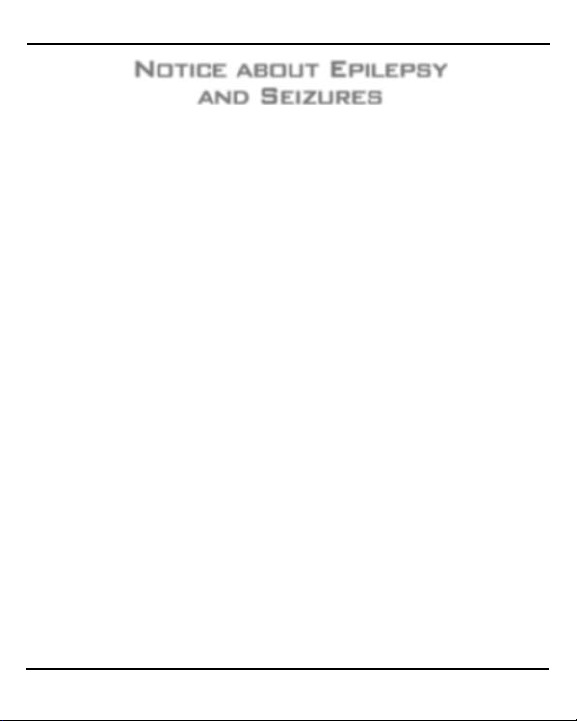
Notice about Epilepsy
and Seizures
PLEASE READ THIS NOTICE BEFORE
YOU OR YOUR CHILD USE ANY
VIDEO GAME.
A very small portion of the population
have a condition which may cause
a momentary loss of consciousness
when viewing certain kinds of fl ashing
lights or patterns that are commonly
present in our daily environment. This
condition may cause seizures while
watching some kinds of television
pictures or playing certain video games.
Players who have not had any previous
seizures may nonetheless have
an undetected epileptic condition.
If you or anyone in your family has
experienced symptoms linked to
an epileptic condition (e.g. a seizure
or loss of awareness), consult your
physician before playing video games.
We recommend that parents observe
their children while they play video
games. If you or your child experience
any of the following symptoms such as
dizziness, altered vision, eye or muscle
twitching, involuntary movements,
loss of awareness, disorientation
or convulsions, DISCONTINUE USE
IMMEDIATELY and consult
your physician.
Additionally, please follow these
precautions whenever playing
a video game:
• Do not sit or stand too close to the
television screen. Play as far back
from the screen as possible.
• Do not play if you are tired or
need sleep.
• Always play in a well lit room.
• Be sure to take a 10-15 minute break
every hour while playing.
2
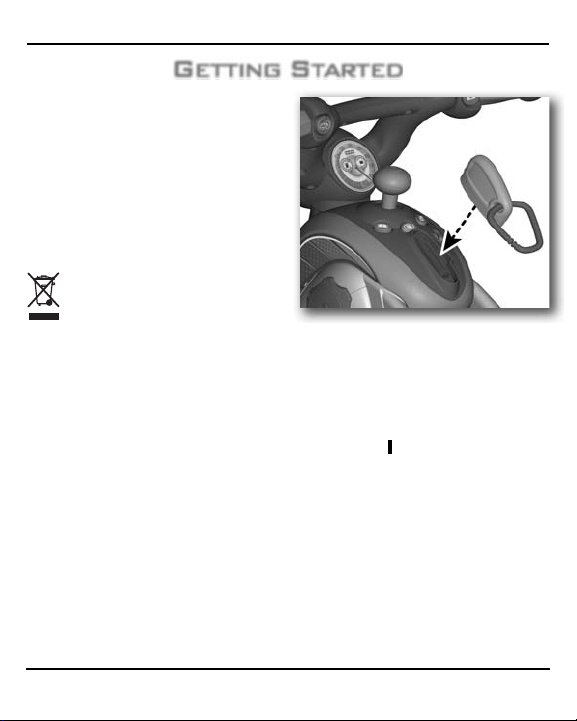
Getting Started
• Please keep these instructions for
future reference, as they contain
important information.
• Wipe with a clean cloth dampened
with a mild soap and water solution.
Do not immerse.
• This product has no consumer
serviceable parts. Do not take this
product apart.
• Protect the environment by not
disposing of this product with
household waste (2002/96/
EC). Check your local authority
for recycling advice and
facilities (Europe only).
• Insert the game cartridge into the
socket on top of the cycle console.
Push to be sure it’s fully inserted.
• Turn your TV or DVD player/VCR
power ON.
• Slide the power switch on the
cycle to ON
• To fi nd the picture on your TV screen,
set your TV’s or DVD player/VCR’s
mode selector to INPUT or VIDEO IN.
Note: You can use this Smart Cycle®
software with any Smart Cycle® model.
.
3
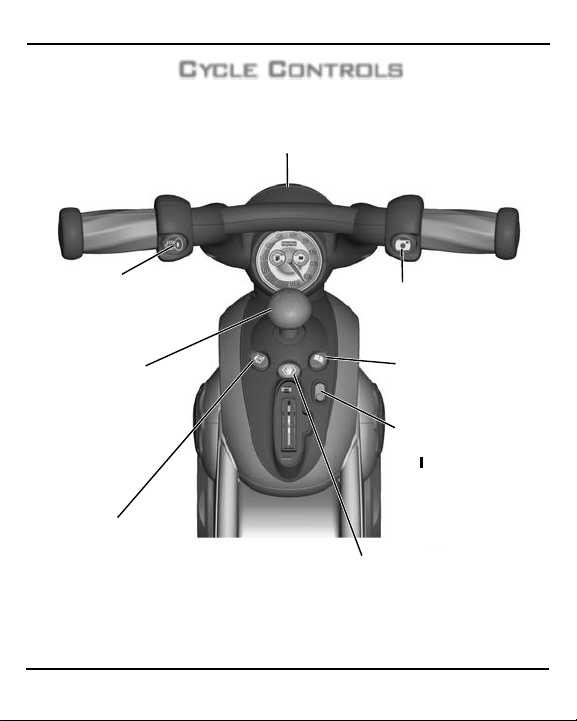
Cycle Controls
Horn Button
Press to make
a selection or
hear the horn.
Joystick
Use to make
selections on
the menus or
in activities.
Map Button
Press to see a map
of all activities (see
page 5).
Use for steering on the road or in games.
Handlebar
Exit Button
Press to exit the activities.
4
Snap Shot Button
Press to make
a selection or take
"pictures" (see page 8).
Travel Journal Button
Press to see the pictures
you took along your journey.
Power Switch
Slide the switch to
or OFF O.
ON
