Page 1
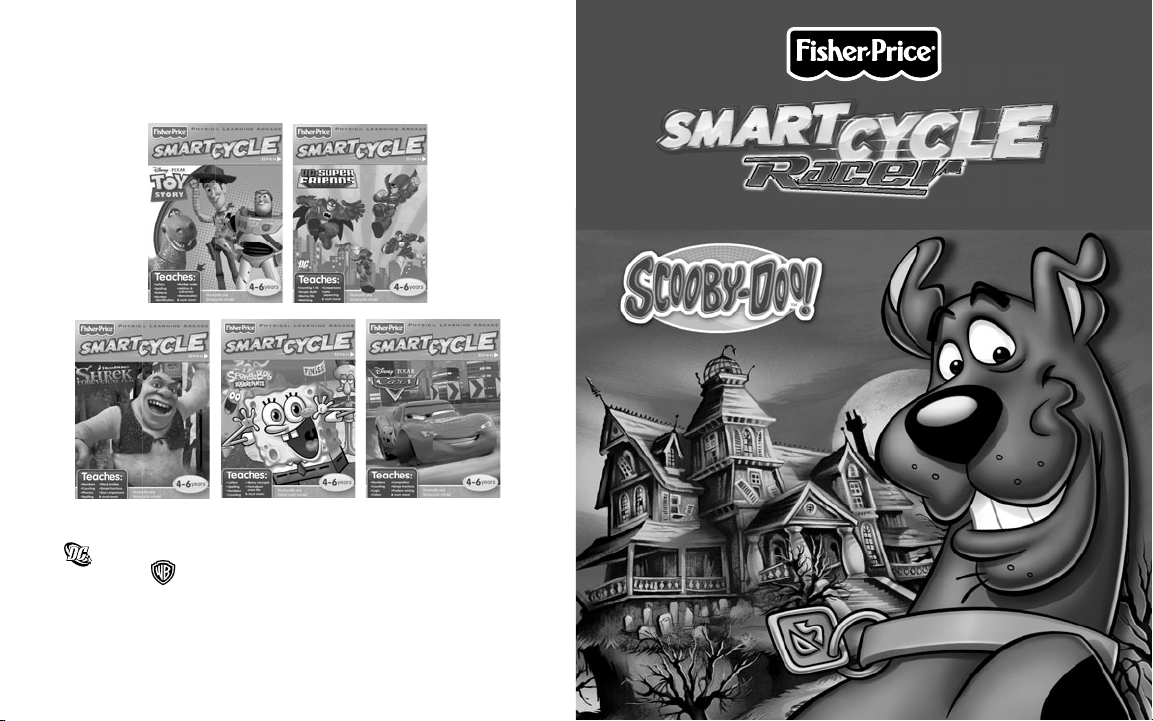
Stretch your mind with
other software titles for your Smart Cycle
Each sold separately and subject to availability.
T6352
®
!
®
P
HYSICAL LEARNING ARCADE SYSTEM
© 2010 Viacom International Inc. All Rights Reserved. Nickelodeon, SpongeBob SquarePants and all related titles, logos and
PRINTED IN CHINA T6352pr-0920
characters are trademarks of Viacom International Inc. Created by Stephen Hillenburg.
DC SUPER FRIENDS and all related characters and elements are trademarks of and © DC Comics.
WB SHIELD: TM & © Warner Bros. Entertainment Inc.
Disney • Pixar elements © 2010 Disney • Pixar
Shrek Forever After ™ & © 2010 DreamWorks Animation L.L.C.
(s10)
www.fi sher-price.com
Page 2
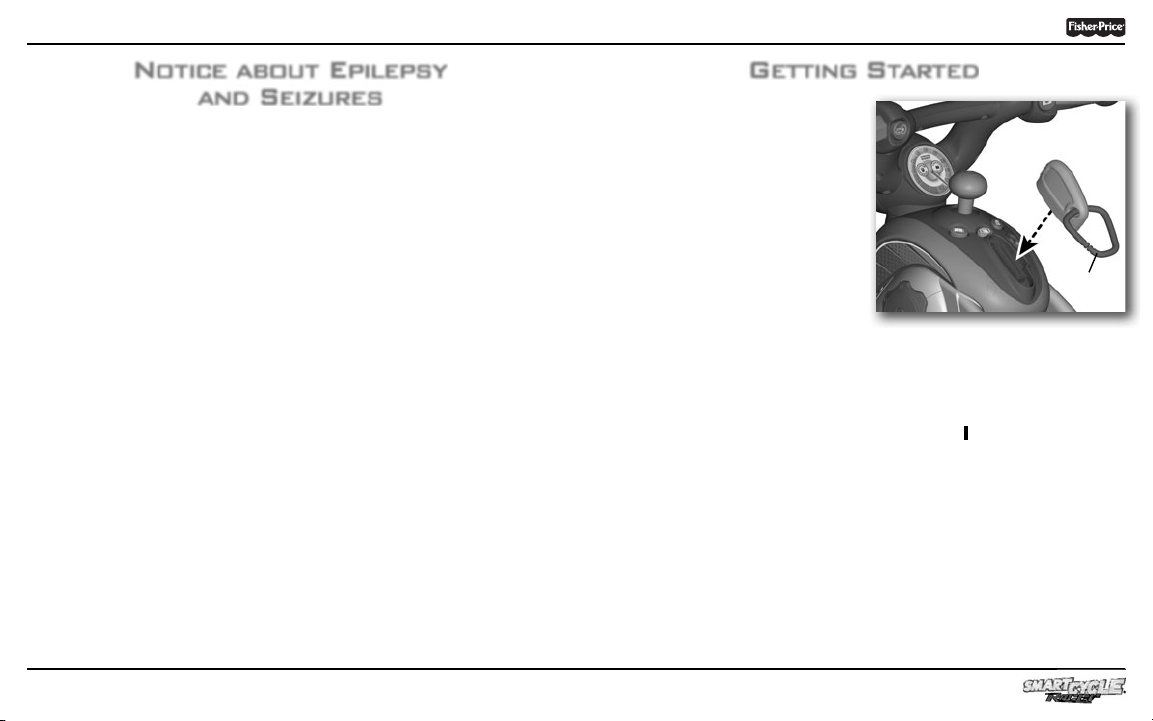
Notice about Epilepsy
and Seizures
PLEASE READ THIS NOTICE BEFORE
YOU OR YOUR CHILD USE ANY
VIDEO GAME.
A very small portion of the population
have a condition which may cause
a momentary loss of consciousness
when viewing certain kinds of fl ashing
lights or patterns that are commonly
present in our daily environment. This
condition may cause seizures while
watching some kinds of television
pictures or playing certain video games.
Players who have not had any previous
seizures may nonetheless have
an undetected epileptic condition.
If you or anyone in your family has
experienced symptoms linked to
an epileptic condition (e.g. a seizure
or loss of awareness), consult your
physician before playing video games.
We recommend that parents observe
their children while they play video
games. If you or your child experience
any of the following symptoms such as
dizziness, altered vision, eye or muscle
twitching, involuntary movements,
loss of awareness, disorientation
or convulsions, DISCONTINUE USE
IMMEDIATELY and consult
your physician.
Additionally, please follow these
precautions whenever playing
a video game:
• Do not sit or stand too close to the
television screen. Play as far back
from the screen as possible.
• Do not play if you are tired or
need sleep.
• Always play in a well lit room.
• Be sure to take a 10-15 minute break
every hour while playing.
Getting Started
• Please keep these instructions for
future reference, as they contain
important information.
Key Ring
• Insert the game cartridge into the
socket on top of the cycle. Push to be
sure it’s fully inserted.
• Turn your TV or VCR power ON.
• Slide the power switch on the
cycle to ON
• To fi nd the picture on your TV screen,
set your TV’s or VCR’s mode selector
to INPUT or VIDEO IN.
Note: You can use this Smart Cycle®
software with any Smart Cycle® model.
.
2
3
®
Page 3
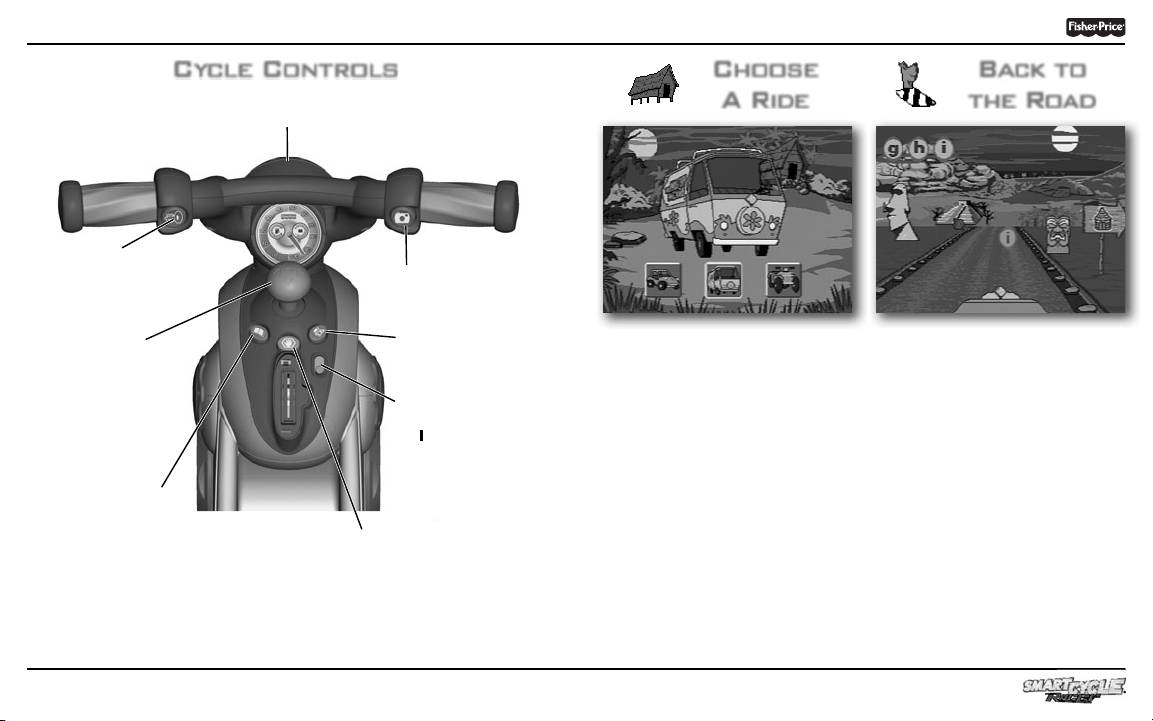
Cycle Controls
Handlebar
Use for steering on the road or in games.
Choose
A Ride
Back to
the Road
Horn Button
Press to make
a selection or
hear the horn.
Joystick
Use to make
selections on
the menus or
in activities.
Travel Journal Button
Press to see the
pictures you took
along your journey.
4
Snap Shot Button
Press to make
a selection or take
"pictures" (see page 6).
Map Button
Press to see a map of all
activities (see page 13).
Power Switch
Slide the switch to
or OFF O.
ON
Exit Button
Press to exit the activities.
Customize your vehicle!
• Use the joystick to scroll through
vehicle choices. Press either
handlebar button to make
your selection.
• Repeat this process to choose the
color and horn ornament for
your vehicle.
5
Find the objects.
• Pedal the cycle to move down the
road.
The faster you pedal the faster
you go!
• Use the handlebar to steer.
• Collect all the letters shown in
the upper left corner of the screen.
Simply drive into them. Don’t bump
into the other objects.
®
Page 4

Spelling Rapids Tiki Tally
TM
Taking snap shots.
• Press the right handlebar button
to take snap shots.
Hint: You can only take snap shots in
this (Back to the Road) activity.
6
Off ramps
• Keep traveling down the road or
head onto an off-ramp for other fun
games and activities. Simply bear to
the side of the tracks as you see
one approaching.
Hint: If you miss your ramp, you can
pedal in reverse to back up.
Lives ObjectsScore
Collect letters to spell the word!
• Use the joystick to help Scooby swim
to the letters needed to spell the word
at the top of the screen.
• Increase your score by one point for
every correct letter and fi ve points
when you spell a word!
• Only collect letters you need to spell
the word, or you will lose a life. Lose
all your lives and you will have to
start over.
• Spell all the words correctly and
move to the next level. Try to fi nish
all three levels.
• When you’re fi nished with this activity,
press the exit button to return to
the road. Pedal to the next activity.
7
Count the objects
washed up on shore!
• Count the number of objects that
washed up on the shore. Use the
joystick to scroll to the tiki hut
with the correct number. Press
a handlebar button to select the
tiki hut.
• Count along with Shaggy if
you’re correct!
• When you’re fi nished with this activity,
press the exit button
the road. Pedal to the next activity.
to return to
®
Page 5

Falling Food
Mystery Piece
Counting
Caves
The
Big Race
Match the foods and
clear the screen!
•
Use the joystick to move the foods left
or right as they fall. Match three or more
foods in a column or “L” shape and
they disappear.
8
Score
•
Move a mystery piece on top of any
food and all the matching foods on
the screen disappear.
•
Watch your score to see how many
foods you cleared!
•
If the foods fi ll an entire column,
you will have to start over.
Hint: The longer you play, the faster the
foods fall!
• When you’re fi nished with this activity,
press the exit button to return to
the road. Pedal to the next activity.
Answers
Add and subtract with Scooby
and Shaggy!
• Listen as Shaggy reads the math
problem on the screen.
• Use the joystick to scroll through the
answers on the bottom of the screen.
Press either handlebar button to
select your answer.
• When you’re fi nished with this activity,
press the exit button to return to
the road. Pedal to the next activity.
9
Pedal as fast as you can
to the fi nish line!
• Use the joystick to choose
or
2 Player
handlebar button to select the game.
game. Press either
1 Player
®
Page 6

The Old Mine
TM
ElevatorTime
Snack Catch
Scooby Snack
1 Player
• Pedal down the road as fast as you
can to the fi nish line. Try to speed
past the other characters. Get to the
fi nish line fi rst and
Hint: Collect Scooby snacks along the
way for a speed boost!
you win!
10
2 Player
• Each player takes a turn. Pedal down
the road as fast as you can to the
fi nish line. Look at your time.
• Now it’s time for
your time.
• The player with the fastest time wins.
• When you’re fi nished with this
activity, press the exit button to
return to the road. Pedal to the
next activity.
Player 2
to beat
Help collect all the gems.
• Use the joystick to move Scooby and
Shaggy in the mine to collect gems in
the correct numerical order.
• Climb up or down the ladders, or use
the elevator to move around the mine.
• Don’t bump into a ghost, or Scooby
and Shaggy will be scared frozen and
lose time.
• Collect all the gems in order and
move to the next level with even
more obstacles!
• When you’re fi nished with this
activity, press the exit button to
return to the road. Pedal to the
next activity.
11
Time for a snack!
• Complete all the activities and meet
up with the rest of the gang for
Scooby snacks!
• Use the joystick to catch as many
Scooby snacks as you can!
• When you’re fi nished with this
activity, press the exit button
to return to the road. Pedal to the
next activity.
®
Page 7

Travel Journal
Tiki
Tally
TM
Falling Food
The Map
Counting Caves
The Old Mine
TM
The Big
Race
See previous
snap shot
• Press the travel journal button .
Then use the joystick and handlebar
buttons to review and select
a snap shot.
See next
snap shot
12
Stamp Tool Erase
• Next, use the joystick and handlebar
buttons to select the stamp tool
to decorate your picture.
• Choose a stamp with the joystick
and handlebar buttons and place
it on the snap shot.
• Select the erase button to clear the
screen and decorate another picture.
Snack
Catch
Spelling
Rapids
• You can travel down the road and head onto an off-ramp to access activities or
simply press the map button to visit any of the activities around the course.
Choose A RideBack to the Road
13
®
Page 8

• Wipe with a clean cloth dampened with a mild soap and water solution.
CONSU
CE
Do not immerse.
• This product has no consumer serviceable parts. Do not take this product apart.
• Protect the environment by not disposing of this product with household
waste (2002/96/EC). Check your local authority for recycling advice and
facilities (Europe only).
Consumer InformationCare
1-800-432-5437 (US & Canada)
1300 135 312 (Australia)
Fisher-Price, Inc., 636 Girard Avenue, East Aurora, NY 14052.
Hearing-impaired consumers: 1-800-382-7470.
Outside the United States:
Canada: Mattel Canada Inc., 6155 Freemont Blvd.,
Mississauga, Ontario L5R 3W2; www.service.mattel.com.
Great Britain: Mattel UK Ltd, Vanwall Business Park,
Maidenhead SL6 4UB. Helpline: 01628 500303.
www.service.mattel.com/uk
Mattel Europa, B.V., Gondel 1, 1186 MJ Amstelveen, Nederland.
Australia: Mattel Australia Pty. Ltd., 658 Church Street,
Locked Bag #870, Richmond, Victoria 3121 Australia.
New Zealand: 16-18 William Pickering Drive,
Albany 1331, Auckland.
Fisher-Price, Inc., a subsidiary of Mattel, Inc., East Aurora, NY 14052 U.S.A. ©2010 Mattel, Inc.
All Rights Reserved. ®and™ designate U.S. trademarks of Mattel, Inc., unless otherwise indicated.
MER ASSISTAN
14
15
®
