Fisher-Price T6347 User Manual
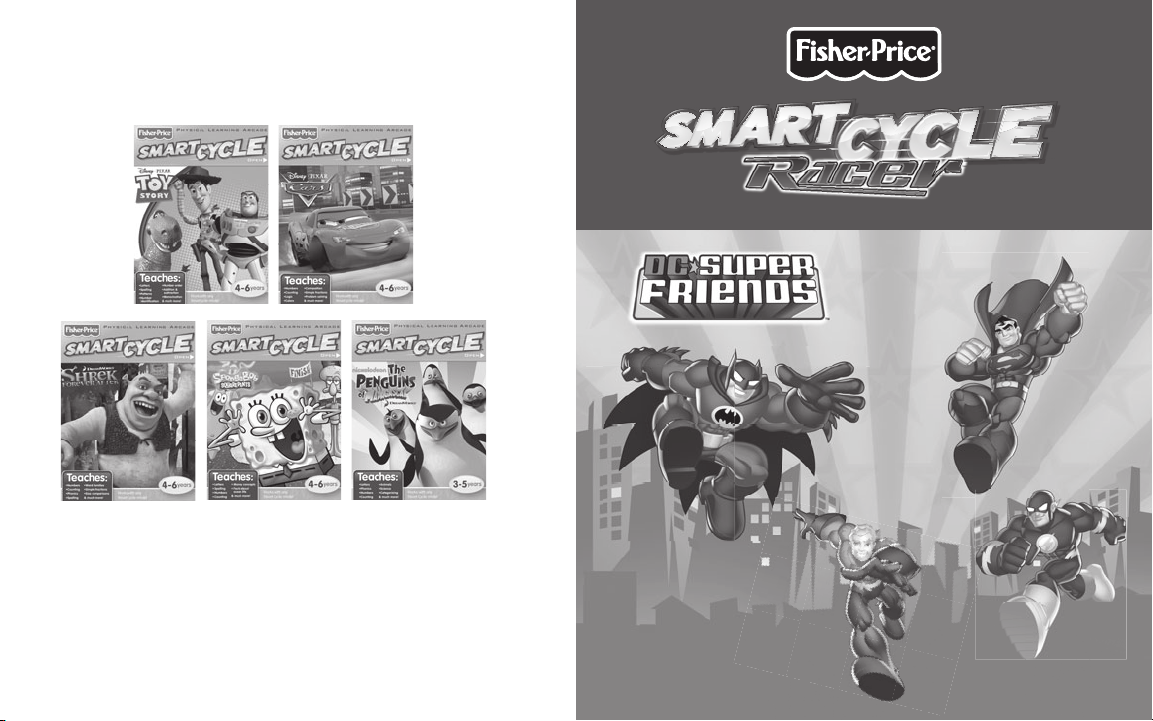
Stretch your mind with
other software titles for your Smart Cycle
Each sold separately and subject to availability.
T6347
®
!
®
P
HYSICAL LEARNING ARCADE SYSTEM
© 2010 Viacom International Inc. All Rights Reserved. Nickelodeon, SpongeBob SquarePants and all related titles, logos and
PRINTED IN CHINA T6347pr-0920
characters are trademarks of Viacom International Inc. Created by Stephen Hillenburg.
© 2010 Viacom International Inc. Madagascar® DWA L.L.C. All Rights Reserved.
Fisher-Price, Inc., a subsidiary of Mattel, Inc., East Aurora, NY 14052 U.S.A. ©2010 Mattel, Inc.
All Rights Reserved. ®and™ designate U.S. trademarks of Mattel, Inc., unless otherwise indicated.
Disney • Pixar elements © 2010 Disney • Pixar
Shrek Forever After™ & © 2010 DreamWorks Animation L.L.C.
www.fi sher-price.com
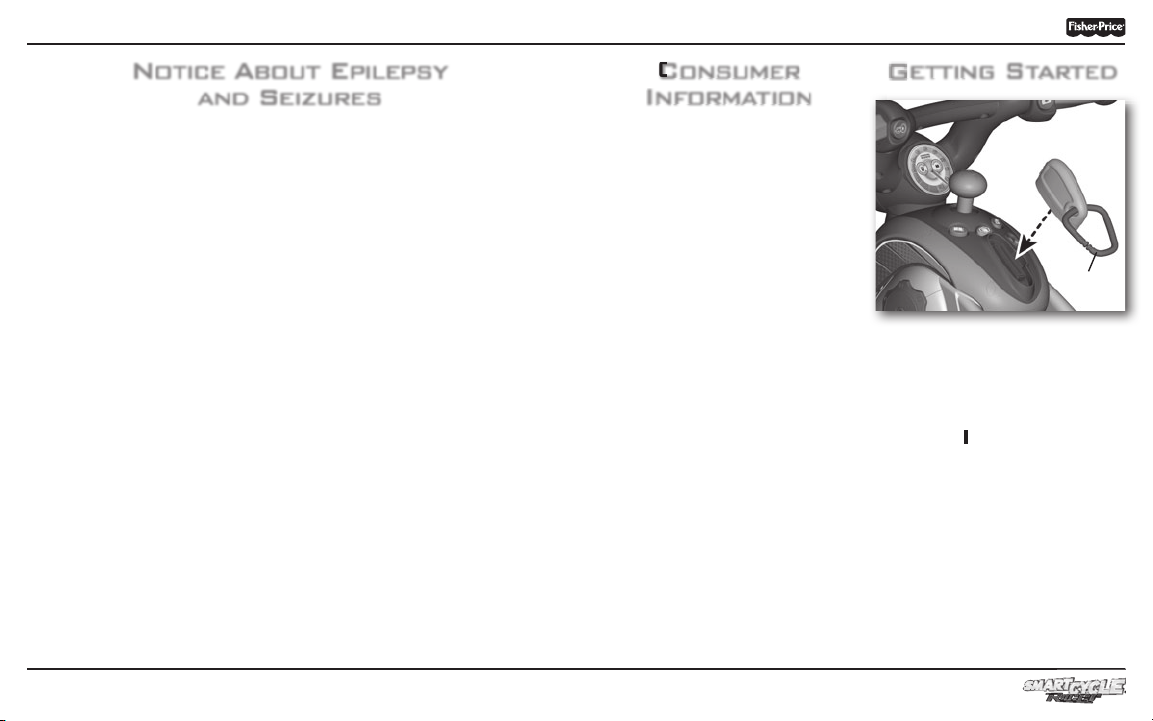
Notice About Epilepsy
and Seizures
PLEASE READ THIS NOTICE BEFORE
YOU OR YOUR CHILD USE ANY
VIDEO GAME.
A very small portion of the population
have a condition which may cause
a momentary loss of consciousness
when viewing certain kinds of fl ashing
lights or patterns that are commonly
present in our daily environment. This
condition may cause seizures while
watching some kinds of television
pictures or playing certain video games.
Players who have not had any previous
seizures may nonetheless have
an undetected epileptic condition.
If you or anyone in your family has
experienced symptoms linked to
an epileptic condition (e.g. a seizure
or loss of awareness), consult your
physician before playing video games.
We recommend that parents observe
their children while they play video
games. If you or your child experience
any of the following symptoms such as
dizziness, altered vision, eye or muscle
twitching, involuntary movements,
loss of awareness, disorientation
or convulsions, DISCONTINUE USE
IMMEDIATELY and consult
your physician.
Additionally, please follow these
precautions whenever playing
a video game:
• Do not sit or stand too close to the
television screen. Play as far back
from the screen as possible.
• Do not play if you are tired or
need sleep.
• Always play in a well lit room.
• Be sure to take a 10-15 minute break
every hour while playing.
Consumer
Information
• Please keep these instructions for
future reference, as they contain
important information.
Getting Started
Key Ring
• Insert the game cartridge into the
socket on top of the cycle.
Push to be sure it’s fully inserted.
• Turn your TV or DVD/VCR power ON.
• Slide the power switch on the
cycle to ON
• To fi nd the picture on your TV screen,
set your TV’s or DVD/VCR’s mode
selector to INPUT or VIDEO IN.
Note: You can use this Smart Cycle
software with any Smart Cycle® model.
.
®
2
23
3
®
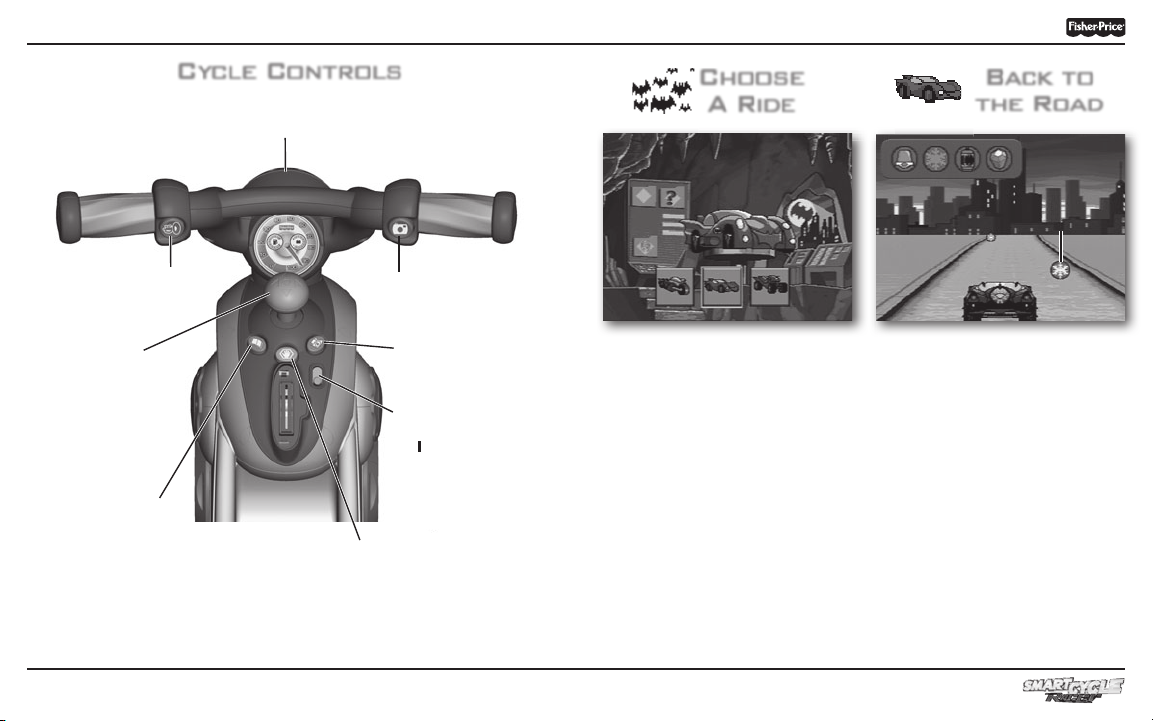
Cycle Controls
Coin
Handlebar
Use for steering on the road or in games.
Choose
A Ride
Back to
the Road
Coin
Horn Button
Press to make
a selection or
hear the horn.
Joystick
Use to make
selections on
the menus or
in activities.
Travel Journal Button
Press to see the
pictures you took
along your journey.
4
45
Snap Shot Button
Press to make a selection or take
"pictures" (see page 6).
Map Button
Press to see a map of all
activities (see page 14).
Power Switch
Slide the switch to
or OFF O.
ON
Exit Button
Press to exit the activities.
Customize your vehicle!
• Use the joystick to scroll through
vehicle choices. Press a red
handlebar button to make
your selection.
• Repeat this process to choose a color
and horn sound for your vehicle.
5
Collect the coins.
• Pedal the cycle to move down the
road.
The faster you pedal the faster
you go!
Use the handlebar to steer.
• Collect the coins shown on the top of
the screen. Simply drive into them.
• Watch to see what villain goes with
the coins!
®
