Page 1
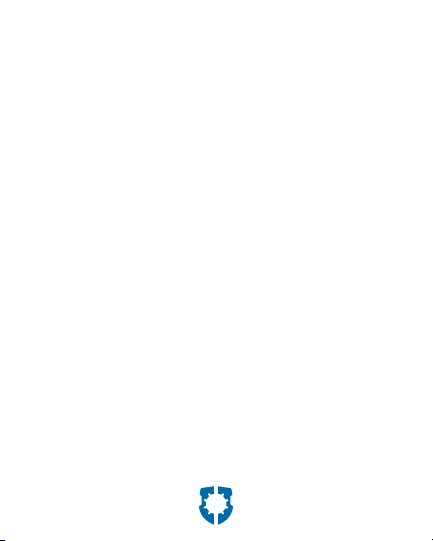
Consumer Information
• Please keep this instruction sheet for future
reference, as it contains important information.
• Software should be installed by an adult.
• For proper use of this product we recommend
that your computer meet minimum system
requirements.
2
Page 2
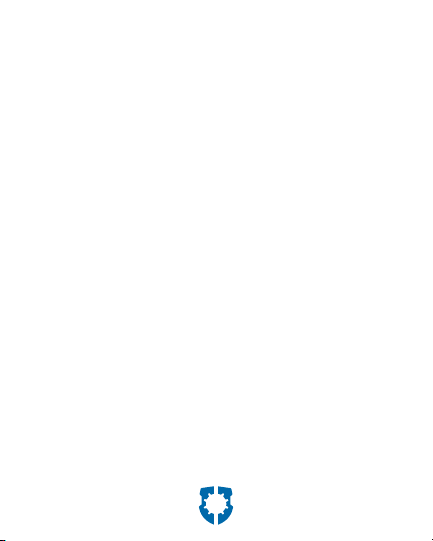
Minimum System Requirements
Operating System . . . . . Microsoft® Windows 7,
Windows VistaTM
or Windows XP
Processor . . . . . . . . . . . . . . 750 MHz
Memory . . . . . . . . . . . . . . . 512MB
Hard Drive . . . . . . . . . . . . . 700MB available
Video Resolution . . . . . . 800x600 32-bit color
DirectX9.0c compatible
Sound . . . . . . . . . . 16-bit DirectX compatible
CD or DVD drive
Recommended: Internet Connection (for
software updates)
3
Page 3
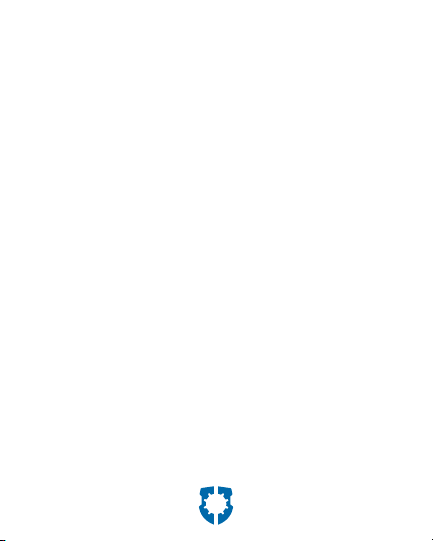
NOTICE ABOUT EPILEPSY
AND SEIZURES
PLEASE READ THIS NOTICE BEFORE YOU OR
YOUR CHILD USE ANY VIDEO/COMPUTER GAME.
A very small portion of the population has a
condition, which cause a momentary loss of
consciousness when viewing certain kinds of
ashing lights or patterns that are commonly
present in our daily environment. This condition
may cause seizures while watching some kinds
of television pictures or playing certain video/
computer games. Players who have not had
any previous seizures may nonetheless have an
undetected epileptic condition.
If you or anyone in your family has experienced
symptoms linked to an epileptic condition (e.g.
a seizure or loss of awareness), consult your
physician before playing video/computer games.
4
Page 4
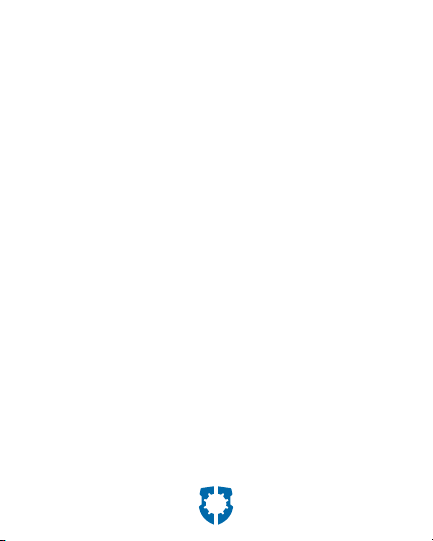
We recommend that parents observe their children
while they play video/computer games. If you
or your child experience any of the following
symptoms such as dizziness, altered vision, eye
or muscle twitching, involuntary movements,
loss of awareness, disorientation or convulsions,
DISCONTINUE USE IMMEDIATELY and consult
your physician. Additionally, please follow these
precautions whenever playing a video/
computer game:
• Do not sit or stand too close to the screen.
Play as far back from the screen
as possible.
• Do not play if you are tired or need sleep.
• Always play in a well lit room.
• Be sure to take a 10-15 minute break every hour
while playing.
5
Page 5
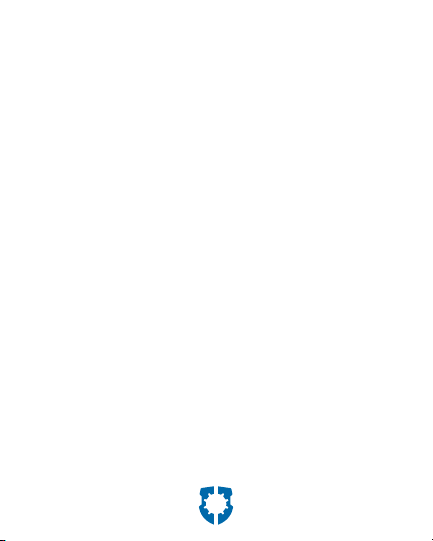
Install/Uninstall
Installing Software
• If you have multiple logons on your computer,
be sure the logon you are using has
Administrator
privileges. You will need Administrator privileges
to install this software.
• Insert the CD into the CD-ROM or DVD drive of
your computer.
• The software installer launches automatically.
Follow the on-screen instruction process.
• You will be asked to set a password as part of
the installation process. Refer to the Parental
Controls section for instructions to set
a password.
Uninstalling Software
• Click on the following items (in order):
- “Start” menu on your computer taskbar
- “Programs”
- “Fisher-Price”
- “Fisher-Price Imaginext Robot Police”
- “Uninstall”
6
Page 6

Start/Exit the Software
Starting
• Double-click on the Fisher-Price® Imaginext
Robot Police icon located on your
computer desktop.
Exit Icon
Exiting
• Click on the in the upper right corner of
the screen.
7
TM
Page 7

CONSU
ASSISTANC
1-888-892-6123 (US & Canada)
MER
1300 135 312 (Australia)
Fisher-Price, Inc., 636 Girard Avenue, East Aurora, NY 14052.
Hearing-impaired consumers: 1-800-382-7470.
Outside the United States:
Canada: Mattel Canada Inc., 6155 Freemont Blvd.,
Mississauga, Ontario L5R 3W2; www.service.mattel.com.
Great Britain: Mattel UK Ltd, Vanwall Business Park,
Maidenhead SL6 4UB. Helpline: 01628 500303.
www.service.mattel.com/uk
Mattel Europa, B.V., Gondel 1, 1186 MJ Amstelveen, Nederland.
Australia: Mattel Australia Pty. Ltd., 658 Church Street,
Locked Bag #870, Richmond, Victoria 3121 Australia.
New Zealand: 16-18 William Pickering Drive,
Albany 1331, Auckland.
Windows is a registered trademark of Microsoft Corporation in the United States and
other countries. Windows Vista is either a registered trademark or trademark of Microsoft
Fisher-Price, Inc., a subsidiary of Mattel, Inc., East Aurora, NY 14052 U.S.A. ©2010 Mattel, Inc.
PRINTED IN CHINA T3698pr-0920
Corporation in the United States and/or other countries.
All Rights Reserved ® and ™ designate U.S. trademarks of Mattel, Inc., unless
otherwise indicated.
E
Page 8

Set Parental Controls
Parental Controls
• Click on the in the bottom right corner of
the screen.
• Click and drag the Background Music or SFX
Volume controls to turn the volume levels up or
down. Slide the controls all the way to the left to
turn the sound o .
8
Icon
Page 9

Password
• Protect your desktop and hard drive by setting a
password. Click the ON check box.
• Select a hint to help you remember your
password. Type your password in the Enter
Password and Con rm Password elds.
Note: If you set a password, you cannot enter
Parental Controls or exit the software without
entering the password.
• Click on to save your password.
9
Page 10

Software Update
• Click the ON check box to automatically check for
software updates.
Note: You must have an Internet connection on
your computer for this feature to work.
• Click on to save your selection.
System Information
• View information about your computer system
and the software versions you have installed.
• Click on when you are nished.
10
Page 11

Rudder
Rudder
TM
• Click on Rudder in the Robot Roster.
Note: Other robots are only active if you have
installed the software (sold separately).
• Click on to play Rudder’s activity.
11
Page 12

Power
Crystal
Gears
Help RudderTM collect power crystals!
• Use your mouse to move Rudder through the
water and collect power crystals.
• Collect all the power crystals shown in the upper
left screen and move to the next level.
• Be careful of obstacles as you advance levels!
Don’t run into rocks, sharks or even your own
chain of power crystals, or you lose a gear.
• Right-click your mouse to launch water cannons.
• Complete all the levels to activate the
power party!
12
Page 13

Command Center Repair
y
(Bonus Activity)
Connect the pipes and collect the power crystals!
• Click on a pipe to rotate it.
• Rotate the pipes until you connect all the pipes
and send the crystals down the chute.
• Collect all the crystals shown in the upper left of
the screen and advance to the next level!
• Complete all the levels to activate the
power party!
13
Page 14

14
