Page 1

www.fi sher-price.com
R4569
R4569
www.fi sher-price.com
1
Page 2
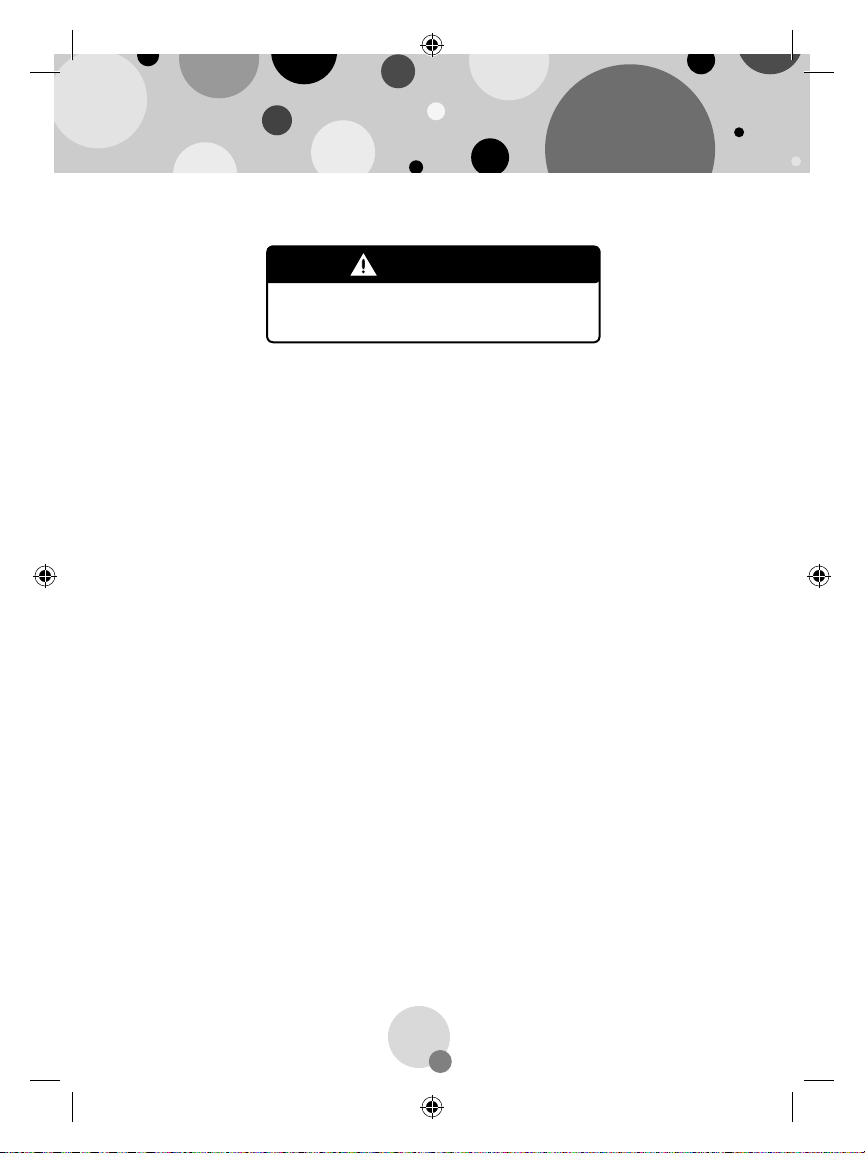
Consumer Information
WARNING
CHOKING HAZARD – Small Parts
Not suitable for children under 3 years.
Please keep this instruction booklet for future reference, as it contains •
important information.
This product (art supplies) may stain or stick to some surfaces. Place •
newspaper or another protective material on the play area before use.
Software should be installed by an adult.•
For proper use of this product we recommend that your computer •
meet minimum system requirements.
Minimum System Requirements
Operating System..................................... Microsoft® Windows Vista
Processor................................................. 1.2GHz
Memory.................................................... 256MB RAM
Hard Drive................................................ 200MB available
Video Resolution...................................... 800x600 32-bit color
DirectX9.0c compatible
Sound....................................................... 16-bit DirectX compatible
CD or DVD Drive
Recommended:
Printer, Internet Connection (for software updates)
or Windows XP
2
TM
Page 3
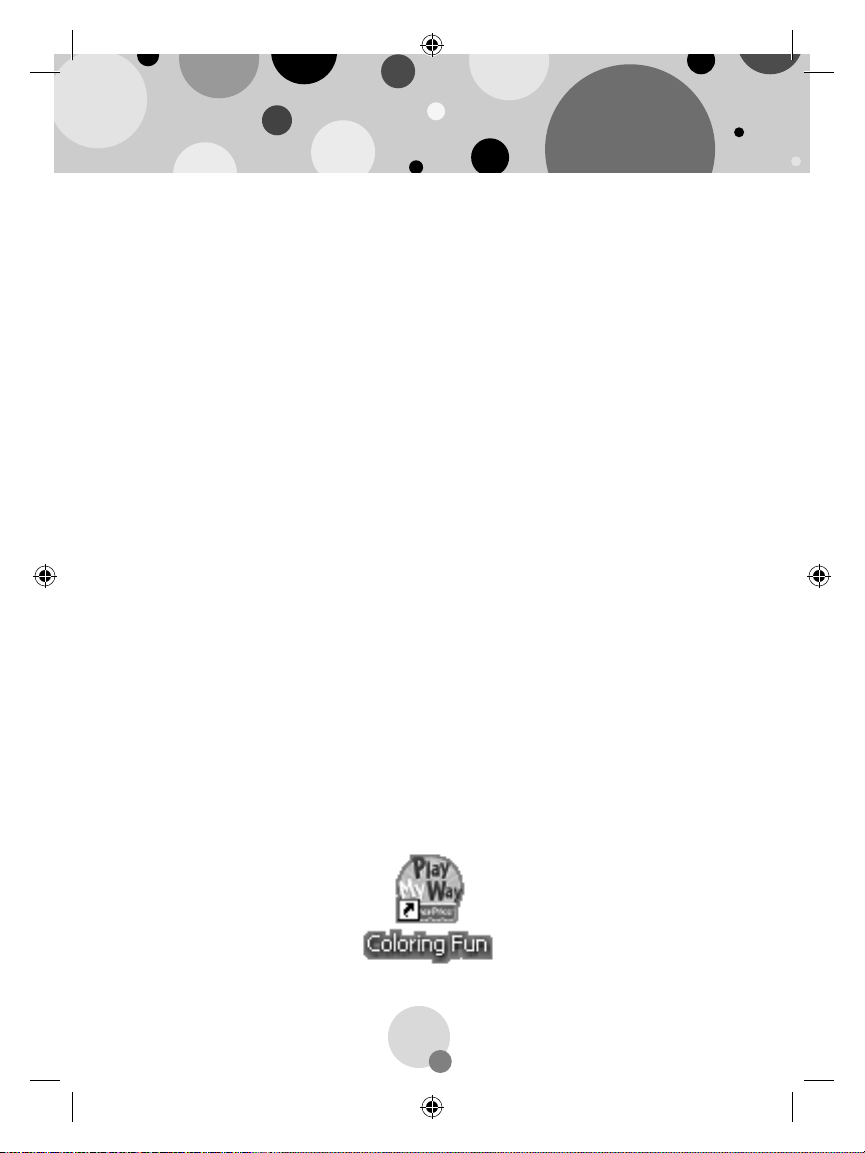
Install the Software
You will need Administrator privileges to install the software. If you •
have multiple logons on your computer, be sure the logon you are
using has Administrator privileges.
Insert the CD into the CD-ROM or DVD drive of your computer.•
The software installer launches automatically. Follow the on-screen •
instructions to complete installation.
You will be asked to set a password as part of the installation process. Refer •
to the Parental Controls section for instructions to set a password.
Note: You will need to install all components to use this software.
If Installation of the software does not launch automatically, •
go to the “Start” menu, click on “Run” and type “D:\”.
Note: If you are using Windows Vista
computer after installing the software.
TM
, you will need to restart your
Uninstall the Software
Click on the following items (in order):•
- “Start” menu on your computer task bar
- “Programs”
- “Fisher-Price”
- “Play My Way”
- “Coloring Fun”
- “Uninstall Coloring Fun”
Start the Software
Double-click on the Coloring Fun icon on your computer desktop.•
3
Page 4
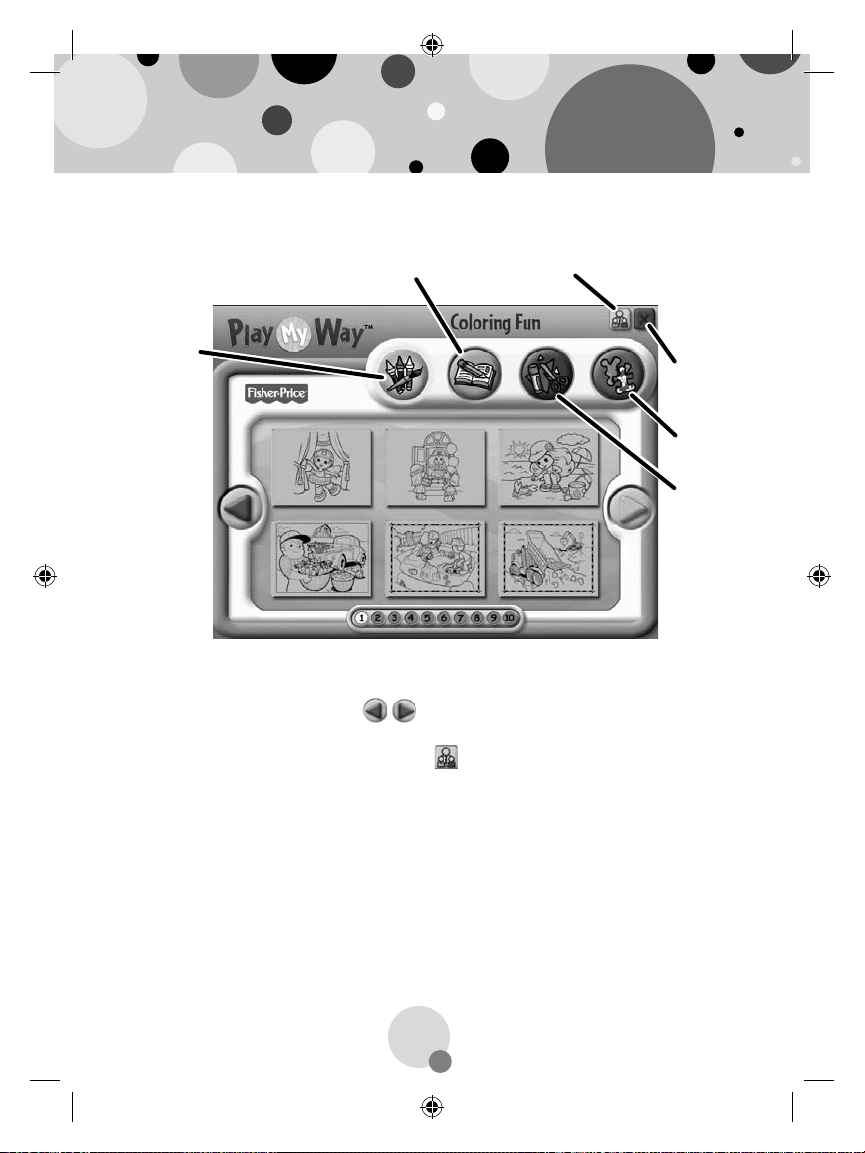
Main Menu
Coloring Button
Crafts
Button
Activities
Button
Learning Button
Coloring Button
Learning Button
From the main menu, click on a button to choose from coloring, •
learning, craft or activity prints.
Click on the large arrows • on each side of the screen or the
numbers on the bottom of the screen to view more pictures.
Click on the parental controls icon • to set a password, receive
software updates, and control the number of prints your child can
print during each session of use.
Parental Controls Button
Exit Button
Activities
Button
Crafts
Button
4
Page 5

Parental Controls
Parental
Controls
Button
To set up or change parental controls, click on the Parental Controls •
button , located on the upper right portion of the main menu screen.
Click on the Password, Software Update, Number of Prints, or •
System Information button.
Note: When you click on the System Information button, you can
review information about your software, operating system, fi rmware
and accessories.
To exit, click on the • button.
5
Page 6

Parental Controls
Password
Protect your desktop and hard drive by setting a password. Click the •
ON radio button.
Type your password in the Enter Password and Confi rm Password •
fi elds. Select a hint to help you remember your password.
Note: If you set a password, you cannot enter Parental Controls or exit
the software without entering the password.
Click on the checkmark button • to save your password.
Software Update
Click the ON radio button to automatically check for software updates.•
Note: You must have an Internet connection on your computer for this
feature to work.
Click on the checkmark button • to save your selection.
6
Page 7

Parental Controls
Number of Prints
Click on the arrows to select the number of prints for each session. •
Choose a number from 0 to 20 or select unlimited. If you do not •
make a choice, the number of prints defaults to unlimited.
Click on the checkmark button • to save your selection.
7
Page 8

Coloring
Coloring
Button
Click on the coloring • button for prints you can color!
Click on the arrows or numbers to see more pictures.•
Click on a picture to print it.•
Learning
Learning
Button
Click on the learning • button for prints with letters, numbers,
writing and addition!
Click on the arrows or numbers to see more prints.•
Click on a print to print it.•
8
Page 9

Crafts
Crafts
Button
Click on the crafts • button for instructions for fun craft projects!
Click on the arrows or numbers to see more projects.•
Note: Craft projects may require more than one piece of paper to print.
Click on a project to print it.•
Activities
Activities
Button
Click on the activities • button for prints with fun activities you
can complete and then color!
Click on the arrows or numbers to see more activities.•
Click on an activity to print it.•
9
Page 10

Printables
Click on the picture you want to print! The printer icon • will
appear over the picture you are printing.
Note: Make sure you printer is ON and connected to your computer.
Coloring Fun!
Use the included art supplies to complete your printed projects!•
10
Page 11

Cleanup and Storage
To remove markings from skin, use soap and water.•
Replace the caps on the markers after each use.•
All your supplies easily store inside the bin. •
Store your bin in the art center (sold separately and subject •
to availability).
11
Page 12

CONSUMER ASSISTANC
E
1-888-892-6123 (US & Canada)
1300 135 312 (Australia)
Fisher-Price, Inc., 636 Girard Avenue, East Aurora, NY 14052.
Hearing-impaired consumers: 1-800-382-7470.
Outside the United States:
Canada: Mattel Canada Inc., 6155 Freemont Blvd.,
Mississauga, Ontario L5R 3W2; www.service.mattel.com.
Great Britain: Mattel UK Ltd, Vanwall Business Park,
Maidenhead SL6 4UB. Helpline: 01628 500303.
www.service.mattel.com/uk
Australia: Mattel Australia Pty. Ltd., 658 Church Street,
Locked Bag #870, Richmond, Victoria 3121 Australia.
New Zealand: 16-18 William Pickering Drive,
Albany 1331, Auckland.
Windows is a registered trademark of Microsoft Corporation in the United States and other countries.
PRINTED IN CHINA R4569a-0920
Windows Vista is either a registered trademark or trademark
of Microsoft Corporation in the United States and/or other countries.
Fisher-Price, Inc., a subsidiary of Mattel, Inc., East Aurora, NY 14052 U.S.A.
® and TM designate U.S. trademarks of Mattel, Inc., unless otherwise indicated.
©2009 Mattel, Inc. All Rights Reserved.
