Fisher-Price N6229 Instruction Sheet
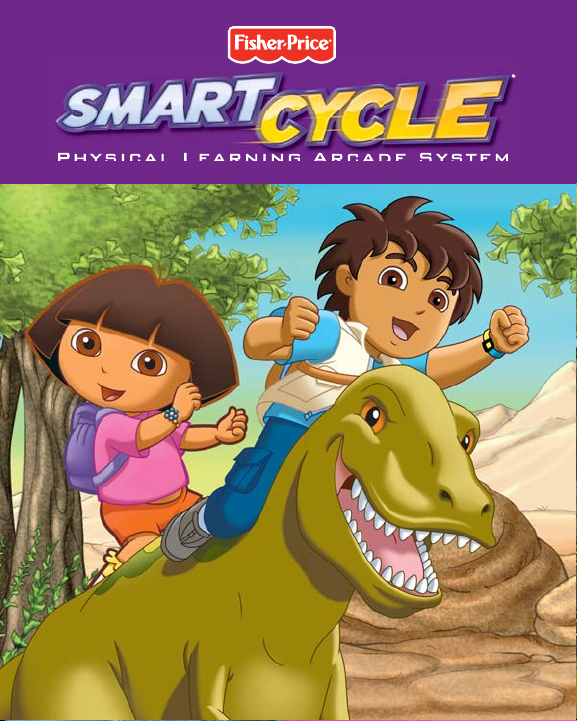
P
HYSICAL LEARNING ARCADE SYSTEM
N6229
®
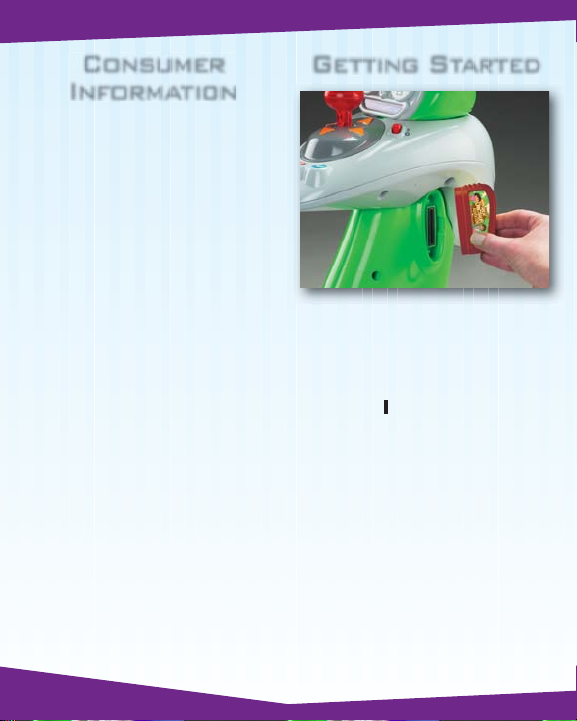
Consumer
Information
• Please keep these instructions for
future reference, as they contain
important information.
Getting Started
• Insert the game cartridge into the
socket in the side of the cycle. Push
to be sure it’s fully inserted.
• Turn your TV or VCR power on.
• Slide the power switch on the
cycle to on
• To fi nd the picture on your TV screen,
set your TV’s or VCR’s mode selector
to INPUT or VIDEO IN.
.
2
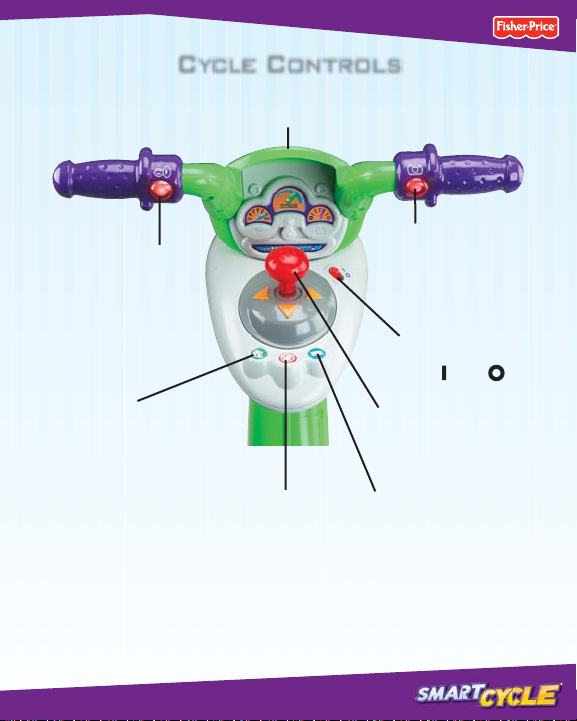
Cycle Controls
Use for steering on the road or in games.
Horn Button
Press to make
a selection or
hear the horn.
Map Button
Press to see a map of all
activities (see page 13).
Handlebar
Snap Shot Button
Press to make
a selection or take
"pictures" (see page 5).
Power Switch
Slide the switch
to on or off .
Joystick
Use to make selections on
the menus or in activities.
Exit Button
Press to exit
the activities.
Travel Journal Button
Press to see the
pictures you took
along your journey.
®
3
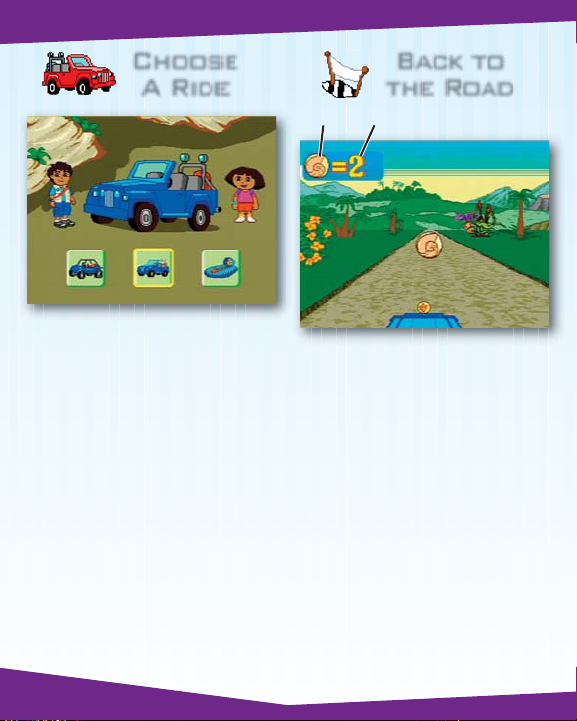
Choose
A Ride
Customize your vehicle!
• Use the joystick to scroll through
vehicle choices. Press either
handlebar button to make
your selection.
• Repeat this process to choose the
color and horn for your vehicle.
Back to
the Road
Object Number
Find the objects.
• Pedal the cycle to move down the
road.
The faster you pedal the faster
you go!
Use the handlebar to steer.
• Collect the object shown in the
upper left corner of the screen.
Simply drive into them. Don’t
bump into the other objects. Look
at the number of objects you’ve
collected in the upper left corner of
the screen.
4
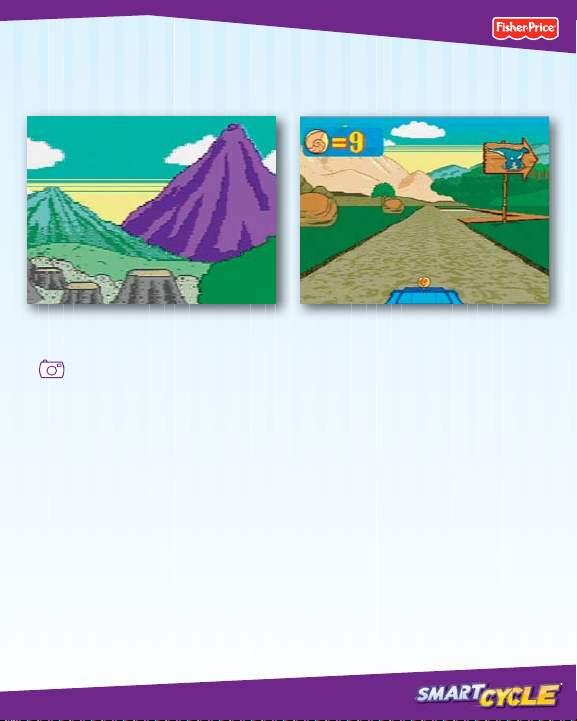
Taking snap shots.
• Press the right handlebar button
to take snap shots (only in
this activity).
5
Off ramps
• Keep traveling down the road or
head onto an off-ramp for other fun
games and activities. Simply bear to
the side of the road as you see
one approaching.
Hint: If you miss your ramp, you can
pedal in reverse to back up.
®
