Fisher-Price K3420, K3680 User Manual

K3420, K3680
www.fi sher-price.com
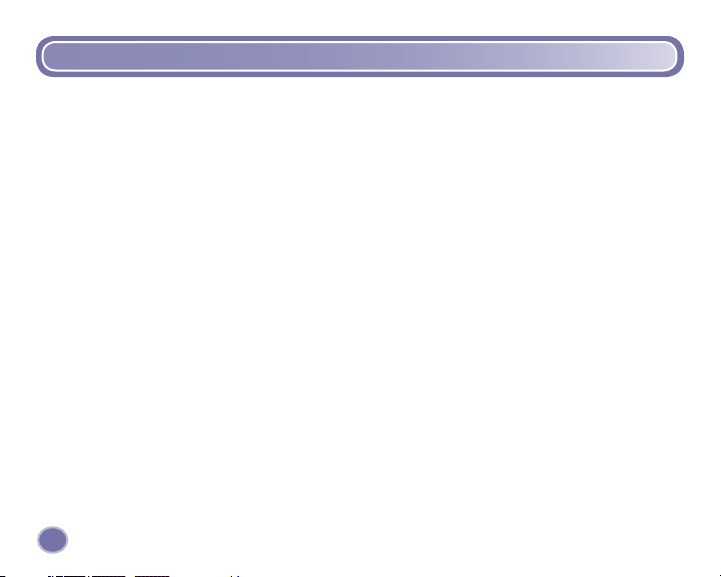
Table of Contents
Getting Started
Introduction ................................................................................................................................................................... 3
Contents ........................................................................................................................................................................ 4
Specifi cations ................................................................................................................................................................ 5
Setting Up Your Player
Battery Installation ........................................................................................................................................................ 6
Battery Safety Information ............................................................................................................................................ 8
Connecting the Neck Strap ........................................................................................................................................... 9
Connecting the Headphones ......................................................................................................................................10
Player Operation ..................................................................................................................................................................12
Using the FP3™ Player Software
Minimum System Requirements .................................................................................................................................14
Installing FP3™ Player Software .................................................................................................................................15
Uninstalling FP3™ Player Software ............................................................................................................................16
Connecting Your Player to Your Computer .................................................................................................................17
Copying Songs from a CD to My Library ....................................................................................................................18
Creating and Saving a Playlist ...................................................................................................................................20
Copying Tracks to the Player ...................................................................................................................................... 22
Copying a Playlist to the Player .................................................................................................................................. 24
Viewing and Assigning Icons ..................................................................................................................................... 26
Creating Icons .............................................................................................................................................................28
Changing Icons ...........................................................................................................................................................30
Removing Tracks from the Player ...............................................................................................................................32
Using the Fisher-Price
Disconnecting Your Player ..........................................................................................................................................36
Using an SD Card (Optional) ...................................................................................................................................... 37
Troubleshooting ...................................................................................................................................................................39
Consumer Information ........................................................................................................................................................40
2
®
Song & Story Online Store ...................................................................................................34

Introduction
The Kid Tough™ FP3™ Player is perfect for your little ones. It comes with six songs and two
stories already loaded. Plus there are hundreds more songs and stories ready for easy purchase
and download from the Fisher-Price® Song & Story Online Store! Just add the ones you and your
child want. There’s never been an easier way to give kids so many appropriate choices!
• Please keep this instruction booklet for future reference, as it contains important information.
• Requires two “AAA” (LR03) alkaline batteries (not included).
• Adult assembly is required for battery and software installation.
• Tool required for battery installation: Phillips screwdriver (not included).
• For additional song storage, this player accepts a Secure Digital (SD) card (not included).
Introduction
3
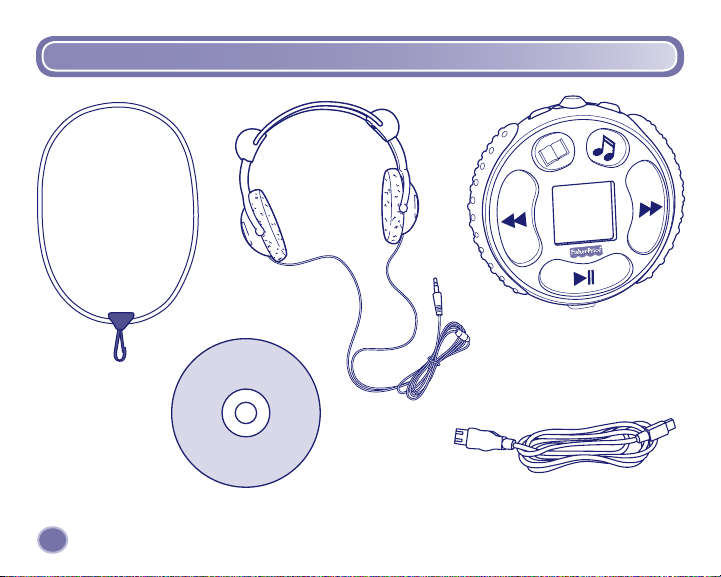
Contents
Neck Strap
Headphones
Song and Story Player
CD-ROM with
FP3™ Player Software
4
USB Cable
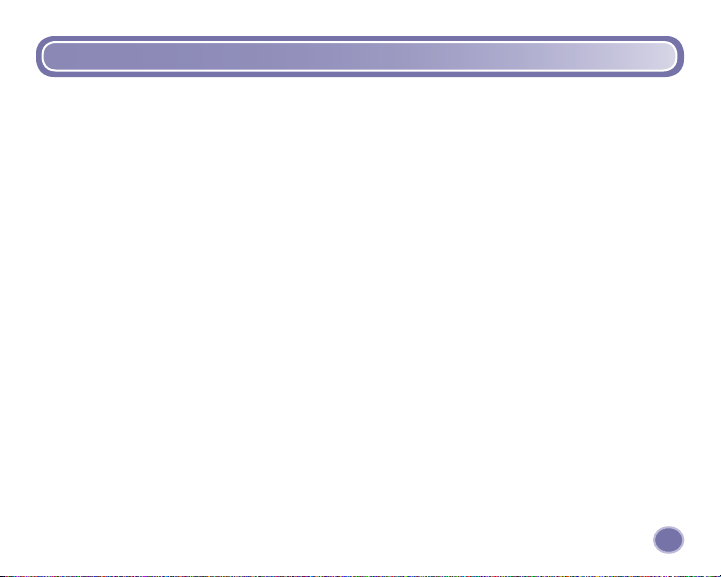
Specifi cations
Internal Memory ...................... 128 MB SDRAM (approximately 2 hours of songs and stories)
For additional storage, this player accepts an SD card with up to
1 GB of storage (sold separately and not included).
LCD Screen ...............................1.4”
Connectivity ..............................USB (version 1.1 or higher)
Batteries ...................................2 “AAA” (LR03) alkaline batteries (not included)
5
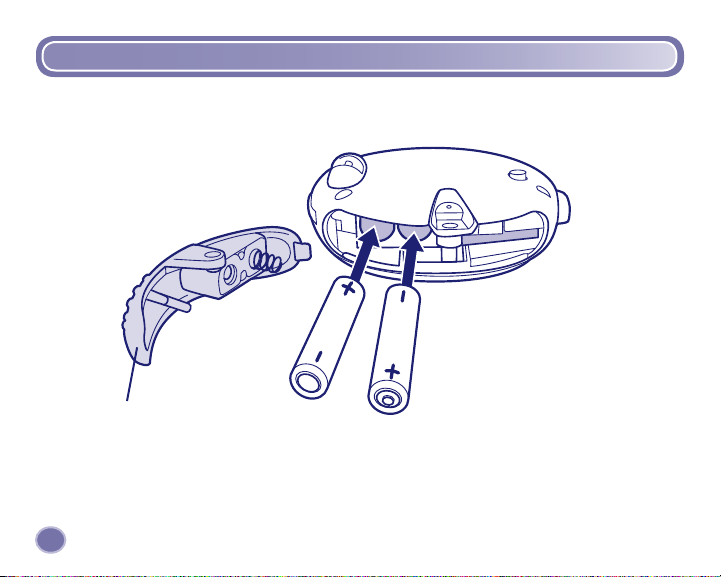
Battery Installation
Battery Compartment Door
6
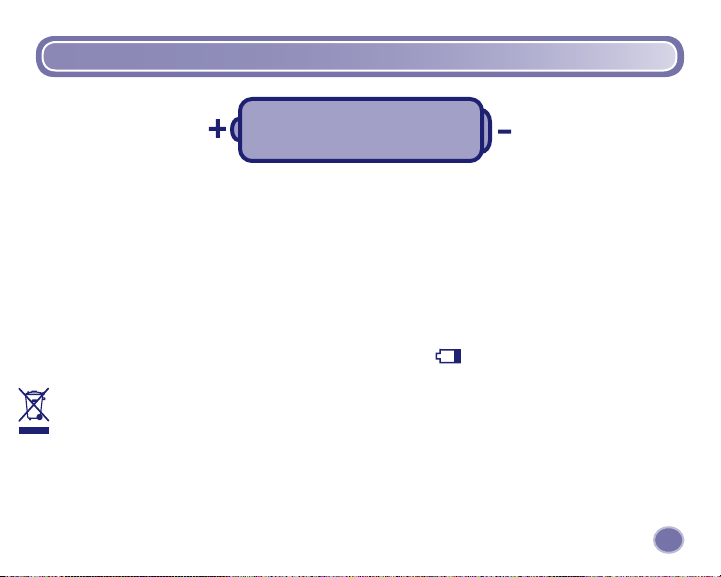
Battery Installation
1.5V x 2
“AAA” (LR03)
Shown Actual Size
• Locate the battery compartment door on the side of the player.
• Loosen the screw in the battery compartment door with a Phillips screwdriver. Remove the
battery compartment door.
• Insert two “AAA” (LR03) alkaline batteries.
Hint: We recommend using alkaline batteries for longer battery life.
• Replace the battery compartment door and tighten the screw. Do not over-tighten.
• When the battery indicator on screen shows low power
the batteries.
• Protect the environment by not disposing of this product with household waste (2002/96/EC).
Check your local authority for recycling advice and facilities (Europe only).
, it’s time for an adult to change
7
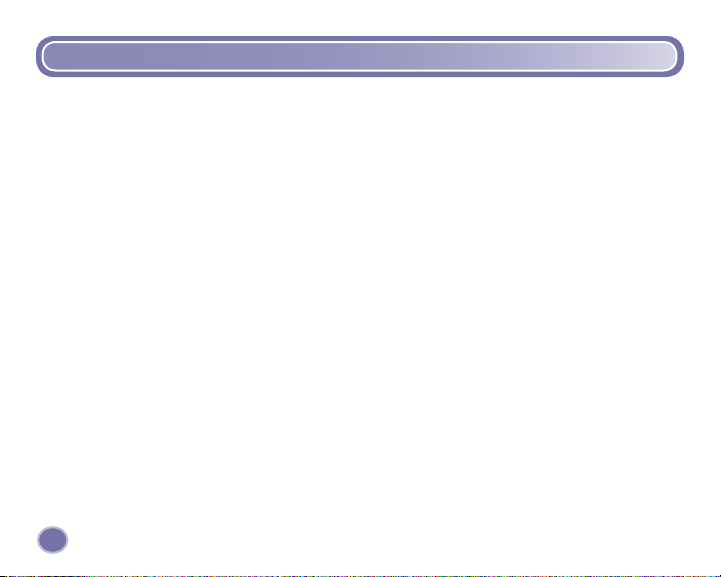
Battery Safety Information
In exceptional circumstances, batteries may leak fl uids that can cause a chemical burn injury
or ruin your toy. To avoid battery leakage:
• Do not mix old and new batteries or batteries of different types: alkaline, standard
(carbon-zinc) or rechargeable (nickel-cadmium).
• Insert batteries as indicated inside the battery compartment.
• Remove batteries during long periods of non-use. Always remove exhausted batteries from
the toy. Dispose of batteries safely. Do not dispose of this product in a fi re. The batteries inside
may explode or leak.
• Never short-circuit the battery terminals.
• Use only batteries of the same or equivalent type, as recommended.
• Do not charge non-rechargeable batteries.
• Remove rechargeable batteries from the toy before charging.
• If removable, rechargeable batteries are used, they are only to be charged under
adult supervision.
8
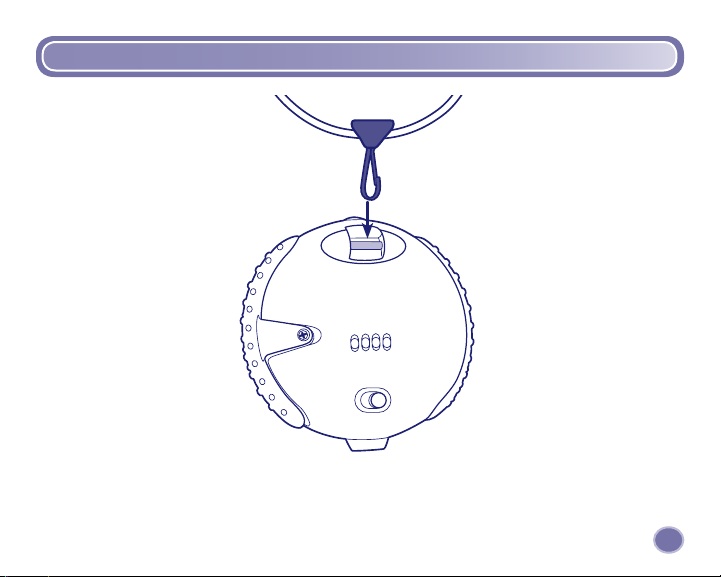
Connecting the Neck Strap
• Push the neck strap clasp onto the pin on the back of the player.
9
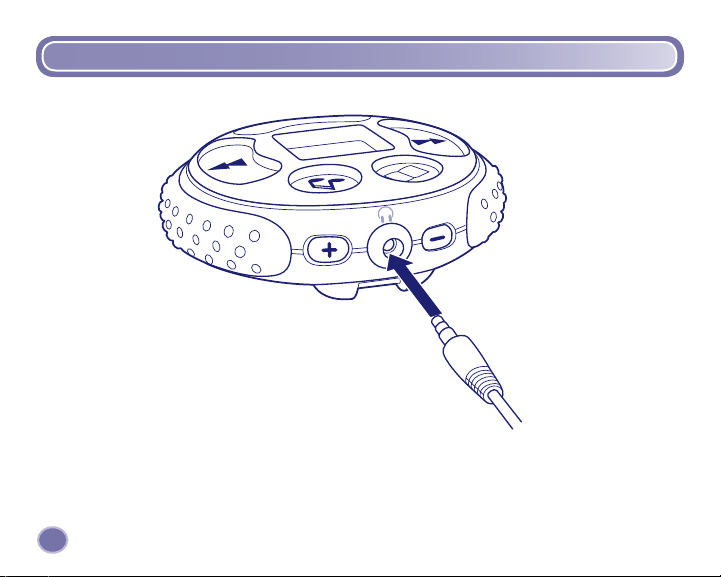
Connecting the Headphones
• Insert the headphone plug into the headphone jack on the player.
10

Connecting the Headphones
11
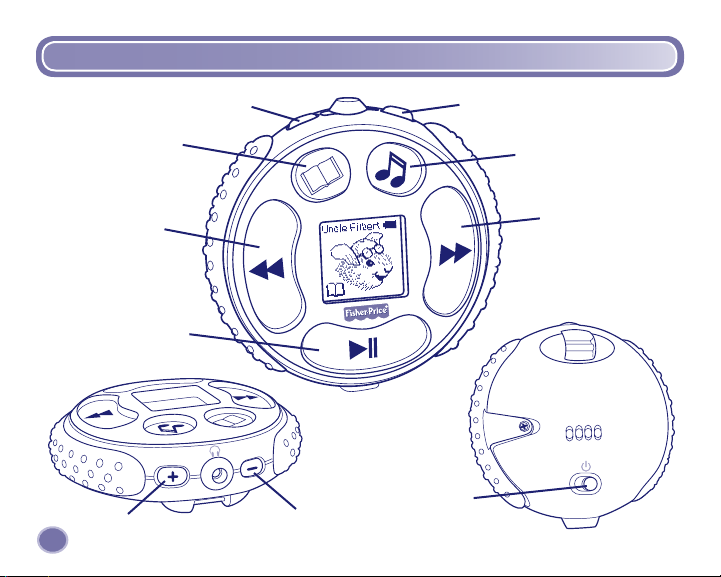
Player Operation
12
Stories
Track
Backward
Play/Pause
Volume Up
Volume Down
Volume Up
Songs
Track
Forward
Power Switch
Volume Down
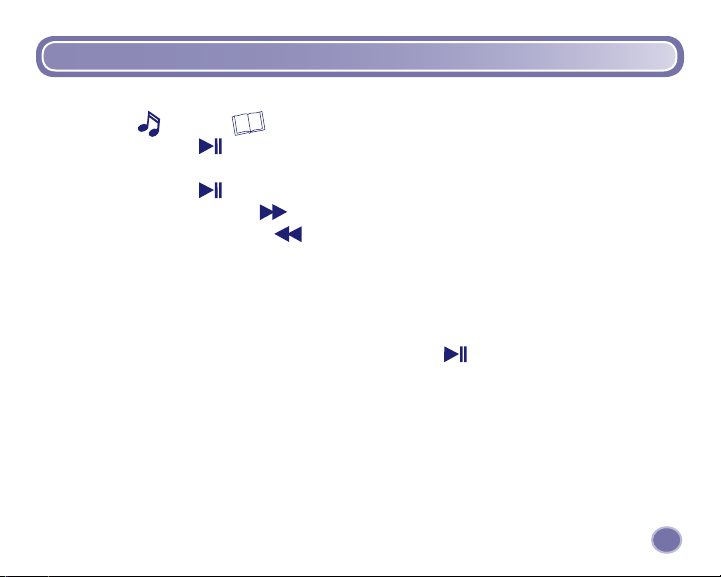
Player Operation
• Slide the power switch on the back of the FP3™ Player to turn power on.
• Select songs
• Press the play/pause button to start.
• Use the volume up + or volume down - buttons to adjust volume to a comfortable level.
• Press the play/pause button to stop your song or story. Press again to continue.
• Press the track forward button
• Press the track backward button to go back to the previous song or story.
Notes:
• The FP3™ Player comes with six songs and two stories already loaded. You can add music or
stories from your own CDs (see page 18) or by purchasing songs and stories from the
Fisher-Price® Song & Story Online Store (see page 34).
• If the player is paused for a few minutes, the power shuts off. Slide the power switch on the
back of the player off and then back on. Press play/pause to listen again. If you were
listening to a story, the player remembers where you were and picks up the story at the same
place. This feature is not available for songs.
or stories by pressing either button.
to go to the next song or story.
13
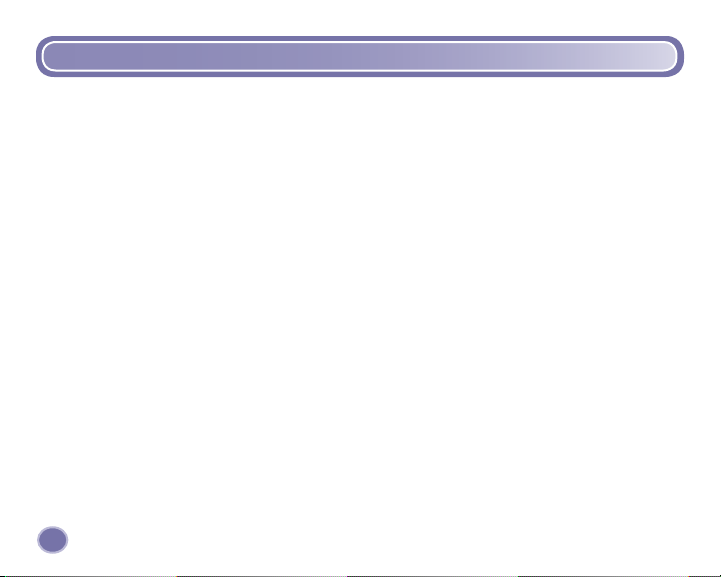
Minimum System Requirements
Operating System ........................ Microsoft® Windows 2000 or Windows XP (not compatible
with Macintosh)
Hardware ..................................... Intel® Pentium® processor 500Mhz
Video ............................................ Video Graphics Card with 1024x768 resolution*
RAM ..............................................256MB RAM (512MB RAM or higher recommended)
Hard Drive Space .........................150 MB free hard drive space recommended
Software Needed ........................ Microsoft
®
Internet Explorer 6.0 with Macromedia Flash Plug-in
Drive ............................................. CD ROM
Input Port ......................................USB (version 1.1 or higher)
Internet Access ............................ Required for Fisher-Price® Song & Story Online Store access.
Broadband recommended for downloading of songs and stories.
* To change screen resolution, under the start menu choose Control Panel (or Settings >
Control Panel). Click on Display > Settings > Screen Resolution (Area). Change the setting to
1024 x 768 pixels.
14
