Page 1
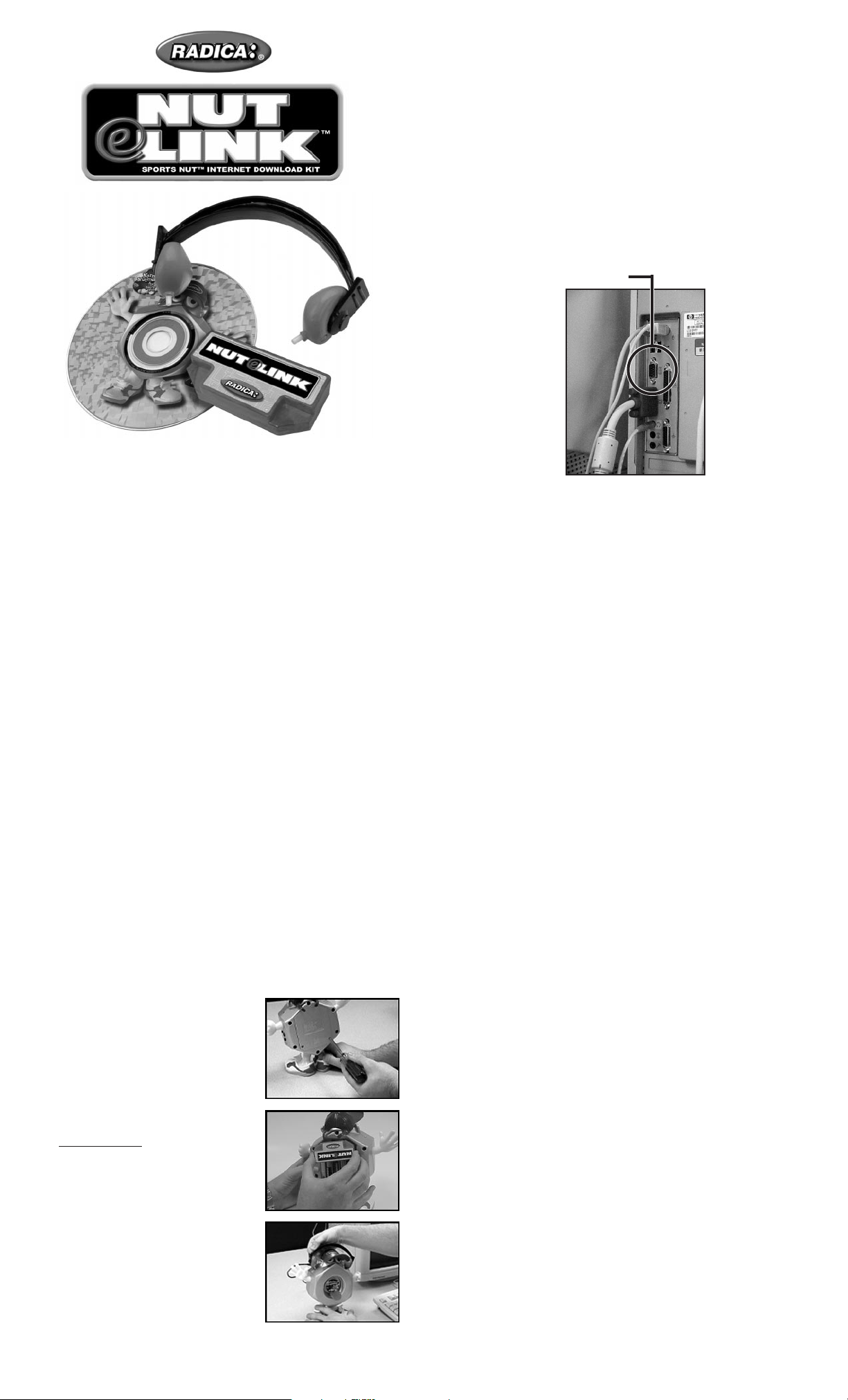
E
ACCESSORIES
Memory Module -
store new questions. The Sports Nut™ stores 800 questions. The
Memory Module allows you to store 120 new questions weekly. If
you upload the new 120 questions each week, the memory module will overwrite the previous 120 questions.
Plug this into the back of your Sports Nut™ to
Model 8049 P/N 82349800 Rev.A
Nut eLink™
Ages 8 and up
INSTRUCTION MANUAL
Do you think you have accomplished Radica’s reigning Dude of
Rude? Think again! The Norm Nutman™ Nut eLink™ can download 120 new sports trivia questions weekly that will challenge
those brain cells and be the ultimate true sports challenge. The
Internet can be your best friend or your worst enemy. Good Luck!
INSTALLING YOUR NORM NUTMAN™
SOFTWARE
Minimum System Requirements:
Pentium 90MHz with 16MB RAM, Windows 95 or 98, 30Mb hard
drive space, 2X CD-ROM, 14.4 kbps modem and IE 4.0+ or
Netscape 4.0+ is recommended for internet connection
Recommended System Requirements:
Pentium II 233 MHz with 64MB RAM, Windows 95 or 98, 30Mb
hard drive space, 8X CD-ROM, 56 kbps modem, IE 4.0+ or
Netscape 4.0+ is recommended for internet connection.
To install the Norm Nutman™software from this CD-ROM:
1. Place the CD in your CD-ROM Drive.
2. Follow the on-screen instructions to install and execute or exit
by clicking the “Quit” button.
Please Note: If computer reboots, make sure you re-insert the
CD-Rom or execute the setup again.
Headphones / Serial Cable -
your Sports Nut™ to upload the 120 questions from your PC to
your Sports Nut™. Connect the serial cable into the available DB9
serial port located on the back of your Central Processing Unit
(CPU).
Adult supervision is recommended when connecting serial
cable to CPU.
Serial Port
Plug the headphones into the top of
USING YOUR NORM NUTMAN™ SOFTWARE
First, make sure your Sports Nut™ is in Time Out mode and has
new batteries. Next, dial-up your internet service provider. After
you are connected, go to your programs window and click the
Norm Nutman™ icon. The Norm Nutman™ program window will
appear. You can now download information, customize your name,
nickname, your favorite and least favorite teams, your friends and
opponents name and favorite team.
Players -
choose a name or nickname and your favorite and least favorite
team. Then click OK.
Scrubs -
opponent’s names or nicknames and their favorite team. Click on
the drop down menu to choose a name or nickname for each
friend. Then click OK. You can also leave this blank by clicking on
the EMPTY_PLAYER or EMPTY_TEAM.
Download -
tions to download. Then, click on the drop down menu and select
your choice of questions. After you have selected your questions,
click the GO button to download the information. Click the CANCEL button if you need to cancel the download process. If you
want to exit without downloaded any information, you can click
anywhere inside the download field.
Name_Changes Only -
al information only by updating this information in the Players and
Scrubs area. Click upload and select CHANGE_NAMES. Then
click GO to upload the name changes to your Sports Nut™.
Click on the Players menu. Click the drop down menu to
Click on the Scrubs menu to add three of your friends or
Click on DOWNLOAD to choose your weekly ques-
You can change and update your person-
To install the memory module:
Remove the screws located on
the battery compartment door on
the back of your Sports Nut™.
Place the memory module with
the logo facing up in the compartment designated for the module.
Headphones - Insert the headphones on top of your Sports
Nut™. Make sure you put the
male 1/8” stereo plug into the
connection jack located on the
left side of the Sports Nut™.
NOTE: Make sure you unplug
your headphones after the
upload process to save batteries!
Upload -
along with the memory module are properly installed. Click on the
UPLOAD button. This button allows you to upload the information
from your PC to the Sports Nut™. Remember, your Sports Nut™
comes with 800 questions. Each week you are allowed to upload
120 questions. Once you upload the 120 questions, you write over
the previous 120 questions. After you have selected your questions, click the GO button to upload the information. If you want to
exit without uploaded any information, you can click anywhere
inside the upload field.
Troubleshooting -
Try to connect to the Internet first before executing the program, if
you have any problems.
Upgrade your Internet viewer to Internet Explorer 4 or Nestcape 4
or above to get maximum performance.
Make sure that all other devices using the same serial port are
inactive.
If the Sports Nut™ does not recognize the upload, please make
sure you have new batteries in the Sports Nut™.
First, make sure your headphones and serial cable
Page 2
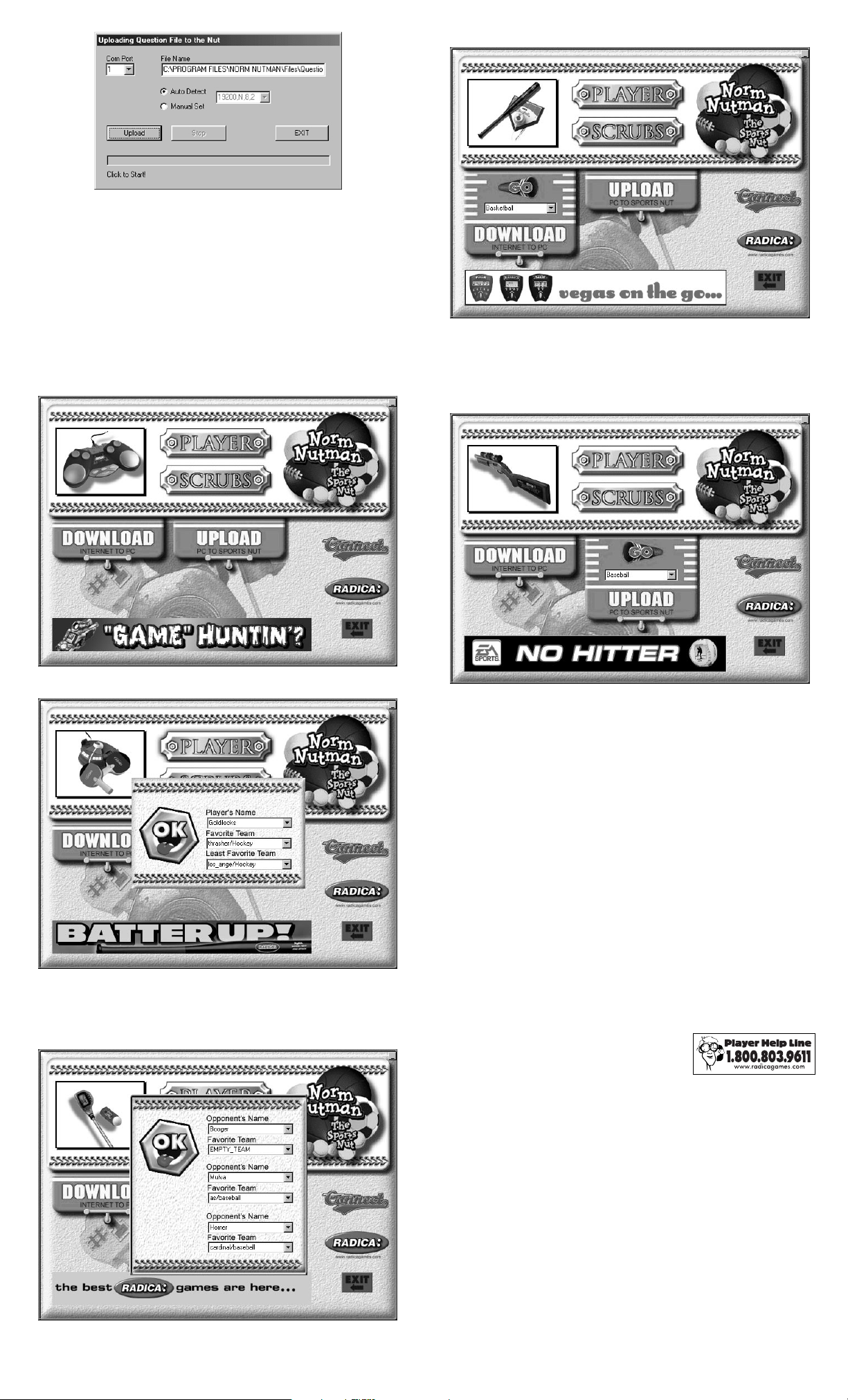
When you are uploading your questions to the Sports Nut™, it
automatically defaults to Com Port 1. If Com Port 1 is in use, an
error message will appear to select another Com Port. Select
another Com Port by clicking the drop down menu and click on
the appropriate COM Port (COM1, 2, 3 or 4).
The auto detect will automatically set the speed for uploading. If
you get an error message, click on the manual set and select a
lower speed set.
DIALOG BOX FUNCTIONS
MAIN WINDOW
DOWNLOAD WINDOW
Download -
Click this button to download the weekly questions
from the database. Click the drop down menu for a
selection of questions to choose from. Click GO
when finished.
UPLOAD WINDOW
PLAYER WINDOW
Player -
Click this button to select your name or nickname and
your favorite and least favorite team. Click OK when
finished.
SCRUBS WINDOW
Upload -
Click this button to upload the weekly questions to your
Sports Nut™. Click the drop down menu to select the
questions you downloaded and to change your names in
the Sports Nut™. Remember, you can only upload 120
questions each week. Click GO when finished.
Connect -
Click this button to dial-up your Internet Service
Provider (ISP).
Radica logo Exit -
Click this button to exit the program.
Click this button to go to the Radica webpage.
MAINTENANCE
• Handle this product carefully.
• Store this product away from dusty or dirty areas.
• Keep this product away from moisture or temperature extremes.
Keep this manual because it contains important information.
RADICA:
NUT eLINK
© 2000 RADICA CHINA LTD.
PRODUCT SHAPE™
ALL RIGHTS RESERVED
®
IS ATRADEMARK OF RADICACHINALTD.
Scrubs -
Click this button to select the names or nicknames of
three friends and their favorite teams. Click OK when
finished.
