Page 1
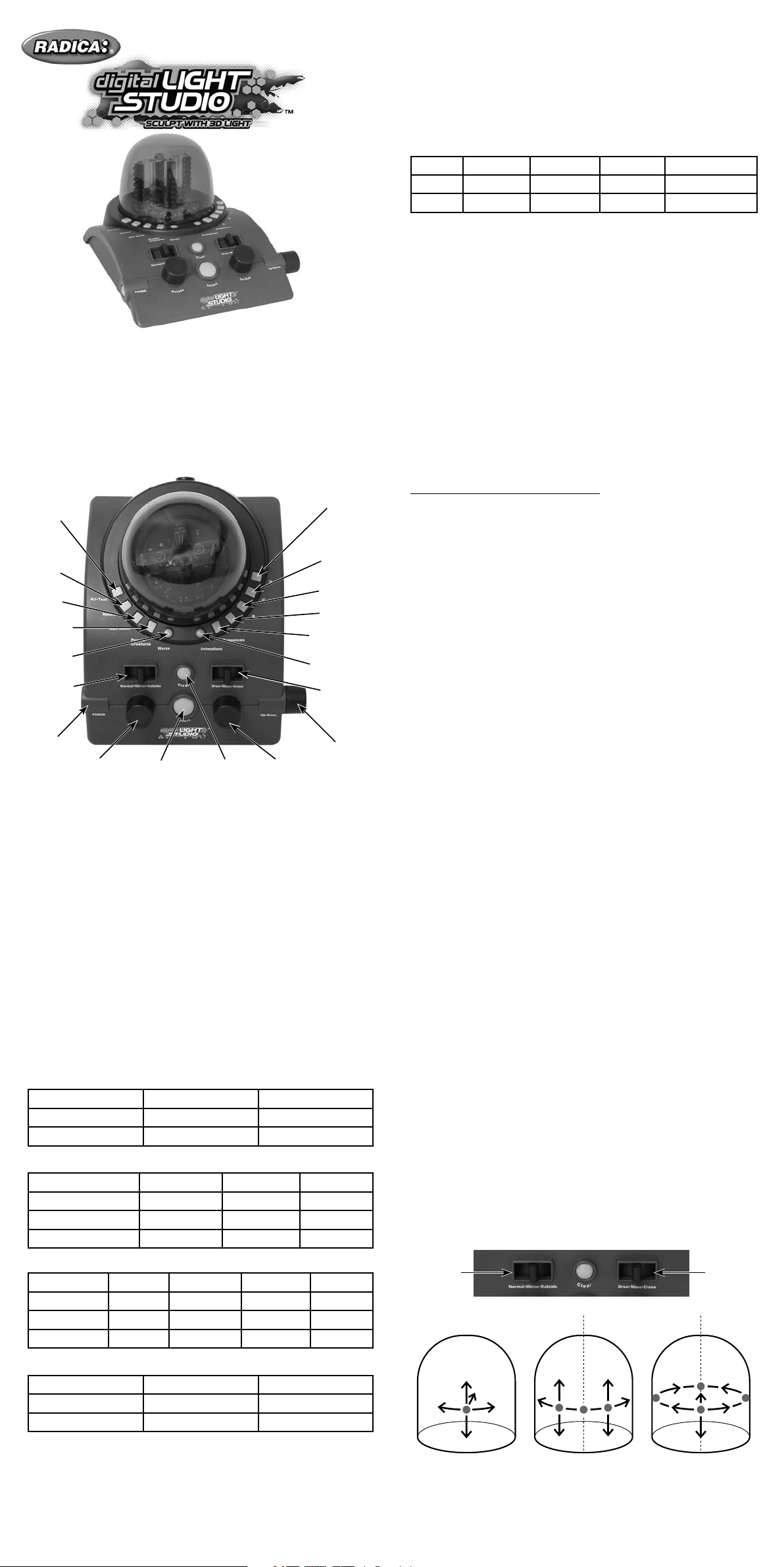
For 1 to 4 players / Ages 8 and up
MODEL 76040
INSTRUCTION MANUAL
P/N823A2900 Rev.A
DRAW, MORPH AND ANIMATE WITH 3D LIGHT!
Express yourself in 3D light! Choose pre-existing sculpts or create
your own masterpiece. The 360º spiral dome and three-dimensional
controls set the stage to create and display original 3D light ar t.
E
TIONS randomly. Once a DRAWING is displayed it will WARP and then
advance to the next DRAWING.
PRE-EXISTING ANIMATIONS – There are 14 animated sequences.
Each sequence is made up of four separate DRAWINGS. When each
of the four DR AWINGS is quickly displayed, the images appear to be
moving or ANIMATED. Press the ANIMATIONS button to display the
first ANIMATION (Dancers ). Display the next ANIMATION (Alligator) by
pressing the ANIMATION button again. Toggle through each subsequent ANIMATION by pressing the ANIMATION button over and over.
1 - Dancers
2 - Alligator 5 - Blinking Eye 8 - Penguin Dance 11 - Fountain 14 - Custom Animation 2
3 - Dragonfly 6 - Tracking Eye 9 - Revolving Door 12 - Greyhound
4 - Elephant Parade
7 - Jellyfish 10 - “YUM” 13 - Custom Animation 1
SEQUENCES – Each ANIMATED SEQUENCE (Dancers, Alligator, etc…)
consists of four DRAWINGS. Pressing the SEQUENCE button will allow you to display one of the four DRAWINGS. Starting with the first
ANIMATION (Dancers), each time you press the SEQUENCE button, you
will display the first, second, third, and forth DRAWING. Once you have
displayed all four “Dancer” images, you will toggle to the first of the
next four DRAWINGS for the next ANIMATION (Alligator). Continuing
to press the SEQUENCE button will allow you to toggle through each of
the four DR AWINGS for the above animations.
SAVE (A , B, C, D) – The DIGITAL LIGHT STUDIO can SAVE up to four
DRAWINGS. A DRAWING consists of any image that is being displayed. To save a displayed DRAWING, press button A, B, C or D.
Each button can save only one image. To SAVE a DRAWING, press and
hold one of the four buttons. The DRAWING is saved when the image
begins to flash.
Note: You can only SAVE one image for each button (A, B, C, D). Once
you SAVE a DRAWING, you will SAVE over and erase any previously
SAVED DRAWING.
Art•Text
Nature
Man Made
People•
Creatures
Warps
Normal•
Mirror•
Kaleido
Power
Rotate
ClearInvert
In•Out
D
C
B
A
Sequences
Animations
Draw•
Move•
Erase
Up•Down
BUTTONS AND FEATURES
360 º SPIRAL DOME – Displays DIGITAL LIGHT drawing with 32 spinning LED lights.
POWER :
- On•Off - Press this button to turn the Digital Light Studio ON. Press
a second time to turn the unit OFF.
- AC Adapter Jack – An AC adapter is not included in the Digital Light
Studio; however, there is an Adapter Jack behind the unit. If you
would like to purchase an adapter, the DIGITAL LIGHT STUDIO is
compatible with the following: 9V, 1A (9VA) (-) ---•)--- (+)
PRE-EXISTING DRAWINGS – Over 50 pre-existing drawings are
included within the Digital Light Studio. The drawings are categorized
in four areas: Art/ Text, Man-Made, Nature, People /Creatures.
After turning the unit on, toggle through each category by pressing the
corresponding button (Art /Text, Man-Made, Nature, People/Creatures)
to toggle through each DRAWING for that category. The following
provides a list of the PRE-EXISTING DRAWINGS.
Art /Text
1 - Fountain 4 - Digital Dancing 7 - Spiral Case
2 - The Rings 5 - Red Eye 8 - “Groovy”
3 - Points of Light 6 - Masquerade 9 - Swirl
Man-Made
1 - Cake with Candles
2 - Camera 6 - UFO 10 - Phone 14 - Tiara
3 - Cowboy Hat 7 - Glasses 11 - Seattle
4 - Crown 8 - Helicopter 12 - Tea Cup
5 - Fighter Jet
9 - Parthenon
13 - Tea Pot
15 - Trophy Cup
16 - Wigwam
Create your own animated sequence – An ANIMATED SEQUENCE
consists of four DRAWINGS. To create an original ANIMATED SEQUENCE, you can DRAW an original image or use a PRE-EXISTING
DRAWING. SAVE that image by pressing and holding the SAVE BUTTON “A.” The DRAWING is saved when the image begins to flash.
Next, slightly change the DRAWING and SAVE the image by pressing
and holding SAVE BUTTON “B.” Continue this process and SAVE two
more images by pressing and holding SAVE BUTTON “C” then “D.” To
ANIMATE your DRAWINGS, press the ANIMATIONS button and your
four images will quickly display. They will appear to be ANIMATED!
Your ANIMATION SEQUENCE will be SAVED as the last set of images
(Custom Animation 1) in the above list of PRE-EXISITING ANIMATIONS.
There are two options to display your CUSTOM ANIMATION at a later
time. First, you can toggle through the complete list of ANIMATIONS
by pressing the ANIMATIONS button. Or, you can quickly press the
ANIMATIONS button twice. This will advance the display to your
SAVED ANIMATION (Custom Animation 1). Push the ANIMATION
button again and your SEQUENCE will ANIMATE all four images (A, B,
C, D).
If you select the last ANIMATION SEQUENCE (Custom Animation 2),
you will also display your CUSTOM ANIMATIONS. However, there are
additional animations added to the SEQUENCE. Selecting “Custom
Animation 2” will display SAVED DRAWINGS A, B, C and D and repeat
DRAWINGS C and B for a total of six ANIMATED DRAWINGS (A, B, C,
D, C, B).
FREEHAND CONTROLS:
Cursor - The CURSOR is the flashing dot of DIGITAL LIGHT that allows
you to DRAW or ER ASE original DRAWINGS or to alter PRE-EXISTING
DRAWINGS. Depending on the DRAWING mode you are in, there are
two approaches to locating the cursor:
- ORIGINAL DRAWINGS – Press the CLEAR button for two seconds
to clear the DRAWING space, and the Cursor will appear.
- PRE-EXISTING DRAWINGS – Locate the Cursor by turning the
In/Out or Up /Down knob.
Note: To help visualize when navigating, the Cursor flashes faster
when it is placed over a DIGITAL LIGHT dot that is already lit. The
Cursor flashes slower when it is in a position where a DIGITAL LIGHT
dot is not lit.
Cursor Modes:
- Draw – Draw with DIGTAL LIGHT.
- Move – Move the CURSOR around the display without DRAWING or
ERASING.
- Erase – Erase one DIGITAL LIGHT dot at a time.
Drawing Modes – CURSOR MODE must be in the DRAW position to
use the following three modes:
- Normal – DRAW with one DIGTAL LIGHT dot at a time.
- Mirror – As you DRAW in one direction, the DIGTAL LIGHT dots will
also DRAW in the exact opposite direction.
- Kaleido – As you DRAW in one direction, the DIGITAL LIGHT dots will
DRAW at three other points’ equal distance from each other. This is
similar to a kaleidoscope.
Nature
1 - Baboon Head
2 - Bat 6 - Cobra
3 - Bee
4 - Bunny
5 - Butterfly 9 - Dachshund
10 - Elephant 14 - Penguin 18 - Turkey
7 - Comet
8 - Cricket
11 - Lion
12 - Mosquito
13 - Palm Trees 17 - Tarantula
15 - Snail
19 - Vulture
16 - Swan
People/Creatures
1 - Bicyclist 4 - People and Dog 7 - Dragon
2 - Contortionist 5 - Pirate 8 - Monster
3 - Park Scene 6 - Surfers 9 - Robot
WARPS – Each time you press the WARPS button, the current image
being displayed will scroll through one of the 15 pre-sorted distortions
of the original image. For example, an image will spin, rotate, bounce,
disassemble, etc…
Press and HOLD the WARPS button and the unit will begin to automatically toggle through all the PRE-EXISTING DRAWINGS and ANIMA-
Drawing
Modes
Cursor
Modes
Normal Mirror Kaleido
Cursor Control – The following knobs allow you to DRAW, ERASE, and
MOVE the Cursor throughout the spiral dome in the following directions:
- Rotate – To move to the left or right and also to rotate a DRAWING.
Page 2
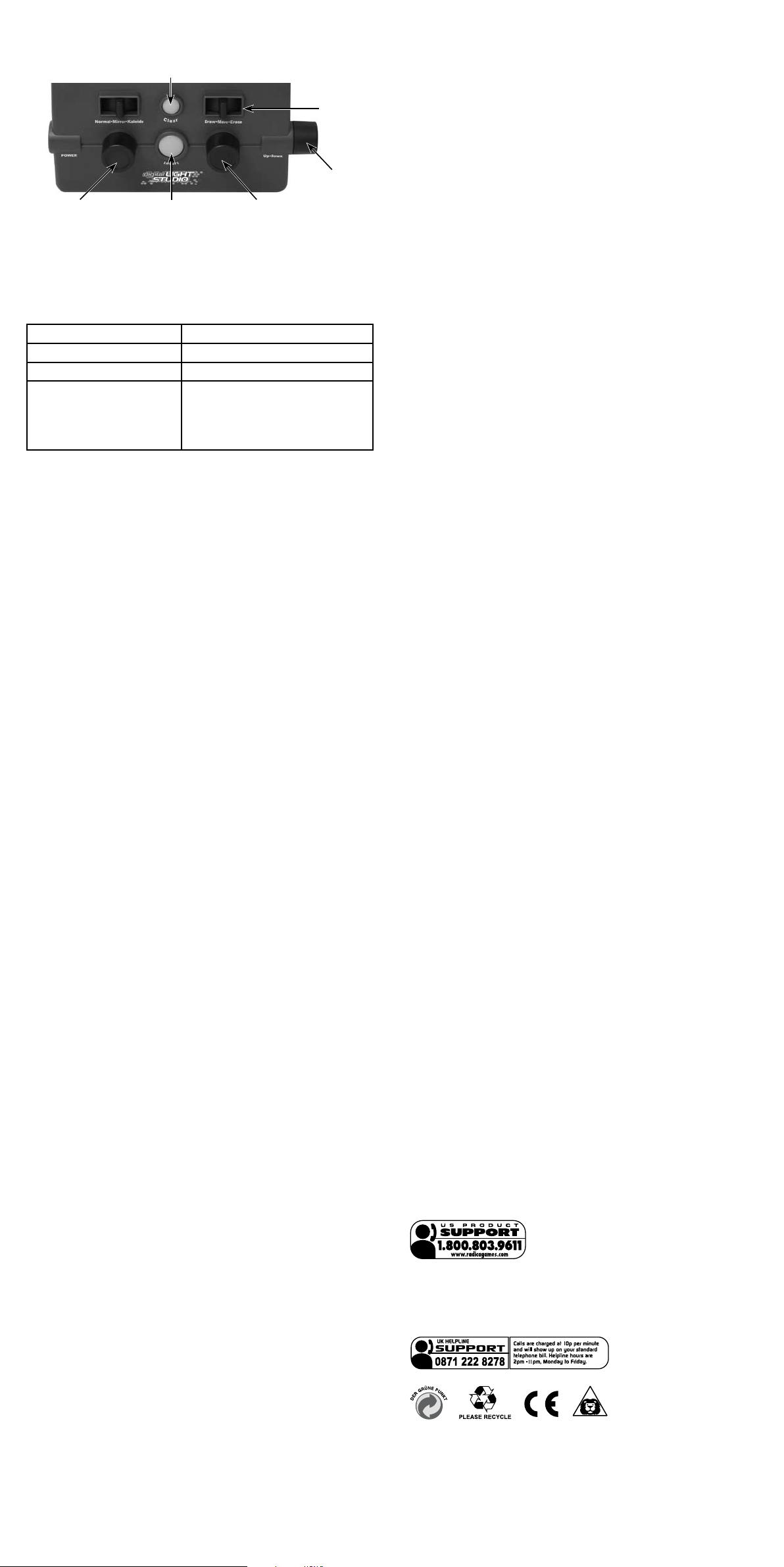
- In•Out – Move the cursor in and out.
- Up•Down – Move the cursor up or down.
Clear
Cursor
Control
Up•Down
Rotate In•Out
Invert
CLEAR – Pressing this button for two seconds will clear a displayed
DRAWING.
Recommended Adaptor Output :
-Voltage: 9 Volts DC
-Current: 1000 mA (minimum)
Polarity: Negative Center
Plug Size: 5.5 mm outside diameter, 2.1 inside diameter.
AC Adapters are available at most electronic stores.
Please retain this for future reference.
This device complies with Part 15 of the FCC Rules. Operation is
subject to the following two conditions: (1) this device may not cause
harmful interference and (2) this device must accept any inter ference
received, including interference that may cause undesired operation.
WARNING: Changes or modifications to this unit not expressly approved by the party responsible for compliance could void the user’s
authority to operate the equipment.
INVERT –
Depending on your CURSOR MODE (ERASE, DRAW, MOVE),
the INVERT button allows you to quickly reverse the mode you are in. If
you are DRAWING you will be able to ERASE. Or, if you’re ERASING,
you’ll be able to DRAW DIGITAL LIGHT dots. The following chart outlines
the functions of the INVERT button depending on the CURSOR MODE:
When in the following mode… When the INVERT but ton is pushed…
ERASE DRAW one DIGITAL LIGHT dot.
DRAW ERASE one DIGITAL LIGHT dot.
MOVE ERASE an existing DIGITAL LIGHT
dot or DRAW a dot where it did not
previously exist. For example, if a
dot was lit, it will turn off, or if it is off,
it will turn on.
SLEEP MODE – If the Digital Light Studio is not being used and no
buttons are pushed, the unit will turn off after five minutes. If the ON
button is still pressed, you can wake the unit by flipping the switches or
pressing the buttons. You can also turn off the ON button and turn it
back ON again.
Note: The Digital Light Studio will not turn off or go into SLEEP MODE if
an AC Adapter Jack is plugged into the unit.
LET’S BEGIN:
Turn the DIGITAL LIGHT STUDIO ON by pressing the POWER button.
The 360º spiral dome will begin spinning and display a PRE-EXISTING
DRAWING. Follow the above directions to display a different PREEXISTING DRAWING or ANIMATION, or to create your own unique
DIGITAL LIGHT DRAWING.
BATTERY INSTALLATION:
This game is powered by four (4) C (LR14) batteriy.
• Using a screwdriver, loosen the screw until the battery compartment
door can be removed.
• Inser t four (4 ) C (LR14) batteriy (we recommended alkaline ) as indi
-
cated inside the battery compartment.
• Replace the battery compartment door and tighten the screw with a
screwdriver. Do not over-tighten.
Adult supervision is recommended when changing batteries.
CAUTION
• As with all small batteries, the batteries used with this device
should be kept away from small children who might still put
things in their mouths. If a battery is swallowed, consult a physician immediately.
• Be sure you insert the battery correctly and always follow the
device and batter y manufacturer’s instructions.
• Do not dispose of batteries in fire.
• Batteries might leak if improperly installed, or explode if re
charged, disassembled or heated.
• Sometimes, a build-up of static electricity (from carpets, etc)
may cause the game to stop working. Just reset the game, and it
will work again.
• In an environment with radio frequency interference, the product
may malfunction and require user to reset the product.
-
NOTE: This equipment has been tested and found to comply with the
limits for a Class B digital device, pursuant to Part 15 of the FCC Rules.
These limits are designed to provide reasonable protection against
harmful interference in a residential installation. This equipment generates, uses and can radiate radio frequency energy and if not installed
and used in accordance with the instructions, may cause harmful
interference to radio communications. However, there is no guarantee
that inter ference will not occur in a particular installation. If this equipment does cause harmful interference to radio or television reception,
which can be determined by turning the equipment off and on, the user
is encouraged to tr y to correct the interference by one or more of the
following measures:
• Reorient or relocate the receiving antenna.
• Increase the separation between the equipment and receiver.
• Connect the equipment into an outlet on a circuit different from that
to which the receiver is connected.
• Consult the dealer or an experienced radio TV technician for help.
6-MONTH LIMITED WARRANTY FOR USA
(This product warranty is valid in the United States and Canada only)
Radica Games Limited warrants this product for a period of 6 months
from the original purchase date under normal use against defective
workmanship and materials (batteries excluded). This warranty does
not cover damage resulting from accident, unreasonable use, negligence, improper service or other causes not arising out of defects in
material or workmanship. Radica Games Limited will not be liable for
any costs incurred due to loss of use of this product or other incidental
or consequential costs, expenses or damages incurred by the purchaser. Some states do not allow the exclusion or limitation of incidental or
consequential damages, so the above limitations may not apply to you.
This warranty gives you specific legal rights and you may also have
other legal rights, which var y from state to state.
During this 6-month warranty period, the game will either be repaired or
replaced (at our option) without charge to the purchaser when returned
prepaid with proof of date of purchase to: Radica USA, Ltd., 13628-A
Beta Road, Dallas, Texas 75244, USA. Please remove the batteries and wrap the unit carefully before shipping. Please include a brief
description of the problem along with your return address and mail it
postage prepaid.
IMPORTANT: Before returning the unit for repair, test it with fresh alkaline batteries. Even new batteries may be defective or weak and low
batter y power is a frequent cause of unsatisfactory operation.
6 MONTH PRODUCT WARRANTY FOR UK
(This product warranty is valid in the United Kingdom only)
All products in the R ADICA® range are fully guaranteed for a period of
6 months from the original purchase date under normal use, against defective workmanship and materials (batteries excluded). This warranty
does not cover damage resulting from accident, unreasonable use,
negligence, improper service or other causes not arising out of defects
in material or workmanship.
In the unlikely event that you do experience a problem within the first 6
months, please telephone the Technical Support team: Tel. 0871 222 8278.
Calls are charged at 10p per minute and will show up on your standard
telephone bill. Helpline hours are 2pm-11pm, Monday to Friday.
MAINTENANCE
• Handle this device carefully.
• Store this device away from dusty or dirty areas.
• Keep this device away from moisture or extreme temperature.
• Do not disassemble this device. If a problem occurs, press the Reset
button, or remove and replace the batteries to reset the device, or try
new batteries. If problems persist, consult the warranty information
located at the end of this instruction manual.
• Use only the recommended battery type.
• Do not mix old and new batteries.
• Do not mix alkaline, standard (carbon-zinc) or rechargeable (nickelcadmium) batteries.
• Do not use rechargeable batteries.
• Do not attempt to recharge non-rechargeable batteries.
• Remove any exhausted batteries from the device.
• Do not short-circuit the supply terminals.
• Inser t batteries with the correct polarity.
• This product is not suitable for children under 36 months.
• Use only with the recommended transformer type.
• Disconnect the transformer before cleaning the console or controller.
• The transformer is not a toy.
• Transformers used with the toy are to be regularly examined for dam
age to the cord,plug, enclosure and other parts. In the event of such
damage, the toy must not be used with this transformer until the
damage has been repaired.
• The toy is not to be connected to more than one power supply.
• Packaging should be kept as it contains important information.
IMPORTANT: Always test the product with fresh alkaline batteries.
Even new batteries may be defective or weak and low battery power is a
frequent cause of unsatisfactory operation.
THIS WARRANTY IS IN ADDITION TO YOUR STATUTORY RIGHTS.
Distributed in the USA by:
RADICA USA Ltd.
13628-A Beta Road
Dallas, TX 75244-4510
Distributed in the UK by:
RADICA UK Ltd.
The Old Stables, Munns Farm,
Cole Green, Hertfordshire,
SG14 2NL, England
-
RADICA:®
DIGITAL LIGHT STUDIO IS A TRADEMARK OF
RADICA GAMES LTD.
©2006 RADICA GAMES LTD.
PRODUCT SHAPE™
ALL RIGHTS RESERVED
