Page 1

E
SOUND - Pr
on or of
ess this button to turn the sound
f.
of the main unit, and is secur
the unit.
ely pressed into
Model 74009
For 1 User / Ages 6 and up
INSTRUCTION MANUAL
P/N 82383600 Rev.C
Now you and your friends can pass electronic
messages while using instant messaging
lingo! Throw away the paper and have lots of
fun as you send messages the hi-tech way.
FriendChips has two main units and four
chips that can be used again and again to
pass those top secret messages with your
friends. Just insert a chip to the main unit,
write your message, record it to the chip and
pass to your BFF. FriendChips is small
enough to fit in your pocket, backpack or
wherever you want to go!
FEATURES:
chip slot
back
enter
clue
.!?,'
sound
on/of
f
MAIN UNITS - Insert the chip into this these
units to r
ead and write your messages to the
chips.
CHIPS - Use the chips to write and read mes-
sages and then pass to your friends. Please
note: the chips can be used over and over
again.
space
icons
ICONS - Press this button to search through
different icons to create your own IMs or pic-
es to add to your message.
tur
SPACE - Press this button to add spaces in
your messages.
UP - Press this button to scroll up.
DOWN - Press this button to scroll down.
RESET - Use this button to reset
Friendchips™. Insert a dull, pointed object
(like the end of a paper clip) into the reset button hole.
Reset hole
USING FRIENDCHIPS™
Press the ON/OFF button to turn your main
units on. The main menu will appear. Press
the UP or DOWN button to scroll through the
options of “write?”, “r
tom?”.
• WRITE - takes you through the process of
writing a message.
• READ - allows you to read an existing message on a chip.
• EDIT - allows you to remove parts of a
message that has already been recorded to
a chip.
• CUSTOM - allows you to personalise your
main unit and messages.
TTERY INSTALLATION
BA
FriendChips™ is powered by two (2) “AAA”
batteries in each unit.
• Using a screwdriver, loosen the screw until
the battery compartment door on the back
of the power pack can be removed.
• Insert two (2) AAA batteries (we recommend
alkaline) as indicated inside the battery
compartment.
• Replace the battery compartment door and
tighten the screw with a screwdriver. Do not
-tighten.
over
NOTE: Recorded passcode and signature will
be lost when r
change the batteries.
ead?”, “edit?”, or “cus-
eset is pr
essed or when you
Press the ENTER button when you see
“write?”. You can “create” or “search” a message at this menu or “erase” all messages at
a time.
• CREATE - allows you to access a-z, A-Z,
and 0-9 to write your own message. Using
the UP and DOWN buttons, scr
oll through
the letters or numbers you want. Once you
have found the letter or number press
ENTER. Remember, you can also use the
SPACE, ICONS and .!?,' buttons to add
spaces, icons, and punctuation to your
message. Repeat this step until you have
completed your message. Once your message is complete, press and hold ENTER to
ecord the message to the chip.
r
• SEARCH - allows you to search alphabetically or by subject through an existing
library of sayings, IMs, and pictures. You will
have to access to thousands of these preprogrammed categories. It will make writing
your messages faster! When you find some
thing you want to add to your message,
press enter!
Alphabetical - to search existing sayings
alphabetically, you would spell out the first
part of your saying and then press and hold
ENTER to enter the library. You would then
be able to scroll through the library alphabetically to find all the cool sayings already
created and available.
Subject - to search through subjects, press
UP or DOWN to scroll. The searchable subjects include: answering back, any questions, attitude, boys, bummers, compliments, descriptions, embarrassing
moments, e-motions, fashion bug, friends,
games/sports, intr
os, lingo, making plans,
mmm...mall/movies/ music, pets, pictures,
'rents, school, signing off, slumber party,
and who. For example, if you want to write
a message about boys, you would select
the boy's subject and search for sayings
you would want to add to your message.
Remember, a message can be made up of
lots of these sayings - so just keep entering
away!
-
BACK - Press this button to move to the previous screen.
ENTER - Press the button to make your
selection.
CLUE - Press this button to see the definition
of an instant message symbol or abbreviation.
This button only works with pre-programmed
sayings within subjects.
.!?,' - Press this button to add punctuation to
your message.
ON/OFF - Press this button to turn the unit on
or off.
WRITING A MESSAGE
Just insert a chip!
First, insert a chip into the main unit. Make
sure the chip is facing front, label to the back
Please note: Make sur
e you pr
ess and hold
ENTER to record your message to the chip.
READING A MESSAGE
First, insert a chip into the r
e the chip is facing front, label to the back
sur
of your main unit, and is securely pressed into
ead a message, you would insert
the unit. T
o r
the chip with the message previously recorded on it. Select "r
ead" fr
there is a message on your chip, it will start
scrolling immediately. If no message is
recorded on the chip- it will prompt you with
"No message!"
eader unit. Make
om the main menu. If
Page 2
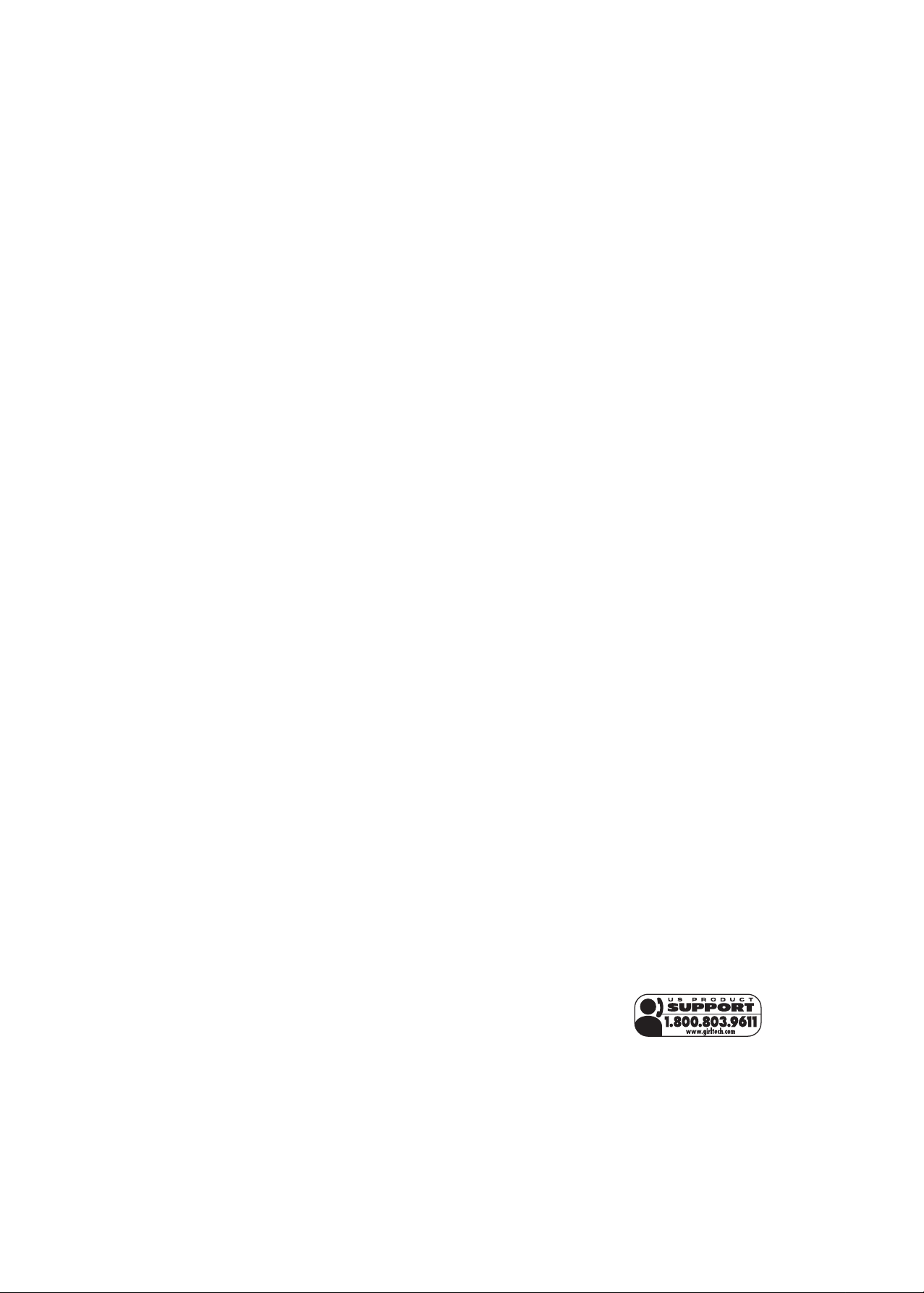
EDITING A MESSAGE
To edit a message, select "edit" from the main
menu. This would start the message scr
olling
from right to left. If at any time you see a saying that you do not want included in your
message, press enter and you will be asked if
you want to delete that saying. If you choose
yes, that particular saying will be r
emoved
from the chip.
CUSTOMIZING A MESSAGE
You can add a signature or a 3-icon pass
code to your main unit. This custom feature
allows you to program a 3-icon passcode to
keep nosy intruders out! That means, no one
can use your main unit or read your chips
unless they know your secret code! At the
custom menu, you can select passcode or
signatur
appear on the menu scr
e. If you select passcode, on will
een and press ENTER
again. Once you have turned on your passcode, it is now time to select your icons.
Press UP or DOWN to select your icon and
set your passcode. Don’
t forget your passcode or you won’t be able to read your chips
without reseting your main unit! A signature is
a particular way you always want to end your
message. So, for example, if you always
want to sign your messages saying- Luv yaJen! You can enter that here and it will always
be added to the end of any message you
record! You just select signature from the custom menu. A signature can be made up of a
brief saying, name and a picture. Have fun
and come up with your own fun signature!
OTHER COOL STUFF....
• CLUE - If at any time while you are looking
through the library and don't know what the
abbreviation or IM stands for, simply press
the CLUE button and while the button is
held, the definition for that saying will show.
This helps you to quickly lear
language. Now UR2C! (that's… You are too
cool! In IM language!)
•
SP
ACE, ICONS AND .!?,' -
tons are hard keys on your main unit so you
can easily select and put into your messages. Simply press the buttons multiple
times to scr
SOUND -
•
oll through the available choices.
if you want to write your mes
sages in ultimate secrecy- press the
SOUND button to tur
n of
your main unit!
SLEEP MODE -
•
FriendChips™ will go into
sleep mode after one minute of inactivity.
Don’t forget, if you don’t record your message to a chip before letting the main unit
fall asleep, your message will be lost- so
make sure to record! Press the ON/OFF button to turn the unit on.
• SCROLLING SPEED- If your message
scrolls too slow or too fast- you can adjust
the speed. Just press Up or Down while the
message is scrolling- the message will
speed up or slow down!
IF YOUR UNIT IS NON-RESPONSIVE WHEN
INSERTING CHIP, PLEASE RESET THE
UNIT. THE CONTENT OF THE CHIP
SHOULD NOT BE LOST BUT YOU MAY
HAVE TO RESET YOUR PASSCODE AND
SIGNATURE.
n this cool new
All of these but
f all sound fr
-
-
om
T SUPERVISION IS RECOMMENDED
ADUL
WHEN CHANGING BA
TTERIES.
CAUTION:
As with all small batteries, the batteries
•
used with this pr
oduct should be kept
away from small children who might still
put things in their mouths. If a battery is
swallowed, consult a physician immedi-
.
ately
Be sure you insert the battery correctly
•
and always follow the product and battery manufacturer’s instructions.
• Do not dispose of batteries in fire.
• Batteries might leak if improperly
installed, or explode if r
echarged, disas-
sembled or heated.
MAINTENANCE:
• Handle this product carefully.
• Store this product away from dusty or dirty
areas.
• Keep this product away from moisture or
extreme temperature.
• Do not disassemble this product. If a problem occurs, remove and replace the batteries to reset the computer or try new batteries. If problems persist, consult the
arranty information located at the end of
W
this Instruction Manual.
• Use only the recommended battery type.
• Do not mix old and new batteries.
• Do not mix alkaline, standard (carbon-zinc)
or rechargeable (nickel-cadmium) batteries.
• Do not use rechargeable batteries.
• Do not attempt to recharge non-rechargeable batteries.
• Remove any exhausted batteries from this
oduct.
pr
• Do not short-circuit the supply terminals.
• Insert batteries with the correct polarity.
Please retain this for future reference.
This product complies with Part 15 of the
FCC Rules. Operation is subject to the fol
lowing two conditions: (1) this device may not
cause harmful interfer
ence and (2) this device
must accept any interference received, including interference that may cause undesired
operation.
WARNING: Changes or modifications to this
unit not expressly approved by the party
responsible for compliance could void the
user’s authority to operate the equipment.
NOTE: This equipment has been tested and
found to comply with the limits for a Class B
digital device, pursuant to Part 15 of the FCC
Rules. These limits ar
e designed to pr
reasonable protection against harmful interference in a residential installation. This equipment generates, uses and can radiate radio
frequency energy and if not installed and used
in accor
dance with the instructions, may
cause harmful interference to radio communications. However, there is no guarantee that
interference will not occur in a particular
-
ovide
installation. If this equipment does cause
harmful interfer
ence to radio or television
reception, which can be determined by turning the equipment off and on, the user is
encouraged to try to correct the interference
by one or mor
e of the following measures:
• Reorient or relocate the receiving antenna.
• Increase the separation between the equip-
ment and receiver.
• Connect the equipment into an outlet on a
circuit different from that to which the
eceiver is connected.
r
Consult the dealer or an experienced radio
•
TV technician for help.
90-DAY LIMITED WARRANTY
(This product warranty is valid in the United States
and Canada only)
Radica Games Limited warrants this pr
for a period of 90 days from the original purchase date under normal use against defective workmanship and materials (batteries
excluded). This warranty does not cover
damage resulting from accident, unreasonable
use, negligence, improper service or other
causes not arising out of defects in material or
workmanship. Radica Games Limited will not
be liable for any costs incurred due to loss of
use of this pr
oduct or other incidental or consequential costs, expenses or damages
incurred by the purchaser. Some states do
not allow the exclusion or limitation of incidental or consequential damages, so the
above limitations may not apply to you. This
warranty gives you specific legal rights and
you may also have other legal rights, which
vary from state to state.
During this 90-day warranty period, the game
will either be repaired or replaced (at our
option) without charge to the purchaser when
returned prepaid with proof of date of purchase to: Radica USA, Ltd., 13628-A Beta
Road, Dallas, Texas 75244, USA. Please
remove the batteries and wrap the unit carefully before shipping. Please include a brief
description of the problem along with your
eturn address and mail it postage prepaid.
r
IMPORTANT: Before returning the unit for
repair, test it with fresh alkaline batteries.
Even new batteries may be defective or weak
and low battery power is a frequent cause of
unsatisfactory operation.
RADICA:®
GIRL TECH®
FRIENDCHIPS™ IS A TRADEMARK
OF RADICA GAMES L
© 2004 RADICA GAMES LTD.
PRODUCT SHAPETM
PATENTS PENDING
ALL RIGHTS RESERVED
TD.
oduct
