Fisher-Price I1065 Instruction Sheet
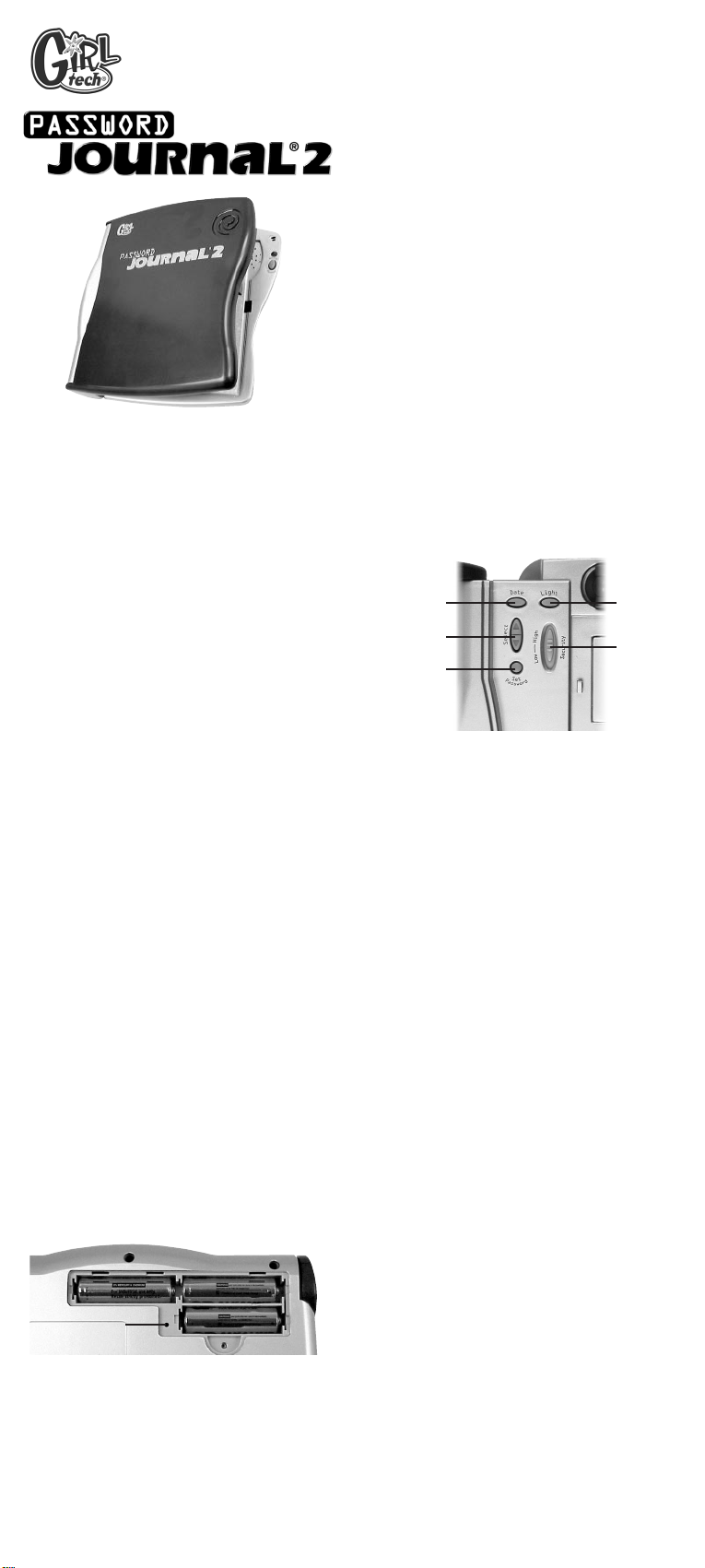
Model G71065
For 1 player / Ages 8 and up
INSTRUCTION MANUAL
P/N 82357300 Rev.A
E
Got a secret? Keep it safe with Password
Journal 2! The Journal door stays locked until
you say your private password, then locks automatically when you close it. An intruder alarm
lets you know how many people have tried to
sneak a peek without your permission.There’s
even a light for writing in the dark and a secret
compartment for your personal stuff!
BUTTON FUNCTIONS
ACCESS - Press and hold this button to open
Password Journal 2. You'll be asked to say your
personal password.
LIGHT - Press this button to turn on or off the
light inside Password Journal 2.
DATE - Press and hold this button to set the
correct date, time and your birthday. Once the
correct date has been set, you can press and
release this button to hear the current date.
SELECT - Press this button to scroll up or down
to make selections.
SECURITY - Slide this switch between “High” or
“Low” security to control how precisely your
Password Journal 2 recognizes your voice.
SET PASSWORD - Press and hold this button
to record a new password.
PASSWORD ACCESS LIGHT - When this light
is green, you can say your password. If the light
is not green, Password Journal 2 will not “hear”
your password.
RESET - The Reset button is located in the
battery compartment. Insert a dull, pointed
object (like the end of a paper clip) into the
Reset button hole to open your Password
Journal 2 without using your password.
GETTING STARTED
Password Journal 2 will open automatically
when you install the batteries.
RECORDING YOUR PASSWORD
After installing the batteries, you will be prompted to “Record your Password”. Wait for the
green "Access" light to illuminate, then say your
chosen password in the microphone (MIC).Your
password can be any word.
NOTE: If you do not wait until the green light is
on, Password Journal 2 will not “hear” your
password and will prompt you to speak again:
“Error…please begin again.”
Password Journal 2 will prompt you to repeat
your new password again: “Repeat your password.” If you have spoken your password correctly, your new password will be accepted:
“Password Accepted.”
HELPFUL HINT: Be sure to speak clearly and
say your password the exact same way each
time! When recording your password, make
sure you are in a quiet place.
You may want to write down your password in
case you forget it—but be sure to write it in a
safe place or it won’t be a secret anymore!
NORMAL USE
Press and hold the “Access” button. You will be
prompted with "Your Password, Please".Wait
for the green "Access" light and then say your
chosen password clearly into the microphone
(MIC). Continue following the voice prompts
until your Password Journal 2 opens automatically.
PLEASE NOTE: If you have spoken the wrong
password, Password Journal 2 will give you a
chance to correct yourself. You will be prompted
with "Please Begin Again, Repeat Your
Password". Wait for the green “Access” light
and then speak your chosen password clearly
into the microphone (MIC). If you say the wrong
password again, Password Journal 2 will sound
the intruder alarm: “Access Denied”.
SETTING THE HOUR
Once you have recorded your password, you’ll
need to set the correct hour, month, date and
your birthday.
Press the “Date” button. You will be prompted
for “Hour, Please”. Press the “Select” button to
scroll through the hours. To move ahead one
hour, press the Up Arrow of “Select” button. To
move back one hour, press the Down Arrow of
“Select” button. Continue to press the “Select”
button until you hear the correct hour. When
you reach the correct hour, press the “Date” button.
SETTING THE DATE
Next, Password Journal 2 will ask you to enter
the current month.You will be prompted for
“Month, Please.” Use the “Select” button to
scroll through the months. When you reach the
correct month, press the “Date” button. You will
be prompted for “Day, Please”. Use the “Select”
button to scroll through the days. When you
reach the correct day, press the “Date” button.
SETTING YOUR BIRTHDAY
You will be prompted for “Your Birthday Please,
Month”. Use the “Select” button to scroll
through the months. When you reach the correct Month, press the “Date” button. You will be
prompted for “Day”. Use the “Select” button to
scroll through the days. When you reach the
correct day, press the “Date” button.
Reset Button
DATE
SELECT
SET
PASSWORD
LIGHT
SECURITY

mouths. If a battery is swallowed, consult a
physician immediately.
• Be sure you insert the battery correctly and
always follow the game and battery manufacturer’s instructions.
• Do not dispose of batteries in fire.
• Batteries might leak if improperly installed, or
explode if recharged, disassembled or heated.
MAINTENANCE
• Handle this game carefully.
• Store this game away from dusty or dirty
areas.
• Keep this game away from moisture or
extreme temperature.
• Do not disassemble this game. If a problem
occurs, press the Reset button, or remove and
replace the batteries to reset the game, or try
new batteries. If problems persist, consult
your warranty card for replacement instructions.
• Use only the recommended battery type.
• Do not mix old and new batteries.
• Do not mix alkaline, standard (carbon-zinc) or
rechargeable (nickel-cadmium) batteries.
• Do not use rechargeable batteries.
• Do not attempt to recharge non-rechargeable
batteries.
• Remove any exhausted batteries from the
game.
• Do not short-circuit the supply terminals.
• Insert batteries with the correct polarity.
Please retain this for future reference.
This device complies with Part 15 of the FCC
Rules. Operation is subject to the following two
conditions: (1) this device may not cause harmful interference and (2) this device must accept
any interference received, including interference
that may cause undesired operation.
WARNING: Changes or modifications to this
unit not expressly approved by the party responsible for compliance could void the user’s
authority to operate the equipment.
NOTE: This equipment has been tested and
found to comply with the limits for a Class B digital device, pursuant to Part 15 of the FCC
Rules. These limits are designed to provide
reasonable protection against harmful interference in a residential installation. This equipment generates, uses and can radiate radio frequency energy and if not installed and used in
accordance with the instructions, may cause
harmful interference to radio communications.
However, there is no guarantee that interference
will not occur in a particular installation. If this
equipment does cause harmful interference to
radio or television reception, which can be
determined by turning the equipment off and on,
the user is encouraged to try to correct the
interference by one or more of the following
measures:
• Reorient or relocate the receiving antenna.
• Increase the separation between the equipment and receiver.
• Connect the equipment into an outlet on a circuit different from that to which the receiver is
connected.
• Consult the dealer or an experienced radio TV
technician for help.
Password Journal 2 will wish you a happy birthday on your special day.
PLEASE NOTE: You must complete the set-up
or wait one minute before accessing your
Password Journal 2.
TURNING ON THE LIGHT
Locate the Light button inside Password
Journal 2.
Press the “Light” button to turn the light on or
off. If door is closed while light is still on, the
light will automatically turn off.
CHANGING YOUR PASSWORD
From time to time, you may want to change your
password (especially if you think someone else
knows it!) Just remember to write down your
new password and keep it in a safe place.
Open Password Journal 2 using your old password.
Press and hold the “Set Password” button. You
will be prompted to “Record your password.”
Wait for the green "Access" light to illuminate,
then say your chosen password into the microphone (MIC).
NOTE: If you do not wait until the green light is
on, Password Journal 2 will not “hear” your
password and will prompt you to speak again:
“Error…please begin again.”
Password Journal 2 will prompt you to repeat
your new password again: “Repeat your password.” If you have spoken your password correctly, your new password will be accepted:
“Password Accepted.”
RESETTING PASSWORD
JOURNAL 2
Press the “Reset” button to open your Password
Journal 2. Insert a dull, pointed object (like
the end of a paper clip) into the Reset "button
hole". Password Journal will open and you can
then reset your password.
SECRET COMPARTMENT
The secret compartment is located on the inside
of Password Journal 2. This is where your most
prized and secret belongings can be stored.
BATTERY INSTALLATION
This game is powered by three (3) AA batteries.
• Using a screwdriver, loosen the screw until the
battery compartment door can be removed.
• Insert three (3) AA batteries (we recommend
alkaline) as indicated inside the battery compartment.
• Replace the battery compartment door and
tighten the screw with a screwdriver. Do not
over-tighten.
PLEASE NOTE:You will have 20 seconds to
replace the old batteries before your password
and set-up information is lost. Should you lose
your password or set-up information, you will
need to re-enter them as described earlier.
Adult supervision is recommended when
changing batteries.
CAUTION
• As with all small batteries, the batteries used
with this game should be kept away from small
children who might still put things in their
RADICA:
®
GIRL TECH®
PASSWORD JOURNAL IS A REGISTERED
TRADEMARK OF RADICA GAMES LTD.
© 2001 RADICA GAMES LTD.
PRODUCT SHAPE™
ALL RIGHTS RESERVED
U.S. CUSTOMER SUPPORT LINE: 1-800-803-9611
www.girltech.com
SECRET
COMPARTMENT
