Page 1
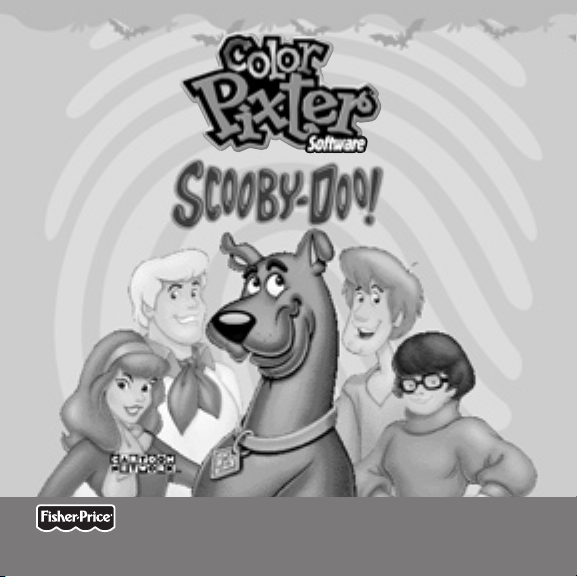
Owner’s ManualOwner’s Manual
Model Number: H0404
Model Number: H0404
Page 2
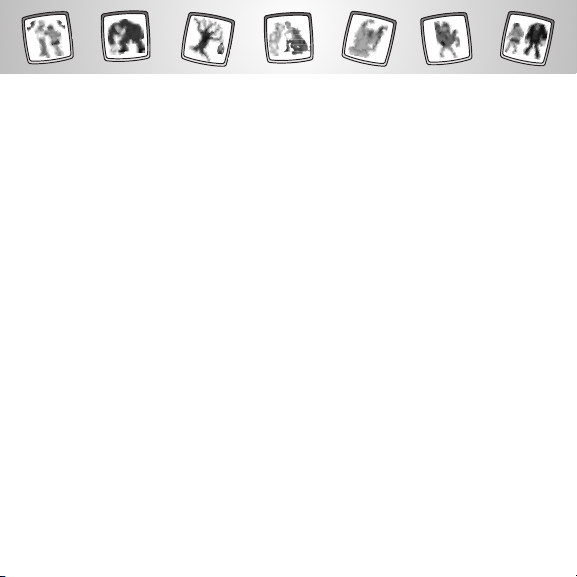
2
Page 3
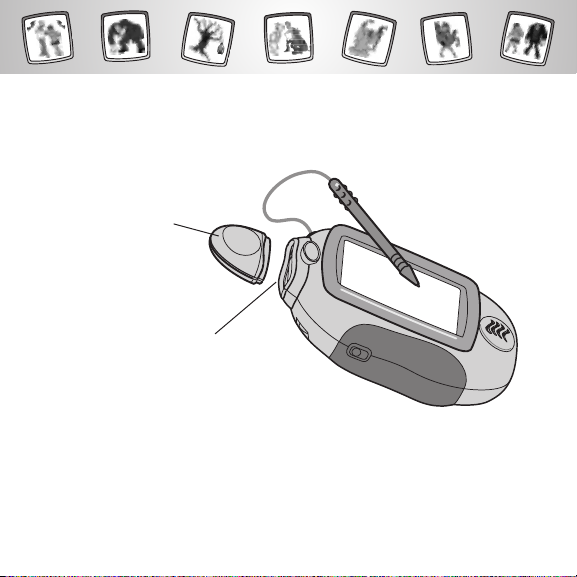
Let’s Go!
Before inserting a software cartridge, turn power off! Insert the
software cartridge into the software port. Turn power back on.
Software Cartridge
Software Port
• Some of the tools on the tool menu are not available
for use in some games or activities. If a tool is not available for use,
you will hear a tone.
• Please keep this manual for future reference, as it contains important
information.
IMPORTANT! If the tip of the stylus and the image on screen do not align,
it’s time to calibrate them! Please refer to page 27, Calibrating the Stylus.
3
Page 4
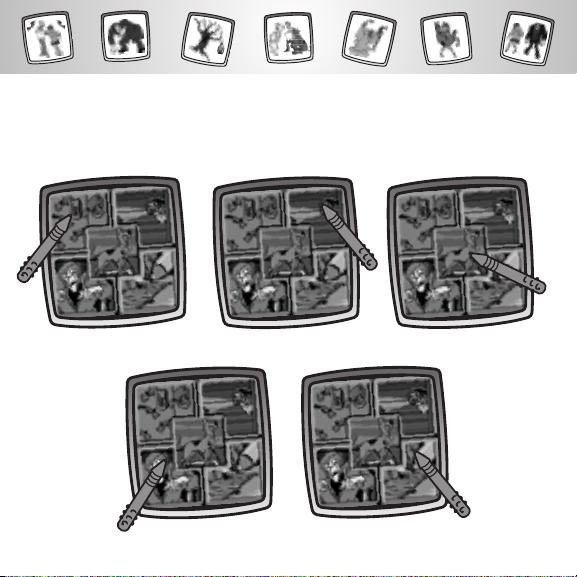
Choose a Game or Activity!
Choose a game or activity from the Home Screen: Gone Batty, Lost Glasses,
Scooby Skate, Create a Villain, and Scene Starter Scrapbook.
Gone Batty
Create a Villian
Lost Glasses Scooby Skate
Scene Starter Scrapbook
4
Page 5
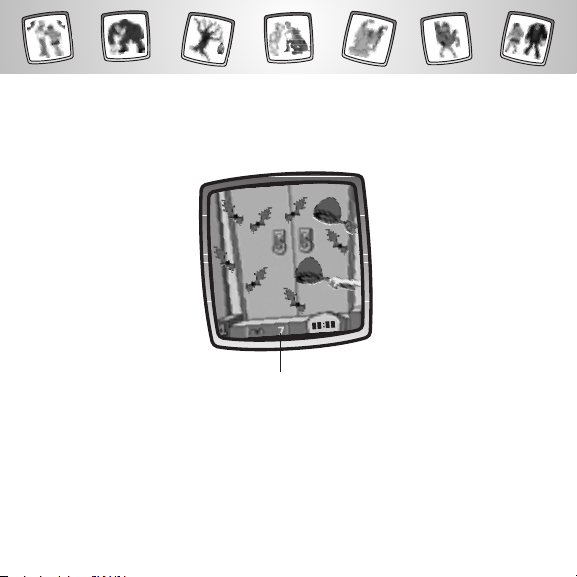
Gone Batty
Object: Catch all the bats in the least amount
of time and advance to the next level!
Number of Bats to Catch
• Look at the bottom of the screen. The number in the middle of
the screen is the number of bats you need to catch.
Hint: You need to catch 7 bats in Level 1; 10 bats in Level 2 and 20 bats
in Level 3.
5
Page 6
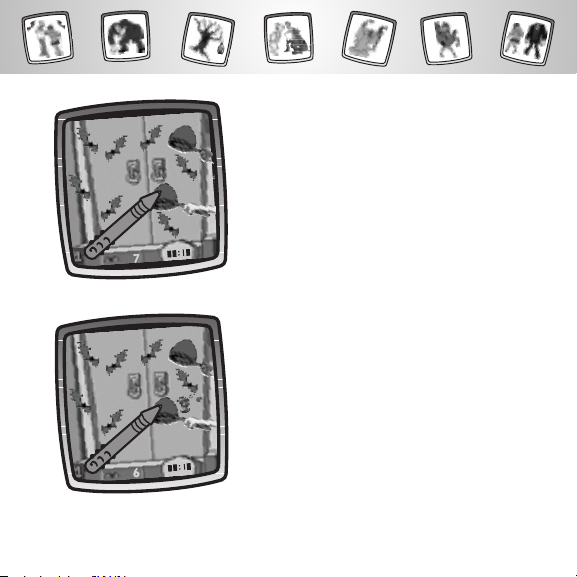
• Watch as the bats fly onto the screen.
Touch a net on the screen with the stylus
to see if it catches a bat.
• Good job! You caught a bat. Try to catch
another one!
6
Page 7
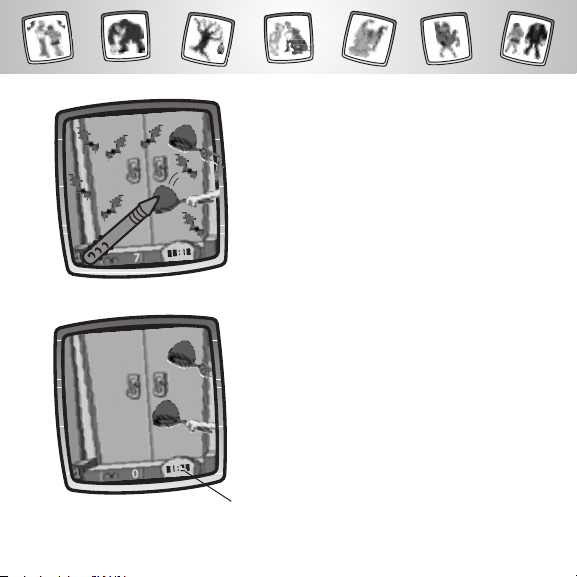
• You missed. Try again.
• You caught all the bats. Look at your time!
Timer
7
Page 8
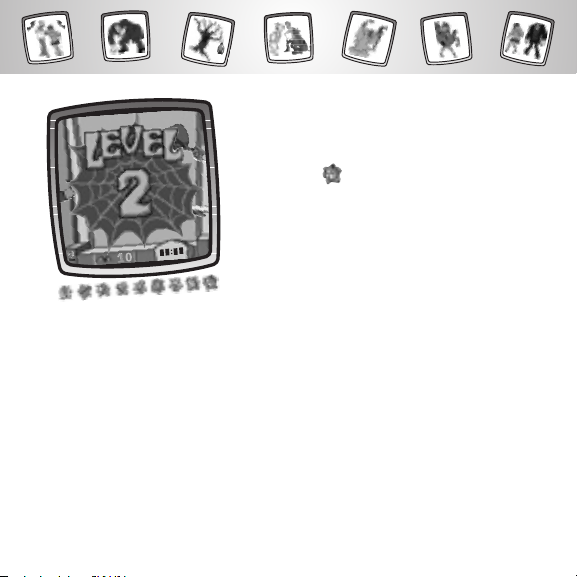
• Move on to the next level!
Hint. If you’d like to go to a different activity,
touch Home on the tool menu with the
stylus to return to the Home Screen.
8
Page 9

Lost Glasses
Object: Find Velma’s glasses before the villain finds you!
Boat Dock
Castle
• First, choose a location. Touch your choice
on the screen with the stylus.
9
Theatre
Page 10
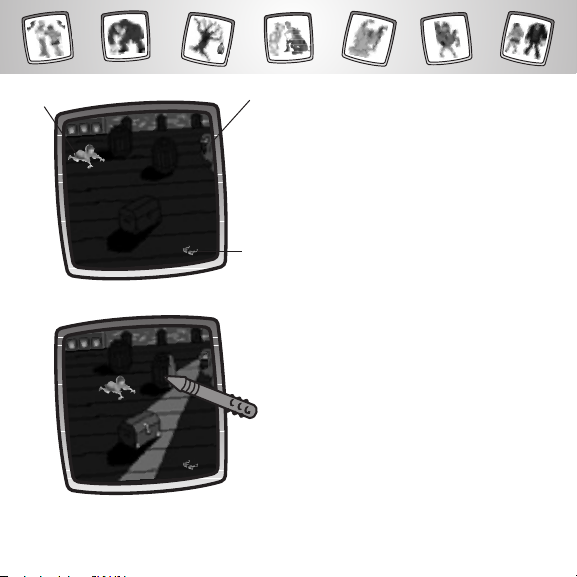
Velma
Villain
• Now, look at the game screen. Velma
needs to get to her glasses, before the
villain spots her!
Glasses
• Touch an object on the screen with the
stylus. Velma crawls behind it.
Hint: Watch out for the villain’s line of sight!
10
Page 11

Chances
• Hurray! You’re safe!
• Try again!
Hint: You have three chances. Look at the
upper left corner of the screen to see how
many chances you have left!
11
Page 12

• Velma found her glasses!
Hint. If you’d like to go to a different activity,
touch Home on the tool menu with the
stylus to return to the Home Screen.
12
Page 13

Scooby Skate
Object: Help Scooby get away from the villains
and score as many points as possible!
• Touch the up button on the screen
with the stylus so that Scooby jumps over
low obstacles.
• Touch the down button on the screen
with the stylus so that Scooby ducks under
high obstacles.
13
Page 14

Chances
• Try again!
Hint: You have three chances. Look at the
lower left corner of the screen to see how
many chances you have left!
• Touch the down button or up
button on the screen with the
stylus so that Scooby catches the snack.
You score points!
Score
14
Page 15

• Move on to the next level!
Hint. If you’d like to go to a different activity,
touch Home on the tool menu with the
stylus to return to the Home Screen.
15
Page 16

Build a Villain
Object: Mix and match parts to create a scary villian.
Face
Body
Legs
Background
Sounds
• Choose a face, body, legs, background and sounds
for your villain.
Hint: You can touch on the screen with the stylus for
a random, mystery villain!
16
Page 17

• Touch the face button on the screen
with the stylus.
• Touch the arrows on the bottom of
the screen with the stylus to scroll
through choices.
• When you find a face that you like, touch
your choice on the screen with the stylus.
Hint: If you’d like, touch the mystery choice
on the screen with the stylus. If you like that
choice, touch the smiley face on the screen
with the stylus.
17
Page 18

• Look at your choice on the villain.
• Repeat this procedure to choose
a body, legs and background for
your villain.
18
Page 19

• Next, touch the sound button on the
screen with the stylus.
• Touch the arrows on the bottom of
the screen with the stylus to scroll
through choices.
• Touch a picture on the screen with
the stylus to hear the sound.
19
Page 20

• When you find a sound that you like,
touch the smiley face in the upper
right corner of the screen with the stylus.
• When you’ve finished building your villain,
you can listen and watch your scary villain.
• Touch the play button on the
bottom of the screen with the stylus.
20
Page 21

• The blinking arrow on the bottom
of the screen encourages you to use the
Stamp It! tool on the tool menu. Touch
the Stamp It! tool on the tool menu with
the stylus.
• Touch the arrows on the bottom of the
screen with the stylus to scroll through
stamper choices.
• When you find one that you like, touch
your choice on the screen with the stylus.
21
Page 22

• You're back to your villain. Touch the screen
to with the stylus to place your stamper.
• You can also use other tools on the tool
menu: “Pencil” Tool ; Straight Line ;
Shape Maker ; Magic Wand Eraser ;
or Special Effects Selector .
Hint: When you’re finished creating, you can
Save It or touch Home on the tool menu
with the stylus to return to the Home Screen.
22
Page 23

Scene Starter Scrapbook
Object: Create your own Scooby scene for the scrapbook!
• First, you need to open the scrapbook.
Touch the arrow on the screen with
the stylus.
• Next, choose a starter background.
• Touch the arrows on the bottom of
the screen with the stylus to scroll
through different locations.
23
Page 24

• When you find one that you like, touch
your choice on the screen with the stylus.
• The blinking arrow on the bottom of
the screen encourages you to use the
Stamp It! tool on the tool menu. Touch
the Stamp It! tool on the tool menu with
the stylus.
24
Page 25

• Touch the arrows on the bottom of the
screen with the stylus to scroll through
stamper choices.
• When you find one that you like, touch
your choice on the screen with the stylus.
25
Page 26

• You’re back to your background. Touch
the screen with the stylus to place
your stamper.
Hint: Some stampers have sound!
• You can also use the tools on the tool
menu to finish your scene: “Pencil” Tool ;
Straight Line ; Shape Maker ; Stamp
It ; Magic Wand Eraser ; or Special
Effects Selector .
Hint: When you’re finished creating, you can
Save It or touch Home on the tool menu
with the stylus to return to the Home Screen.
26
Page 27

Calibrating the Stylus
Mark on Screen
Tip of Stylus
IMPORTANT! The mark made on your screen from the stylus and
the location of the tip of the stylus may not align. When this happens,
you need to calibrate the stylus.
27
Page 28

™
Calibration Hole
• Turn Pixter® power on. Wait until you see the Home Screen.
• Turn Pixter
over and locate the calibration hole.
• Insert, push and hold the stylus in the calibration hole. Turn Pixter® over
so that you can see the screen.
• When you see two , remove the stylus from the calibration hole.
• First touch the in the upper left corner with the tip of the stylus.
• Then, touch the in the lower right corner with the tip of the stylus.
Hint: After calibrating your screen, the contrast resets to the mid-level.
To change the contrast on the screen, touch the Save It! tool.
28
Page 29

Care
• Keep water, sand and dirt off of this cartridge.
• Keep this cartridge away from direct sunlight and excessive heat.
• Do not immerse the cartridge. Simply wipe the outside of the cartridge
with a cloth to clean.
• This cartridge has no consumer serviceable parts. Please do not take this
cartridge apart.
29
Page 30

One (1) Year Limited Warranty
Fisher-Price, Inc., 636 Girard Avenue, East Aurora, New York 14052 warrants to
the original purchaser Pixter® Color Scooby-Doo! is free from all defects in
material and workmanship when used under normal conditions for a period
of one (1) year from the date of purchase.
Should the product fail to perform properly, we will repair or replace it at
our option, free of charge. Purchaser is responsible for shipping the product
to Consumer Relations at the address indicated above and for all associated
freight and insurance cost. Fisher-Price, Inc. will bear the cost of shipping the
repaired or replaced item to you. This warranty is void if the owner repairs
or modifies the product. This warranty excludes any liability other than
that expressly stated above including but not limited to any incidental
or consequential damages.
SOME STATES DO NOT ALLOW THE EXCLUSION OR LIMITATION OF
INCIDENTAL OR CONSEQUENTIAL DAMAGES, SO THE ABOVE LIMITATION
OR EXCLUSION MAY NOT APPLY TO YOU.
THIS WARRANTY GIVES YOU SPECIFIC LEGAL RIGHTS, AND YOU MAY ALSO
HAVE OTHER RIGHTS WHICH MAY VARY FROM STATE TO STATE.
30
Page 31

Consumer Information
Questions? We’d like to hear from you!
Call Fisher-Price® Consumer Relations, toll-free at 1-800-432-5437,
8 AM- 6 PM EST Monday through Friday. Hearing-impaired consumers
using TTY/TDD equipment, please call 1-800-382-7470. Visit us on-line at
www.service.mattel.com.
Write to:
Fisher-Price® Consumer Relations
636 Girard Avenue
East Aurora, New York 14052
For countries outside the United States:
CANADA
Questions? 1-800-432-5437, Mattel Canada Inc., 6155 Freemont Blvd., Mississauga,
Ontario, L5R 3W2.
GREAT BRITAIN
Mattel UK Ltd, Vanwall Business Park, Maidenhead SL6 4UB. Helpline: 01628 500302.
AUSTRALIA
Mattel Australia Pty. Ltd., 658 Church Street, Locked Bag #870, Richmond, Victoria 3121 Australia.
Consumer Advisory Service 1300 135 312.
NEW ZEALAND
16-18 William Pickering Drive, Albany 1331, Auckland.
ASIA
Mattel East Asia Ltd, Room 1106, South Tower, World Finance Centre, Harbour City, Tsimshatsui,
HK, China.
31
Page 32

SCOOBY-DOO and all related characters and elements are trademarks of and
www.pixter.com
© Hanna-Barbera. CARTOON NETWORK and logo are trademarks of and
© Cartoon Network. WB SHIELD: TM & © Warner Bros. Entertainment Inc.
Fisher-Price, Inc., a subsidiary of Mattel, Inc., East Aurora, NY 14052 U.S.A.
©2005 Mattel, Inc. All Right Reserved. ® and ™ designate
U.S. trademarks of Mattel, Inc.
PRINTED IN CHINA
H0404pr-0920
