Page 1

Model Number: G6513
Owner’s Manual
Model Number: G6513
Owner’s Manual
Page 2
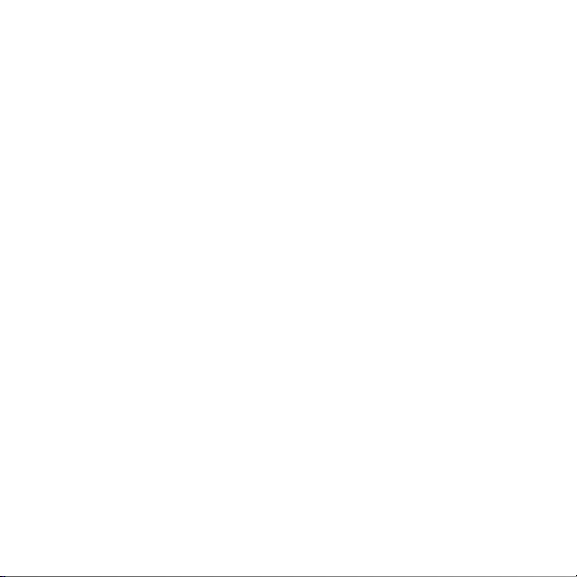
2
Page 3
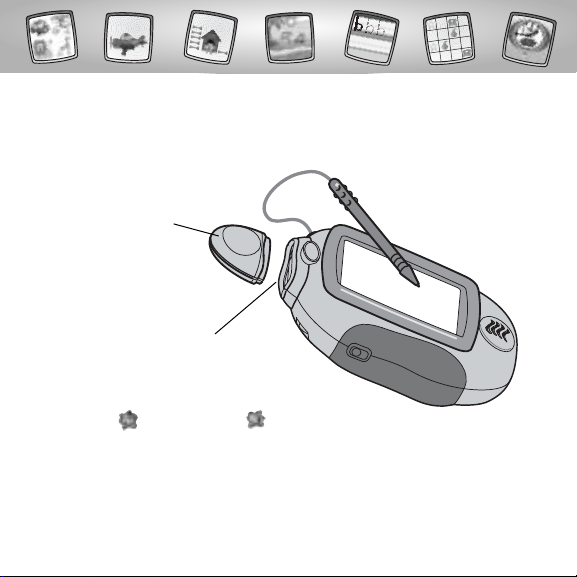
Let’s Go!
•Some of the tools on the tool menu are not
available for use in some activities or games.
The Home and the Save It! tools are only available
for use. If a tool is not available for use,you will hear a tone.
•Please keep this manual for future reference,as it contains important
information.
IMPORTANT! If the tip of the stylus and the image on screen do not align,
it’s time to calibrate them! Please refer to page 50, Calibrating the Stylus.
Before inserting a software cartridge, turn power off! Insert the
software cartridge into the software port. Turn power back on.
3
Software Port
Software Cartridge
Page 4
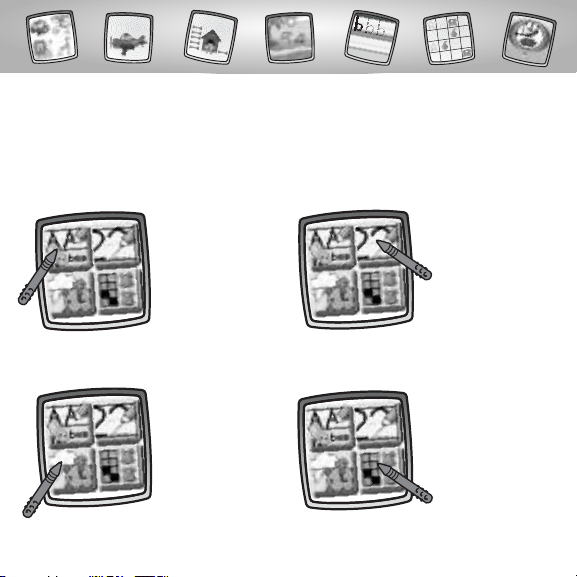
Creative Genius
Choose an activity or game from the Home Screen: Fun with Letters, Fun
with Numbers,Weather Maker & Clock Creator or Concentration & Which
is Different? Touch the activity or game on the screen with the stylus.
Concentration &
Which is Different?
Weather Maker &
Clock Creator
4
Fun with Letters
•Practice Writing
Letters
•Practice Writing
Word s
•Word Art
•Which Word?
Fun with Numbers
•Practice Writing
Numbers
•Tracing Numbers
•How Many
Objects?
•Addition &
Subtraction
Page 5
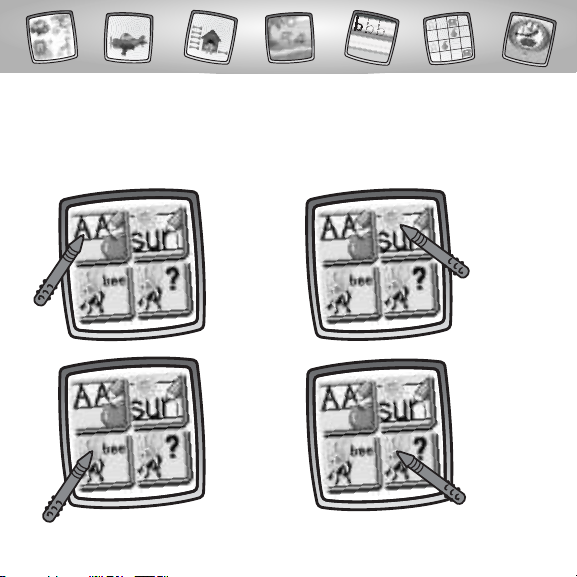
Fun with Letters
5
Choose any of four activities: Practice Writing Letters, Practice Writing
Words, Word A rt or Which Word.Touch your choice on the screen with
the stylus.
Practice
Writing
Letters
Practice
Writing
Words
Which Word?Word Art
Page 6
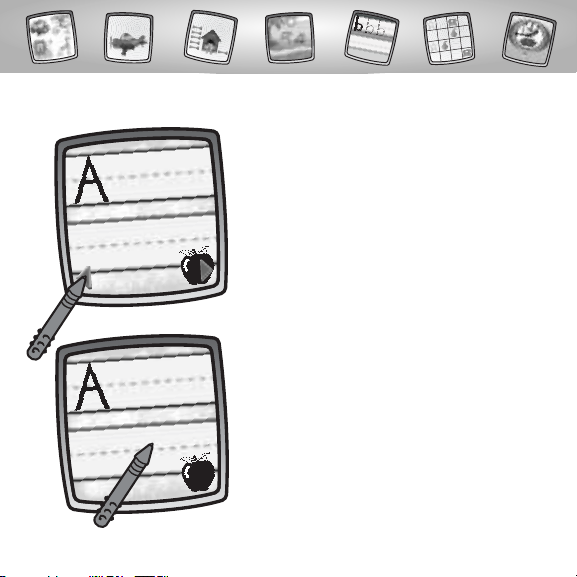
6
•Touch the arrows on the bottom of the
screen with the stylus to scroll through
each of 26 letters (uppers and lowers).
•When you find a letter that you’d like
to practice writing, touch the screen
with the stylus.You’ll hear what
you’ve chosen!
Practice Writing Letters
Page 7
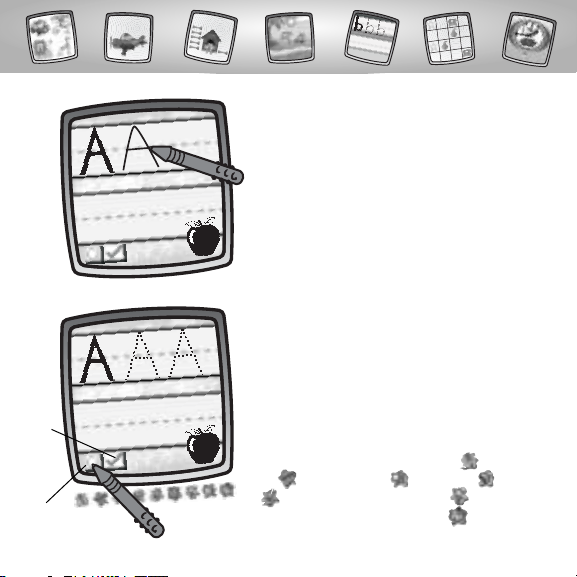
7
•Write the letter on the screen with
the stylus.
•Need help? Touch the tracing button
in the lower left corner with the stylus.
An outline of the letter appears. Simply
connect the dots with the stylus to form
the letter.
•After you’ve finished, touch the check box
on the screen with the stylus.Then, scroll
through more letter choices to practice!
Hint: You can use any of the tools on the tool
menu in this activity: "Pencil" Tool ; Straight
Line ; Shape Maker ; Stamp It! ;Erase
It ; or Special Effects Selector . Or, to go
to another activity, touch Home .Touch your
choice on the tool menu with the stylus.
Check
Box
Tracing
Button
Page 8
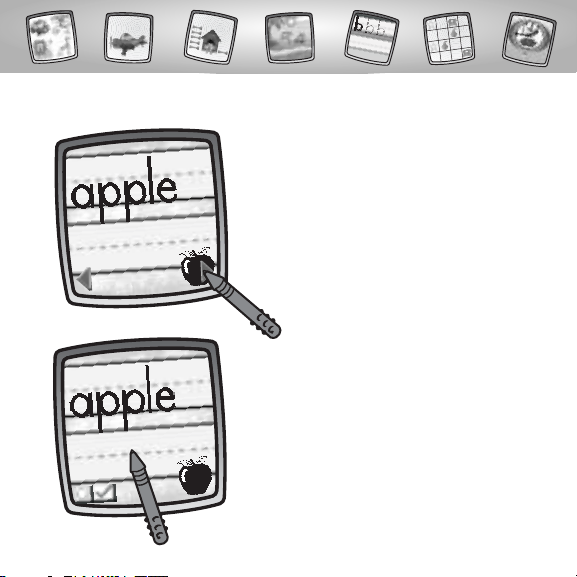
8
•Touch the arrows on the bottom of the
screen with the stylus to scroll through
each of 26 words (one for each letter of
the alphabet).
•When you find a word that you’d like to
practice writing, touch the screen with
the stylus.
Practice Writing Words
Page 9

9
•Write the word on the screen with
the stylus.
•Need help? Touch the tracing button
in the lower left corner with the stylus.
An outline of the word appears. Simply
connect the dots with the stylus to form
the letters in the word.
•After you’ve finished, touch the check box
on the screen with the stylus.Then, scroll
through more word choices to practice!
Hint: You can use any of the tools on the tool
menu in this activity: "Pencil" Tool ; Straight
Line ; Shape Make ; Stamp It! ;Erase
It ; or Special Effects Selector . Or, to go
to another activity, touch Home .Touch your
choice on the tool menu with the stylus.
Check
Box
Tracing
Button
Page 10
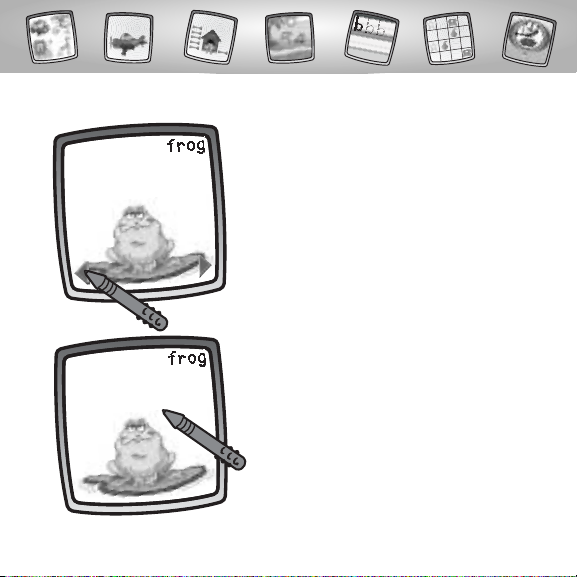
10
•Touch the arrows on the bottom of the
screen with the stylus to scroll through
words and pictures.
•When you find a word and picture that
you like, touch the screen with the stylus.
Word Art
Page 11
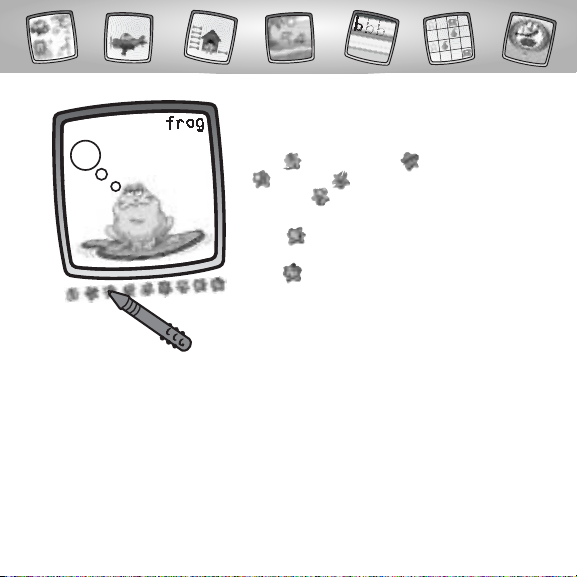
11
•Use the tools on the tool menu to
decorate your word picture: "Pencil"
Tool ; Straight Line ; Shape Maker
;Erase It ; or Special Effects
Selector .
Hint: If you’d like to save your creation,touch
Save It on the tool menu with the stylus.
If you’d like to go to a different activity, touch
Home on the tool menu with the stylus to
return to the Home Screen.
Page 12
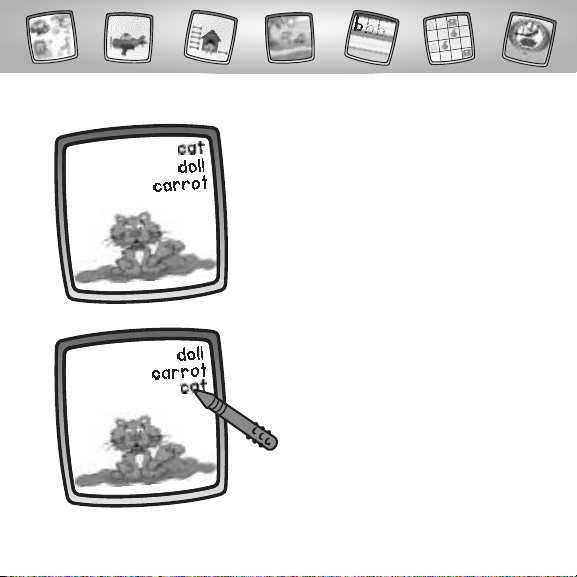
12
•Which word matches the picture?
Touch the word on the screen with
the stylus.
•Look at the picture on the screen
and the word choices.
Which Word?
Page 13
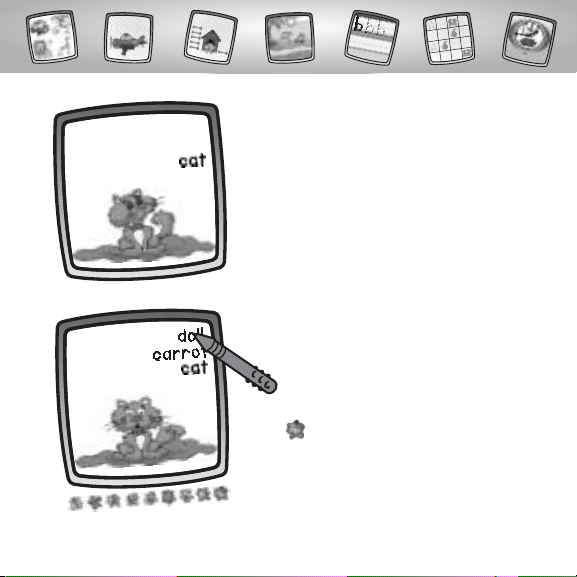
13
•If you choose incorrectly, you’ll hear
a sound effect. Try again!
Hint: To go to a different activity, touch
Home on the tool menu with the stylus
to return to the Home Screen.
•If you choose correctly, "good job"!
Move on to the next question.
Page 14
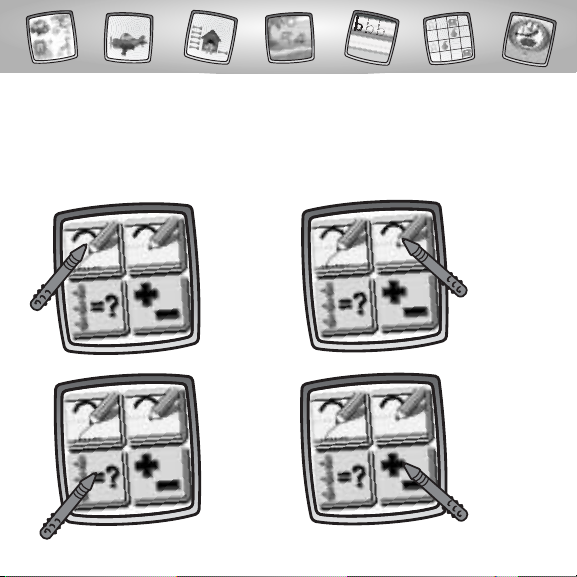
14
Fun with Numbers
Choose any of four activities: Practice Writing Numbers,Tracing Numbers,
How Many Objects? or Addition & Subtraction.Touch your choice on the
screen with the stylus.
Practice
Writing
Numbers
Tracing
Numbers
Addition &
Subtraction
How Many
Objects?
Page 15
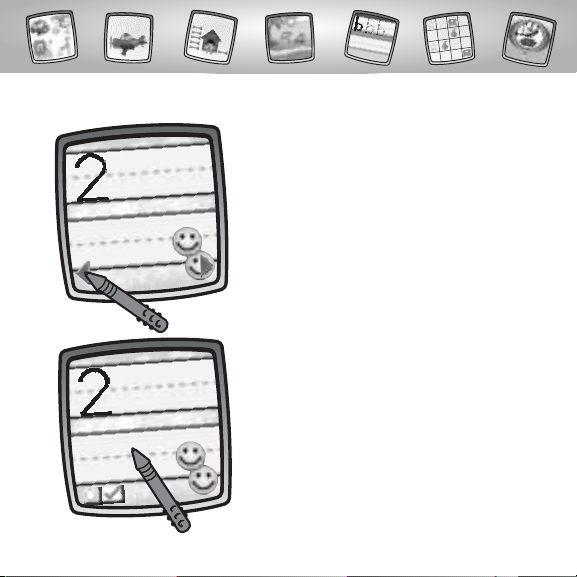
•Touch the arrows on the bottom of the
screen with the stylus to scroll through
each of 10 numerals.
15
•When you find a numeral that you’d like
to practice writing, touch the screen with
the stylus.
Practice Writing Numbers
Page 16
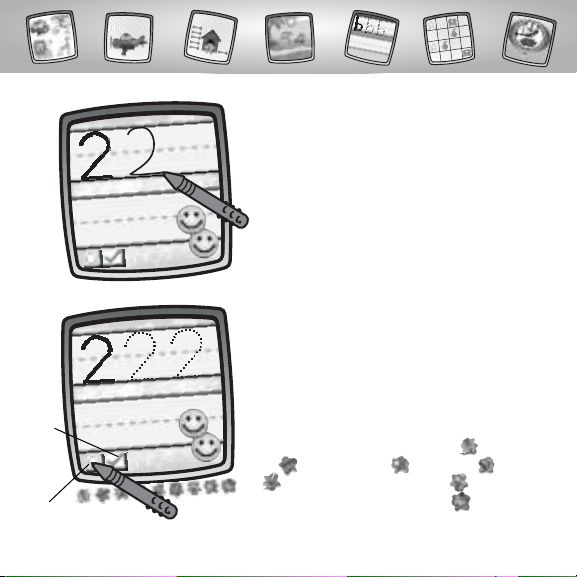
•Write the numeral on the screen with
the stylus.
•Need help? Touch the tracing button in
the lower left corner with the stylus. An
outline of the numeral appears. Simply
connect the dots with the stylus to form
the letter.
•After you’ve finished, touch the check box
on the screen with the stylus.Then, scroll
through more numeral choices to practice!
Hint: You can use any of the tools on the tool
menu in this activity: "Pencil" Tool ; Straight
Line ; Shape Maker ; Stamp It! ;Erase
It ; or Special Effects Selector . Or, to go
to another activity, touch Home .Touch your
choice on the tool menu with the stylus.
16
Check
Box
Tra cing
Button
Page 17
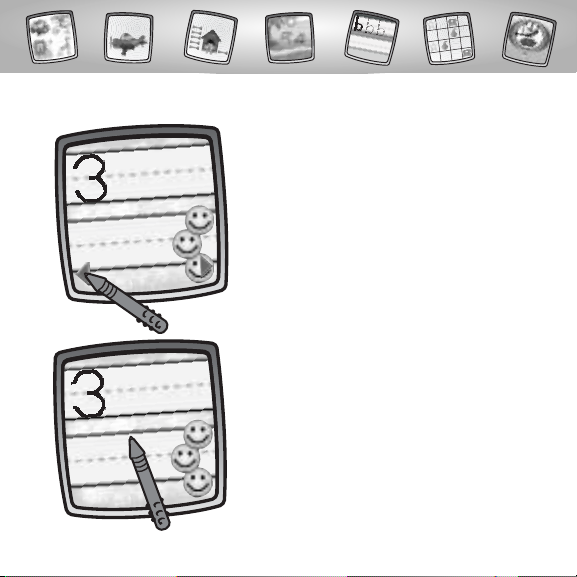
•Touch the arrows on the bottom of the
screen with the stylus to scroll through
each of 10 numerals.
17
•When you find a numeral that you’d like
to practice writing, touch the screen with
the stylus.
Tracing Numbers
Page 18

18
•Trace the outline of the numeral on the
screen with the stylus.
•After you’ve finished, touch the check box
on the screen with the stylus.Then, scroll
through more numeral choices to practice.
Hint: You can use any of the tools on the
tool menu in this activity: "Pencil" Tool ;
Straight Line ; Shape Maker ; Stamp
It! ; Erase It ; or Special Effects Selector
.Or, to go to another activity, touch
Home .Touch your choice on the tool
menu with the stylus.
Check Box
Page 19

19
•Touch the arrows on the bottom of the
screen with the stylus to scroll different
backgrounds.
How Many Objects?
•When you find one that you like,
touch the screen with the stylus.
Page 20

20
•Watch as objects pop up on the screen,
one by one. Count each object.
•Next, you’ll see the object, and equal
sign and an answer box.
Answer Box
Page 21

21
•Do you know the number of objects on
the screen?
•Touch the arrow buttons on the screen
with the stylus to scroll through
answers in the answer box.
•When the answer appears in the answer
box, touch the check box on the screen
with the stylus.
•If you answer the question correctly,
Alright!
•You’re onto the next background and
another question.
Check Box
Page 22

22
•If you answer the question incorrectly,
you’ll hear a sound effect. Try again!
Hint: If you’d like to go to a different activity,
touch Home on the tool menu with the
stylus to return to the Home Screen.
Page 23

23
•Look at the screen and listen to the
addition or subtraction question.
•Watch as objects pop up on the
screen (or disappear) one by one.
Count the objects.
•Next, you’ll see the equation followed by
the answer box.
•Do you know the answer to the equation?
•Touch the arrow buttons on the screen
with the stylus to scroll through answers
in the answer box.
Addition & Subtraction
Answer Box
Page 24

24
•When the answer appears in the answer
box, touch the check box on the screen
with the stylus.
•If you answer correctly, you’ll see a fun
animation and hear a sound effect.
Hooray! Move on to the next question.
•Oops,if you answer the question
incorrectly,you’ll hear a sound effect.
Try again!
Hint: To go to a different activity, touch
Home on the tool menu with the stylus
to return to the Home Screen.
Check Box
Page 25

Weather Maker & Clock Creator
25
Choose an activity: Weather Maker or Clock Creator.Touch your
choice on the screen with the stylus.
Wea ther
Maker
Clock
Creator
Page 26

•When you find a location that you like,
touch the screen with the stylus.
26
•Touch the arrows on the bottom of the
screen with the stylus to scroll through
different locations.
Weather Maker
Page 27

•Touch the Stamp It! tool with the
stylus on the tool menu to choose
the weather,activities, people, etc.for
your location.
27
•Press the weather button to hear
a report!
Wea ther Button
Page 28

28
•Touch the arrows on the bottom of the
screen with the stylus for stamper choices.
•When you find one that you like, touch
your choice on the screen with the stylus.
•You’re back to your location.Touch
the screen with the stylus to add your
stamper choice.
Hint: You can choose more than one if you’d
like! Simply touch the Stamp It! tool on the
tool menu with the stylus to make another
choice and then return back to your location.
Page 29

•Use any of the other tools on the tool
menu to add to your location: "Pencil"
Tool ; Straight Line ; Shape
Maker or Special Effects .
•Touch the weather button to hear a report.
•Touch the weather button again and again
to hear different phrases!
Hint: If you’d like to save your creation,touch
Save It on the tool menu with the stylus.
If you’d like to go to a different activity, touch
Home on the tool menu with the stylus to
return to the Home Screen.
29
Page 30

•Touch the arrows on the bottom of the
screen with the stylus to scroll through
different clocks.
•When you find a clock that you like,
touch the screen with the stylus.
30
Clock Creator
Page 31

•Try to find the "fun" spot on each clock!
•Use the tools on the tool menu to
decorate your clock: "Pencil" Tool ;
Straight Line ; Shape Maker ; Erase
It ; or Special Effects Selector .
Hint: If you’d like to save your creation,touch
Save It on the tool menu with the stylus.
If you’d like to go to a different activity, touch
Home on the tool menu with the stylus
to return to the Home Screen.
31
Page 32

Concentration & Which is Different?
32
Choose a game: Concentration or Which is Different? Touch your choice
on the screen with the stylus.
Concentration
Which is
Different?
Page 33

•Touch any square with the stylus to
reveal a picture.
•Try to find its match by touching
another square with the stylus.
33
Object of the Game: Try to find all the matches in the least amount of time!
Concentration
•It’s a match! Both squares turn black.
•Oops,try again.
Hint: Remember what each square revealed
so that you can find another match!
•Try to find another matched set
of pictures.
Page 34

•When all matches are made, and all the
squares are black, the timer clock appears
with your finished time. Play again and try
to beat your time!
•Touch the screen with the stylus.
Hint: To go to a different activity, touch
Home on the tool menu with the stylus
to return to the Home Screen.
34
Page 35

•Choose a level of play. Touch the screen
with the stylus.
Hint: Level 1 is for beginners – while Level 4
is for more advanced play!
•Watch as four pictures pop up on
the screen.
35
Object of the Game:
Try to find the picture that’s different and get to the next level of play!
Which is Different?
Page 36

•Choose the picture that is different
from the rest by touching your choice
with the stylus.
•If you choose correctly, you’ll hear a cool
sound effect. Excellent! You ’re on to the
next question.
Hint: If you answer 10 questions in a row
correctly,you’ll automatically move up to
the next level of play.
36
Page 37

•Oops,if you choose incorrectly,you’ll hear
a sound effect. Choose another picture.
Hint: To go to a different activity, touch
Home on the tool menu with the stylus
to return to the Home Screen.
37
Page 38

38
Create your own drawing or write
a message with the stylus.
Tool Menu
“Pencil”Tool
Touch for freestyle drawing or writing.
•Touch the arrows to choose the
type of marking. Choose
or or or .
•Touch the arrows to choose a
color palette. Now, choose a color
for your “pencil”tool.
•Touch to save your choices.
Page 39

39
Touch the screen with the stylus.
Now,drag the stylus on the screen
and stop. Look – a straight line!
Hint: Make your own shapes or create
your own connect-the-dots.
Touch to make straight lines.
Straight Line
•Touch the upper arrows to
choose the type of line.
Choose or .
•Touch the lower arrows to
choose a color palette. Choose
a color for the line.
•Touch to save your choices.
Page 40

Touch the screen and drag the
stylus to make small or large shapes.
Hint: To make a triangle, touch the
screen and drag the stylus to make
the base of the triangle.Then, touch
the base line with the stylus and drag
it to complete the triangle.
40
Shape Maker
Touch to make shapes.
•Touch the upper arrows to
choose a shape. Choose
or .
•Touch the lower arrows to
choose a color palette.
Choose a color for your shape.
•Touch to save your choices.
Page 41

Touch the arrows on
the bottom of the
screen with the stylus
to see each of the
stamper designs.
Touch the screen with
the stylus to choose
a stamper.
Touch the screen
as many times as you
like with the stylus for
lots of stamper fun!
Hint: To choose more than one stamper, simply touch the Stamp It! tool;
touch the arrows to scroll through the different stampers; and touch the screen
with the stylus to choose a stamper and look – you’re back to your activity.
41
Stamp It!
Touch for stamper art.
Page 42

42
Magic Wand Eraser
Touch to make your stylus an eraser or go to special effects!
•Choose eraser , magic
effects or undo .
•Touch to save your choice.
If you chose eraser , use your
stylus to erase any part of what’s
on the screen.
Page 43

43
If you chose magic effects , you’ll
need to select a background layer.
Touch the arrows on the bottom of
the screen with the stylus to scroll
through background choices. After
you choose a background layer, use
your stylus to “scratch”through your
creation to reveal the hidden image.
If you chose undo , ,whatever
you have done to your picture
is gone!
Page 44

Full Screen Erase
Touch to choose an animated full screen erase with cool sound effects.
Touch the screen with the
stylus to choose the effect.
Watch and listen as your drawing disappears.
Hint: After using the full screen
erase,you’re still in the same
activity using the same tool.
44
Page 45

45
Special Effects Selector
Touch to choose a special effect.
Choose an effect: Paint
Bucket,Typist, Confetti,
Rotator,Color Surprise and
Scratchboard.
Touch with the stylus.Choose
an effect and the color.Touch
to save your choices.To fill in a
selected drawing area, select
the area.
Page 46

Touch with the stylus.To
create your own caption, touch
each letter of each word with
the stylus. Touch to save
your caption.Touch the bottom
of the screen with the stylus to
see your caption.
Touch .Your picture is all
mixed -up! Choose the confetti
tool again to mix-up your picture
in smaller pieces.
46
Page 47

Touch with the stylus.
Look, your picture“turned”!
Touch with the stylus.
Surprise!
Touch with the stylus.
Use the stylus to remove the
“black” coating on the screen.
47
Page 48

Hints:
-You can save one picture or game at a time! Each time you save a picture or
game, it replaces the one already there.
-After you save a picture or game, it will appear on your screen again.To
make a new picture or game, choose another activity/tool.
48
Save It! (and Adjust Contrast)
Touch to save or retrieve your picture or
game; or adjust the contrast (at any time).
Touch IN file to save;touch OUT file to retrieve;
touch contrast to increase or decrease lightness
or darkness of the image on the screen.
Page 49

Home
Touch to go back to the Home Screen.
Choose an activity or game:Fun with Letters,
Fun with Numbers,Weather & Clock Creator or
Concentration & Which is Different?
49
Page 50

50
Calibrating the Stylus
Mark on Screen
Tip of Stylus
IMPORTANT!The mark made on your screen from the stylus and
the location of the tip of the stylus may not align.When this happens,
you need to calibrate the stylus.
Page 51

™
Calibration Hole
•Turn Pixter® power on. Wait until you see the Home Screen.
•Turn Pixter over and locate the calibration hole.
• Insert, push and hold the stylus in the calibration hole. Turn Pixter® over
so that you can see the screen.
•When you see two , remove the stylus from the calibration hole.
•First touch the in the upper left corner with the tip of the stylus.
•Then, touch the in the lower right corner with the tip of the stylus.
Hint: After calibrating your screen, the contrast resets to the mid-level.
To change the contrast on the screen, touch the Save It! tool.
51
Page 52

Care
• Keep water,sand and dirt off of this cartridge.
• Keep this cartridge away from direct sunlight and excessive heat.
•Do not immerse the cartridge. Simply wipe the outside of the cartridge
with a cloth to clean.
• This cartridge has no consumer serviceable parts. Please do not take this
cartridge apart.
52
Page 53

One (1) Year Limited Warranty
Fisher-Price,Inc., 636 Girard Avenue,East Aurora, New York 14052 warrants
Pixter® Color Creative Genius™ is free from all defects in material and workmanship when used under normal conditions for a period of one (1) year
from the date of purchase.
Should the product fail to perform properly,we will repair or replace it at our
option, free of charge. Purchaser is responsible for shipping the product to
Consumer Relations at the address indicated above and for all associated
freight and insurance cost. Fisher-Price,Inc. will bear the cost of shipping the
repaired or replaced item to you.This warranty is void if the owner repairs
or modifies the product.This warranty excludes any liability other than
that expressly stated above including but not limited to any incidental or
consequential damages.
SOME STATES DO NOT ALLOW THE EXCLUSION OR LIMITATION OF
INCIDENTAL OR CONSEQUENTIAL DAMAGES, SO THE ABOVE LIMITATION
OR EXCLUSION MAY NOT APPLY TO YOU.
THIS WARRANTY GIVES YOU SPECIFIC LEGAL RIGHTS,AND YOU MAY ALSO
HAVE OTHER RIGHTS WHICH MAY VARY FROM STATE TO STATE.
53
Page 54

Consumer Information
Questions? We’d like to hear from you!
Call Fisher-Price® Consumer Relations,toll-free at 1-800-432-5437,
8 AM- 6 PM EST Monday through Friday. Hearing-impaired consumers
using TTY/TDD equipment, please call 1-800-382-7470.Or, write to:
Fisher-Price®
Consumer Relations
636 Girard Avenue
East Aurora, New York 14052
For countries outside the United States:
CANADA
Questions? 1-800-567-7724, Mattel Canada Inc., 6155 Freemont Blvd., Mississauga,
Ontario L5R 3W2.
GREAT BRITAIN
M
attel UK Ltd,Vanwall Business Park, Maidenhead SL6 4UB. Helpline: 01628 500302.
AUSTRALIA
Mattel Australia Pty.Ltd., 658 Church Street, Locked Bag #870,Richmond, Victoria 3121 Australia.
Consumer Advisory Service 1300 135 312.
NEW ZEALAND
16-18 William Pickering Drive,Albany 1331, Auckland.
ASIA
Mattel East Asia Ltd,Room 1106, South Tower,World Finance Centre, Harbour City,Tsimshatsui,
HK, China.
54
Page 55

55
Page 56

Fisher-Price, Inc., a subsidiary of Mattel, Inc., East Aurora, NY 14052 U.S.A.
©2004 Mattel, Inc. All Right Reserved. ® and ™ designate
U.S. trademarks of Mattel, Inc.
PRINTED IN CHINA G6513pr-0920
