Page 1

Owner’s Manual Model Number: C5350Owner’s Manual Model Number: C5350
Page 2
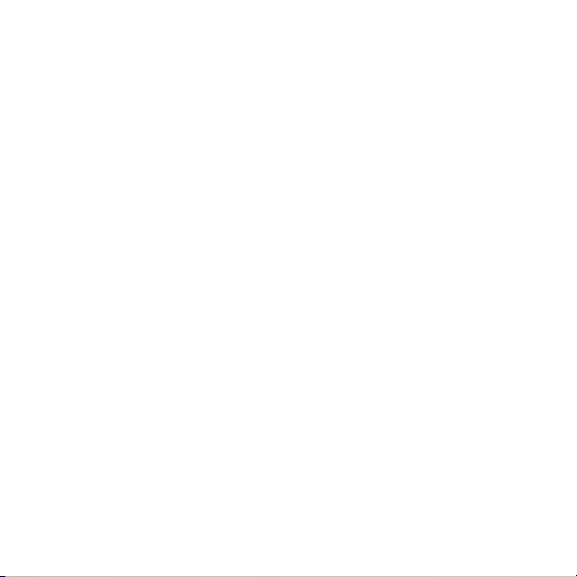
2
Page 3
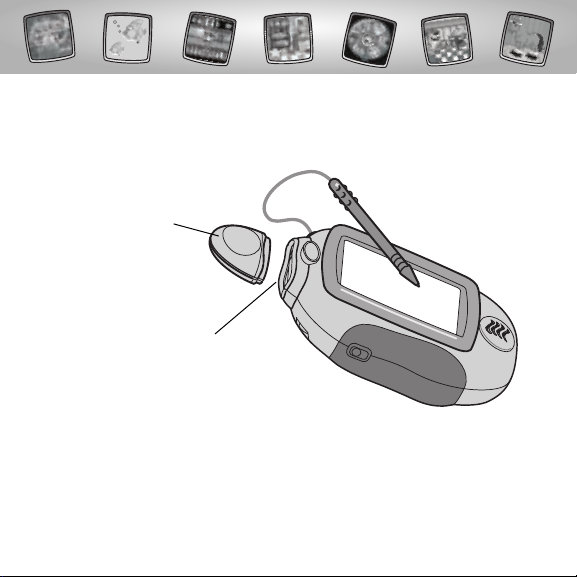
Let’s Go!
• Some of the tools on the tool menu are not available
for use in some games or activities. If a tool is not available for use,
you will hear a tone.
• Please keep this manual for future reference,as it contains important
information.
IMPORTANT! If the tip of the stylus and the image on screen do not align,
it’s time to calibrate them! Please refer to page 69, Calibrating the Stylus.
Before inserting a software cartridge, turn power off! Insert the
software cartridge into the software port. Turn power back on.
3
Software Port
Software Cartridge
Page 4
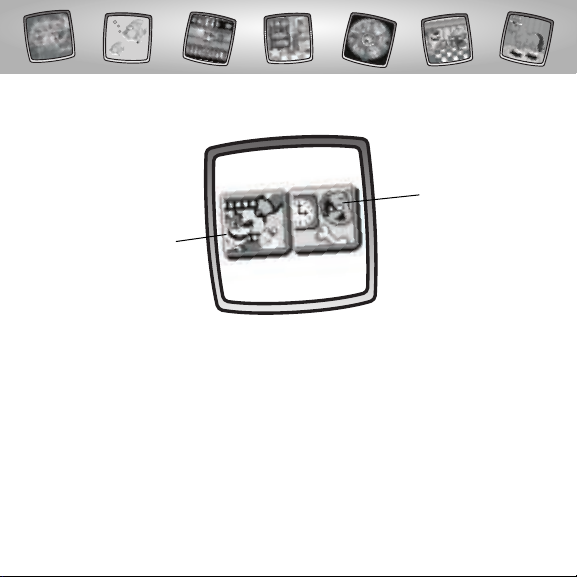
Main Menu
4
Hint: When you enter Sim Mode for the first time,you will
adopt your virtual pet. Go to pages 7-10 for instructions.
Activity Mode
Sim Mode
Page 5
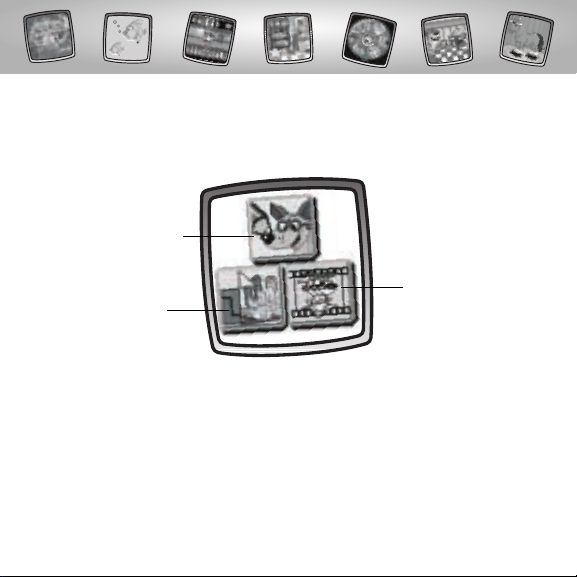
5
Activity Mode
Object: Play an activity! Go to pages 11-21 for instructions for these activities.
Hint: You do not collect points or take care of your virtual pet in this mode.
Choose an activity: Pet Dress Up,Pet Parlor, or Pet Tricks.
Touch your choice on the screen with the stylus.
Pet Dress Up
Pet Parlor
Pet Tricks
Page 6
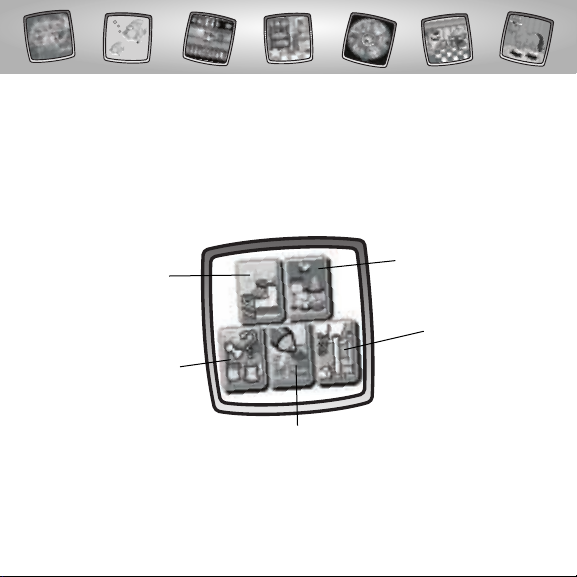
6
Sim Mode
Object: Adopt a virtual pet and take care of it! Collect points to purchase food,
and add stampers, fills and backgrounds to activities. Refer to pages 22-56 for
instructions. Don’t forget to feed your virtual pet (listen for the munching sound),
or Pix the dog will help you out and take your virtual pet to dinner.
BONUS! When you reach 250 points, you can play the game Speak!
Store
Change Your
Virtual Pet
Choose an activity: Store, Change Your Virtual Pet,
Morsel Mix-Up, Starter Scenes or Games.
Morsel Mix-Up
Starter Scenes
Games
Page 7
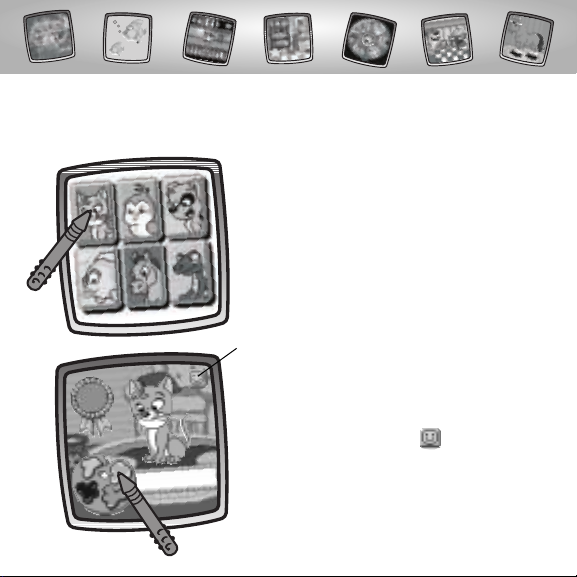
7
• Choose a virtual pet. Touch your choice
on the screen with the stylus.
• First, choose a color for your virtual pet.
Touch your choice on the color palette
with the stylus.
• Touch the smiley button in the upper
right corner with the stylus to save
the color.
Smiley Button
First Time Use!
Adopt Your Virtual Pet
Page 8
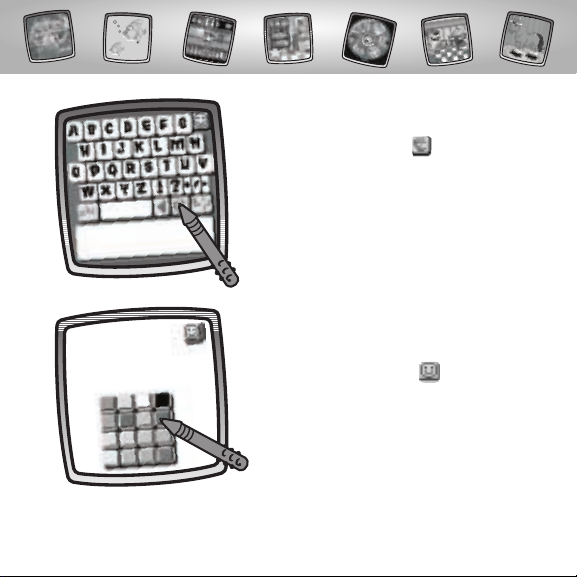
8
• Now it’s time to name your virtual pet.
• Touch the color palette with the stylus
to choose a color for the name.
• Touch your color choice on the screen
with the stylus.
• Touch the smiley button in the
upper right corner of the screen with
the stylus to save your choice.
Page 9
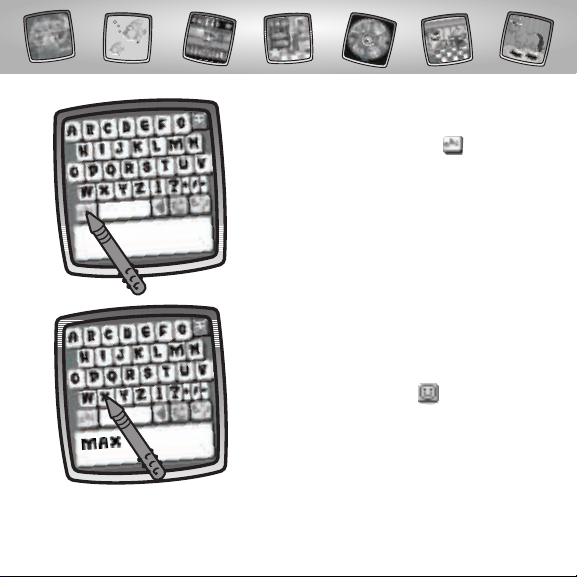
9
• Choose upper or lower case letters for the
name.Touch the abc button on the
screen with the stylus.
• Touch each letter of the name on the screen
with the stylus.
Hint: You can choose only 5 letters for the name.
• Touch the smiley button in the upper
right corner of the screen with the stylus
to save the name.
Page 10

10
• You’ve adopted your virtual pet!
• Your point total (for Sim Mode) is in
the blue ribbon. Receive 10 points each
time you enter an activity in Sim Mode.
Collect more points in each activity too.
• Look how much food your virtual pet
has on the bottom of the screen. Listen
for the munching sound.Your virtual pet
is hungry.Touch a piece of food to feed
your pet.
• Touch the paw in the lower left
corner of the screen with the stylus if
you’d like to change your virtual pet.
Food
Paw
Points
Page 11
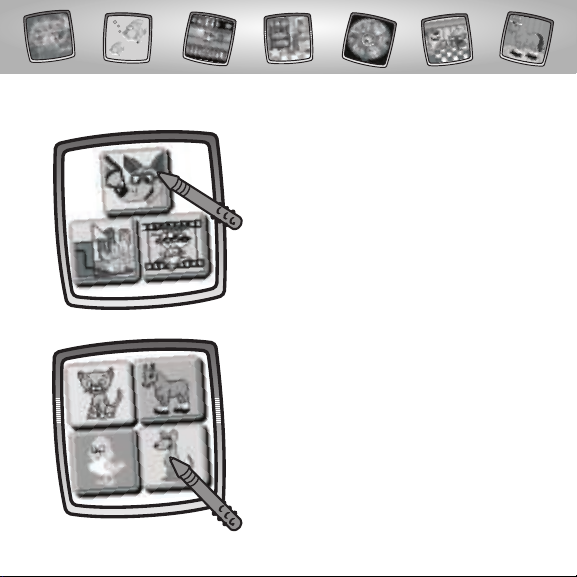
11
• Touch the Pet Dress-Up activity on the
Activity Mode screen with the stylus.
• Choose a pet. Touch your choice on the
screen with the stylus.
Pet Dress-Up
Page 12
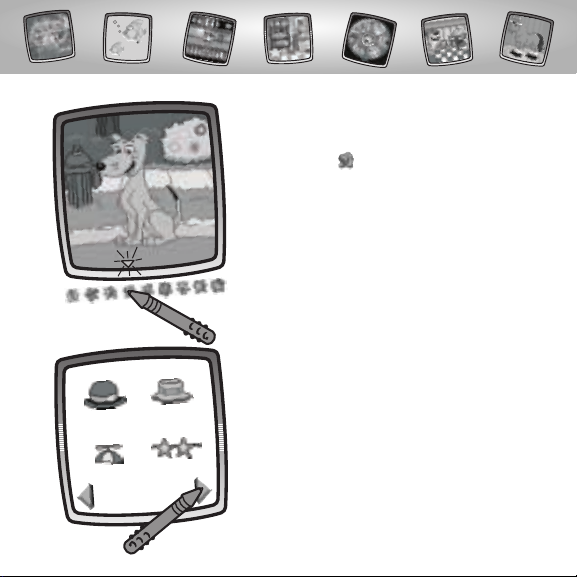
• The blinking arrow on the bottom of
the screen encourages you to touch the
Stamp It tool on the tool menu.Touch
the Stamp It tool on the tool menu with
the stylus.
• Touch the arrows on the bottom of the
screen with the stylus to scroll through
different features,accessories and objects
to add to your pet.
12
Page 13
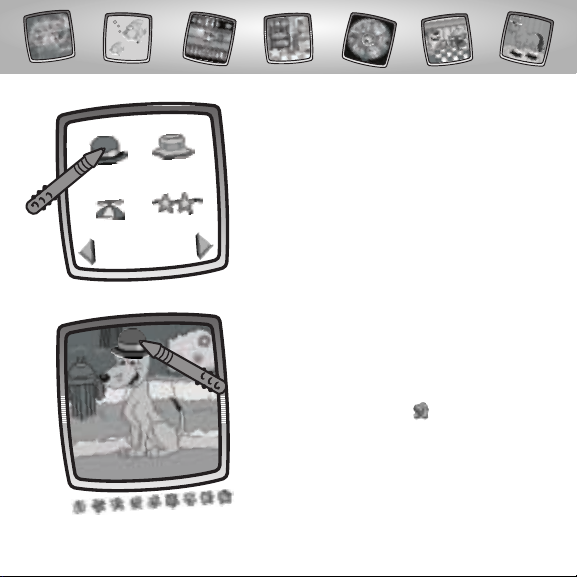
13
• When you find a stamper to add, touch
your choice on the screen with the stylus.
• You’re back to your pet. Place the stamper
on your pet.Touch the screen with the
stylus and drag the stamper to just the
right place.
• Touch the Stamp It tool on the tool
menu with the stylus to choose another
stamper,if you’d like.
Page 14
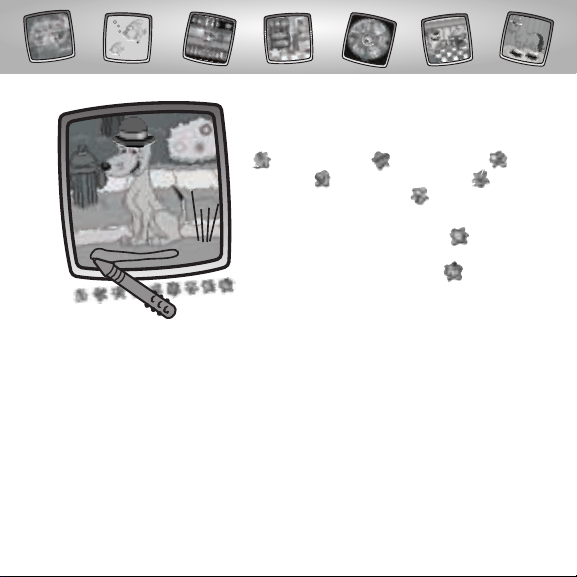
14
• You can also use the tools on the tool
menu to finish your creation: "Pencil" Tool
; Straight Line ;Shape Maker ;
Stamp It ; Magic Wand Eraser ; or
Special Effects Selector .
Hint: If you’d like to save your creation, touch
Save It (and Adjust the Contrast) on the
tool menu with the stylus. If you’d like to go to
a different activity, touch Home on the tool
menu with the stylus.
Page 15
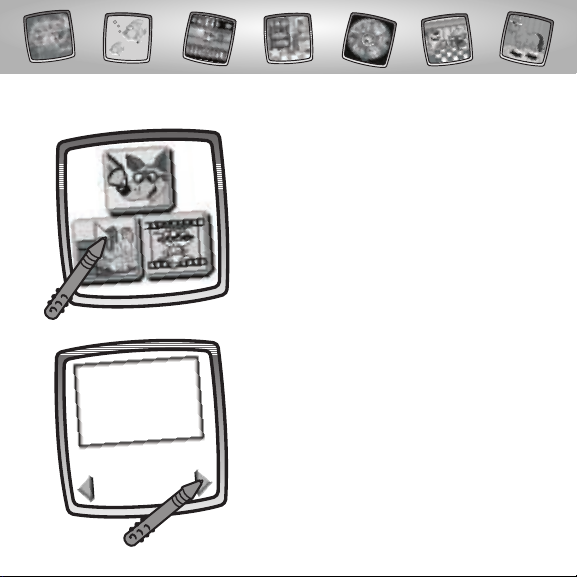
15
• Touch the arrows on the bottom of the
screen with the stylus to scroll through
three different basic shape outlines.
• Touch the Pet Parlor activity on the
Activity Mode screen with the stylus.
Pet Parlor
Page 16
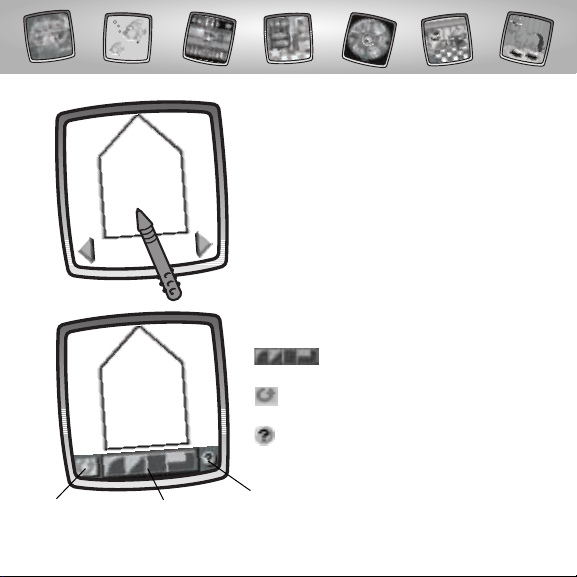
• When you find one that you like, touch
the screen with the stylus.
• Look at the tools at the bottom of the screen.
Choose from these shapes to
fill the outline.
Touch this button to turn the shape
to fit.
Touch this button for help!
Help Button
Shape Buttons
Turn Button
16
Page 17
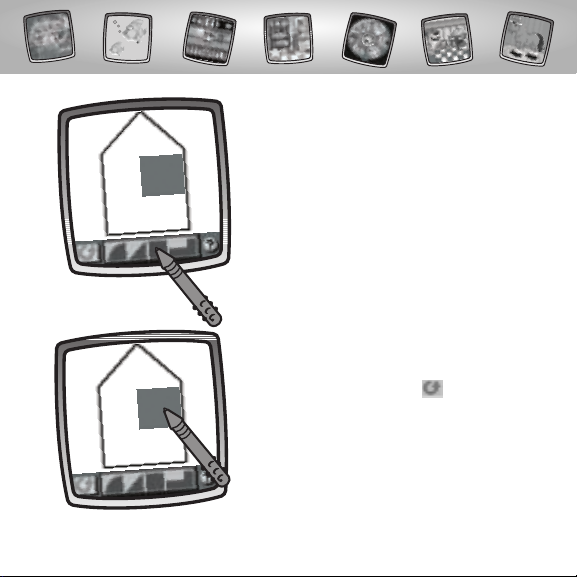
• Choose a shape to fill part of the outline.
Touch your choice on the screen with
the stylus.
17
• Now, touch the shape inside the outline
on the screen with the stylus.
Hint: Touch the turn button on the screen
with the stylus to turn the shape to fit.
Page 18
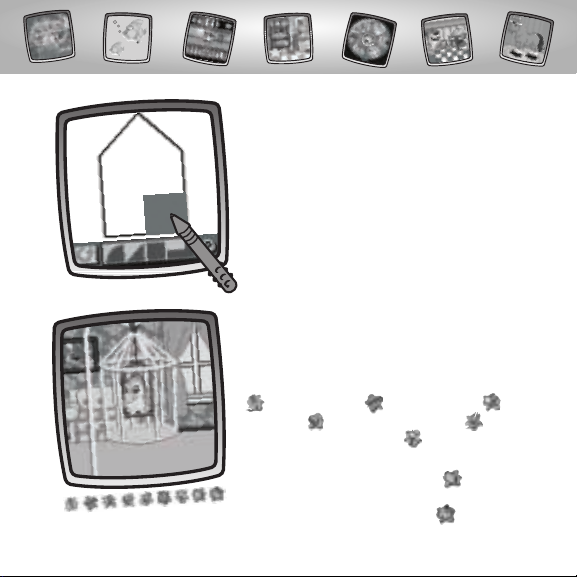
18
• Drag the shape with the stylus to place it
in the outline.
• Repeat this procedure until you fill the
entire outline with shapes.
• Look – you’ve created a home for your pet.
• You can also use the tools on the tool
menu to finish your creation: "Pencil" Tool
; Straight Line ;Shape Maker ;
Stamp It ; Magic Wand Eraser ; or
Special Effects Selector .
Hint: If you’d like to save your creation, touch
Save It (and Adjust the Contrast) on the
tool menu with the stylus. If you’d like to go to
a different activity, touch Home on the tool
menu with the stylus.
Page 19
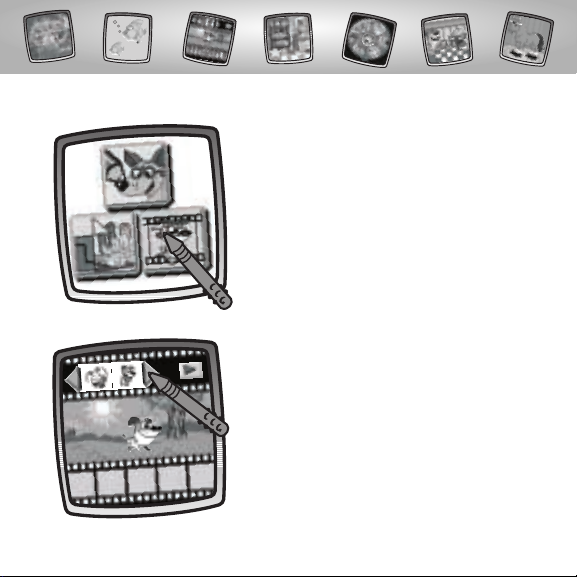
19
• Touch the Pet Tricks activity on the
Activity Mode screen with the stylus.
Pet Tricks
• Touch the arrows on the top of the
screen with the stylus to scroll through
trick choices for Pix the dog.
Page 20
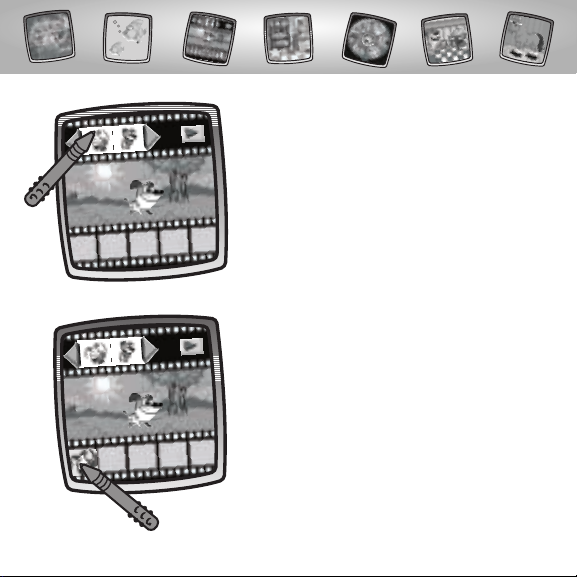
• When you find one that you like, touch
your choice on the screen with the stylus.
20
• Now, place your choice in the first frame.
Touch the screen with the stylus.
• Continue to pick tricks and place them
in the remaining frames.
Page 21
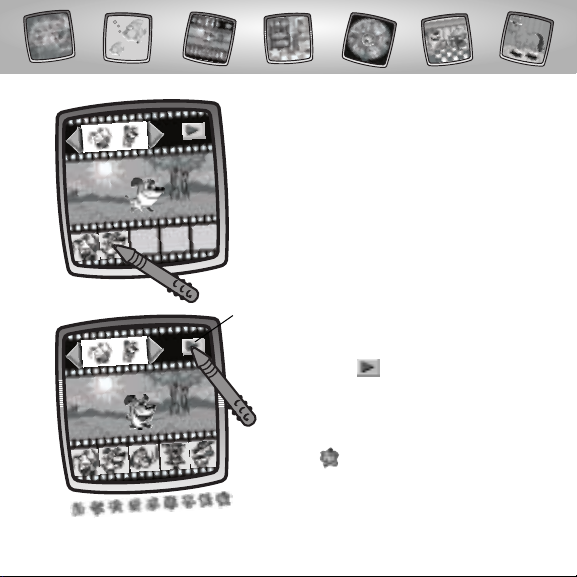
21
• Now, place your choice in the second
frame.Touch the screen with the stylus.
• Continue to pick tricks and place them
in the remaining three frames.
• After you’ve filled all the frames, touch
the play button on the screen with the
stylus to watch all of Pix the dog’s tricks!
Hint: If you’d like to go to a different activity,
touch Home on the tool menu with
the stylus.
Play Button
Page 22
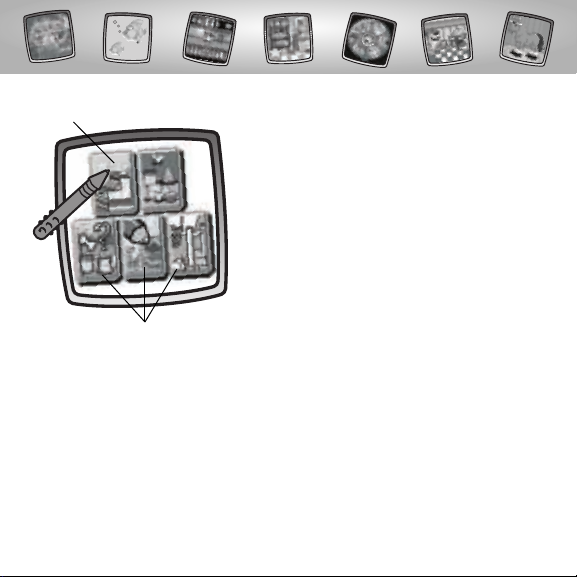
22
• Touch the Store activity on the Sim Mode
screen with the stylus.
Hint: Play any of the activities or games to
collect points to purchase items in the store:
Morsel Mix-Up (see pages 30-32; Starter Scenes
(see pages 33-34); or Games (see pages 35-52).
Store
Collect Points in These
Activities or Games
Store
Page 23

23
• You can purchase items in the store.Look at the number of points you
have to purchase items.
Hints:
- After you have reached 250 points, the BONUS game is always available in
the store. It’s free!
- If you hear a munching noise and see your pet’s food blink in the upper right
corner of the screen, it’s time to feed your virtual pet! Touch the blinking food
in the upper right corner of the screen.Then touch the blinking food on the
next screen. Good job! Your virtual pet has been fed.
Points
Backgrounds
Stampers
Fills
Food
BONUS Game
(Go to pages 53-56
got instructions.)
Page 24

24
Backgrounds, Stampers and Fills
• Touch the screen with the stylus to purchase
new backgrounds and stampers for the
Starter Scenes activity and fills for Special
Effects Selector.
• Backgrounds cost 35 points each;
stampers cost 20 points each; and fills
cost 25 points each.
• Touch the arrows on the screen with
the stylus to scroll through choices.
Backgrounds
Stampers
Fills
Page 25

25
• When you find one that you like, touch
your choice on the screen with the stylus.
• Touch the cash register on the screen with
the stylus to check out.
Page 26

26
• Your purchase will be available in either
the Starter Scenes activity or Special
Effects Selector.
• Look at the star for available points
to shop.
Hint: If you’d like to go to a different activity,
touch Home on the tool menu with
the stylus.
Food
• Touch the screen with the stylus to
purchase food for your virtual pet.
Food
Page 27

27
• Food costs 10 points each.
• Choose the food that your virtual pet eats.
Touch the screen with the stylus.
• Touch the cash register on the screen with
the stylus to check out.
• Look at the star for available points to shop.
Hint: If you’d like to go to a different activity, touch
Home on the tool menu with the stylus.
Page 28

28
• Touch the Change Your Virtual Pet activity
on the Sim Mode screen with the stylus.
Hint: When you change your Virtual Pet,you
start over and lose all of your points!
Change Your Virtual Pet
• Touch the paw in the lower left corner
of the screen with the stylus if you’d like to
change your pet.
Page 29

• Touch the nodding Pix the dog on
the screen with the stylus to change
your virtual pet.
• Now, refer to the instructions on pages 7-10
for instructions.
29
Ye s N o
Page 30

30
• Touch the Morsel Mix-Up activity on the
Sim Mode screen with the stylus.
Morsel Mix-Up
• Look at the food your pet eats.You need
to find all eight foods!
Page 31

• Let’s go! You have two minutes to find as
many foods as you can and collect points.
Touch the food on the screen with the stylus.
Hint: Hurray,after you find all eight foods on
this screen, you’ll go to another screen to find
them again.
31
• You get one point for each found food.
Timer
Points
Page 32

• If you find all eight foods, you get 10 points
and move on to another screen.
Hint: If you hear a munching noise and see
your virtual pet’s food blink in the upper right
corner of the screen, it’s time to feed your virtual
pet! Touch the blinking food in the upper right
corner of the screen.Then touch the blinking food
on the next screen. Good job! Your virtual pet has
been fed.
• Look how many points you have after time
has run out. Alright!
32
Page 33

• Touch the Starter Scenes activity on the
Sim Mode screen with the stylus.
• Touch the arrows on the bottom of the
screen with the stylus to scroll through
different scenes.
33
Starter Scenes
Page 34

• When you find one that you like, touch
your choice on the screen with the stylus.
Hint: If you hear a munching noise and see
your pet’s food blink in the upper right corner of
the screen, it’s time to feed your pet! Touch the
blinking food in the upper right corner of the
screen.Then touch the blinking food on the
next screen. Good job! Your pet has been fed.
• Choose any of the tools on the tool menu
to add to your scene: "Pencil" Tool ;
Straight Line ; Shape Maker ; Stamp
It ; Magic Wand Eraser ; or Special
Effects Selector .
Hint: If you’d like to save your creation, touch
Save It (and Adjust the Contrast) on the
tool menu with the stylus. If you’d like to go to
a different activity, touch Home on the tool
menu with the stylus.
34
Page 35

• Touch the Games activity on the Sim Mode
screen with the stylus.
Hint: If you hear a munching noise and see
your virtual pet’s food blink in the upper right
corner of the screen, it’s time to feed your virtual
pet! Touch the blinking food in the upper right
corner of the screen.Then touch the blinking
food on the next screen. Good job! Your
virtual pet has been fed.
Games
Hint: The games are different for each type of pet!
Kitty
• Choose Catch the Feather or Catch the
Ball of Yarn.Touch your choice on the
screen with the stylus.
Catch the Feather
Catch the Ball of Yarn
35
Page 36

• You have 60 seconds to catch as many feathers or balls of yarn as
possible. Each feather or ball of yarn caught scores 5 points.
• When you see the feather, touch the kitty on the screen with the
stylus. The kitty jumps to catch the feather.When you see the ball of
yarn, touch the kitty on the screen with the stylus.The kitty swipes at
the ball of yarn.
36
Page 37

• Horray! The kitty caught
a feather or a ball of yarn!
You get 5 points!
37
• Time is up.Look how
many points you have!
• Play again!
Hint: If you’d like to go to
a different activity, touch
Home on the tool menu
with the stylus.
Page 38

Bird
• Choose Basketball Challenge or Fly Onto
the Perch.Touch your choice on the screen
with the stylus.
Basketball Challenge
Fly Onto the Perch
38
Page 39

• You have 60 seconds to score as many baskets or fly onto the perch
as many times as possible. Each basket and successful perch landing
scores 5 points.
• When you see the net, touch the bird on the screen with the stylus.
The bird shoots a ball.When you see the perch, touch the bird on
the screen with the stylus.The bird flies to the perch.
39
Page 40

• Horray! The bird made a
basket or landed on the
perch! You get 5 points!
40
• Time is up.Look how
many points you have!
• Play again!
Hint: If you’d like to go to
a different activity, touch
Home on the tool menu
with the stylus.
Page 41

Puppy
• Choose Golf Challenge or Catch the Bone.
Touch your choice on the screen with
the stylus.
Golf Challenge
Catch the Bone
41
Page 42

• You have 60 seconds to get as many golf balls through the windmill
obstacle or catch as many bones as possible. Each ball through the
windmill or bone caught scores 5 points.
• When you see the opening in the windmill, touch the puppy with
the stylus on the screen and the puppy hits the golf ball. When you
see the bone, touch the puppy on the screen with the stylus and the
puppy jumps for the bone.
42
Page 43

• Time is up.Look how
many points you have!
• Play again!
Hint: If you’d like to go to
a different activity, touch
Home on the tool menu
with the stylus.
• Horray! The puppy putted
the ball through the windmill or caught the bone!
You get 5 points!
43
Page 44

Fish
• Choose Jump Through the Hoop or Catch
the Bubble. Touch your choice on the
screen with the stylus.
Jump Through the Hoop
Catch the Bubble
44
Page 45

• You have 60 seconds to jump through as many hoops or catch as
many bubbles as possible. Each successful jump or bubble caught
scores 5 points.
• When you see the ring, touch the fish on the screen with the stylus.
The fish jumps.When you see the bubble, touch and drag the fish on
the screen with the stylus to catch the bubble.
45
Page 46

• Time is up.Look how
many points you have!
• Play again!
Hint: If you’d like to go to
a different activity, touch
Home on the tool menu
with the stylus.
• Horray! The fish jumped
through the hoop or
caught the bubble! You
get 5 points!
46
Page 47

Horse
• Choose Baseball Challenge or Jump the
Obstacle. Touch your choice on the screen
with the stylus.
Baseball Challenge
Jump the Obstacle
47
Page 48
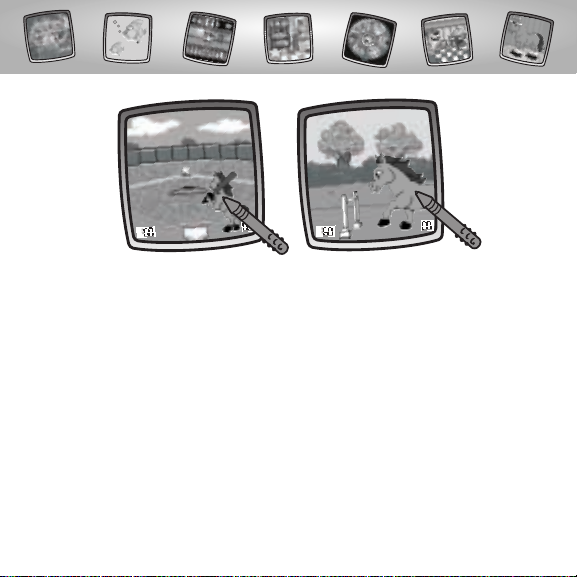
• You have 60 seconds to hit as many baseballs or jump over as many
obstacles as possible. Each hit or successful jump scores 5 points.
• When you see the ball, touch the horse on the screen with the stylus.
The horse hits the ball.When you see the obstacle, touch the horse
and the horse jumps over the obstacle.
48
Page 49

• Horray! The horse hit the
ball or jumped over the
obstacle! You get 5 points!
49
• Time is up.Look how
many points you have!
• Play again!
Hint: If you’d like to go to
a different activity, touch
Home on the tool menu
with the stylus.
Page 50

Dragon
• Choose Jump Over the Racing Crickets or
Catch the Fly.Touch your choice on the
screen with the stylus.
Jump Over the
Racing Crickets
Catch the Fly
50
Page 51

• You have 60 seconds to jump over as many racing crickets or catch
as many flies as possible. Each successful jump or fly caught scores
5 points.
• When you see the racing cricket, touch the dragon on the screen
with the stylus. The dragon jumps. When you see the fly, touch the
dragon on the screen with the stylus.The dragon sticks it’s tongue
our to catch the fly.
51
Page 52

• Horray! The dragon
jumped over the racing
cricket or caught the fly!
You get 5 points!
52
• Time is up.Look how
many points you have!
• Play again!
Hint: If you’d like to go to
a different activity, touch
Home on the tool menu
with the stylus.
Page 53

53
• Touch Pix the dog on the Store screen
(in Sim Mode) with the stylus to go to
the BONUS Game – Speak!
BONUS Game – Speak!
Object of the game: Repeat the pattern of pet sounds to WIN!
• Touch Pix the dog in the middle of the
screen with the stylus to start the game.
Page 54

54
• Listen for the pet sound.
• Touch the pet that makes that sound on
the screen with the stylus.
• Now, listen for the pet
sounds and the
order you hear them.
Touch each pet on the
screen with the stylus
in the same order.
Page 55

55
• Each time you match the pattern, one more pet sound is added!
• Keep playing and matching the pattern of pet sounds.
• You’ve made it to level 2! Excellent!
Hint: Keep up the good work and get to level 3
too! The pattern of noises gets faster.
Page 56

• You touched the wrong pet! Play again or
touch Home to go to another activity.
Hint: If you hear a munching noise and see
your virtual pet’s food blink in the upper right
corner of the screen, it’s time to feed your virtual
pet! Touch the blinking food in the upper right
corner of the screen.Then touch the blinking
food on the next screen. Good job! Your virtual
pet has been fed.
56
Page 57

Create your own drawing or write
a message with the stylus.
“Pencil”Tool
Touch for freestyle drawing or writing.
• Touch the arrows to choose the
type of marking. Choose
or or or .
• Touch the arrows to choose a
color palette. Now, choose a color
for your “pencil”tool.
• Touch to save your choices.
57
Tool Menu
Page 58

Touch the screen with the stylus.
Now,drag the stylus on the screen
and stop. Look – a straight line!
Hint: Make your own shapes or create
your own connect-the-dots.
Touch to make straight lines.
Straight Line
• Touch the upper arrows to
choose the type of line.
Choose or .
• Touch the lower arrows to
choose a color palette. Choose
a color for the line.
• Touch to save your choices.
58
Page 59

• Touch the upper arrows to
choose a shape. Choose
or .
• Touch the lower arrows to
choose a color palette.
Choose a color for your shape.
• Touch to save your choices.
59
Touch the screen and drag the
stylus to make small or large shapes.
Hint: To make a triangle, touch the
screen and drag the stylus to make
the base of the triangle.Then, touch
the base line with the stylus and drag
it to complete the triangle.
Shape Maker
Touch to make shapes.
Page 60

60
Touch the arrows on
the bottom of the
screen with the stylus
to see each of the
stamper designs.
Touch the screen with
the stylus to choose
a stamper.
Touch the screen
as many times as you
like with the stylus for
lots of stamper fun!
Hint: To choose more than one stamper, simply touch the Stamp It! tool;
touch the arrows to scroll through the different stampers; and touch the screen
with the stylus to choose a stamper and look – you’re back to your activity.
Stamp It!
Touch for stamper art.
Page 61

61
Magic Wand Eraser
Touch to make your stylus an eraser or go to special effects!
• Choose eraser , magic
effects or undo .
• Touch to save your choice.
If you chose eraser , use your
stylus to erase any part of what’s
on the screen.
Page 62

62
If you chose magic effects , you’ll
need to select a background layer.
Touch the arrows on the bottom of
the screen with the stylus to scroll
through background choices. After
you choose a background layer, use
your stylus to “scratch” through your
creation to reveal the hidden image.
If you chose undo , ,whatever
you have done to your picture
is gone!
Page 63

63
Full Screen Erase
Touch to choose an animated full screen erase with cool sound effects.
Touch the screen with the
stylus to choose the effect.
Watch and listen as your drawing disappears.
Hint: After using the full screen
erase,you’re still in the same
activity using the same tool.
Page 64

64
Special Effects Selector
Touch to choose a special effect.
Choose an effect: Paint
Bucket,Typist, Confetti,
Rotator,Color Surprise and
Scratchboard.
Touch with the stylus.Choose
an effect and the color.Touch
to save your choices.To fill in a
selected drawing area, select
the area.
Page 65

65
Touch with the stylus.To
create your own caption, touch
each letter of each word with
the stylus. Touch to save
your caption.Touch the bottom
of the screen with the stylus to
see your caption.
Touch .Your picture is all
mixed -up! Choose the confetti
tool again to mix-up your picture
in smaller pieces.
Page 66

66
Touch with the stylus.
Look, your picture“turned”!
Touch with the stylus.
Surprise!
Touch with the stylus.
Use the stylus to remove the
“black” coating on the screen.
Page 67

67
Hints:
- You can save one picture or game at a time! Each time you save a picture or
game, it replaces the one already there.
- After you save a picture or game,it will appear on your screen again. To
make a new picture or game, choose another activity/tool.
Save It! (and Adjust Contrast)
Touch to save or retrieve your picture or
game; or adjust the contrast (at any time).
Touch IN file to save; touch OUT file to retrieve;
touch contrast to increase or decrease lightness
or darkness of the image on the screen.
Page 68

68
Home
Touch to go back to the Home Screen.
Choose a mode: Activity Mode or Sim Mode.
Touch your choice on the screen with the stylus.
Page 69

69
Calibrating the Stylus
Mark on Screen
Tip of Stylus
IMPORTANT!The mark made on your screen from the stylus and
the location of the tip of the stylus may not align.When this happens,
you need to calibrate the stylus.
Page 70

• Turn Pixter® power on. Wait until you see the Home Screen.
• Turn Pixter over and locate the calibration hole.
• Insert, push and hold the stylus in the calibration hole.Turn Pixter® over
so that you can see the screen.
• When you see two , remove the stylus from the calibration hole.
• First touch the in the upper left corner with the tip of the stylus.
• Then, touch the in the lower right corner with the tip of the stylus.
Hint: After calibrating your screen, the contrast resets to the mid-level.
To change the contrast on the screen, touch the Save It! tool.
70
™
Calibration Hole
Page 71

71
Care
• Keep water, sand and dirt off of this cartridge.
• Keep this cartridge away from direct sunlight and excessive heat.
• Do not immerse the cartridge. Simply wipe the outside of the cartridge with a
cloth to clean.
• This cartridge has no consumer serviceable parts. Please do not take this
cartridge apart.
One (1) Year Limited Warranty
Fisher-Price,Inc., 636 Girard Avenue,East Aurora, New York 14052 warrants Pixter® Color
Pet Shop is free from all defects in material and workmanship when used under normal
conditions for a period of one (1) year from the date of purchase.
Should the product fail to perform properly,we will repair or replace it at our option,
free of charge. Purchaser is responsible for shipping the product to Consumer Relations
at the address indicated above and for all associated freight and insurance cost.
Fisher-Price,Inc. will bear the cost of shipping the repaired or replaced item to you.
This warranty is void if the owner repairs or modifies the product.This warranty excludes
any liability other than that expressly stated above including but not limited to any
incidental or consequential damages.
SOME STATES DO NOT ALLOW THE EXCLUSION OR LIMITATION OF INCIDENTAL OR
CONSEQUENTIAL DAMAGES,SO THE ABOVE LIMITATION OR EXCLUSION MAY NOT
APPLY TO YOU.
THIS WARRANTY GIVES YOU SPECIFIC LEGAL RIGHTS,AND YOU MAY ALSO HAVE OTHER
RIGHTS WHICH MAY VARY FROM STATE TO STATE.
Page 72

Consumer Information
Questions? We’d like to hear from you!
Call Fisher-Price® Consumer Relations,toll-free at 1-800-432-KIDS (5437),
8 AM- 6 PM EST Monday through Friday.Hearing-impaired consumers using
TTY/TDD equipment, please call 1-800-382-7470. Or, write to:
Fisher-Price®
Consumer Relations
636 Girard Avenue
East Aurora, New York 14052
For countries outside the United States:
CANADA
Questions? 1-800-567-7724, Mattel Canada Inc., 6155 Freemont Blvd., Mississauga,
Ontario L5R 3W2.
GREAT BRITAIN
M
attel UK Ltd,Vanwall Business Park, Maidenhead SL6 4UB. Helpline: 01628 500302.
AUSTRALIA
Mattel Australia Pty.Ltd., 658 Church Street, Locked Bag #870,Richmond, Victoria 3121 Australia.
Consumer Advisory Service 1300 135 312.
NEW ZEALAND
16-18 William Pickering Drive,Albany 1331, Auckland.
ASIA
Mattel East Asia Ltd, Room 1106,South Tower, World Finance Centre,Harbour City, Tsimshatsui,
HK, China.
Fisher-Price,Inc., a subsidiary of Mattel, Inc., East Aurora, NY 14052 U.S.A.
©2004 Mattel, Inc.All Right Reserved. ® and ™ designate
U.S. trademarks of Mattel,Inc.
PRINTED IN CHINA C5350pr-0920
