Page 1

Owner’s Manual Model Number: C5349Owner’s Manual Model Number: C5349
Page 2
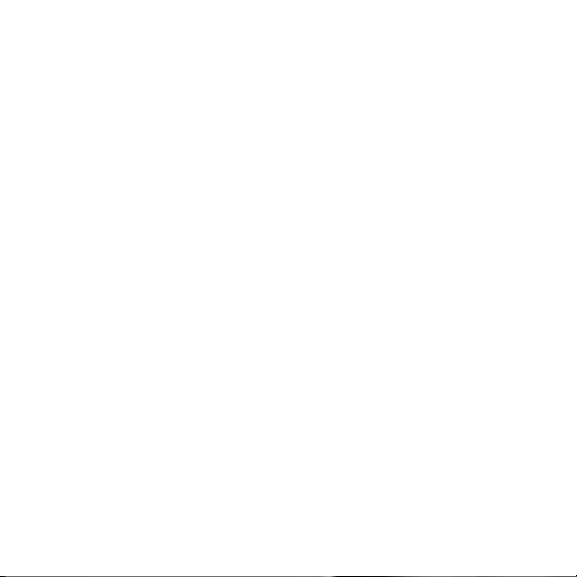
2
Page 3
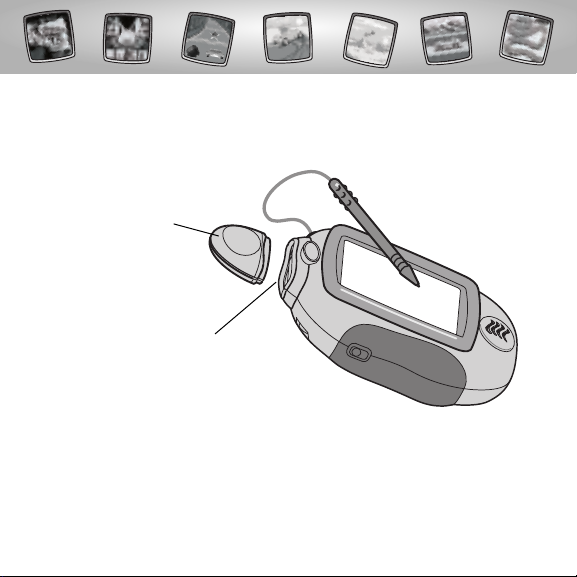
Let’s Go!
• Some of the tools on the tool menu are not available
for use in some games or activities. If a tool is not available for use,
you will hear a tone.
• Please keep this manual for future reference,as it contains important
information.
IMPORTANT! If the tip of the stylus and the image on screen do not align,
it’s time to calibrate them! Please refer to page 33, Calibrating the Stylus.
Before inserting a software cartridge, turn power off! Insert the
software cartridge into the software port. Turn power back on.
3
Software Port
Software Cartridge
Page 4

Hot Wheels
Start Your Engine!
4
Music Video Scene Creator
Sizzling Graphics Studio
Stunt Track Challenge
Performance Racing
Choose an activity or game from the Home Screen: Music Video Scene
Creator,Sizzling Graphics Studio, Stunt Track Challenge,and Performance
Racing.Touch the activity or game on the screen with the stylus.
Page 5

5
Car Body Style
• You will first need to choose a car
body style.
• Touch the arrows on the bottom of the
screen with the stylus to scroll through
car body styles.
• When you find one that you like, touch
your choice on the screen with the stylus.
Music Video Scene Creator
Page 6
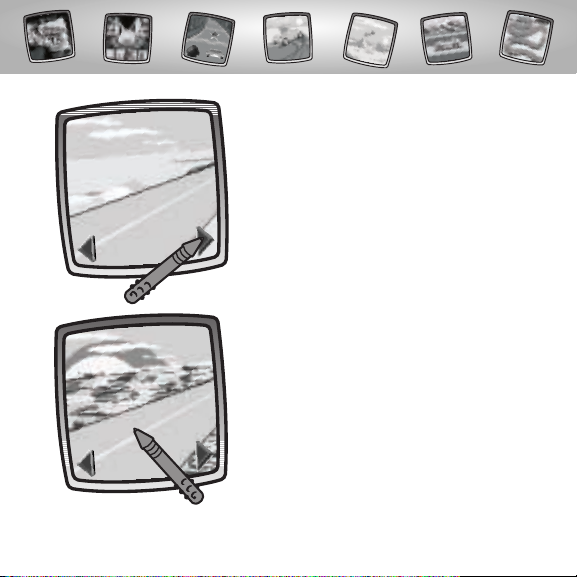
6
Location
• Next, find a location for your music video.
• Touch the arrows on the bottom of the
screen with the stylus to scroll through
different locations.
• When you find one that you like, touch
your choice on the screen with the stylus.
Page 7
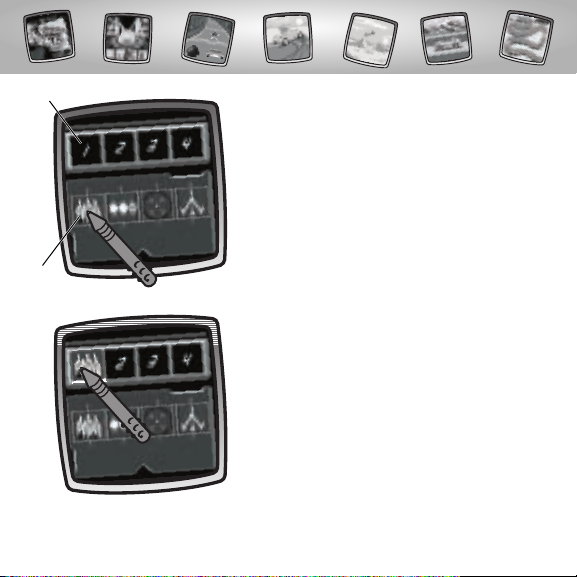
7
Create a Storyboard
• Choose stunts for the video.
• Touch a stunt on the screen with the stylus.
• Now drag the stunt with the stylus
to a frame.
Tricks
Frames
Page 8
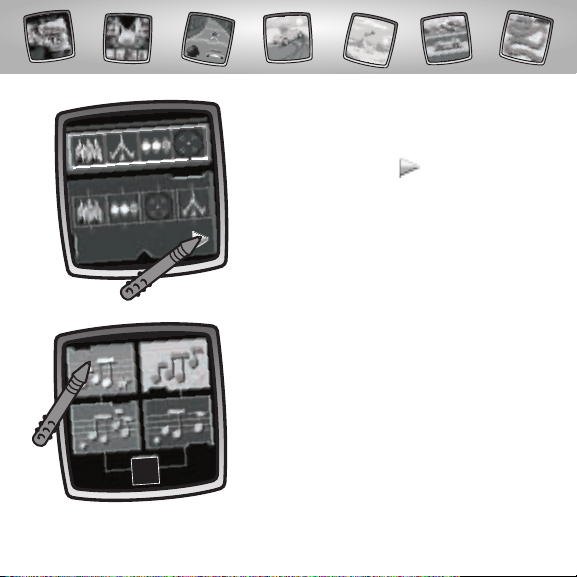
8
• Repeat this procedure to fill the other
three frames with stunts.
• Now, touch the arrow on the screen
with the stylus to pick music.
Music
• Choose music for your music video.
• Touch each choice on the screen with
the stylus to hear each style of music.
Page 9
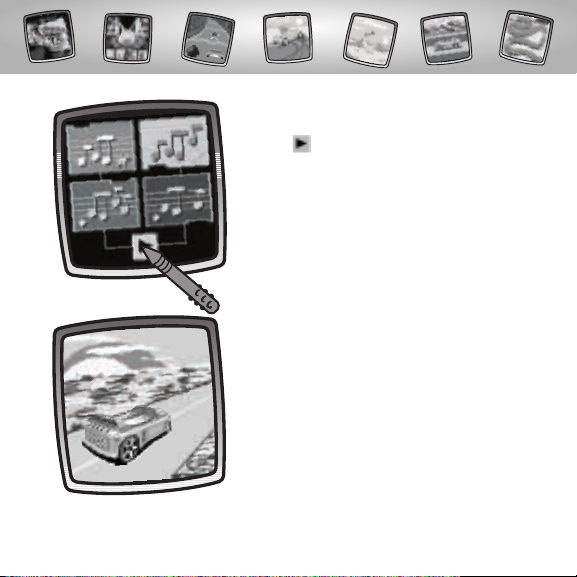
9
• When you find one that you like, touch the
arrow on the screen with the stylus.
• Look at your music video so far!
Page 10
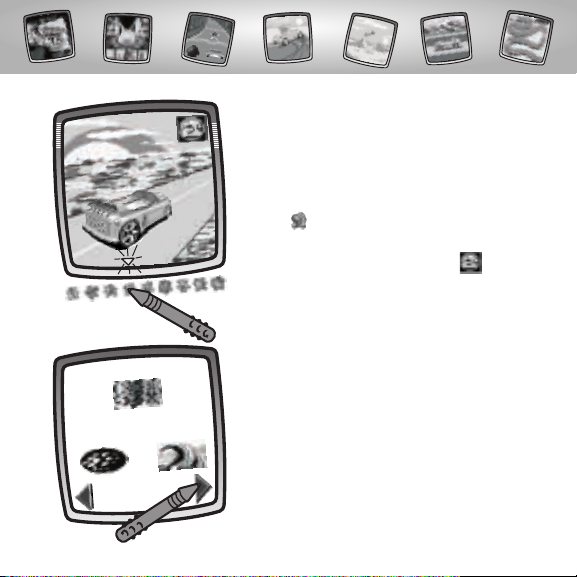
• It’s time to add some post production
touches to the last image of your
music video.
•The blinking arrow on the bottom of the
screen encourages you to touch the Stamp
It tool on the tool menu.
OR
• Replay your music video. Touch in the
upper right corner.
• After touching the Stamp It tool on
the tool menu with the stylus, choose
a stamper.
• Touch the arrows on the bottom of
the screen with the stylus to scroll
through choices.
10
Page 11
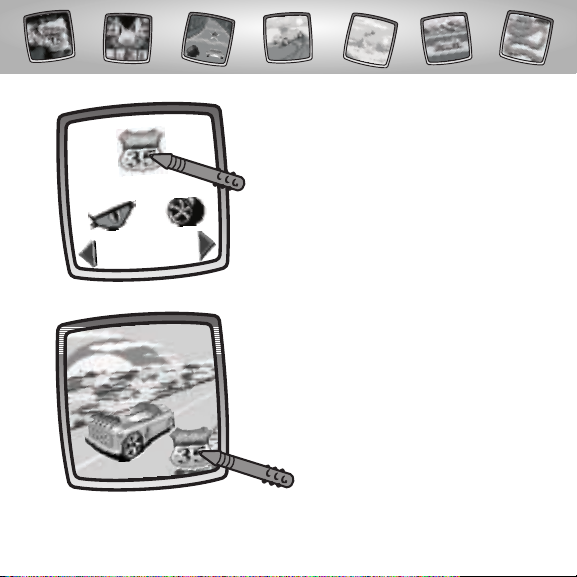
11
• When you find one that you like, touch
your choice on the screen with the stylus.
• Place the stamper on your scene.
Touch the screen with the stylus.
Page 12

12
• Touch the button on the bottom left
corner of the screen with the stylus to
choose a cool pencil tool.
• Choose an effect. Touch your choice on
the screen with the stylus.
Page 13

13
• Use the other tools on the tool menu
to finish your creation: "Pencil" Tool ;
Straight Line ; Shape Maker ; Erase
It or Special Effects Selector .
Hint: If you’d like to save your creation, touch
Save It on the tool menu with the stylus.
If you’d like to go to a different activity, touch
Home on the tool menu with the stylus
to return to the Home Screen.
• Use the stylus to add a fun effect!
Page 14

14
• First, you need to choose a vehicle
body style.
• Touch the arrows on the bottom of the
screen with the stylus to scroll through
vehicle body styles.
Sizzling Graphics Studio
• When you find one that you like, touch
your choice on the screen with the stylus.
Page 15

• Touch on the top of the screen with the stylus to
turn the vehicle to a different angle.
• Touch the buttons on the bottom of the screen with
the stylus to decorate your vehicle.
Custom Graphics
Tri m
Accessories
Paint
15
Paint
Turn Vehicle
Custom Graphics
Tri m
Accessories
Page 16

16
• Touch any of the buttons on the bottom
of the screen with the stylus.
• Touch the arrows on the bottom of the
screen with the stylus to scroll through lots
of choices.
• When you find something that you like,
touch your choice on the screen with
the stylus.
Page 17

17
• Look at what you’ve created!
• When you’re finished decorating your
vehicle, touch the camera in the upper
right corner of the screen with the stylus to
show off your creation.
Hint. If you’d like to go to a different activity,
touch Home on the tool menu with the
stylus to return to the Home Screen.
Page 18

• There are four stunts to choose from.
• Touch a stunt on the screen with the
stylus and drag it to a frame.
Hint: You get points for each successful
stunt performed!
18
• Repeat this procedure to place stunts in
the three remaining frames.
Stunt Track Challenge
Page 19

19
• After you have placed the last stunt in
the fourth frame, touch the arrow on
the screen with the stylus to continue.
You need to pick just the right driver to
perform all the stunts!
• Choose a driver. Look at the right side of
the screen.You will see which stunts this
driver performs.
• Touch the arrows on the bottom of the
screen with the stylus to scroll through
driver choices.
Driver
Stunt
Page 20

20
• When you find a driver that you like,
touch the screen with the stylus.
• It’s time to race!
• Watch your time in the upper right corner
of the screen.
• Ready, set, go!
Timer
Page 21

21
• Touch your car on the screen with
the stylus.
• Drag the stylus to move the car around
the track.
Hint: You’re racing against time!
• Don’t run into the edges of the track
or over obstacles or tumbleweed.
You’ll lose time!
Hint: After hitting three obstacles, the game
is over.
Page 22

22
• Continue to drag the car around the
track with the stylus until you reach the
first stunt.
• Let’s see how well the driver performs
the stunt.
Page 23

23
• Alright! You get extra points for
performing the stunt correctly.
• Oh well! Nice try!
Page 24

24
• Now, touch your car on the screen with
the stylus and continue to drag it around
the track.
• Race to the finish line!
• Look at your final time and your
point total!
Finish Line
Page 25

25
• Choose a driver and car.
• Touch the arrows on the bottom of the
screen with the stylus to scroll through
driver and car choices.
• When you find a driver and car that you
like, touch the screen with the stylus.
Performance Racing
Page 26

26
• Look at the screen:
- The clock shows your time.
- The more performance tools you have
the better!
- The higher the level, the harder the course!
- Score as many points as possible to move
up levels and gain performance tools.
• Touch the car on the screen with the stylus.
• Let’s go! Drag the car on the screen with
the stylus, to move around obstacles and
run over bonus objects to collect points.
Clock
Performance
Tools
Level
Points
Page 27

• Go around obstacles! You lose points if
you drive over pot holes,tree branches,
rocks or puddles!
27
• Drive over bonus objects to collect points!
Each bonus object has different points
(35, 50,75 and 100)!
Page 28

28
• You crossed the finish line!
• Let’s see if you have enough points to be
awarded a performance tool.Touch the
winner’s cup on the screen with the stylus.
Page 29

• Sorry! You need to improve your
performance and race again.
• Touch the nodding racer on the screen
with the stylus to play again.
• If you’d like to play another activity, touch
the racer shaking his head no on the screen
with the stylus.
29
• Alright! You can purchase a performance
tool to help you go over obstacles
(instead of around them).
Ye sNo
Page 30

• Choose a performance tool. Touch your
choice on the screen with the stylus.
Saw Wheel allows you to go over
tree branches.
Air Pump allows you to go over
pot holes.
Spikey Tires allow you to go over rocks.
Bigger engine allows you to race faster.
Tires on Water Skis allow you to go
over puddles.
Hint: Each level has different performance tools.
Some of the tools may not be available.
30
Page 31

• Keep racing to improve your time
and points!
Hint. If you’d like to go to a different activity,
touch Home on the tool menu with the
stylus to return to the Home Screen.
31
Page 32

32
Home
Touch to go back to the Home Screen.
Choose an activity or game: Music Video Scene Creator,
Sizzling Graphics Studio,Stunt Track Challenge,
or Performance Racing
Page 33

33
Calibrating the Stylus
Mark on Screen
Tip of Stylus
IMPORTANT!The mark made on your screen from the stylus and
the location of the tip of the stylus may not align.When this happens,
you need to calibrate the stylus.
Page 34

• Turn Pixter® power on. Wait until you see the Home Screen.
• Turn Pixter over and locate the calibration hole.
• Insert, push and hold the stylus in the calibration hole.Turn Pixter® over
so that you can see the screen.
• When you see two , remove the stylus from the calibration hole.
• First touch the in the upper left corner with the tip of the stylus.
• Then, touch the in the lower right corner with the tip of the stylus.
Hint: After calibrating your screen, the contrast resets to the mid-level.
To change the contrast on the screen, touch the Save It! tool.
34
™
Calibration Hole
Page 35

35
Care
• Keep water, sand and dirt off of this cartridge.
• Keep this cartridge away from direct sunlight and excessive heat.
• Do not immerse the cartridge. Simply wipe the outside of the cartridge with a
cloth to clean.
• This cartridge has no consumer serviceable parts. Please do not take this
cartridge apart.
One (1) Year Limited Warranty
Fisher-Price,Inc., 636 Girard Avenue,East Aurora, New York 14052 warrants Pixter® Color
Pet Shop is free from all defects in material and workmanship when used under normal
conditions for a period of one (1) year from the date of purchase.
Should the product fail to perform properly,we will repair or replace it at our option,
free of charge. Purchaser is responsible for shipping the product to Consumer Relations
at the address indicated above and for all associated freight and insurance cost.
Fisher-Price,Inc. will bear the cost of shipping the repaired or replaced item to you.
This warranty is void if the owner repairs or modifies the product.This warranty excludes
any liability other than that expressly stated above including but not limited to any
incidental or consequential damages.
SOME STATES DO NOT ALLOW THE EXCLUSION OR LIMITATION OF INCIDENTAL OR
CONSEQUENTIAL DAMAGES,SO THE ABOVE LIMITATION OR EXCLUSION MAY NOT
APPLY TO YOU.
THIS WARRANTY GIVES YOU SPECIFIC LEGAL RIGHTS,AND YOU MAY ALSO HAVE OTHER
RIGHTS WHICH MAY VARY FROM STATE TO STATE.
Page 36

Questions? We’d like to hear from you!
Call Fisher-Price® Consumer Relations,toll-free at 1-800-432-KIDS (5437),
8 AM- 6 PM EST Monday through Friday.Hearing-impaired consumers using
TTY/TDD equipment, please call 1-800-382-7470. Or, write to:
Fisher-Price®
Consumer Relations
636 Girard Avenue
East Aurora, New York 14052
For countries outside the United States:
CANADA
Questions? 1-800-567-7724, Mattel Canada Inc., 6155 Freemont Blvd., Mississauga,
Ontario L5R 3W2.
GREAT BRITAIN
M
attel UK Ltd,Vanwall Business Park, Maidenhead SL6 4UB. Helpline: 01628 500302.
AUSTRALIA
Mattel Australia Pty.Ltd., 658 Church Street, Locked Bag #870,Richmond, Victoria 3121 Australia.
Consumer Advisory Service 1300 135 312.
NEW ZEALAND
16-18 William Pickering Drive,Albany 1331, Auckland.
ASIA
Mattel East Asia Ltd, Room 1106,South Tower, World Finance Centre,Harbour City, Tsimshatsui,
HK, China.
Fisher-Price,Inc., a subsidiary of Mattel, Inc., East Aurora, NY 14052 U.S.A.
©2004 Mattel, Inc.All Right Reserved. ® and ™ designate
U.S. trademarks of Mattel,Inc.
PRINTED IN CHINA C5349pr-0920
www.pixter.com
