Page 1
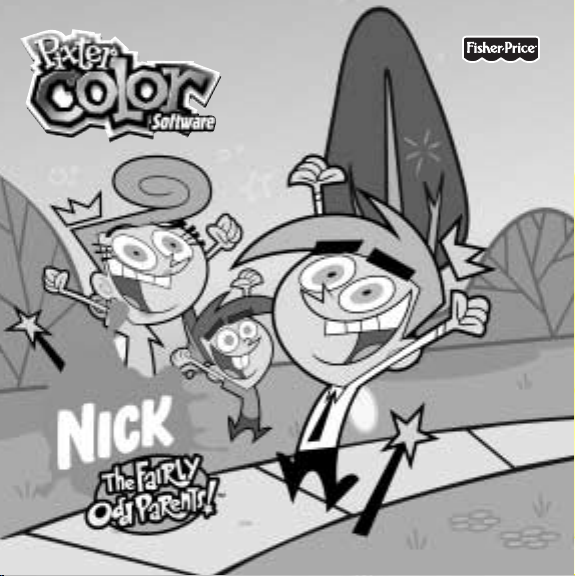
Owner’s Manual
Owner’s Manual
Model Number: C5348
Model Number: C5348
Page 2
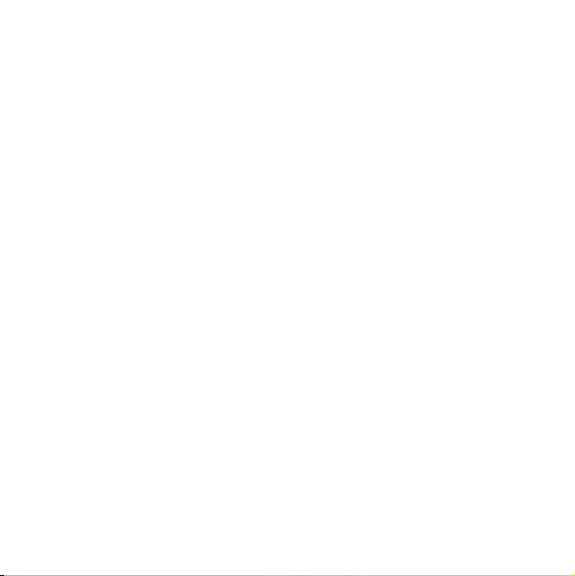
2
Page 3

Let’s Go!
Before inserting a software cartridge, turn power off! Insert the
software cartridge into the software port. Turn power back on.
Software Cartridge
Software Port
• Some of the tools on the tool menu are not available
for use in some games or activities. If a tool is not available for use,
you will hear a tone.
• Please keep this manual for future reference,as it contains important
information.
IMPORTANT! If the tip of the stylus and the image on screen do not align,
it’s time to calibrate them! Please refer to page 39, Calibrating the Stylus.
3
Page 4
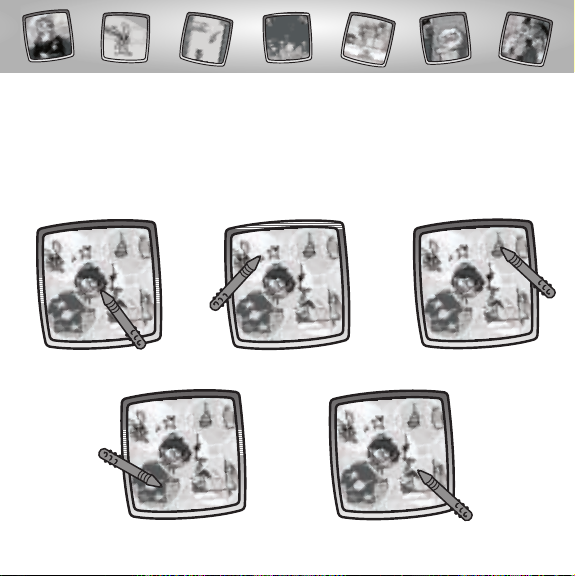
The Fairly OddParents
™
Create & Play!
Choose an activity or game from the Home Screen: Magic Art Studio,Cast
a Spell, Sewer Search,Catch a Falling Star and Yucky Food Transformer.
Touch the activity or game on the screen with the stylus.
Magic Art Studio
Catch a Falling Star
Cast a Spell
Yucky Food Transformer
4
Sewer Search
Page 5
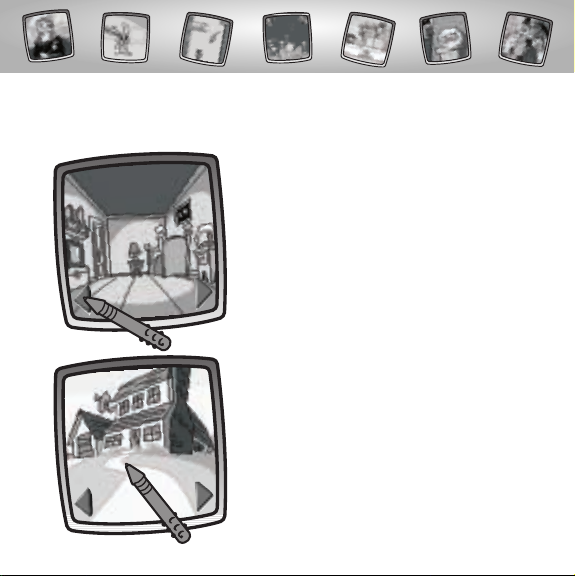
Magic Art Studio
Object: Create a FairlyOdd™ Masterpiece!
• First, you need to choose a starter
background.
• Touch the arrows on the bottom of the
screen with the stylus to scroll through
different backgrounds.
• When you find one that you like,
touch your choice on the screen
with the stylus.
5
Page 6

• The blinking arrow on the bottom of
the screen encourages you to use the
Stamp It! tool on the tool menu.
Touch the Stamp It! tool on the tool
menu with the stylus
• Touch the arrows on the bottom of the
screen with the stylus to scroll through
different stampers.
6
Page 7
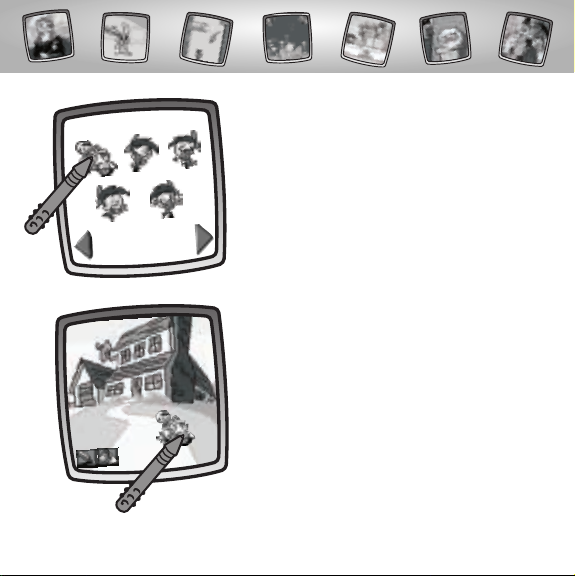
• When you find one that you like,
touch your choice on the screen
with the stylus.
• You’re back to your background.
Touch the screen with the stylus
to place your stamper.
7
Page 8
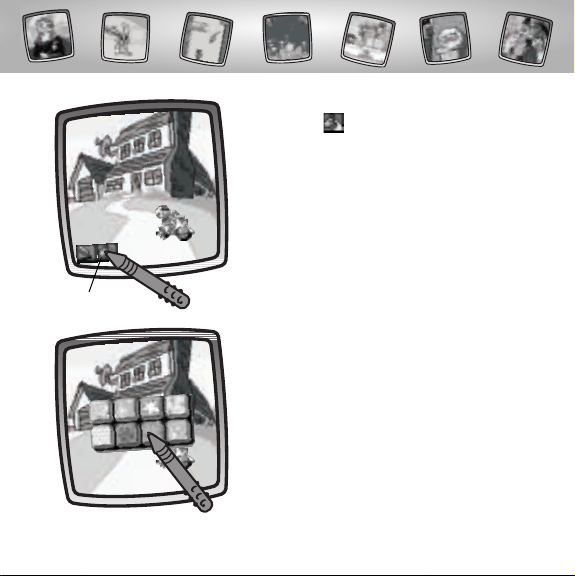
Custom Paint Can
• Touch the on the screen with the
stylus to choose a custom paint.
• Touch your custom paint choice on the
pop-up screen with the stylus.
8
Page 9
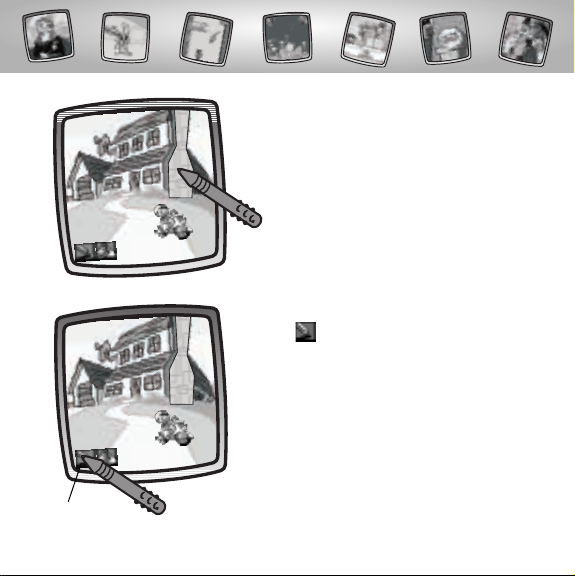
Custom Pencil
• Now, touch any solid shape on the screen
with the stylus to "paint" it with your
custom color!
• Touch on the screen with the stylus
to choose a custom pencil.
9
Page 10
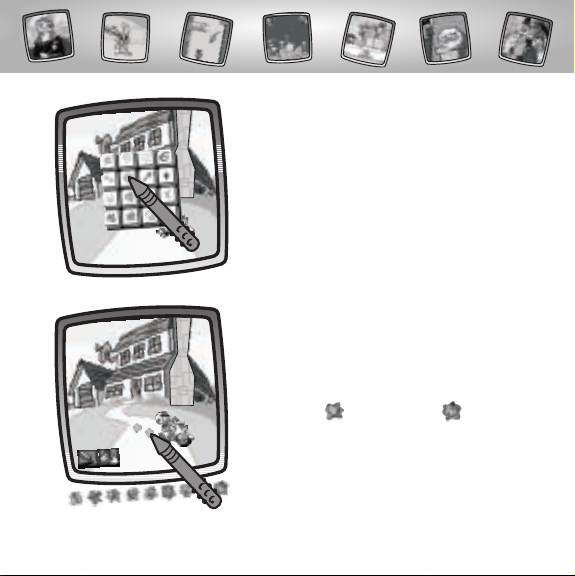
• Touch the your custom pencil choice on
the pop-up screen with the stylus
• Now, touch the screen with the stylus
to draw with your custom pencil!
Hint: When you’re finished with your
masterpiece, you can Save It (and Adjust
the Contrast) or touch Home on the
tool menu with the stylus to return to the
Home Screen.
10
Page 11

Sewer Search
Object: Timmy needs to find the magic wands that fell in the sewer.
6 Life Preservers
• Look at the screen.
6 Life Preservers: You have 6 lives.
Timmy: Touch Timmy with the stylus and move to the left or
to the right to avoid obstacles and shoot goo at predators!
Score: Keep track of your points.
Goo Squirter: Touch this button to squirt goo at predators.
Shoot predators with goo to score points.
When you reach 600 points – you’ll find the magic wands!
Score
Timmy
Goo Squirter
11
Page 12
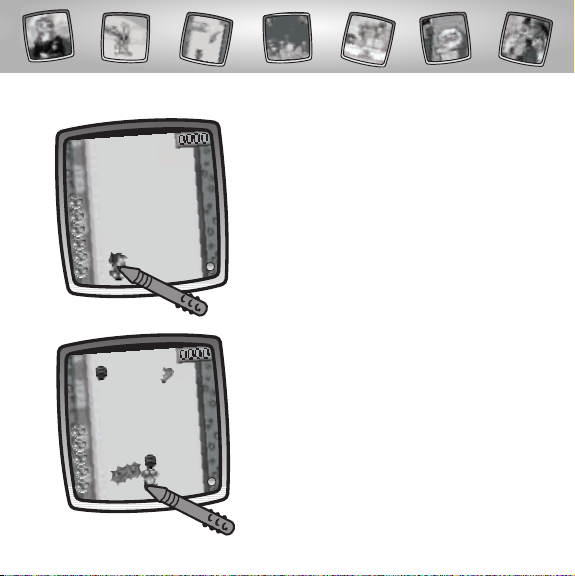
Level 1
• Touch Timmy on the screen with the
stylus. Now, move Timmy left or right.
• Avoid obstacles like driftwood and
barrels. If Timmy runs into an obstacle,
you lose a life!
12
Page 13
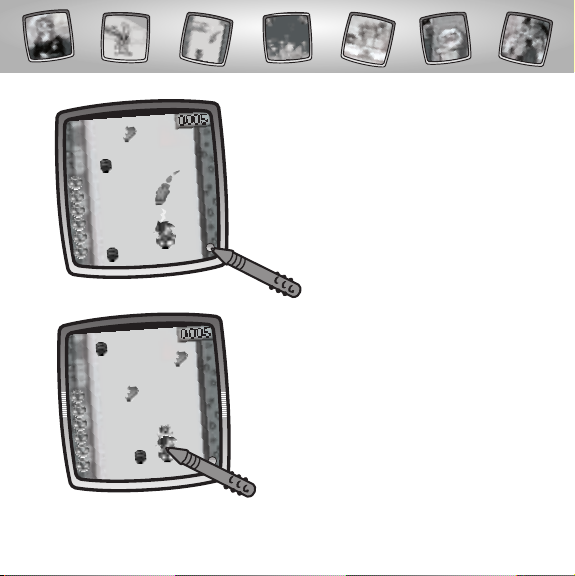
• Touch the squirter button with the
stylus to shoot goo at an alligator.
You get 5 points!
Hint: Don’t run into the alligator.You’ll lose
a life!
• Pick up floating bonus goo. The next
time you shoot goo at an alligator,
you get 10 points!
13
Page 14
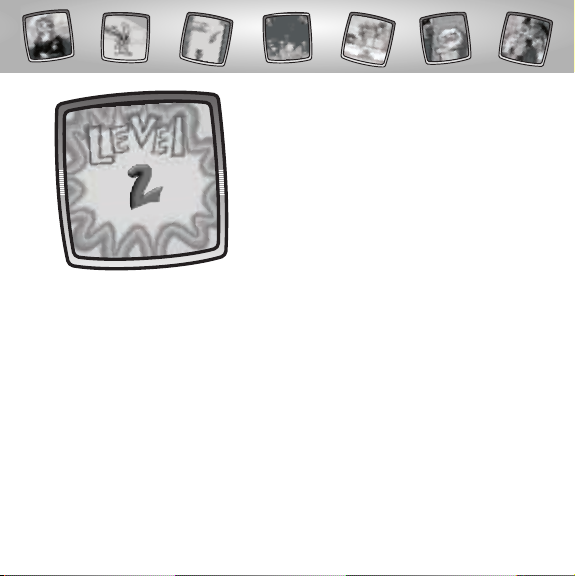
• When you reach 100 points, you’re on
to Level 2!
14
Page 15

Level 2
• This time, avoid obstacles like driftwood,
barrels and pipes. If Timmy runs into an
obstacle, you lose a life!
• Touch the squirter button with the stylus
to shoot goo at a squid.You get 5 points!
Hint: Don’t run into the squid or let the squid
shoot ink at Timmy.You’ll lose a life!
15
Page 16

• Pick up floating bonus goo. The next
time you shoot goo at a squid, you get
10 points for green goo or 15 points for
purple goo!
• When you reach 300 points, you’re
on to Level 3!
16
Page 17

Level 3
• This time, avoid obstacles like driftwood,
barrels and longer pipes. If Timmy runs
into an obstacle, you lose a life!
• Touch the squirter button with the stylus
to shoot goo at an eel.You get 5 points!
Hint: Don’t run into the eel or let the eel zap
Timmy.You’ll lose a life.
17
Page 18

• Pick up floating bonus goo. The next time
you shoot goo at an eel, you get 10 points
for green goo, 15 points for purple goo
and 20 points for pink goo!
18
Page 19

Cast a Spell
Object: Take control of the magic wand to create
a mystical, magical, messed-up creature!
• To create a creature,you’ll need to choose
three different characters or objects.Touch
the arrows on the screen with the stylus to
scroll through different choices.
• After you have made your choices,
touch the magic wand on the screen
with the stylus.
19
Page 20

Custom Paint Can
• Awesome! Look at what you’ve created.
• You can customize your creation.
• Touch on the screen with
the stylus to choose a custom paint.
20
Page 21

• Touch your custom paint choice on
the pop-up screen with the stylus.
• Now, touch any solid shape with the
stylus to "paint" it with the custom color!
21
Page 22

Custom Pencil
• Touch on the screen with
the stylus to choose a custom pencil.
• Touch your custom pencil choice on the
pop-up screen with the stylus.
22
Page 23

• Now, touch the screen with the stylus
to draw with your custom pencil!
Hint: When you’re finished with your
masterpiece, you can Save It (and Adjust
the Contrast) or touch Home on the
tool menu with the stylus to return to the
Home Screen.
23
Page 24

Catch a Falling Star
Object: Match and stack three stars or objects
to score points and save Dimsdale!
Arrow Buttons
• Look at the game screen.
• Use the arrow buttons to move falling stars and
objects into rows.
• Your score is located on the bottom of the screen.
24
Score
Page 25

Level 1
• Watch the stars fall. Remember, you
need to match and stack three stars
to score points.
Hint: The stars are different colors and
shapes. Match the color and the shape.
• To move a falling star to a row for
matching, simply touch the left and
right arrows on the screen with the
stylus to move the falling star to the left
or to the right.
Hint: Touch the down arrow to move
the falling star faster!
25
Page 26

• It’s a match!
• You get 1 point per star.
• After you’ve made a match, the stars
disappear - POOF! You score points!
26
Page 27

• When you reach 30 points, you’ re
on to Level 2.
27
Page 28

Level 2
• Watch the stars and bonus objects fall.
They fall a little faster in this level!
Hint: The stars are different colors and
shapes.You’ll also see a pink planet and
yellow comet.These are bonus objects!
Match the color and the shape.
• To move a falling star or object to
a row for matching,simply touch the
left and right arrows on the
screen with the stylus to move the
falling star or object to the left or to
the right.
Hint: Touch the down arrow to move
the falling star or object faster!
28
Page 29

• It’s a match!
• You get 5 points per match.
• If you match more than 3 stars or objects,
you get 2 additional points per star or object.
• Match bonus objects (objects that fill more
than one row) for more points!
• After you’ve made a match, the stars or
objects disappear - POOF! You score points!
29
Page 30

• When you reach 80 points, you’ re on
to Level 3.
30
Page 31

Level 3
• Watch the stars fall. They fall very fast!
Hint: The stars are different colors and shapes.
You’ll also see a pink planet, yellow comet,
light blue planet and white constellation in
this level! These are bonus objects! Match the
color and the shape.
• To move a falling star or object to a row
for matching, simply touch the left and
right arrows on the screen with the
stylus to move the falling star or object to
the left or to the right.
Hint: Touch the down arrow to move the
falling star or object faster!
31
Page 32

• It’s a match!
• You get 10 points per match.
• If you match more than 3 stars or objects,
you get 2 additional points per star
or object.
• Match bonus objects (objects that fill
more than one row) for more points!
• After you’ve made a match, the
stars or objects disappear - POOF!
You score points!
32
Page 33

• When a row of stars fills the screen –
the game is over!
• Look at your final score!
Hint. If you’d like to go to a different activity,
touch Home on the tool menu with the
stylus to return to the Home Screen.
33
Page 34

Score
Yucky Food Transformer
Object: Transform yucky food into yummy food
to collect points and advance levels!
Level 1
Cosmo
Wanda
• Look at the screen.
- Your score is in the upper left corner.
- Pink and green yucky food moves across
the tabletop.
- Cosmo transforms only green food.
- Wanda transforms only pink food.
34
Page 35

• Touch Wanda on the screen with the stylus
to zap pink yucky food into a tasty treat!
• You score 10 points.
• Touch Cosmo on the screen with the stylus
to zap green yucky food into a tasty treat!
• You score 10 points.
35
Page 36

• You need to score at least 50 points to
advance to level 2!
• If you do not score 50 points, try again!
36
Page 37

• You need to score at least 100 points to
advance to level 3!
• If you do not score 100 points, try again!
37
Page 38

• You need to score at least 150 points for
a fun reward!
• If you do not score 150 points, try again!
38
Page 39

Calibrating the Stylus
Mark on Screen
Tip of Stylus
IMPORTANT!The mark made on your screen from the stylus and
the location of the tip of the stylus may not align.When this happens,
you need to calibrate the stylus.
39
Page 40

™
Calibration Hole
• Turn Pixter® power on. Wait until you see the Home Screen.
• Turn Pixter over and locate the calibration hole.
• Insert, push and hold the stylus in the calibration hole.Turn Pixter® over
so that you can see the screen.
• When you see two , remove the stylus from the calibration hole.
• First touch the in the upper left corner with the tip of the stylus.
• Then, touch the in the lower right corner with the tip of the stylus.
Hint: After calibrating your screen, the contrast resets to the mid-level.
To change the contrast on the screen, touch the Save It! tool.
40
Page 41

Care
• Keep water, sand and dirt off of this cartridge.
• Keep this cartridge away from direct sunlight and excessive heat.
• Do not immerse the cartridge. Simply wipe the outside of the cartridge
with a cloth to clean.
• This cartridge has no consumer serviceable parts. Please do not take this
cartridge apart.
41
Page 42

One (1) Year Limited Warranty
Fisher-Price,Inc., 636 Girard Avenue, East Aurora, New York 14052 warrants
Pixter® Color The Fairly OddParents™ is free from all defects in material and
workmanship when used under normal conditions for a period of one (1)
year from the date of purchase.
Should the product fail to perform properly,we will repair or replace it at our
option, free of charge. Purchaser is responsible for shipping the product to
Consumer Relations at the address indicated above and for all associated
freight and insurance cost. Fisher-Price, Inc. will bear the cost of shipping the
repaired or replaced item to you.This warranty is void if the owner repairs
or modifies the product.This warranty excludes any liability other than
that expressly stated above including but not limited to any incidental or
consequential damages.
SOME STATES DO NOT ALLOW THE EXCLUSION OR LIMITATION OF
INCIDENTAL OR CONSEQUENTIAL DAMAGES, SO THE ABOVE LIMITATION
OR EXCLUSION MAY NOT APPLY TO YOU.
THIS WARRANTY GIVES YOU SPECIFIC LEGAL RIGHTS,AND YOU MAY ALSO
HAVE OTHER RIGHTS WHICH MAY VARY FROM STATE TO STATE.
42
42
Page 43

Consumer Information
Questions? We’d like to hear from you!
Call Fisher-Price® Consumer Relations,toll-free at 1-800-432-KIDS (5437),
8 AM- 6 PM EST Monday through Friday. Hearing-impaired consumers
using TTY/TDD equipment, please call 1-800-382-7470.Or, write to:
Fisher-Price®
Consumer Relations
636 Girard Avenue
East Aurora, New York 14052
For countries outside the United States:
CANADA
Questions? 1-800-567-7724, Mattel Canada Inc., 6155 Freemont Blvd., Mississauga,
Ontario L5R 3W2.
GREAT BRITAIN
attel UK Ltd,Vanwall Business Park, Maidenhead SL6 4UB. Helpline: 01628 500302.
M
AUSTRALIA
Mattel Australia Pty.Ltd., 658 Church Street, Locked Bag #870,Richmond, Victoria 3121 Australia.
Consumer Advisory Service 1300 135 312.
NEW ZEALAND
16-18 William Pickering Drive,Albany 1331, Auckland.
ASIA
Mattel East Asia Ltd, Room 1106,South Tower, World Finance Centre,Harbour City, Tsimshatsui,
HK, China.
43
Page 44

www.pixter.com
Fisher-Price, Inc., a subsidiary of Mattel, Inc., East Aurora, NY 14052 U.S.A.
©2004 Mattel, Inc. All Right Reserved. ® and ™ designate
©2004 Viacom International, Inc. All Rights Reserved. Nickelodeon, SpongeBob SquarePants,
The Fairly OddParents, Jimmy Neutron and all related titles, logos and characters are trademarks
of Viacom International, Inc. SpongeBob SquarePants created by Stephen Hillenburg.
©2004 Scholastic Entertainment Inc. SCHOLASTIC and logos are trademarks of Scholastic, Inc.
CLIFFORD THE BIG RED DOG and logos are trademarks of Norman Bridwell. All rights reserved.
PRINTED IN CHINA C5348a-0920
U.S. trademarks of Mattel, Inc.
The Fairly OddParents created by Butch Hartman.
