Page 1

Model Number: C1451
Owner’s Manual
Model Number: C1451
Owner’s Manual
Page 2

2
Page 3
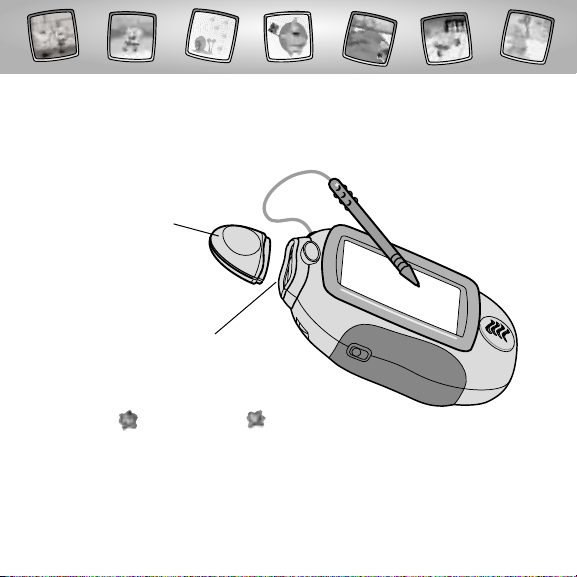
Let’s Go!
• Some of the tools on the tool menu are not
available for use in some activities or games.
The Home and the Save It! tools are only available
for use. If a tool is not available for use,you will hear a tone.
• Please keep this manual for future reference,as it contains important
information.
IMPORTANT! If the tip of the stylus and the image on screen do not align,
it’s time to calibrate them! Please refer to page 54, Calibrating the Stylus.
Before inserting a software cartridge, turn power off! Insert the
software cartridge into the software port. Turn power back on.
3
Software Port
Software Cartridge
Page 4

Color Aqua Adventure
Choose an activity or game from the Home Screen: SpongeBob™ Animator
Creator and Cartoon Scene Starter,Squidward’s Food Frenzy, Bikini
Bottom Boat Race or Bikini Bottom Games. Touch the activity or game
on the screen with the stylus.
Bikini Bottom
Games
• Bowling
• Jellyfish Wrangling
• Kelp Climbing
Bikini Bottom
Boat Race
4
SpongeBob
™
Animator Creator
and Cartoon
Scene Starter
Squidward’s
Food Frenzy
Page 5
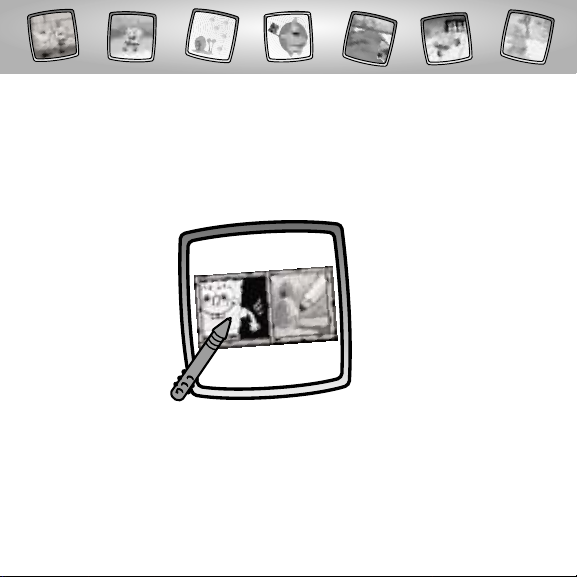
SpongeBob™Animator Creator
and Cartoon Scene Starter
5
Choose an activity: SpongeBob
™
Animator Creator or Cartoon Scene
Starter. Touch your choice on the screen with the stylus.
SpongeBob
™
Animator
Creator
Cartoon Scene
Starter
Page 6
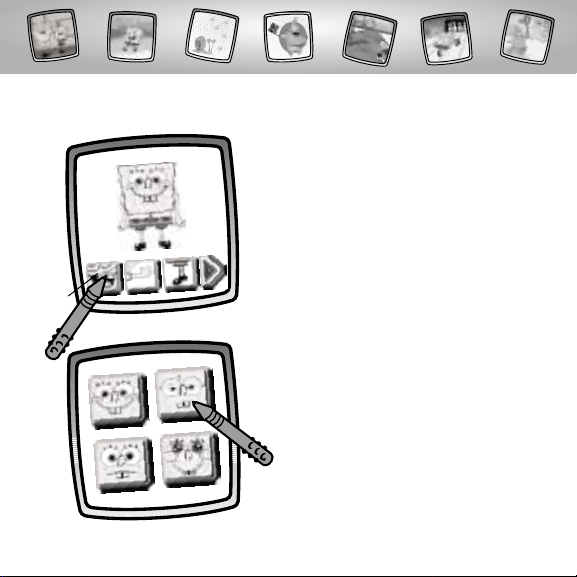
6
• Create a silly SpongeBob™! Pick a face,
hands, and feet.
• Touch the face button with the stylus.
• Choose a face for SpongeBob
™
.
Touch your choice on the screen
with the stylus.
SpongeBob™Animator Creator
Face
Button
Page 7
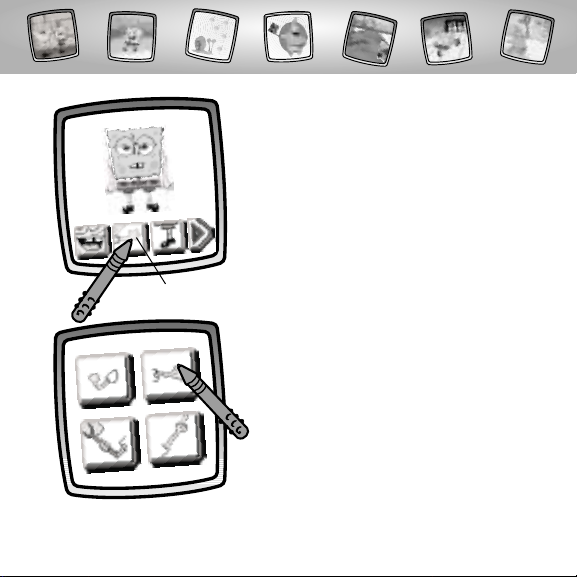
7
• Next, touch the hands button
with the stylus.
• Choose hands for SpongeBob™.
Touch your choice on the screen
with the stylus.
Hands Button
Page 8
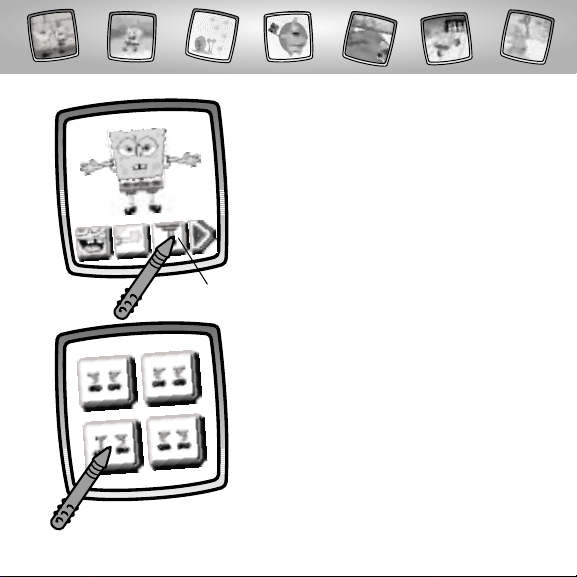
8
• Now, touch the feet button with
the stylus.
• Choose feet for SpongeBob
™
.
Touch your choice on the screen
with the stylus.
Feet Button
Page 9

9
• Touch the play button to put SpongeBob
™
in motion!
Hint: If you’d like to go to another activity,
touch Home .Touch your choice on
the tool menu with the stylus.
Play Button
Page 10
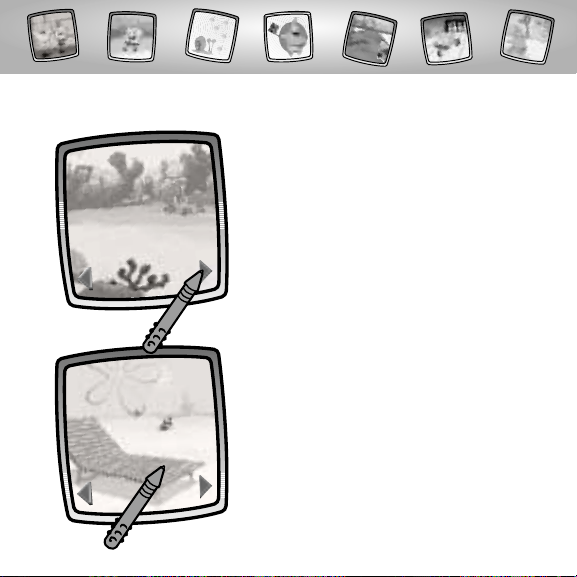
10
• When you find one that you like,
touch the screen with the stylus.
Cartoon Scene Starter
• Touch the arrows on the bottom of the
screen with the stylus to scroll through
different backgrounds.
Page 11
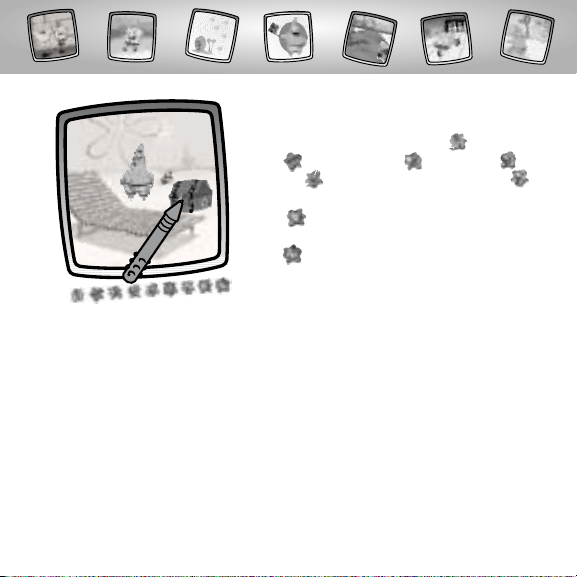
11
• Use the tools on the tool menu to
make a cartoon: "Pencil" Tool ; Straight
Line ; Shape Maker ; Stamp It! ;
Erase It ; or Special Effects Selector .
Hint: If you’d like to save your creation, touch
Save It on the tool menu with the stylus.
If you’d like to go to a different activity,touch
Home on the tool menu with the stylus to
return to the Home Screen.
Page 12
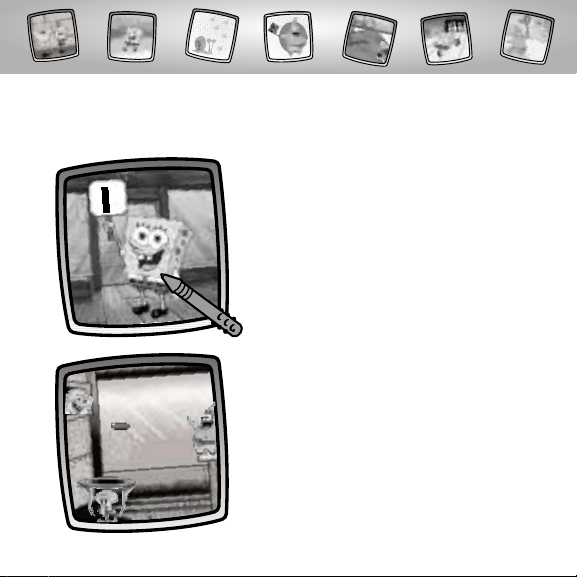
12
• SpongeBob™throws a Krabby Patty
from the Krabby Shack.
• Watch how the game is played.
Now,touch the screen with the stylus.
Squidward’s Food Frenzy
Object of the Game: Feed Patrick Krabby Patties – and don’t drop any!
Page 13
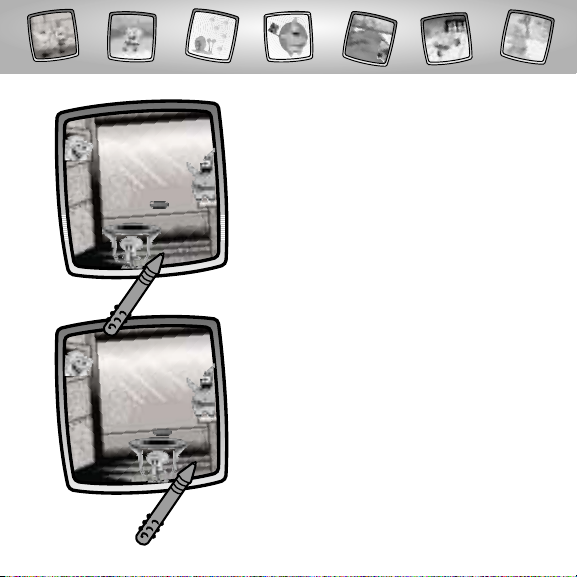
13
• Move Squidward again to bounce the
Krabby Patty.Don't let the Krabby
Patty fall to the gound!
• Move the trampoline on Squidward’s
head to bounce the Krabby Patty on
the trampoline.
- Touch the screen with the stylus to the
right of Squidward to move to the right.
- Touch the screen with the stylus to the
left of Squidward to move to the left.
Page 14
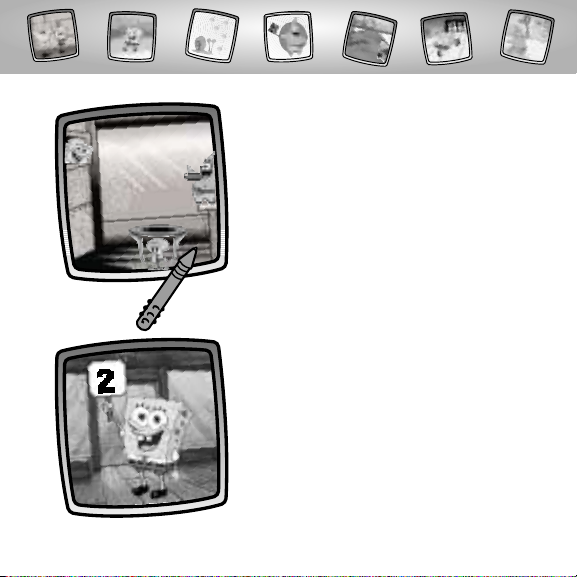
• Move Squidward one last time to
bounce the Krabby Patty into Patrick’s
mouth. Yum!
• Feed Patrick five Krabby Patties in
a row to move on to the next level.
14
Page 15

• Drop three Krabby Patties in a row and
the game is over!
Hint: If you’d like to go to another activity,
touch Home .Touch your choice on the
tool menu with the stylus.
15
Page 16
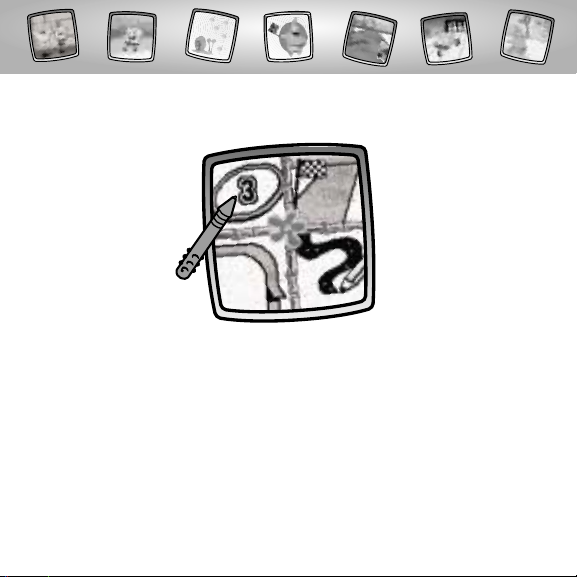
16
Decide what course to race: 3-Lap Oval Course; Straight-Away Course;
Jump Course or Design Your Own Course.Touch your choice on the
screen with the stylus.
Bikini Bottom Boat Race
3-Lap Oval
Course
Jump Course
Straight-Away
Course
Design Your
Own Course
Page 17

17
• You’re in the boat shop. Let’s design
the boatcart!
• You can choose a hull ; wheels
and fins . Touch a button on the
screen with the stylus.
3-Lap Oval Course,Straight-Away Course
and Jump Course
Hull
Wheels
Fins
Page 18

18
• Touch the arrows on the bottom of the
screen with the stylus to scroll through
different hulls.When you find one that
you like, touch your choice on the
screen with the stylus.
• Touch your choice for wheels on
the screen with the stylus.
Hull
Wheels
Page 19

19
• Touch your choice for fins on the
screen with the stylus.
Fins
• After you design your boatcart, you’ll
choose an opponent to race.Touch
the opponent button on the screen
with the stylus.
Page 20

• Touch your choice for a challenger on
the screen with the stylus.You’re ready
to race!
Select a Race Opponent
20
Page 21

21
• Watch the screen as you "drive"
the course.
Ready,Set, Go!
• Touch on the screen with the stylus.
Page 22

• The race is finished when you see
the finish line.
22
Page 23

23
• Look to see who finished first. Did you
win the 1st place trophy?
Hint: If you’d like to go to another activity,
touch Home .Touch your choice on the
tool menu with the stylus.
Page 24

• Touch the same piece of the course on
the screen again (and sometimes again!)
with the stylus to see a different piece of
the course or sometimes, and obstacle!
24
• A grid appears on the screen. Look
at the flashing square on the screen
near the upper left corner.You will
begin your course design with the
square next to the flashing square
on the screen.
Design Your Own Course
Page 25

• Continue to view course pieces and
make selections with the stylus until
you finish your course.
25
• When you decide which piece of the
course you’d like, touch the flashing
square to select it.
Page 26

26
• Touch the thumbs up button to go
to design your boatcart.
• You’re in the boat shop. Let’s design
the boatcart!
• You can choose a hull ; wheels
and fins . Touch a button on the
screen with the stylus.
Page 27

27
• Touch the arrows on the bottom of the
screen with the stylus to scroll through
different hulls.When you find one that
you like, touch your choice on the
screen with the stylus.
• Touch your choice for wheels on the
screen with the stylus.
Hull
Wheels
Page 28

28
• Touch your choice for fins on the
screen with the stylus.
Fins
• After you design your boatcart, you’ll
choose an opponent to race.Touch
the opponent button on the screen
with the stylus.
Page 29

• Touch your choice for a challenger on
the screen with the stylus.You’re ready
to race!
Select a Race Opponent
29
Page 30

• Watch the screen as you "drive"
the course.
Ready,Set, Go!
• Touch on the screen with the stylus.
30
Page 31

31
• The race is finished when you see the
checkered flag.
Page 32

32
• Look to see who finished first. Did you
win the 1st place trophy?
Hint: If you’d like to go to another activity,
touch Home .Touch your choice on the
tool menu with the stylus.
Page 33

Choose a game: Bowling, Jellyfish Wrangling or Kelp Climbing.
Touch your choice on the screen with the stylus.
Bikini Bottom Games
Bowling
33
Jellyfish
Wrangling
Kelp
Climbing
Page 34

• Drag the arrow with the stylus to
aim where you will roll the ball.
34
Object of the Game:
Knock as many pins as you can with the ball and get a high score.
Bowling
• Now, touch to roll the ball.
Arrow
Page 35

• If there are still pins standing, you get to
try and knock down the remaining pin(s)
with a second ball. If you knock all of them
down you get a spare! Look at the \ in
the frame.
Hint: If there are still pins standing after the
second ball, you’ll see the number of pins you
knocked down in the frame.
• Look how many pins you knocked down.
If you knocked down all 6 pins you get a
strike! Look at the X in the score frame.
35
Page 36

• After you complete the third frame,
look at your total score. Play again and
try to beat it!
Hint: If you’d like to go to another activity,
touch Home .Touch your choice on the
tool menu with the stylus.
36
Page 37

• Touch the falling jellyfish on the screen
with the stylus.
• You get a point each time you touch
a jellyfish. Look at the top of the screen
to see how many jellyfish you wrangled.
Hint: Watch the clock!
37
Object of the Game:
Try to touch as many jellyfish to get a high score!
Jellyfish Wrangling
Score
Clock
Page 38

• Watch out, the jellyfish come faster
and faster!
• Hooray! Look at how many jellyfish you
wrangled! Play again and try to beat
your score!
Hint: If you’d like to go to another activity,
touch Home .Touch your choice on the
tool menu with the stylus.
38
Page 39

• Watch as SpongeBob™begins his climb.
39
Object of the Game: The higher you climb,the higher your score!
Kelp Climbing
• Touch the screen with the stylus to the left
of SpongeBob™to move him to the left.
Page 40

• Touch the screen with the stylus to the
right of SpongeBob™to move him to
the right.
• Watch out for obstacles. Each time you
run into one, a point is taken away.
40
Page 41

• Hooray! Look at your score. Play again
and try to beat your score!
Hint: If you’d like to go to another activity,
touch Home .Touch your choice on the
tool menu with the stylus.
41
Page 42

42
Create your own drawing or write
a message with the stylus.
Tool Menu
“Pencil”Tool
Touch for freestyle drawing or writing.
• Touch the arrows to choose the
type of marking. Choose
or or or .
• Touch the arrows to choose a
color palette. Now, choose a color
for your “pencil”tool.
• Touch to save your choices.
Page 43

43
Touch the screen with the stylus.
Now,drag the stylus on the screen
and stop. Look – a straight line!
Hint: Make your own shapes or create
your own connect-the-dots.
Touch to make straight lines.
Straight Line
• Touch the upper arrows to
choose the type of line.
Choose or .
• Touch the lower arrows to
choose a color palette. Choose
a color for the line.
• Touch to save your choices.
Page 44

Touch the screen and drag the
stylus to make small or large shapes.
Hint: To make a triangle, touch the
screen and drag the stylus to make
the base of the triangle.Then, touch
the base line with the stylus and drag
it to complete the triangle.
44
Shape Maker
Touch to make shapes.
• Touch the upper arrows to
choose a shape. Choose
or .
• Touch the lower arrows to
choose a color palette.
Choose a color for your shape.
• Touch to save your choices.
Page 45

Touch the arrows on
the bottom of the
screen with the stylus
to see each of the
stamper designs.
Touch the screen with
the stylus to choose
a stamper.
Touch the screen
as many times as you
like with the stylus for
lots of stamper fun!
Hint: To choose more than one stamper, simply touch the Stamp It! tool;
touch the arrows to scroll through the different stampers; and touch the screen
with the stylus to choose a stamper and look – you’re back to your activity.
45
Stamp It!
Touch for stamper art.
Page 46

46
Magic Wand Eraser
Touch to make your stylus an eraser or go to special effects!
• Choose eraser , magic
effects or undo .
• Touch to save your choice.
If you chose eraser , use your
stylus to erase any part of what’s
on the screen.
Page 47

47
If you chose magic effects , you’ll
need to select a background layer.
Touch the arrows on the bottom of
the screen with the stylus to scroll
through background choices. After
you choose a background layer, use
your stylus to “scratch” through your
creation to reveal the hidden image.
If you chose undo , ,whatever
you have done to your picture
is gone!
Page 48

Full Screen Erase
Touch to choose an animated full screen erase with cool sound effects.
Touch the screen with the
stylus to choose the effect.
Watch and listen as your drawing disappears.
Hint: After using the full screen
erase,you’re still in the same
activity using the same tool.
48
Page 49

49
Special Effects Selector
Touch to choose a special effect.
Choose an effect: Paint
Bucket,Typist, Confetti,
Rotator,Color Surprise and
Scratchboard.
Touch with the stylus.Choose
an effect and the color.Touch
to save your choices.To fill in a
selected drawing area, select
the area.
Page 50

Touch with the stylus.To
create your own caption, touch
each letter of each word with
the stylus. Touch to save
your caption.Touch the bottom
of the screen with the stylus to
see your caption.
Touch .Your picture is all
mixed -up! Choose the confetti
tool again to mix-up your picture
in smaller pieces.
50
Page 51

Touch with the stylus.
Look, your picture“turned”!
Touch with the stylus.
Surprise!
Touch with the stylus.
Use the stylus to remove the
“black” coating on the screen.
51
Page 52

Hints:
- You can save one picture or game at a time! Each time you save a picture or
game, it replaces the one already there.
- After you save a picture or game,it will appear on your screen again. To
make a new picture or game, choose another activity/tool.
52
Save It! (and Adjust Contrast)
Touch to save or retrieve your picture or
game; or adjust the contrast (at any time).
Touch IN file to save; touch OUT file to retrieve;
touch contrast to increase or decrease lightness
or darkness of the image on the screen.
Page 53

Home
Touch to go back to the Home Screen.
Choose an activity or game: SpongeBob™ Animator
Creator and Cartoon Scene Starter,Squidward’s Food
Frenzy,Bikini Bottom Boat Race or Bikini Bottom Games.
53
Page 54

54
Calibrating the Stylus
Mark on Screen
Tip of Stylus
IMPORTANT!The mark made on your screen from the stylus and
the location of the tip of the stylus may not align.When this happens,
you need to calibrate the stylus.
Page 55

™
Calibration Hole
• Turn Pixter® power on. Wait until you see the Home Screen.
• Turn Pixter over and locate the calibration hole.
• Insert, push and hold the stylus in the calibration hole.Turn Pixter® over
so that you can see the screen.
• When you see two , remove the stylus from the calibration hole.
• First touch the in the upper left corner with the tip of the stylus.
• Then, touch the in the lower right corner with the tip of the stylus.
Hint: After calibrating your screen, the contrast resets to the mid-level.
To change the contrast on the screen, touch the Save It! tool.
55
Page 56

Care
• Keep water,sand and dirt off of this cartridge.
• Keep this cartridge away from direct sunlight and excessive heat.
• Do not immerse the cartridge. Simply wipe the outside of the cartridge
with a cloth to clean.
• This cartridge has no consumer serviceable parts. Please do not take this
cartridge apart.
56
Page 57

One (1) Year Limited Warranty
Fisher-Price,Inc., 636 Girard Avenue,East Aurora, New York 14052 warrants
Pixter® Color SpongeBob™ Squarepants Color Aqua Adventure™ is free from
all defects in material and workmanship when used under normal conditions
for a period of one (1) year from the date of purchase.
Should the product fail to perform properly,we will repair or replace it at our
option, free of charge. Purchaser is responsible for shipping the product to
Consumer Relations at the address indicated above and for all associated
freight and insurance cost. Fisher-Price, Inc. will bear the cost of shipping the
repaired or replaced item to you.This warranty is void if the owner repairs
or modifies the product.This warranty excludes any liability other than
that expressly stated above including but not limited to any incidental or
consequential damages.
SOME STATES DO NOT ALLOW THE EXCLUSION OR LIMITATION OF
INCIDENTAL OR CONSEQUENTIAL DAMAGES, SO THE ABOVE LIMITATION
OR EXCLUSION MAY NOT APPLY TO YOU.
THIS WARRANTY GIVES YOU SPECIFIC LEGAL RIGHTS,AND YOU MAY ALSO
HAVE OTHER RIGHTS WHICH MAY VARY FROM STATE TO STATE.
57
Page 58

Consumer Information
Questions? We’d like to hear from you!
Call Fisher-Price® Consumer Relations,toll-free at 1-800-432-5437,
8 AM- 6 PM EST Monday through Friday. Hearing-impaired consumers
using TTY/TDD equipment, please call 1-800-382-7470.Or, write to:
Fisher-Price®
Consumer Relations
636 Girard Avenue
East Aurora, New York 14052
For countries outside the United States:
CANADA
Questions? 1-800-567-7724, Mattel Canada Inc., 6155 Freemont Blvd., Mississauga,
Ontario L5R 3W2.
GREAT BRITAIN
M
att
el UK Ltd,Vanwall Business Park, Maidenhead SL6 4UB. Helpline: 01628 500302.
AUSTRALIA
Mattel Australia Pty.Ltd., 658 Church Street, Locked Bag #870,Richmond, Victoria 3121 Australia.
Consumer Advisory Service 1300 135 312.
NEW ZEALAND
16-18 William Pickering Drive,Albany 1331, Auckland.
ASIA
Mattel East Asia Ltd, Room 1106,South Tower, World Finance Centre,Harbour City, Tsimshatsui,
HK, China.
58
Page 59

59
Page 60

Fisher-Price, Inc., a subsidiary of Mattel, Inc., East Aurora, NY 14052 U.S.A.
©2003 Mattel, Inc. All Right Reserved. ® and ™ designate
U.S. trademarks of Mattel, Inc.
Printed in China. C1451pr-0920
