Fisher-Price C1450 Instruction Sheet

Model Number: C1450
Owner’s Manual
Model Number: C1450
Owner’s Manual
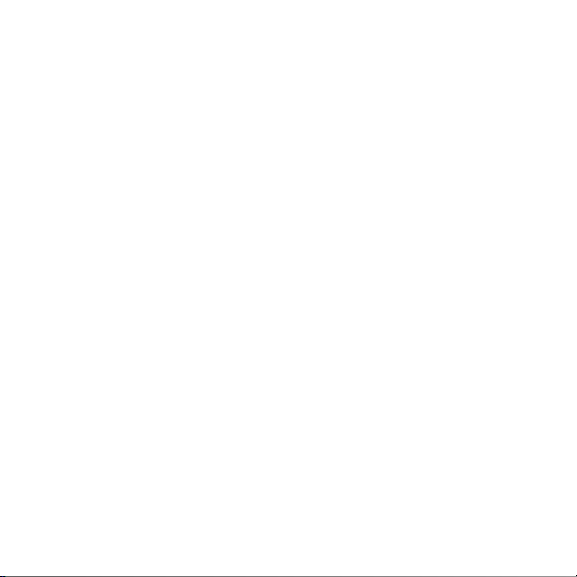
2
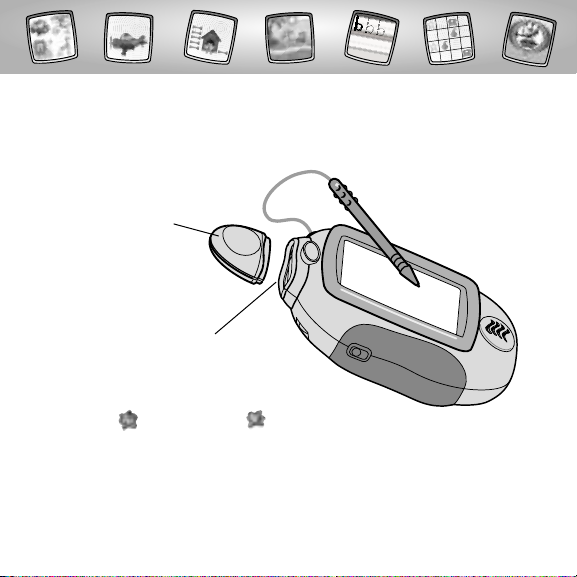
Let’s Go!
• Some of the tools on the tool menu are not
available for use in some activities or games.
The Home and the Save It! tools are only available
for use. If a tool is not available for use,you will hear a tone.
• Please keep this manual for future reference,as it contains important
information.
IMPORTANT! If the tip of the stylus and the image on screen do not align,
it’s time to calibrate them! Please refer to page 50, Calibrating the Stylus.
Before inserting a software cartridge, turn power off! Insert the
software cartridge into the software port. Turn power back on.
3
Software Port
Software Cartridge
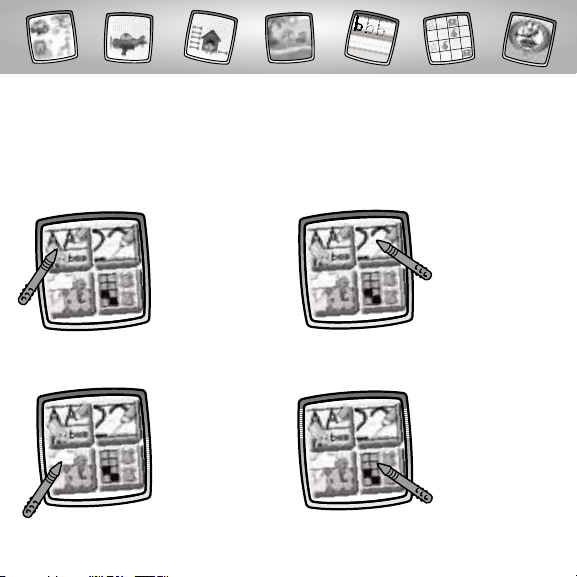
Creative Genius
Choose an activity or game from the Home Screen: Fun with Letters, Fun
with Numbers,Weather Maker & Clock Creator or Concentration & Which
is Different? Touch the activity or game on the screen with the stylus.
Concentration &
Which is Different?
Weather Maker &
Clock Creator
4
Fun with Letters
• Practice Writing
Letters
• Practice Writing
Word s
•Word Art
• Which Word?
Fun with Numbers
• Practice Writing
Numbers
• Tracing Numbers
•How Many
Objects?
• Addition &
Subtraction
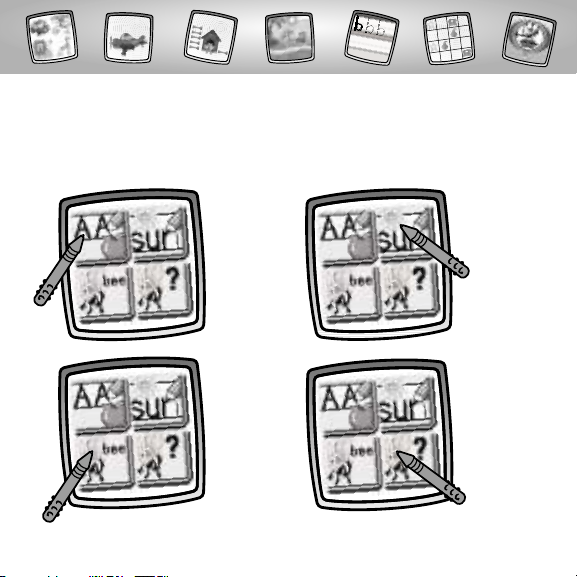
Fun with Letters
5
Choose any of four activities: Practice Writing Letters, Practice Writing
Words, Word Ar t or Which Word.Touch your choice on the screen with
the stylus.
Practice
Writing
Letters
Practice
Writing
Words
Which Word?Word Art
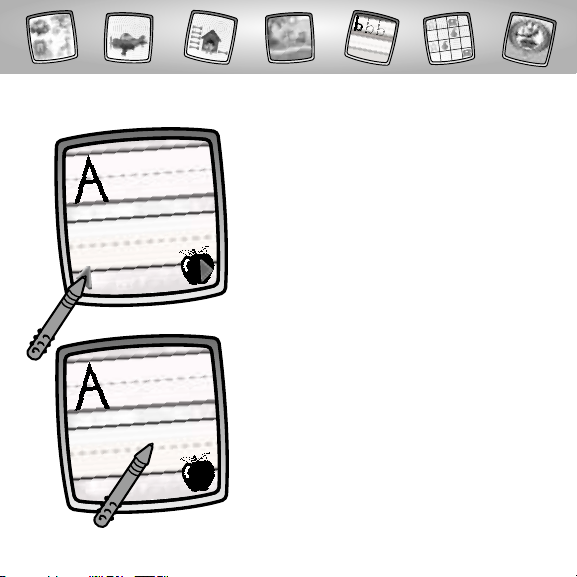
6
• Touch the arrows on the bottom of the
screen with the stylus to scroll through
each of 26 letters (uppers and lowers).
• When you find a letter that you’d like
to practice writing, touch the screen
with the stylus.You’ll hear what
you’ve chosen!
Practice Writing Letters
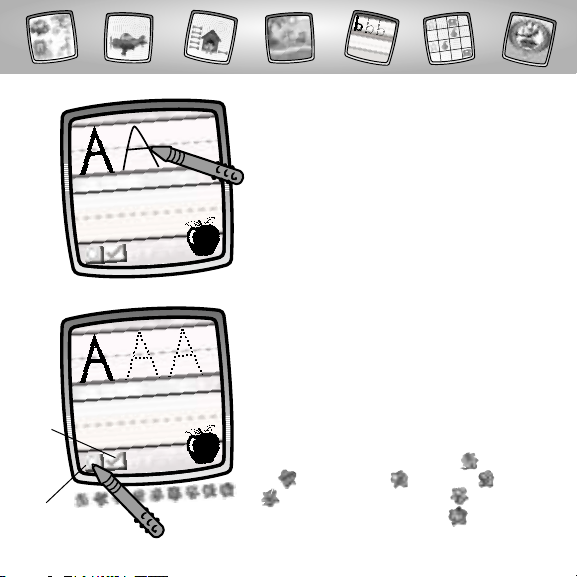
7
• Write the letter on the screen with
the stylus.
• Need help? Touch the tracing button
in the lower left corner with the stylus.
An outline of the letter appears. Simply
connect the dots with the stylus to form
the letter.
• After you’ve finished, touch the check box
on the screen with the stylus.Then, scroll
through more letter choices to practice!
Hint: You can use any of the tools on the tool
menu in this activity: "Pencil" Tool ; Straight
Line ; Shape Maker ; Stamp It! ;Erase
It ; or Special Effects Selector . Or, to go
to another activity, touch Home .Touch your
choice on the tool menu with the stylus.
Check
Box
Tracing
Button
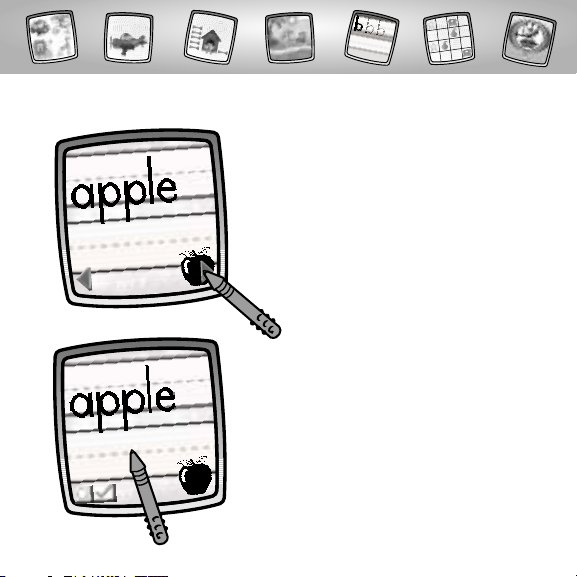
8
• Touch the arrows on the bottom of the
screen with the stylus to scroll through
each of 26 words (one for each letter of
the alphabet).
• When you find a word that you’d like to
practice writing, touch the screen with
the stylus.
Practice Writing Words

9
• Write the word on the screen with
the stylus.
• Need help? Touch the tracing button
in the lower left corner with the stylus.
An outline of the word appears. Simply
connect the dots with the stylus to form
the letters in the word.
• After you’ve finished, touch the check box
on the screen with the stylus.Then, scroll
through more word choices to practice!
Hint: You can use any of the tools on the tool
menu in this activity: "Pencil" Tool ; Straight
Line ; Shape Make ; Stamp It! ;Erase
It ; or Special Effects Selector . Or, to go
to another activity, touch Home .Touch your
choice on the tool menu with the stylus.
Check
Box
Tracing
Button
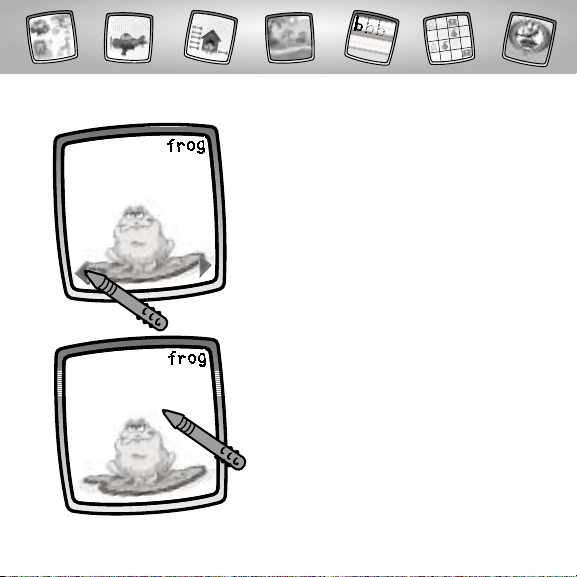
10
• Touch the arrows on the bottom of the
screen with the stylus to scroll through
words and pictures.
• When you find a word and picture that
you like, touch the screen with the stylus.
Word Art
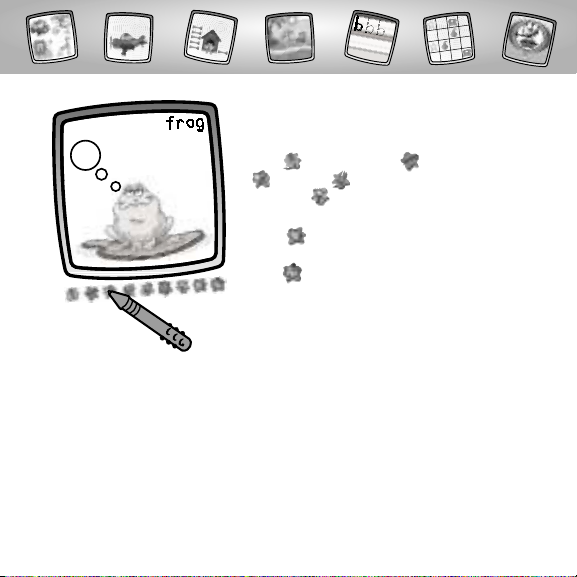
11
• Use the tools on the tool menu to
decorate your word picture: "Pencil"
Tool ;Straight Line ; Shape Maker
; Erase It ; or Special Effects
Selector .
Hint: If you’d like to save your creation, touch
Save It on the tool menu with the stylus.
If you’d like to go to a different activity,touch
Home on the tool menu with the stylus to
return to the Home Screen.
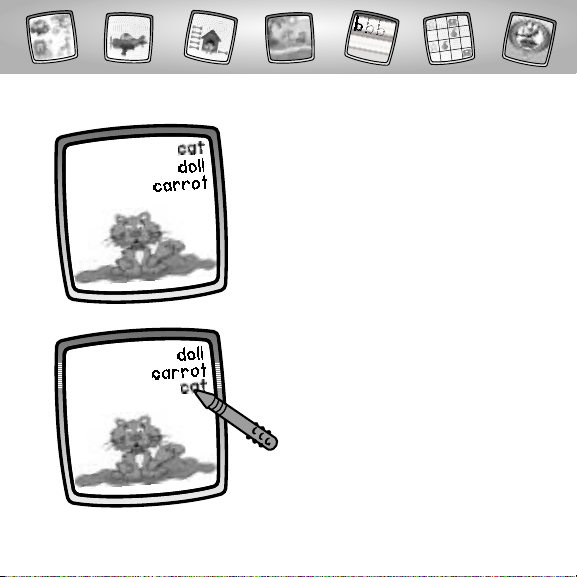
12
• Which word matches the picture?
Touch the word on the screen with
the stylus.
• Look at the picture on the screen
and the word choices.
Which Word?
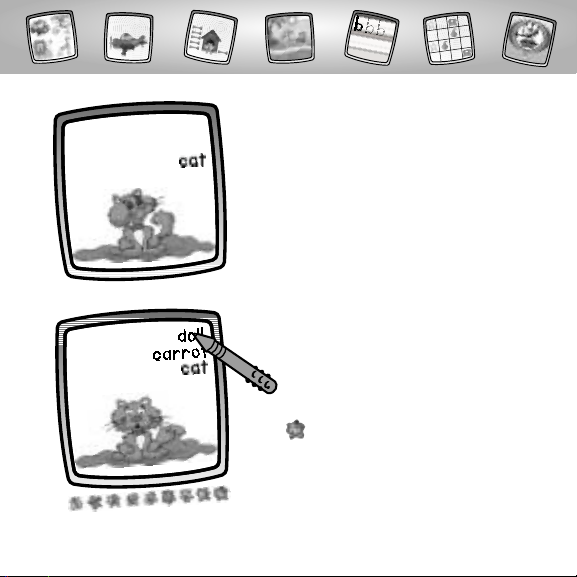
13
• If you choose incorrectly, you’ll hear
a sound effect. Try again!
Hint: To go to a different activity, touch
Home on the tool menu with the stylus
to return to the Home Screen.
• If you choose correctly, "good job"!
Move on to the next question.
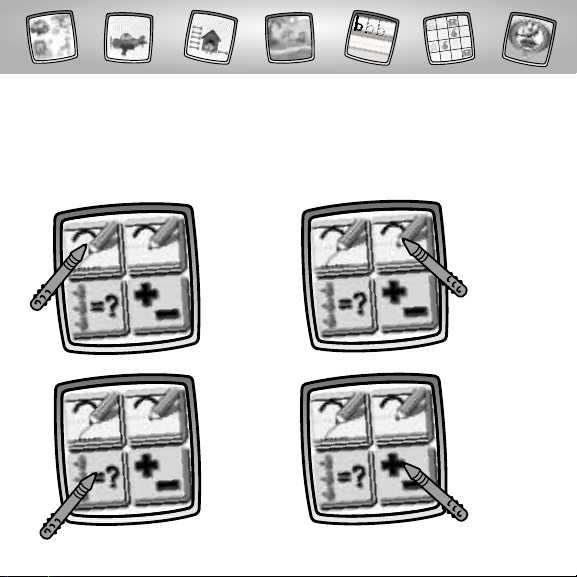
14
Fun with Numbers
Choose any of four activities: Practice Writing Numbers,Tracing Numbers,
How Many Objects? or Addition & Subtraction. Touch your choice on the
screen with the stylus.
Practice
Writing
Numbers
Tracing
Numbers
Addition &
Subtraction
How Many
Objects?
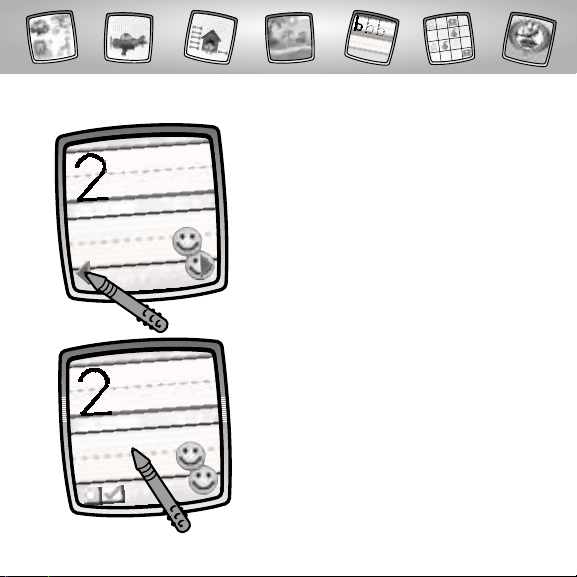
• Touch the arrows on the bottom of the
screen with the stylus to scroll through
each of 10 numerals.
15
• When you find a numeral that you’d like
to practice writing, touch the screen with
the stylus.
Practice Writing Numbers
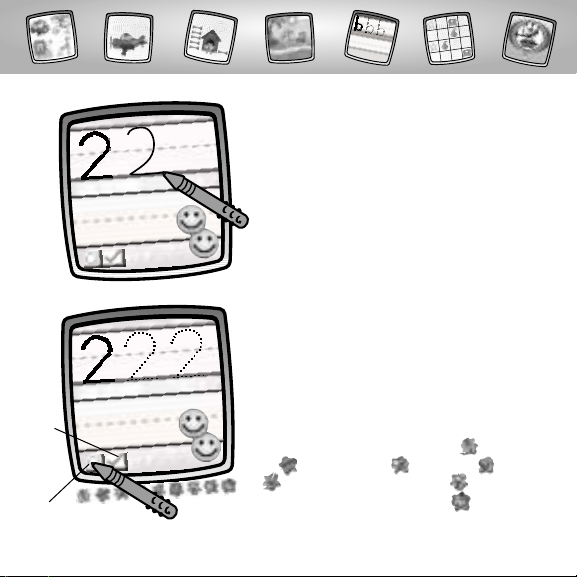
• Write the numeral on the screen with
the stylus.
• Need help? Touch the tracing button in
the lower left corner with the stylus. An
outline of the numeral appears. Simply
connect the dots with the stylus to form
the letter.
• After you’ve finished, touch the check box
on the screen with the stylus.Then, scroll
through more numeral choices to practice!
Hint: You can use any of the tools on the tool
menu in this activity: "Pencil" Tool ; Straight
Line ; Shape Maker ; Stamp It! ;Erase
It ; or Special Effects Selector . Or, to go
to another activity, touch Home .Touch your
choice on the tool menu with the stylus.
16
Check
Box
Tracing
Button
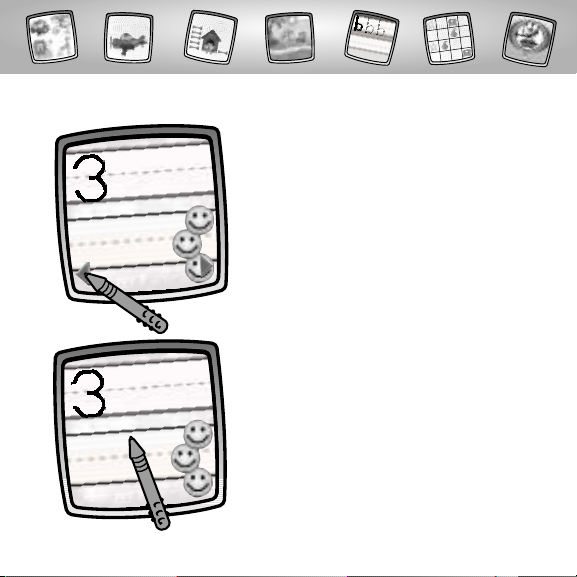
• Touch the arrows on the bottom of the
screen with the stylus to scroll through
each of 10 numerals.
17
• When you find a numeral that you’d like
to practice writing, touch the screen with
the stylus.
Tracing Numbers
