Page 1

1
Owner’s Manual Model Number: B9651Owner’s Manual Model Number: B9651
Page 2
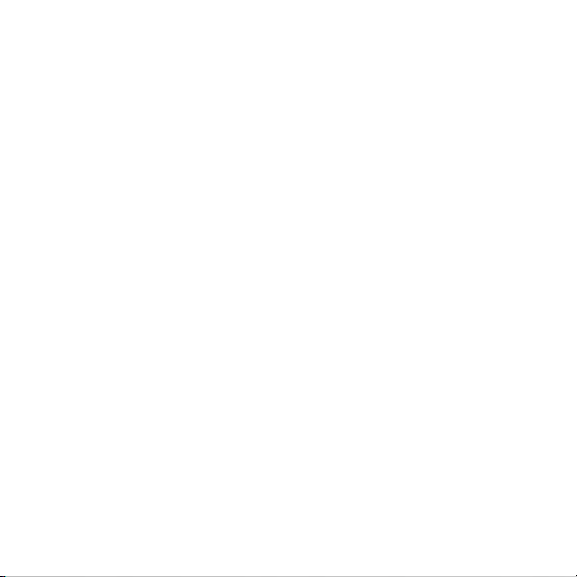
2
Page 3
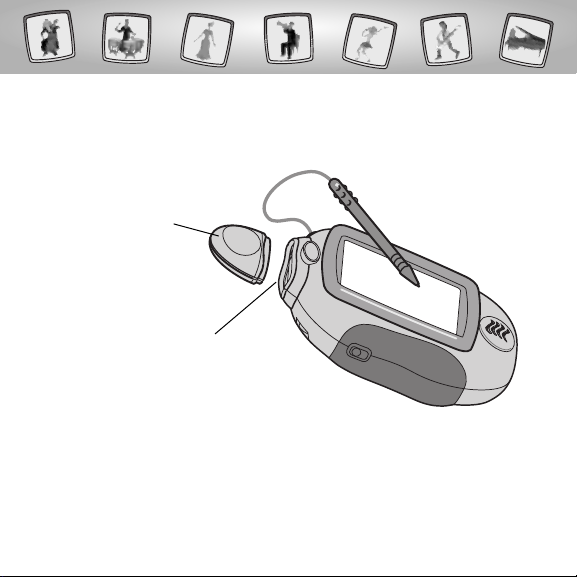
3
Let’s Go!
• Some of the tools on the tool menu are not available
for use in some games or activities. If a tool is not available for use,
you will hear a tone.
• Please keep this manual for future reference,as it contains important
information.
IMPORTANT! If the tip of the stylus and the image on screen do not align,
it’s time to calibrate them! Please refer to page 32, Calibrating the Stylus.
Before inserting a software cartridge, turn power off! Insert the
software cartridge into the software port. Turn power back on.
Software Port
Software Cartridge
Page 4
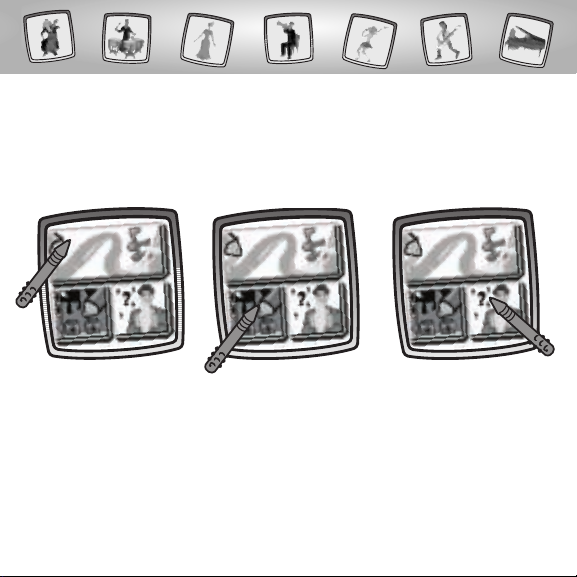
4
Symphony Painter
Painting Composer
• Create a Musical Masterpiece
• Edit a Score
Mixed-up Musician
Choose an activity from the Home Screen: Painting Composer,
Opening Night Scene Starters, and Mixed–up Musician.
Touch the activity or game on the screen with the stylus.
Opening Night
Scene Starters
Page 5
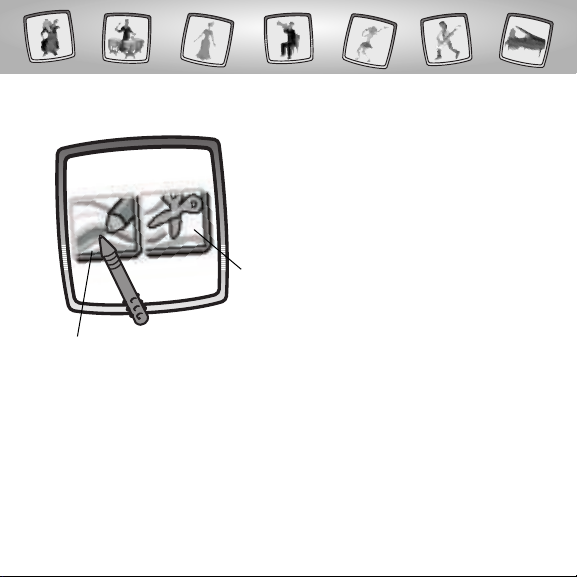
5
• Would you like to create your own
musical masterpiece or would you like
to edit one? Touch your choice on the
screen with the stylus.
Painting Composer
Create a Musical Masterpiece
Edit a Score
Page 6
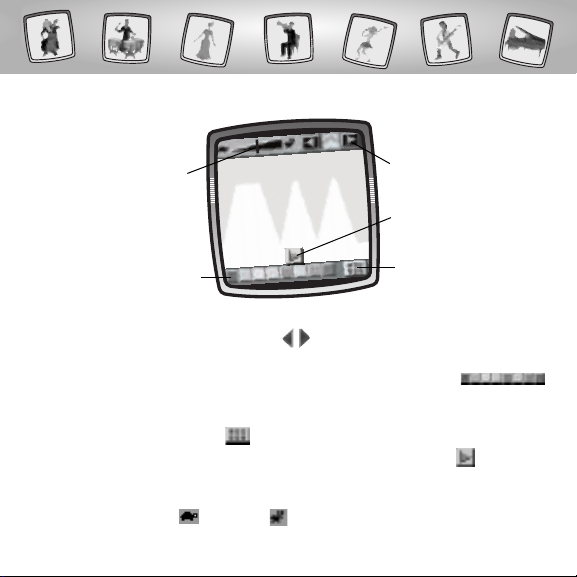
6
• Look at the screen and identify the tools you will use.
- The arrows in the top right corner change the background of
your score.
- There are eight melody buttons on the bottom of the screen
to create your score.
- You can listen to,change or recreate a melody button on the screen by
touching the edit button on the bottom right corner of the screen.
- You can play your composition by touching the play button in the
center of the screen.
- You can change the tempo of your composition by moving the bar
towards the turtle or bunny .
Create a Musical Masterpiece
Backgrounds
Edit
Melody Buttons
Tempo
Play Button
Page 7
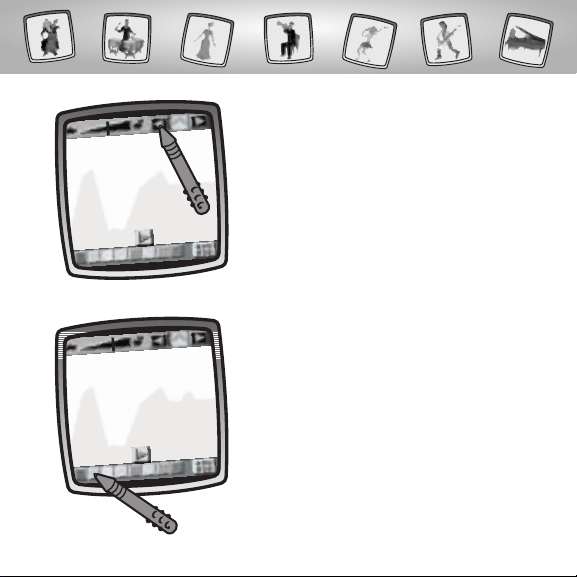
7
Background
• Choose a background.
• Touch the arrows in the top right corner
of the screen with the stylus to scroll
through choices.
Melody Buttons
• Choose a melody button.
• Touch your choice on the screen with
the stylus.
Page 8
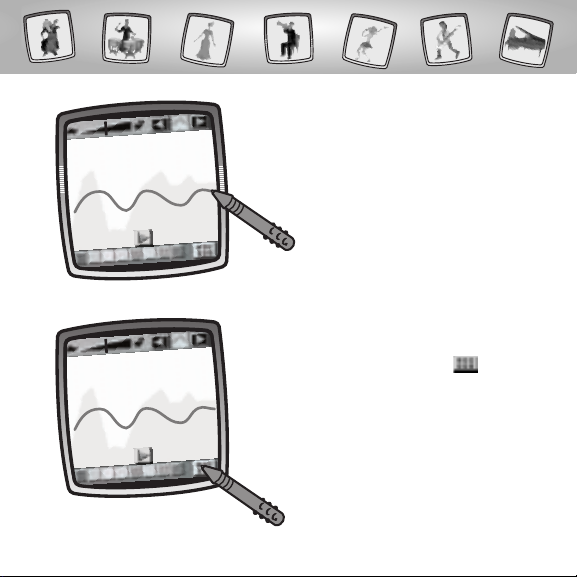
8
• Use the stylus to paint a design
on the screen.
• To listen to,change or recreate a melody
button, touch the edit button with
the stylus in the bottom right corner of
the screen.
Page 9
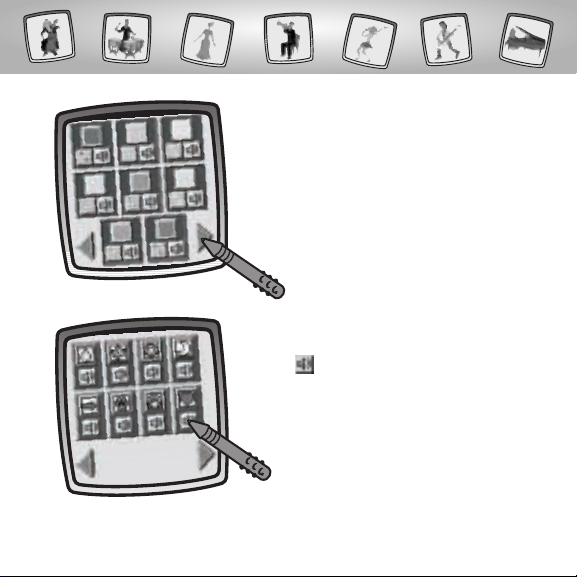
9
• To listen to a melody button, touch the
arrows on the bottom of the screen to
scroll through melody buttons.
• When you find one that you like,
touch with the stylus.
• Listen to the melody.
Page 10
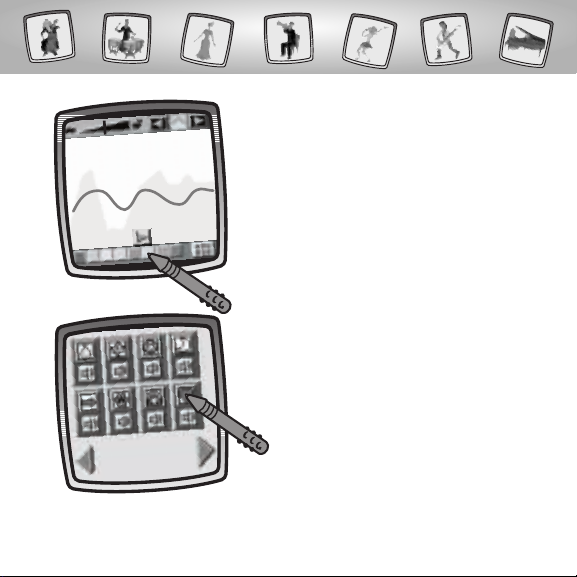
10
• To change to a melody button, touch your
choice on the screen with the stylus.
• Touch the arrows on the bottom of the
screen to scroll through melody buttons.
• When you find one that you like, touch
your choice on the screen with the stylus.
Page 11
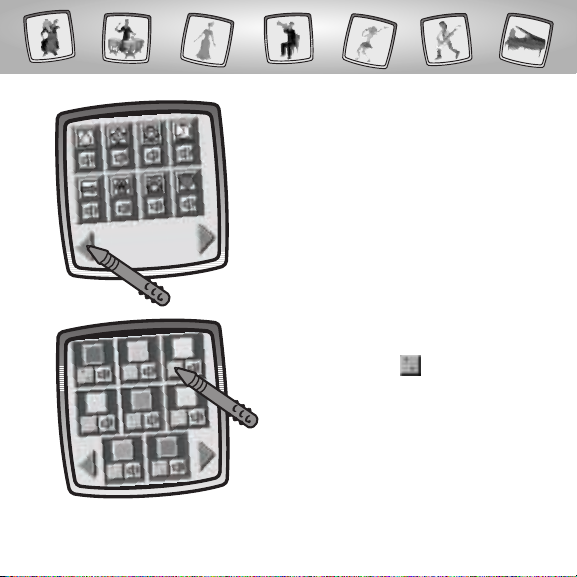
11
• To recreate a melody button, touch the
arrows on the bottom of the screen to
scroll through melody buttons.
Hint: You can only recreate the melody of the
solid colored buttons.
• When you find one that you would
like to recreate, touch with
the stylus.
Page 12

12
• Look at the screen to identify the tools you will use.
- You can change the instrument that plays the melody by touching the
instrument button in the upper left corner.
- The current melody is in the center of the screen.
- Melody notes are on the bottom of the screen.
- Listen to the melody by touching the play button .
- Touch the smiley button in the top right corner of the screen to
save your changes.
Instrument Button
Smiley Button
Play Button
Melody Notes
Page 13

13
• Touch the play button on the
screen with the stylus to listen to the
current melody.
• To change the instrument, touch the
instrument button in the upper left
corner of the screen with the stylus.
Page 14

14
• Touch the arrows on the bottom of the
screen with the stylus to scroll through
instrument choices.
• When you find one that you like,
touch your choice on the screen
with the stylus.
Page 15

15
• To change the melody,touch a note
stamper on the center of the screen
with the stylus.
• Place the note high on the screen for a
higher pitched note. Place the note low
on the screen for a lower pitched note.
Hint: Bigger dots play longer. Smaller dots
play shorter.
• If you’d like to change a note stamper,
touch your choice on the bottom of
the screen with the stylus.
Page 16

16
• Now, replace a note stamper or note
stampers by touching the screen with
the stylus in the area you’d like it.
• Touch the play button with the
stylus to listen to the new melody.
Page 17

17
• Touch the smiley button on the
screen with the stylus to save your
new melody.
• You’re back to your composition.
• Add more to your design! Use the stylus
to paint your musical masterpiece.
Page 18

18
Play
• Touch the play button on the bottom
of the screen with the stylus to listen to
your composition.
Tempo
• If you’d like to change the tempo of your
composition, touch the bar in the upper
left corner on the screen with the stylus.
Page 19

19
• Drag the bar toward the turtle for
a slower tempo or toward the bunny
for a quicker tempo.
• Touch the play button on the bottom
of the screen with the stylus to listen to
your composition with a new tempo.
Page 20

20
• To save your musical masterpiece, touch
the Save It tool on the tool menu
with the stylus.
Hint: You can use your saved musical
masterpiece in the Opening Night Scene
Starters activity (see page 24).
Page 21

21
• Choose a composition to edit: latin or
techno.Touch your choice on the screen
with the stylus.
Edit a Score
• First, touch the play button on the
bottom of the screen with the stylus.
Listen to the composition.
Page 22

22
• Look at the screen and identify the tools you will use to edit your composition.
- The arrows in the top right corner change the background of the score.
See page 7 for information for use.
- There are eight melody buttons on the bottom of the screen
you can use to edit the composition. See pages 7-8 for information for use.
- You can change,recreate or listen to the melody buttons on the screen by
touching the edit button . See pages 8-17 for information for use.
- You can change the tempo of your composition by moving the bar towards
the turtle or bunny . See pages 18-19 for information for use.
Backgrounds
Melody Buttons
Tempo
Edit
Page 23

23
• Touch the play button on the bottom
of the screen with the stylus to listen to
your new composition.
• To save your new composition,touch
the Save It tool on the tool menu.
Hint: You can use your saved composition
in the Opening Night Scene Starters activity
(see page 24).
Page 24

24
• First choose the type of music you’d
like for your opening night scene.
Choose from classical, rock or your own
musical masterpiece.
• Touch your choice on the screen with
the stylus.
• Touch the arrows on the bottom of
the screen with the stylus to scroll
through backgrounds.
Opening Night Scene Starters
Classical
Your Own Musical Masterpiece
Rock
Page 25

25
• When you find one that you like,
touch your choice on the screen
with the stylus.
• Try adding stampers to your background!
• Touch the Stamp It tool on the tool
menu with the stylus.
Page 26

26
• Touch the arrows on the bottom of the
screen with the stylus to scroll through
stamper choices.
• When you find one that you like,
touch your choice on the screen
with the stylus.
Page 27

27
• Now, use any of the tools on the tool
menu to add to your opening night scene:
"Pencil" Tool , Straight Line , Shape
Maker , Stamp It , Magic Wand
Eraser or Special Effects Selector .
Hint: When you finish your scene,you can Erase
It ; Erase All ; Save It or touch
Home on the tool menu with the stylus.
Page 28

28
• Watch and listen to each of the six
musicians play.
• Now it’s your turn to play! Watch and
listen to a musician play.
Mixed-up Musician
Can you repeat the sequence of musicians playing?
Page 29

29
• Touch that musician on the screen
with the stylus.
• Listen again to two musicians play, one
after another.
• Touch the musicians on the screen with
the stylus in the same order they played.
Hint: You must copy the sequence of the
musicians playing.Touch the musicians on
the screen with the stylus in the same order
in which you see and hear them play.
Page 30

30
• If you select correctly, another musician
is added to the sequence!
• If you select incorrectly, the orchestra
falls to pieces. Play again!
Page 31

31
• If you’d like to go to another activity,
touch Home on the tool menu
with the stylus.
• Good job! Go to the next level!
Hint: The musicians play faster and the
sequence you must follow is much longer!
Page 32

32
Calibrating the Stylus
Mark on Screen
Tip of Stylus
IMPORTANT!The mark made on your screen from the stylus and
the location of the tip of the stylus may not align.When this happens,
you need to calibrate the stylus.
Page 33

33
• Turn Pixter® power on. Wait until you see the Home Screen.
• Turn Pixter over and locate the calibration hole.
• Insert, push and hold the stylus in the calibration hole.Turn Pixter® over
so that you can see the screen.
• When you see two , remove the stylus from the calibration hole.
• First touch the in the upper left corner with the tip of the stylus.
• Then, touch the in the lower right corner with the tip of the stylus.
Hint: After calibrating your screen, the contrast resets to the mid-level.
To change the contrast on the screen, touch the Save It! tool.
™
Calibration Hole
Page 34

34
Care
• Keep water, sand and dirt off of this cartridge.
• Keep this cartridge away from direct sunlight and excessive heat.
• Do not immerse the cartridge. Simply wipe the outside of the cartridge with a
cloth to clean.
• This cartridge has no consumer serviceable parts. Please do not take this
cartridge apart.
One (1) Year Limited Warranty
Fisher-Price,Inc., 636 Girard Avenue,East Aurora, New York 14052 warrants Pixter® Color
Symphony Painter is free from all defects in material and workmanship when used
under normal conditions for a period of one (1) year from the date of purchase.
Should the product fail to perform properly,we will repair or replace it at our option,
free of charge. Purchaser is responsible for shipping the product to Consumer Relations
at the address indicated above and for all associated freight and insurance cost.
Fisher-Price,Inc. will bear the cost of shipping the repaired or replaced item to you.
This warranty is void if the owner repairs or modifies the product.This warranty excludes
any liability other than that expressly stated above including but not limited to any
incidental or consequential damages.
SOME STATES DO NOT ALLOW THE EXCLUSION OR LIMITATION OF INCIDENTAL OR
CONSEQUENTIAL DAMAGES,SO THE ABOVE LIMITATION OR EXCLUSION MAY NOT
APPLY TO YOU.
THIS WARRANTY GIVES YOU SPECIFIC LEGAL RIGHTS,AND YOU MAY ALSO HAVE OTHER
RIGHTS WHICH MAY VARY FROM STATE TO STATE.
Page 35

35
Questions? We’d like to hear from you!
Call Fisher-Price® Consumer Relations,toll-free at 1-800-432-KIDS (5437),
8 AM- 6 PM EST Monday through Friday.Hearing-impaired consumers using
TTY/TDD equipment, please call 1-800-382-7470. Or, write to:
Fisher-Price®
Consumer Relations
636 Girard Avenue
East Aurora, New York 14052
For countries outside the United States:
CANADA
Questions? 1-800-567-7724, Mattel Canada Inc., 6155 Freemont Blvd., Mississauga,
Ontario L5R 3W2.
GREAT BRITAIN
M
attel UK Ltd,Vanwall Business Park, Maidenhead SL6 4UB. Helpline: 01628 500302.
AUSTRALIA
Mattel Australia Pty.Ltd., 658 Church Street, Locked Bag #870,Richmond, Victoria 3121 Australia.
Consumer Advisory Service 1300 135 312.
NEW ZEALAND
16-18 William Pickering Drive,Albany 1331, Auckland.
ASIA
Mattel East Asia Ltd, Room 1106,South Tower, World Finance Centre,Harbour City, Tsimshatsui,
HK, China.
Page 36

©2004 Mattel, Inc.All Right Reserved. ® and ™ designate
U.S. trademarks of Mattel,Inc.
Fisher-Price,Inc., a subsidiary of Mattel, Inc., East Aurora, NY 14052 U.S.A.
PRINTED IN CHINA B9651pr-0920
www.pixter.com
