Page 1
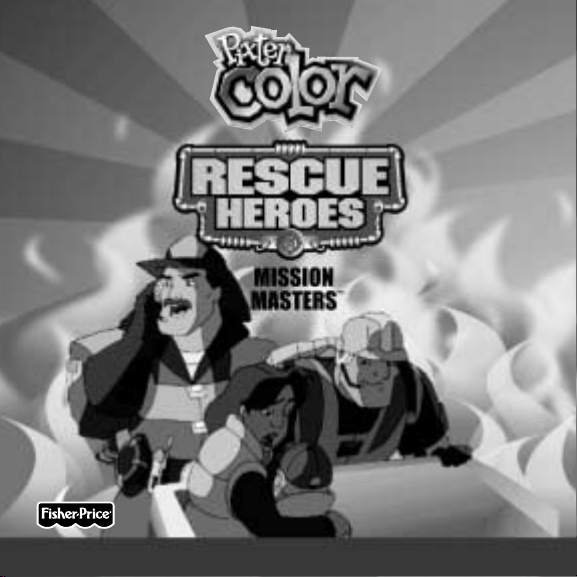
Model Number: B8003
Owner’s Manual
Model Number: B8003
Owner’s Manual
Page 2

2
Let’s Go!
Software Port
Software Cartridge
• Some of the tools on the tool menu are not available
for use during some activities or games. If a tool is not available
for use, you will hear a tone.The Home and the Save It! (and Contrast
Control) tools are always available for use.
• Please keep this manual for future reference,as it contains important
information.
IMPORTANT! If the tip of the stylus and the image on screen do not align,
it’s time to calibrate them! Please refer to page 34, Calibrating the Stylus.
Before inserting a software cartridge, turn power off! Insert the
software cartridge into the software port. Turn power back on.
Page 3

Rescue Heroes®Mission Masters
™
Choose one of four mission locations.Touch the screen with the stylus.
Wilderness
3
City
Arctic At Sea
Page 4
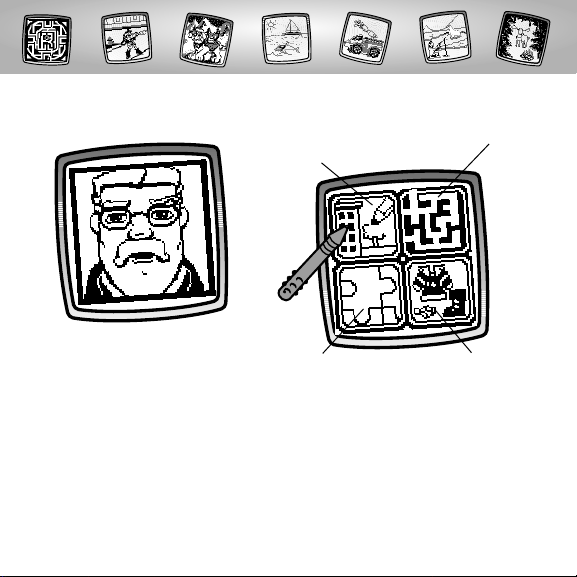
• Choose an activity or game for
your mission.Touch the screen
with the stylus.
Hint: Each mission has the same
activities and games.
City
• Listen to Warren Waters
™
tell you your location.
4
Scene Starters &
Commander’s Report
Mission Mazes
Puzzling Rescues
Gear Up!
Page 5
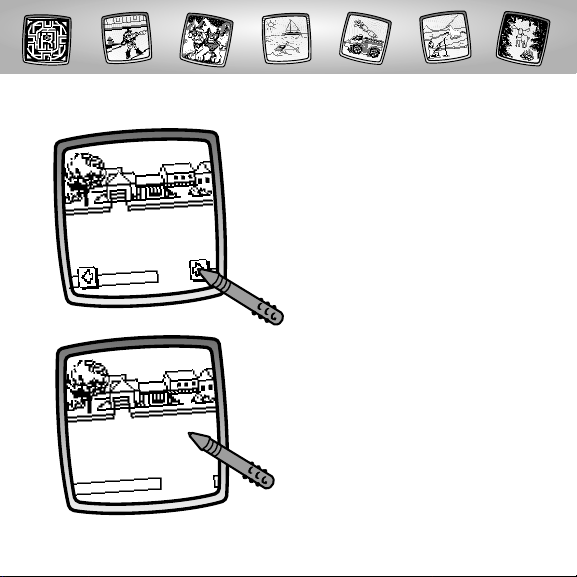
5
Scene Starters & Commander’s Report
• Touch the arrows on the bottom of the
screen with the stylus to scroll through
scene choices.
• When you find one that you like,
touch the screen with the stylus.
Page 6

6
• Touch the commander button
with the stylus to listen to Warren
Water’s report.
• The blinking arrow on the bottom of the
screen encourages you to use the Stamp
It! tool on the tool menu.Touch the
Stamp It tool with the stylus.
Page 7
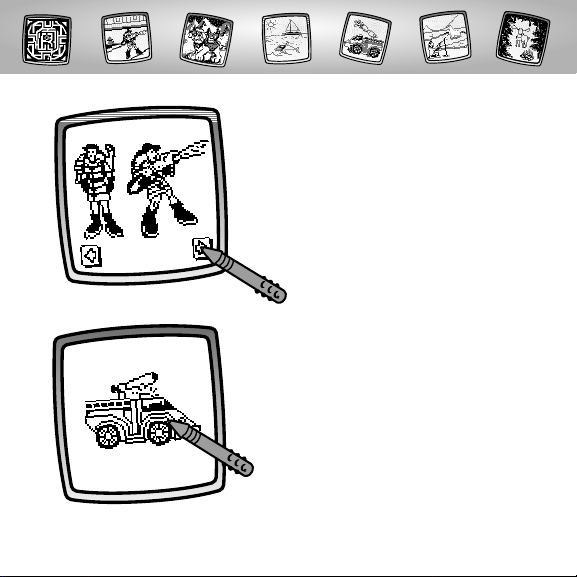
7
• Touch the arrows on the bottom of the
screen with the stylus to scroll through
stamper choices. Choose from Rescue
Heroes®, people,animals, objects, rescue
vehicles, rescue events (fire, earthquake,
car accident), rescue equipment and more.
• When you find one that you like, touch
the screen with the stylus.
Page 8

• Now,place your stamper choice in your
scene.Touch the screen with the stylus.
Hint: You can choose as many stampers
as you’d like! And,use any of the other tools
on the tool menu to complete your rescue
scene:“Pencil”Tool ; Straight Line ;
Shape Maker , Magic Wand Eraser ;
or Special Effects Selector .
• Touch the commander button
to listen to Warren Water’s™report.
Hint: To go to another activity or game,
touch Home on the tool menu to go back
to the Activities and Games menu in your City
mission.Touch Home again to select a new
mission location.
8
Page 9
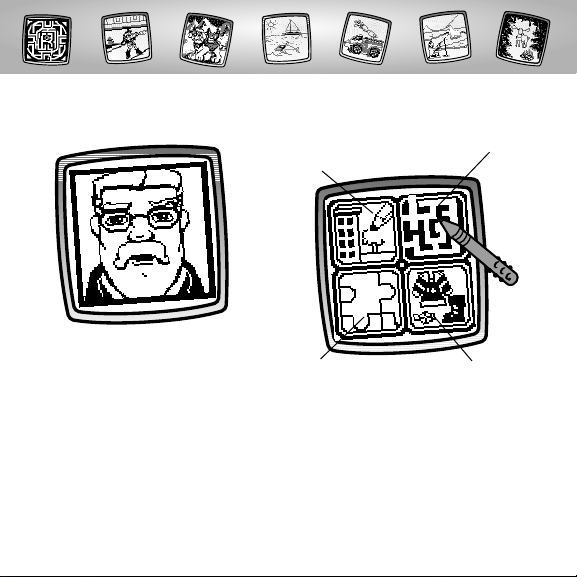
9
Wilderness
• Choose an activity or game for
your mission.Touch the screen
with the stylus.
Hint: Each mission has the same
activities and games.
• Listen to Warren Waters
™
tell you your location.
Puzzling Rescues
Gear Up!
Scene Starters &
Commander’s Report
Mission Mazes
Page 10
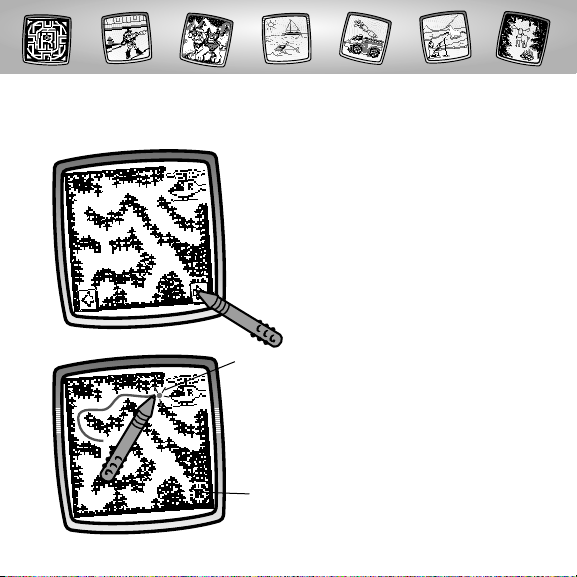
10
• Touch the arrows on the bottom of the
screen with the stylus to scroll through
the maze choices.
• When you find a maze that you would like
to try, touch the screen with the stylus.
• Touch the blinking dot (it’s the start point)
with the stylus and begin tracing a trail.
Hint: Trace a trail that leads to the finish.
Mission Mazes
Object of the Game: Find the path from start to finish!
Start
Finish
Page 11
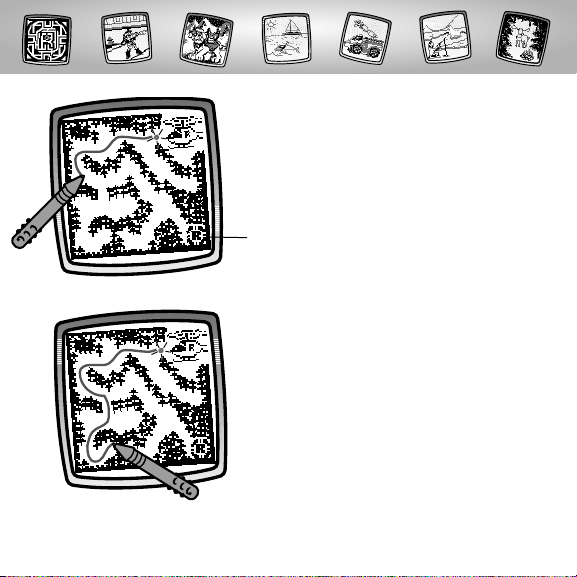
11
• As you drag the stylus through the maze,
the trail flashes. Find the finish (the flashing
Rescue Heroes® shield).
• Oops, you’ve hit a dead end! Simply retrace
your trail (the trail erases if you go back)
with the stylus and try a different direction.
Finish
Page 12

12
• Hooray! You’ve reached the finish line.
• Look at your finishing time.
Hint: Now, choose another maze or touch
Home on the tool menu to go back to
the Activities and Games menu in your
Wilderness mission.Touch Home again
to select a new mission location.
Page 13

13
Arctic
• Choose an activity or game for
your mission.Touch the screen
with the stylus.
Hint: Each mission has the same
activities and games.
• Listen to Warren Waters
™
tell you your location.
Puzzling Rescues
Gear Up!
Scene Starters &
Commander’s Report
Mission Mazes
Page 14

14
Puzzling Rescues
• Touch the arrows on the bottom of
the screen with the stylus to scroll
through different puzzle outlines.
• When you find a puzzle that you
would like to try, touch the screen
with the stylus.
• Look closely,the completed puzzle
flashes on the screen!
Page 15

15
• Watch as your puzzle pieces stack in
the middle of the puzzle outline.
• Touch the top puzzle piece with the
stylus and drag it into the correct
position on the puzzle.
Page 16

16
• When you drag it to the correct spot,
it will “snap”into place and you’ll hear
a tone.
• Now,drag the next piece into place
with the stylus.
Page 17

17
• After you place the last piece of the
puzzle in place, the puzzle comes to life!
Hint: Now,choose another puzzle or touch
Home on the tool menu to go back to the
Activities and Games in your Arctic mission.
Touch Home again to select a new
mission location.
Page 18

18
At Sea
• Choose an activity or game for
your mission.Touch the screen
with the stylus.
Hint: Each mission has the same
activities and games.
• Listen to Warren Waters
™
tell you your location.
Puzzling Rescues
Gear Up!
Scene Starters &
Commander’s Report
Mission Mazes
Page 19

19
• Touch the arrows on the bottom of the
screen with the stylus to scroll through
10 different Rescue Heroes® choices.
• When you find one that you’d like to
dress and accessorize, touch the screen
with the stylus.
• The blinking arrow on the bottom of the
screen encourages you to use the Stamp
It! tool on the tool menu. Touch the
Stamp It! tool with the stylus.
Gear Up
Page 20

• Touch the arrows on the bottom of the
screen with the stylus to scroll through
gear choices.
• When you find something you’d like
to add to your Rescue Hero,touch the
screen with the stylus.
20
Page 21

• Now,drag your stamper choice
into position.
Hints:
- Touch the Stamp It! tool again to make
additional choices or use any of the tools
on the tool menu:“Pencil”Tool ;
Straight Line ; Shape Maker ;
Magic Wand Eraser ;or Special Effects
Selector .
- Touch the Save It! (and Adjust the
Contrast) to save your drawing.
- Touch Home to go back to the
Activities and Games menu in your
At Sea mission.Touch Home again
to select a new mission location.
• You’re back to your Rescue Hero. Touch
the screen with the stylus to see your
stamper choice.
21
Page 22

Tool Menu
Create your own
drawing or write a
message with the stylus.
22
“Pencil”Tool
Touch for freestyle drawing or writing.
• Touch the arrows to choose the
type of marking. Choose
or or or .
• Touch the arrows to choose a
color palette. Now, choose a color
for your “pencil”tool.
• Touch to save your choices.
Page 23

Touch to make a straight line.
Touch the screen with the stylus.
Now,drag the stylus on the screen
and stop. Look – a straight line!
Hint: Make your own shapes or create
your own connect-the-dots.
Straight Line
23
• Touch the upper arrows to
choose the type of line.
Choose or .
• Touch the lower arrows to
choose a color palette. Choose
a color for the line.
• Touch to save your choices.
Page 24

Shape Maker
Touch to make shapes.
24
Touch the screen and
drag the stylus to make
small or large shapes.
Hint: To make a triangle, touch the
screen and drag the stylus to make
the base of the triangle.Then, touch
the base line with the stylus and drag
it to complete the triangle.
• Touch the upper arrows to
choose a shape. Choose
or .
• Touch the lower arrows to
choose a color palette.
Choose a color for your shape.
• Touch to save your choices.
Page 25

Stamp It!
Touch for stamper art.
Touch the arrows on
the bottom of the
screen with the stylus
to scroll through the
stamper designs.
Touch the screen with
the stylus to choose
a stamper.
Touch the screen
as many times as you
like with the stylus for
lots of stamper fun!
Hint: To choose more than one stamper, simply touch the Stamp It! tool;
touch the arrows to scroll through the different stampers; and touch the screen
with the stylus to choose a stamper.Look – you’re back to your activity.
25
Page 26

Magic Wand Eraser
26
Touch to make your stylus an eraser or go to special effects!
• Choose eraser , magic
effects or undo .
• Touch to save your choice.
If you chose eraser , use your
stylus to erase any part of what’s
on the screen.
Page 27

If you chose magic effects , you’ll
need to select a background layer.
Touch the arrows on the bottom of
the screen with the stylus to scroll
through background choices. After
you choose a background layer, use
your stylus to “scratch” through your
creation to reveal the hidden image.
If you chose undo , ,whatever
you have done to your picture
is gone!
27
Page 28

Full Screen Erase
Touch to choose an animated full screen erase with cool sound effects.
Choose one of the options
and watch and listen as your
drawing disappears.
Hint: After using the full screen
erase,you’re still in the same
activity using the same tool.
28
Page 29

Special Effects Selector
Touch to choose a special effect.
29
Choose an effect: Paint
Bucket,Typist,Confetti,
Rotator,Color Surprise and
Scratchboard.
Touch with the stylus.Choose
an effect and the color.Touch
to save your choices.To fill in a
selected drawing area, select
the area.
Page 30

Touch with the stylus.To
create your own caption, touch
each letter of each word with
the stylus. Touch to save
your caption.Touch the bottom
of the screen with the stylus to
see your caption.
Touch .Your picture is all
mixed -up! Choose the confetti
tool again to mix-up your picture
in smaller pieces.
30
Page 31

Touch with the stylus.
Look, your picture“turned”!
Touch with the stylus.
Surprise!
Touch with the stylus.
Use the stylus to remove the
“black” coating on the screen.
31
Page 32

Save It! (and Adjust the Contrast)
32
Touch to save or retrieve your drawing;
or adjust the contrast (at any time).
Touch IN file to save; touch OUT file to retrieve;
touch contrast to increase or decrease lightness
or darkness of the image on the screen.
Hints:
- You can save one picture at a time! Each time you save a picture,it replaces
the one already there.
- After you save a picture,it will appear on your screen again. To make a new
drawing,choose another activity/tool.
Page 33

Home
Touch to go back to the Home Screen.
Choose a mission location: City,Wilderness, Arctic or At Sea.
33
Page 34

34
Calibrating the Stylus
Mark on Screen
Tip of Stylus
IMPORTANT!The mark made on your screen from the stylus and
the location of the tip of the stylus may not align.When this happens,
you need to calibrate the stylus.
Page 35

• Turn Pixter® power on. Wait until you see the Home Screen.
• Turn Pixterover and locate the calibration hole.
• Insert, push and hold the stylus in the calibration hole.Turn Pixter over
so that you can see the screen.
• When you see two , remove the stylus from the calibration hole.
• First touch the in the upper left corner with the tip of the stylus.
• Then, touch the in the lower right corner with the tip of the stylus.
Hint: After calibrating your screen, the contrast resets to the mid-level.
To change the contrast on the screen, touch the Save It! tool.
™
Calibration Hole
35
Page 36

Care
• Keep water,sand and dirt off of this cartridge.
• Keep this cartridge away from direct sunlight and excessive heat.
• Do not immerse the cartridge. Simply wipe the outside of the cartridge
with a cloth to clean.
• This cartridge has no consumer serviceable parts. Please do not take this
cartridge apart.
36
Page 37

37
One (1) Year Limited Warranty
Fisher-Price,Inc.,636 Girard Avenue, East Aurora, New York 14052 warrants
Pixter® Color Rescue Heroes® Mission Masters™ is free from all defects in
material and workmanship when used under normal conditions for a period
of one (1) year from the date of purchase.
Should the product fail to perform properly,we will repair or replace it at our
option, free of charge. Purchaser is responsible for shipping the product to
Consumer Relations at the address indicated above and for all associated
freight and insurance cost. Fisher-Price,Inc.will bear the cost of shipping the
repaired or replaced item to you.This warranty is void if the owner repairs
or modifies the product.This warranty excludes any liability other than
that expressly stated above including but not limited to any incidental or
consequential damages.
SOME STATES DO NOT ALLOW THE EXCLUSION OR LIMITATION OF
INCIDENTAL OR CONSEQUENTIAL DAMAGES, SO THE ABOVE LIMITATION
OR EXCLUSION MAY NOT APPLY TO YOU.
THIS WARRANTY GIVES YOU SPECIFIC LEGAL RIGHTS,AND YOU MAY ALSO
HAVE OTHER RIGHTS WHICH MAY VARY FROM STATE TO STATE.
Page 38

Consumer Information
Questions? We’d like to hear from you!
Call Fisher-Price® Consumer Relations,toll-free at 1-800-432-5437,
8 AM- 6 PM EST Monday through Friday. Hearing-impaired consumers
using TTY/TDD equipment, please call 1-800-382-7470.Or,write to:
Fisher-Price®
Consumer Relations
636 Girard Avenue
East Aurora, New York 14052
For countries outside the United States:
CANADA
Questions? 1-800-567-7724, Mattel Canada Inc., 6155 Freemont Blvd., Mississauga,
Ontario L5R 3W2.
GREAT BRITAIN
M
attel UK Ltd,Vanwall Business Park, Maidenhead SL6 4UB. Helpline: 01628 500302.
AUSTRALIA
Mattel Australia Pty.Ltd., 658 Church Street, Locked Bag #870,Richmond, Victoria 3121 Australia.
Consumer Advisory Service 1300 135 312.
NEW ZEALAND
16-18 William Pickering Drive,Albany 1331, Auckland.
ASIA
Mattel East Asia Ltd, Room 1106,South Tower, World Finance Centre,Harbour City, Tsimshatsui,
HK, China.
38
Page 39

39
Page 40

Fisher-Price, Inc., a subsidiary of Mattel, Inc., East Aurora, NY 14052 U.S.A.
©2003 Mattel, Inc. All Right Reserved. ® and ™ designate
U.S. trademarks of Mattel, Inc.
Printed in China. B8003pr-0920
