Fisher-Price C0507, B7712, B7711 User Manual
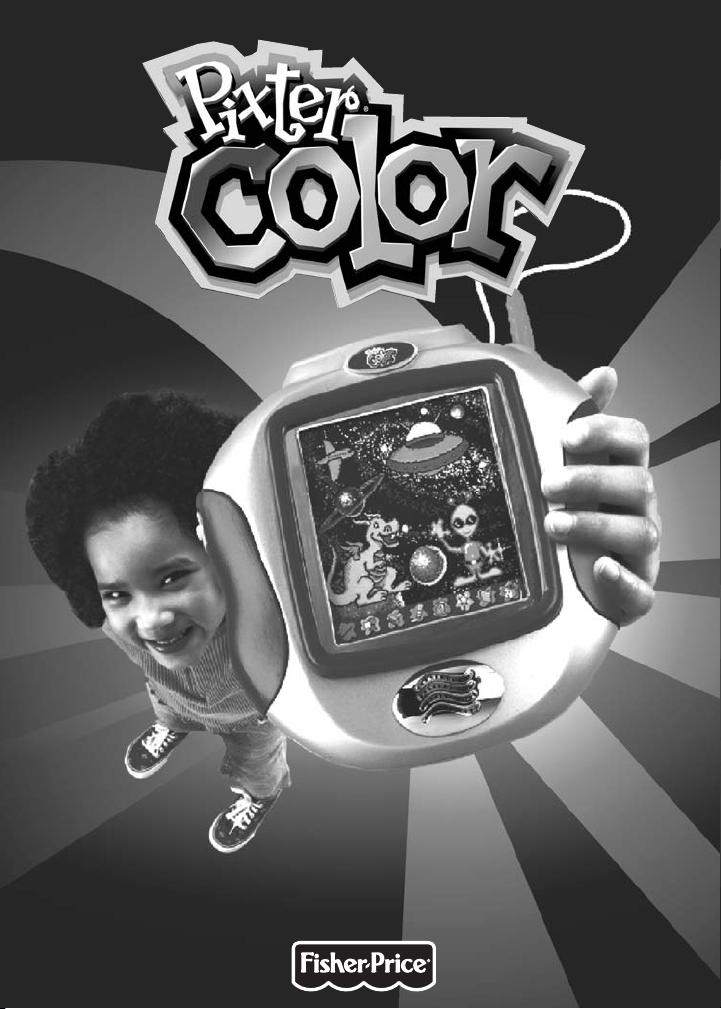
Model Numbers: B7711, B7712, C0503
Owner’s Manual
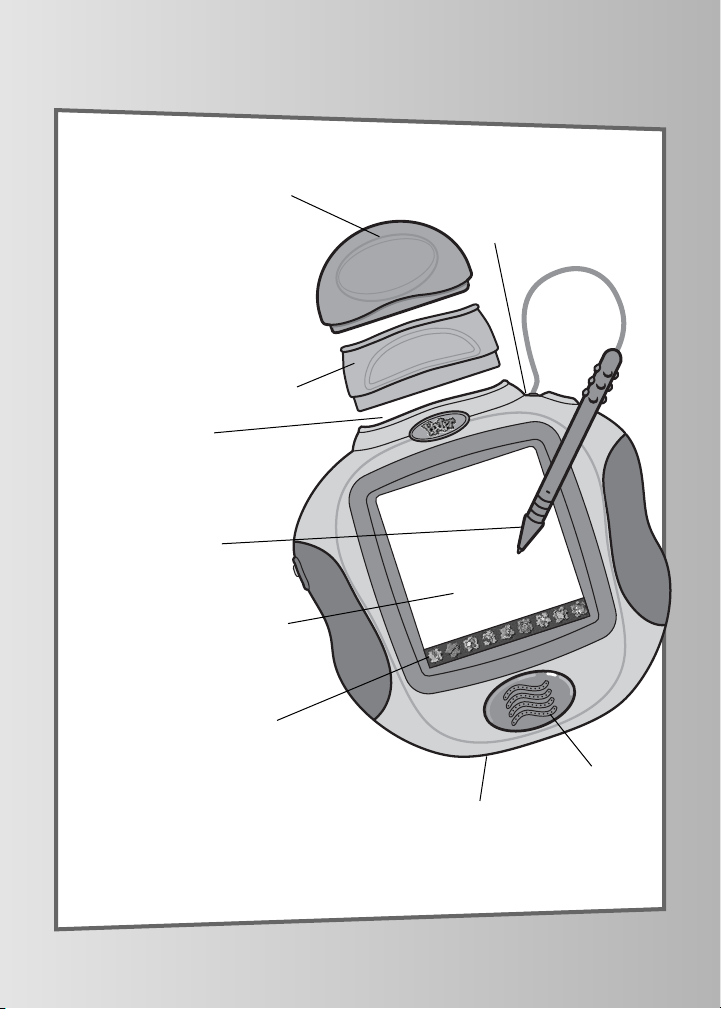
It’s Cooler in Color!
2
Software Port
Insert a software cartridge
(sold separately) into this slot.
Touch Sensitive Screen
Speaker
Stylus Storage
Drawing Stylus
Tool Menu
Software Cartridge
Software cartridge not
included (sold separately).
Cartridge Adaptor
To use any Pixter® black
and white software cartridge
(sold separately), simply
insert the adaptor into the
software port. Then, fit the
black and white software
cartridge into the adaptor.
Headphone Jack
Use your own headphones (not
included) for private listening.
Hint: Pixter Color is equipped
with a headphone jack for private
listening.Be sure your headphones
(not included) are equipped with a
3.5 mm pin.
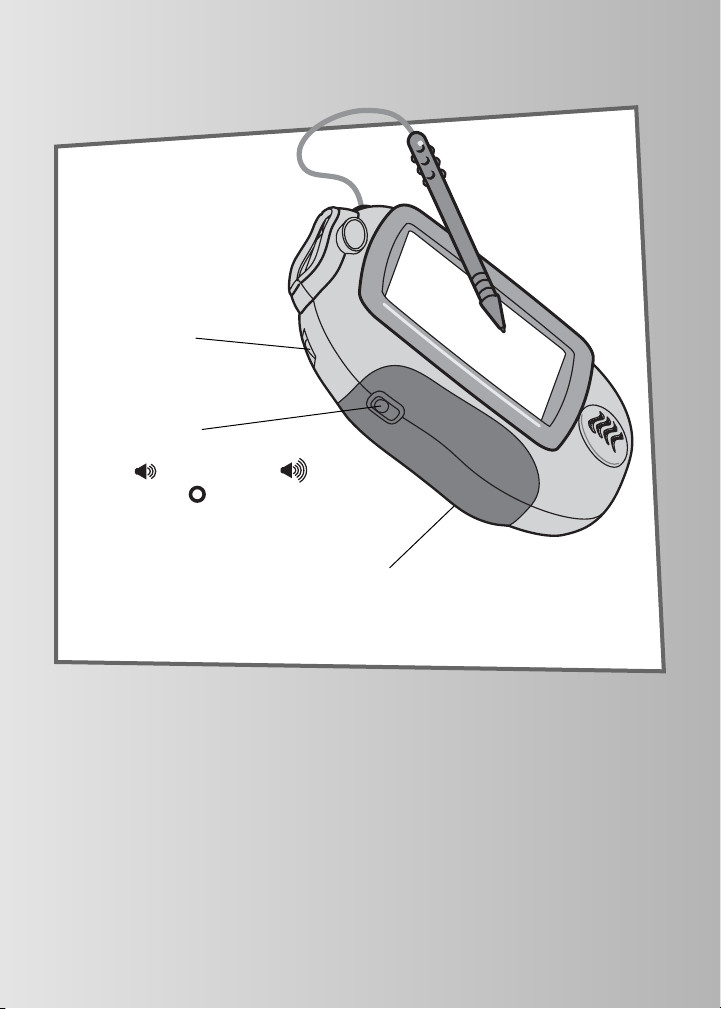
Calibration Hole (on back of toy)
You must calibrate the stylus and screen
before first-time use (see page 5).
Volume Dial
Rotate to a comfortable
listening level.
Power Switch
Slide the power switch to turn the
toy on low volume or high
volume or off .When not in use,
this toy automatically turns off
after about three minutes.
3
It’s Cooler in Color!
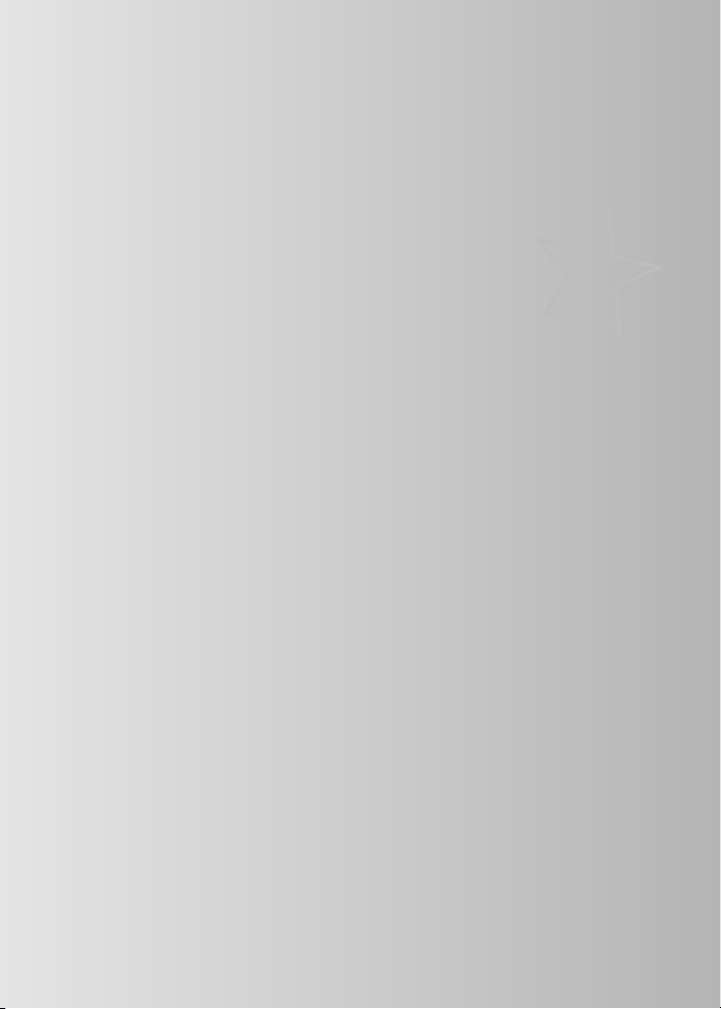
Before you begin, take note!
4
• Please keep this manual for future reference,as it contains important
information.
• Adult assembly is required to install batteries.
• Tool needed for battery installation: Phillips screwdriver (not included).
• Requires four “AA” (LR6) alkaline batteries for operation (not included).
• Replace batteries when:
- Display on the screen becomes difficult to see.
- Toy functions erratically.
- Sounds become faint or there are no sounds at all.
• Use only the drawing stylus on the screen. Never use any other object,
such as a regular pen or pencil, on the screen. Markings from regular pens
or pencils cannot be removed and will damage the screen.
• Use the cartridge adaptor with any Pixter® black and white software
cartridge (sold separately). Note that the display will still be black
and white only!
• Be sure to turn Pixter power off before inserting a software cartridge (sold
separately) into the software port. Turn Pixter power back on to play!
• If Pixter seems to be operating erratically (and you have recently changed
the batteries), you may need to reset it. Open the battery compartment
door on the back of the unit. Remove and replace the batteries. Replace
the battery compartment door.
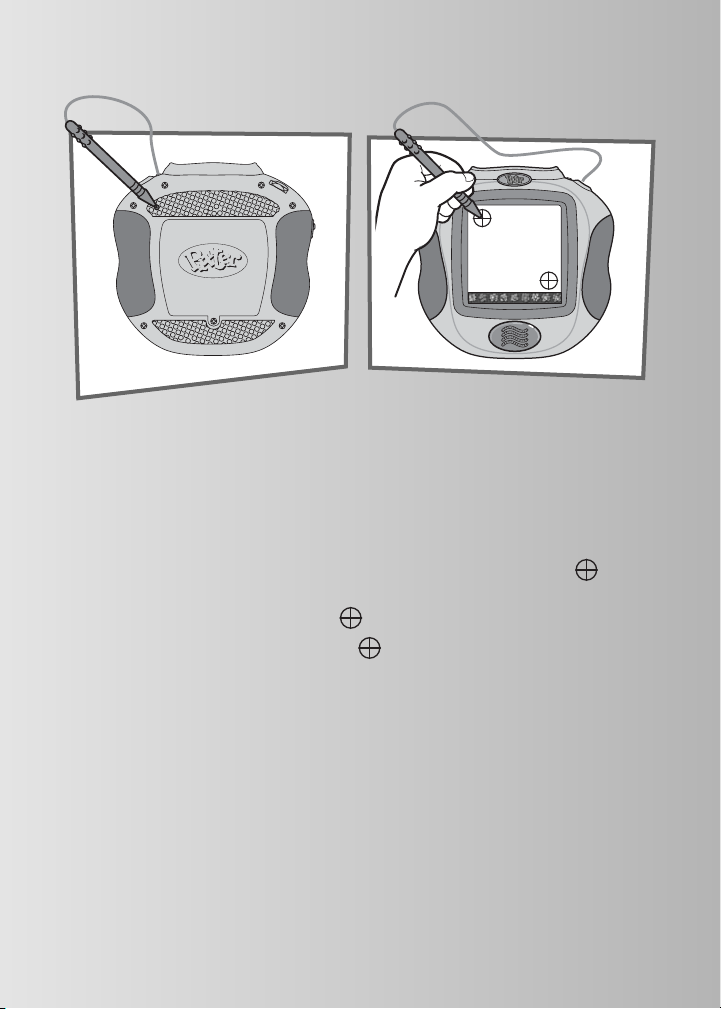
5
IMPORTANT! You must calibrate the stylus to the screen before
first-time use.
• Install four “AA”alkaline batteries.Turn Pixter® power on.Wait until you
see the Home Screen.
• Turn Pixter over and locate the calibration hole.
• Insert, push and hold the stylus in the calibration hole.Turn Pixter over
so that you can see the screen. When you see two plus signs remove
the stylus from the calibration hole.
• First touch the upper left corner with the tip of the stylus.
• Then, touch the lower right corner with the tip of the stylus.
Before you begin, take note!
™
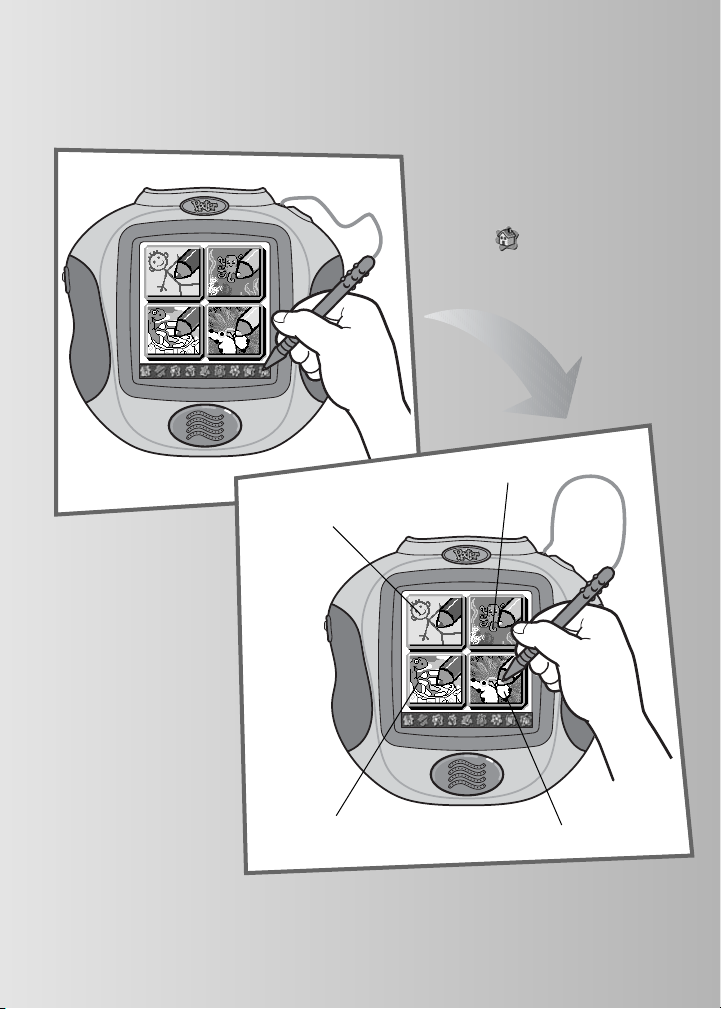
Awesome Activities!
Use the stylus to
touch an activity
on the screen.
6
Touch the tool menu Home
Screen with the stylus.
Choose a fun activity from the Home Screen.
Free Draw
Scene Starters
Color by Number
Connect the Magic Dots
