Page 1

1
Model Number: B2004
Owner’s Manual
Page 2
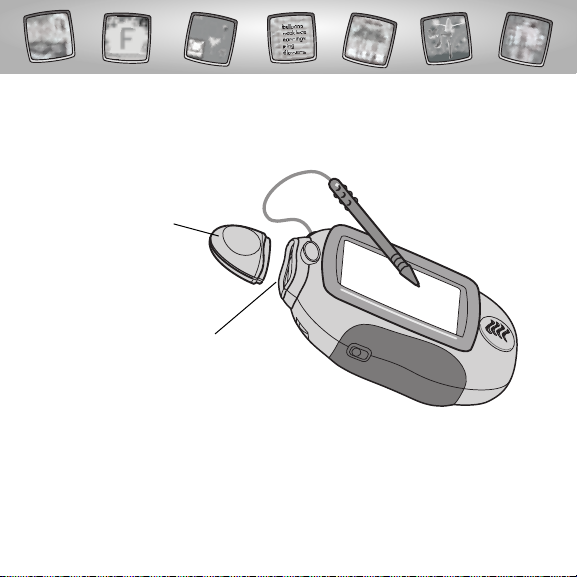
2
Let’s Go!
• Some of the tools on the tool menu are not
available for use in some activities or games.
If a tool is not available for use,you will hear a tone.
• Please keep this manual for future reference,as it contains important
information.
IMPORTANT! If the tip of the stylus and the image on screen do not align,
it’s time to calibrate them! Please refer to page 37, Calibrating the Stylus.
Before inserting a software cartridge, turn power off! Insert the
software cartridge into the software port. Turn power back on.
Software Port
Software Cartridge
Page 3
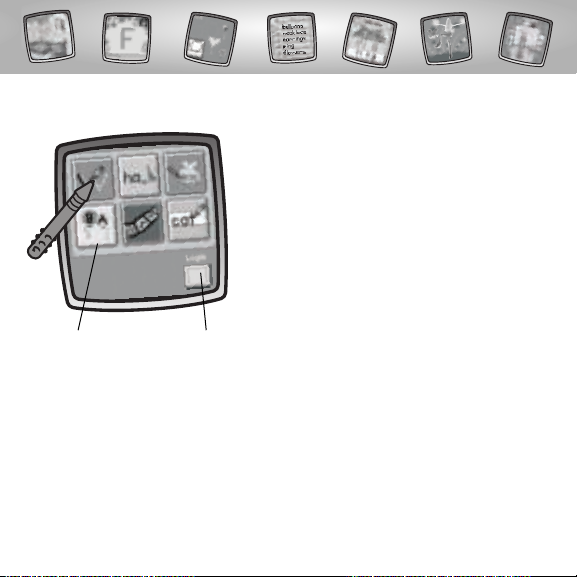
3
It’s Party Time!
• Login or choose an activity on the screen.
• Touch your choice on the screen with
the stylus.
Activities Login
Page 4

4
Login!
• Touch the flashing box in the lower
right corner with the stylus.
• Touch New Player in the lower left
corner with the stylus (go on to page 5).
OR
• Touch your name on the screen with
the stylus (go on to page 7).
Page 5
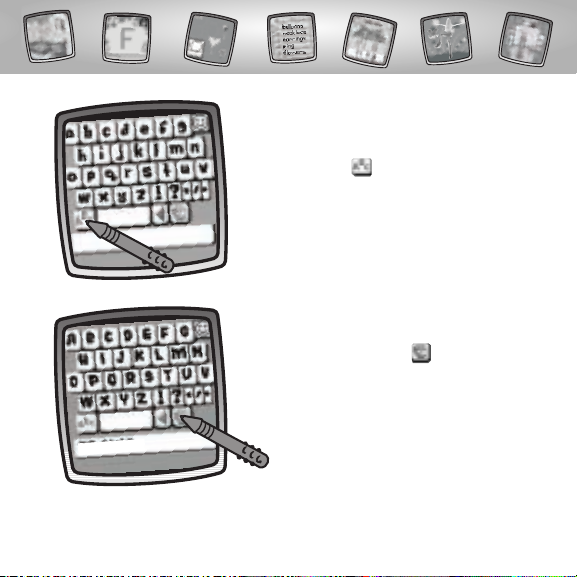
• Choose a color for your name.
• Touch the color palette on the
screen with the stylus.
5
• Choose upper or lower case letters for
your name.
• Touch the abc button on the screen
with the stylus to choose upper case
letters; touch again for lower case letters.
Page 6
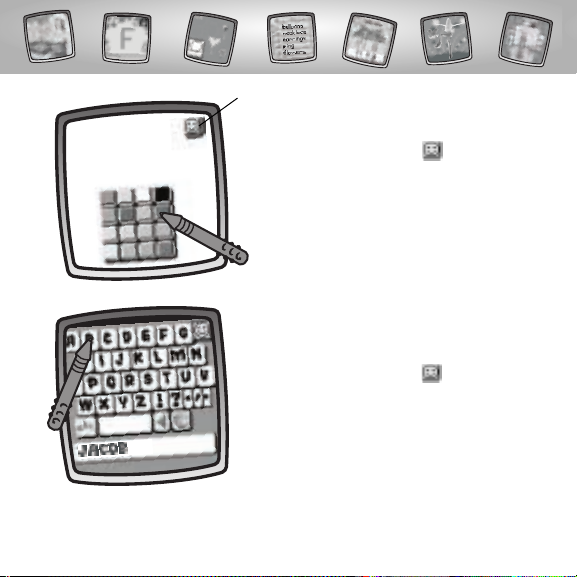
6
• Touch a color on the screen with the stylus.
• Touch the smiley button on the screen
with the stylus when you’re done!
Smiley Button
• Touch each letter of your name on the
keyboard with the stylus.
• Touch the smiley button on the
screen with the stylus when you’re done!
Page 7
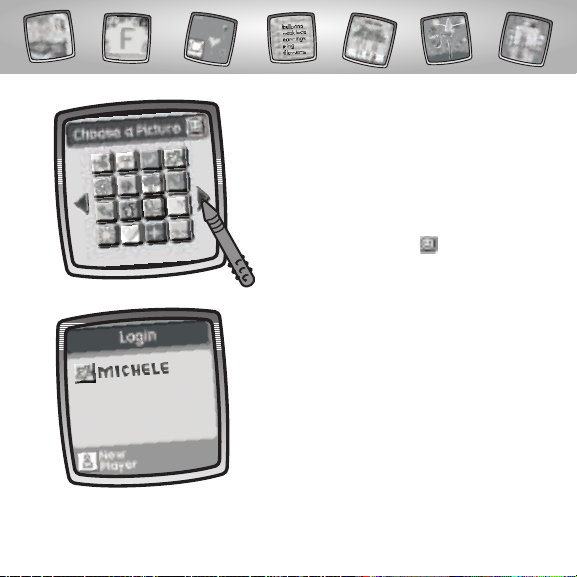
• If you’re already logged in, touch your
name on the screen with the stylus.
7
• Choose a picture to go with your name.
• Touch the arrows on the screen with the
stylus to scroll through choices.
• When you find a picture that you like,
touch your choice on the screen with
the stylus.
• Touch the smiley button on the screen
with the stylus when you’re done!
Page 8

8
Choose a Game or Activity!
Choose a game or activity from the Home Screen:
Tracing, Spelling,Dress-up, Letters, Music or Words .
Dress-up
Tracing
Spelling
Wor ds
Letters
Music
Hint: Go to page 32 for information on Top Scores;page 33 for information
about Progress Reports and page 36 for information on how to Log Out!
Page 9
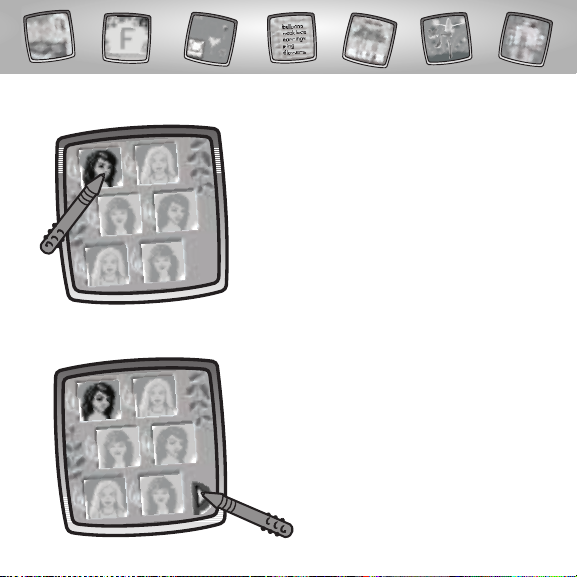
9
Tracing
• Choose a level. Touch your choice on the
screen with the stylus.
Level 1 – Christie
Level 2 – Skipper
Level 3 – Lea
Hint: You need to complete a level before you
can select the next level. Complete level 1 and
then you can select level 2!
• Now, touch the arrow on the screen
with the stylus to begin.
Level 4 – Christie
Level 5 – Skipper
Level 6 – Lea
Page 10
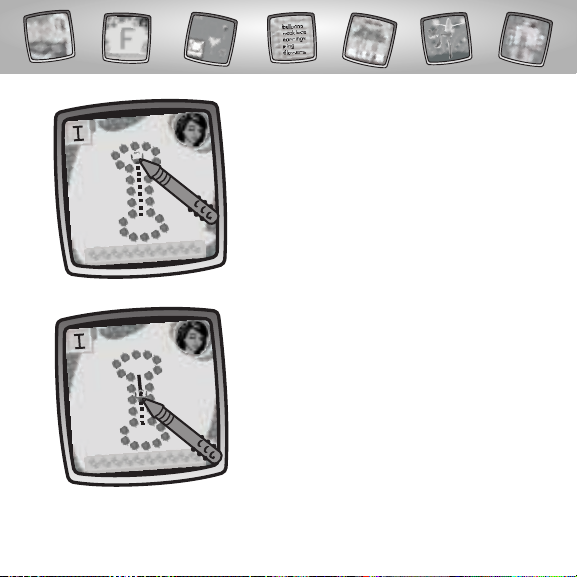
10
• Look at the letter, numeral or punctuation
mark in the upper left corner of the screen.
• It’s time to trace! First, touch the basket on
the screen with the stylus.
• Now drag the basket on the screen
with the stylus to follow the dotted line.
Look at the line you made!
Page 11
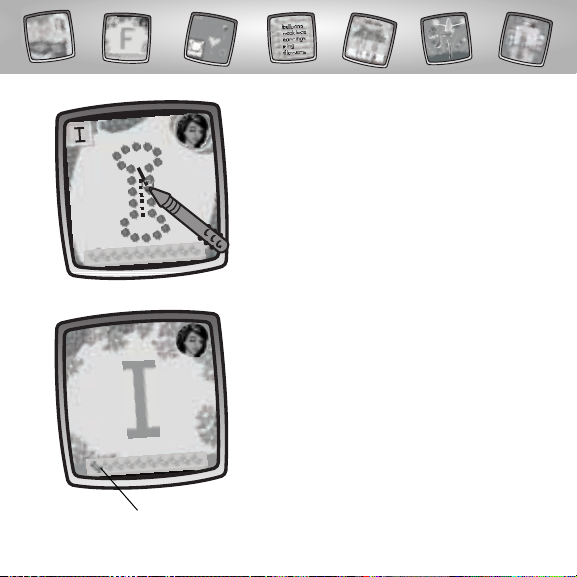
11
• Oops, you didn’t follow the dotted line,
try again!
Hint: If you don’t follow the dotted line a
second time, watch the butterfly move the
basket and follow the dotted line.
• You did it! You completed the letter,
number or punctuation mark!
• You get a piece of candy.
Candy
Page 12
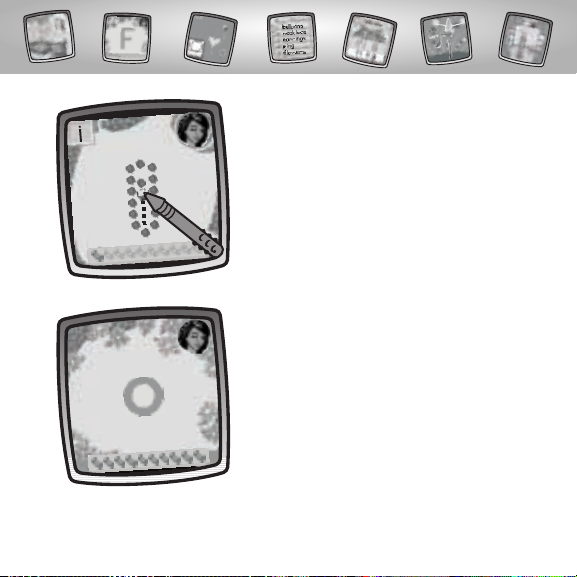
12
• It’s time to trace another letter,number
or punctuation mark.
• When you receive your last piece of
candy,it’s time for a bonus game.Let’s
go to the garden!
Page 13

13
• You score points each time you catch
a present in the basket.
Hint: Watch the timer on the bottom of
the screen.
• Catch as many presents as you can!
• Move the basket from side to side to catch
presents in the basket. Touch the basket
on the screen with the stylus and drag it
to the left or to the right.
Score
Bonus
Timer
Page 14

14
• Great! You finished level 1.
• Touch the next level on the screen with
the stylus.
Hint: If you’d like to play another game or
activity, touch Home on the tool menu
with the stylus.
Page 15

15
Spelling
• Choose a level. Touch your choice on the
screen with the stylus.
3 letter words with 1 letter missing
4 letter words with 1or 2 letters missing
5 letter words with 2 letters missing
• Look at the word on the bottom of
the screen.
• Choose a letter to complete the word.
Touch your choice on the screen with
the stylus.
• Now, drag the letter with the stylus to
the word.
Wor d
Page 16

16
• Excellent! You spelled the word correctly.
You score points!
Level 1 – 10 points
Level 2 – 20 points
Level 3 – 30 points
• Oops, try again!
Score
Page 17

17
• After completing all of the words in
the level, jump to the next level!
• After completing level 3, touch yes to
play again or no on the screen with the
stylus to return to the home screen.
Page 18

18
Dress-up
• Let’s dress-up and decorate!
• Touch the arrows on the bottom of the
screen with the stylus to scroll through
backgrounds.
• When you find one that you like, touch
your choice on the screen with the stylus.
• Try adding stampers to your background.
• Touch the Stamp It tool on the tool
menu with the stylus.
Page 19

19
• Touch the arrows on the bottom of the
screen to scroll through stamper choices.
• When you find one that you like, touch
your choice on the screen with the stylus.
• Use any of the tools on the tool menu
to add to the picture: "Pencil" Tool ,
Straight Line , Shape Maker ,
Stamp It! , Magic Wand Eraser
or Special Effects Selector .
Hint: When you’re finished,you can Save It ;
Erase All or touch Home on the tool
menu with the stylus.
Page 20

20
Letters
• Choose a level. Touch your choice on the
screen with the stylus.
Upper and lowercase I, L, T, O, A,D, C, E,
F, G,J, Q, U
Upper and lowercase S, B, P, R,N, M,H, V,
Y, W, X , K, Z
Numerals 1- 10
• Look at the letter or numeral on the
floating balloon.
• Trace the letter or numeral in the square
on the screen with the stylus that matches
the letter or numeral on the balloon.
Page 21

21
• You score points for each correctly
written letter or numeral!
Hint: Listen for bonus balloons.You get
extra points!
Score
Page 22

22
Bonus
• Catch balloons to score bonus points.
Touch each floating balloon on the screen
with the stylus.
Hint: Watch the timer!
• Jump to the next level!
Hint: If you’d like to play another game or
activity, touch Home on the tool menu
with the stylus.
Timer
Page 23

23
Music
• Let’s make a music video.
• Select a music style. Touch your choice
on the screen with the stylus.
• Touch the arrow on the bottom of
the screen with the stylus.
Page 24

• Now drag your choice with the stylus on
the screen and place it in any of the eight
frames on the screen.
24
• Select dance steps for a dance routine.
Touch the arrows at the top of the screen
with the stylus to scroll through choices.
• When you find one that you like, touch
your choice on the screen with the stylus.
Page 25

25
• Repeat this procedure to fill all
eight frames.
• After completing the dance routine, touch
the arrow on the bottom of the screen
with the stylus to continue.
• Draw a background for the video.
Use any of the tools on the tool menu:
"Pencil" Tool , Straight Line ,
Shape Maker , Stamp It! , Magic
Wand Eraser or Special Effects
Selector .
• When you complete the background,
touch the video button on the
bottom of the screen with the stylus.
Video Button
Page 26

26
• Watch your music video!
• Touch play again or new video on
the screen with the stylus. If you’d like to play
another game or activity, touch Home
on the tool menu with the stylus.
Page 27

27
Words
• Let’s plan a party.Touch the arrow on the
bottom of the screen with the stylus.
• Choose a kind of party.Touch your choice
on the screen with the stylus.
Page 28

28
• Touch the arrow on the bottom of
the screen with the stylus.
• Let’s make a list of items for the party.
• Select items for the party. Touch the
arrows at the top of the screen with
the stylus to scroll through choices.
Page 29

29
• Touch your choice on the screen
with the stylus.
• Now, trace the name of the item on
the screen with the stylus.
• When you are finished writing, touch the
smiley face in the upper right corner of
the screen with the stylus.
Smiley Face
Page 30

30
• Good job! You have one item on your list!
Number of Items
• Pick more items for your party and write
them down on your list.
Page 31

31
• Touch the list button in the upper
left corner of the screen with the stylus
to see your list!
• Look at your list!
• If you’d like to pick more items, touch the
return button in the upper left corner
on the screen with the stylus.
List Button
Return Button
Page 32

32
• Look at your top scores in Spelling
or Letters!
Hint: Be sure you login to your name to see
your scores.
• Touch the back button with the stylus
to return to the Home Screen.
Top Score
Page 33

33
Progress
• Take a look at your progress report in
any of the activities.
Hint: Be sure you login to your name to see
your progress.
• Choose a game or activity. Touch your
choice on the screen with the stylus.
Page 34

34
• Touch the Progress tab with the stylus to see your progress.
Hint: There is a progress report only in the Spelling or Letters activities.
• Touch the Frequency tab with the stylus to see how many times
you’ve played each game or activity.
• Touch the Skills tab with the stylus to review what skills are
included with each game or activity.
Skills Tab
Frequency Tab
Progress Tab
Page 35

35
• Touch the back button with the stylus to return to the Home Screen.
Skills
Frequency
Progress
Page 36

36
• Touch this button with the stylus to
log out as a player.Now,another player
can log in!
Log Out
Page 37

37
Calibrating the Stylus
Mark on Screen
Tip of Stylus
IMPORTANT!The mark made on your screen from the stylus and
the location of the tip of the stylus may not align.When this happens,
you need to calibrate the stylus.
Page 38

38
™
Calibration Hole
• Turn Pixter® power on. Wait until you see the Home Screen.
• Turn Pixter over and locate the calibration hole.
• Insert, push and hold the stylus in the calibration hole.Turn Pixter® over
so that you can see the screen.
• When you see two , remove the stylus from the calibration hole.
• First touch the in the upper left corner with the tip of the stylus.
• Then, touch the in the lower right corner with the tip of the stylus.
Hint: After calibrating your screen, the contrast resets to the mid-level.
To change the contrast on the screen, touch the Save It! tool.
Page 39

39
Care
• Keep water, sand and dirt off of this cartridge.
• Keep this cartridge away from direct sunlight and excessive heat.
• Do not immerse the cartridge. Simply wipe the outside of the cartridge with
a cloth to clean.
• This cartridge has no consumer serviceable parts. Please do not take this
cartridge apart
.
One (1) Year Limited Warranty
Fisher-Price,Inc., 636 Girard Avenue,East Aurora, New York 14052 warrants Pixter® Color
Barbie Writing Fun™ is free from all defects in material and workmanship when used
under normal conditions for a period of one (1) year from the date of purchase.
Should the product fail to perform properly,we will repair or replace it at our option,
free of charge. Purchaser is responsible for shipping the product to Consumer Relations
at the address indicated above and for all associated freight and insurance cost.
Fisher-Price,Inc. will bear the cost of shipping the repaired or replaced item to you.
This warranty is void if the owner repairs or modifies the product.This warranty excludes
any liability other than that expressly stated above including but not limited to any
incidental or consequential damages.
SOME STATES DO NOT ALLOW THE EXCLUSION OR LIMITATION OF INCIDENTAL OR
CONSEQUENTIAL DAMAGES,SO THE ABOVE LIMITATION OR EXCLUSION MAY NOT
APPLY TO YOU.
THIS WARRANTY GIVES YOU SPECIFIC LEGAL RIGHTS,AND YOU MAY ALSO HAVE OTHER
RIGHTS WHICH MAY VARY FROM STATE TO STATE.
Page 40

Consumer Information
Questions? We’d like to hear from you!
Call Fisher-Price® Consumer Relations,toll-free at 1-800-432-5437,
8 AM- 6 PM EST Monday through Friday. Hearing-impaired consumers
using TTY/TDD equipment, please call 1-800-382-7470.Visit us online at
www.service.mattel.com.Or, write to: Fisher-Price® Consumer Relations,
636 Girard Avenue,East Aurora, New York 14052.
For countries outside the United States:
CANADA - Questions? 1-800-432-5437, Mattel Canada Inc., 6155 Freemont Blvd.,Mississauga,
Ontario L5R 3W2.
GREAT BRITAIN - Mattel UK Ltd, Vanwall Business Park, Maidenhead SL6 4UB.
Helpline: 01628 500302.
AUSTRALIA - Mattel Australia Pty.Ltd., 658 Church Street, Locked Bag #870,Richmond, Victoria 3121
Australia. Consumer Advisory Service 1300 135 312.
NEW ZEALAND - 16-18 William Pickering Drive, Albany 1331, Auckland.
ASIA - Mattel East Asia Ltd, Room 1106,South Tower,World Finance Centre,Harbour City, Tsimshatsui,
HK, China.
Fisher-Price, Inc., a subsidiary of Mattel, Inc., East Aurora, NY 14052 U.S.A.
©2004 Mattel, Inc. All Right Reserved. ® and ™ designate
U.S. trademarks of Mattel, Inc.
PRINTED IN CHINA B2004pr-0920
www.pixter.com
