Page 1
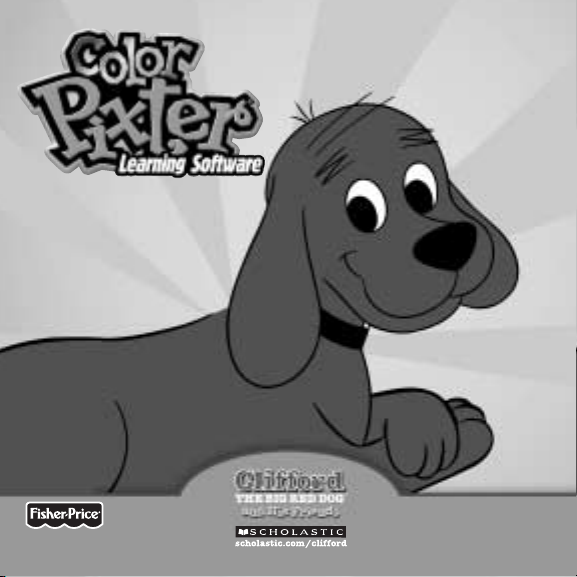
1
Model Number: B2003
Owner’s Manual
Model Number: B2003
Owner’s Manual
www.fisher-price.com
Page 2
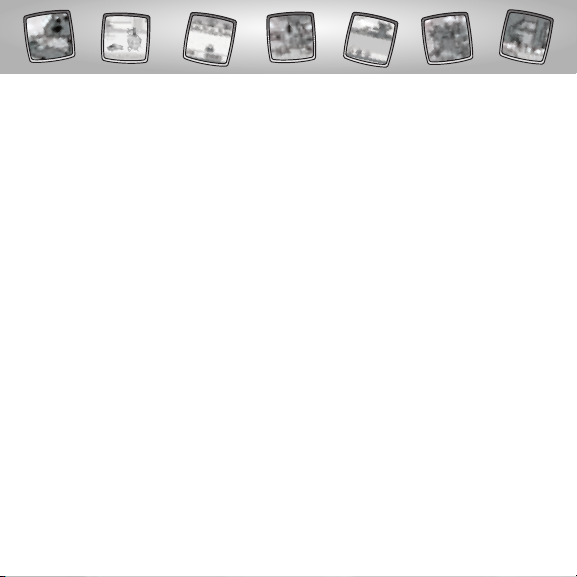
2
Page 3
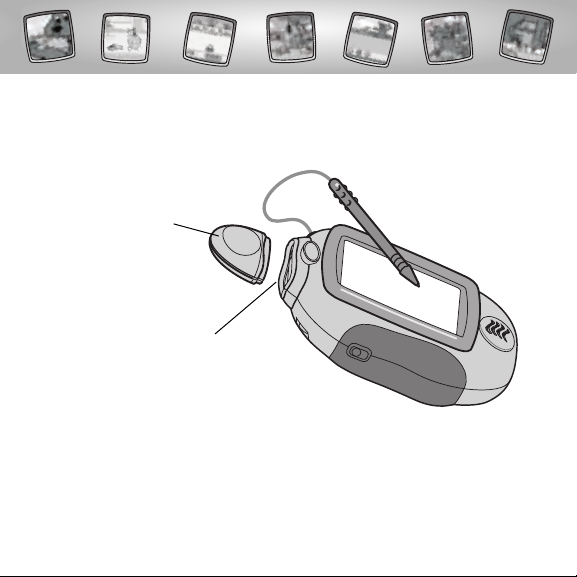
3
Let’s Go!
• Some of the tools on the tool menu are not
available for use in some activities or games.
If a tool is not available for use,you will hear a tone.
• Please keep this manual for future reference,as it contains important
information.
IMPORTANT! If the tip of the stylus and the image on screen do not align,
it’s time to calibrate them! Please refer to page 50, Calibrating the Stylus.
Before inserting a software cartridge, turn power off! Insert the
software cartridge into the software port. Turn power back on.
Software Port
Software Cartridge
Page 4
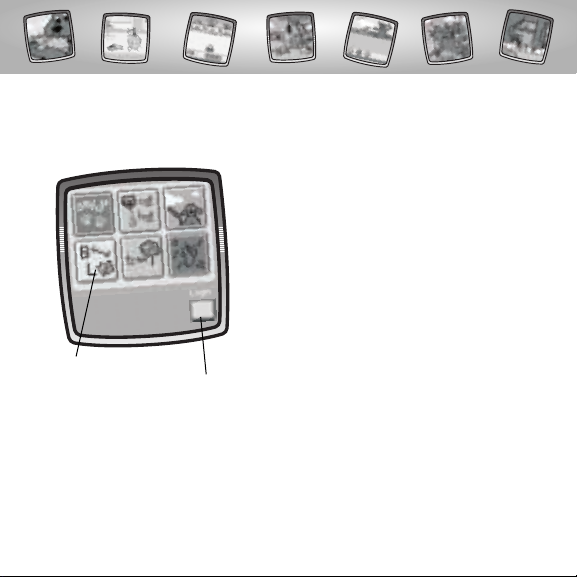
4
Clifford The Big Red Dog
™
and His Friends
• Login or choose an activity on the screen.
• Touch your choice on the screen with
the stylus.
Activities
Login
Page 5
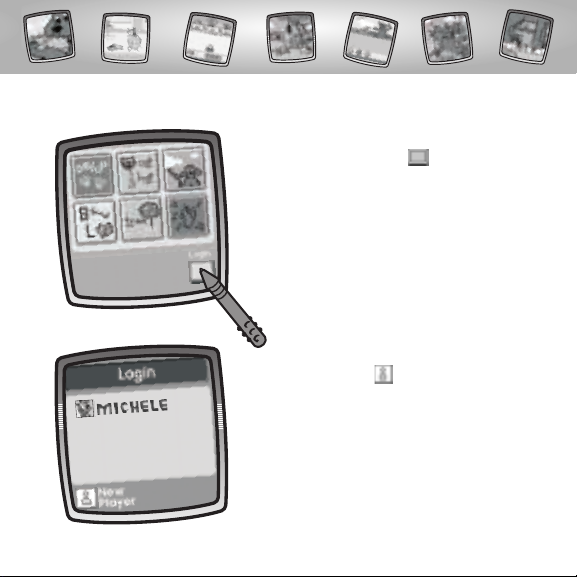
5
Login!
• Touch the flashing box in the lower
right corner with the stylus.
• Touch New Player in the lower left
corner with the stylus (go on to page 6).
OR
• Touch your name on the screen with
the stylus (go on to page 10).
Page 6
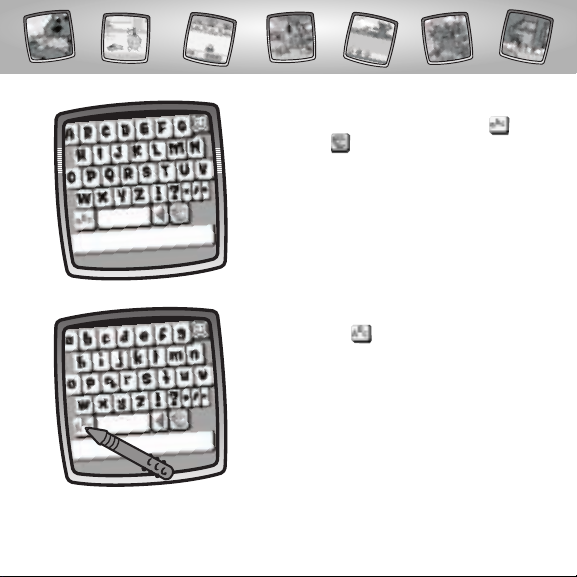
6
• Choose upper or lower case letters
and a color for your name.
• Touch the abc button on the screen
with the stylus to choose upper case
letters; touch again for lower case letters.
Page 7
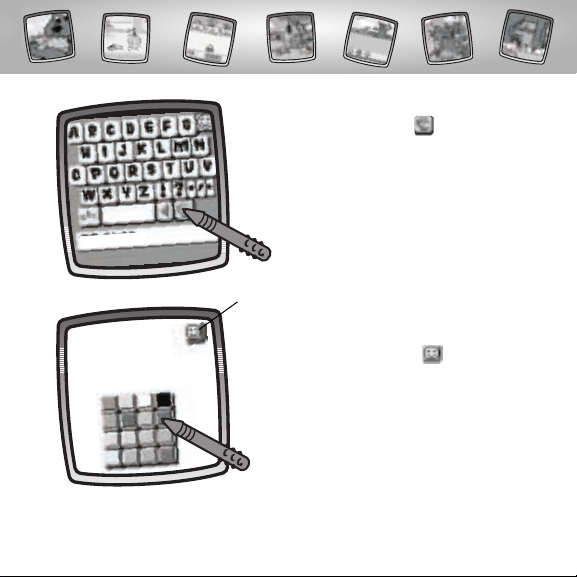
7
• Touch the color palette on the screen
with the stylus.
• Touch a color on the screen with the stylus.
• Touch the smiley button on the screen
with the stylus when you’re done!
Smiley Button
Page 8
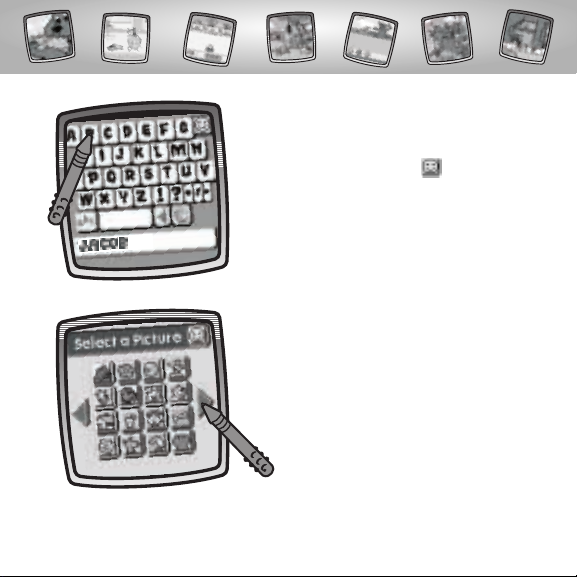
8
• Touch each letter of your name on the
keyboard with the stylus.
• Touch the smiley button on the screen
with the stylus when you’re done!
• Choose a picture to go with your name.
• Touch the arrows on the screen with the
stylus to scroll through choices.
Page 9
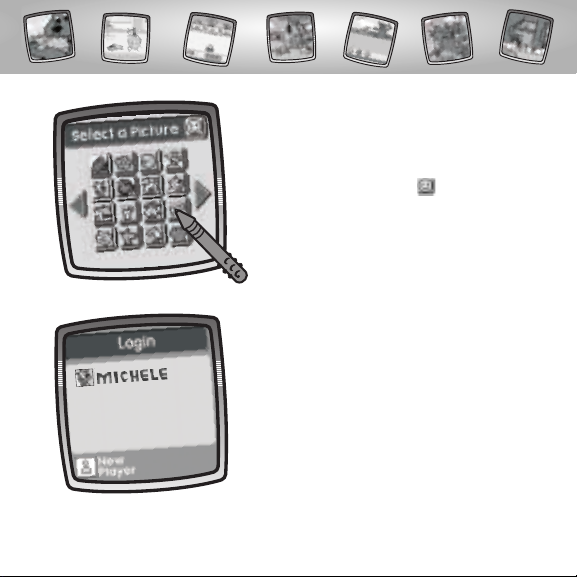
9
• If you’re already logged in, touch your
name on the screen with the stylus.
• When you find a picture that you like,
touch your choice on the screen with
the stylus.
• Touch the smiley button on the screen
with the stylus when you’re done!
Page 10
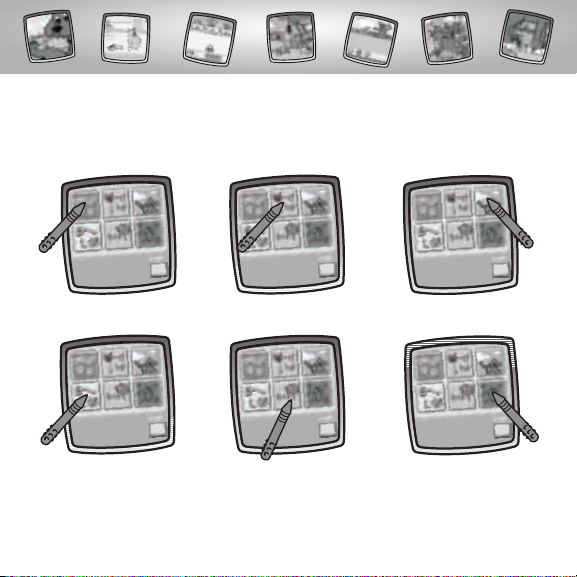
10
Choose a Game or Activity!
Choose a game or activity from the Home Screen:
Vowels, Rhyming, Drawing, Consonants, Blends and Disco Dog.
Drawing
Vowels
Rhyming
Disco Dog
Consonants
Blends
Hint: Go to page 45 for information on Top Scores;page 46 for information
about Progress Reports and page 49 for information on how to Log Out!
Page 11
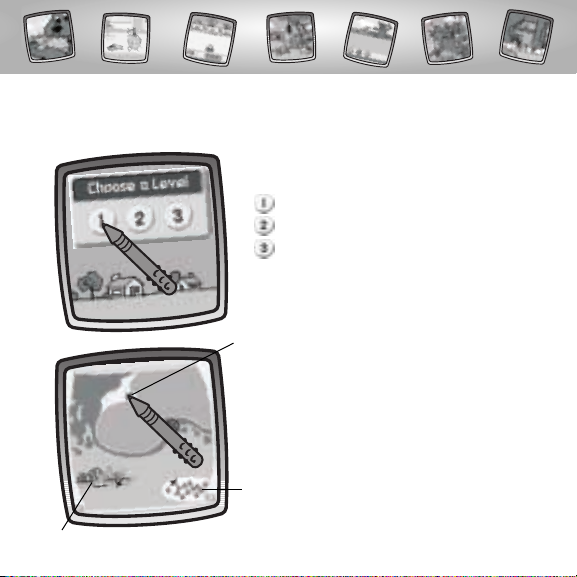
11
Vowels
Object: Answer the questions correctly to find clues and the lost animal!
• Choose a level:
Long vowel sounds
Short vowel sounds
Long and short vowel sounds
• Touch your choice on the screen
with the stylus.
• Choose a place to find the lost animal:
Beach, Forest or County Fair.Touch your
choice (the blinking X) on the screen with
the stylus.
County Fair
Beach
Forest
Page 12
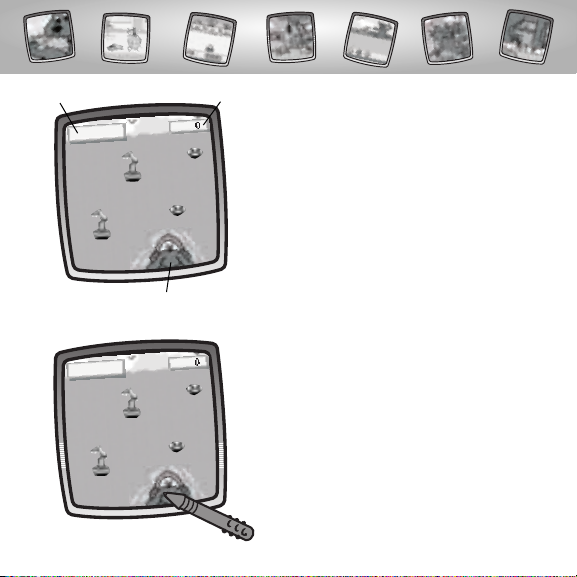
12
• Move Clifford from side to side to pick up
points or flashing clues (objects blink on
the screen).
- Life preservers at the beach score points.
- A mitten in the forest scores points.
- Watermelons at the County Fair
score points.
• Touch Clifford on the screen with the
stylus and drag him to the left or to
the right.
• Look at the screen.
-Your score is in the upper right corner.
-The number of clues found is in the upper
left corner.
-Clifford is on the bottom of the screen.
Clues
Score
Clifford
Page 13
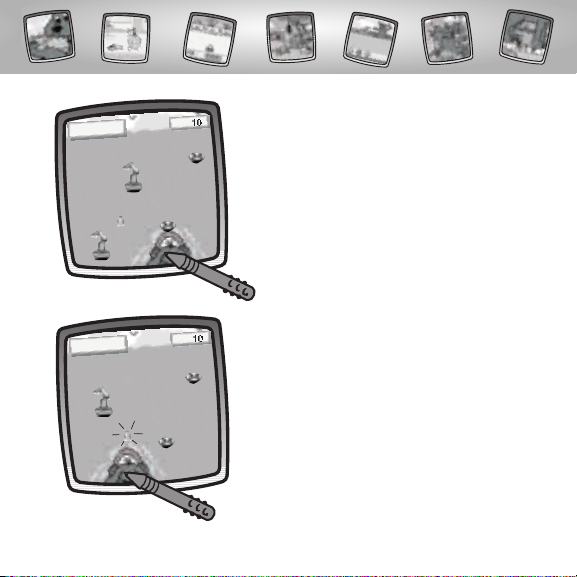
13
• Good job! Clifford picked up points!
• Clifford picked up a flashing clue.
Now,listen carefully to the question.
Page 14
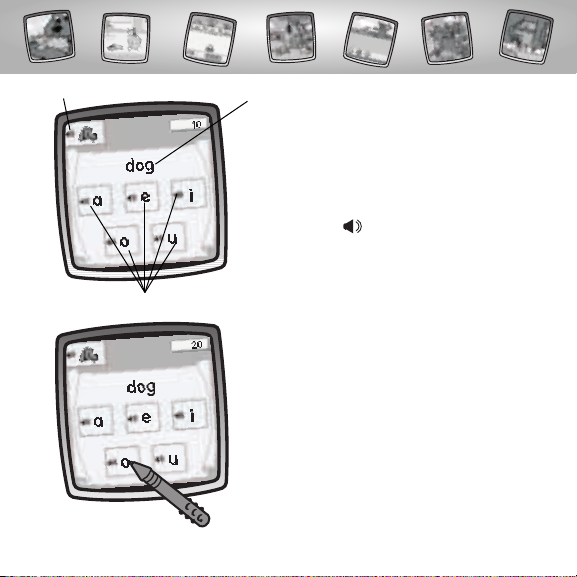
14
• If you answer correctly, you get points!
- 10 points in Level 1
- 20 points in Level 2
- 30 points in Level 3
• Can you guess what animal you are
searching for?
• Find the letter that makes the short or
long vowel sound in the word.
• Touch your vowel choice on the screen
with the stylus.
Hint: If you’d like the word or a vowel sound
repeated, touch with the stylus.
Repeat
Wor d
Vowel Choices
Page 15
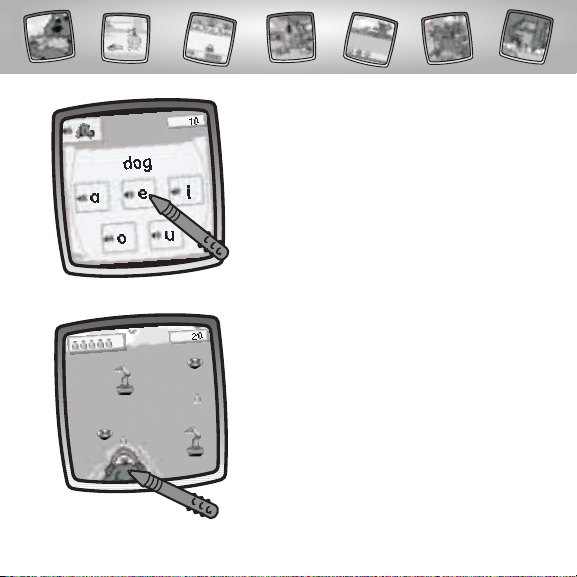
15
• If you do not answer correctly,try again.
• Move Clifford from side to side to pick
up more points and flashing clues.
• Touch Clifford on the screen with the
stylus to drag him to the left or right.
Page 16
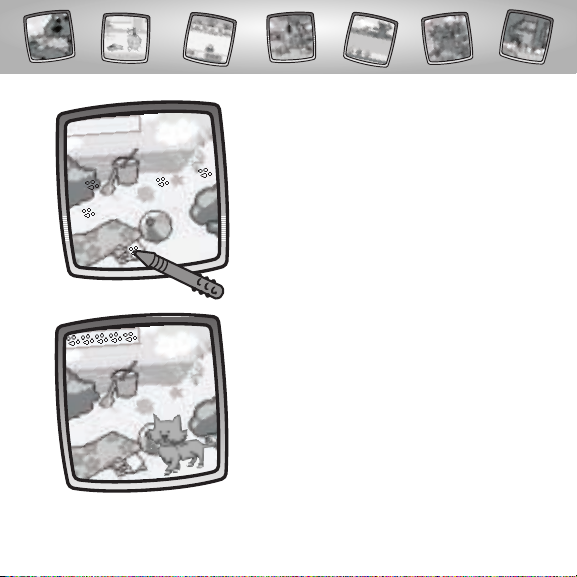
16
• When you find all six clues or score enough
points, it’s time to find the animal.
• Touch each footprint on the screen with
the stylus to find the lost animal.
• Look – you found the lost animal!
Page 17
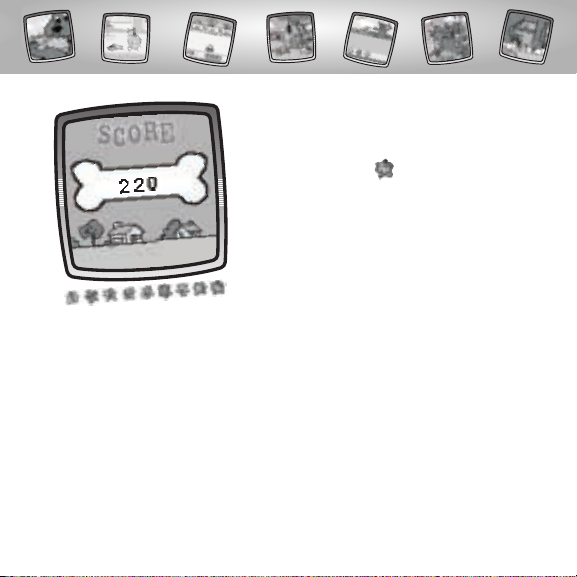
17
• Look at your score!
Hint: If you’d like to play another game or
activity, touch Home on the tool menu
with the stylus.
Page 18

18
Rhyming
Object: Help Clifford roll the beach ball to the friend with
the right answer and collect points.
• Choose an animal. Touch your choice on
the screen with the stylus.
• Now, touch the smiley button on the
screen with the stylus.
Hint: In level 2, you’ll pick two animals and in
level 3 you’ll pick three animals.
• Choose a level:
Beginner
Intermediate
Advanced
• Touch your choice on the screen
with the stylus.
Page 19

19
• Look at the screen.
-Your score is in the upper left corner.
-Word choices are across the screen.
-The rhyming word is on the bottom of
the screen.
-Clifford is on the bottom of the screen.
Score
Word Choices
Rhyming Word
Clifford
• Listen carefully to the rhyming word.
• Move Clifford from side to side to roll
the ball to the word that rhymes with
the word on the bottom of the screen.
• Touch Clifford on the screen with
the stylus.
Hint: Touch if you’d like the rhyming
word or a word choice repeated.
Page 20

20
• Drag Clifford to the left or to the right
with the stylus to align with the word
you chose.
• Now, touch the beach ball on the screen
with the stylus to roll the ball to the word.
Page 21

21
• Uh-oh, the animal grabbed your beach
ball. Try again!
• Good job! You chose the rhyming word.
You score points!
- 10 points in Level 1
- 20 points in Level 2
- 30 points in Level 3
Page 22

22
• You get three beach balls.
• Roll the ball to T-Bone. Move Clifford’s paw
from side to side to aim the ball.
• Touch Clifford’s paw on the screen with
the stylus. Now, drag the stylus left or right
to move Clifford’s paw.
• When you answer nine questions correctly,
it’s time for a bonus round!
3 Beach Balls
Page 23

23
• Good job! T-Bone caught the ball.
You get points!
• Roll the beach ball again!
• Touch the beach ball on the screen with
the stylus to roll the ball to T-Bone.
Page 24

24
• Watch out for the animal. If the animal
snatches the beach ball, you’ll lose it!
• Aim carefully, don’t let the beach ball roll
into the water! You’ll lose a beach ball.
Page 25

25
• Let’s go to the next level!
Hint: If you’d like to play another game or
activity, touch Home on the tool menu
with the stylus.
• After you lose your last beach ball,
the bonus round is over.
• Look at your score.
Page 26

26
Drawing
Object: Use animated stampers, custom backgrounds
and drawing tools to create lots of fun.
• Touch the arrows on the bottom of the
screen with the stylus to scroll through
backgrounds.
• When you find one that you like,
touch your choice on the screen
with the stylus.
Page 27

27
• The blinking arrow on the bottom of the
screen encourages you to touch the Stamp
It tool on the tool menu.
• Touch the Stamp It tool on the tool
menu with the stylus.
• Touch the arrows on the bottom of the
screen with the stylus to scroll through
stamper choices.
Page 28

28
• When you find one that you like, touch
your choice on the screen with the stylus.
• Now, use any of the tools on the tool menu
to add to the picture: "Pencil" Tool ,
Straight Line , Shape Maker ,Stamp
It , Magic Wand Eraser or Special
Effects Selector .
Hint: When you finish your drawing,you can
Erase It ; Erase All ; Save It or touch
Home on the tool menu with the stylus.
Page 29

29
Consonants
Object: Collect as many leaves as possible and
answer the consonant question for a big pile of points.
• Choose a level:
Consonant sounds m, s, f, d, t,r,l
Consonant sounds h, c, b, g, p,n, k
Consonant sounds w,v, j, q,x, y, z
• Touch your choice on the screen with
the stylus.
Hint: The leaves fall faster and faster in
levels 2 and 3!
Page 30

30
• Look at the screen.
- Your score is in the upper right corner.
- The number of leaves caught is in the
upper left corner.
- The basket is on the bottom of the screen.
• Move the basket from side to side
to catch leaves in the basket.Touch
the basket on the screen with the stylus
and drag it to the left or to the right.
Basket
Number of Leaves Caught
Score
• Good job! You caught a leaf.
You score points!
- 10 points for a pink leaf
- 1 Point for a red, yellow, brown or
orange leaf
Page 31

31
• Find the picture that has the beginning
or ending sound shown on the bottom
left corner of the screen.
Hint: If you’d like the beginning or ending
sound or a picture choice repeated, touch
on the screen with the stylus.
• You caught a color changing leaf
(it flashes). Now, listen carefully to
the question.
Repeat
Sound
Pictures
Page 32

32
• If you answer correctly, you score points!
- 10 points in Level 1
- 20 points in Level 2
- 30 points in Level 3
• If you do not answer correctly, try again!
Page 33

33
• Look at your score!
• Move the basket from side to side to
catch more leaves.
• Touch the basket on the screen with
the stylus and move it to the left or to
the right.
Page 34

34
• When you catch all nine color changing
leaves and answer the questions correctly,
you’ll jump to the next level!
Hint: If you’d like to play another game
or activity, touch Home on the tool
menu with the stylus.
Page 35

35
Blends
Object: Choose the blend that completes the word and play hide and seek.
• Choose a place to search first: Beach,
Dock or Backyard.
• Touch your choice on the screen with
the stylus.
• Choose a level:
Initial blends with l. r, s
Final blends with l, n, s
Blends ch, sh,th, wh
• Touch your choice on the screen with
the stylus.
Beach
Dock
Backyard
Page 36

36
• Look at the screen.
- Your score is in the upper right corner.
- Complete the word on the bottom
of the screen.
- Blend choices are on the bottom of
the screen.
• Listen carefully.
• Find the letters that complete the word
on the bottom of the screen.
Hint: Touch if you’d like the word or the
blend to be repeated.
Repeat
Score
Blend Choices
Wor d
Page 37

37
• Touch the blend choice on the screen
with the stylus.
• Good job! You chose the correct blend.
You score points!
- 10 points in Level 1
- 20 points in Level 2
- 30 points in Level 3
Page 38

38
• If you did not choose the correct blend,
try again!
• When you answer 12 questions correctly,
it’s time for a bonus round!
Page 39

39
• Touch the animals on the screen and
score bonus points.
Hint: You have 30 seconds.Keep track of the
timer in the lower left corner!
• If you touch a toy, you lose points!
Timer
Page 40

40
• When time runs out, the bonus round
is over.
• Look at your score.
• When time runs out, the bonus round
is over.Jump to the next level!
Hint: If you’d like to play another game
or activity, touch Home on the tool
menu with the stylus.
Page 41

41
• Yeah! Clifford caught it!
• Watch for the the flying disc!
• Touch Clifford on the screen with the
stylus to make him jump and catch
the disc.
Disco Dog
Object: Catch 5 discs and build a crazy song!
Disc
Page 42

42
• After Clifford catches five discs, it’s time
to make up a song.
• Touch the discs on the screen with
the stylus in any order,as many times
as you’d like.
• Good try! Watch for the next flying disc.
• Touch Clifford again with the stylus to
catch the disc.
Page 43

43
• To save a song,first touch the RECORD
button on the screen with the stylus.
• Now, touch any of the discs on the screen
with the stylus.
Hint: Touch several to make a funky song!
Page 44

44
• When you are done composing your song,
touch the STOP button on the screen with
the stylus.
• Now, touch the PLAY button on the screen
with the stylus to listen to your song!
Hint: If you’d like to play another game or
activity, touch Home on the tool menu
with the stylus.
Page 45

45
• Look at your top scores in Vowels,
Rhyming, Consonants and Blends.
• Touch the arrows in the middle of the
screen to scroll through choices.
Hint: Be sure you login to your name to see
your scores.
• Touch the back button to return to
the Home Screen.
Top Score
Page 46

46
Progress
• Take a look at your progress report in any
of the activities.
Hint: Be sure you login to your name to see
your progress.
• Choose a game or activity. Touch your
choice on the screen with the stylus.
Page 47

47
• Touch the Progress tab with the stylus to see your progress.
Hint: There is a progress report only in the Vowels,Rhyming, Consonants
and Blends activities.
• Touch the Frequency tab with the stylus to see how many times
you’ve played each game or activity.
• Touch the Skills tab with the stylus to review what skills are
included with each game or activity.
Skills Tab
Frequency Tab
Progress Tab
Page 48

48
• Touch the back button with the stylus to return to the Home Screen.
Skills
Frequency
Progress
Page 49

49
Log Out
• Touch this button to log out as a player.
Now,another player can log in!
Page 50

50
Calibrating the Stylus
Mark on Screen
Tip of Stylus
IMPORTANT!The mark made on your screen from the stylus and
the location of the tip of the stylus may not align.When this happens,
you need to calibrate the stylus.
Page 51

51
™
Calibration Hole
• Turn Pixter® power on. Wait until you see the Home Screen.
• Turn Pixter over and locate the calibration hole.
• Insert, push and hold the stylus in the calibration hole.Turn Pixter® over
so that you can see the screen.
• When you see two , remove the stylus from the calibration hole.
• First touch the in the upper left corner with the tip of the stylus.
• Then, touch the in the lower right corner with the tip of the stylus.
Hint: After calibrating your screen, the contrast resets to the mid-level.
To change the contrast on the screen, touch the Save It! tool.
Page 52

52
Care
• Keep water,sand and dirt off of this cartridge.
• Keep this cartridge away from direct sunlight and excessive heat.
• Do not immerse the cartridge. Simply wipe the outside of the cartridge
with a cloth to clean.
• This cartridge has no consumer serviceable parts. Please do not take this
cartridge apart.
Page 53

53
One (1) Year Limited Warranty
Fisher-Price,Inc., 636 Girard Avenue,East Aurora, New York 14052 warrants
Pixter® Color CLIFFORD THE BIG RED DOG™ And His Friends is free from all
defects in material and workmanship when used under normal conditions
for a period of one (1) year from the date of purchase.
Should the product fail to perform properly,we will repair or replace it at our
option, free of charge. Purchaser is responsible for shipping the product to
Consumer Relations at the address indicated above and for all associated
freight and insurance cost. Fisher-Price,Inc. will bear the cost of shipping the
repaired or replaced item to you.
This warranty is void if the owner repairs or modifies the product.This
warranty excludes any liability other than that expressly stated above
including but not limited to any incidental or consequential damages.
SOME STATES DO NOT ALLOW THE EXCLUSION OR LIMITATION OF
INCIDENTAL OR CONSEQUENTIAL DAMAGES, SO THE ABOVE LIMITATION
OR EXCLUSION MAY NOT APPLY TO YOU.
THIS WARRANTY GIVES YOU SPECIFIC LEGAL RIGHTS,AND YOU MAY ALSO
HAVE OTHER RIGHTS WHICH MAY VARY FROM STATE TO STATE.
Page 54

54
Consumer Information
Questions? We’d like to hear from you!
Call Fisher-Price® Consumer Relations,toll-free at 1-800-432-KIDS (5437),
8 AM- 6 PM EST Monday through Friday. Hearing-impaired consumers
using TTY/TDD equipment, please call 1-800-382-7470.Or, write to:
Fisher-Price®
Consumer Relations
636 Girard Avenue
East Aurora, New York 14052
For countries outside the United States:
CANADA
Questions? 1-800-567-7724, Mattel Canada Inc., 6155 Freemont Blvd., Mississauga,
Ontario L5R 3W2.
GREAT BRITAIN
M
attel UK Ltd,Vanwall Business Park, Maidenhead SL6 4UB. Helpline: 01628 500302.
AUSTRALIA
Mattel Australia Pty.Ltd., 658 Church Street, Locked Bag #870,Richmond, Victoria 3121 Australia.
Consumer Advisory Service 1300 135 312.
NEW ZEALAND
16-18 William Pickering Drive,Albany 1331, Auckland.
ASIA
Mattel East Asia Ltd, Room 1106,South Tower, World Finance Centre, Harbour City,Tsimshatsui,
HK, China.
Page 55

55
Page 56

©2004 Mattel, Inc.All Right Reserved. ® and ™ designate
U.S. trademarks of Mattel,Inc.
Fisher-Price,Inc., a subsidiary of Mattel,Inc., East Aurora, NY 14052 U.S.A.
©2004 Scholastic Entertainment Inc. CLIFFORD THE BIG RED DOG and logos
are trademarks of Norman Bridwell. All rights reserved.
PRINTED IN CHINA B2003pr-0920
www.pixter.com
