Page 1
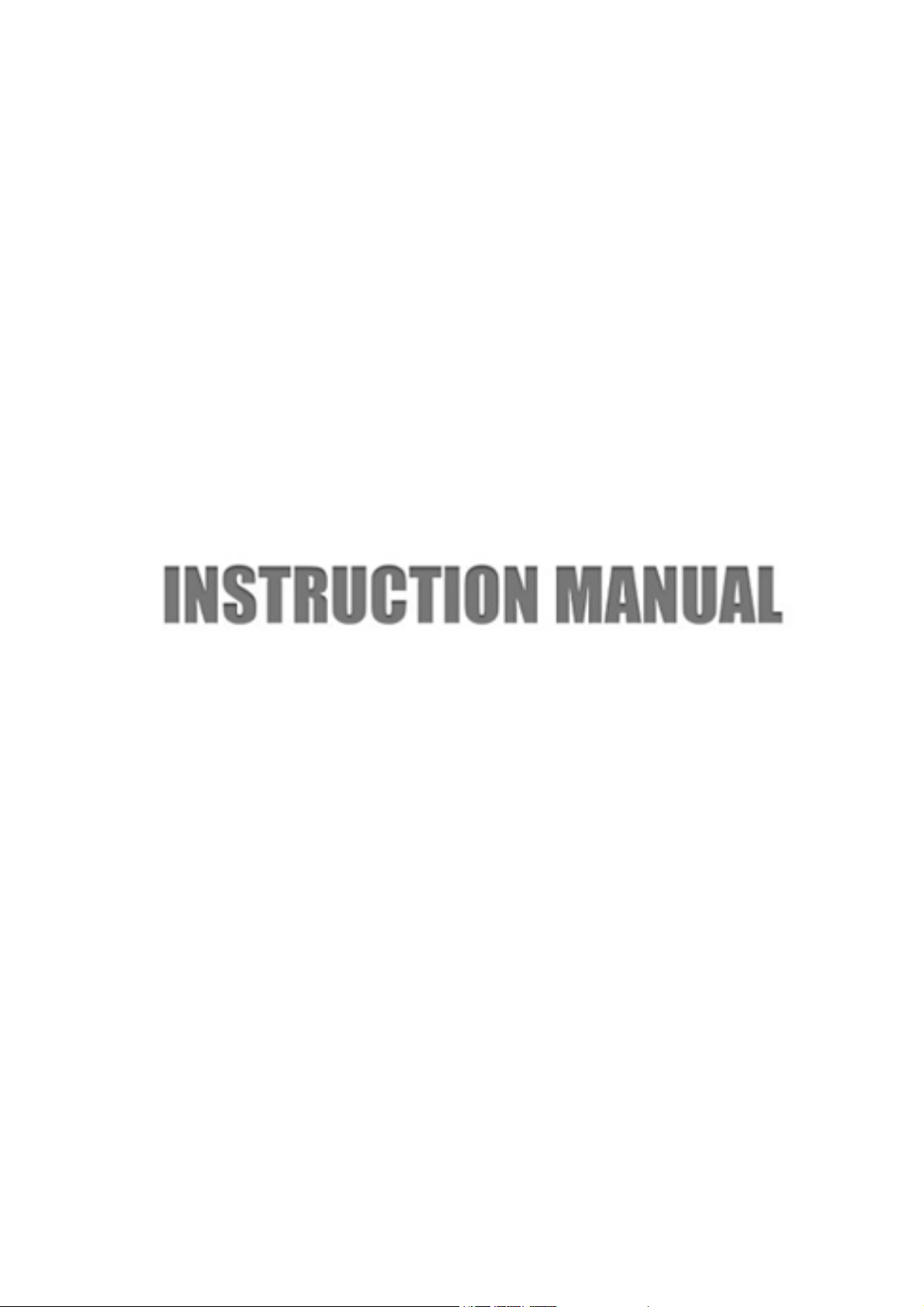
Shenzhen Firstview Electronic Co. Ltd.
3-4/F, Block B, Huafeng 1st Technology Zone, Baoan Main Road, Baoan District, Shenzhen, China
Netbook MN-1000
1
Page 2
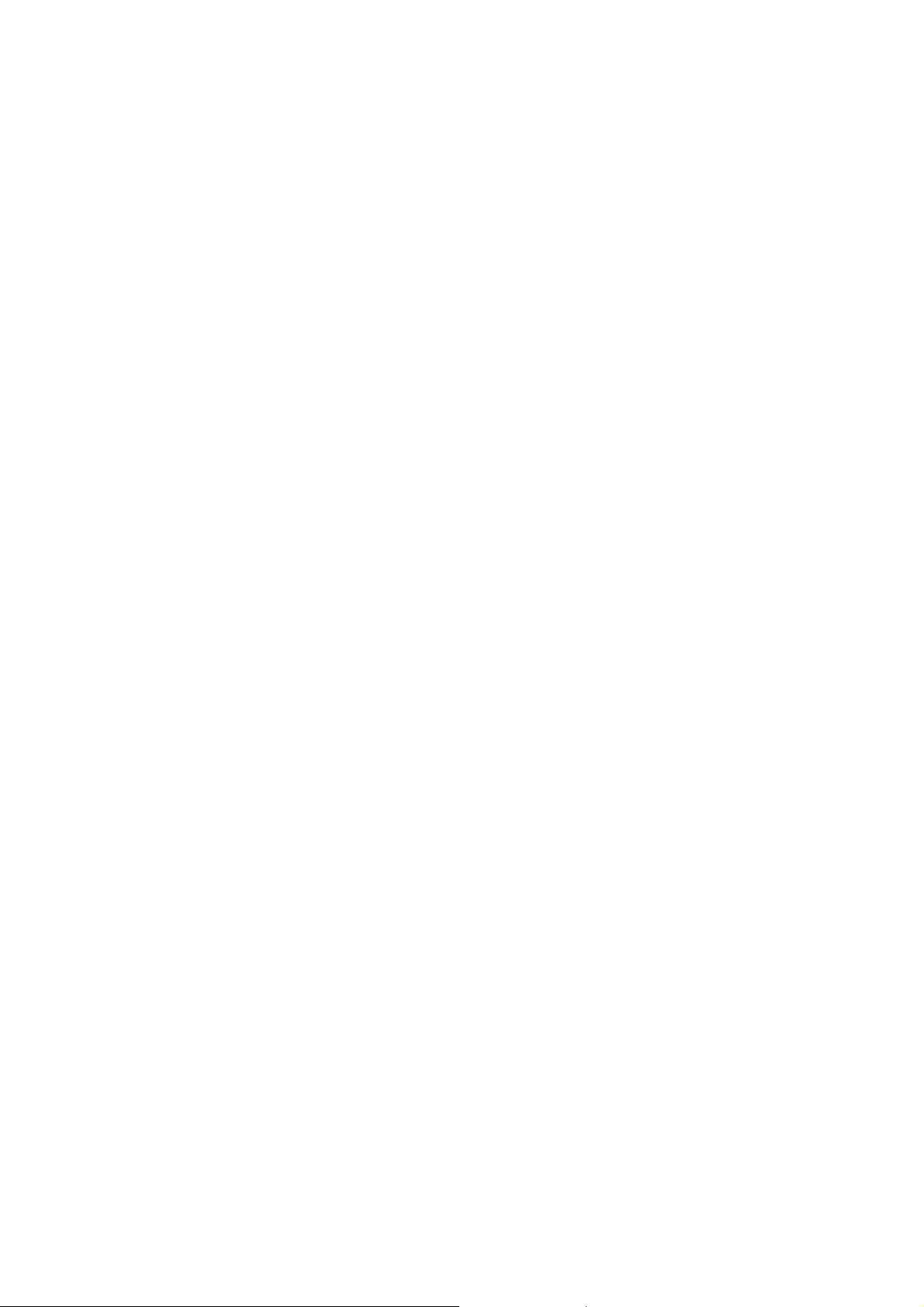
Federal Communications Commission (FCC) Statement
This device complies with part 15 of the FCC Rules. Operation is subject to the following two conditions: (1) This
device may not cause harmful interference, and (2) this device must accept any interference received, including
interference that may cause undesired operation.
Note: This equipment has been tested and found to comply with the limits for a Class B digital device, pursuant to
part 15 of the FCC Rules. These limits are designed to provide reasonable protection against harmful interference in a
residential installation. This equipment generates, uses and can radiate radio frequency energy and, if not installed
and used in accordance with the instructions, may cause harmful interference to radio communications. However,
there is no guarantee that interference will not occur in a particular installation. If this equipment does cause harmful
interference to radio or television reception, which can be determined by turning the equipment off and on, the user is
encouraged to try to correct the interference by one or more of the following measures:
Reorient or relocate the receiving antenna.
Increase the separation between the equipment and receiver.
Connect the equipment into an outlet on a circuit different from that to which the receiver is connected.
Consult the dealer or an experienced radio/TV technician for help.
Warning: Changes or modifications made to this device not expressly approved by ShenZhen Firstview Electronic
Co.,Ltd. may void the FCC authorization to operate this device.
Note: The manufacturer is not responsible for any radio or tv interference caused by unauthorized modifications to
this equipment. Such modifications could void the user’s authority to operate the equipment.
3
Page 3
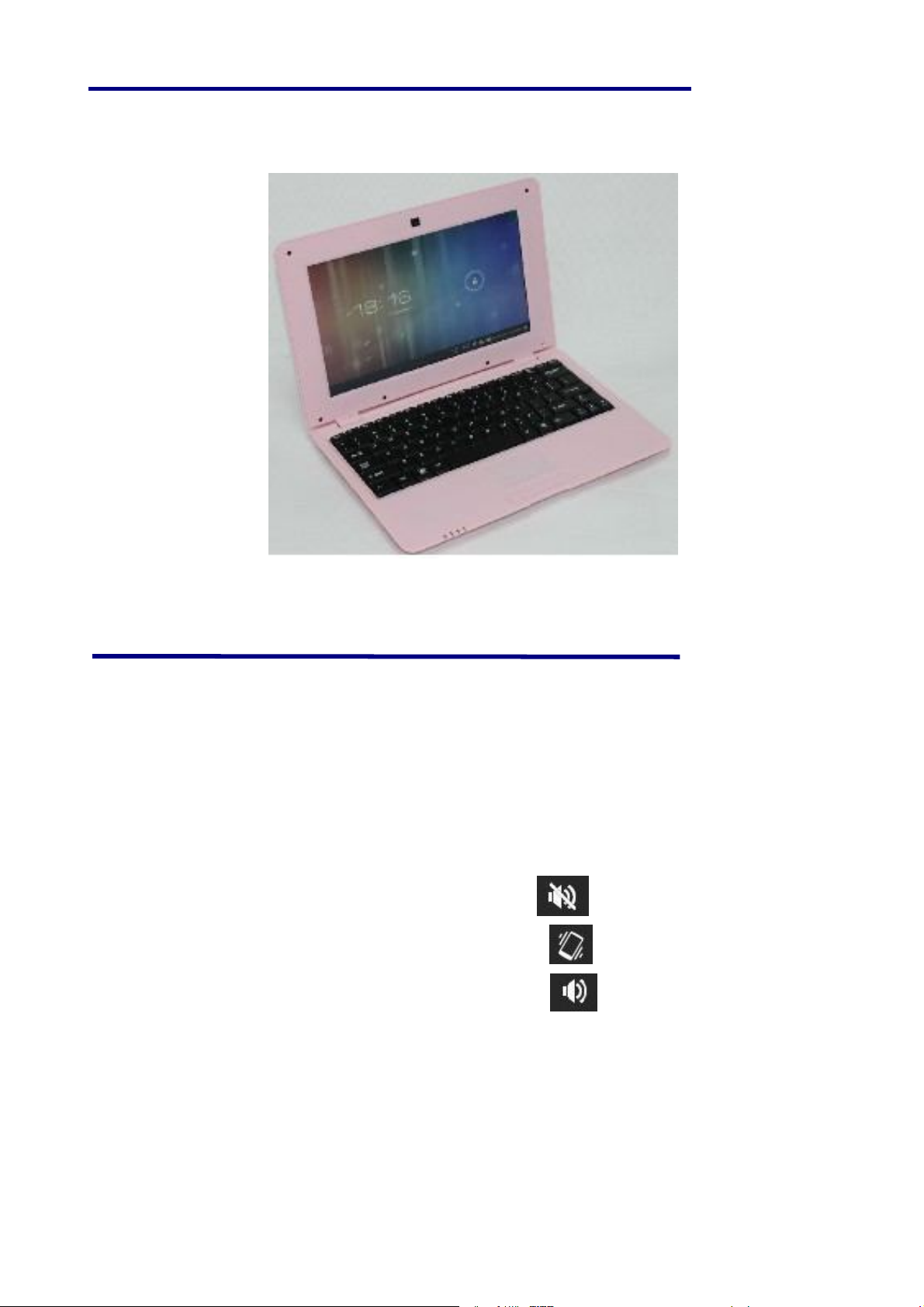
1. Netbook appearance
2 POWER BUTTON USAGE
Turn On: Press the power button and hold for 2 seconds.
Turn Off: Press the power button and hold for 2 seconds →tap Power off→tap OK.
Reboot: Press the power button and hold for 2 seconds →Tap reboot→tap OK.
Airplane mode: Press the power button and hold for 2 seconds →Tap Airplane mode.
Silent mode: Press the power button and hold for 2 seconds →Tap .
Vibrate mode: Press the power button and hold for 2 seconds →Tap .
Normal mode: Press the power button and hold for 2 seconds →Tap .
Force Off: If device does not respond, press and hold the power button for 5 seconds.
(Warning: Force off could lead to unpredictable system errors!)
Reset: Press the reset button could be reset the device. It’s will clear the all data, Please careful with the function.
(Note: After the current reset function can’t restart, can only be turned off, so you need to press the power button
restart the device after reset.)
2
Page 4
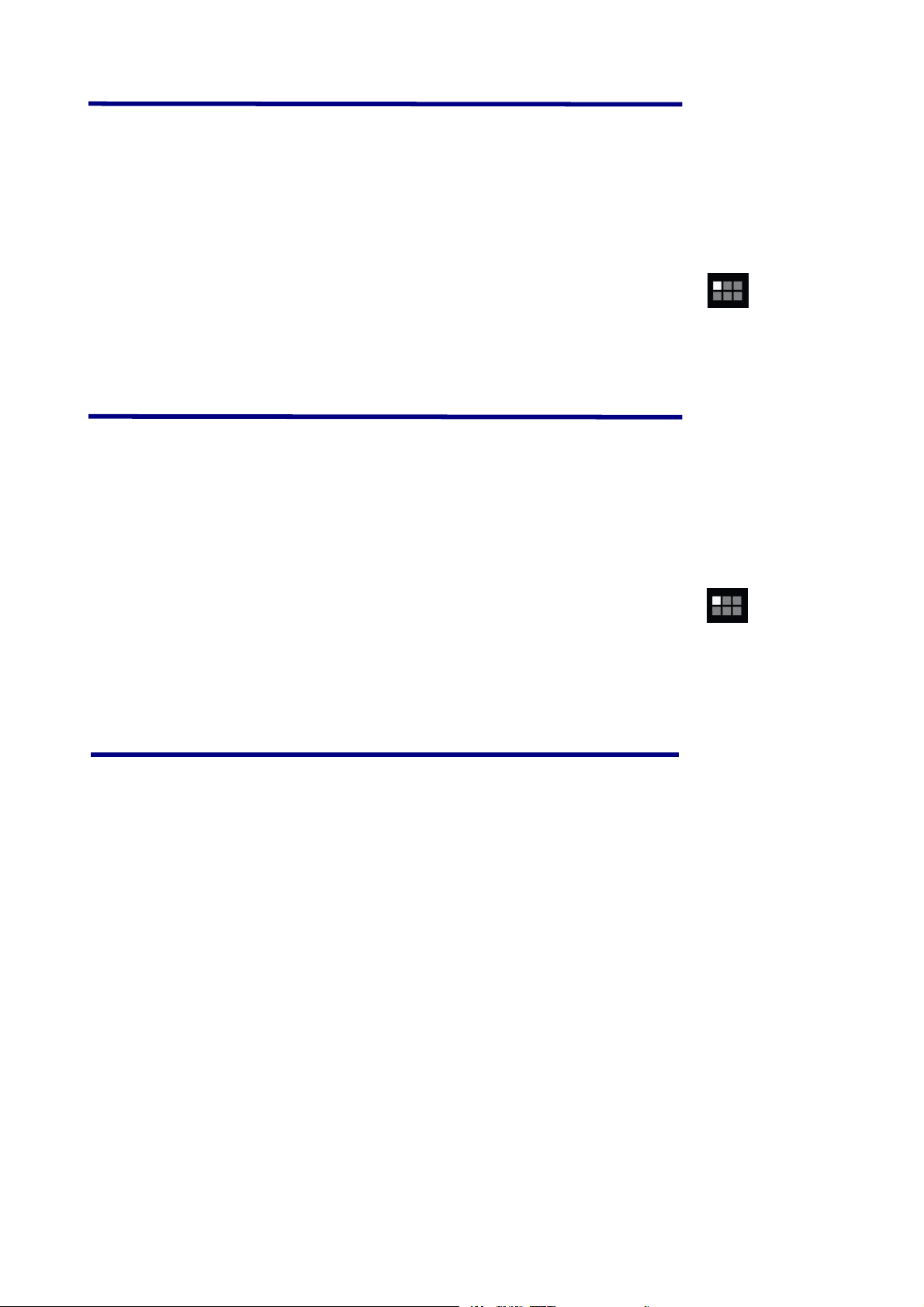
4 U-Disk
Insert U-Disk
Insert your U-disk into the device via USB host transfer cable. When ready for use, enter into the file
browser, switch to the USB folder to view it.
Remove U-Disk
Close all applications or documents which have been opened on the U-disk. Tap → Settings →
Storage →USB storage → Unmount this storage device. When it displayed Mount this device and
then you can unplug the U-disk.
☆ Don’t insert and remove the U-disk repeatedly in a short time, as this may cause damage to the U-disk.
5 USING MICRO-SD CARD
☆ The device supports a maximum 32GB microSD card.
Insert your card into the microSD slot until it clicks into place. It’s OK.
Remove microSD Card
Close all applications or documents which have been opened on the card. Tap → Settings →
Storage →SD card → Unmount this storage device. When it displayed Mount this device and then
press the card lightly; it is partially ejected allowing you to pull the card out.
☆ Don’t insert and remove the U-disk repeatedly in a short time, as this may cause damage to the card.
☆ We recommend using major brands of memory cards to avoid incompatibility.
6 GETTING STARTED
Charge the device
☆ It is not recommended to use the device while charging.
Plug the power adapter into an electrical wall outlet, and then connect to the device to fully charge the battery
before use (A full charge takes about 6 hours in the off status).
Turn the device on
Press & hold the power button 2 seconds.
HDMI video play
This device support through the Mini HDMI connected with TV, it makes TV and device displayed
synchronic. For using this feature, insert the Mini HDMI cable into the right side of the device interface to
connect with TV.
TV screen adjustment
After connecting HDMI, Enter into Settings → Display → TV screen adjustment,By
adjusting the drag strips in the interface to change the width and height of the TV side.
3
Page 5
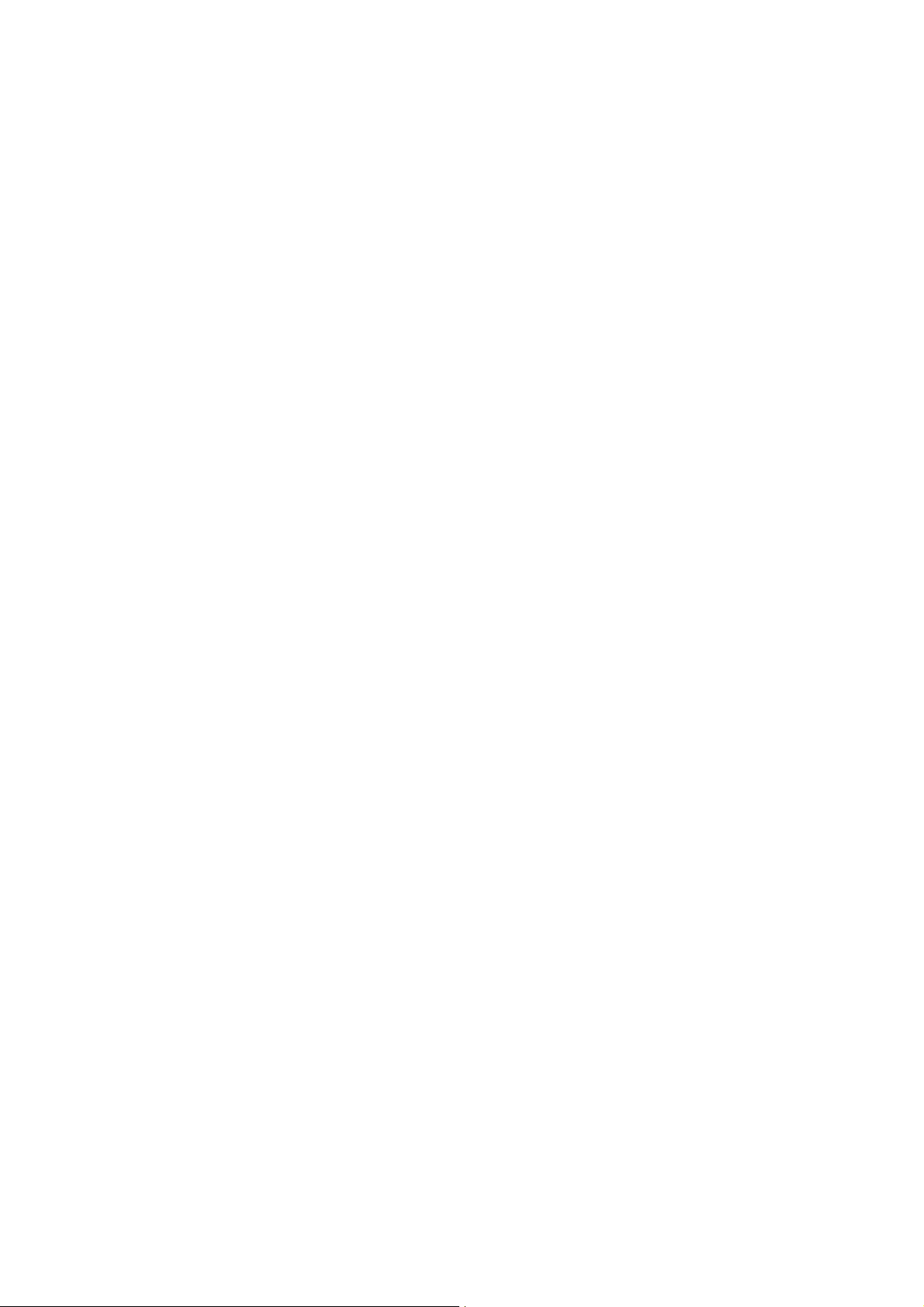
☆ After connecting HDMI, you can press the power button to turn off the screen. In order
to get longer battery life.
USB device mode options
Before using this feature please connect to PC via the Mini USB cable.
USB debugging
Debug mode used to debug program for developers. ADB driver needs to be installed before
using this mode, Installation method as follows:
(1)First switch on the device to Install Driver mode, And then find the "CD driver"(such as F:)on your PC,Use the
resource manager to open the CD drive , then copy all files in the folder(\adb_driver) to your PC;
(2 )And then switch to USB debugging mode on the device, If the PC-side prompts to install the driver, select
manual installation, and specify the drive path to the location where you saved the ADB driver.
Mass Storage
Mass Storage mode used to synchronize transmits data and the users can copy, paste or delete the files in the
device. If this is the first time using this mode on your PC, you need to install the driver. Installation method as
follows:
Firstly, switch to Install Driver mode on the device, and then your PC will automatically pop-up driver
installation interface, users need only follow the prompts, and reboot the system after the installation completed.
(If not, please go to the Microsoft official website to download Media Player 11 upgrade package can be)
Install Driver
Install driver mode used to used to install the driver for USB debugging and mass storage mode, and mass
storage mode driver only for Windows XP, Windows 7 supports default, not need to install.
☆ You can also refer to the readme.txt in the"CD drive".
4
Page 6
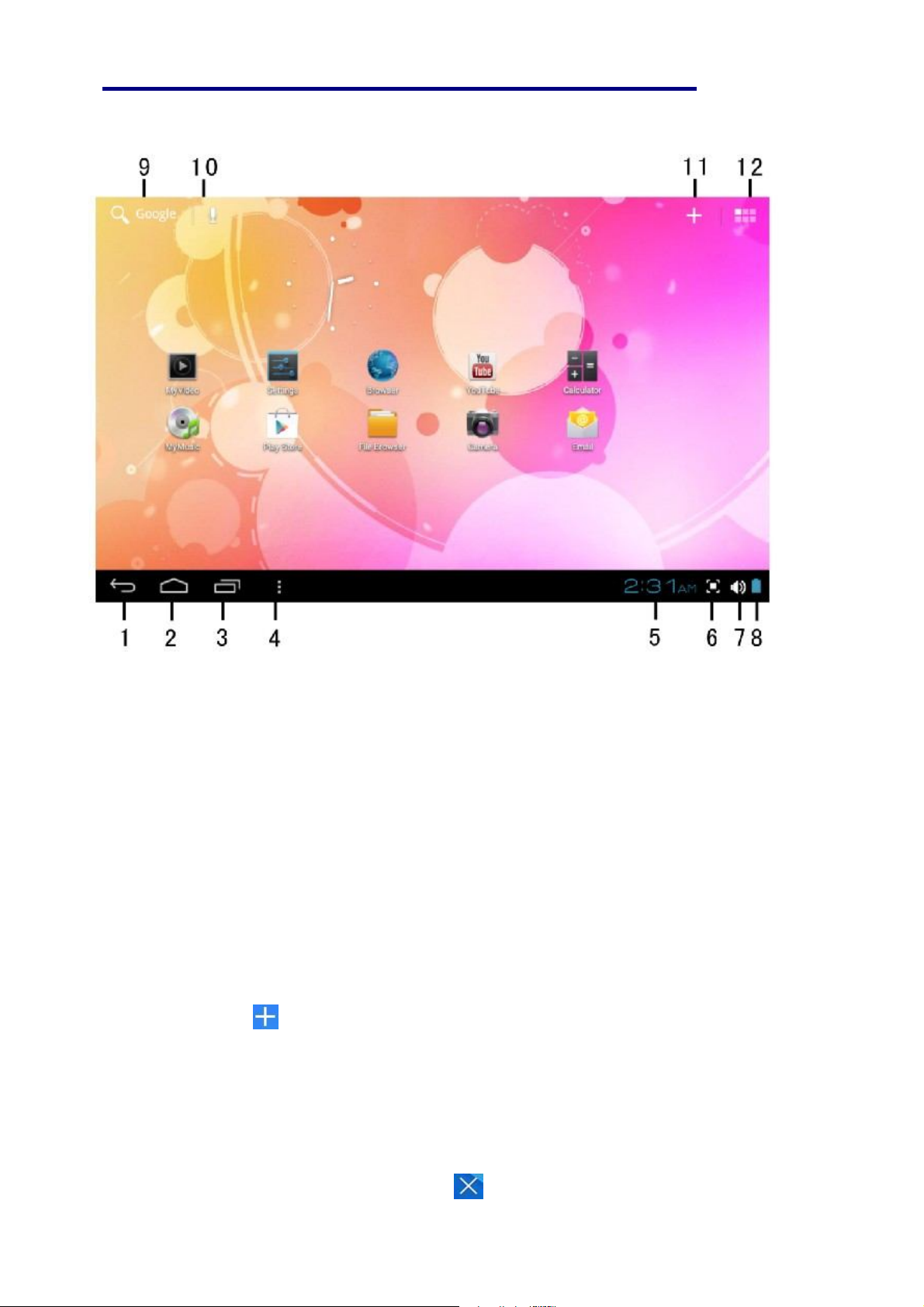
7 DESKTOP
1. Back.
2. Home.
3. Recent Apps.
4. Menu.
5. Current time.
6. Screen capture.
7. Volume.
8. Battery Status.
9. Google search.
10. Voice search.
11. Add Widgets/Apps shortcuts or setting wallpapers and more.
12. Tap to view the applications screen
Through add icon or in the desktop make two points to zoom in the interface can make many
personalized operation, such as, add widgets, application shortcuts,
set wallpaper, add bookmarks, email accounts and set up the shortcut.
☆ Tap on any application icon to launch it.
☆
Touch, hold and then slide icons to reposition then on the screen.
☆ Touch, hold and slide icons onto to remove them from the Desktop screen.
5
Page 7
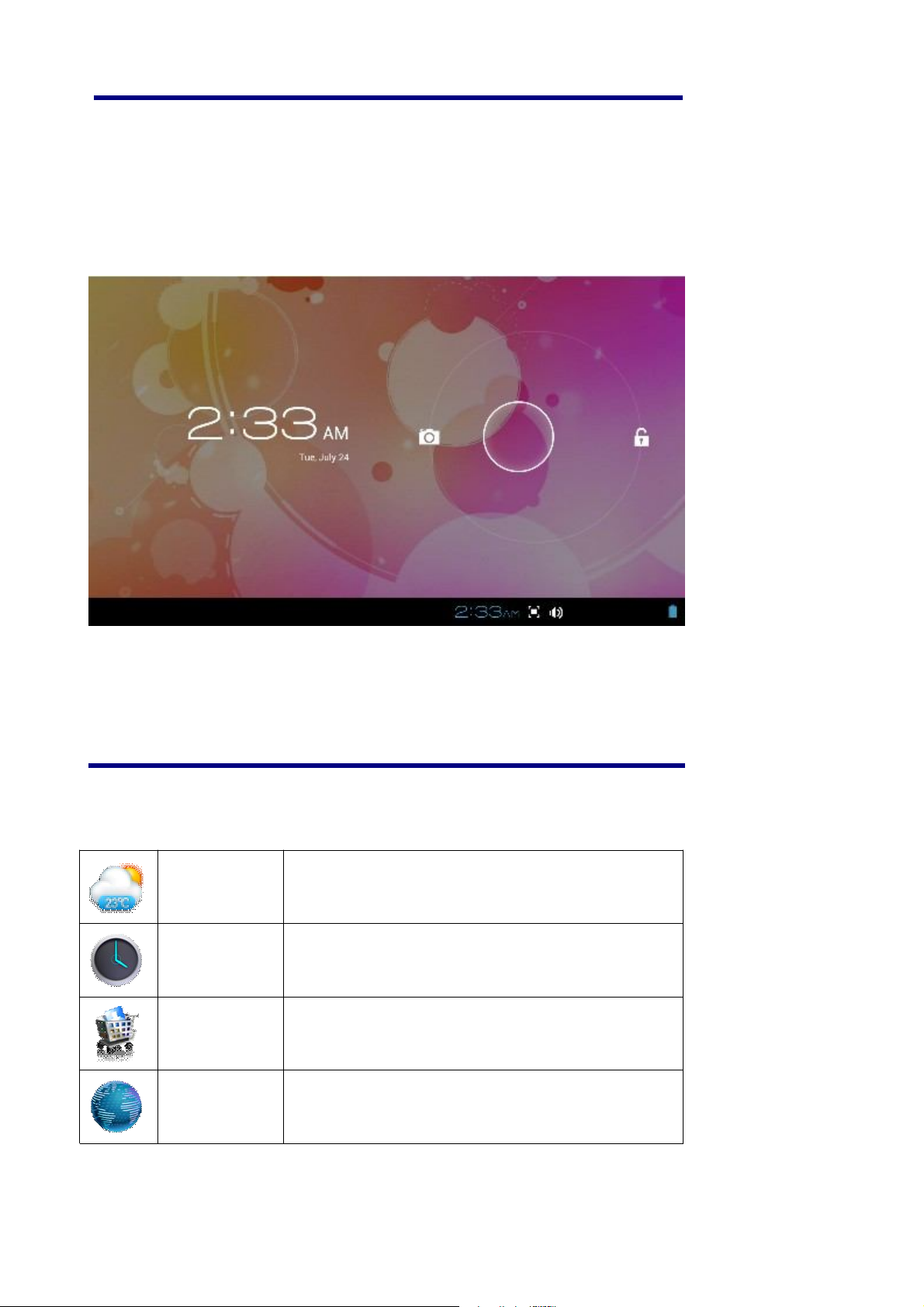
8 SCREEN LOCK
Can be set to automatically lock screen or quickly press the power button to manually lock screen. The system
provides four lock screen style for users. You can enter Settings → Security →Lock Screen to switch.
Lock screen displays the following:
Tap the unlock icon and drop it to the right and out of the circle to unlock.
9 PRE-LOADED APPLICATIONS
Weather
Clock It can display the time and set the alarm.
App Market Downloaded applications quickly & easily.
Browser Access internet.
Set up the degree of temperature, weather auto-refresh
rate, add city and view the city’s weather.
6
Page 8
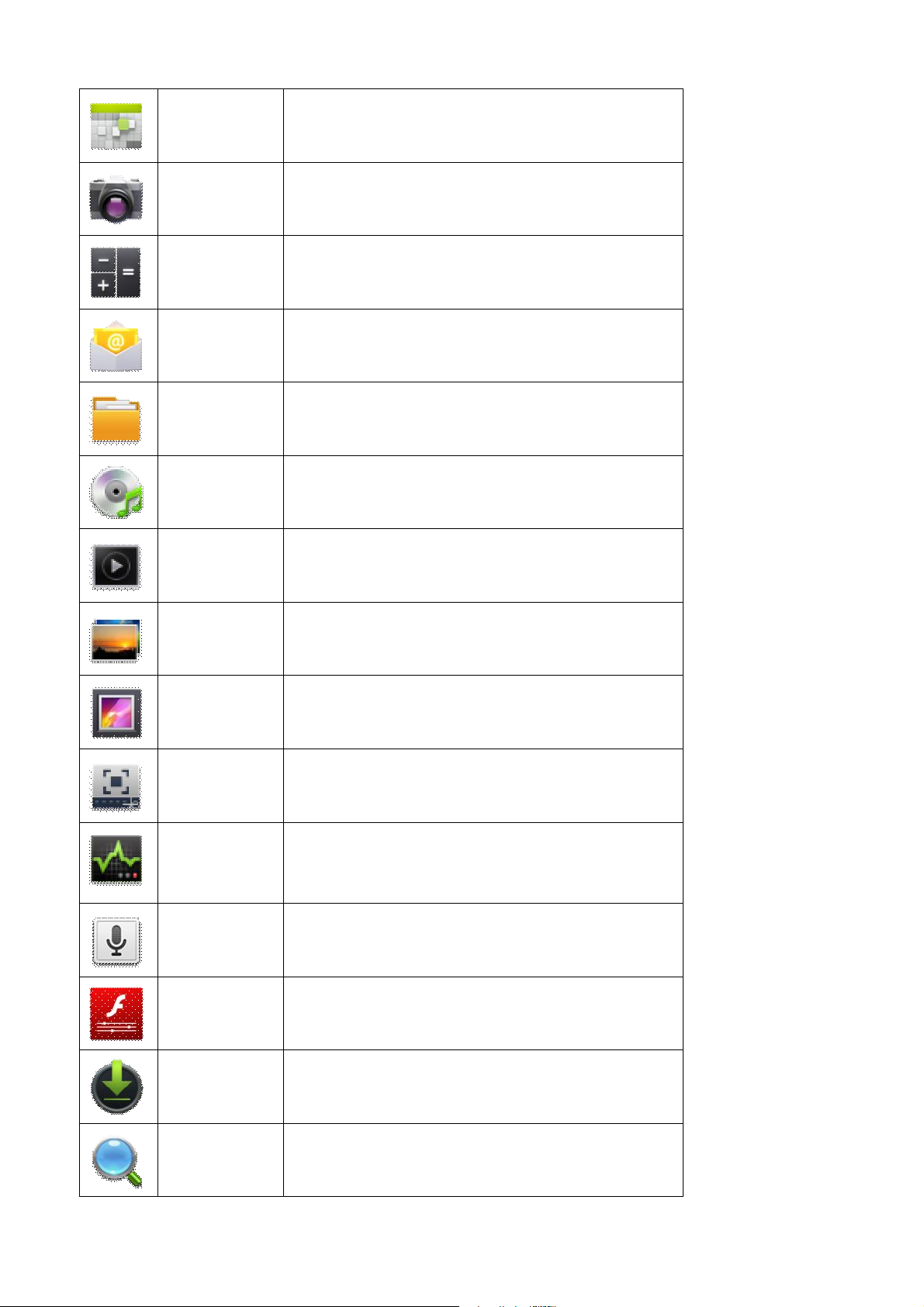
Calendar Calendar.
Camera Take normal photos, panoramic photos and take video.
Calculator Do calculation.
Email Send/Receive email using your existing email addresses.
File manager application for viewing and managing files
File Browser
and apps. Use to install Android apps, and to backup files
to your SD card.
My Music Play and manage audio files.
My Video Play and manage video files.
My Photo View and manage photo files.
Gallery Play, view, and manage video and photo files.
Picture
Capture
Task
Manager
Capture image of the screen.
Application manager for managing processes.
Voice search Voice search.
Flash player
Flash player settings.
settings
Downloads View the downloads and the download progress.
Search Local search and online search.
7
Page 9
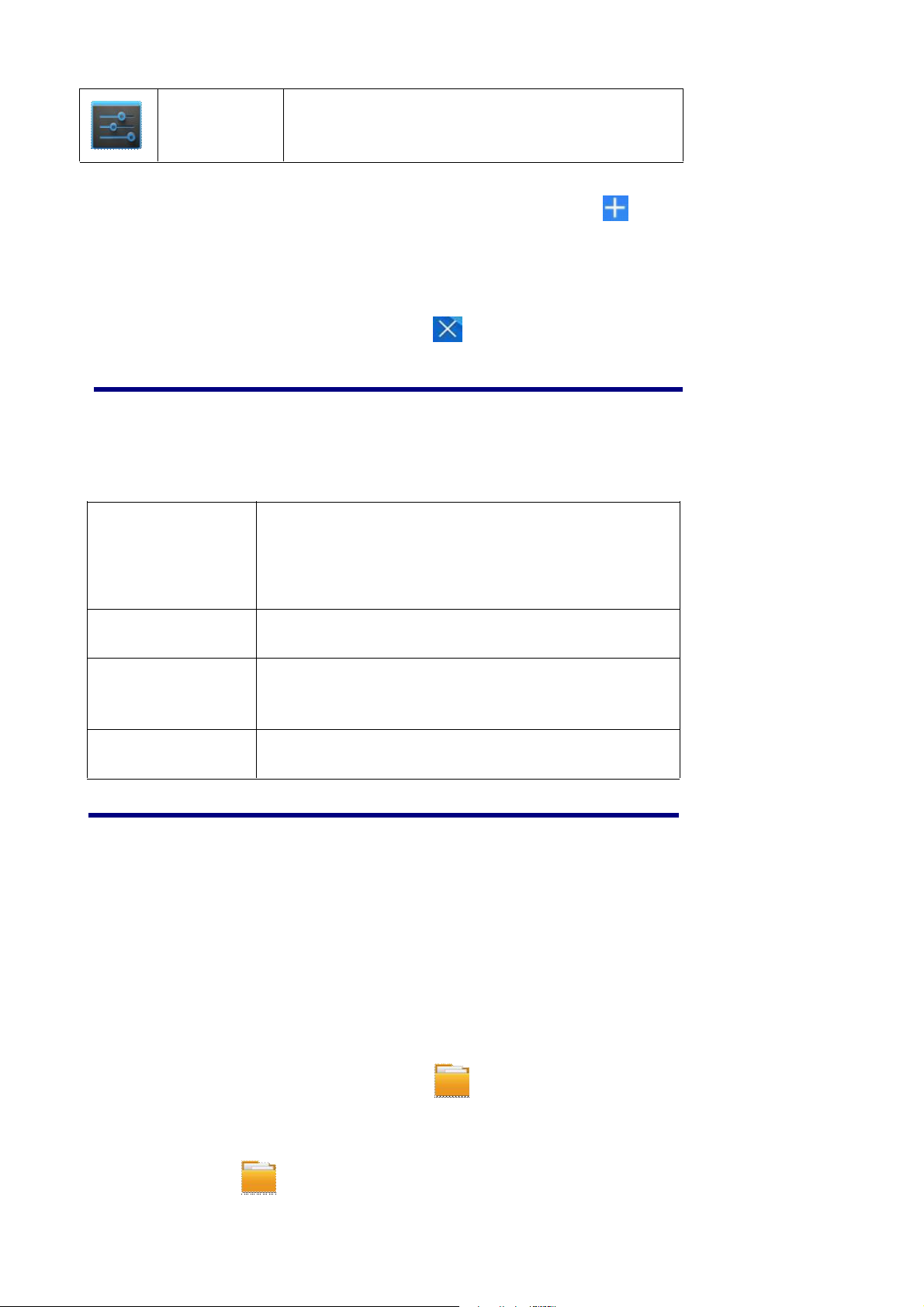
Settings
☆ To move an icon to the Desktop screen, touch & hold the icon, and then release
it when it appears on the Desktop screen, or click icon ,Then click on the
icon which you want to add to desktop in the App shortcuts below this interface ,
the icon will automatically move to the desktop.
☆ Touch, hold and then slide icons to reposition then on the screen.
☆ Touch, hold and slide icons onto to remove them from the Desktop screen.
Multiple settings for personalizing and enhancing your
Device.
10 STATUS AND NOTIFICATION AREA
Auto-rotate
Auto-rotate switch. After opening, and the screen will
screen
automatically rotating screen with gravity induction.
Brightness
Notifications
Settings
Setting screen brightness.
Open or close the notification.
Access to settings.
11 APPLICATION MANAGEMENT
Install Android Applications
☆ There are many interesting and free Android applications that can be found on the web. Such as launch
your web browser and do a search for “Android applications”.
Purchased or free Android applications that you have downloaded to your computer can be installed
quickly & easily on your Tablet using the File Browser or task manager application.
1. Copy the .apk files that you want to install onto a SD card or USB device → insert or connect to your
Device.
2. Tap the File Browser application icon.
8
Page 10

3. Tap or and locate the folder in which the .apk application files were saved.
4. Tap on a .apk file → Install.
The application is installed and the application icon is added to the Applications screen.
5. Tap Open to launch the application now, or tap Done to return to the File Browser screen.
Download Android Applications direct from a Website
You can download Android applications directly from websites, and then quickly and easily install them on
your device.
1. Tap the browser application icon to launch the internet.
2. Enter the desired website URL, and tap the download link for the application you want to install on
your device.
3. After the download is completed, tap →Downloads. Open the applications from app list.
Uninstalling Android Applications
You can also quickly and easily uninstall the Android applications that you have installed.
1. Tap → Settings → Apps → All.
2. Tap the application you want to uninstall → Uninstall.
3. Tap OK to confirm the Uninstall.
12 WEATHER
Tap the Weather application icon.
General setting
You can set Temperature Unit(℃), Update frequency .
About
View software version number and relevant legal information.
Add city
You can add city to Weather and view the city’s weather information.
Select city
In the list of cities, click the city to view the weather information. After selected the city, tap delete
the city, tap refresh the weather information.
You can make the weather displayed on the Desktop through adding widget. The way is: tap → Widgets
→ Weather Widget.
9
Page 11

13 CLOCK
Tap the Clock application icon. You can see the time and date.
Alarm
You can use your device as an alarm clock by setting multiple alarms.
Add Alarm
1. Tap the Clock application icon.
2. Tap Set alarm → Add alarm.
3. Set up your alarm as desired.
4. Tap OK.
5. Selected the alarm clock.
Shut Off Alarm Alert
When a scheduled alarm is activated, a pop-up window with the alarm title appears.
Tap Snooze if you want to be reminded again in 10 minutes.
Tap Dismiss to cancel the alert.
Turn Alarm on
1. In the Alarm list, find the desire alarm.
2. Click the on the left.
3. After the change to , tap Done.
Edit Alarm
1. Tap the Clock application icon →Click .
2. Tap on the alarm you want to edit → make desired edits.
3. After editing, tap OK.
Delete Alarm
1. Tap the Clock application icon →Click .
2. Tap on the alarm you want to delete.
3. Tap Delete →OK.
Tap to return to the Desktop screen.
10
Page 12

14 APP MARKET
The App Market has many applications that you can quickly and easily download to your Tablet.
Download Applications
1. Tap the App Market application icon.
☆ The first time, it will prompt “Register” and “Login” options. If you have not yet registered an
account, tap Register. Otherwise, tap Login and enter your login information and then tap Login
again.
2. You can select applications from the default Featured group, by Categories, Top (latest, hottest,
random), or search by name.
3. Tap on an application → Download.
4. After the app is downloaded, tap Install.
5. Tap Open to launch now, or Done to return to the App Market screen.
History
After downloading apps, tap on History to manage the installed applications. You can add and/or view
comments from other users, launch apps, and uninstall them.
App Market Function Menu
Profile
About
Tap to display the App Market Function Menu.
Tap to access your profile information. You can Change Password, Change Email and Save Password.
Tap Logout on the top right corner of Profile to exit your account.
Displays App store version and support information.
11
Page 13

15 BROWSER
Users can connect to the Internet through browser.
Click the browser icon on the Desktop , and then you can open the Web browser.
16 CALENDAR
Tap the Calendar application icon.
For the first time using the Calendar, you need to add an Exchange account. Enter account email address and
password. Enter the system Settings → Account & sync →Add account. According to the prompts complete
the setting. After then you can use the calendar. Only to view the calendar need not to add Exchange account.
Add Event
1. On the Calendar screen, tap on the date to which you want to add an event.
2. Tap on the event time → tap .
3. In each field, enter the details of the related activities.
4. Tap Done.
Click the date time in the upper left to choose the calendar you want, such as DAY,WEEK,MONTH and
AGENDA display mode.
☆ Dates with gray bars indicate scheduled events.
17 CAMERA
Tap the Camera application icon.
Take Pictures
1. Tap switch to video, and you can take picture.
2. Tap take picture.
3. The picture will be saved.
12
Page 14

4. Tap the picture thumbnail to enter My Photo to scan the picture.
5. Press Back to the Camera.
6. Tap to exit the Camera and back to the Desktop.
Take Videos
1. Tap switch to video, and you can take videos.
2. Tap to begin and tap to stop.
3. The video will be saved.
4. Tap the video thumbnail to play the video.
5. Press Back to the Camera.
6. Tap to exit the Camera and back to the Desktop.
Single-motion Panorama
For capturing larger scenes, tap icon and switch to single-motion panorama mode. In this mode, the
user starts an exposure and then slowly turns the Camera to encompass as wide a perspective as needed. The
Camera assembles the full range of continuous imagery into a single panoramic photo.
Note: You can tap on the top left of the interface to choose the files are stored in the ROM, SD card or
USB storage.
18 CALCULATOR
1. Tap the Calculator application icon.
2. Tap the numbers and sign of operation to do the calculation.
3. Tap CLEAR to clear the result one by one, tap and hold CLEAR to clear all.
19 MYRECORDER
1. Tap the recorder icon.
13
Page 15

2. Tap the record icon to start recording.
3. Tap the record icon to stop record.
4. Tap the play button to play the voice of recording.
20 EMAIL
☆ POP3, SMTP and Exchange accounts are supported.
Add Email accounts
You can enter one or more personal email addresses that you would like to access through your Tablet.
1. Tap the Email application icon.
2. On the Account setup screen, Tap in the Email address entry field → enter your email address.
3. Tap in the Password entry field → enter your email password.
4. Tap Next.
5. Manual Setup (optional): The server settings are automatically populated based on your email account
provider (i.e., gmail.com, etc). However, if you need to change the server settings tap Manual Setup
and make necessary changes.
6. According to the selected mailbox server, enter or select the parameter and
server type ,and then Tap Next.
7. Optional: Enter a name for the account.
8. Enter name for outgoing message → tap Done.
☆ After setup, if you are unable to connect to a free email account, check with your email provider to
make sure their servers support free accounts on Post Office Protocol (POP) or Simple Mail Transfer
Protocol (SMTP).
Email Inbox
1. Tap the Email application icon.
2. If you set up only one email account, it opens immediately. If you set up multiple accounts, they are
listed in the Accounts screen.
3. Tap on the desired email account → tap Inbox.
Open Email Message
1. On the Inbox screen, tap on an email to open it.
2. For attachments, tap Open to launch appropriate application, or tap Save to save attachment to a
SD card.
3. To replay, tap Reply or Reply all.
a. Tap in the Compose Mail entry field to enter your reply message.
b. Tap Send to send immediately, Save as draft to save without send or Discard to discard without
14
Page 16

saving or sending.
4. To delete the email immediately, tap Delete.
Compose New Email Message
1. On the Inbox screen, tap .
2. Enter the e-mail address in the recipient field. if you want to add Cc or Bcc recipients, tap
→ , and then enter the recipient’s email address.
3. Tap in the Subject entry field to enter your desired subject title.
4. Tap in the Compose Mail area to enter your personal message.
5. If desired, tap → to attach a file.
6. When ready to send the email, tap .
Edit Email Accounts
1. Tap the Email application icon.
2. On the Inbox screen, tap → settings.
3. Set your desired preferences to customize your email account.
4. Tap to return to the Inbox screen.
Delete Email Accounts
☆ If you have multiple accounts, and you delete the account designated as the default account, the next
email listed is automatically set as the default.
1. Tap the Email application icon.
2. On the Inbox screen, tap → Settings.
3. Click the account you want to delete.
4. In the pop-up Account options window, tap Delete
5. Tap OK to confirm the deletion.
Set Default Email Account
You must always have one account designated as the default account, so if you have multiple email
accounts, you can select any one as the default.
1. Tap the Email application icon.
2. On the Inbox screen, tap → Settings.
3. Tap the desire account.
4. In the right settings list, tap Default Account to select it.
If you delete the account that was designated as the default account, the next email listed is automatically
designated as the default.
15
Page 17

21 FILE BROWSER
Tap the File Browser application icon to view the files on all storage devices (Internal memory, SD card,
USB device), and to quickly & easily install Android application on your Tablet.
Use the icons across the top of the screen as follows:
Internal Flash (ROM)
SD Card
USB Storage
Paste
Back to the previous folder
Switch folder display mode.
Menu
Copy Media between Computer and Tablet
You can use the File Browser to copy files between an external storage devices and your computer. You
can first copy the desired files onto a SD card or USB device.
☆ The internal device storage is titled “ROM”, a memory card “SD”, and a
USB storage device is titled “USB”.
☆ The instructions below are for copying from a SD card or USB storage device
into the device. You can use the same method to copy from the device to
a SD card or USB storage device, and then connect the storage device to
your computer to transfer the files into the desired folder on your
computer.
1. Tap GoTo, select or to display the contents of your storage device.
2. Tap and hold a folder/file and enter into the multi-select mode, select the folder/file as desire → tap
Copy.
3. Tap GoTo, select Internal Memory → tap on the folder into which you want to copy the file
→ tap .
Connected to the local area network shared folders
You can view all of the LAN shared folders.
1. Connect to LAN.
16
Page 18

2. Tap Net share → Add new sharing point → Choose the mode used of sharing → Editor of
network folder sharing.
3. After connect successes .Enter network sharing settings and open the list of shared folder directly.
Delete files
Tap and hold a folder/file and enter into the multi-select mode, select the folder/file as desire → tap
Delete → OK to confirm the deletion. → tap Delete → Tap OK to confirm the deletion.
22 MY MUSIC
☆ Audio file formats supported: MP2, MP3, WAV, AAC, WMA.
Play Music
1. Tap the My Music application icon.
2. Select an audio file from All/Albums/Artists/Directories/My Favorites/User Defined Playlists to play it.
3. Tap the Pause icon to pause your music.
4. When you playing the music you can tap or return to the previous screen.
Click switch to the currently playing interface, It is shown as follows:
At this interface, you can do: view /download the lyrics, display album photo or spectrum, play / pause,
switch to the previous / next, loop and random operation etc.
Create Music Widget
Through the Music Widget can be quickly play the music.
17
Page 19

On the desktop tap icon, In the pop-up list select Widgets
→
Select Music Widget.
The Operation with Music and Playlist
Add playlist
1. Enter Play list interface → click .
2. Input the playlist name.
3. Tap Save.
Rename or Delete playlist
Switch to display mode, Tap the playlist → tap → Enter a new name in the dialog box, and click
Save. If you want delete the playlist, click →click save.
Add music
1. In the all song, album, and artist list, Tap the music and hold for switch to multi-select mode.
2. Select the music which you want to add to the list (if you don’t want to add, tap it again to
cancel).
3. Tap Add to playlist, and then select a playlist.
Delete music
Tap and hold on the music you want to delete → tap Delete.
Sort by title or date added
In the all song interface, on the upper right click the , in the pop-up list select sort by title, and then
click the alphabetical of the right hand, the interface will quickly jump to the songs match the first letter
(including the first letter of the pinyin)in the alphabetical list. If you select Sort by date added, all
songs will sorted by add date.
23 MY VIDEO
☆
Video file formats supported: MPEG1/2/4、H263、H264 VC1、RealVideo、MotionJPEG.
The largest video format is supported 1080P(1920×1080) resolution.
Play Video
1. Tap the My Video application icon.
2. Select the video from ROM, SD card or USB.
3. Tap screen and click the related icon adjust the video, (including volume, pause/play, brightness, track,
subtitle, and display scale).
4. Tap Back button or to return to the My Video screen.
Create Video Widget
Through the Video Widget can be quickly play the video.
18
Page 20

On the desktop tap icon, In the pop-up list select Widgets
→
Select Video Widget.
The Operation with Video
Zoom video screen
In the video player interface, drag two fingers on the screen with reverse / opposite direction can zoom in /
zoom out the video screen.
Setting video display mode
Tap icon,the video screen can be switched within full screen, actual size, best fit three modes.
Audio track and subtitle switching
In the video player interface, in the top right click icon switch audio track and subtitle.
The Operation with Playlist
Classification of video list
In the root directory, on the top left click the album (times) classify the video.
Switch display mode in the classification folder
In the classification folder, click and icon switch to list display mode or album display
mode.
☆ In the classification folder, users can click classify the video by
time or name.
Send or delete the video in the list
Tap and hold the video, → on the top right of the screen , click the option or delete button to send or
delete the video.
24 MY PHOTO
☆ Photo file formats support: JPG, JPEG, BMP, and PNG.
1. Tap the My Photo application icon.
2. Tap on the desired photo, to view individual photo.
3. On the top right screen click to operate the corresponding photos.(including zoom in/zoom out, share,
rotate, trim, photos set to, adjust the current display scale, show details)
The operation with picture list
Classification of photo list
In the root directory, on the top left click the album (times, Locations, people, or tags) classify the
photo,
Delete the photo in the list
Tap and hold the video → on the top right of the screen , click the delete button to delete the photo.
19
Page 21

Slide show and settings
Enter the slide’s setting
1. Tap the My Photo application icon.
2. In the root directory, on the top right click the → setting.
3. In the settings interface, set the Filter photo by file size, slideshow speed, and slideshow mode.
Slide show
1. Tap the My Photo application icon. Click the photo folder.
2. click →slide show.
☆In the classification folder, users can click and classify the photo
by time , color or name.
Doodle
☆ In My Photo you can do doodle.
1. Open the picture.
2. Click the icon → Select My Photo.
3. In the doodle interface, user can choose the different doodle function, such as brush, shadow, FX, board,
or crop.(Note:It will missing brush function if you choose the Gallery)
4. After finish the doodle, click the save icon.
5. Click the icon return to picture browsing interface.
Create Photo Widget
Through the Photo Plug-ins can be quickly open the photos.
on the desktop tap , In the pop-up list select Widgets →Select Photo Widget.
25 Gallery
The operation with photo and video list
Classification of photos and videos list
In the root directory, on the top left click the album (times, Locations, people, or tags) classify the
photos and videos.
View, play the photos and videos
Photo: In the classification folder, click on the photo thumbnails to open the photo,and
on the top right of the folder interface tap icon to playing slide.
Video: In the classification folder, click on the video preview, enter to the video preview interface, and
20
Page 22

click the play button in the video preview to play the video.
Delete the photos and videos in the list
On the top right of the screen, Tap icon →Tap select album or Select item, And then select
the photo or video which you want to delete, tap → Delete.
☆ Gallery only supports the display and manages photos and videos in the default
reading/writing storage. To toggle the display of the storage area, go to Settings
→ storage → default reading/writing storage to make changes. The device default
storage area is SD card.
26 SCREEN CAPTURE
You can capture a screen image by tapping at any time.
Tap the Screen Capture application icon to set options for a screen capture.
●Select a delay timer to capture the screen (seconds).
●Select the default storage device.
●Show screen capture icon in status bar.
After the images are saved, they can be viewed through My Photo application.
27 TASK MANAGER
Use PK Manager to manager applications and widgets.
Stopping Applications
Android does not automatically stop applications after they are loaded, so you can manually stop the
applications as desired.
1. Tap the Task Manager Application icon.
2. Tap Running to display all running applications.
3. Tap on an application you want to stop → tap Force stop →OK.
Uninstall Applications
1. Tap the Task Manager Application icon.
2. Tap All to display all applications.
3. Tap on an application you want to uninstall → tap Uninstall.
4. Tap OK to confirm uninstall.
21
Page 23

Install Applications
1. Tap the Task Manager Application icon.
2. Tap Install to display all applications and folders.
3. Find and tap on an application you want to install → tap Install.
4.
28 PPPoE SETTINGS
Before using this feature, connect the USB network card via the USB host transfer cable access to device.
1. Tap Settings → PPPoE settings .
2. Input name and password then click connect to access the broadband network.
29 ETHERNET
Before using this feature, connect the USB network card via the USB host transfer cable access to device. When
the USB network cable plugged into the USB network card, you will see the bottom of status bar ETH symbol
appears
1. Tap Settings → Ethernet.
2. The device can automatically obtain IP address to connect to the network. You can also choose to manually set
the IP address to get connected.
32 SETTINGS
To adjust the Media
volume.
Select desired
ringtone sound.
Turn on/off operate
sounds.
Adjust the screen
brightness as desired.
Allow hiding the
status bar
Full-screen gesture
prompts
Device
Sound
Display
Volumes
Default notification
Vibrator Turn on/off vibrator
Touch sounds, screen
lock sound
Brightness
TV screen adjustment
Wallpaper Set up wallpaper
Auto-rotate screen Auto-rotate switch.
Allow hiding the
status bar
Show full-screen
gesture tip
Sleep Adjust the delay
22
Page 24

Personal
before the screen
automatically turns
off.
Font size
Set the system font
size
View, uninstall, and
Storage
format the ROM disk,
SD card and USB
storage.
View the usage of the
Battery
battery.
View and uninstall
Apps
applications
Account & sync Add sync account.
Let Google use your
Location services
Location & Google
search
location to improve
search results and
other service.
Screen lock
Owner info
Require a numeric
PIN or password to
decrypt your tablet
each time you power
Encrypt tablet
it on.
Make passwords
visible
Security
Device administrators
View or deactivate
device administrators
Allow installation of
Unknown sources
non-Market apps.
Display trusted CA
Trusted credentials
certificates.
Install certificates
Install from SD card
from SD card.
Remove all
Clear credentials
certificates.
Setting system
Language
Language &
input
language.
Spelling correction,
personal dictionary,
keyboard and input
methods, Voice
search , text to speech
23
Page 25

System
Backup & Reset
Date & Time
Accessibility
Developer
options
(TTS) output, and
pointer speed.
Backing up to
debug-only private
Backup account
cache.
When reinstalling an
app, restore backed up
Automatic restore
settings and data.
Erases all data on
Factory data reset
Automatic date &
time
tablet.
Use network-provided
time
Set date Set date
Set time Set time
Select time zone Select time zone
Choose 24-hour
format or 12-hour
Use 24-hour format
format.
Select date format Select date format.
Large text, power
button ends call,
auto-rotate screen,
speak passwords,
touch & hold delay,
and install web scripts
USB debugging,
development device
ID, stay awake, allow
mock locations,
HDCP checking,
desktop backup
password, strict mode
enabled, pointer
location, show
touches, show screen
updates, show CPU
usage, Force GPU
rendering, window
animation scale,
transition animation
scale, don’t keep
activities, background
process limit, and
24
Page 26

About tablet
FREQUENTLY ASKED QUESTIONS
Android
Q: What Android OS version is on my Device?
A: 4.0.3
Basic Device Functionary
Q: Do I have to charge the battery before use?
A: You should charge the battery for at least 6 hours in the off status, but you can use the device while it’s
charging. Use the include power adapter to charge; this device does not charge via the USB cable.
show all ANRs.
Status, legal
information, model
number, android
version, kernel
version and build
number.
Email
Q: Can I use any of my personal email addresses to send/receive email?
A: The device supports POP3 and SMTP accounts. Some free email accounts are not supported on mobile
devices. Check with your email provider to see if you account is supported.
Media Cards
Q: Which media cards are compatible with my Device?
A: micro SD cards.
Music
Q: What type of music files can I play on my device?
A: MP2, MP3, WAV,AAC, WMA
Q: How do I add music files to my device?
A: Copy the music files from your computer onto a SD card or USB storage device, and then use the File
Browser application to copy the files into the device.
Photos
Q: What type of photo files can I view on my device?
A: JPG, JPEG, BMP and PNG.
Q: How do I add photo files to my device?
A: Copy the photo files from your computer onto a SD card or USB storage device, and then use the File
Browser application to copy the files into the device.
Video
Q: What type of video files can I play on my device?
25
Page 27

A: Video file formats supported: MPEG1/2/4、H263、H264、VC1、RealVideo、MotionJPEG.. The largest
video format is supported 1080P(1920×1080) resolution.
Q: How do I add video files to my device?
A: Copy the video files from your computer onto a SD card or USB storage device, and then use the File
Browser application to copy the files into the device.
Inconsistent with the physical specifications, please prevail in kind.
BATTERY MANAGEMENT
The battery is not fully charged out of the box, so it is recommended that you charge the battery for at least 6
hours before you start to use the device.
The rechargeable battery is designed and manufactured to be used and recharged frequently. As with all batteries,
the capacity of the battery reduces each time it is charged/depleted. However, you can still try to prolong the
battery’s lifetime by following the suggestions below:
● Use your Tablet at least once a week.
● Charge the battery regularly and fully.
● Never leave the battery fully discharged for a long period of time.
● Always keep the device and the battery away from heat.
Charge battery
Plug the power adapter into an electrical wall outlet, and then connect to the device to fully charge the
battery before use (A full charge takes about 6 hours in the off status).
☆ You cannot charge the battery using the USB cable.
When fully charged, the battery icon displays as .
A fully discharged battery takes approximately 6 hours to fully charge in the off status, but you can use the
device while plugged in when desired.
IMPORTANT SAFETY PRECAUTIONS
Always follow these basic safety precautions when using your Tablet. This reduces the risk of fire, electric shock,
and injury.
● Do not expose this product to rain or moisture.
● Keep the device out of direct sunlight and heat sources.
● Protect the power cord. Route power cords so that they are not likely to be walked on or pinched by
items placed on or against them. Pay particular attention to the point where the cord attaches to the
device.
● Only use the AC adapter included with the device. Using any other power adapter voids your warranty.
● Do not remove the cover. There are no user-serviceable parts inside.
Cleaning your device
Treat the screen gently. To clean fingerprints or dust from the screen, we recommend using a soft,
non-abrasive cloth such as a camera lens cloth.
26
Page 28

Seven. , basic function
Hardware configuration
Size: (long x width thick) 276 X188 X 25 mm
CPU processor speed: 1.2 GHz Cotex A8 processor with 3D accelerator
This machine capacity: 4GB
Memory: 512GB
Storage card: TF128M-16 G
Screen: 10.1 inch
Resolution: 1024*600 pixels
Battery type and capacity: rechargeable polymer battery: 4000MA
USB: high speed USB2.0 OG connecting peripherals
Gravity sensor: 3 D
The tape: built-in microphones head
Software configuration
Operating system: Andriod4.0
Video: MKV (h. 264 HP). AVI. RM/BMVB. FLV. MPEG-1/2
Music: MP3, WMA. APE, FLAC. AAC. AC3. WAV
Pictures: JPEG. BMP, GIF, PNG. TIF
27
