
© 2015 First Data Canada, Ltd. All Rights Reserved. First Data Canada Ltd.
is a registered ISO/MSP of Wells Fargo Bank NA, Toronto, ON, Canada. All
trademarks, service marks and trade names used in this material are the
property of their respective owners.
www.rstdatacanada.ca VX820Duet-QRG-2015-08-EN
VX820Duet-QRG-2015-08-EN
Quick Reference Card
VX820 Duet
PRE-AUTH COMPLETION CORRECTION (VOID) REPORTS & SETTLEMENT
The recommended best practice is to complete the
pre-auth transaction within 15 days to avoid the risk
of a Chargeback from the Card Issuer. Refer to your
Card Acceptance Agreement for more information.
Touch
Touch PREAUTH/COMPLTE.
Touch COMPLETE.
Touch the desired option to
search by: Clerk (CLRK), Amount
(AMT), Account Number (ACCT) or
Invoice Number (INV#).
Enter the search criteria such
as INV# and press the green
OK key. The leading zeros in an
invoice number are not required.
If your transaction is shown, touch
COMP. If you touch PREVIOUS or
NEXT, you will move to the previous
or next open PREAUTH transaction
in the batch.
Enter the new amount of the
transaction, including adjustments
and/or tips. Press the green OK
key.
The status will be displayed and
the merchant receipt will print.
Tear off the merchant receipt and
press the green OK key to print the
customer copy.
Touch CORRECTION.
If you wish to correct the last
transaction, touch YES. To
correct any other transaction in
the batch, touch NO.
Touch INV# to search for the
transaction by invoice number or
touch ACCT# to search by account
number.
Enter the INV# or if you chose
ACCT#, enter the last four digits of
the account number, to nd your
transaction and press the green
OK key to continue.
Press CANCEL to return to idle
prompt or touch applicable choice
to continue.
Touch YES.
The Correction will reverse the
transaction and update the batch.
Tear off the merchant receipt and
press the green OK key to print
the customer copy.
Touch
Touch the report you wish to
print or touch
to access
additional reports. Press
CANCEL to return to main menu.
PREAUTH/COMPLTE
PREAUTH
COMPLETE
DELETE PREAUTH
PREAUTH REPORT
FORCE
PREAUTH/COMPLTE
SERVER SETUP
OTHER SETUP
TIME
PURCHASE
REFUND
SETTLEMENT
CORRECTION
COMPLETE
INVOICE NUMBER:
COMPLETE
AMOUNT $30.00
NEW AMOUNT $30.00
COMPLETE
COMP
PREV
NEXT
INVOICE #: EXIT
COMPLETE
CLRK
AMT
ACCT
RETRIEVE BY:INV#
PREAUTH
COMPLETE
TEAR RECEIPT
PRESS OK
A CORRECTION will delete a translation that is in the
open batch.
Print the TOTALS or DETAIL REPORT to review individual
transactions or batch totals.
TIME
PURCHASE
REFUND
SETTLEMENT
CORRECTION
REPORTS
TOTALS REPORT
DETAIL REPORT
SERVER REPORTS
PREAUTH REPORT
TIME
PURCHASE
REFUND
SETTLEMENT
CORRECTION
TIME
PURCHASE
REFUND
SETTLEMENT
CORRECTION
SETTLEMENT
TOTAL: $2567.00
For additional details, refer to the Quick Setup Guide
included with your terminal.
CORRECTION
INV #
ACCOUNT #
RETRIEVE BY:
CORRECTION
YES
NO
CORRECT LAST?
TIME
PURCHASE
REFUND
SETTLEMENT
CORRECTION
CORRECTION
YES
NO
NEXT
INV #
CORRECTION
TEAR RECEIPT
PRESS OK
CORRECTION
YES
NO
TOTAL: $56.67
CORRECTION
INVOICE #:
Additional prompts may appear depending
on the report selected.
A SETTLEMENT will process all purchases and credits
in the current batch, applying all charges/credits to the
customer’s card and sending all funds to your account.
Settle daily in order to receive timely deposits
of your funds.
Touch SETTLEMENT.
Enter the total of the batch from
your TOTALS or DETAIL REPORT
and press the green OK key.
The batch will settle on the host,
be deleted from the terminal and
the terminal will return to the main
transaction menu.
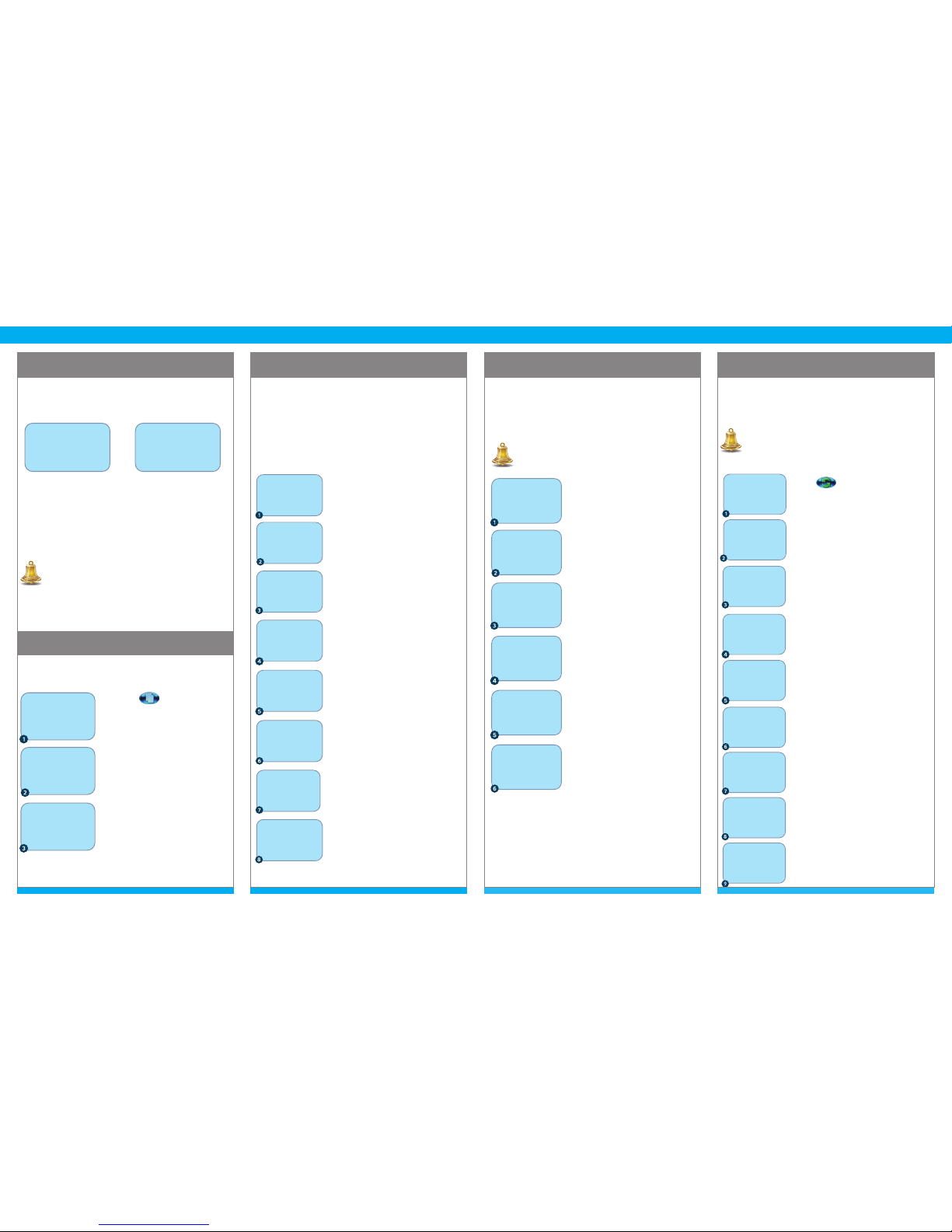
PURCHASE REFUND
REPRINT
PRE-AUTHORIZATION
CHIP cards are inserted by the cardholder and must
remain inserted for the duration of the transaction:
only swipe chip cards if prompted to do so. Magneticstripe and Manual Entry of credit cards is supported: a
manual imprint should be obtained where possible to
avoid chargebacks. The below describes the ow of a
normal CHIP transaction. Prompts for Tip, Invoice #, etc.
may also appear.
A refund should be processed when:
• The customer returns purchased goods.
• You want to reverse an incorrect purchase, but the
terminal has been settled since the incorrect
purchase was originally authorized.
Debit Refunds require Cardholder PIN entry.
You may reprint any receipt for transactions that exist in
the current open batch.
A Pre-authorization of credit card conrms that funds
are available to the cardholder and places a hold
on these funds. The customer is only charged upon
Completion of the pre-authorization.
Touch REFUND.
Enter the amount using the
keypad and press the green OK
key.
Verify the amount displayed on
the screen. Tap, Insert, Swipe or
manually key the account number
and press the green OK key.
Press YES to conrm amount,
press NO to decline the amount
and stop the transaction.
The status will be displayed, the
cardholder will be prompted to
remove their card. The cardholder
should then provide the terminal
back to you.
Tear off the merchant receipt and
press the green OK key to print
the customer copy.
Touch PURCHASE.
Enter the amount of the
purchase using the keypad. Press
the green OK key.
Verify the amount on the
screen and pass the terminal to
the cardholder. The cardholder
will then insert their card.
The cardholder should touch
YES to process the transaction or
touch NO to decline the amount
and stop the transaction.
In the case of Debit, the
cardholder will select the account
type.
The cardholder will enter their PIN
number and press the green OK
key.
The status will be displayed,the
cardholder will be prompted to
remove their card. The cardholder
should then provide the terminal
back to you.
Tear off the merchant receipt and
press the green OK key to print
the customer copy.
Touch
Touch PREAUTH/COMPLTE.
Touch PREAUTH.
Enter the PREAUTH amount using the
keypad and press the green OK key.
Verify the PREAUTH amount. Tap,
Insert, Swipe or manually key the
account number and press the
green OK key.
Press YES to process the PREAUTH or
NO to decline the amount and stop
the PREAUTH.
For a CHIP transaction, the cardholder
will enter their PIN number and press
the green OK key.
The status will be displayed and the
cardholder will be prompted to
remove their card. The cardholder
should then provide the terminal back
to you.
Tear off the merchant receipt and
press the green OK key to print the
customer copy.
REFUND
TOTAL: $23.78
TAP/INSERT/SWIPE
TAP/ INSERER/GLISSER
REFUND
AMOUNT: $23.78
TIME
PURCHASE
REFUND
SETTLEMENT
CORRECTION
REFUND
APPROVED
REMOVE CARD
REFUND
TEAR RECEIPT
PRESS OK
REFUND
YES
NO
TOTAL: $23.78
TIME
PURCHASE
REFUND
SETTLEMENT
CORRECTION
FORCE
PREAUTH/COMPLTE
SERVER SETUP
OTHER SETUP
PREAUTH/COMPLTE
PREAUTH
COMPLETE
DELETE PREAUTH
PREAUTH REPORT
PREAUTH
TOTAL: $25.00
TAP/INSERT/SWIPE
TAP/INSERER/GLISSER
PREAUTH
TOTAL: $25.00
ENTER PIN
PREAUTH
YES
NO
TOTAL: $25.00
PREAUTH
AMOUNT: $25.00
PREAUTH
APPROVED
REMOVE CARD
TEAR RECEIPT
PRESS OK
PURCHASE
TOTAL: $25.00
TAP/INSERT/SWIPE
TAP/INSERT/GLISSER
PURCHASE
AMOUNT: $25.00
TIME
PURCHASE
REFUND
SETTLEMENT
CORRECTION
PURCHASE
CHQ
SAV
SELECT ACCOUNT
PURCHASE
APPROVED
REMOVE CARD
PURCHASE
TOTAL: $25.00
ENTER PIN
PURCHASE
YES
NO
TOTAL: $25.00
PURCHASE
TEAR RECEIPT
PRESS OK
TERMINAL START-UP
When the terminal is powered on one of the following
screens will be displayed depending on the software
versions that are installed in the VX 820 terminal.
Select SOFTPAY-FDCC or PAYMENT APP to accept
payments. Press the “*” key to exit and return to the
main VMAC menu.
Select CommServer for IP conguration or
troubleshooting. Press the “*” key to exit and return to
the main VMAC menu.
Touch the
icon.
Touch LAST RECEIPT to print the
receipt or ANY RECEIPT to print
any other transaction in the open
batch.
Enter the INVOICE NUMBER for
the transaction you would like to
reprint and press the green OK
key.
The receipt will be printed.
REPRINT
ANY RECEIPT
INVOICE NUMBER:
REPRINT
LAST RECEIPT
ANY RECEIPT
TIME
PURCHASE
REFUND
SETTLEMENT
CORRECTION
VMAC
DATE TIME
CommServer
SOFTPAY-FDCC
[OPTIONAL]
VMAC
DATE TIME
CommServer
PAYMENT APP
[OPTIONAL]
• Additional applications may also exist, example
Gift Card.
• CommServer may not exist if you process using
dialup.
• Pre-authorizations are retained in the terminal
for 30 days.
• In restauraunt environments, process CHIP cards
as a purchase with TIP enabled.
For additional details, refer to the Quick Setup Guide
included with your terminal.
