
iCT250-SIPA-QSG-2017-03
Quick Setup Guide
iCT250 Countertop
Semi Integrated Payment
Application (SIPA) for
Retail and Quick Service Solution

iCT250 -SIPA Quick Setup Guide
Page 2
Table of Contents
What is Included in the Package? 4
hardware options 4
view mid, tid, serial number and ip address 4
power on and power off your terminal 6
restart your terminal 6
Conguring Software Preferences 7
change your administrator password 7
turn on tip functionality 9
adjust tip percentages 10
set the terminal’s static ip information 11
remove refund and void password prompts 12
update your receipt footers 13
correct key entries 14
cleaning the terminal 15
print the terminal conguration report 15
print the emv parameter report 16
switch to standalone mode 16
manual settlement steps 17
unlocking a locked terminal 17

iCT250-SIPA-QuickSetup Guide
Page 3
Troubleshooting 18
pin pad, settlement and funding support 18
missing hardware or replacements 18
pos/ecr vendor, reseller or dealer 19
for best support 19

iCT250 -SIPA Quick Setup Guide
Page 4
Thank you for choosing our iCT250 (SIPA) semi-
integrated retail solution.
We recommend you read this guide carefully as it will
provide you with the necessary safety precautions,
installation and maintenance information.
What is Included in the Package?
hardware options
We recommend that you USE ONLY THE POWER SUPPLY
INCLUDED in the box of supplies in the box with the product
and only allowing an authorized person to perform maintenance
on your terminal.
» Ingenico iCT250 Terminal (ICT250IPP)
» iCT250 Power Supply (IWLPWRSUP)
» iCT250 Quick Reference Card
» 1 roll of paper (PAPER-FD400)
» 1 standard 7 ft ethernet cable
If there is anything missing from your package or you would like
to reorder additional items, contact FIRST DATA MERCHANT
SERVICES at 1-888-263-1938.
view mid, tid, serial number and ip address
1. From the Welcome | Bienvenue screen press F2 then F3 quickly.
You will be prompted for a password.
2. Enter your Administrator password (the default is 222222) and press
the green OK key.
3. Select SETTING (F4),
The next screen will show the terminal’s TID, MID, SN and IP.

iCT250-SIPA-QuickSetup Guide
Page 5
Setting up the Terminal
YOUR TERMINAL WAS LOCKED BEFORE IT WAS SHIPPED. To
unlock the terminal, contact FIRST DATA MERCHANT SUPPORT
between 8:00am – 11:00pm EST Monday to Saturday using the
number located on your terminal.
The installation is depended on the integration with your RETAIL POS/ECR
SYSTEM.
install the paper roll
Your terminal is supplied with one paper roll. Use only the
paper approved by the manufacturer. The use of unsuitable
paper is likely to damage the printer of our terminal.
To order additional paper rolls, contact FIRST DATA MERCHANT SERVICES at
1-888-263-1938.
The terminal only prints a receipt when the terminal is in Stand-Alone Mode.
When in Integrated Mode, the POS/ECR prints the receipts.
Paper Type: Paper thermal colour White
Width: 56 mm (2.2 in.)
Length: 17 m (approx. 56 ft.)
Diameter: 40 mm max. (1.6 in)
SKU: PAPER-FD400
To install the paper roll:
1. Open the paper compartment by lifting the catch located at the read
of the terminal and pull the cover to the rear as seen in the diagrams
below.
2. Pull the paper up to the top of the terminal and hold it in this position.

iCT250 -SIPA Quick Setup Guide
Page 6
3. Hold the paper and close the lid.
4. Press the top of the lid in the center as shown by the arrow until it clips
in position.
When the paper roll is nearing the end, a red line will appear on the paper,
this indicates that the paper roll must be replaced.
install and connect
Install the terminal on a at surface, with an easy access to an electrical
outlet. Place the terminal away from any heat surface and protected from
dust, video terminals, anti-shoplifting barriers, etc.
power on and power off your terminal
To power on or power down the iCT250, connect or disconnect the power
supply from the electrical outlet.
Ensure you connect the iCT250 to an electrical outlet that:
- is located near the equipment and easily accessible and;
- meets Canadian standards and regulations.
restart your terminal
To restart your terminal, press the yellow (correct button) and the pound key
(#).

iCT250-SIPA-QuickSetup Guide
Page 7
Conguring Software Preferences
The terminal’s SERIAL NUMBER can be found on the sticker on the back
cover of the terminal.
2
3
4
5
Access the
FUNCTIONS
Menu
Clear or Feed Paper (long hold)
Enter Key
Paper Roll
Tray
Cancel Key
6
Key used to
scroll through
the menu
1
change your administrator password
We HIGHLY RECOMMEND THAT YOU CHANGE THE DEFAULT ADMIN
PASSWORD as soon as you can and keep the new password in a safe and
secure place.
The terminal provides you the ability to password-protect certain functions
that you do not wish your staff to access.
If you enter your ADMINISTRATOR password incorrectly 5 times in
a row at any time, YOUR TERMINAL WILL LOCK and you will need
to contact FIRST DATA MERCHANT SERVICES at 1-888-263-1938
to have the password reset.

iCT250 -SIPA Quick Setup Guide
Page 8
TO CHANGE YOUR ADMINISTRATOR PASSWORD:
1. From the First Data Welcome | Bienvenue screen press F2 then F3
quickly.
2. Enter your Administrator password (the default is 222222).
3. Select APP > ADMIN > 9 - PWD CONFIG.
4. Select 2 - SET ADMIN PWD.
5. Enter your ADMIN password.
6. Enter a new 6 digit ADMIN password and press the green OK key.
7. To conrm your new password, enter the same 6 digit ADMIN password
again on the SET ADMIN PWD REPEAT screen and press the green OK
key.
You will see the ADMIN PASSWORD CHANGED screen.
8. Press the green OK key to continue.
We suggest that you write your new ADMIN password in the back
of this guide and lock the guide in a safe and secure place.
change your merchant password
We HIGHLY RECOMMEND THAT YOU CHANGE THE DEFAULT MERCHANT
PASSWORD as soon as you can and keep the new password in a safe and
secure place.
To access the certain merchant specic functions such as REFUNDS or
VOIDS, you will need to enter your MERCHANT Password. THE DEFAULT
MERCHANT PASSWORD IS 0000.
If you enter your MERCHANT PASSWORD incorrectly 5 times in a
row at any time, YOUR TERMINAL WILL LOCK and you will need
to contact one of our FIRST DATA MERCHANT SERVICES at
1-888-263-1938 to have the password reset.
1. From the First Data Welcome | Bienvenue screen press F2 then F3
quickly.
You will be prompted to enter the Administrator password.
2. Enter your Administrator password (the default is 222222).
3. Select APP > ADMIN > 9 - PWD CONFIG.

iCT250-SIPA-QuickSetup Guide
Page 9
4. Press 1. SET MERCH PWD and enter your Merchant Password (the
default is 0000).
5. Enter your new Merchant Password and press the green OK key.
6. To conrm your new password, enter your new MERCHANT password
again on the SET MERCH PWD REPEAT screen and press the green OK
key.
You will see the MERCHANT PASSWORD CHANGED screen.
7. Press the green OK key to continue.
We suggest that you write your new MERCHANT password
in the back of this guide and lock the guide in a safe and
secure place.
8. Back all the way out to the First Data screen by pressing the red cancel
button.
You will be prompted for a password.
9. Enter your Administrator Password.
You will see the First Data Welcome | Bienvenue screen and your
changes will take affect.
turn on tip functionality
If you turn on the tip functionality, the terminal will prompt for the customer
to enter a tip amount on each transaction entered.
1. From the Welcome | Bienvenue screen press F2 then F3 quickly.
You will be prompted for a password.
2. Enter your Administrator password (the default is 222222) and press
the green OK key.
3. Select APP > ADMIN.
4. Select 3 for SETUP.
5. Select 1 of OPTIONS.
Enter your Administrator password (the default is 222222) and press
the green OK key.
6. Select YES (F4) for Tip Option.
7. Back all the way out to the First Data screen by pressing the red cancel
button.
You will be prompted for a password.

iCT250 -SIPA Quick Setup Guide
Page 10
8. Enter your Administrator Password.
You will see the First Data Welcome | Bienvenue screen and your
changes will take affect.
adjust tip percentages
You are able to change the TIP presets. The current TIP presets are: Tip
Preset 1 = 10% and Tip Preset 2 = 15%.
To change the TIP percentages:
1. From the Welcome | Bienvenue screen press F2 then F3 quickly.
2. Enter your Administrator password (the default is 222222) and press
the green OK key.
3. Press APP > ADMIN.
4. Press 3. Setup > 1. Options and enter your ADMIN password and press
the green OK key.
You will see the TIP OPTIONS screen.
5. Press the green OK key to change the TIP options.
6. For TIP PRESET 1 , the default is 10%.
7. Use the keypad to change the Tip Preset.
Press the key with the number or letter you wish to use until you see
the number/letter you need and then press the next number/letter
until you have the name changed. To correct an entry, press the yellow
correction key.
8. Press the green ENTER key to set the preset.
You will see the TIP PRESET 2 screen.
9. For the TIP PRESET 2, the default is 15%. Use the keypad to change the
Tip Preset.
Press the key with the number or letter you wish to use until you see
the number/letter you need and then press the next number/letter
until you have the name changed. To correct an entry, press the yellow
correction key.
10. Press the green OK key to set the second preset.
The percentages have been changed.
11. Back all the way out to the First Data screen by pressing the red cancel
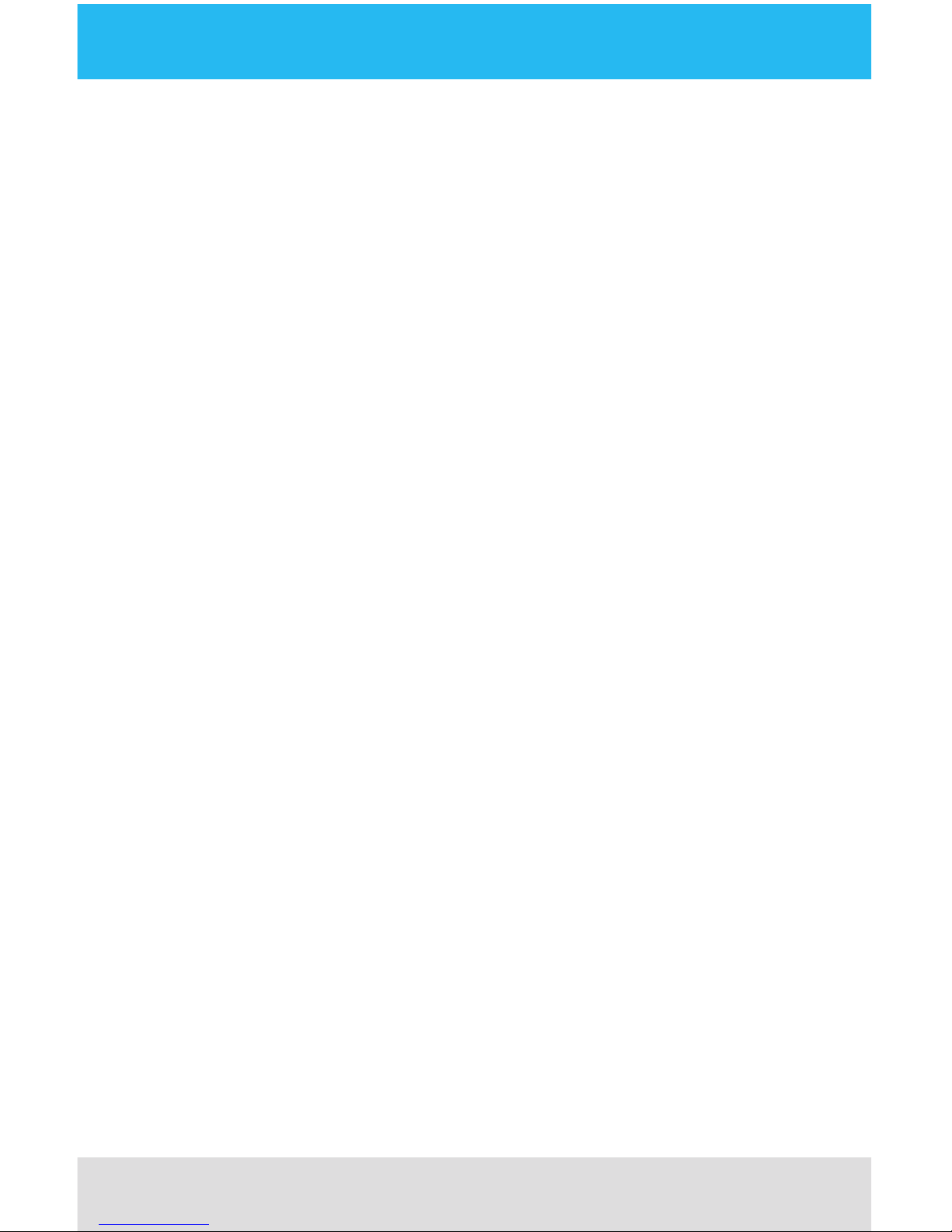
iCT250-SIPA-QuickSetup Guide
Page 11
button.
You will be prompted for a password.
12. Enter your Administrator Password.
You will see the First Data Welcome | Bienvenue screen and your
changes will take affect.
set the terminal’s static ip information
The POS/ECR solution uses TCP IP to communicate with the terminal
therefore it is necessary that the terminal sets a static IP so that the POS/
ECR can always communicate with the terminal.
Your IT Team wil provide you with your IP information.
1. From the Welcome | Bienvenue screen press F2 then F3 quickly.
You will be prompted for a password.
2. Enter your Administrator password and press the green OK key.
3. Select APP > ADMIN and press 3 for SETUP.
4. Select 3 for SYSTEM SETUP
5. Enter your Administrator password (the default is 222222) and press
the green OK key.
6. Press the green ENTER button and you will see the COMMS MODE.
7. Select F4 for ETHERNET and select 1 for DNS SETUP.
8. Select NO (F1) for Automatic DNS and press the green OK key.
9. Enter Primary DNS Address and press the green OK key.
10. Enter Secondary DNS Address and press the green OK key.
11. Select 2 for TERMINAL SETUP.
12. Select 3 for STATIC and enter the IP address and press the green OK
key.
13. Enter your MASK ID and press the green OK key.
14. Enter your GATEWAY ADDRESS and press the green OK key.
15. Back all the way out to the First Data screen by pressing the red cancel
button.
You will be prompted for a password.
16. Enter your Administrator Password.

iCT250 -SIPA Quick Setup Guide
Page 12
You will see the First Data Welcome | Bienvenue screen and your
changes will take affect.
remove refund and void password prompts
By default, Refund and Void transactions always prompt for a
password before the transaction can be entered.
If you want to remove password prompts for Refund and/or Void
transactions, follow the steps below:
1. From the Welcome | Bienvenue screen press F2 then F3 quickly.
You will be prompted for a password.
2. Enter your Administrator password (the default is 222222) and press
the green OK key.
3. Select APP > ADMIN (F1).
4. Press 9 for PWD CONFIG.
5. Select #4 for FINAN PWD CFG
6. Enter your Administrator password.
7. Set Refund to NO (F1) and press the green OK key.
8. Set Void to NO (F1) and press the green OK key.
9. Back all the way out to the First Data screen by pressing the red cancel
button.
You will be prompted for a password.
10. Enter your Administrator Password.
You will see the First Data Welcome | Bienvenue screen and your
changes will take affect.

iCT250-SIPA-QuickSetup Guide
Page 13
update your receipt footers
The terminal is programmed with the following receipt footer:
Thank you.
Please come again.
www.rstdata.ca
TO CHANGE THE FOOTER PRESETS:
1. From the Welcome | Bienvenue screen press F2 then F3 quickly.
You will be prompted for your Administrator password.
2. Enter your Administrator password (the default is 222222) and press
the green OK key.
3. Select APP > ADMIN (F1).
4. Press 5 for Print Setup.
5. Use the green OK key and scroll through until you see the
Footer #1 + OK screen.
6. Use the keypad to change the preset.
Press the key with the number or letter you wish to use until you see
the number/letter you need and then press the next number/letter
until you have the name changed. To correct an entry, press the yellow
correction key.
7. Press green OK key when you are done.
You will see the Footer #2 + OK screen.
8. Use the keypad to change the Tip Preset.
Press the key with the number or letter you wish to use until you see
the number/letter you need and then press the next number/letter
until you have the name changed. To correct an entry, press the yellow
correction key.
9. Press green OK key when you are done.
You will see the Footer #3 + OK screen.
10. Use keypad to type in text - press the key with the letter you wish to
use until you see the letter you wish to use.
11. Press green enter key when you are done.
12. Back all the way out to the First Data screen by pressing the red cancel
button.

iCT250 -SIPA Quick Setup Guide
Page 14
You will be prompted for a password.
13. Enter your Administrator Password.
You will see the First Data Welcome | Bienvenue screen.
Daily Use
correct key entries
If you make a mistake when entering numbers or letters on the terminal,
press the YELLOW BACK key until the letters or numbers are removed and
re-key the correct entry.
switch to french language mode
1. From the Welcome | Bienvenue screen press F2 then F3 quickly.
2. You will be prompted for a password.
3. Enter your Administrator password and press the green OK key.
4. Press APP (F1) followed by ADMIN.
5. Press 3. Setup and press 1. Options.
6. Enter your Admin Password and scroll using the green OK key until you
see the MERCHANT LANG screen.
7. Press F4 to select FRENCH. The terminal’s menus will be switched to
French.
8. Press the YELLOW BACK key to go back to the language options screen
or press the RED CANCEL key repeatedly to take you back to the main
menu.

iCT250-SIPA-QuickSetup Guide
Page 15
cleaning the terminal
Before you clean the terminal, make sure that you unplug all the wires from
the terminal.
TO PROPERLY CLEAN THE TERMINAL:
» Use a soft cloth that is very slightly soaked with slightly soapy
water to clean the outside of the terminal.
» Do not clean the electrical connections.
» Do not use solvents, detergents or abrasive products.
» Avoid exposing the teriminal to the direct rays of the sun.
» Do not put anything into the slot of the smart card reader.
print the terminal configuration report
The Terminal Conguration Report will print the terminal’s application and OS
versions, ID and phone numbers, option settings, as well as password, printer
and timeout settings.
TO PRINT A TERMINAL CONFIGURATION REPORT:
1. From the Welcome | Bienvenue screen press F2 then F3 quickly.
2. You will be prompted for a password.
3. Enter your Administrator password and press the green OK key.
4. Press APP (F1) followed by ADMIN.
5. Press 2 - Reports to enter the REPORTS menu.
6. Press the number 4 key to print the TERM CFG.
7. Enter your MERCHANT Password and press the GREEN OK key. The
Reports section is password protected unless the default settings are
changed.
The Terminal Conguration Report will print.
8. Back all the way out to the First Data screen by pressing the red cancel
button.
You will be prompted for a password.
9. Enter your Administrator Password.
You will see the First Data Welcome | Bienvenue screen and your
changes will take affect.

iCT250 -SIPA Quick Setup Guide
Page 16
print the emv parameter report
The EMV PARAMETER REPORT prints the EMV parameters that are
associated with your terminal.
TO PRINT AN EMV PARAMETER REPORT:
1. From the Welcome | Bienvenue screen press F2 then F3 quickly.
2. You will be prompted for a password.
3. Enter your Administrator password and press the green OK key.
4. Press APP (F1) followed by ADMIN.
5. Press 2. Reports.
6. Press 5- EMV PARAMETERS.
The EMV PARAMETERS Report will print.
7. Back all the way out to the First Data screen by pressing the red cancel
button.
You will be prompted for a password.
8. Enter your Administrator Password.
You will see the First Data Welcome | Bienvenue screen and your
changes will take affect.
switch to standalone mode
To troubleshoot an issue, we recommend that you put it in Stand Alone
Mode. If the terminal is able to perform its functions, then the problem you
are encountering is related directly to the ECR/POS solution you are using.
1. From the Welcome | Bienvenue screen press F2 then F3 quickly.
You will be prompted for a password.
2. Enter your Administrator password (the default is 222222) and press
the green OK key.
3. Select APP.
The terminal is now in Stand Alone Mode.

iCT250-SIPA-QuickSetup Guide
Page 17
manual settlement steps
When using this solution, the POS/ECR controls when the terminal is settled.
If there is a problem, you can settle each terminal independently using the
steps listed below.
1. From the Welcome | Bienvenue screen press F2 then F3 quickly.
You will be prompted for a password.
2. Enter your Administrator password (the default is 222222) and press
the green OK key.
3. Select F1 for ADMIN
4. Select 1 for SETTLEMENT.
5. Enter your Administrator Password.
6. Terminal will print Summary Report.
7. Terminal will prompt the option to print the Details Report.
8. Terminal will complete Settlement.
9. Terminal will reboot.
unlocking a locked terminal
If you enter your ADMINISTRATOR or MERCHANT password incorrectly 5
times in a row, your terminal will lock and you will need to contact FIRST
DATA MERCHANT SERVICES at 1-888-263-1938.

iCT250 -SIPA Quick Setup Guide
Page 18
Troubleshooting
The table below includes the most common codes displayed on the terminal.
If the code you see is not listed below, RETRY THE TRANSACTION.
To reduce chargebacks, avoid keying transactions when the card is present.
Instead, ask for another method of payment.
ERROR DESCRIPTION WHAT TO DO
Password locked
out. Press Enter
More than 5 invalid
attempts have been
made to enter the ADMIN
password.
To reset the password
and unlock the terminal,
contact FIRST DATA
MERCHANT SUPPORT
using the number
located on the sticker
on the back of your
terminal.
Pin tries exceeded The chip card has
recorded too many invalid
PIN entry attempts
Request another form
of payment.
Batch near max
settle batch
The batch capacity of the
terminal is nearly full.
Complete the
transaction and settle
as soon as possible.
Can’t read chip
swipe allowed
remove card
A chip card was inserted
in the chip reader but
could not be read.
The card can now be
swiped on the terminal.
pin pad, settlement and funding support
If you require assistance with your First Data pin pad, or you have funding
and/or settlement questions, contact FIRST DATA MERCHANT SERVICES at
1.888.263.1938.
missing hardware or replacements
If there is anything missing from your package or you require a replacement
or accessories, contact FIRST DATA MERCHANT SERVICES at 1-888-263-
1938.

iCT250-SIPA-QuickSetup Guide
Page 19
pos/ecr vendor, reseller or dealer
Your POS/ECR VENDOR, RESELLER OR DEALER is responsible for
integrating the iCT250 terminal into your existing or new ECR/POS as well as
providing support for your solution.
for best support
Record the numbers below for your reference. If you need to contact First
Data Support, these numbers will help the support team to better assist you.
Merchant ID (MID)
Terminal ID (TID)
Terminal Serial Number
ADMIN Password
MERCHANT Password
SERVER Numbers and Passwords (Optional)

iCT250-SIPA-QSG-2017-03
© 2017 First Data Canada Ltd. is a registered ISO of Wells Fargo Bank, N.A., Canadian Branch, Toronto, ON, Canada.
All trademarks, service marks and trade names used in this material are the property of their respective owners.
iWL252 Bluetooth, iWL 255 3G, and Ingenico logo are trademarks of Ingenico Group, registered in the U.S. and
other countries. All Rights Reserved.
www.rstdata.com/ca/iCT250
