
FD-30 PIN Pad
Quick Set-Up Guide
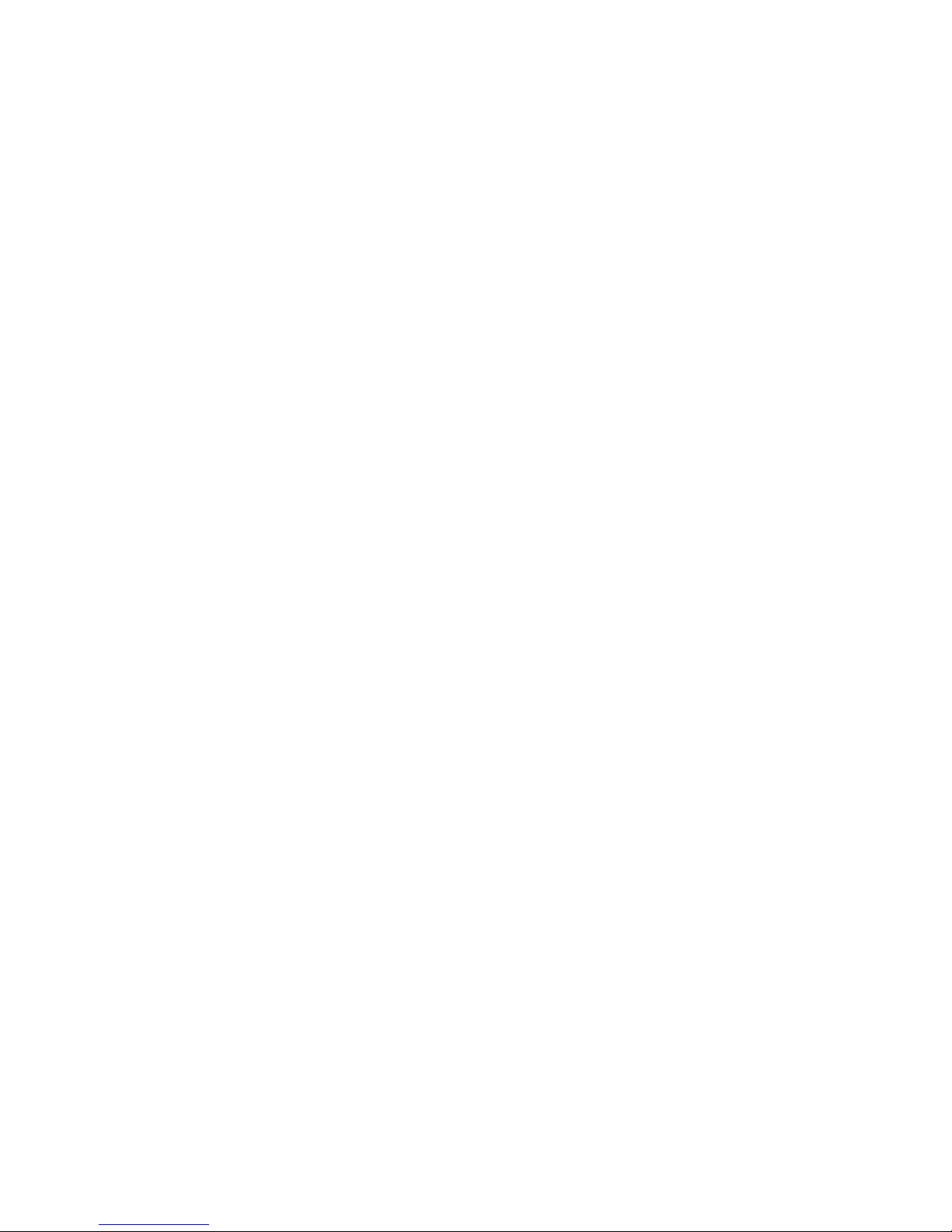
2
Before starting
The FD-30 has a hard-wired power and signal cable with a female
mini-DIN connector. Connection to a PC or a First Data FD terminal*
requires an adapter cable with a male mini-DIN connector at one
end and a USB connector at the other.
For Ingenico or VeriFone terminal connection, an adapter cable
with a male mini-DIN connector at one end and an Ingenico or
VeriFone PIN Pad port connector at the other is required.
Input rating: 5V/400mA(USB) or 12V/200mA(RJ12 offset)
Operating Temperature: 0°C ~ 40°C
Connecting device
To connect the PIN Pad to a PC or First Data FD terminal*:
First, plug the adapter cable’s mini-DIN connector into the mini-DIN
port of the FD-30 cable until a “click” sound is heard. Then plug
the USB connector into a USB port on the PC or at the rear of the
terminal.
To connect the PIN Pad to an Ingenico or VeriFone terminal:
Plug the mini-DIN connector of the adapter cable into the mini-DIN
port of the FD-30 cable until a “click” sound is heard. Then plug the
other connector into the designated PIN Pad port on the terminal.
Note: Turn off or unplug the terminal/PC whenever you connect or disconnect the PIN
Pad. Be sure the terminal/PC is not processing data when powering down.
Getting ready
The unit automatically starts up when connected to the PC/terminal.
The FD-30 device displays the message READY FOR SALE. The ready
message indicates the device is ready for use.
Using the reader
For contactless reader: Aim the center position of the card to the
contactless logo, and watch the LEDs for read status. A green light
represents a good read.
For magnetic stripe reader: Find the card reader slot on top of the
PIN Pad. User can swipe magnetic card in both directions, left to
right or right to left.
*
including the FD50, FD50Ti, FD100, FD100Ti, FD200, FD200Ti, FD300 and FD300Ti.
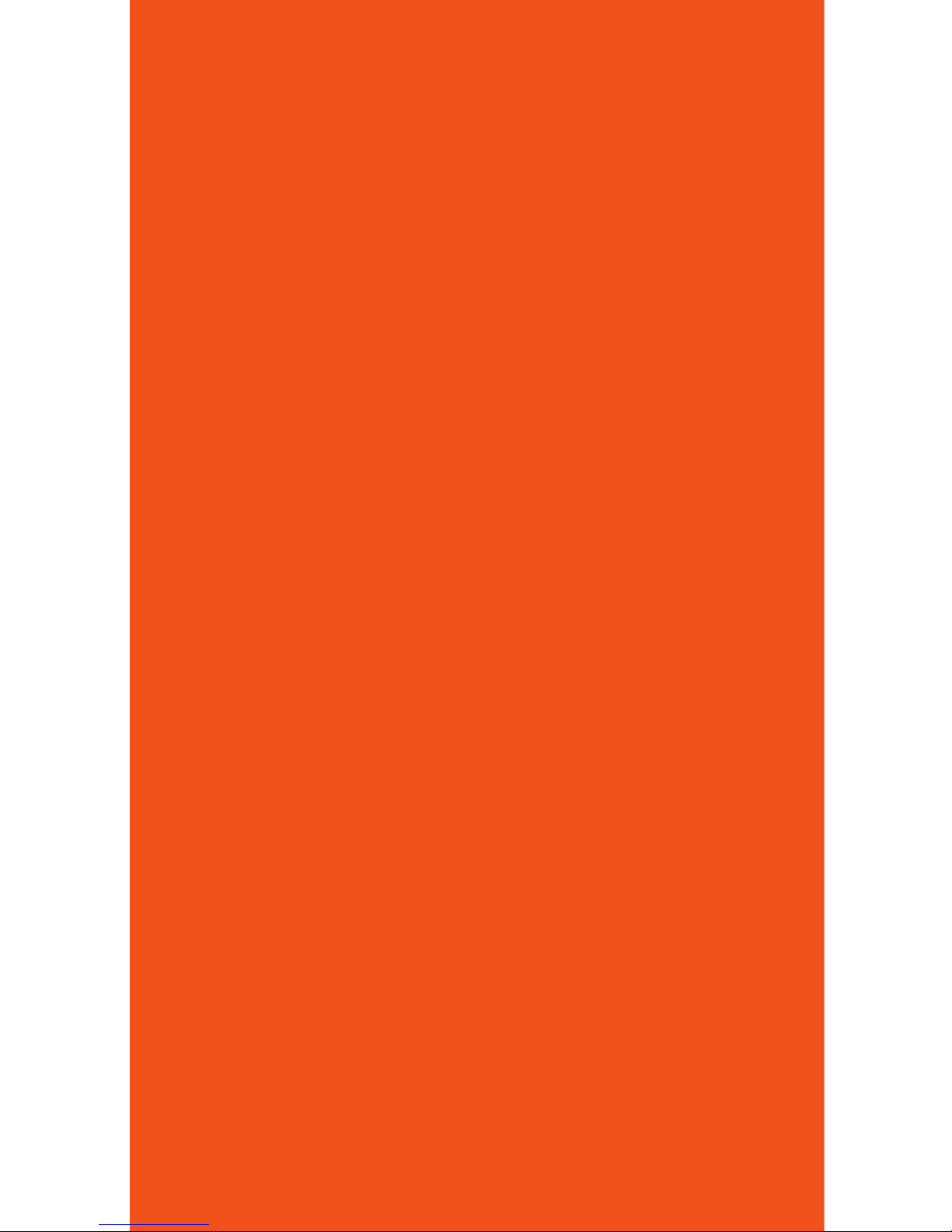
3
Using the PIN Pad
You can use your FD-30 PIN pad in the following ways:
Card input on the FD-30—The customer can swipe (or “wave,” for
contactless) their card themselves using the FD-30.
Transactions without PIN entry:
Step 1: The customer selects the card type on the FD-30 PIN Pad,
which is located below the display. When prompted, the customer
swipes (or waves) his or her card on the FD-30. For credit sales or
gift card redemptions, customers swipe (or wave) their cards on
the FD-30 at the idle prompt (‘SLIDE CARD’).
As an alternative, an associate may select the card type and
transaction at the terminal. When prompted, the associate asks the
customer to swipe (or wave) his or her card at the FD-30 PIN Pad.
Step 2: Enter the transaction amount at the terminal and proceed
as normal.
Debit or EBT sale with PIN entry:
A Debit or EBT transaction may be initiated by either the customer
or the associate. When prompted, the customer swipes (or waves)
his or her card on the FD-30 PIN Pad. After the transaction
amount has been entered, the terminal will display ‘WAITING FOR
PIN ENTRY’ and the PIN Pad will display the transaction amount
(e.g., ‘TOTAL $40.00’) and ‘ENTER PIN’.
The associate hands the PIN Pad to the customer and asks him or
her to enter their PIN and confirm the total amount by pressing the
ENTER key.
While the transaction is being processed, the PIN Pad display will
read ‘PROCESSING’.
The PIN Pad will return to its idle message (‘SLIDE CARD’) once
the transaction has been successfully completed. If the transaction
was unsuccessful an error message will be displayed.
Note: If the PIN is entered incorrectly, press [CANCEL] and re-enter it.
Cleaning
Periodically clean the PIN Pad device with a clean cloth dampened
with water and a mild soap or cleaner. Do not use harsh chemicals.
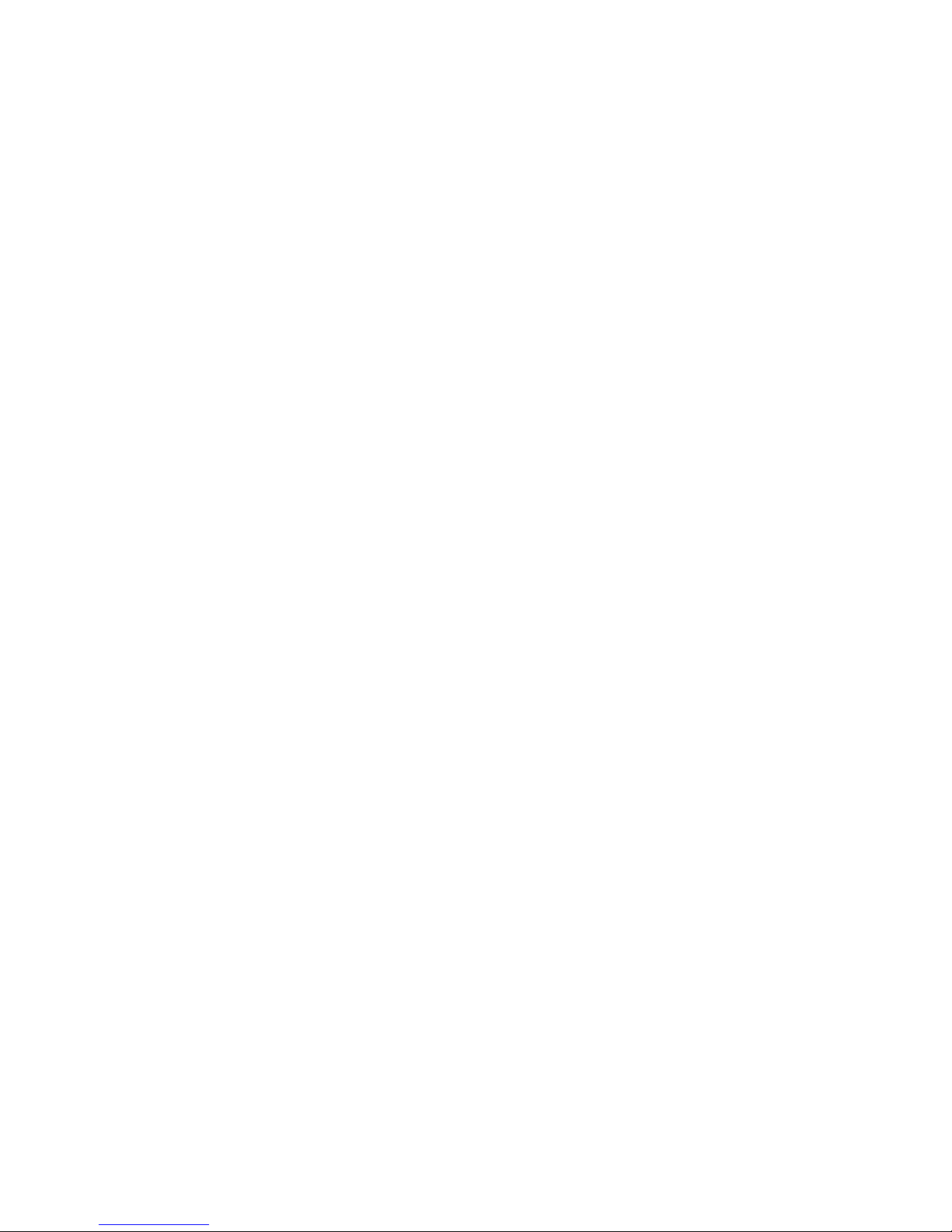
© 2011 First Data Corporation. All Rights Reserved.
FD-SUG-FD30-0111
FCC INTERFERENCE STATEMENT
This equipment has been tested and found to comply with the limits for a Class B digital
device, pursuant to Part 15 of the FCC Rules. These limits are designed to provide
reasonable protection against harmful interference in a residential installation. This
equipment generates, uses and can radiate radio frequency energy and, if not installed
and used in accordance with the instructions, may cause harmful interference to radio
communications. However, there is no guarantee that interference will not occur in a
particular installation. If this equipment does cause harmful interference to radio or
television reception, which can be determined by turning the equipment off and on, the
user is encouraged to try to correct the interference by one of the following measures:
•Reorient or relocate the receiving antenna.
•Increase the separation between the equipment and receiver.
•Connect the equipment into an outlet on a circuit different from that to which the
receiver is connected.
•Consult the dealer or an experienced radio/TV technician for help.
FCC Caution: Any changes or modifications not expressly approved by the party responsible
for compliance could void the user’s authority to operate this equipment.
This device complies with Part 15 of the FCC Rules. Operation is subject to the following
two conditions: (1) this device may not cause harmful interference, and (2) this device
must accept any interference received, including interference that may cause undesired
operation.
Maintenance
Stringent quality-control standards are followed in manufacturing all
PIN Pad devices. Each unit receives numerous tests before leaving
the factory to ensure quality and reliability.
Note: Do not try to service, repair or adjust the PIN Pad device in any other way; doing so
will void your warranty.
Caution: Risk of explosion if the battery is replaced by an incorrect type. Please dispose
of the used battery according to local regulations.
Returning the PIN Pad
If you need to return your PIN Pad device for service or replacement,
contact your service provider or sales representative for instructions.
Caution: Use only shielded signal cables to connect I/O devices to this equipment.
Changes or modifications not expressly approved by the party responsible for compliance
could void your authority to operate the equipment.
