Page 1

31
FD Wi-Fi Terminals
FD100Ti/200Ti/300Ti Quick Set-Up Guide
Page 2

2
FD100
Ti
FD200
Ti
FD300
Ti
Thanks for choosing a
First Data™ Wi-Fi terminal.
You just purchased a terminal that is
Wi-Fi capable — allowing you the most
flexibility when using your terminal.
This guide is in addition to the specific
terminal guide found in the box and
is intended to help you set up the Wi-Fi
portion of your terminal.
What else will you need
to connect through Wi-Fi?
• Wireless access point, modem or
router supporting 802.11b/g/n
• Broadband Internet service
Page 3

3
Let’s get started...
Typical set-up time: 20–30 minutes
Where to put the FD terminal
Place the terminal on a desk or tabletop. Avoid areas with
direct sunlight, objects that radiate heat, excessive dust and
other electrical devices that can cause excessive voltage.
Wi-Fi signal strength
There are certain environmental factors, such as concrete walls
and other devices that use the same frequency. These can have
an impact on the signal quality of the Wi-Fi network. If possible,
place your wireless access point in the center of the area you wish
to cover. Also, consider mounting Wi-Fi access points high on a wall
or ceiling, avoiding any obstructions that can impede Wi-Fi signals.
For best Wi-Fi performance, follow the access point manufacturer’s
recommendations regarding location and positioning.
3
Page 4

4
Two common Wi-Fi configurations
Option 1
Option 2
Ethernet Cable
Wireless Signal
BROADBAND
MODEM/
WI-FI
ACCESS POINT
BROADBAND
MODEM
WIRELESS
ACCESS POINT
Page 5
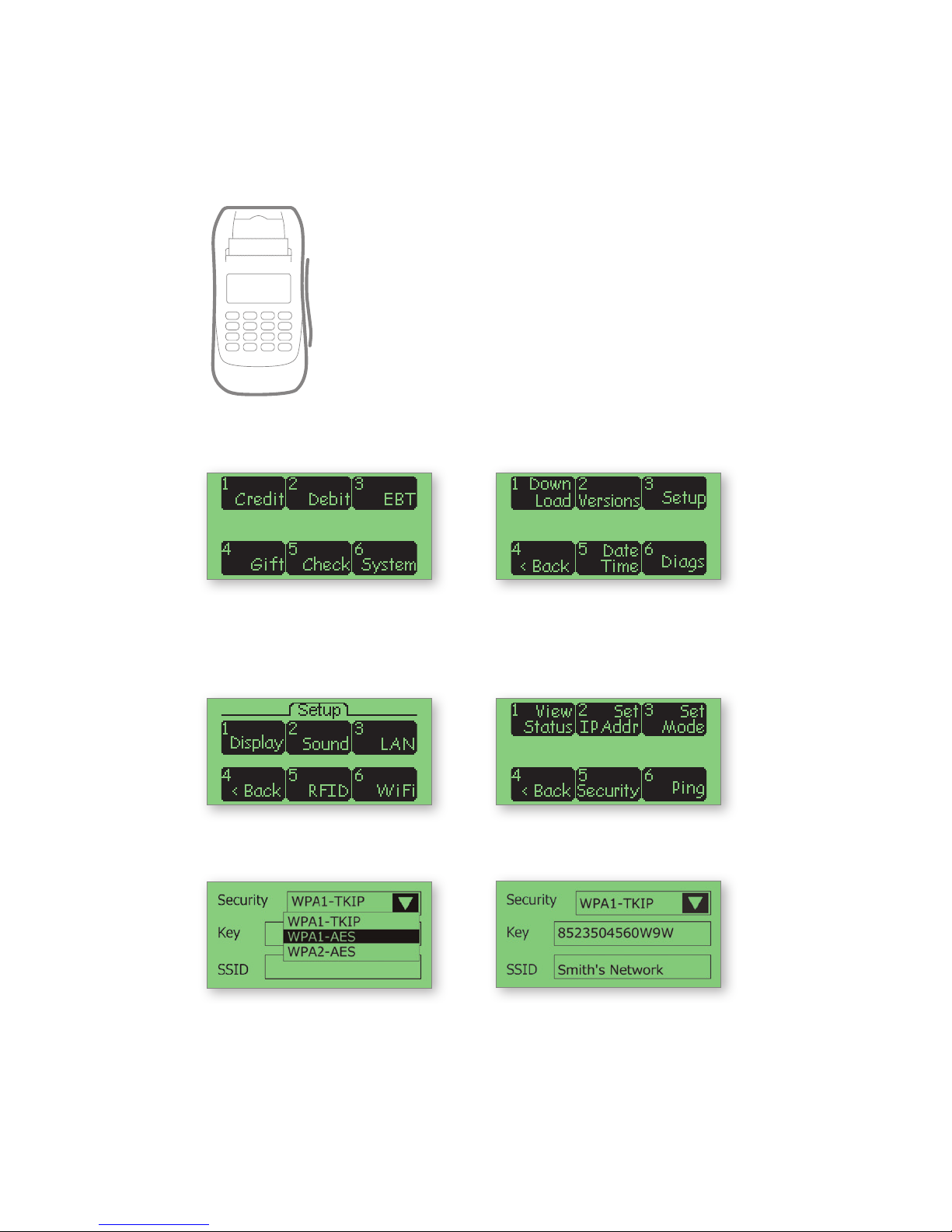
35
Wi-Fi settings on the terminal
Network settings
1. On the initial screen, touch
the option SYSTEM if it is
displayed; otherwise press
the “0” key.
2. Touch SETUP
3. Touch WIFI 4. Touch SECURITY or
WIFI SECURITY
5. Verify the security mode
matches the access point’s
setting (i.e., WPA1-TKIP,
WPA1-AES or WPA2-AES)
Note: To change, touch the drop-down
arrow and select a new option.
6. After setting the security
mode, verify that the key
and SSID match the access
point’s settings
(Note: both are case-sensitive). A USB
keyboard may be connected to the
terminal for entering this information.
Page 6

6
Testing the wireless signal strength
Because environmental factors can impact the quality of wireless
signals, you may want to test the strength of the signal that is
reaching the terminal. You may improve your wireless signal
strength by placing the Wi-Fi access point nearest to the terminal
with the highest -db number (= weakest signal strength) and, as
much as possible, avoiding obstructions such as walls, ceilings,
appliances and fixtures.
To test the strength of the signal reaching your terminal, follow
these steps.
1. On the initial screen, touch
the option SYSTEM if it is
displayed; otherwise press
the “0” key.
2. Touch SETUP
3. Touch WIFI 4. Touch VIEW STATUS
Note: Signal strength “-xxdB”
appears on the first line
following the Wi-Fi ‘mode/
connection status’ (“DHCP
Connect” in this example).
Anything within the range of
-70db to -20db indicates a
strong signal strength.
Page 7

37
You may also be able to obtain better performance by setting up
the Wi-Fi access point in some of the following ways:
• Set the Wi-Fi access point to use a non-default wireless channel
(such as 1, 6 or 11), and avoid any channel already being used by
any other Wi-Fi network within the same coverage area.
• If using more than one access point in the Wi-Fi network, ensure
that each access point is assigned a unique channel number.
• If the Wi-Fi access point has an option for “Auto Frequency,”
disable it.
• Set the b/g/n/mixed mode for the 802.11 (2.4 GHz range) to use
either g or n only, and not mixed if possible, depending upon
which terminals you have and what other devices are sharing the
access point. If all your devices support n, then use only n; but if
the devices only support different modes, then mixed is the only
option.
Note: The First Data™ FD100Ti, FD200Ti and FD300Ti terminals support all of 802.11b/g/n,
while older FD100, FD200 and FD300 terminals support 802.11b/g. If all your Wi-Fi
devices support 802.11n, then setting the access point to use n only will provide the best
performance and range. However, if there is a mixture of g-capable and n-capable
devices, then mixed mode must be selected.
• WPA2-AES/personal security mode can also provide better
performance, and therefore it is recommended, if available and
supported by all the devices in the Wi-Fi network.
• MAC filtering can also provide better performance, but such
options are normally set up only by advanced Wi-Fi users.
Page 8

8
Network settings
All Wi-Fi access points (also known as Wi-Fi modems or routers)
must be configured by the network administrator with a Service
Set Identifier (SSID), a wireless security mode and a security key
(as well as various other optional settings).
The SSID (the name of the Wi-Fi network), the security mode and
the security key (not passphrase) must be configured in the FD
terminal and must exactly match the corresponding settings in the
access point (including any upper- and lower-case letters).
This operation may be more easily accomplished by connecting a
Windows-PC USB keyboard, which you may connect to any one of
the terminal’s USB connectors.
Wi-Fi settings on the
Access Point
Page 9

39
Network security
The First Data™ FD100Ti, FD200Ti and FD300Ti terminals make several
types of wireless security modes available:
➔ None
Not recommended (not PCI compliant)
➔ WEP (Wired Equivalent Privacy)
Not recommended (not PCI compliant)
➔ WPA1-TKIP
Wi-Fi Protected Access 1st generation — Temporal Key Integrity
Protocol (may also be called ‘WPA Personal’ or WPS-PSK on
some access points)
➔ WPA1-AES
Wi-Fi Protected Access 1st generation — Advanced Encryption
Standard
➔ WPA2-AES
Wi-Fi Protected Access 2nd generation — Advanced Encryption
Standard (may also be called WPA2 Personal on some Access
Points)
Note: The FD100Ti, FD200Ti and FD300Ti terminals do not support WPA or WPA2
Enterprise modes.
The IP address mode (DHCP or Static) set in the terminal must also
match the configuration of the Wi-Fi access point. Most small,
non-enterprise Wi-Fi networks use DHCP, and in this case, the FD
terminal’s mode should also be set to DHCP. This setting enables
the terminal to automatically acquire a dynamic IP address
assigned to it by the access point. Ensure that the access point’s
DHCP setup permits enough IP addresses to be allocated for all
devices that will share the Wi-Fi network.
Certain more sophisticated Wi-Fi networks may require the FD
terminal to use a Static IP address, rather than a dynamically
assigned address. In this case, the network administrator must
provide the IP address, subnet mask, gateway address and DNS
server address that the terminal must use. In this event, the
terminal’s Wi-Fi setup ‘Set Mode’ function must be used to select
the Static mode, and the ‘Set IP Addr’ option must be used to
configure all IP parameters to match the network’s requirements.
Page 10

10
Wireless Broadband Router
Security Administration Status Applications SetupWireless
Basic Wireless Settings Wireless Security Wireless Network Access Advanced Wireless Settings
Wireless:
Wireless Network Name (SSID):
Wireless Channel:
Wireless SSID Broadcast:
Enabled Disabled
Enabled Disabled
Wireless
Settings
FDCS
6 - 2.442 GHZ
••••••••••••
3600
Wireless Broadband Router
Security Administration Status Applications SetupWireless
Basic Wireless Settings Wireless Security Wireless Network Access Advanced Wireless Settings
Wireless Security:
Security Mode:
WPA Algorithms:
WPA Shared Key:
Group Key Renewal:
Enabled Disabled
Wireless
Settings
WPA Pre-Shared Key
TKIP
seconds
Please note
The following examples are representative of a typical network
settings interface. Individual settings may differ based on the
Access Point and the model being used. However, all systems will
have security settings similar to the examples provided.
The screen below shows a typical example of the security settings
for a wireless Access Point.
The screen below displays the option of WPA Pre-Shared Key in
the Wireless Security settings of the Access Point.
Page 11

Page 12

© 2011 First Data Corporation. All Rights Reserved.
FD-SUG-Wi-Fi-0111 MIS-FDWIFI-TI
