Page 1

A1.0-12/09
Page 2

INSTRUCION MANUAL
TWO-WAYRADIO
FC 138
FC
Page 3

Page 4

THANK YOU!
transceiver provides you with reliable, clear and efficient communication service. Our
FC 138/418 introduces innovative DSP (Digital Signal Processing) baseband technique to achieve highfidelity voice processing and encryption. As a compact and fashionable transceiver, FC 138/418 allows
you to enjoy instant communication at ease and realize best cost efficiency. It is surely a good choice for
communication in Hotels, Amusement buildings, Emporium, Super shopping center, Estate management
and other trades.
NOTE:
When programming the transceiver, read the factory initial data firstly, then rewrite the frequency and
signaling etc., otherwise errors may occur because of different frequency band etc.
User Manual Applied to: FC 138 VHF FM Transceiver
FC 418 UHF FM Transceiver
Programming Software: PS-FC138&418
Page 5

SAFETY INFORMATION FOR USER
transceiver is excellently designed with advanced technology. Please observe
the following precautions to perform your obligation, prevent personal injury and ensure the safety of
transceiver usage.
1. Keep the transceiver and accessories away from children.
2. Please do not try to open or modify the transceiver without permission, non-professionals process may
also cause damage.
3. Please use assorted battery and charger to avoid damage.
4. Please use assorted antenna to ensure the communication distance.
5. Please do not expose the transceiver to long period of direct sunlight, nor place it close to heat
appliances.
6. Please do not put the transceiver in excessively dusty or humid areas.
7. Do not use harsh chemicals, cleaning solvents to clean the transceiver.
8. Do not transmit without antenna.
9. When using this transceiver, we recommend transmitting for 1 minute then receiving for 4 minutes.
Continuous transmitting for long time or working in high power will heat the back of the transceiver. Do
not place the transceiver’s hot back close to any surface of plastic.
10.If any abnormal odor or smoke detected coming from the transceiver, turn off the power and take off
the battery pack and its case. Then contact local
dealers.
NOTICE
All tips as above also apply to the standard parts of transceiver. If any spare parts fail to
work, please contact local dealers in time. If users use spare parts from other suppliers
instead of , the safety and performance of the transceiver can’t be guaranteed.
Page 6

Professional
FM Transceiver
I
CONTENTS
UNPACKING ....................................................................................................................................................................... 01
Supplied Accessories ....................................................................................................................................................... 01
STANDARD ACCESSORIES/OPTIONAL ACCESSORIES ............................................................................................... 02
Standard Accessories ....................................................................................................................................................... 02
Additional Accessories ...................................................................................................................................................... 02
OPERATION MODE (AMATEUR TRANSCEIVER OR PROFESSIONAL TRANSCEIVER) ............................................. 03
WORKING MODE (AMATEUR TRANSCEIVER OR PROFESSIONAL TRANSCEIVER)................................................. 04
FIRST LEVEL MENU:SHORTCUT OPERATIONS ............................................................................................................ 05
SECOND LEVEL MENU: CHANNEL OPERATIONS ......................................................................................................... 06
THIRD LEVEL MENU:BACKGROUND OPERATIONS ..................................................................................................... 09
BATTERY INFORMATION .................................................................................................................................................. 12
Charging the Battery Pack ................................................................................................................................................ 12
Charger Applied ................................................................................................................................................................ 12
NOTES ............................................................................................................................................................................. 12
How to charge .................................................................................................................................................................. 13
Emergent Charging .......................................................................................................................................................... 14
How to Store the Battery .................................................................................................................................................. 14
PREPARATION ................................................................................................................................................................... 16
Installing / Removing the Battery ...................................................................................................................................... 16
Installing / Removing the Antenna .................................................................................................................................... 17
Installing / Removing the Belt Clip .................................................................................................................................... 17
Installing the Additional Speaker/ Microphone (Optional) ................................................................................................. 18
Installing/ Removing the Hand Strap (Optional) ............................................................................................................... 18
GETTING ACQUAINTED .................................................................................................................................................... 19
LCD Display ...................................................................................................................................................................... 19
Front Panel ....................................................................................................................................................................... 20
Side Panel ........................................................................................................................................................................ 21
Page 7

Professional
FM Transceiver
II
BASIC OPERATIONS ......................................................................................................................................................... 22
Turn the Radio On & OFF ................................................................................................................................................. 22
Adjusting Volume .............................................................................................................................................................. 22
Work mode switch ............................................................................................................................................................ 23
Channel Selection ............................................................................................................................................................ 23
Frequency adjust .............................................................................................................................................................. 23
Frequency Input by Keypad .............................................................................................................................................. 23
Channel input by keypad .................................................................................................................................................. 24
FM scan function .............................................................................................................................................................. 24
Alarm ................................................................................................................................................................................ 24
Jacklight ........................................................................................................................................................................... 24
Squelch off/temporarily squelch off................................................................................................................................... 25
Receiving .......................................................................................................................................................................... 25
Transmitting ...................................................................................................................................................................... 25
Battery Enquiry ................................................................................................................................................................. 26
Work Mode Switch (VFO/Channel mode) ........................................................................................................................ 26
SHORTCUT OPERATIONS ................................................................................................................................................ 27
Editing Channel ................................................................................................................................................................ 27
Deleting Channel .............................................................................................................................................................. 27
ON/Off FM Radio .............................................................................................................................................................. 27
On/Off BEEP Prompt ........................................................................................................................................................ 27
CTCSS/DCS Scan ............................................................................................................................................................ 28
Offset Frequency Direction Setup .................................................................................................................................... 28
Frequency/Channel Scan ................................................................................................................................................. 29
Add/delete scan list .......................................................................................................................................................... 30
Priority Scan ..................................................................................................................................................................... 30
TX Power Selection .......................................................................................................................................................... 30
CONTENTS
Page 8

Professional
FM Transceiver
III
DTMF Code Enquiry and Setup ....................................................................................................................................... 31
Transmitting DTMF Signaling ........................................................................................................................................... 31
Frequency Reverse/Talk around On/off ............................................................................................................................ 32
Keypad Lockout ................................................................................................................................................................ 32
CHANNEL OPERATIONS ................................................................................................................................................. 34
CTCSS/DCS Decode Setup ............................................................................................................................................. 34
CTCSS/DCS Encode Setup ............................................................................................................................................. 35
CTCSS/DCS Encode/Decode Synchronous Setup .......................................................................................................... 36
Offset Frequency Setup .................................................................................................................................................... 36
Wide/narrow band setup ................................................................................................................................................... 37
Frequency Reverse/ Talk around option ........................................................................................................................... 38
Busy Channel Lockout ...................................................................................................................................................... 38
PTT ID Setup .................................................................................................................................................................... 39
TX OFF ............................................................................................................................................................................. 40
BACKGROUND OPERATIONS .......................................................................................................................................... 41
TOT Timer Setup .............................................................................................................................................................. 41
VOX Setup ........................................................................................................................................................................ 42
VOX Delay Setup ............................................................................................................................................................. 42
VOX Beep Setup .............................................................................................................................................................. 43
Frequency Step Size Setup .............................................................................................................................................. 43
Squelch Level Setup ......................................................................................................................................................... 44
Battery save Setup ........................................................................................................................................................... 45
LCD Backlight Setup ........................................................................................................................................................ 45
LCD Backlight Color Setup ............................................................................................................................................... 46
Scan Dwell Time Setup .................................................................................................................................................... 46
Display Mode Setup ......................................................................................................................................................... 47
Tone Pulse Frequency Selection ...................................................................................................................................... 48
CONTENTS
Page 9

Professional
FM Transceiver
IV
DTMF Transmitting Time .................................................................................................................................................. 48
Priority Channel Setup ...................................................................................................................................................... 49
Current Battery Voltage Display ....................................................................................................................................... 50
Resume Factory Default ................................................................................................................................................... 50
Programming Software Installing & Starting (THIS INSTRUCTION TAKES WINDOWS XP AS AN EXAMPLE) ...................................... 51
Programming Software Installing & Starting (THIS INSTRUCTION TAKES WINDOWS XP AS AN EXAMPLE) ......... 52
TECHNICAL SPECIFICATIONS ......................................................................................................................................... 53
TROUBLE SHOOTING GUIDE ........................................................................................................................................... 55
ATTACHED CHART ............................................................................................................................................................ 57
CTCSS Frequency Chart .................................................................................................................................................. 57
DCS Chart ........................................................................................................................................................................ 58
CONTENTS
Page 10

Professional
FM Transceiver
01
Item Number Quantity
Antenna
QA07V(136-174MHz)
1
QA07U(400-480MHz)etc
Li-ion Battery (1700 mAh) FB-33L 1
Battery Charger QBC-33L 1
AC Adaptor QPS-05 1
Belt Clip BC06 1
Instruction Manual 1
UNPACKING
Carefully unpack the transceiver. We recommend you identify the items listed in the table as bellows
before discarding the packing material. If any items are missing or have been damaged during
shipment, please contact local dealers immediately.
Supplied Accessories
Page 11

Professional
FM Transceiver
02
*1.Note: For frequency band of antenna, please refer to label indicated in the bottom of the antenna.
*2.Note:Car Charger should be workable with QBC-33L charger.
USB Programming
Cable
PC03
Programming
Software
PS-FC138&418
Earphone
HS03
Hand Strap
GS01
Instruction
Manual
Car Charger
CPL-02
Antenna
*1
QA07V(136~174MHz)
QA07U(400~480MHz) etc
Li-ion Battery
(1700mAh)
FB-33L
Charger
QBC-33L
AC Adaptor
(12V/500mA)
QPS-05
Belt Clip
(including screws)
BC06
STANDARD ACCESSORIES/OPTIONAL ACCESSORIES
Standard Accessories
Additional Accessories
Backup Li-ion Battery
Pack(2200mAh)
QB-34L
Page 12

Professional
FM Transceiver
03
According to practical application,you can set the radio operates as Amateur
Transceiver or Professional Transceiver. There are also 3 levels operation menu to
set functions as per you need. It is easy and convenient.
1.Operation Mode:
A. By programming software:In PC software's "General Setting"menu ,choose
"Display Mode" to select Amateur Transceiver mode or Professional Transceiver
mode.
B. Manual setup:Please refer to "Display Mode" in Page 43.
2.Amateur Transceiver Mode:Except setting as CH mode, others considered as
Amateur transceiver mode. Under this mode,press
key to switch between
Channel mode and VFO.
A.Frequency + Channel number mode: At this mode, When set display
as"FREQ",it enters into Frequency+Channel number mode, new setting of
channel operation and shortcut operation can be temporarily used by user. Once
the radio is turned off or switched to another channel, the temporary setting will
be erased and back to initial settings.
(As pic 1)
B.Channel+Name Tag Mode: When set display as "NAME",it enters into
Channel +Name Tag Mode. At this mode, it will display corresponding channel
name when the current channel is edited with name. Otherwise, it will display
frequency + channel number. Its operations are the same as frequency +
channel mode.
(As pic 2)
(Pic 1)
(Pic 2)
(Pic 3)
(Pic 4)
OPERATION MODE (AMATEUR TRANSCEIVER OR
PROFESSIONAL TRANSCEIVER)
Page 13

Professional
FM Transceiver
04
C.VFO Mode(Frequency mode): This mode shows only frequency on the display. Shortcut operation
and Channel setting will be changed & stored as the latest value permanently.Once the radio is turned
off or changed to new VFO frequency, the value is remained until next change.
(As pic 3)
3.Professional Transceiver Mode:When set display mode as "CH",it enters into Professional Transceiver
mode.At this mode,except scan,talk around/frequency reverse,DTMF encode or editing,BEEP on/off
and keypad lock,other functions should be set by PC software
(As pic 4)
.
Note:If transceiver programmed transceiver as professional mode and locked,you can't return to amateur
transceiver mode by manual operation from Background operations setting.
4.Under every mode, background operations can be changed and saved.
WORKING MODE (AMATEUR TRANSCEIVER OR PROFESSIONAL TRANSCEIVER)
Page 14

Professional
FM Transceiver
05
Function Setup Entry Display Parameter Instruction Page
FM Radio On/Off FM Radio
27
Beep Setup Beep ON/OFF
27
CTCSS/DCS Scan
.
CTCSS Scan
28
CTCSS/DCS Scan
.
DCS Scan
28
Offset Frequency Direction Setup
(+):Transmitting frequency higher than
receiving frequency
28
Offset Frequency Direction Setup
(-):Transmitting frequency lower than
receiving frequency
29
Scan Channel or Frequency Scan
29
Add/delete scan list A: current channel is on the scan list
30
Priority Scan
PRI: Check priority channel one time when
scan each 10 channels
30
TX Power Selection "L" disappears: High Power 4w
30
TX Power Selection L: Low Power 1 W
30
Frequency Reverse / Talk Around R: Frequency Reverse
32
Frequency Reverse / Talk Around T: Talk Around
32
DTMF Code Enquiry
Displaying “--- ” when no data
Displaying data when being with data
31
Keypad Lock All keys locked, except PTT/PF1/ PF2
32
FIRST LEVEL MENU:SHORTCUT OPERATIONS
Page 15

Professional
FM Transceiver
06
Function Setup Entry Function Option Display
CTCSS/DCS Decode Setup
CTCSS/DCS Encode Setup
CTCSS/DCS Encode/Decode
Synchronous Setup
Offset Frequency
Wide/ Narrow Band Selection
Frequency Reverse/Talk Around
Busy Channel Lockout
PTT ID Setup
TX Off Function
SECOND LEVEL MENU: CHANNEL OPERATIONS
Page 16

Professional
FM Transceiver
07
Parameter Adjustment Parameter Instruction
Confirm to
back
Page
Press Key to move cursor to the value of menu,
Press
Key to choose CTCSS/DCS/OFF,Press
/
Key to choose the value you want,Press
Key to choose correct DCS inverted and
positive code.
CTCSS(50 Groups in total): 67Hz-254.1Hz
DCS(232Groups in total): 017N-765I
34
Press Key to move cursor to the value of menu,
Press
Key to choose CTCSS/DCS/OFF,Press
/
Key to choose the value you want,Press
Key to choose correct DCS inverted and
positive code.
CTCSS(50 Groups in total): 67Hz-254.1Hz
DCS(232Groups in total): 017N-765I
35
Press Key to move cursor to the value of menu,
Press
Key to choose CTCSS/DCS/OFF,Press
/
Key to choose the value you want, Press
Key to choose correct DCS inverted and
positive code.
CTCSS(50 Groups in total): 67Hz-254.1Hz
DCS(232Groups in total): 017N-765I
36
Press Key to move cursor to the value of menu,
Press
/
Key to choose the value you want.
0-70Mhz optional
36
Press Key to move cursor to the value of menu,
Press
/
Key to choose the value you want.
Wide band: 25K
Narrow band: 12.5K
36
Press Key to move cursor to the value of menu,
Press
/
Key to choose the value you want.
REV: Frequency Reverse
TA: Talk Around
37
SECOND LEVEL MENU: CHANNEL OPERATIONS
Page 17

Professional
FM Transceiver
08
Press Key to move cursor to the value of menu,
Press
/
Key to choose the value you want.
OFF: Off
BCL: Prohibit transmitting when receiving the matched
carrier wave
BTL: Prohibit transmitting when receiving matched
carrier wave but with unmatched signaling.
38
Press Key to move cursor to the value of menu,
Press
/
Key to choose the value you want.
OFF: Off
BOT: Press PTT key to transmit DTMF code
EOT: Release PTT key to transmit DTMF code
BOTH: Press and Release PTT key can both transmit
DTMF code
38
Press Key to move cursor to the value of menu,
Press
/
Key to choose the value you want.
ON: Enable TX Off function
OFF: Disable TX Off function
39
SECOND LEVEL MENU: CHANNEL OPERATIONS
Page 18

Professional
FM Transceiver
09
Function Menu Entry Function Option Display
Time-Out Timer (TOT) Press PF2 and hold this key for 3 seconds
Voice Operated Transmission (VOX) Setup Press PF2 and hold this key for 3 seconds
Voice Operated Transmission (VOX) Delay Press PF2 and hold this key for 3 seconds
Voice Operated Transmission (VOX) Beep Press PF2 and hold this key for 3 seconds
Frequency Step Setup Press PF2 and hold this key for 3 seconds
Squelch level Setup Press PF2 and hold this key for 3 seconds
Battery Save Setup Press PF2 and hold this key for 3 seconds
LCD Backlight Setup Press PF2 and hold this key for 3 seconds
LCD Backlight Color Press PF2 and hold this key for 3 seconds
Scan Dwell Time Setup Press PF2 and hold this key for 3 seconds
Display Mode Setup Press PF2 and hold this key for 3 seconds
DTMF Transmitting Time Setup Press PF2 and hold this key for 3 seconds
Priority Channel Setup Press PF2 and hold this key for 3 seconds
Current Battery Voltage Enquiry Press PF2 and hold this key for 3 seconds
Resume Factory Default Press PF2 and hold this key for 3 seconds
THIRD LEVEL MENU:BACKGROUND OPERATIONS
Page 19

Professional
FM Transceiver
10
Parameter Adjustment Parameter Instruction Confirm to back Page
Press Key to move cursor to the value of menu,
Press
/
key to choose the value you want
15S-600S to be optional
OFF: TOT Off
41
Press Key to move cursor to the value of menu,
Press
/
key to choose the value you want
1-9 Level, 9 levels of VOX in total
OFF: VOX OFF
42
Press Key to move cursor to the value of menu,
Press
/
key to choose the value you want
0.5S-5S, 10 levels of delay time to choose
42
Press Key to move cursor to the value of menu,
Press
/
key to choose the value you want
ON: Enable VOX Frequency
OFF: Disable VOX Frequency
43
Press Key to move cursor to the value of menu,
Press
/
key to choose the value you want
Channel Step:
5K/ 6.25K/ 10K/ 12.5K/ 15K/ 20k/ 25K/ 30k/ 50K
43
Press Key to move cursor to the value of menu,
Press
/
key to choose the value you want
0-9: 9 levels of squelch in total
44
Press Key to move cursor to the value of menu,
Press
/
key to choose the value you want
ON: Open save function
OFF: Disable save battery function
45
Press Key to move cursor to the value of menu,
Press
/
key to choose the value you want
OFF: Permanent OFF
ON: Permanent ON
AUTO: Backlight remains for a while then
quenches
45
Press Key to move cursor to the value of menu,
Press
/
key to choose the value you want
RED: RED backlight
ORG: Orange backlight
GREEN: Green backlight
46
THIRD LEVEL MENU:BACKGROUND OPERATIONS
Page 20

Professional
FM Transceiver
11
Press Key to move cursor to the value of menu,
Press
/
key to choose the value you want
It can be optional that start scanning after
dwelling 5S/10S/15S
46
Press Key to move cursor to the value of menu,
Press
/
key to choose the value you want
FREQ: For Amateur Mobile Transceiver
CH: For Professional Mobile Transceiver
NAME: For Amateur Mobile Transceiver
47
Press Key to move cursor to the value of menu,
Press
/
key to choose the value you want
It can be setup as:
50MS, 100MS, 150MS, 200MS, 250MS,300MS,
350MS, 400MS, 450MS, 500MS
48
Press Key to move cursor to the value of menu,
Press
/
key to choose the value you want
OFF: Disable Priority Channel
1-128, 128 channels can be optional
49
Press Key to move cursor to the value of menu,
Press
/
key to choose the value you want
Display current battery voltage
49
Press Key to move cursor to the value of menu,
Press
/
key to choose the value you want
FACT? : Resume Factory Default
INIT? : Resume General Setting
OFF: No Operation
50
THIRD LEVEL MENU:BACKGROUND OPERATIONS
Page 21

Professional
FM Transceiver
12
BATTERY INFORMATION
Charging the Battery Pack
The battery pack is not charged at the factory; please charge it before use.Charging the battery pack
for the first time after purchase or extended storage (more than 2 moths) may not bring the battery
pack to its normal operating capacity. After fully charging/ discharging cycle for two or three times, the
operating capacity will reach its best performance. The battery pack life is over when its operating time
decreases even though it is fully and correctly charged. Change a new battery pack.
Charger Applied
Please use the specific charger appointed by our company. Other models may cause explosion and
personal injury. After installing the battery pack, if the radio displays low battery with red flashing
lamp or voice prompt, please charge the battery.
NOTES
▲
Do not short the battery terminals or throw the battery into fire. Never attempt to remove the casing
from the battery pack. We bear no responsibility on any results caused by modifying the battery
freely without permission of our factory.
▲
The ambient temperature should be between 5℃ and 40℃ while charging is in progress. Charging
outside this range may not fully charge the battery.
▲
Always switch OFF the transceiver equipped with a battery pack before charging. Otherwise, it will
interfere with correct charging.
▲
To avoid interfering the charging, please do not cut off the power or take out the battery during
charging.
Page 22

Professional
FM Transceiver
13
BATTERY INFORMATION
▲
Do not recharge the battery pack if it is already fully charged. This may shorten the life of the battery
pack or damage the battery pack.
▲
Do not charge the battery or transceiver if it is damp. Dry it before charging to avoid danger.
WARNING:
When keys, ornamental chain or other electric metals contact with the battery terminal, the battery may
cause damage or hurt bodies. If the battery terminal short circuit it will generate a lot of heat, please be
careful when you carry or use the battery, please put battery or radio into insulated container. Do not put it
into metal container.
How to charge
You can charge the battery or transceiver separately.
Plug the AC adaptor into the AC outlet, and then plug the cable of the AC adaptor into the DC jack
1.
located on the back of the Charger.
Charging indicator---Green
Working Indicator
Charging Indicator
Transceiver Charge
Battery Charge
Page 23

Professional
FM Transceiver
14
BATTERY INFORMATION
Plug the battery or transceiver into the charger. 2.
A. Make sure that the battery is well connected with charging connectors.
B. Charging indicator---Red
Fully charged. Charging indicator--Green
3.
Note:
It takes approximately 4 hours to fully charge the battery. But, the actual charging time depends on the
dump battery. After fully charged, please remember to remove the battery or transceiver out of charger.
Over charging will shorten the battery life and reduce its performance.
Emergent Charging
Connect the transceiver directly with adaptor or car charger to charge.
How to Store the Battery
If the battery needs to be stored, keep it in status of 50% discharged.1.
It should be kept in low temperature and dry environment.2.
Keep it away from hot places and direct sunlight. 3.
Note:Please power off the transceiver before charging the transceiver in this way.
Also, it takes longer time (totally 12hours) to fully charge the transceiver in this way.
Page 24

Professional
FM Transceiver
15
WARNING:
▲
Do not short circuit battery terminals.
▲
Never attempt to remove the casing from the battery pack.
▲
Never assemble the battery in dangerous surroundings, spark may cause explosion.
▲
Do not put the battery in hot environment or throw it into fire, it may cause explosion.
BATTERY INFORMATION
Page 25

Professional
FM Transceiver
16
PREPARATION
Installing / Removing the Battery
■
Installing the battery:
Match the battery pack with the corresponding guides on the back of the transceiver, and push it
upwards till it is fully locked by the battery latch.
■
Removing the battery pack
Slide up the battery latch and remove the pack away from the transceiver.
Page 26

Professional
FM Transceiver
17
Installing / Removing the Antenna
■
Installing the Antenna:
Screw the antenna into the connector on the top of the transceiver
by holding the antenna at its base and turning it clockwise until
secure.
■
Removing the Antenna:
Turn the antenna anticlockwise to remove it.
Installing / Removing the Belt Clip
■
Installing the Belt Clip:
Place the belt clip to the corresponding grooves on the back of the
transceiver, and then clockwise screw it.
■
Removing the Belt Clip:
Anticlockwise turn the screws to remove the belt clip
PREPARATION
Page 27

Professional
FM Transceiver
18
Installing the Additional Speaker/ Microphone (Optional)
Unveil the MIC-SP jack cover and then insert the Speaker/Microphone
plug into MIC-SP jack.
Note: The transceiver is not completely waterproof while using the Speaker/
Microphone.
Installing/ Removing the Hand Strap (Optional)
Slide the loop of the hand strap through the eyelet on the upper
rear of the transceiver; then pull the entire hand strap through
the loop to secure the hands strap in place and lastly tighten the
hands strap.
PREPARATION
Page 28

Professional
FM Transceiver
19
Call in
Talk around
Negative offset frequency
Narrow band
Func
FM Radio signal
FM Radio
Frequency Reverse
Low power
VOX Function
CTCSS
Keypad Lockout
DCS
Battery indicator
Busy Channel
NOTE:
Battery capacity indicator(full) No power,replace battery pack or charge battery
Battery capacity remnant Real time display receiving signal
strength/Power Indicator
GETTING ACQUAINTED
LCD Display
On LCD display screen, you will see various icons which stand for the selected functions and
sometimes you may forget the meaning of them. Here you will find the following table extremely useful.
Channel serial number/
FUNC menu s/no
Page 29

Professional
FM Transceiver
20
.
Jacklight
Power / Volume
Switch
Antenna
Speaker
Microphone
LCD
Numeric keys
Front Panel
GETTING ACQUAINTED
Page 30

Professional
FM Transceiver
21
Side Panel
Left Panel Right Panel
PTT key
PF1 key, programming key
PF2 key, programming key
(programming all kinds of
monitor ways)
Speaker / Mic-rophone Jacks
Reading/Writing Programming
Software Jack
Belt Clip
Battery
GETTING ACQUAINTED
Page 31

Professional
FM Transceiver
22
BASIC OPERATIONS
Turn the Radio On & OFF
Under power-off state, please turn [POWER]/ [VOLUME] clockwise to turn on
the transceiver.
Under power-on state, please turn [POWER]/ [VOLUME] anticlockwise to
turn off the transceiver.
Adjusting Volume
Under power-on state, turn [POWER] / [VOLUME] to adjust volume. Clockwiseup, anticlockwise -down.
When adjusting the volume, press and hold side key PF2 to monitor current
volume. (Refer to the function setup of side PF2 key)
NOTE:
Press the [PF2] side key programmed as Squelch Off Momentary to monitor the background noise.
Turn [POWER]/ [VOLUME] to control the volume.The volume you need can be adjusted more
correctly when communicating with the other party.
Page 32

Professional
FM Transceiver
23
Work mode switch
Under standby state, press key to switch between VFO mode and Channel mode.
Channel Selection
When the radio is under Channel mode or FM channel, press key to select desired channel.
Press
to upward the channel and to downward it.
Note:If there is blank channel between two channels, the radio will skip it and get to next channel.
Frequency adjust
Under VFO mode, press
key to set desired frequency. Press
key to upward to increase
the frequency value and downward to decrease it. Each press add/cut one step value.
Note:Frequency step: 5k, 6.25, 10K, 12.5K, 15K, 20K, 25K, 30K, 50K, 9 options in total.
Frequency Input by Keypad
Under VFO mode or FM Scan, users can type frequency freely.
If your radio is under Channel mode, press
1. to switch to VFO mode.
Note:Under channel mode, the channel number is displayed on the lower level of the LCD.
Enter the desired frequency.
2.
Note: The transceiver input is limited by the step value and scope of the frequency. If the input frequency is
BASIC OPERATIONS
Page 33

Professional
FM Transceiver
24
beyond the frequency range or does not match the frequency step, it is invalid. Under FM radio mode, the
input frequency step is 50K.
Channel input by keypad
Under channel mode and FM Channel mode, type number of 3 digits (001-128) to switch to the
desired channel. If the input channel is not edited, transceiver would emit error prompt and back to
current channel. For example, if you type 001, then it gets channel No.1. You can type 030 to reach
channel 30th, and 125 to get to reach channel 125th.
FM scan function
When FM Radio is on, press
key to scan FM Channels. If a certain channel is detected, the
frequency will be displayed on the LCD and you can listen to it.
Alarm
Under standby state, press and hold the Alarm key till hearing a “DU” to start Alarm function. Reset
the radio to switch off the function.
Note: This function should be enabled via software before use.
Jacklight
Under standby state, press Alarm key to switch on the jacklight. Press it again to switch off.
BASIC OPERATIONS
Page 34

Professional
FM Transceiver
25
Squelch off/temporarily squelch off
Set the function key [PF2] as Squelch off or temporarily squelch off via programming software.
Squelch off: pressing [PF2], the squelch circuit is not mute and at present you can hear the background
1.
noise. Press this key again, the squelch circuit becomes mute.
Temporarily squelch off: holding the [PF2], the squelch circuit is not mute and at present you can hear 2.
the background noise. Release the key, the squelch circuit becomes mute.
Note: the above two functions should be programmed via software. Factory default: Temporarily squelch off.
Receiving
Once current channel is called, LCD will display the signal strength, and then you can hear other
party’s calling.
NOTE:You may not receive the calling if you set a high squelch off level of the transceiver.
If current channel has been programmed with signaling, you can only hear the call from a same signaling,
other calls can’t be heard.
Transmitting
Be sure that the channel you want to use is not in busy state through monitoring for a while by
pressing the programmed Squelch off [PF2] key. Under these conditions, press the [PTT] key and
speak into microphone. Please keep around 2.5-5cm distance between microphone and your lip. And
please speak in normal tone to make the receiver obtain best tone quality.
BASIC OPERATIONS
Page 35

Professional
FM Transceiver
26
Note:
Holding [PTT], red LED lighting, the transceiver is transmitting. Release the PTT to receive.
Battery Enquiry
Under standby state, pressing [PF1], LCD displays current battery voltage. Press this key again to
clear the display.
Work Mode Switch (VFO/Channel mode)
Press key to switch between VFO frequency mode and Channel mode.
Note: If this channel is blank, this operation is invalid.
BASIC OPERATIONS
Page 36

Professional
FM Transceiver
27
SHORTCUT OPERATIONS
Editing Channel
Under VFO frequency mode, enter the desired frequency and set other items. Afterwards, press 1.
key and then the left top of the LCD displays F icon. Hold the key till the transceiver emits “DU”
and LCD displays 1st channel to enter the Channel Setting Save mode.
Press
2. key to select the channel you want to update the settings.
Hold3. key till the transceiver emits “DU” to save the settings.
Deleting Channel
Under channel mode, select the channel that you want to delete. Then, press key to enter FUNC
setting with F icon displayed on the LCD. Finally, hold the
key to delete the channel till the
transceiver emits “Du” and skip to other channel.
ON/Off FM Radio
Under standby state, press key to enter FUNC setting with F icon displayed
on the LCD. Then, press
key and the LCD will display “FM INI” and
current FM frequency. Namely, FM Radio is started. At this case, you can operate
the FM radio freely. Repeat above operations to turn off FM Radio.
On/Off BEEP Prompt
Under standby state, press key to enter FUNC setting with F icon displayed on the LCD. Then,
press F icon to turn off BEEP prompt. Repeat the above operations to turn on it. We suggest turn on
Page 37

Professional
FM Transceiver
28
BEEP for faults detecting and prompt for not proper operation.
CTCSS/DCS Scan
Press key to enter FUNC setting with F icon displayed on top left of the LCD. Then, press
.
key to enter CTCSS/DCS scan state. Namely, users can press
key to change scan direction.
When matching signaling is detected, scan pauses for 15s before continuing scanning. Press any key
except
、
、 key to exit.
Note: This function is invalid when the radio is under Professional Radio Mode or current channel is not
setup with CTCSS/DCS signaling.
When the signaling of current channel is setup as CTCSS, the radio scans CTCSS only. Likewise, the radio
scans DCS when the signaling is DCS.
Offset Frequency Direction Setup
Under standby state, press key to enter FUNC setting with F icon displayed on the top left of the
LCD. Press
key to choose offset frequency direction. Offset frequency directions means:
is enabled, the receiving frequency is higher than transmitting frequency.
(-) Minus offset: offset Transmitting frequency is lower than receiving frequency.
2.
When reverse function is enabled, the receiving frequency is lower than
transmitting frequency.
None: shut offset off.3.
(+) Positive offset: offset transmitting frequency is 1. higher than receiving frequency. When reverse function
SHORTCUT OPERATIONS
Page 38

Professional
FM Transceiver
29
When the main channel is under frequency mode (VFO) or channel mode, press key and
key successively to select positive offset, minus offset and offset off (refers to Offset frequency setup)
Note: Under professional radio mode, this function is invalid.
Frequency/Channel Scan
Under relevant mode, after pressing key, the top left corner of LCD displays F icon and then
press
key to begin frequency scan or channel scan.
Frequency Scan
1.
When the radio is in VFO mode, frequency scan is valid. This function is to monitor signal of each
communicating frequency point when you are setting the “stepping” on the radio. Press any number
or
key to exit.
Channel Scan
2.
When the radio is in channel mode, users can start this function to monitor signal of all channels.
Press any number or
key to exit.
NOTE:
●
Frequency scan is of all bands scan. When scanning, it scan up as your STEPPING setting.
●
When channel scanning, the skipped channel is not in the line of scan. Scan up as per channel no.. (
Please refer to channel scan skip.)
●
Frequency / Channel scan can change scan direction by pressing key or key. When finding
a matching carrier wave and signaling, the transceiver will be stop for 15 seconds and then going on
scan. (Please refer to scan setup).
SHORTCUT OPERATIONS
Page 39

Professional
FM Transceiver
30
Add/delete scan list
In channel mode, press key to enter FUNC setting. Then, press key to
add current channel into scan list or delete current channel from the scan list.
When “A” is displayed on the LCD, it means that current channel is added into
1.
the scan list and will be scanned.
When “A” disappears, current channel is deleted from the scan list and 2.
won’t be scanned.
Note: When editing channels in VFO mode, you can preset the editing channel as on or out of the scan list.
Priority Scan
Under channel mode, after pressing key, the top left corner of LCD displays and then press
key to enter priority scan. Under priority scan state, it tests priority channel once scanning per 10
channels. When the priority channel receives a matching signaling, transceiver will stop scanning until
current signal disappear (Please refer to scan setup.).
NOTE: If you want to have this function available, you should set priority channel, otherwise, this
operation will be only as general channel scan. Under frequency mode (VFO) ,this function is unavailable.
(Please refer to priority channel setup.)
TX Power Selection
After pressing key, the top left corner of LCD displays and then key to choose High power
/ Middle power / Low power.
SHORTCUT OPERATIONS
Page 40

Professional
FM Transceiver
31
When the bottom left corner of screen displays 'H' , it means that you choose TX
high power.
When the bottom left corner of screen does not displays 'H' character or 'L'
character, it means that you choose TX middle power.
When the bottom left corner of screen displays 'L' character, it means that you
choose TX low power.
DTMF Code Enquiry and Setup
After pressing key , the top left corner of LCD displays and then press
key to show the DTMF data of current groups (16 groups in total).
Press
1. key or key to choose the desired group and DTMF data. If this
group don't edit DTMF data, it will display current group number and “__”.
When current group display “__”, pressing
2. key, the top left corner of
LCD displays After pressing and holding key for 2 seconds, transceiver
voices beeping of “DU” and then comes into DTMF edit state. Now you can enter the DTMF editing
data you need by keypad.
After finishing setup, press side key [PF2] to make a sound of DTMF dialing, to save and exit.3.
Transmitting DTMF Signaling
Holding PTT key, users can transmit DTMF Signaling by entering DTMF data on the keypad.
SHORTCUT OPERATIONS
Page 41
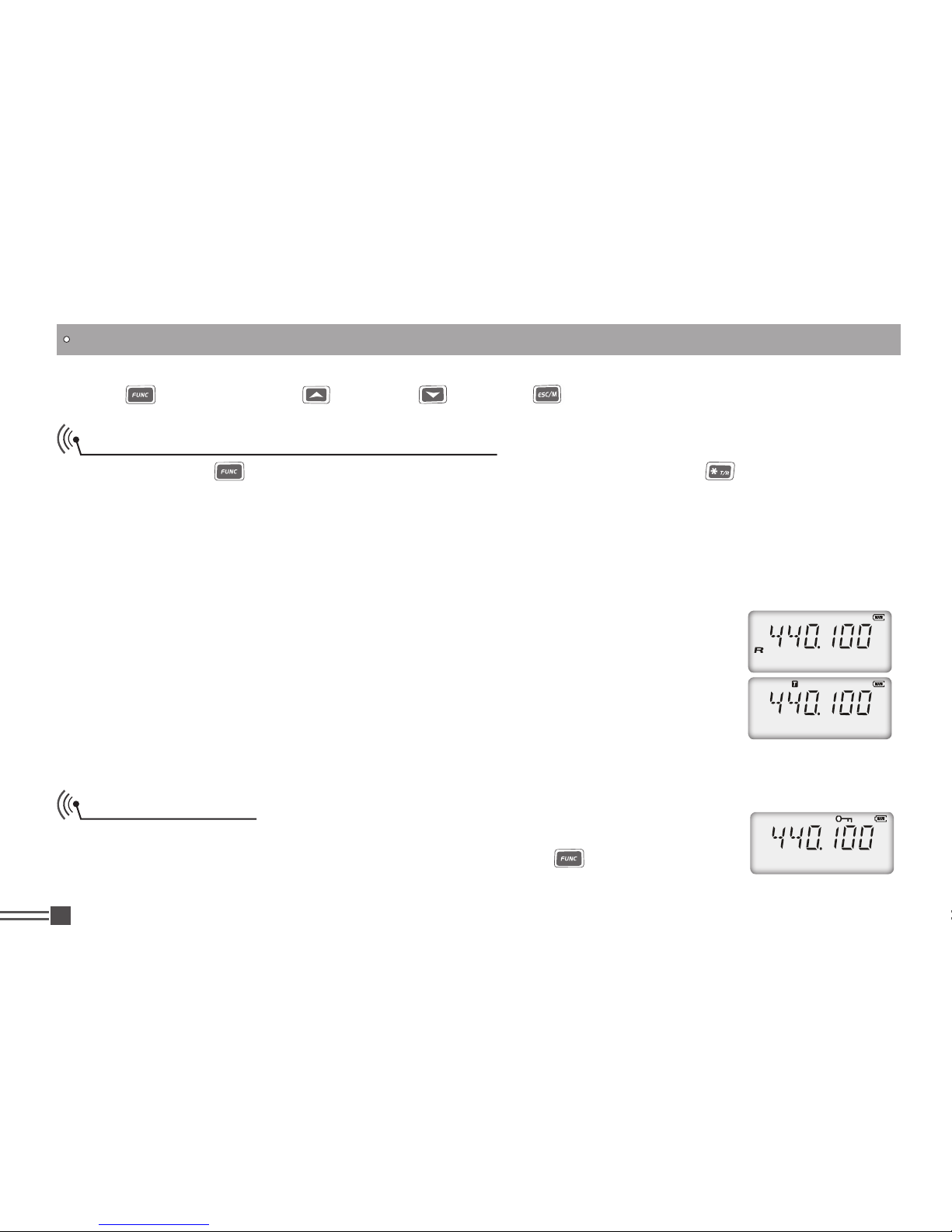
Professional
FM Transceiver
32
Note: stands for “A”, for “B”, for “C”, for “D”.
Frequency Reverse/Talk around On/off
After pressing key, the top left corner of LCD displays and then press
key for 1 second to
start frequency reverse or talk around. Repeat the above operations to exit.
NOTE: If frequency reverse displayed in current channel, this operation will be enable and disable
Frequency Reverse. Or else, it is as enable and disable Talk Around.
When it displays “R” icon on screen, it means that Frequency Reverse is started on current
channel. Now the transmitting frequency and receiving frequency are
interchanged, namely, receiving frequency switches to transmitting frequency
while transmitting frequency switches to receiving frequency. If CTCSS/ DCS
signaling are set, it will also interchange.
When it display“T” icon on screen, it means that Talk Around function is
started on current channel. Under these conditions, transceiver will transmit as
receiving frequency. If CTCSS /DCS signaling is set, it will interchange decoding
CTCSS /as encoding.
Keypad Lockout
In order to prevent wrong operation, you can make use of keypad lock function
of this transceiver. Under standby state, after pressing
key, the top left
SHORTCUT OPERATIONS
Page 42

Professional
FM Transceiver
33
corner of LCD display and then press and hold key for 2 seconds to start key lock function. Repeat
the above operations to cancel key lock function.
NOTE: When keypad is locked, only PTT / PF1 / PF2 /
key are available, other keys are unavailable.
SHORTCUT OPERATIONS
Page 43

Professional
FM Transceiver
34
CHANNEL OPERATIONS
Channel operation refers to temporarily change on current channel function. Once the radio is turned
off or switched to another channel, the temporary change will be erased. Under frequency+channel
mode, channel+Name Tag mode or VFO mode, the operating methods are as follows:
After pressing
1. key, the top left corner of LCD displays F icon and then press key to enter
function menu.
Press
2. key to choose the desired function to be set.
Press 3. key to enter into function menu setup.
Press
4. key or key to choose the desired contents to be set.
Press5. to return to upward menu. Press 、 key to confirm and exit.
NOTE: When transceiver works at professional transceiver mode, operation as pressing
key followed
by
key is not valid. Under frequency mode (VFO), once the radio is turned off or changed to new VFO
frequency, the channel operations setting will be remained until next change.
CTCSS/DCS Decode Setup
If this function is enabled, you shield your radio from other transceivers of same
frequency.
After pressing
1. key, the top left corner of LCD displays F icon and then press
key to enter into function menu.
Press
2. key to choose No.1 function item. It shows “R-CDC” on LCD
Press 3. key to enter into function menu setup.
Press 4. key to choose CTCSS, DCS or OFF. When DCS signaling is selected,
Page 44

Professional
FM Transceiver
35
press
key to choose DCS positive and inverse code.
Press
5. keyor key to choose the desired CTCSS / DCS encodes signaling.
CTCSS: 67Hz- 254.1Hz6. , 50 groups in total, Default: 67Hz.
DCS: 017N-765I, 232 groups in total. "N" stands for positive code, "I" Stands for 7.
reverse code.
Pre
8. ss key to back to previous menu. Press key or key to confirm and
exit.
CTCSS/DCS Encode Setup
After pressing 1. key, the top left corner of LCD displays F icon and then press
key to enter into function menu.
Press
2. key to choose No.2 function item. It shows “T-CDC” on LCD.
Press
3. key to enter into function menu setup.
Press
4. key to choose CTCSS, DCS or OFF. When DCS signaling is selected,
press
key to choose DCS positive or inverse code.
Press
5. keyor key to choose the desired CTCSS / DCS encode signaling.
CTCSS: 67Hz- 254.1Hz, 50 groups in total6.
DCS: 017N-765I, 232 groups in total. "N" stands for positive code, "I" stands for 7.
inverse code.
Press 8. key to return back to previous menu. Press key or key to
confirm and exit.
CHANNEL OPERATIONS
Page 45

Professional
FM Transceiver
36
CTCSS/DCS Encode/Decode Synchronous Setup
It means that users can synchronize the CTCSS/DCS decode and encode. Also,
users can adjust them simultaneously.
After pressing
1. key, the top left corner of LCD displays F icon and then press
key to enter into function menu.
Press
2. to choose No. 3 function item. It shows “C-CDC”on LCD.
Press
3. to enter into function menu setup.
Press
4. key to choose CTCSS, DCS or OFF. When DCS signaling is selected,
press
key to choose DCS positive or inverse code.
Press
5. keyor key to choose the desired CTCSS / DCS encode signaling.
CTCSS: 67Hz- 254.1Hz, 50 groups in total6.
DCS: 017N-765I, 232 groups in total. "N" stands for positive code, "I" stands for 7.
reverse code.
Press8. key to back to previous menu, press key or key to confirm and exit.
Offset Frequency Setup
This function works through repeater. Namely, repeater receives accessing signal by one kind of
frequency and then transmits in the other kind of frequency. The offset between these two frequencies
is called offset frequency.
After pressing
1. key, the top left corner of LCD displays F icon and then press key to enter into
CHANNEL OPERATIONS
Page 46

Professional
FM Transceiver
37
channel function menu.
Press
2. key to choose No.4 function item. It shows “OFFSET” on LCD.
Press
3. key to enter into function menu setup.
Press
4. key or key to choose the offset frequency you want.
The frequency range is 00-70MHz.5.
Press 6. key to back to previous menu and key or key to confirm
and exit.
Wide/narrow band setup
On the basis of national conditions, users can set channel spacing as 25K (wide
band) or 12.5K (narrow band) to communicate.
After press
1. key, the top left corner of LCD displays F icon and then press
key to enter into channel function menu.
Press
2. key to select NO.5 function item. It shows”W/N”;
Press
3. key to enter into function menu setup
Press
4. key or key to select desired band width.
W25K:
wide band.
N12.5:
Narrow band.
Press
5. key to back to previous menu, and key or key to confirm
and exit.
CHANNEL OPERATIONS
Page 47

Professional
FM Transceiver
38
Frequency Reverse/ Talk around option
After pressing 1. key, the top left corner of LCD displays F icon and then press
to enter into function menu.
Press
2. key to choose No.6 function item. It shows “REV/TA” on LCD.
Press
3. key to enter into function menu setup.
Press
4. key or key or key to choose the desired setup.
REV:
The frequency reverse function is selected.
TA:
The talk around function is selected.
Press
6. key to back to previous menu and key or key to confirm and exit.
NOTE: After relevant function is selected on current channel, under standby mode, users can press
key and then hold
key to start chosen function.
Busy Channel Lockout
BCLO is to disable transmitting while RX signal is received. Once the channel is
busy and you press PTT, the radio will beep as warning and get back to receiving.
After pressing
1. key, the top left corner of LCD displays F icon and then press
key to enter into function menu.
Press
2. key to choose No.7 function item. It shows “BUSY” on LCD.
Press
3. key to enter into function menu setup.
Press
4. key or key to choose the desired setup.
CHANNEL OPERATIONS
Page 48

Professional
FM Transceiver
39
BCL:
Enable BCL, carrier wave lockout, transmitting is prohibited when current
channel receives a matching carrier wave;
BTL:
Enable BTL, transmitting is prohibited when current channel receives a
matching carrier wave with dis-matching CTCSS/DCS.
OFF:
Busy Channel Lockout is turned off.
Press
5. key to back to previous menu and key or key to confirm and
exit.
PTT ID Setup
After pressing 1. key, the top left corner of LCD displays F icon and then press
key to enter into function menu.
Pre2. ss key to choose No.8 function item. It shows “PTT-ID” on LCD.
Press 3. key to enter into function menu setup.
Press
4. key or
key to choose the desired setup
BOT:
Start, press PTT key to send a series of DTMF code.
EOT:
End, release PTT key to send a series of DTMF code.
BOTH:
Start and End;
OFF:
PTT ID is turned off.
Press
5. key to back to previous menu and key or key to confirm and
exit.
CHANNEL OPERATIONS
Page 49

Professional
FM Transceiver
40
TX OFF
After starting this function, [PTT] key is unavailable. Current channel of
transceiver is working under receiving mode.
After pressing
1. key, the top left corner of LCD displays F icon. And then
press key to enter into function menu.
Press2. key to choose No.9 function item. It shows “TX-IHB” on LCD.
Press 3. key to enter into function menu setup.
Press
4. key or key to choose the desired setup.
ON:
TX Off is enabled.
OFF:
TX Off is disabled.
Press 5. key to back to previous menu and key or key to confirm and exit.
CHANNEL OPERATIONS
Page 50

Professional
FM Transceiver
41
BACKGROUND OPERATIONS
Under any mode, the background operations will be changed & stored as the latest value permanently,
until next change, operations as followings:
Press and hold [PF2] key to turn on transceiver. And keep pressing [PF2] key for 3 seconds to enter
1.
into background operations.
Press
2. key to choose the menu item you want to set.
Press
3. key to enter menu setup.
Press
4. key or key to choose the desired setup.
Press 5. to back to previous menu and key or key to confirm and exit.
TOT Timer Setup
The purpose of Time-out-timer is to restrict transceiver for continuous long-term transmission. When
the continuous transmission time is beyond the due time, transceiver is forced to stop transmitting and
make a sound of beeping.
Press and hold [PF2] key to turn on transceiver. And keep pressing [PF2] key for 3 seconds to enter
1.
into background operations.
Press
2. key to choose No.1 function item. It shows “TOT” on LCD.
Press3. key to enter into function menu setup.
Press
4. key or key or key to set desired TOT time;
15-600 seconds, 10 minutes of TOT is to be optional, per level interval of 15
seconds.
Page 51

Professional
FM Transceiver
42
Press 5.
key to back to previous menu. Press key or key to confirm and exit.
VOX Setup
When this function is enabled, you can begin transmitting by fitted high voice, no needing to press
the [PTT] key.If you want to make use of this function, you should insert the earpiece fitted with the
transceiver.
Press and hold [PF2] key till the transceiver emits “DU”, and then release it to
1.
enter into background operation.
Press 2. key to choose No.2 function item. It shows “VOX” on LCD.
Press 3. key to enter menu setup.
Press
4. key or key to choose the desired VOX level.
Press
5.
to back to previous menu and key or key to confirm and exit.
VOX Delay Setup
The fact that the transceiver sends the calling by VOX and instantly returns to receiving mode might
result in residual information loss. To avoid this loss, you can set suitable delay time.
Press and hold [PF2] key till the transceiver emits “DU”, and then release it to enter into background
1.
operation.
Press 2. key to choose No.3 function item. It shows “VOXDEY” on LCD.
Press 3. key to enter into function menu setup.
BACKGROUND OPERATIONS
Page 52

Professional
FM Transceiver
43
Press 4. key or key to choose the desired setup.
0.5S-5S, 10 levels of delay time in total to choose, per level interval of 0.5S.
Press
5.
to back to previous menu and key or key to confirm and
exit.
VOX Beep Setup
After enabling this function, beginning transmitting by VOX, the transceiver will
voice beeping.
Press and hold [PF2] key till the transceiver emits “DU”, and then release it to
1.
enter into background operation.
Press2. key to choose No.4 function item. It shows “VOXTON”on LCD.
Press 3.
key to enter menu setup.
Press
4. key or key to choose the desired setup.
ON:
VOX beeping is enabled.
OFF:
VOX beeping is disabled.
Press5.
to back to previous menu and key or key or key to confirm and exit.
Frequency Step Size Setup
This function is valid only when the radio is in frequency mode. Frequency input and frequency scan
are both restricted by stepping.
BACKGROUND OPERATIONS
Page 53

Professional
FM Transceiver
44
Press and hold [PF2] key till the transceiver emits “DU”, and then release it to 1.
enter into background operation.
Press 2. key to choose No.5 function item. It shows “STEP” on LCD.
Press 3.
key to enter into function menu setup.
Press
4. key or key to choose the desired setup.
Stepping: 5k/ 6.25K/ 10K / 12.5K/ 15K/ 20K/ 25K 30K/ 50K
Press
5.
to back to previous menu and key or key to confirm and exit.
Squelch Level Setup
This function is used to setup the receiving signal intensity. If the receiving signal intensity reaches a
certain level, you can hear the other party calling, otherwise transceiver will remain mute.
Press and hold [PF2] key till the transceiver emits “DU”, and then release it to enter into background
1.
operation.
Press2. key to choose No.6 function item. It shows “SQL” on LCD.
Press 3.
key to enter into function menu setup.
Press
4. key or key to choose the desired setup.
Off--9: 10 levels of squelch in total, “off” as min setup value (Normally open)
Press
5.
to back to previous menu and key or key to confirm and exit.
BACKGROUND OPERATIONS
Page 54

Professional
FM Transceiver
45
Battery save Setup
Users can start this function to extend the standby time.
Press and hold [PF2] key till the transceiver emits “DU”, and then release it to
1.
enter into background operation.
Press 2. key to choose No.7 function item. It shows “SAVE” on LCD.
Press 3.
key to enter into function menu setup.
Press
4. key or key to choose the desired setup.
ON:
Battery saving is enabled.
OFF:
Battery saving is disabled.
LCD Backlight Setup
Press and hold [PF2] key till the transceiver emits “DU”, and then release it 1.
to enter into background operation.
Press2. key to choose No.8 function item. It shows “LIGHT” on LCD.
Press 3.
key to enter into function menu setup.
Press
4. key or key to choose the desired setup.
AUTO:
Automatic, after enabling the backlight, it lights for a while before
quench automatically.
OFF:
Normally close
Press
5.
to back to previous menu and key or key to confirm and exit.
BACKGROUND OPERATIONS
Page 55

Professional
FM Transceiver
46
Press
5.
to back to previous menu and key or key to confirm and exit.
LCD Backlight Color Setup
There are three kinds of backlight color to be optional.
Press and hold [PF2] key till the transceiver emits “DU”, and then release it to
1.
enter into background operation.
Press
2. key to choose No.9 function item. It shows “COLOR” on LCD.
Press
3.
key to enter into function menu setup.
Press
4. key or key to choose the desired setup.
RED:
red backlight
ORG:
orange backlight
GREEN:
green backlight
Press
5.
to back to previous menu and key or key to confirm and exit.
Scan Dwell Time Setup
There are three kinds of scan dwell time to be optional.
Press and hold [PF2] key till the transceiver emits “DU”, and then release it to enter into background
1.
operation.
Press
2. key to choose No.10 function item. It shows “SCANTM” on LCD.
Press
3.
key to enter into function menu setup.
BACKGROUND OPERATIONS
Page 56

Professional
FM Transceiver
47
Press 4. key or key to choose the desired dwell time:
5S:
Once the radio receives a matching signal, Scan mode will stop for 5
seconds and then continue scanning.
10S:
Once the radio receives a matching signal, Scan mode will stop for 10s
and then continue scanning.
Press
5.
to back to previous menu and key or key to confirm and exit.
Display Mode Setup
There are display modes as channel number display, channel frequency+ channel
number display and channel name display, 3 modes in total for option.
Press and hold [PF2] key till the transceiver emits “DU”, and then release it to
1.
enter into background operation.
Press
2. key to choose No.11 function item. It shows “DSP” on LCD.
Press
3.
key to enter into function menu setup.
Press
4. key or key to choose the desired setup.
FREQ:
Frequency + Channel number (Amateur transceiver mode) press ==key
to switch into VFO mode.
CH:
Channel number (Professional transceiver mode).
NAME:
Channel name display. When a channel is not named, LCD displayscurrent
frequency and channel number. Otherwise, LCD displays channel name. (Amateur transceiver mode).
BACKGROUND OPERATIONS
Page 57

Professional
FM Transceiver
48
BACKGROUND OPERATIONS
Press5.
to back to previous menu and key or key to confirm and exit.
Tone Pulse Frequency Selection
This function is used for starting the repeater activated by Tone Pulse. It needs a certain intensity
of Tone Pulse to start repeater under slumber state. In general, as long as the repeater is started,The
Tone Pulse is not needed.
Press and hold [PF2] key to turn on transceiver. And keep pressing [PF2] key for 3 seconds to enter
1.
into Model Functions Setting.
Press
2. key to choose No.12 function item. It shows “TBST” on LCD.
Press
3.
key to enter into function menu setup.
Press
4. key or
key to choose the Tone Pulse frequency you want.
1000Hz: Pilot frequency1000Hz 1450Hz: Pilot frequency 1450Hz
1750Hz: Pilot frequency 1750Hz 2100Hz: Pilot frequency 2100Hz
Press
5.
key to back to previos menu. Press key or key to confirm and exit.
DTMF Transmitting Time
Press and hold [PF2] key till the transceiver emits “DU”, and then release it to 1.
enter into background operation.
Press
2. key to choose No.13 function item. It shows “DTMFSD” on
Press
3.
key to enter into function menu setup.
Press
4. key or key to choose the DTMF transmitting time you want.
Page 58

Professional
FM Transceiver
49
BACKGROUND OPERATIONS
50MS: each DTMF signal transmits for 50MS and then pause for 50MS before next transmission.
100MS: each DTMF signal transmits for 100MS and then pause for 100MS before next transmission.
150MS: each DTMF signal transmits for 150MS and then pause for 150MS before next transmission.
200MS: each DTMF signal transmits for 200MS and then pause for 200MS before next transmission.
250MS: each DTMF signal transmits for 250MS and then pause for 250MS before next transmission.
300MS: each DTMF signal transmits for 300MS and then pause for 300MS before next transmission.
350MS: each DTMF signal transmits for 350MS and then pause for 350MS before next transmission.
400MS: each DTMF signal transmits for 400MS and then pause for 400MS before next transmission.
450MS: each DTMF signal transmits for 450MS and then pause for 450MS before next transmission.
500MS: each DTMF signal transmits for 500MS and then pause for 500MS before next transmission.
Press
5.
to back to previous menu and key or key to confirm and exit.
Priority Channel Setup
Press and hold [PF2] key till the transceiver emits “DU”, and then release it to 1.
enter into background operation.
Press
2. key to choose No.14 function item. It shows “PRI-CH” on
LCD.
Press 3.
key to enter into function menu setup.
Press
4. key or key to choose the desired priority channel.
Press 5.
to back to previous menu and key or key to confirm and exit.
Page 59
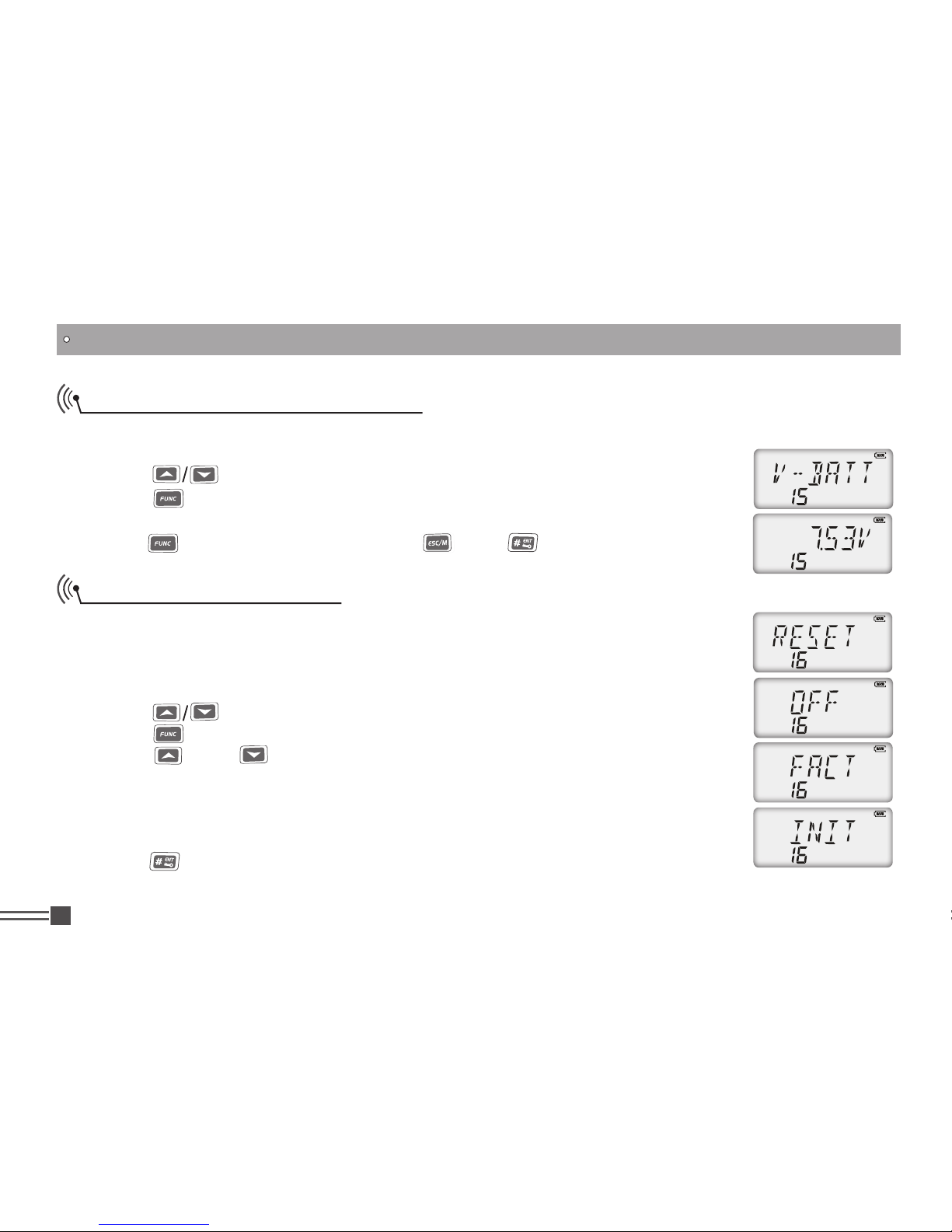
Professional
FM Transceiver
50
BACKGROUND OPERATIONS
Current Battery Voltage Display
Press and hold [PF2] key till the transceiver emits “DU”, and then release it to enter into background 1.
operation.
Press 2. key to choose No.15 function item. It shows “V-BATT” on LCD.
Press 3.
key to enquiry current battery voltage.
LCD display current battery voltage.4.
Press5.
to back to previous menu and key or key to confirm and exit.
Resume Factory Default
Once transceiver works abnormally for wrong operations or wrong programming,
users can start this function to resume all functions and channels as Factory Default.
Press and hold [PF2] key to turn on transceiver. And keep press [PF2] key till the
1.
radio emits “DU” to enter into background operations.
Press 2. key to choose No.16 function item. It shows “RESET” on LCD.
Press 3. key to enter into function menu setup.
Press 4. key or key to choose the desired settings.
OFF:
No operation
FACT?:
Resume all settings, including channels and functions setting, to factory default.
INIT?:
Resume all functions settings to factory default.
Press
5. key to confirm.
Note: User can have this function hided via programming software.
Page 60

Professional
FM Transceiver
51
Programming Software Installing & Starting (THIS
INSTRUCTION TAKES WINDOWS XP AS AN EXAMPLE)
Double-click “1. PS-FC138&418 SETUP.EXE”, and then install the
software as per computer instructions.
Click “START” menu, choose “USB To Comport” in the KSP entry 2.
from “ALL PROGRAMS” and click it. Please install USB to Comport
drive program as computer command.
Please plug PC-01 programming cable into USB port in PC device and 3.
then connect with transceiver.
Double click “4. PS-FC138&418”shortcut operation or click PS-
FC138&418 Start in the PS-FC138&418 menu of ALL PROGRAMS in
START MENU. (Refer to picture1)
Choose serial port “COM Port”(refer to picture2) as per computer 5.
command, then clicks” OK” to start programming software.
Note:
In one individual computer, users need to choose different COM Port
number when USB cable is connected with different USB port.
To program frequency, please power on the transceiver firstly. Don’t
power on/off the transceiver when it is connected with computer.
Otherwise, the transceiver cannot read or write frequency well. If this
condition happens, please firstly close the programming software,
disconnect USB Connector (PC03) from computer, then, and connect the
USB connector with computer again and select the corresponding COM
Page 61

Professional
FM Transceiver
52
Port to start the programming software. So, please power on the transceiver before connecting with the
computer. Do not reset the transceiver when the transceiver is connected with the computer.
NOTE:
The programming software of this transceiver is attached with product identifying system. So, when you
start programming software at the first time, you should connect the transceiver and then you can run the
software, otherwise the software cannot be run.
Programming Software Installing & Starting (THIS INSTRUCTION TAKES WINDOWS XP AS AN EXAMPLE)
Page 62

Professional
FM Transceiver
53
TECHNICAL SPECIFICATIONS
General
Frequency Range* VHF:136-174MHz UHF: 400-480MHz(EX:400-520mhz)
Channel Capacity 128 channels
Channel Spacing 25KHz (Wide Band) 12.5KHz (Narrow Band)
Phase-locked Step 5KHz, 6.25KHz
Operating Voltage 7.4 DC ±20%
Battery Life More than 12 Hours (1700mAh), by 5-5-90 work cycle
Frequency Stability ±2.5ppm
Operating Temperature -20~ +55℃
Size 195×56×30mm (with battery pack, no antenna)
Weight 185 g (with battery pack, no antenna)
Receiving Part
Wide band Narrow band
Sensitivity(12dB SINAD) ≤0.25μV ≤0.35μV
Adjacent Channel Selectivity ≥60dB ≥60dB
Intermodulation ≥60dB ≥60dB
Spurious Rejection ≥80dB ≥80dB
Page 63

Professional
FM Transceiver
54
Audio Response 6dB / per interval 6dB / per interval
Hum & Noise ≥50dB ≥45dB
Audio Distortion ≤5%
Audio Power Output 500mW (at 10%)
TECHNICAL SPECIFICATIONS
Transmitting Part
Wide band Narrow band
Power Output 4w/1w
Modulation 16KΦF3E 11KΦF3E
Adjacent Channel ≥60dB ≥60dB
Hum & Noise ≥45dB ≥40dB
Spurious Emission ≤-36dB ≤-36dB
Audio Response 6dB / per interval 6dB / per interval
Audio Distortion ≤5%
Note:No further advice when any necessary amendments are made for technical need,
Page 64

Professional
FM Transceiver
55
TROUBLE SHOOTING GUIDE
Problem Corrective Action
No power
A.The battery pack may be exhausting. Recharge or replace the
battery pack.
B.The battery pack may not be installed correctly. Remove the
battery pack and install it again。
C.The power switch is broken; send it to local dealers to repair.
D. Battery touch is broken; send it to local dealers to repair.
Battery power dies shortly after
correctly charging.
The battery pack life is finished. Replace the battery pack with a
new one.
Transceiver cannot scan The channels are not in scan list. (Professionals set it.)
All band noisy after programmed
or green light always lightens
Turn on squelch when programmed. Non-professionals are advised
not to adjust this function.
No sound after using microphone
for a while
Earphone jack is broken. (Please contact with local dealers to repair
it.)
Communication distance
becomes short, and it is low
sensitivity
A.Check whether the antenna is in good condition and the antenna
base do not come adrift.
B.The selected mode frequency is not in accord with local frequency
when programming.
C.Whether it has set in low power output. (Please contact with local
dealers to repair it.)
Page 65

Professional
FM Transceiver
56
Cannot talk to or hear other
members in your group
A. Different frequency or channel, please change it.
B. Different CTCSS / DCS please reset it.
C. Out of communication range.
Can not power on or frequent
power-off
Check whether the battery touch is out of sharp or broken.
The other party gets low or
intermittent receiving sound
Check weather the MIC is stoppage. (Otherwise, please contact with
local dealers to repair it.)
ntermittent receiving with big
noise.
A.Out of communication range or obstruct by tall buildings or in
basement and so on.
B.450 filter is broken, Please contact with local dealers to repair.
Loudspeaker become lower or
with “ka ka” sound after using
a certain time
Check whether the loudspeaker net is broken. Iron powder or
sundries is in the loudspeaker. (Please contact with local dealers to
repair it.)
Receive voice from the other
party but can not transmit
Check [PTT] key. (Please contact with local dealers to repair it.)
Receiving indicating lamp (green
light) lightens but no sound
A.Low volume, please turn on clockwise.
B.Loudspeaker is broken. (Please contact with local dealers to
repair it.)
C.Earphone jack is broken. (Please contact with local dealers to
repair it.)
D.Volume switch is broken. (Please contact with local dealers to
repair it.)
TROUBLE SHOOTING GUIDE
Page 66

Professional
FM Transceiver
57
ATTACHED CHART
CTCSS Frequency Chart
1 67.0 11 94.8 21 131.8 31 171.3 41 203.5
2 69.3 12 97.4 22 136.5 32 173.8 42 206.5
3 71.9 13 100.0 23 141.3 33 177.3 43 210.7
4 74.4 14 103.5 24 146.2 34 179.9 44 218.1
5 77.0 15 107.2 25 151.4 35 183.5 45 225.7
6 79.7 16 110.9 26 156.7 36 186.2 46 229.1
7 82.5 17 114.8 27 159.8 37 189.9 47 233.6
8 85.4 18 118.8 28 162.2 38 192.8 48 241.8
9 88.5 19 123.0 29 165.5 39 196.6 49 250.3
10 91.5 20 127.3 30 167.9 40 199.5 50 254.1
Page 67

Professional
FM Transceiver
58
ATTACHED CHART
DCS Chart
NOTE: N is positive code. ”I” is negative code. There are 232 groups of DCS in total. The
overstriking marks are non-standard DCS.
1 017 18 073 35 165 52 261 69 356 86 464 103 632
2 023 19 074 36 172 53 263 70 364 87 465 104 645
3 025 20 114 37 174 54 265 71 365 88 466 105 654
4 026 21 115 38 205 55 266 72 371 89 503 106 662
5 031 22 116 39 212 56 271 73 411 90 506 107 664
6 032 23 122 40 217 57 274 74 412 91 516 108 703
7 036 24 125 41 223 58 305 75 413 92 523 109 712
8 043 25 131 42 225 59 306 76 423 93 526 110 723
9 047 26 132 43 226 60 311 77 425 94 532 111 731
10 050 27 134 44 243 61 315 78 431 95 534 112 732
11 051 28 135 45 244 62 325 79 432 96 546 113 734
12 053 29 143 46 245 63 331 80 445 97 565 114 743
13 054 30 145 47 246 64 332 81 446 98 606 115 754
14 055 31 152 48 251 65 343 82 452 99 612 116 765
15 065 32 155 49 252 66 345 83 454 100 624
16 071 33 156 50 254 67 346 84 455 101 627
17 072 34 162 51 255 68 351 85 462 102 631
