First Alert Pro-Dc8810-520, Pro-DC8410-520 User Manual
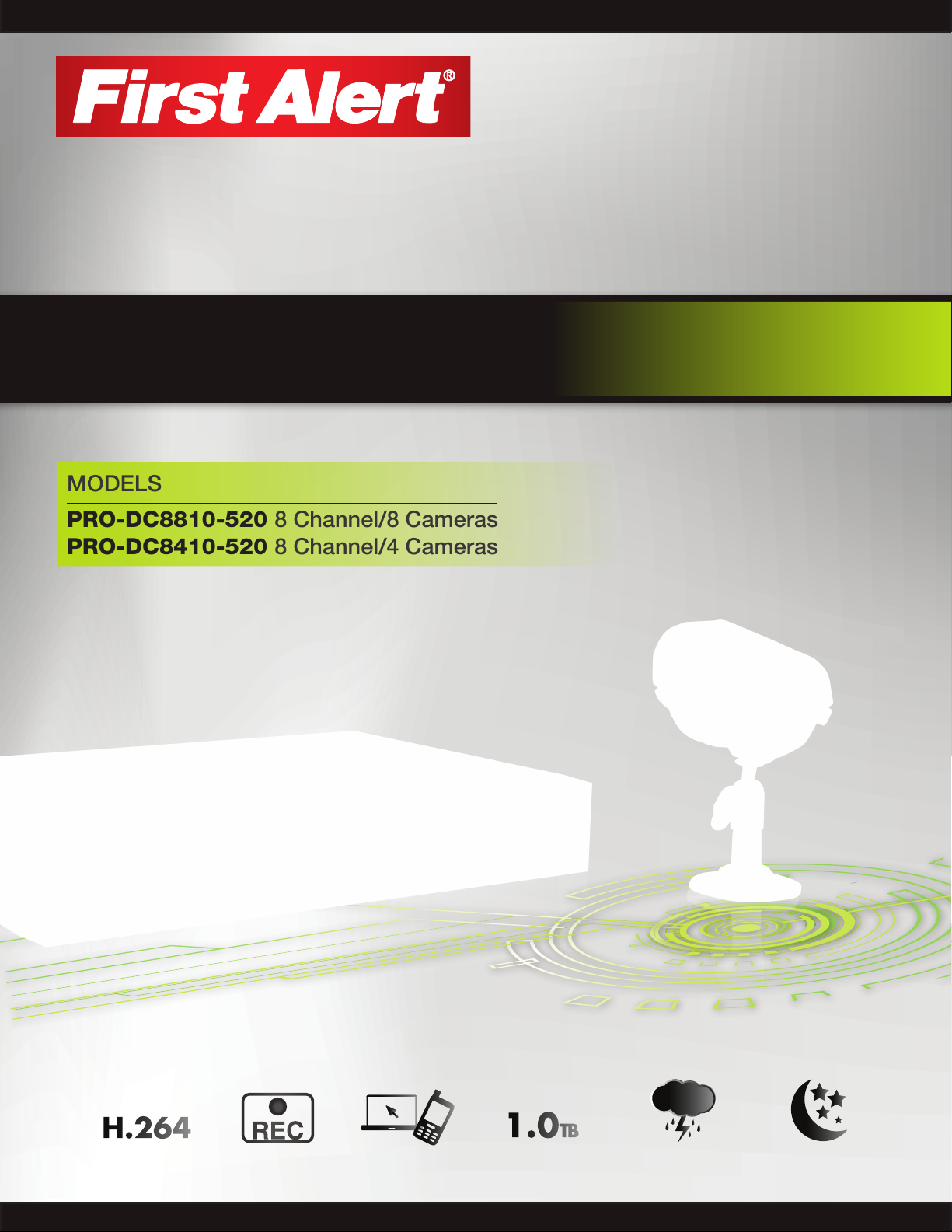
Pro Series
H.264 Digital DVR
quick install guide
MODELS
PRO-DC8810-520 8 Channel/8 Cameras
PRO-DC8410-520 8 Channel/4 Cameras
H.264
VIDEO
COMPRESSION
DIGITAL DVR
RECORDER
MOBILE PHONE/
WEB READY
1.0TB
DVR OPTIMIZED
SATA HDD
INDOOR/OUTDOOR
520 TVL CAMERAS
NIGHT
VISION
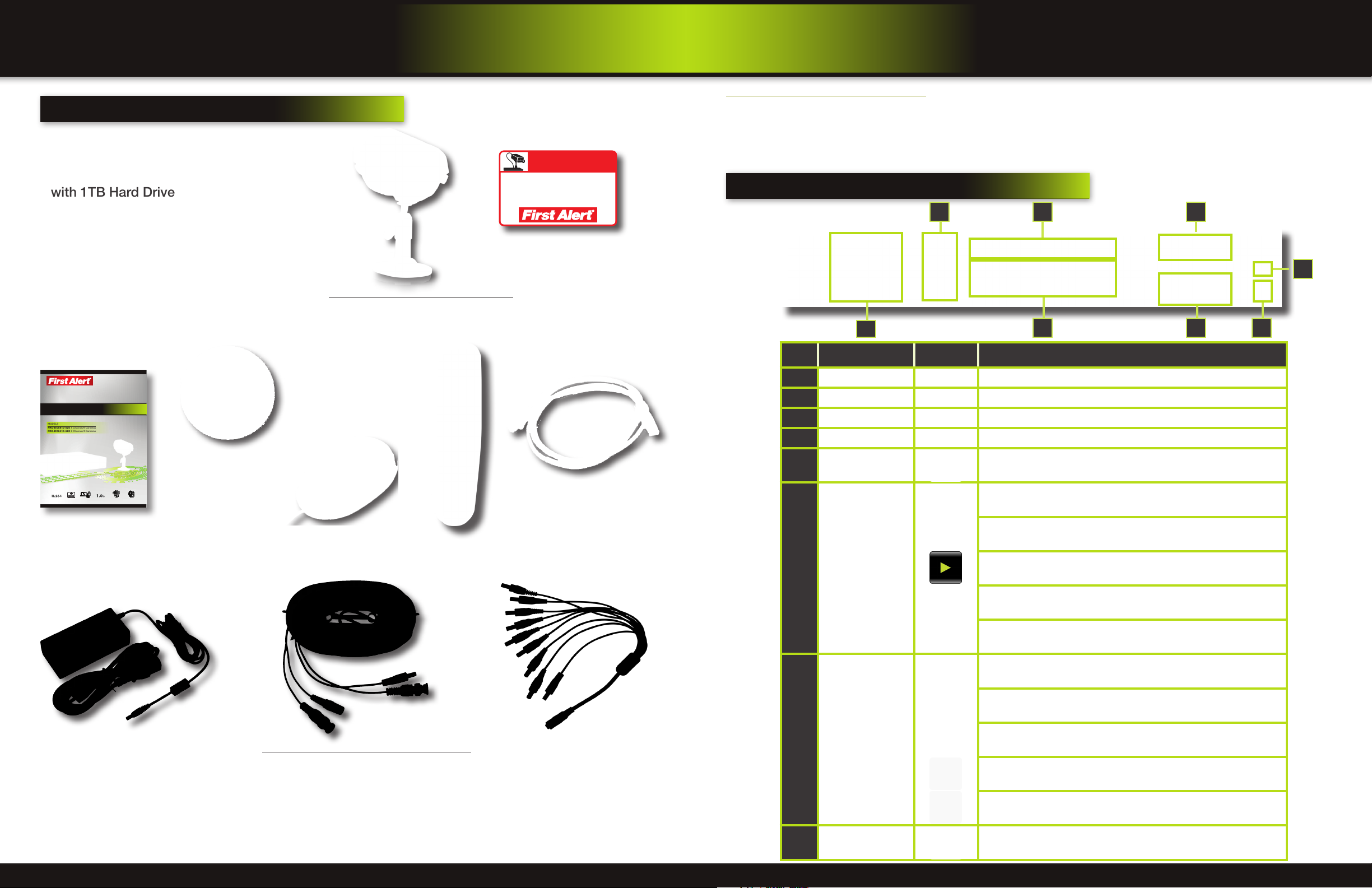
product overview
product overview
package contents
,
What
PRO-D810 H.264
8 Channel Digital DVR
with 1TB Hard Drive
s in the box
PRO-CM520 520 TVL Camera
PRO-DC8810-520: 8 Cameras
PRO-DC8410-520: 4 Cameras
WARNING
THESE PREMISES ARE UNDER
24 HOUR VIDEO SURVEILLANCE
PROTECTED BY
2 Window
Warning Decals
dvr controls
About this Quick Start Guide
Thank you for choosing First Alert for your security needs! This Quick Start Guide is designed to provide you with the basic
operation of your PRO-D810 DVR which is included in the PRO-DC8810-520 and the PRO-DC8410-520 security kits. Please
consult the complete User’s Manual included on the CD disk for a detailed explanation of all the features and functions of
this DVR. We also encourage you to visit our website at www.brkelectronics.com to check for the latest manuals (English and
Spanish), firmware updates, downloads, other security camera products and announcements. You’ll find this product line under
Products >> Security Cameras >> Wired Cameras.
Front Panel
64 3
2
7
Item Function Control Description
1
Standby Press to enter standby mode
5 8
1
Pro Series
H.264 Digital DVR
quick install guide
MODELS
PRO-DC8810-520 8 Channel/8 Cameras
PRO-DC8410-520 8 Channel/4 Cameras
H.264 1.0TB
COMPRESSION
VIDEO
DIGITAL DVR
RECORDER
MOBILE PHONE/
WEB READY
INDOOR/OUTDOOR
NIGHT
7200 RPM
520 TVL CAMERAS
VISION
SATA HDD
Quick Install Guide
Power Supply for
DVR and Cameras
Installation Software
and Manuals
60’ BNC Video & DC Power Cable
PRO-DC8810-520: 8 Cables
PRO-DC8410-520: 4 Cables
USB 2.0 Mouse
Remote Control
RJ45 Ethernet Cable
(cable color may be
different)
9-way Power splitter -
8 cameras, 1 DVR
2
IR Sensor IR receiver for the remote control
3
MENU/EXIT Press to open/close the main menu
4
LED Indicators Shows status of Link, 100M, Full, Alarm, Record, HDD.
Channel Numbers/
5
Playback
Press buttons 1~8 to view the selected channel in full-screen
Increase reverse playback speed 2X, 4X, 8X
Press to freeze playback to one frame, then press again to advance
frame-by-frame
During playback,
6
press the following:
Press to start playback
Press to slow playback speed by 1/2, 1/4, 1/8
Press to increase forward playback speed 2X, 4X, 8X
In menus, press to confirm selections; in PTZ mode, press to change the
navigation buttons to control the connected PTZ camera (not included)
Press to move cursor up; in PTZ mode, press to pan camera up
Navigation/OK/PTZ
(Select direction
7
arrow, then press OK
Press to move cursor down; in PTZ mode, press to pan camera down
to start PTZ motion)
Press to move cursor left; in PTZ mode, press to pan camera left
©2012 BRK Brands, Inc. All rights reserved. Distributed by BRK Brands, Inc. 3901 Liberty Street Road, Aurora, IL 60504-8122. Due to continuing
product development, the product inside the packaging may look slightly different than the one on the package. BRK Brands, Inc. is a subsidiary
of Jarden Corporation (NYSE: JAH). To obtain warranty service, contact the Consumer Affairs Division at 1-800-323-9005, Monday through Friday,
7:30 a.m. - 5 p.m., Central Standard Time. www.brkelectronics.com
Made in China
Page 2 Page 3
Press to move cursor right; in PTZ mode, press to pan camera right
8
USB
Connect a USB flash drive to the left port for data backup and firmware
upgrades. Connect a USB mouse to the right port
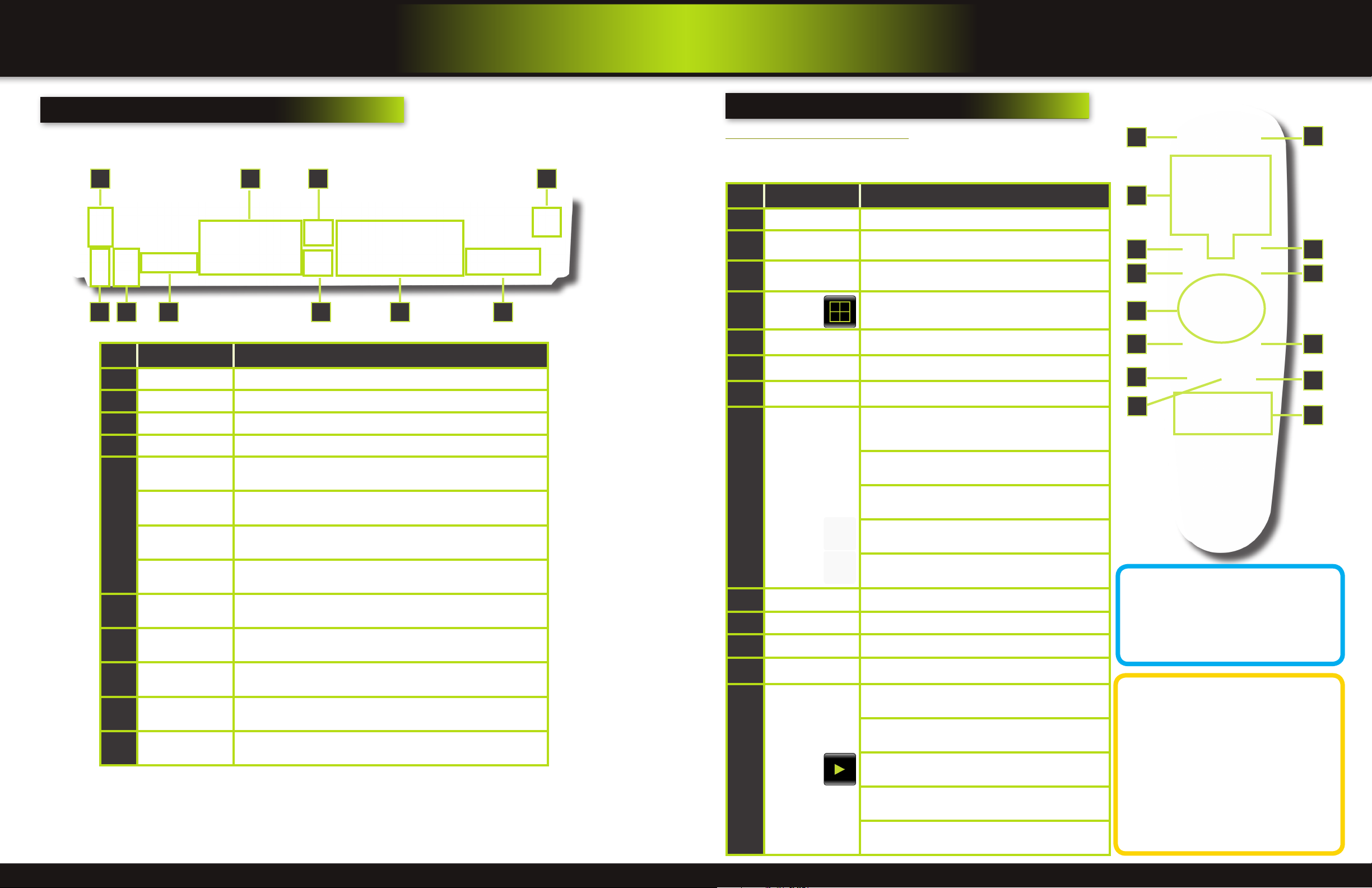
product overview
product overview
dvr controls
back Panel
9 10
21
Item Function Description
1
POWER Input DC 12V/5A power connection
2
Network For connecting RJ45 ethernet cable to PC or router
3
VGA Output For connecting to a VGA monitor
4
Video Ouput For connecting to a BNC monitor (800 x 600)
Alarm Input 8 alarm inputs
Alarm Output Output for alarm
5
RS485 For connecting PTZ cameras
DVR controls
remote control
Remote Control Operation
The remote control is the secondary input device for navigating the system’s
interface. In device operation, the OK key has the same function as “left click” of
76
543 8
the mouse.
Item Function Description
1
STANDBY Press to turn standby mode ON/OFF
2
LOGIN/LOCK
Number/Channel
3
Buttons
Window
4
Display
5
MENU Opens the main menu
6
PTZ Press to open the PTZ control window
7
EXIT Close menu windows
Navigation/
8
OK
If “Security” has been enabled in the setup menu, press
to open the user password login screen or log off system.
While in menus, press buttons 0~9 to enter values; during
live viewing, press to view channels in full-screen
Press to switch between quad and split-screen displays
In menus, press to confirm selections; in PTZ mode, press
to change the navigation buttons to control the connected
PTZ camera (not included)
Press to move cursor up; in PTZ mode, press to pan
camera up
Press to move cursor down; in PTZ mode, press to pan
camera down
Press to move cursor left; in PTZ mode, press to pan
camera left
1
3
6
8
9
10
11
2
54
7
9
12
13
+12V
6
Audio Input
7
Audio Output For connecting audio signal to amplified speakers (RCA jacks)
8
Video Input For connecting video signal from cameras (BNC)
9
Power Switch Power On/Off
10
Ground Ground connection
Power supply for alarm block inputs, the current is 100mA (to prevent
short circuits)
For connecting audio signal from audio capable cameras or self powered
microphones (RCA jacks)
Page 4 Page 5
Press to move cursor right; in PTZ mode, press to pan
camera right
9
+ / - In menus, press to adjust values
10
RECORD Press to start manual recording
11
STOP Press to stop manual recording
12
EXTRA For future use
Increase reverse playback speed 2X, 4X, 8X
Press to freeze playback to one frame, then press again to
advance frame-by-frame
Playback
13
Controls
Press to start playback
Press to slow playback speed by 1/2, 1/4, 1/8
Press to increase forward playback speed 2X, 4X, 8X
Remote Control
TIP: When using the remote
control to enter password
and camera titles, select the
field using the navigation
buttons, press OK, and then press the number buttons.
Battery Replacement Instructions for Use
Always purchase the correct
size and grade of battery most
suitable for intended use. Re-
place all batteries of a set at
the same time. Clean the battery contacts
and also those of the device prior to battery
installation. Ensure the batteries are installed
correctly with regard to polarity (+ and -). Remove batteries from equipment that is not to
be used for an extended period of time. Remove used batteries promptly.
