Page 1
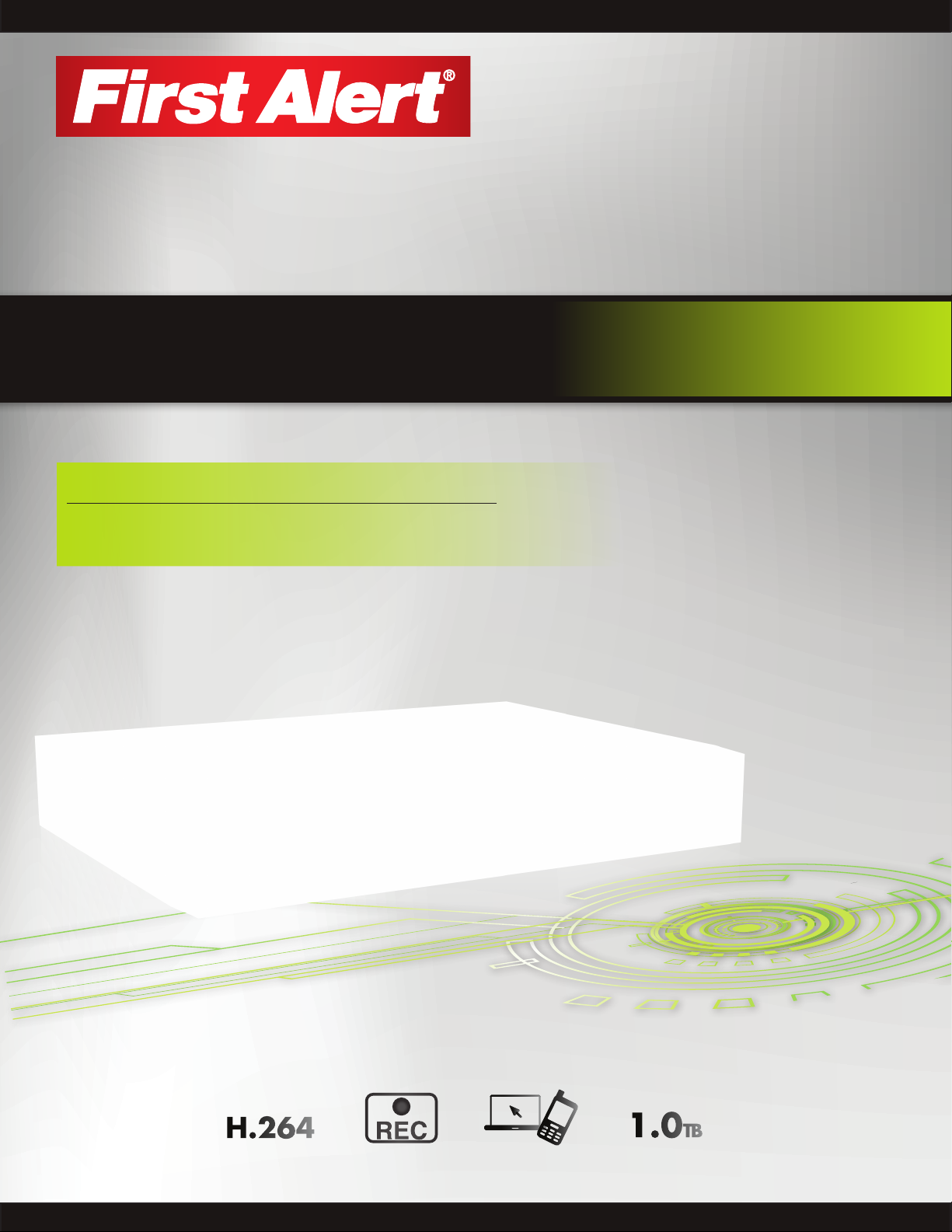
BRK Series
H.264 Digital DVR
quick install guide
MODELS
PRO-D1610 16 Channel
H.264
VIDEO
COMPRESSION
DIGITAL DVR
RECORDER
MOBILE PHONE/
WEB READY
1.0TB
DVR OPTIMIZED
SATA HDD
Page 2
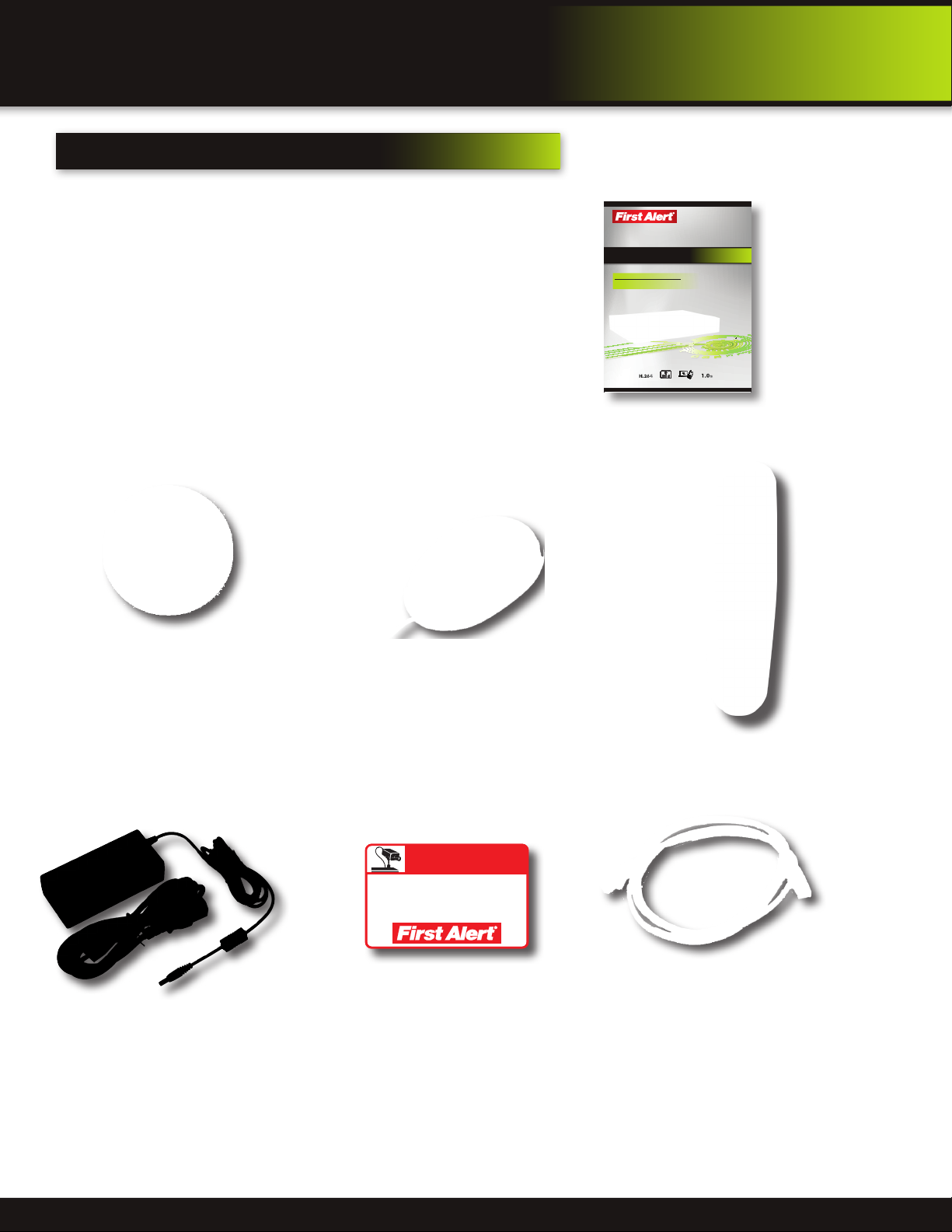
product overview
package contents
,
What
PRO-D810 H.264
16 Channel Digital DVR
with 1TB Hard Drive
s in the box
BRK Series
H.264 Digital DVR
quick install guide
MODELS
PRO-D1610 16 Channel
Installation Software
and Manuals
USB 2.0 Mouse
H.264
COMPRESSION
VIDEO
1.0TB
DVR OPTIMIZED
DIGITAL DVR
MOBILE PHONE/
SATA HDD
RECORDER
WEB READY
Quick Install Guide
Remote Control
WARNING
THESE PREMISES ARE UNDER
24 HOUR VIDEO SURVEILLANCE
PROTECTED BY
2 Window
Power Supply for DVR
©2012 BRK Brands, Inc. All rights reserved. Distributed by BRK Brands, Inc. 3901 Liberty Street Road, Aurora, IL 60504-8122. Due to continuing
product development, the product inside the packaging may look slightly different than the one on the package. BRK Brands, Inc. is a subsidiary
of Jarden Corporation (NYSE: JAH). First Alert® is a registered trademark of the First Alert Trust. To obtain warranty service, contact the Consumer
Affairs Division at 1-800-323-9005, Monday through Friday, 7:30 a.m. - 5 p.m., Central Standard Time. www.brkelectronics.com
Made in China
Warning Decals
RJ45 Ethernet Cable
(cable color may be different)
Page 2
Page 3
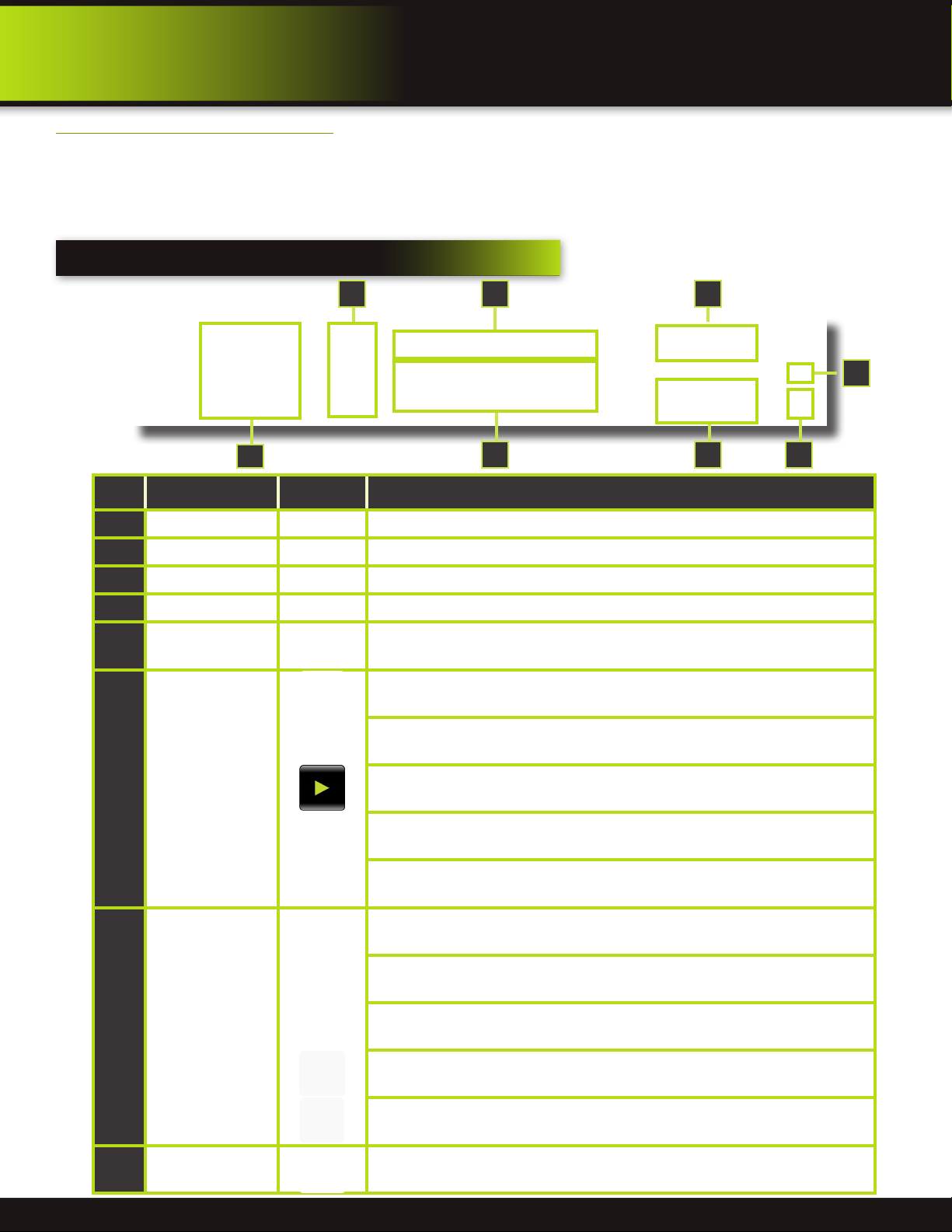
product overview
dvr controls
About this Quick Start Guide
Thank you for choosing First Alert for your security needs! This Quick Start Guide is designed to provide you with the basic
operation of your PRO-D1610 DVR. Please consult the complete User’s Manual included on the CD disk for a detailed explanation
of all the features and functions of this DVR. We also encourage you to visit our website at www.brkelectronics.com to check for
the latest manuals (English and Spanish), firmware updates, downloads, other security camera products and announcements.
You’ll find this product line under Products >> Security Cameras >> Wired Cameras.
Front Panel
64 3
2
7
Item Function Control Description
1
Standby Press to enter standby mode
2
IR Sensor IR receiver for the remote control
3
MENU/EXIT Press to open/close the main menu
4
LED Indicators Shows status of Link, 100M, Full, Alarm, Record, HDD.
5
Channel Numbers
During playback,
6
press the following:
Press buttons 1~9 to view the selected channel in full-screen. To display 2-digit channels press both buttons slowly. Pressing 0 returns screen to 16 camera display mode.
Increase reverse playback speed 2X, 4X, 8X
Press to freeze playback to one frame, then press again to advance frame-by-frame
Press to start playback
Press to slow playback speed by 1/2, 1/4, 1/8
Press to increase forward playback speed 2X, 4X, 8X
5 8
1
Navigation/OK/PTZ
(Select direction
7
arrow, then press OK
to start PTZ motion)
8
USB
In menus, press to confirm selections; in PTZ mode, press to change the navigation
buttons to control the connected PTZ camera (not included)
Press to move cursor up; in PTZ mode, press to pan camera up
Press to move cursor down; in PTZ mode, press to pan camera down
Press to move cursor left; in PTZ mode, press to pan camera left
Press to move cursor right; in PTZ mode, press to pan camera right
Connect a USB flash drive to the left port for data backup and firmware upgrades.
Connect a USB mouse to the right port
Page 3
Page 4
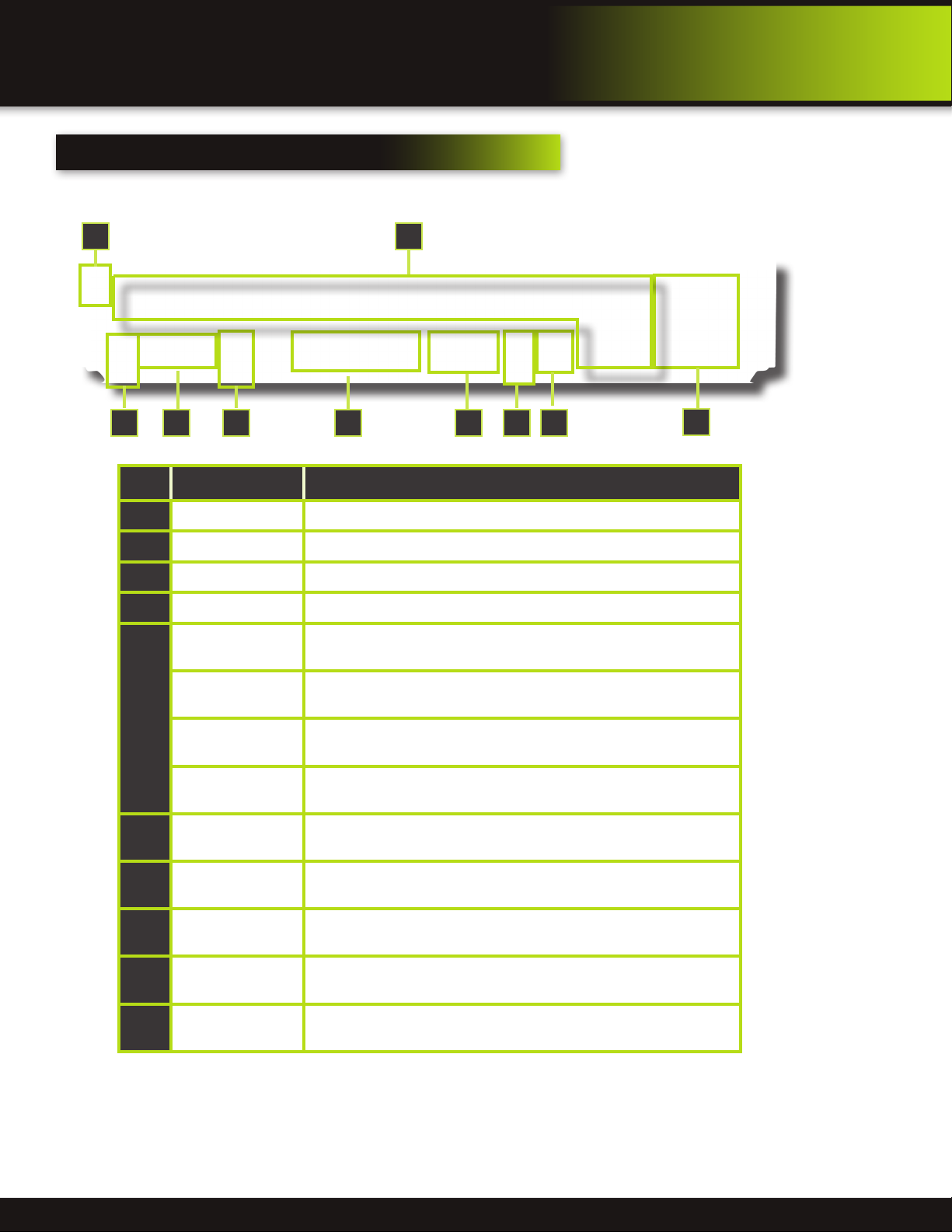
product overview
dvr controls
back Panel
810
21 65 43
Item Function Description
1
POWER Input DC 12V/3A power connection
2
Network For connecting RJ45 ethernet cable to PC or router
3
VGA Output For connecting to a VGA monitor
4
Video Output For connecting to a BNC monitor (800 x 600) - NTSC or PAL
Alarm Input 4 alarm inputs
Alarm Output 2 alarm outputs
5
RS485 For connecting PTZ cameras
Power supply for alarm block inputs, the current is 100mA (to prevent
short circuits)
For connecting audio signal from audio capable cameras or self powered
microphones (RCA jacks)
6
+12V
Audio Input
7
9
7
Audio Output For connecting audio signal to amplified speakers (RCA jacks)
8
Video Input For connecting video signal from cameras (BNC)
9
Fan Cooling fan
10
Ground Ground connection
Page 4
Page 5

product overview
remote control
Remote Control Operation
The remote control is the secondary input device for navigating the system’s
interface. In device operation, the OK key has the same function as “left click” of
the mouse.
DVR controls
1
2
Item Function Description
1
STANDBY Press to turn standby mode ON/OFF
2
LOGIN/LOCK
If “Security” has been enabled in the setup menu, press to
open the user password login screen or log off system.
Press buttons 1~9 to view the selected channel in full-
3
Number/Channel Buttons
screen. To display 2-digit channels press both buttons
slowly. Pressing 0 returns screen to 16 camera display.
Window
4
Display
5
MENU Opens the main menu
6
PTZ Press to open the PTZ control window
7
EXIT Close menu windows
Toggle between split-screen displays: Channels 1-4, 5-8,
9-12, 13-16, 1-9, 8-16, 1-16
In menus, press to confirm selections; in PTZ mode, press
to change the navigation buttons to control the connected
PTZ camera (not included)
Press to move cursor up; in PTZ mode, press to pan
Navigation/OK
camera up
(Select direction
8
arrow, then press
OK to start PTZ
motion)
Press to move cursor down; in PTZ mode, press to pan
camera down
Press to move cursor left; in PTZ mode, press to pan
camera left
3
6
8
9
10
54
7
9
12
11
13
Press to move cursor right; in PTZ mode, press to pan
camera right
9
+ / - In menus, press to adjust values
10
RECORD Press to start manual recording
11
STOP Press to stop manual recording
12
EXTRA For future use
Increase reverse playback speed 2X, 4X, 8X
Press to freeze playback to one frame, then press again to
advance frame-by-frame
Playback
13
Controls
Press to start playback
Press to slow playback speed by 1/2, 1/4, 1/8
Press to increase forward playback speed 2X, 4X, 8X
Remote Control
TIP: When using the remote
control to enter password
and camera titles, select the
field using the navigation
buttons, press OK, and then press the number buttons.
Battery Replacement Instructions for Use
Always purchase the correct
size and grade of battery most
suitable for intended use. Re-
place all batteries of a set at
the same time. Clean the battery contacts
and also those of the device prior to battery
installation. Ensure the batteries are installed
correctly with regard to polarity (+ and -). Remove batteries from equipment that is not to
be used for an extended period of time. Remove used batteries promptly.
Page 5
Page 6

initial setup
camera and power connections
Step 1 ... connecting devices
Follow this diagram to make device connections. This diagram is for illustration purposes only. Cabling and other accessories
shown are not included with this DVR unless indicated. See “What’s in the Box” for included devices.
DVR Front Face
Connect Mouse &
USB Drive
Powering Cameras
Power from a single
Power Adaptor and 8-way
splitter. 2 required.
Not included.
DC Converter - 12V
Power
from 120V
Powering Cameras
Power from each Camera Adaptor
that came with your camera.
Not included
Power
from 120V
Power
from 120V
Note: To reduce the number of
single camera power adaptors
required, you may be able to
use a larger power adaptor
(3A or 5A) and a splitter cable.
Contact your local security
camera accessories dealer
for help in matching splitter,
cable, camera and power
adaptor requirements.
DC Converter - 12V
(included with this DVR)
Power to Cameras
BNC Video/DC Power Cable:
(1 per Camera). Note: Cables ,
Power Adaptors and Cameras
not included
Splitter -
8 camera
To each DVR
Channel 1-16
Power to 1 to 16 Cameras
Video to Camera
Power to Camera
~
~
12V DC
Converter
Power to DVR
VGA to PC Monitor or TV
(Monitor and Cable Not included)
Smartphone
through Mobile
Internet Setup
(Smartphone Not
included)
RJ45 Ethernet
to Router and
Internet
PTZ & Alarm Connections
(Cameras not included)
BNC to Security Camera Monitor
(Monitor and Cable Not included)
RCA Audio Out to
Powered Speakers
(Not included)
RCA Audio In from
2 Audio Cameras or
Powered Microphone
(Not included)
Page 6
Page 7

initial setup
system operation
Step 2 ... system start up
Power On/Off
To power the system On/Off, connect the power cable to the DC 12V port on the rear
panel. At startup, the system performs a basic system check and runs an initial loading
sequence. After a few moments, the system loads a live display view.
Default Video Output
The default video output for the DVR system is VGA. If you connect a BNC
(CVBS) monitor on initial setup, you will need to use the mouse “Scroll Wheel”
to switch to the BNC output to be able to use the mouse. Roll the mouse “Scroll
Wheel” backward to go to BNC and forward to go to VGA. The REMARK screen
is shown on startup.
Password
ATTENTION: By default, passwords are disabled on the system. You do not need
to enter a password when accessing any system menus. However, for security
purposes, it is highly recommended to enable passwords on the system using
the Password Menu. See “Password” section for details on setting up passwords.
Click APPLY to access the menus or click EXIT to cancel password setup and
return to the LIVE VIEW screen.
Standby Mode
The system can also be put into Standby Mode. Power will remain to the system
but will not be recording. To start/stop Standby Mode:
1. Press and hold the POWER button on the front panel or the STANDBY button on
the remote control until the prompt closes. The system enters standby mode.
You can also enter Standby mode through the Quick Access Menu. See below.
2. To exit standby mode, press and hold the POWER button on the front panel or
remote control until the system beeps. The system will begin powering up.
Main Menu Access
To open the Main Menu: Right-click anywhere on-screen to open the Quick Access
Menu and select MAIN MENU (mouse only), or press the MENU button on the remote
control or front panel of the system.
NOTE: If passwords are enabled on the system, you need to enter the 1-8 digit
numerical password to open the Main Menu.
Quick Access Menu
Main Menu
1. DISPLAY: Configure Display Setup
2. RECORD: Configure recording parameters (quality, resolution), set record modes,
and enable/disable audio recording. Note: Audio capable cameras (not included) are
required for audio recording on the system.
3. NETWORK: Configure Network Setup
4. SEARCH: Search for recorded video on the system.
5. DEVICES: Opens DEVICE MANAGEMENT Menu. Configure HDD, ALARM, MOBILE,
MOTION and PTZ.
6. SYSTEM: Opens the SYSTEM SETUP Menu, which lets you set the system language,
date and time, device IDs and passwords, system maintenance, configure video settings and gather system information like serial number and software version.
Quick Access Menu
When using the mouse, use the Quick Access Menu to
access several system options, including the Main Menu.
• MAIN MENU: Opens the main system menu
• MENU LOCK: Logs current user off the system. Re-login required.
• MULTIPICTURE: Configures Channels to display in Live View
• PTZ : Opens the PTZ control menu
• VIDEO SEARCH: Open the Search Menu to view recorded video
• MUTE: Mute listen-in audio on the system. Recording of audio is
still enabled.
• START RECORD: Start manual recording
• STOP RECORD: Stop manual recording
• START CRUISE or STOP CRUISE: Toggles between both com-
mands. Click to start preset PTZ Camera motion. When Cruise is
started and you bring up this Quick Access Menu again, the option
will now show STOP CRUISE.
• STANDBY: Puts system in standby mode.
• VIDEO SEQUENCE: Rotates through ONE CHANNEL,
FOUR CHANNEL and NINE CHANNEL Live View Screens.
Switch between VGA to BNC Output
User Login Menu
No HDD installed
NOTE: If there is no HDD
installed, or the HDD is
not recognized, or the
HDD is not formatted
it will display a red【H】in the video
preview interface. You must format the
HDD in the DVR before first use. See:
Menu > HDD management > Format.
After formatting, the system will restart.
Main Viewing Screen
Showing No HDD in DVR
Main Menu
Page 7
Page 8

initial setup
system operation
Step 3 ... language, date and time
Setting Up Language/Date/Time
Use the SYSTEM SETUP Menu to set the system language, date and time, device
IDs and passwords, system maintenance, configure video settings and gather
system information like serial number and software version.
Language
To change the system language:, from the drop-down menu select LANGUAGE.
Click APPLY. Click OK in the confirmation window.
NOTE: The system will restart when you finish system language setup. The default is English.
Mountain: -7
Western: -8
Alaska/Hawaii: -9 through -11
System Language Menu
Date/Time
It is highly recommended to immediately set the date and time when first setting
up your system. To set the date and time:
1. Click DATE/TIME and configure the following options:
• DATE: Enter the day, month, and year.
• DATE FORMAT: Select DD/MM/YYYY, MM/DD/YYYY, or YYYY/MM/DD
• TIME: Enter the time
• TIME FORMAT: Use the drop-down menu and select 12HOURS or
24HOURS. If 12HOURS is selected, then set AM or PM.
• DST: Use the drop-down menu to select ON/OFF to enable/disable Daylight Savings Time. See below for details on setting DST.
2. Click ZONE to enter your time zone from -12 to +12. To find your time zone
visit www.worldtimezone.com or other similar sites.
See Info box for US codes.
3. Click SAVE DATE AND TIME. The new date and time are saved. Click EXIT.
System Setup Menu
US World Time Zones - UTC Codes
UTC stands for Universal Time Coordinates
or Greenwich Mean Time (GMT)
Eastern: -5
Central: -6
System Time/Date Setup
Daylight Savings Time (DST)
To set daylight savings time:
1. Under DST, select ON. DST options appear.
2. Under DST MODE select one of the following:
• DEFAULT: The Default setting will apply the United States daylight savings time period from the second Sunday of
March to the first Sunday in November (go to step 3)
• CUSTOM: Set customized start and end times for DST (go to step 4)
3. If using the DEFAULT, click APPLY. Click EXIT.
4. If setting a CUSTOM DST, use the drop-down menus to select a week and month for the start and end times.
5. Click APPLY. Click OK in the confirmation window.
6. Click EXIT in each menu until all windows are closed.
Why Set a Date & Time?
It’s important to set the proper date and time before continuing so that you can easily locate recorded events.
Inaccurate dates and times on files may affect their admissibility as evidence in court. In addition, when
changing current time settings, to avoid possible confusion with the time stamps on recorded and currently
recording files, stop all ongoing recording processes before altering the system time and restart recording
using the new settings.
Page 8
Page 9

initial setup
system operation
STEP 4 ... camera display setup
Setting Up Cameras for Viewing and Recording
Use the Display Setup menu to customize channel titles, show/hide the date and time in live viewing and playback, and enable/
disable preview channels. To customize Display settings, click DISPLAY from the Main Menu:
Display
1. Configure the following options:
• NAME: Click any of the fields and enter a new title for the selected
channel using the Virtual Keyboard (mouse only)
• POSITION: Reposition the channel title; select U-L, D-L, U-R, D-R,
where U(UP), D(DOWN), L(LEFT) and R(RIGHT) or OFF. If OFF, the title
will not be displayed for the selected channel
• COLOR: Adjust CHROMATICITY, LUMINOSITY, CONTRAST, and SATURATION for the selected channel
• DISPLAY TIME WHILE IN LIVE VIEW: Select ON/OFF to show/ hide the
date and time during live viewing
• DISPLAY TIME WHILE RECORDING: Select ON/OFF to show/hide the
date and time during playback.
2. Scroll down to change the settings for the remaining channels
3. Click APPLY to save your settings. Click OK in the REMARK window. Click
EXIT.
Display Setup Menu
Video
Use the VIDEO SETUP menu to set the resolution and camera setup
on the system. To configure Video options, from the MAIN MENU select SYSTEM
then VIDEO:
1. Under VIDEO SYSTEM, select NTSC or PAL. (See info box below)
2. Under VGA RESOLUTION, select 800 x 600, 1024 x 768, 1280 x 1024,
1366 x 768, 1440 x 900.
3. Under LOOP TIME (SECOND), enter with virtual keypad from 1 to 300. Sets
the time each channel is visible when using VIDEO SEQUENCE from the
Quick Access Menu.
4. Under ADJUST MARGIN, adjust TOP, BOTTOM, LEFT, RIGHT margin with
slider from 0-6. Also adjust Display from
VGA or CVBS. Default is VGA and 0 for
all margins
5. Click APPLY. Click OK in the REMARK
window.
Adjust Margin
Audio/Video Recording
Caution: Audio surveillance in some
states is illegal or requires permission from one or both parties to record
someone’s voice. Laws are also different from residential vs. commercial applications.
Some federal, state, and local laws prohibit certain
surveillance activities and/or the use or distribution of
the information obtained from such activities. Prior
to using this system, you should become familiar with
the pertinent laws to ensure compliance with those
applicable to surveillance activities.
up of 525 individual scan lines.
PAL (Phase Alternating Line) is the predominant video system or
standard mostly used overseas. In PAL, 25 frames are transmitted
each second. Each frame is made up of 625 individual scan lines.
NTSC or PAL?
NTSC (National Television Standards Committee)
is the video system or standard used in North America and most of South America. In NTSC, 30 frames
are transmitted each second. Each frame is made
Color Set-up
Video Setup Menu
Page 9
Page 10

initial setup
Basic operation
Step 5 ... recording
RECORD Mode
Configure Recording Options:
In this Menu you have three recording options: POWER UP (Continuous), TIMER RECORD (enables SCHEDULE menu) and
ALARM (within SCHEDULE menu). By default, the DVR is set to record continuously. Set parameters as follows:
1. From the Main Menu click RECORD. Under SWITCH, use the drop-down
menus and select ON/OFF to enable/disable recording from the selected
channel. Note: If SWITCH is set to OFF, then Motion Detect, Alarm and Manual
Record are also disabled for that channel.
2. BITRATE (Kbps): See table for details. Note: Resolution for this DVR is at CIF
due to the number of channels.
3. FRAMERATE: Choose the recording frame rate 1-30, (fps – frames per
second). The lower the value, the less life-like and more jerky the recorded
movements will be. However, a lower frame rate uses less HDD space. Make
your choice depending on the precision with which you want to follow the
events being recorded. Frame-rate of each channel can be adjusted but is
limited by the total resources available. The total frame rate for all channels
combined cannot exceed 420 (NTSC) fps. Note: Although the chipset is NTSC
480, part of the resources are used for other internal functions and cannot be
allocated to recording resources.
The ratios of D1, HD1 and CIF are as follows: 1 D1= 4 x CIF, 1 HD1 = 2 x CIF.
4. AUDIO, select ON or OFF. If audio recording is enabled, the system will record audio from connected audio capable cameras (not included). See caution statement
on audio recording in Video section.
5. REC. MODE, select POWER UP or TIMER RECORD. If you select POWER UP,
the system will record continuously when the system is powered on. If you select
TIMER RECORD, you have to set a recording schedule on the system.
6. REC. SIZE (Record Size), select 15MIN, 30MIN, 45MIN, or 60MIN.
NOTE: Record Size sets the file size for recorded video files on the system. Instead of recording data as one large file, the
system will divide the data into blocks of 15, 30, 45, or 60 minutes. This makes the recorded data easier to search
7. MASK FIELD lets you block a specific portion of a channel you do not want recorded or shown on the display screen. This
can be useful if you need to conceal a sensitive area being captured by the camera. See next section for details.
8. Click APPLY. Click OK in the REMARK window. Click EXIT.
Recording Schedule (TIMER RECORD)
You can program the DVR to record according to a customized recording
schedule. The Schedule Grid shows the days of the week and hour blocks 00~23.
You can set Alarm Recording (Red), General Recording (Green), or No Recording
(Blue) to each time block of each day. To set a recording schedule:
1. Open the Main Menu and click RECORD.
2. Under REC. MODE, select TIMER RECORD.
3. Click SCHEDULE. The Schedule menu opens.
4. Under CHANNEL, select specific channels or select ALL.
5. Below the grid, click either ALARM (red), GENERAL (Green), or NO RECORD
(Blue) and then click a time block on the desired day.
6. Use the FROM/TO drop-down menus to copy the schedule of one day to
another. For example, if you want your schedule for Monday to be the same
on Wednesday: under FROM select MON, under TO select WED, and then click COPY.
7. Click APPLY. Click OK in the REMARK window. Click EXIT.
Quality
Record Menu
Bitrate in Kbps
Image
CIF
HD1
D1
Recording Schedule
Low Medium High
384 512 768
N/A N/A N/A
N/A N/A N/A
CCTV Resolution
CCTV resolution is measured in vertical and horizontal pixel dimensions and typically
limited by the capabilities of both the camera and the recorder that you are using for
your CCTV surveillance installation. CCTV systems use an analog video signal. For
television specifications (which CCTV uses) the highest resolution that can be captured
and stored is 704 x 480 (NTSC for the United States) and 720 x 576 (PAL for Europe). This resolution
is known as D1 resolution. A high end CCTV recorder is capable of recording at up to D1 resolution.
Page 10
CCTV Resolutions
D1: 704 x 480
HD1 (2CIF): 704 x 240
CIF: 352 x 240
QCIF: 176 x 120
Page 11

Motion Detect Setup
You can configure motion detection for each channel (Camera) connected to the
DVR. To configure motion detection:
1. From the Main Menu click DEVICES. Then click MOTION.
2. Under STATUS, select ON to enable motion detection for the desired channel. Scroll down for additional channels. Note: If in the RECORD screen a
Channel is set to OFF, MOTION is also disabled for that Channel.
3. Under SENSITIVITY, select 1 through 8. The higher the number, the more
sensitive the motion detection.
4. Under MD AREA, click SETUP. The red motion grid appears over the selected channel in full screen.
5. Click the blocks in the grid to enable/disable motion detection. Red=motion
detection enabled; Clear=motion detection disabled.
6. Right-click anywhere on the screen to return to the Motion Detection menu.
7. Click EMAIL, then select ON/OFF to turn on e-mail notification. E-mail must
be configured. See manual for details.
8. Click APPLY. Click OK in the confirmation window.
When MD is triggered, in the Live View Screen you will see a red【M】in the
Channel with a MD warning. You may also see a【R】if you set up the channel
to record when an alarm is triggered.
step 6 ... playback
PLAYBACK Mode
View recorded video on the system through the SEARCH Menu. To begin playback:
1. There are two ways to access the SEARCH menu. Right-click anywhere on the
screen and select VIDEO SEARCH from the Quick Access Menu. The SEARCH
Menu opens. Or from the Main Menu select SEARCH.
NOTE: When you first open the SEARCH Menu, it displays the current month
and date.
2. Click PLAYBACK to select a specific channel. Note a maximum of 4 channels
can be played back at one time.
3. Under DATE, enter a date using the Virtual Keyboard (mouse only).
4. Click SEARCH. Recorded events on the system appear in red (alarm events—
includes both alarm and motion events) and green (normal recording).
5. Click a date in the Month Grid to search for video files.
6. Click a time block in the Hour Grid to view the video. Playback begins.
7. Move the mouse slightly to display the on-screen play back controls. You can
also use the playback control with buttons on the remote control or front
panel of the system.
initial setup
Basic operation
Motion Detect Menu
Motion Detect Grid
Video Search Menu
On-screen Playback
Controls
To use the on-screen playback controls:
1. Click the VCR-like
controls to play, pause, fast
forward, rewind, and slow
down playback.
2. Click X to quit playback
and return to the Search
menu.
On-screen Playback Controls
8. Under RECORD STATE, the system shows recorded events in a Month
Grid and a Time Grid. The selected day of the month will be outlined in red.
Green=normal recording; Red=alarm recording (includes both alarm and motion events). Click a date in the month grid to view recorded video files for
that selected date in the hour grid.
Page 11
Play Channel Menu
Month Grid
Hour Grid
Record State
Page 12

©2012
BRK Brands, Inc.
a Jarden Corporation Company (NYSE:JAH)
3901 Liberty Street Road, Aurora, IL 60504-8122
Phone: 630-851-7330 Tech Services: 800-323-9005
www.brkelectronics.com
M08-0404-002
