Page 1

Store and Share your Digital Creations
SeriTek™/2SE2-E
Two External Port Hot-Swap Serial ATA PCI Express Host Adapter
User Manual for Windows PC
Page 2
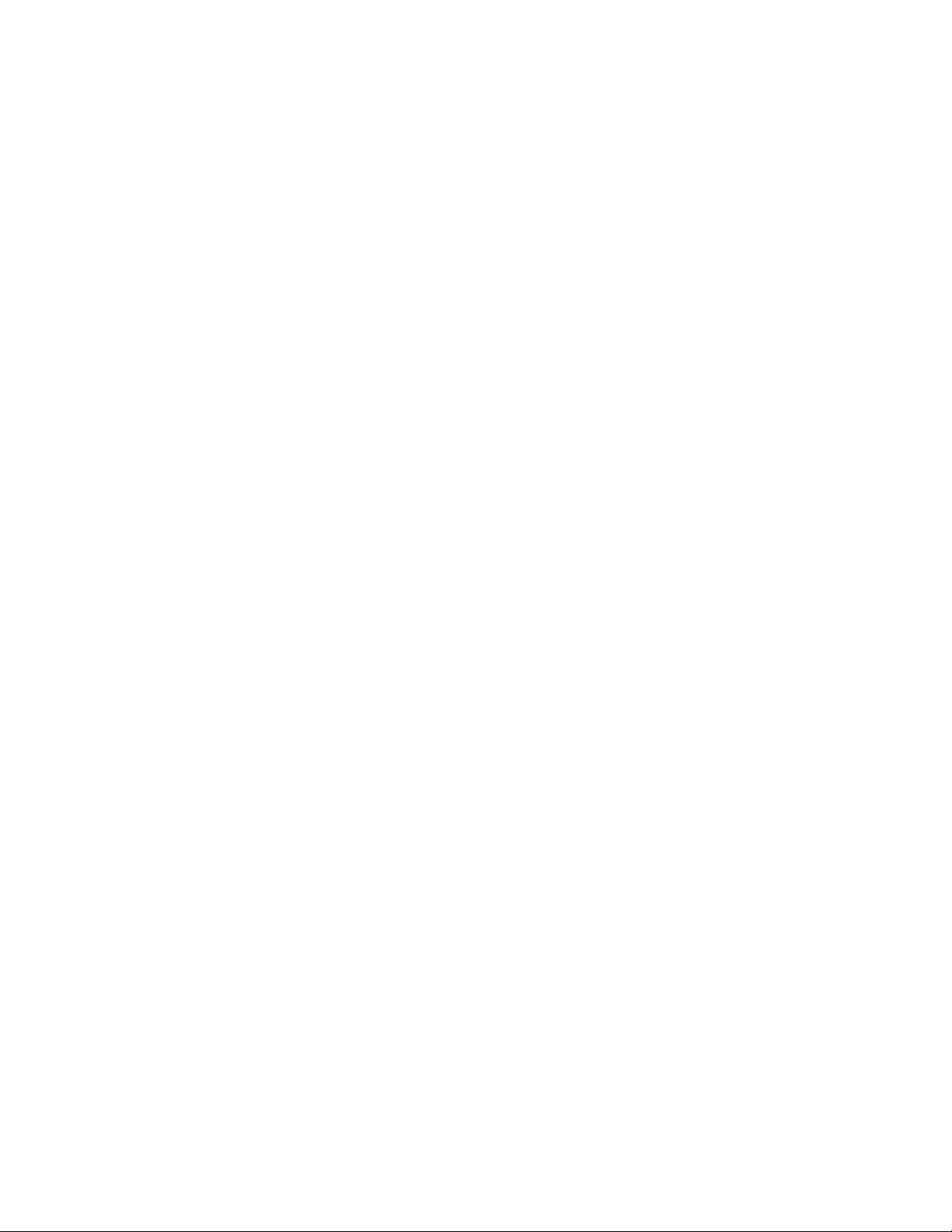
FirmTek, LLC
www.firmtek.com
Copyright
Copyright © 1999-2006 FirmTek, LLC. All rights reserved. No part of this manual may be
reproduced, translated by any means, photocopied, or transmitted in any form without the prior
written permission of FirmTek.
Trademarks
FirmTek, UltraTek, AV-Tek, SeriTek names and logotypes are trademarks of FirmTek, LLC.
Windows is a registered trademark of Microsoft Corporation in the United States and other
countries. All other manufacturer product names mentioned in this manual are for identification
purposes only and are trademarks or registered trademarks of their respective owners.
Changes
FirmTek reserves the right to make any changes to product design, specifications, or details
without notice. Actual product photos or screenshots may look different from those provided.
Notice
The material content of this manual is for informational purposes only. It is possible the content
of this manual may contain technical inaccuracies, typographical, or other errors. FirmTek
assumes no liability for any errors, omissions, or from the use of this manual that may result from
such errors, including, but not limited to loss of data or profits.
Before installing the SeriTek/2SE2-E or any other hardware or software, you are responsible for
backing up data contained on any storage devices. After hardware or software installation, you
are responsible for backing up data on any storage devices at frequent intervals. FirmTek, LLC is
not liable for any loss of data or damage to equipment resulting from the use of the SeriTek/2SE2
host adapter.
External Shielded Serial ATA Cable
The SeriTek/2SE2-E host adapter uses specially shielded external Serial ATA cables to ensure
integrity during data transfers. Please use caution and handle the cables carefully. When
inserting and removing cables, hold the connector at the ends (not the cable itself) when inserting
and removing the cable from the SeriTek/2SE2-E, and external enclosure. To maintain peak
performance keep the number of cable insertions and removals to a minimum.
Note: The SeriTek/2SE2-E supports the newer style Serial ATA connectors, called “eSATA”
connectors. These connectors provide improved reliability with special metal shielding and
retention springs for positive locking. See the “Connecting External Enclosures” section of this
document for more details.
Page 3
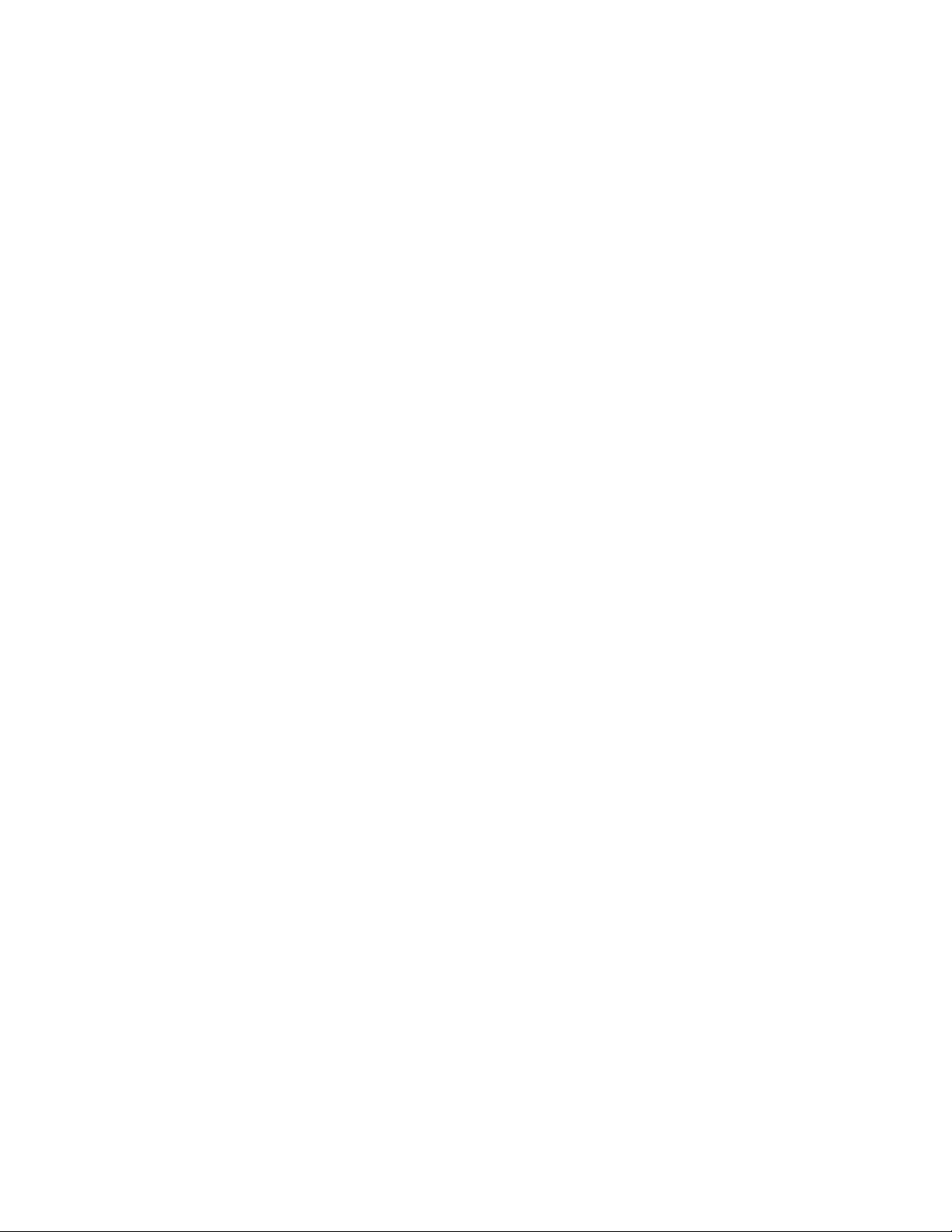
TABLE OF CONTENTS
I. Introduction…………………………………..............................................1
II. Installing the SeriTek/2SE2-E..................................................................5
III. Connecting External Enclosures.............................................................7
IV. Installing Windows Drivers.......................................................................9
V. Formatting Hard Drives..........................................................................11
VI. Product Support.....................................................................................12
VII. Product Warranty and Disclaimers........................................................12
VIII.Regulatory Compliance Statements......................................................13
Page 4
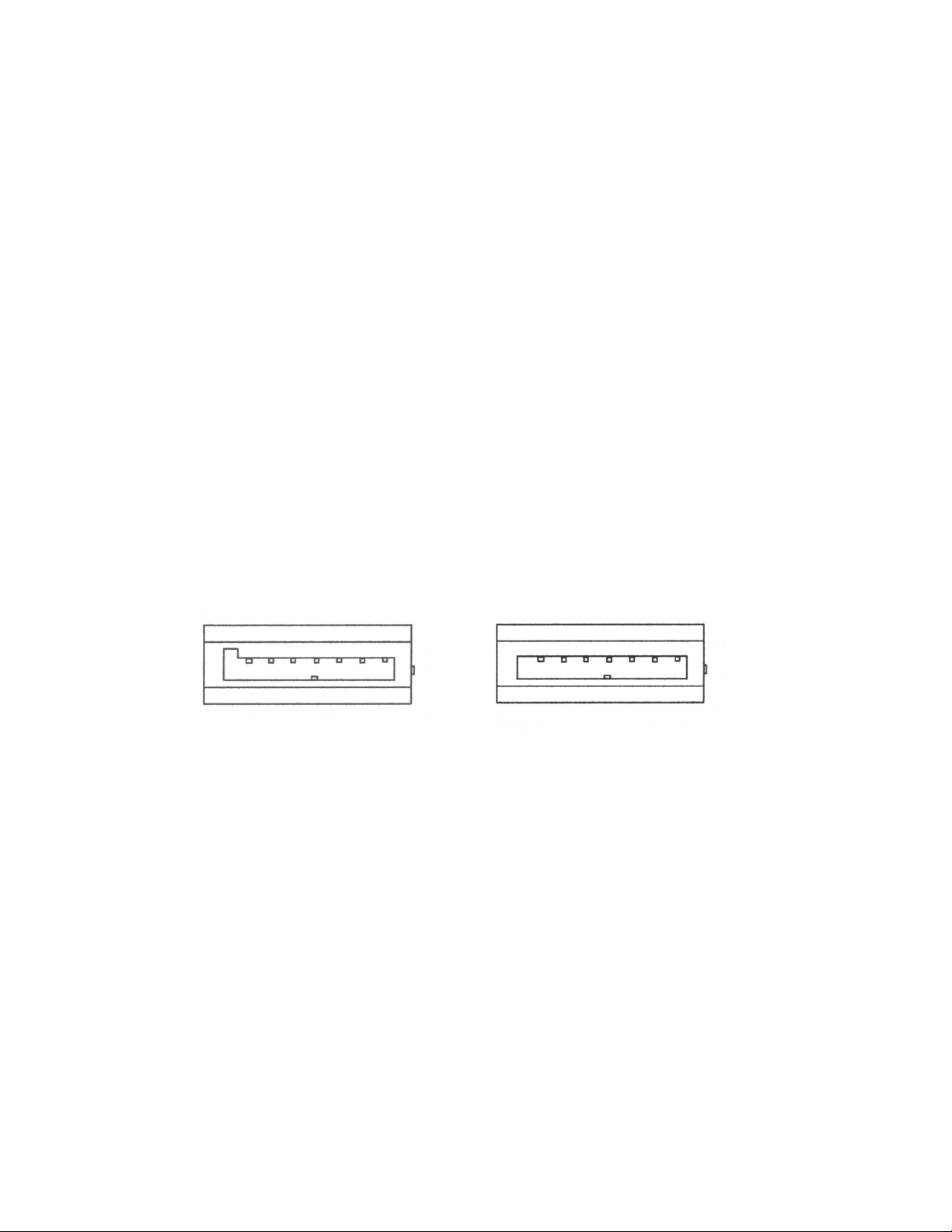
I. Introduction
Welcome
Congratulations and thank you for purchasing the SeriTek/2SE2-E Serial ATA host adapter. This
product is yet another innovative solution from the innovative folks at FirmTek.
About This User’s Manual
This User’s Manual was written with the assumption you are familiar with your computer, and are
comfortable with opening its case. For further information, and to get acquainted with your
computer, please refer to your computer user’s manual.
About Serial ATA Technology
An evolutionary replacement for Parallel ATA, Serial ATA (Advanced Technology Architecture) is
an interface that allows you to add hard drives and peripherals to your Computer. Serial ATA
offers insulated cables that are thinner and longer with smaller 7-pin connectors which results in
easier installation and improved airflow, compared to wider and shorter Parallel ATA cables.
Improved airflow translates into a cooler operating environment for your Computer.
About the SeriTek/2SE2-E Serial ATA PCI Host adapter
The SeriTek/2SE2-E extends Serial ATA's 3.0 Gbits/sec performance to the outside of the
computer chassis, enabling users to take advantage of external Serial ATA enclosures. It utilizes
the PCI Express local computer interface, which is the expansion card technology found in newer
computers. With two external ports, the SeriTek/2SE2-E host adapter provides the high
bandwidth necessary to meet the needs of performance-hungry applications while offering hotswap flexibility similar to that of Universal Serial Bus (USB) and FireWire.
The SeriTek/2SE2-E host adapter provides the latest I-shaped eSATA connectors:
Original L-shaped
Serial ATA connector
Newer rectangular
eSATA I-shaped
connector
About PCI Express
PCI Express technology has become the standard motherboard expansion interface for next
generation computing. It is a new serial I/O technology built around a bidirectional serial 1-bit
point-to-point connection known as a "lane". This new architecture provides much improved
performance compared to the older PCI interface technology, which is a bus-based system where
all the devices share the same unidirectional, 32-bit, parallel bus.
SeriTek/2SE2-E Package Contents
SeriTek/2SE2-E SATA host adaptor board
User manual on CD-ROM
Page 5
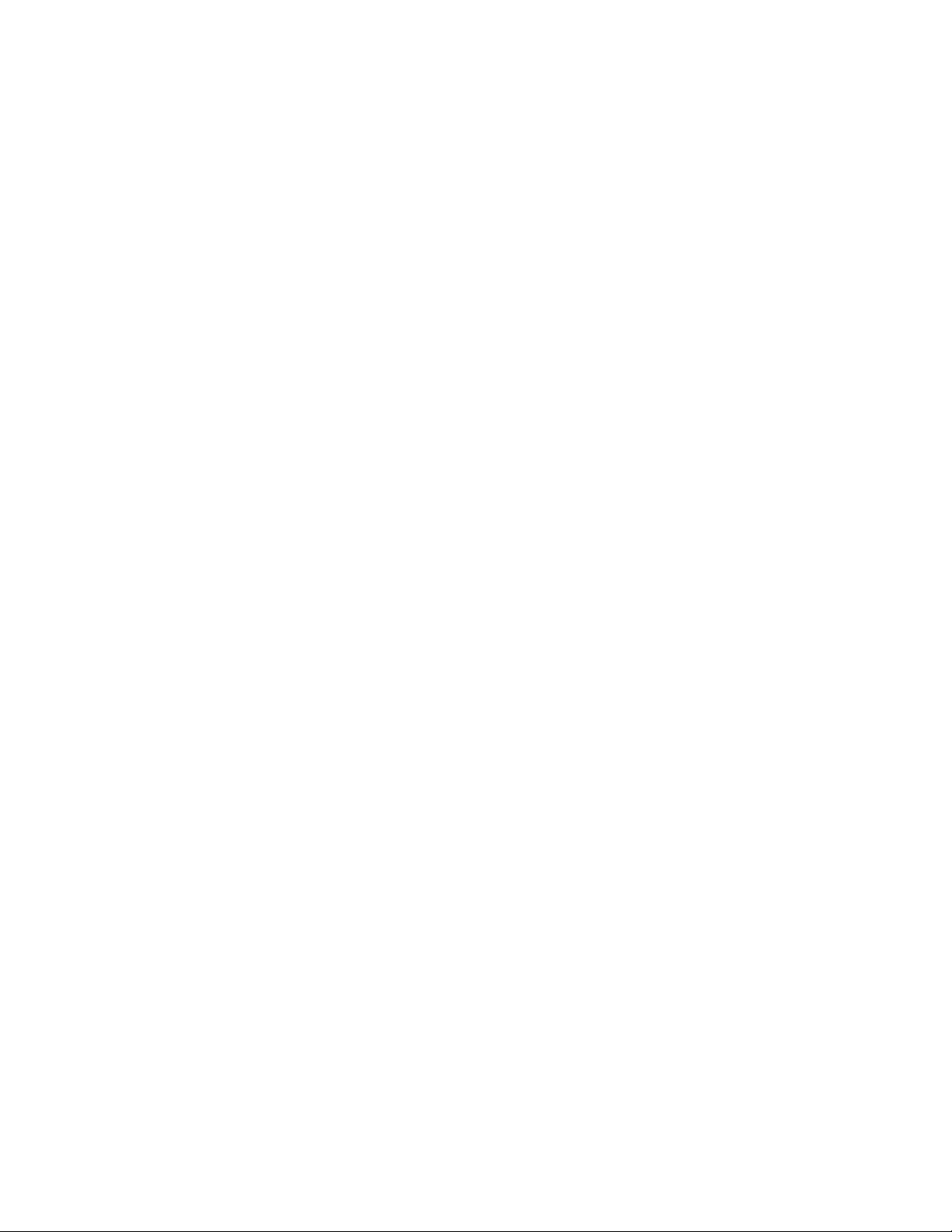
SeriTek/2SE2-E Key Features and Benefits
Two external ports with hot-swap capability
Plug-and-Play ease of use, completely self-contained booting functionality, no driver installation
necessary
Boosts overall system performance with per-port data transfer rates of up to 300 MBytes/sec or 3.0
Gbits/sec
PCI Express (1x) bus support
Compatible with Windows 2000, Windows XP, and Windows 2003 PCs with an available PCI Express
slot
Data protection: Supports Windows 2000/XP/2003 RAID capabilities
Ideal for multimedia-intensive applications: audio/video capture and editing, and graphics
manipulation/publishing
User-upgradeable firmware
48-bit LBA support for drive sizes larger than 137GB
Bus mastering operation enhances multitasking during disk transfers and increases CPU efficiency: The
CPU is free to handle other tasks during data transfers between the PCI Express bus and system
memory
Includes a one-meter, fully shielded, thin and flexible 1-meter Serial ATA cable with 7-pin
Reduced setting on storage devices (no master/slave) means easier installation and replacement
Page 6

SeriTek/2SE2-E Specifications
General System
Hardware
Requirements
Operating Systems
Supported
Bus Type
External
Connectors
Drive Types
Supported
ATAPI Device
Support
Data Transfer
Rates
Drive Modes
Supported
Advanced Data
Features
Onboard Flash
ROM
Cables Supported
Warranty
Physical
Dimensions
Power
Requirements
Environmental
EMC Compliance
* IDE to Serial ATA converter module required for Parallel ATA and Ultra ATA133/100/66 drives
PC with available PCI Express expansion slot
Windows NT
Windows 2000
Windows XP
Windows 2003
PCI Express 1x lane
Can be inserted in any available PCI Express slot
(4x, 8x, etc)
2-port external Serial ATA (SATA) interface
connectors support up to 2 external hard drives or
peripherals (eSATA type/I-shape connectors)
Serial ATA hard drive
Backward compatible with Ultra DMA 133/100/66
hard drives*
Yes*
Up to 300 MBytes/second or 3.0 Gbits/second burst
data transfer rate
Serial ATA
UltraDMA modes 6/5/4/3/2/1/0, PIO modes
4/3/2/1/0*
Fully compliant with Serial ATA 1.0a specification
Bus Mastering off-loads data I/O handling from CPU
Complete 32-bit CRC error checking, for all bits
transmitted (command, data, and status), offers
enhanced data protection for high-speed Serial ATA
drives
Dual independent data channels allows for separate
device timings
Automatically identifies and configures drive types*
Automatically detects and supports devices utilizing
many transfer modes including UltraDMA
6/5/43/2/1/0, PIO 4/3/2/1/0*
Allows easy upgrades to the latest firmware
7-pin shielded SATA cable, up to 1 meter in length
Two year limited parts & labor
89mm(L) x 1.6mm(W) x 64mm(H) (not including
bracket)
5V ± 5%
Temperature:
Operating: +5°C to +55°C
Non-Operating: -25°C to +70°C
Relative humidity:
Operating: 20% to 80%
Non-Operating: 15% to 90%
EN55022/1998, EN55024/1998 (European
Community)
FCC Part 15 Class B (US)
Page 7

SeriTek/2SE2-E System Requirements
Operating System
Windows 2000
Windows XP
Windows 2003
Hardware Requirements
PC with available PCI Express expansion slot (The SeriTek/2SE2-E can be installed in
any available PCI Express slot: 1X, 4X, 8X, etc.)
External powered enclosure equipped with Serial ATA hard drive(s) or Parallel ATA hard
drives (Parallel ATA hard drives require compatible Serial ATA to Parallel ATA converters
contained within the enclosure).
Materials Required
Standard medium-sized Phillips screwdriver
Page 8

II. Installing the SeriTek/2SE2-E
Caution:
Prior to installing the SeriTek/2SE2-E host adapter and hard drive(s) or peripheral(s),
please make sure your data is backed up.
The SeriTek/2SE2-E host adapter and your PC contain sensitive components that can be
permanently damaged by Static Electric Discharge. Be sure you’re working in an area free of
static electricity to prevent them from being damaged. Use a wrist grounding strap if you
have one or regularly touch a metal part of the computer chassis such as the power supply
case or a port access cover to discharge any built-up static electricity from your body. Make
sure to handle the SeriTek/2SE2-E host adapter by its bracket or around its edges to avoid
damage to the card by static electricity.
Introduction
This section describes the proper method of installing your SeriTek/2SE2-E.
SeriTek/2SE2-E PCI Express Host Adapter Installation:
1. Properly shut down your PC and disconnect the AC power cord.
2. Depending on the model of your PC, open the side panel or top cover. Please refer to
your PC user’s manual for more information about gaining access to the PCI Express
slots.
3. Choose an empty PCI Express expansion slot where you will install the SeriTek/2SE2-E
(The SeriTek/2SE2-E can be installed in any available PCI Express slot – 1X, 4X, 8X,
etc.)
4. Remove the screw and detach the PCI Express expansion port access cover secured to
the computer case.
5. Remove the SeriTek/2SE2-E from its protective materials. Make sure to hold the card
around by its bracket or around its edges to avoid touching components which might be
damaged by static electricity.
6. Position the PCI Express card bracket by facing it towards the rear of the computer.
Align the gold connectors of the SeriTek/2SE2-E over the PCI Express slot and gently
press it into the PCI Express slot until the card is firmly seated. If the card is properly
seated, the upper ear of the PCI Express card bracket should line up with the screw
mounting location.
7. Using the same screw that was removed earlier; secure the card to the computer case
(See Figure 1).
Caution: The SeriTek/2SE2-E host adapter support external cables that may be
plugged in to one of its two external receptacles. If the SeriTek/2SE2-E is not properly
secured when a cable is inserted into one of the receptacles, it may become loose from the
PCI Express slot and damage the computer.
Page 9

Figure 1: Inserting and securing the SeriTek/2SE2-E
8. Close your PC case and re-attach the AC power cord.
Ready for Use
Your SeriTek/2SE2-E host adapter is now installed.
Page 10

III. Connecting External Enclosures
Introduction
This section describes how to connect external hard drive enclosures.
Connecting the SeriTek/2SE2-E to an External Enclosure
1. The SeriTek/2SE2-E host adapter is compatible with a wide range of external enclosures.
Enclosures must meet basic requirements which include:
Adequate power and cooling to support the hard drives (dedicated power supply).
7-pin shielded receptacles compatible with FirmTek’s shielded cables (original I-
shaped or newer eSATA cables); see below.
Support for Serial ATA Version 1.0 or Serial ATA Version 2.0
Serial ATA hard drives, or Parallel ATA hard drives with compatible Serial ATA to
Parallel ATA converter
2. Install hard drives into the external enclosure according to the instructions included with
the enclosure.
3. Attach one end of FirmTek’s shielded Serial ATA cable(s) to the Serial ATA receptacle(s)
on the SeriTek/2SE2-E and connect the other end(s) to the external enclosure.
4. The external enclosure’s may be powered on or off at this time. If it is off, power it on.
Note: FirmTek Serial ATA cables were specially designed to be compatible with PC and
Macintosh computers. Please use only FirmTek external shielded Serial ATA cables with the
SeriTek/2SE2-E.
The original Serial ATA connectors have an L-shaped opening, see Figure 2A.
The newer eSATA connectors have a rectangular I-shaped opening, see Figure 2B
The SeriTek/2SE2-E uses the newer eSATA connectors, also known as I-shaped connectors,
yet some drive enclosures require cables that utilize an L-shaped connector. For these types
of enclosures, the cable required will have a rectangular I-shaped eSATA connector on one
end, and an L-shaped SATA connector on the other end as shown below in Figure 2. This
cable is available to purchase on FirmTek’s website.
Fig: 5A Fig: 5B
Figure 2A: Original
L-shaped SATA
connector
Figure 2: Serial ATA Connector Types: Original L-shaped and newer eSATA I-shaped
Note: If you are using your SeriTek/2SE2-E host adapter with a drive enclosure that uses
eSATA connectors then you will require SATA cables that have two rectangular I-shaped
eSATA connectors, just like the two connectors shown below in Figure 3.
Figure 2B: Newer
rectangular eSATA
I-shaped connector
Page 11

Figure 3: Using SeriTek/2SE2-E with a drive enclosure that has I-shaped eSATA connectors; both cable
connectors will be identical.
Making the SATA Connections:
Caution: Be sure to connect the cable using the proper orientation to your SeriTek host
adapter and external enclosure. It should easily snap into place. Please do not force the
cable connector onto the host adapter and hard drive or peripheral interface.
Remember that male and female connectors must be of the same type for them to fit:
L-shaped female to L-shaped male or eSATA female to eSATA male.
First check that you are connecting the correct type of connectors to each other
If your connectors still do not fit, rotate the cable and try again
Page 12

IV. Installing Windows Drivers
Introduction
This section describes how to install Windows NT/2000/XP/2003 drivers. This section
assumes the Windows operating system has already been on installed on the PC.
Windows Driver Installation
Windows 2000/XP Systems
Boot up Windows after the Serial ATA PCI Express Host Adapter is installed and
attached to external drives/enclosures.
Log into the system using an account with administrator privileges.
When the “Found New Hardware Wizard” appears, click the radio button to select the
option “Install from a list or a specific location” and click “Next.”
Insert the SeriTek/2SE2-E CD-ROM
Click the option “Search for the best driver in these locations” and then click the box
next to “Include this location in the search:” Click the “Browse” button and browse to
the Windows driver directory on the CD-ROM (\SeriTek-2SE2E\drivers\Windows2000-XP) on the SeriTek/2SE2-E CD-ROM and click OK. Then
click the “Next” button.
If you see a message that states the driver has not passed Windows Logo testing,
click “Continue Anyway.”
Remove the SeriTek/2SE2-E CD-ROM and restart Windows 2000/XP
Windows XP/2003 64-bit Systems
Boot up Windows after the Serial ATA PCI Express Host Adapter is installed and
attached to external drives/enclosures.
Log into the system using an account with administrator privileges.
When the “Found New Hardware Wizard” appears, click the radio button to select the
option “Install from a list or a specific location” and click “Next.”
Insert the SeriTek/2SE2-E CD-ROM
Click the option “Search for the best driver in these locations” and then click the box
next to “Include this location in the search:” Click the “Browse” button and browse to
the Windows driver directory on the CD-ROM (\SeriTek-2SE2-E\drivers\WindowsXP2003-64bit) on the SeriTek/2SE2-E CD-ROM and click OK. Then click the “Next”
button.
If you see a message that states the driver has not passed Windows Logo testing,
click “Continue Anyway.”
Remove the SeriTek/2SE2-E CD-ROM and restart Windows 2000.
Windows NT Systems
Boot up Windows after the Serial ATA PCI Express Host Adapter is installed and
attached to external drives/enclosures.
Log into the system using an account with administrator privileges.
Click Start.
Under Settings, click Control Panel.
Select SCSI Adapters from the Control Panel.
Select the Drivers tab and click Add.
Click Have Disk.
Insert the SeriTek/2SE2-E CD-ROM, and click Have Disk
Type the path to the Windows NT driver directory on the SeriTek CD-ROM (\SeriTek-
2SE2-E\drivers\WindowsNT)
Press Enter.
If prompted, choose the Silicon Image SiI 3132 SATALink Controller and click OK.
Page 13

Verifying Proper Installation for Windows NT
Double click on My Computer icon, select Control Panel, and click on the SCSI
Adapters icon.
The Silicon Image SiI 3132 SATALink Controller should be displayed under the
Device and Driver tabs.
To view information about the devices attached to the controller, double click on the
Silicon Image ATA Controllers applet icon in the Control Panel. Select the controller
from the list at the top of the dialog. Then select the device from the Device Location
drop down list to view its information.
Verifying Proper Installation for Windows 2000/2003 or Windows XP
Right-click on “My Computer,” click “Manage,” and then click “Device Manager.”
Open “SCSI and RAID Controllers,” then double-click “Silicon Image Sil-3132 Serial
ATA Controller” to display driver properties.
If the message “This device is working properly” is displayed in the dialog box, the
driver has been correctly installed.
Page 14

V. Formatting Hard Drives
Introduction
If the hard drive(s) connected to the SeriTek/2SE2-E are not formatted for use with Windows,
they will not be recognized. This procedure explains how to format your hard drives. Be
careful not to inadvertently delete partitions you use with other systems, such as a Macintosh
computer.
Caution:
Please make sure your data is backed up before attempting to format or change the
partition layout of your hard drives.
Create, Delete, and Format Partitions for Windows 2000/XP/2003
Run the Disk Management utility: Right-click on “My Computer,” click “Manage,” and then
select “Disk Management.”
Create, change, or delete partitions using Windows Disk Management. If you are
unfamiliar with using Windows Disk Management, please refer to Microsoft Windows
system documentation (Start/Help and Support) or Microsoft’s website
(http://www.microsoft.com).
Page 15

VI. Product Support
Technical Support
For additional information on how to use SeriTek/2SE2-E, download the latest firmware updates,
or for technical assistance, please visit us at www.firmtek.com, or email us at
support@firmtek.com.
Please provide the following information when contacting us:
Product model and serial number
Driver version (You may use Windows Device Manager to determine the driver version).
Computer type and model
Computer operating system type and version (example: Windows XP with Service Pack 1)
Other Hardware and software installed on your system
Contact information including daytime telephone number and email address
A detailed description of the question or problem
Return Merchandise Authorization
If FirmTek technical support determines the product needs to be repaired or replaced, a Return
Merchandise Authorization (RMA) number and shipping address will be provided. Please pack in
the original shipping container all of the original packaging - including the static bag, all hardware,
software, cables, and other accessories that came with the original product. You are responsible
for shipping and insurance costs, and any damage incurred due to improper packaging or
transport.
FirmTek reserves the right to determine whether the product is to be repaired or replaced with
new or refurbished parts, or with a new or refurbished product. Standard United States return
shipping charges will be paid by FirmTek. Foreign and other shipping methods such as express
shipping are available for an additional charge.
Write down the RMA number on the outside of the shipping container, and include the following
information with the shipment:
A description of the problem
A copy of the original purchase invoice
Return shipping address
Contact information including daytime telephone number and email address
FirmTek, LLC reserves the right to refuse shipments missing a valid RMA number.
VII. Product Warranty and Disclaimers
FirmTek warrants to the original buyer only that this product shall be free from defects in material
and workmanship for a period of 2 years from the original date of purchase. This warranty is valid
only when the original purchase invoice is provided. This warranty shall not apply to any defects
resulting from improper handling, misuse, misapplication, abuse, or unauthorized modification(s)
which are performed by end user.
FirmTek, LLC reserves the right to make changes to any products described in this manual at any
time without notice. FirmTek, LLC assumes no responsibility for the use or reliability of hardware
or software that is not supplied by FirmTek, LLC or its affiliated companies. FirmTek, LLC does
not assume any responsibility or liability arising out of the application or use of any product
described in this document, except as expressly agreed to in writing by FirmTek, LLC; nor does
the purchase or use of a product from FirmTek, LLC convey a license under any patent rights,
copyrights, trademark rights, or any other intellectual property rights of FirmTek, LLC or third
parties.
Page 16

VIII. Regulatory Compliance Statements
Federal Communications Commission Radio Frequency Interference Statement
WARNING: Changes or modifications to this unit not expressly approved by the party responsible for
compliance could void the user’s authority to operate the equipment.
This equipment has been tested and found to comply with the limits for a Class B digital device, pursuant to
Part 15 of the FCC rules. These limits are designed to provide reasonable protection against harmful
interference in a residential installation. This equipment generates, uses, and can radiate radio frequency
energy, and if not installed and used in accordance with the instruction manual, may cause harmful
interference to radio communications. However, there is no guarantee that interference will not occur in a
particular installation. However, if this equipment does cause interference to radio or television equipment
reception, which can be determined by turning the equipment off and on, the user is encouraged to try to
correct the interference by one or more of the following measures:
Reorient or relocate the receiving antenna.
Increase the separation between equipment and receiver.
Connect the equipment to an outlet on a circuit different from that to which the receiver is connected.
Consult the dealer or an experienced radio/television technician for help.
Use a shielded and properly grounded I/O cable and power cable to ensure compliance of this unit to the
specified limits of the rules.
This device complies with part 15 of the FCC rules. Operation is subject to the following two conditions: (1)
this device may not cause harmful interference and (2) this device must accept any interference received,
including interference that may cause undesired operation.
CE European Union Compliance Statement
EMC compliance:
Emissions: EN55022: 1998, Class B
Immunity: EN55024: 1998
EN61000-4-2: 1995+A1: 1998
EN61000-4-3: 1995+A1: 1998
EN61000-4-4: 1995
EN61000-4-6: 1996
EN61000-4-8: 1993
SeriTek/2SE2-E TSLKC2KF528
