Page 1

Store and Share your Digital Creations
SeriTek™/1VE4 & SeriTek/1eVE4
Four Port External Serial ATA PCI-X Host Adapter
User Manual for Power Macintosh
Page 2
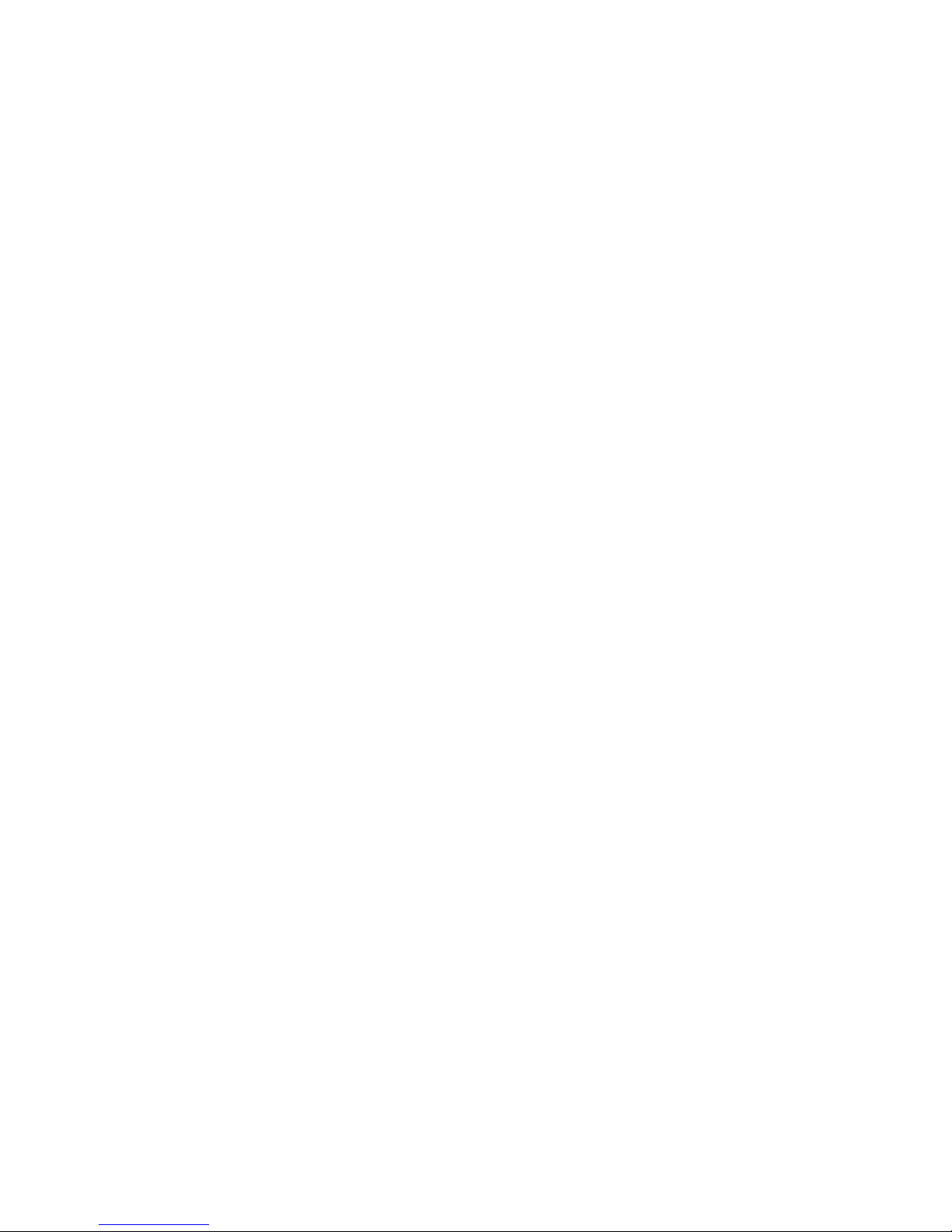
FirmTek, LLC
www.firmtek.com
Copyright
Copyright © 1998-2005 FirmTek, LLC. All right s reserved. No part of this manual may be
reproduced, translated by any means, photocopied, or transmitted in any form without the prior
written permission of FirmTek.
Trademarks
FirmTek, UltraTek, AV-Tek, SeriTek names and logotypes are trademarks of FirmTek, LLC.
Apple, Macintosh, Power Macintosh, Mac OS 9.XX, OS X, and the Mac logo are registered
trademarks of Apple Computer, Incorporated. The "Built for OS X" graphic is a registered
trademark of Apple Computer, Incorp orated, and used under license. All other manufacturer
product names mentioned in this manual are for identification purposes only and are trademarks
or registered trademarks of their respective owners.
Changes
FirmTek reserves the right to make any changes to product design, specifications, or details
without notice. Actual product photos or screenshots may look different from those provided.
Notice
The material content of this manual is for informational purposes only. It is possible the content
of this manual may contain technical inaccuracies, typographical, or other errors. FirmTek
assumes no liability for any errors, omissions, or from the use of this manual that may result from
such errors, including, but not limited to loss of data or profits.
Before installing SeriTek/1VE4, or SeriTek/1eVE4 or any other hardware or software, you are
responsible for backing up data contained on any storage devices. After hardware or software
installation, you are responsible for backing up data on any storage devices at frequent intervals.
FirmTek, LLC is not liable for any loss of data or damage to equipment resulting from the use of
SeriTek/1VE4, or SeriTek/1eVE4.
Page 3

TABLE OF CONTENTS
I. Introduction................................................................................... 1
II. Installing the SeriTek/1VE4, or SeriTek/1eVE4 ..................................5
III. Connecting and Formatting Hard Drives ........................................... 7
IV. Using SeriTek/1VE4, or SeriTek/1eVE4 Hot -Swap Functionality........19
V. Troubleshooting...........................................................................23
VI. Product Support...........................................................................25
VII. Product Warranty and Disclaimers.................................................25
VIII. Regulatory Compliance Statements ...............................................26
Page 4
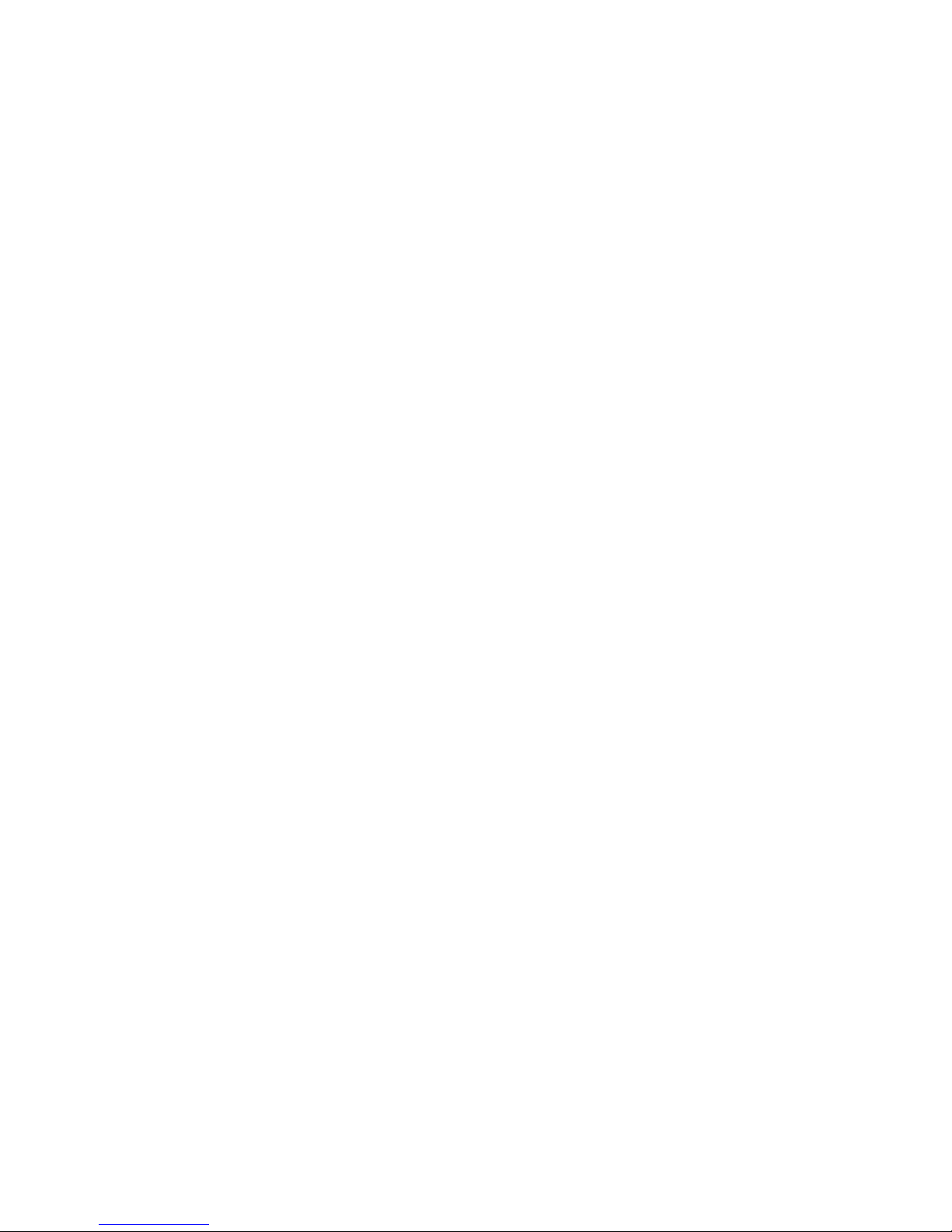
I. Introduction
Welcome
Congratulations and thank you for purchasing the SeriTek/1VE4, or SeriTek/1eVE4 Serial ATA
host adapter. This product is yet another innovative solution from the innovative folks at FirmTek.
About This User’s Manual
This User’s Manual was written with the assumption you are familiar with your Power Macintosh
computer, and are comfortable with opening its case. For further information, and to get
acquainted with your computer, please refer to your Power Macintosh User’s Manual.
About Serial ATA Technology
An evolutionary replacement for Parallel ATA, Serial ATA (Advanced Technology Architecture) is
an interface that allows you to add hard drives and peripherals to your Macintosh. Serial ATA
offers insulated cables that are thinner and longer with smaller 7-pin connectors which results in
easier installation and improved airflow, compared to wider and shorter Parallel ATA cables.
Improved airflow translates into a cooler operating environment for your Power Macintosh.
About the SeriTek/1VE4, & SeriTek/1eVE4 Serial ATA PCI Host Adapters
The SeriTek/1VE4, & SeriTek/1eVE4 Host Adapters provide an easy and affordable way for
Macintosh users to add inexpensive, high-speed storage. With four external Serial ATA ports,
each offering 1.5Gbits/sec performance, the SeriTek/1VE4, & SeriTek/1eVE4 provide the high
bandwidth to meet the needs of performance-hungry applications. The SeriTek/1VE4, &
SeriTek/1eVE4 is PCI-X compatible, permitting Power Mac G5 users to take advantage of the
latest extended PCI technology while maintaining backward compatibility with older Power
Macintosh systems.
About PCI-X Technology
PCI-X (Peripheral Component Interconnect Extended) is a new PCI bus technology that
increases the speed data can move within the Power Mac G5 from 66 MHz to 133MHz. With
PCI-X, the amount of data exchanged between the CPU and expansion cards is increased from
532MB/sec to 1.06GB/sec. PCI-X is also backward-compatible, which allows users to install a
PCI-X card such as the SeriTek/1VE4, or SeriTek/1eVE4 host adapter into a standard PCI slot,
allowing the card to match the speed and performance characteristics of the slot it was inserted
into.
With four 1.5Gb/sec Serial ATA ports, the SeriTek/1VE4, or SeriTek/1eVE4 host adapter
maximizes the use of the PCI bus in older Power Macintosh computers, allowing the PCI bus to
run at its fullest potential.
Package Contents
• One SeriTek/1VE4, or One SeriTek/1eVE4 SATA host adapter board
• User’s manual on CD-ROM
-1-
Page 5
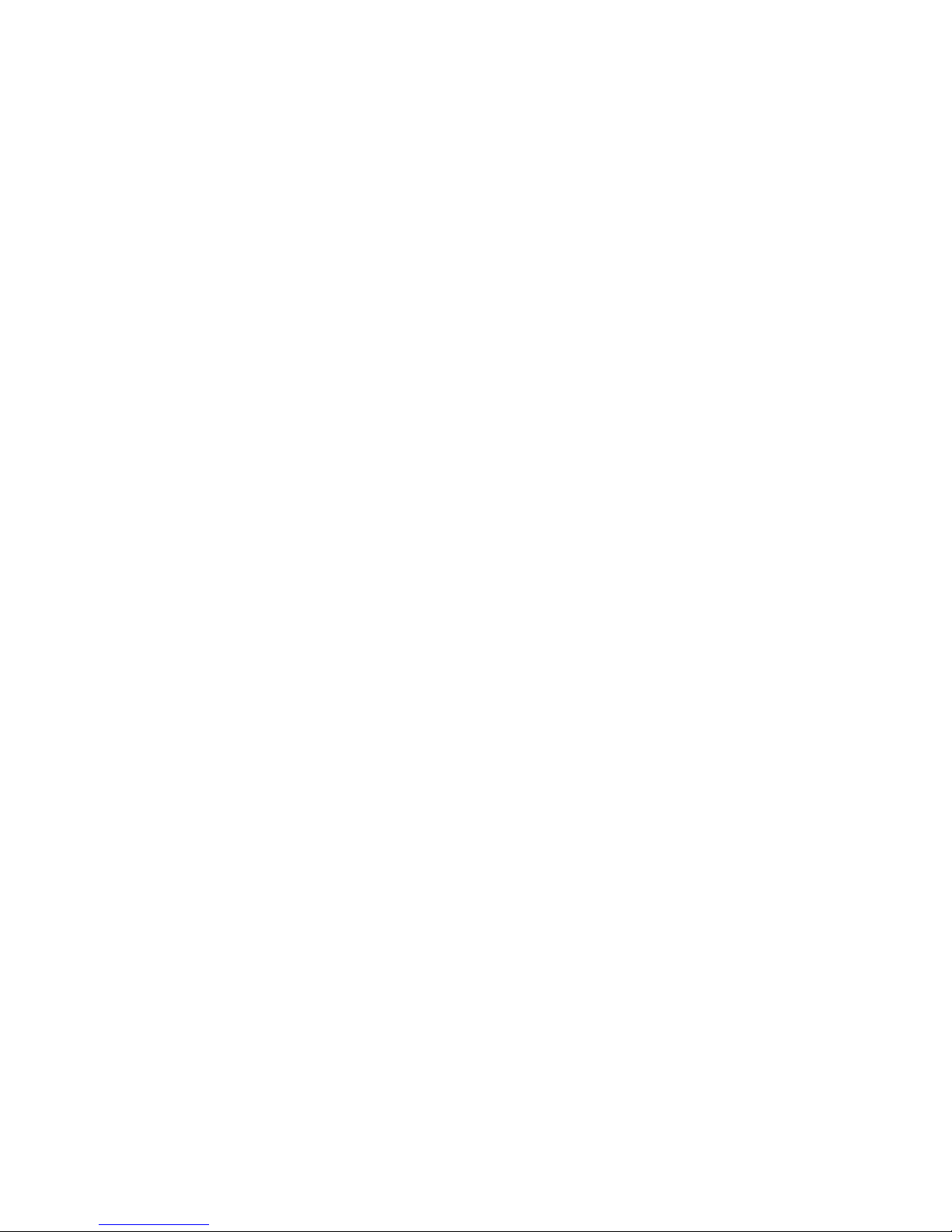
SeriTek/1VE4 - SeriTek/1eVE4 Key Features and Benefits
• Four external ports with exclusive hot -swap capability
• Plug-and-Play ease of use
• Completely self -contained booting functionality, no driver installation necessary
• Boosts overall system performance with per-port data transfer rates of up to 150MBytes/sec or
1.5Gbits/sec
• Supports Power Mac G5 PCI -X (Peripheral Component Interconnect Extended) bus
• Compatible with all PCI -based Power PC Macintosh computers
• Supports Mac OS 9, and OS X version 10.1.5 or later
• Provides performance and protection: Supports native OS X RAID 0/1; OS 9 RAID with 3rd party
software
• User-upgradeable firmware
• 48-bit LBA support for drive sizes larger than 137GB
• Perfect for upgrading and expanding legacy and G5 Macintosh computers
• PCI-X 1.0a compliant 64-bit at 133/100/ 66MHz bus speeds
• Backward compatible with standard 32/64-bit PCI at 33MHz and 66MHz bus speeds
• Direct Port Access: Enhanced performance by allowing data transfer to all four drives simultaneously
• Bus master operation enhances multitasking during disk transfers and increases CPU efficiency: The
CPU is free to handle other tasks during data transfers between the PCI Bus and system memory
• Data protection: Supports OS X RAID, OS 9 Software RAID (third party software), and other storage
utilities
• Reduced setting on storage devices (no master/slave) means easier installation and replacement
• Ideal for a variety of Power Macintosh applications: Desktop publishing, Audio/Video storage and
editing, photo/graphics storage and editing, servers, and gaming.
Serial ATA Hard Drive Compatibility
Note: Early Hitachi Serial ATA hard drives are incompatible with the SeriTek/1VE4, or
SeriTek/1eVE4 Host Adapters. This is due to a seldom -used Serial ATA feature called SSC,
which is enabled on these hard drives. The SeriTek/1VE4, or SeriTek/1eVE4 do not support this
feature. Newer model Hitachi Serial ATA hard drives should be compatible with SeriTek/1VE4, or
SeriTek/1eVE4. Check FirmTek’s website at www.firmtek.com for the latest compatibility
information.
At the time this manual was written, the following Hitachi Deskstar hard drives have the SSC
feature disabled, and are compatible with the SeriTek/1VE4, or SeriTek/1eVE4 host adapters:
Model 7K500 (500GB) - Part Number HDS725050KLA360
Model 7K400 (400GB) – Part Numbers 0A30984 and 0A30985, HDS 724040KLSA80
Model 7K250 (250GB) – Part Number 0A30340
Model T7K250 (250GB) - Part Number HDT722525DLA380
Model 7K250 (160GB) – Part Number 0A30339
Model T7K250 (160GB) - Part Number HDT722516DLA380
Model 7K250 (120GB) – Part Number 0A30338
Model 7K250 (80GB) – Part Number 0A30337
Model 7K80 (80GB) - Part Number HDS728080PLA380
Model 7K80 (40GB) - Part Number HDS728040PLA320
Other Serial ATA hard drives from manufacturers such as Maxtor, Seagate, and Western Digital
do not have this feature enabled by default and are therefore compatible.
-2-
Page 6
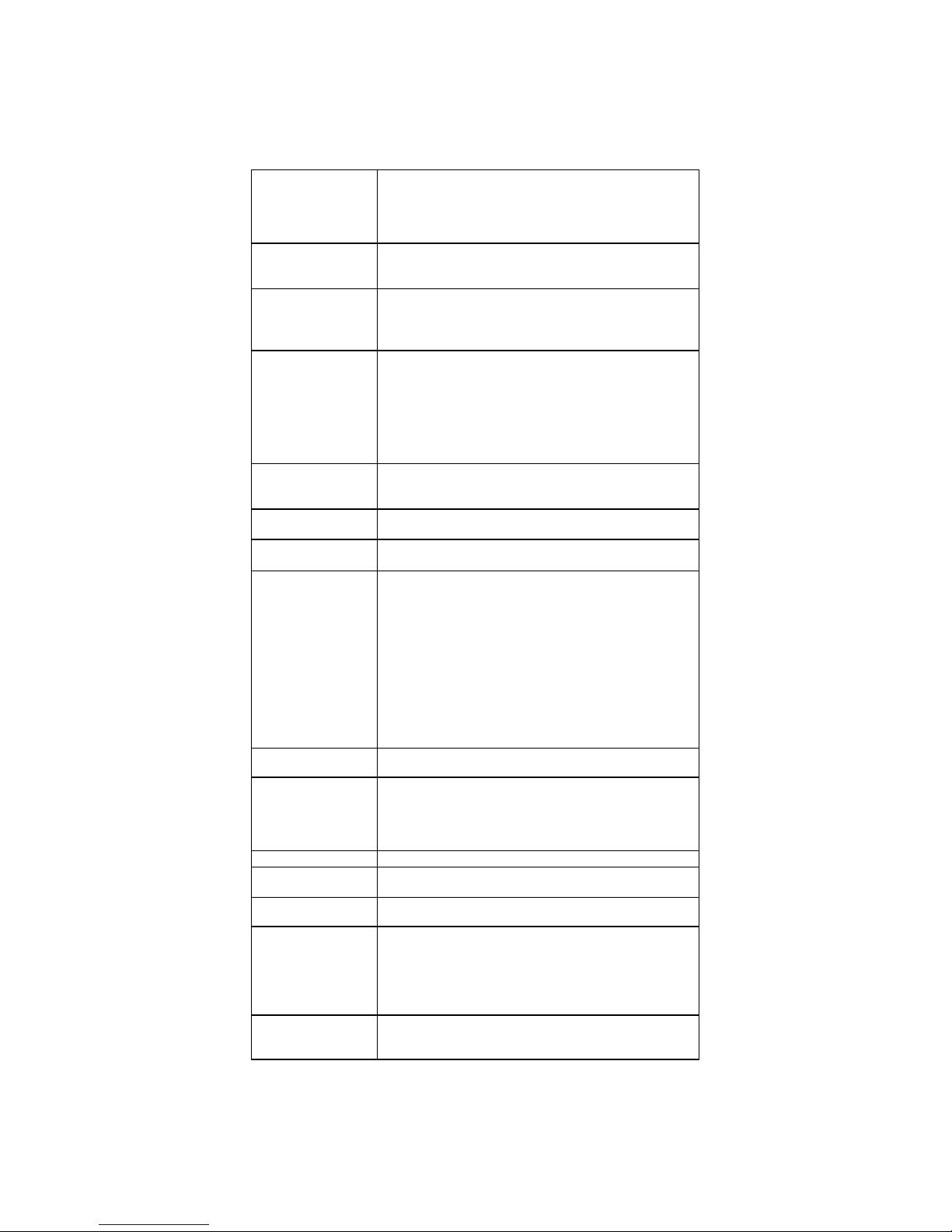
SeriTek/1VE4, & SeriTek/1eVE4 Specifications
General System
Hardware
Requirements
Operating Systems
Supported
Bus Types
External
Connectors
• PCI based Power Macintosh with available PCI
expansion slot
• PCI -X 1.0a compliant 64-bit at 133/100/ 66MHz bus
speeds. Backw ard compatible with standard 32/64 bit PCI at 33MHz and 66MHz bus speeds.
• Mac OS 9.xx
• Mac OS X version 10.1.5 or later (works best with
10.2 or later)
• 32/64 bit, 33/66MHz PCI
• 133/100/66MHz PCI-X
• Compliant with PCI bus version 2.2
• Compliant with PCI-X bus version 1.0a
• SeriTek/1VE4: 4-port external Serial ATA (SATA)
shielded interface connectors with “L shaped” key
• SeriTek/1eVE4: 4-port external Serial ATA (SATA)
shielded interface eSATA connectors
Drive Types
Supported
Data Transfer
Rates
Drive Modes
Supported
Advanced Data
Features
Onboard Flash
ROM
Cables Supported
Warranty • Two year limited parts & labor
Physical
Dimensions
Power
Requirements
Environmental
EMC Compliance
* IDE to Serial ATA converter module required for Parallel ATA and Ultra ATA133/100/66 drives
• Serial ATA hard drive
• Backward compatible with Ultra DMA 133/100/66
hard drives*
• Up to 300 MBytes/second or 3.0Gbits/second burst
data transfer rate
• Serial ATA
• UltraDMA modes 6/5/4/3/2/1/0
• Fully compliant with Serial ATA 1.0a specification
• Bus Mastering off-loads data I/O handling from CPU
• Complete 32-bit CRC error checking, for all bits
transmitted (command, data, and status), offers
enhanced data protection for high-speed Serial ATA
drives
• Four independent data channels allows for separate
device timings
• Automatically identifies and configures drive types*
• Automatically detects and supports devices utilizing
many transfer modes including UltraDMA
6/5/4/3/2/1/0
• Allows easy upgrades to the latest firmware
• SeriTek/1VE4: 7-pin external Serial ATA (SATA)
shielded cables with “L shaped ” key on Host Adapter.
• SeriTek/1eVE4: 7-pin external Serial ATA (SATA)
shielded cables eSATA.
• 163mm(L) x 1.6mm(W) x 64.4mm(H) (not including
bracket)
• 5V ± 5%
• Temperature:
Operating: +5°C to +55°C
Non-Operating: -25°C to +70°C
• Relative humidity:
Operating: 20% to 80%
Non-Operating: 15% to 90%
• EN55022/1998, EN55024/1998 (European
Community)
• FCC Part 15 Class B (US)
-3-
Page 7
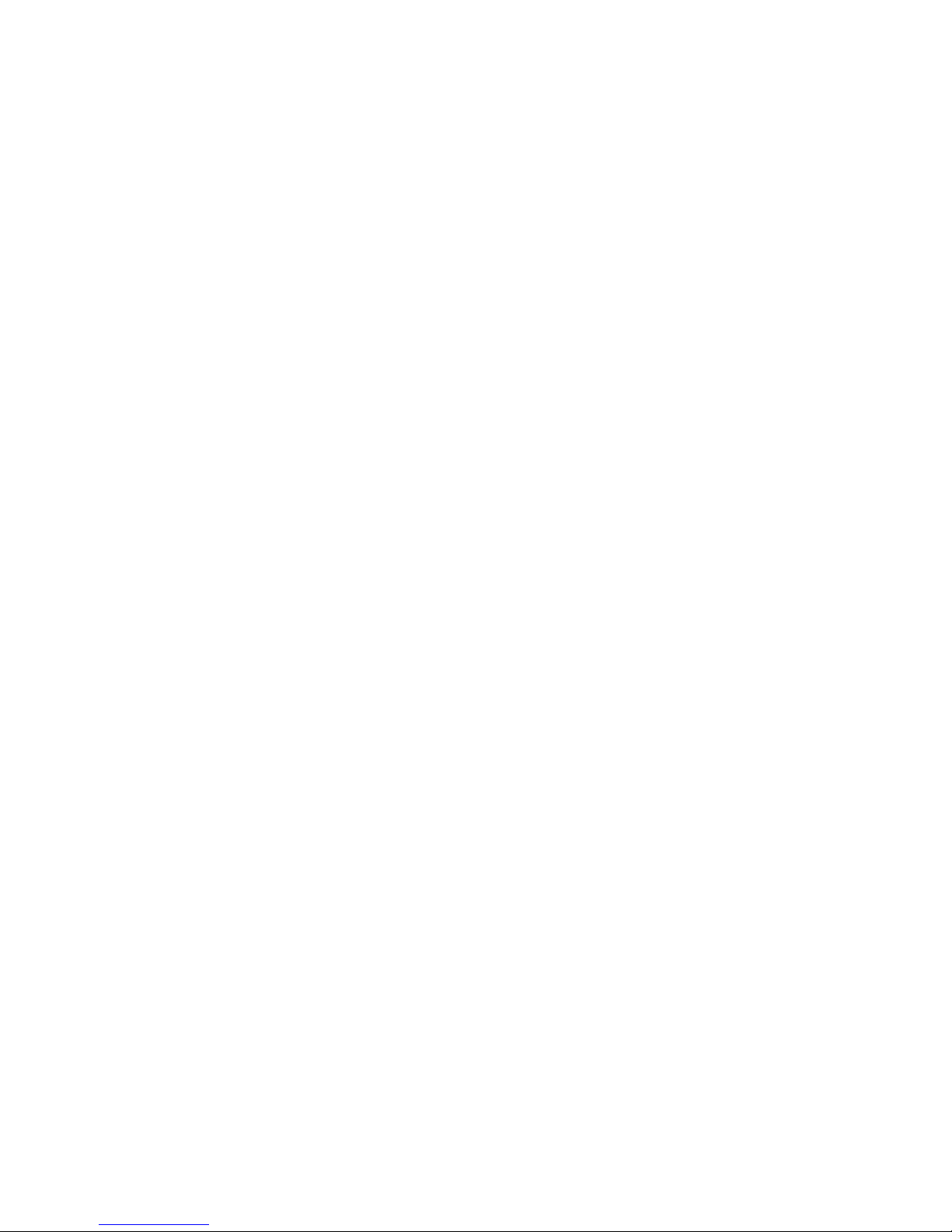
SeriTek/1VE4, & SeriTek/1eVE4 System Requirements
Operating System
• Macintosh OS 9.XX
• Macintosh OS X version 10. 1.5 or later
Hardware Requirements
• Power Macintosh with available PCI or PCI-X expansion slot
• External powered enclosure equipped with Serial ATA hard drive(s) or Parallel ATA hard
drive(s) (Parallel ATA hard drives require compatible Serial ATA to Parallel ATA
converters contained within the enclosure)
Materials Required
• Standard medium -sized Phillips screwdriver
-4-
Page 8
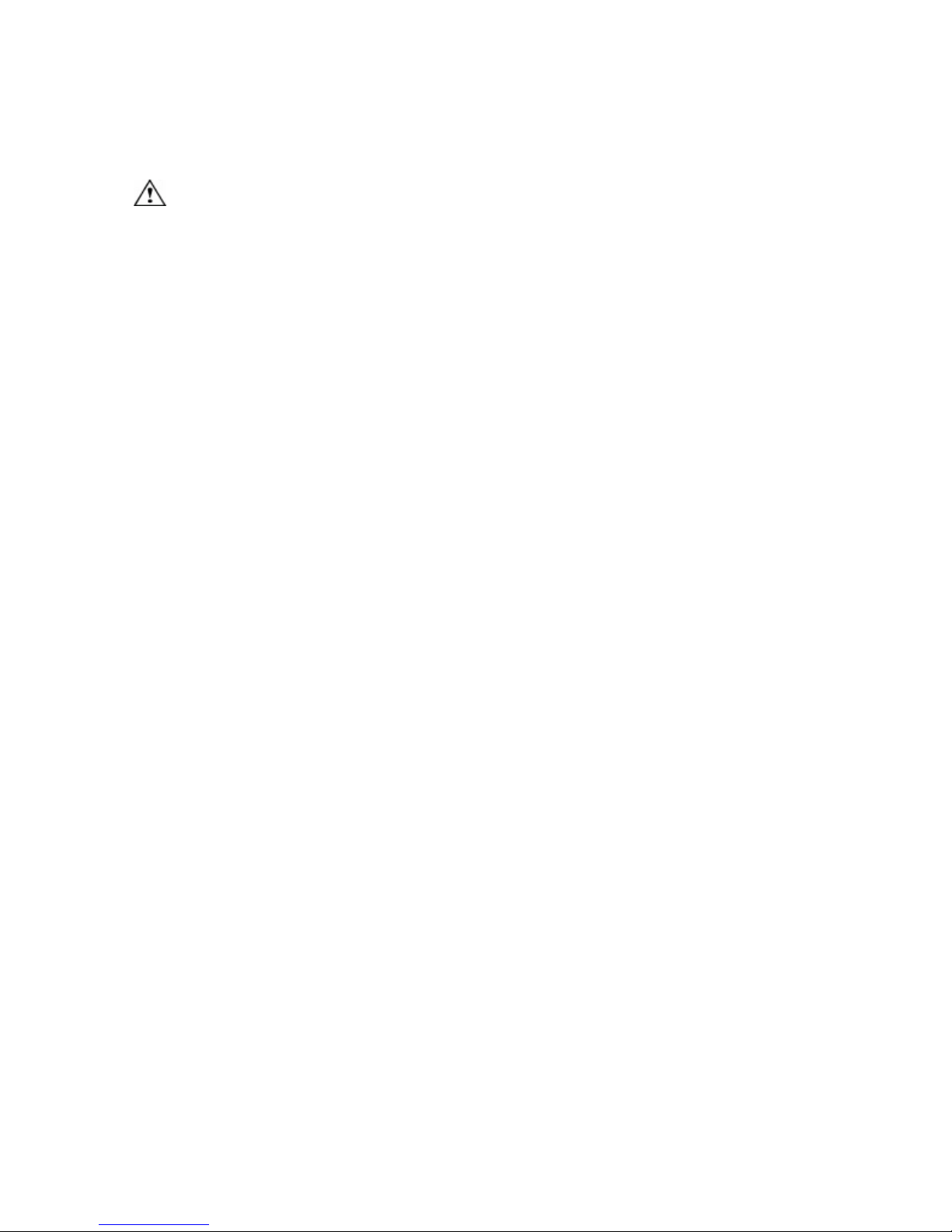
II. Installing the SeriTek/1VE4, or SeriTek/1eVE4
Caution:
Prior to installing the SeriTek/1VE4, or SeriTek/1eVE4 host adapter and hard drive(s) or
peripheral(s), please make sure your data is backed up.
The SeriTek/1VE4, & SeriTek/1eVE4 host adapters and your Macintosh contain sensitive
components that can be permanently damaged by Static Electric Discharge. Be sure you’re
working in an area free of static electricity to prevent them from being damaged. Use a wrist
grounding strap if you have one or regularly touch a metal part of the computer chassis such
as the power supply case or a port access cover to discharge any built-up static electricity
from your body. Make sure to handle the SeriTek/1VE4, or SeriTek/1eVE4 host adapter by
its bracket or around its edges (away from components & edge connector) to avoid damage
to the card by static electricity.
Introduction
This section describes the proper method of installing your SeriTek/1VE4, or SeriTek/1eVE4.
SeriTek PCI Host Adapter Installation:
1. Properly shut down your Macintosh and disconnect the AC power cord.
2. Depending on the model of your Macintosh, open the side panel or top cover. On some
models, you may need to open an additional metal or plastic cover to access the PCI
slots. Please refer to your Macintosh user’s manual for more information about gaining
access to PCI slots and hard drive or peripheral bays.
3. Choose an empty PCI or PCI-X expansion slot where you will install the SeriTek/1VE4, or
SeriTek/1eVE4 host adapter.
NOTE: For maximum performance in a Power Mac G5 with PCI-X slots, use slot 4, the
top slot . Slot 4 is a 133 MHZ PCI-X slot; the other slots in the G5 are 100 MHZ.
4. Remove the screw and detach the PCI expansion port access cover secured to the
computer case.
5. Remove the SeriTek/1VE4, or SeriTek/1eVE4 from its protective materials. Make sure to
hold the card by its metal bracket or around the card’s edges ; avoid touching electronic
components & the edge connector, or the card might be damaged by static electricity.
6. Position the PCI card bracket by facing it towards the rear of the computer. Align the
gold connectors of the SeriTek/1VE4, or SeriTek/1eVE4 over the PCI slot and gently
press it into the slot until the card is firmly seated. If the card is properly seated, the
upper ear of the PCI card bracket should line up with the screw mounting location.
7. Using the same screw that was removed earlier; secure the card to the Power Macintosh
computer case (see Figure 1).
-5-
Page 9

Caution: The SeriTek/1VE4, & SeriTek/1eVE4 support external cables that may be
plugged in to one of its four external connectors . If the SeriTek/1VE4, or SeriTek/1eVE4
is not properly secured when a cable is ins erted into one of the card’s connectors it may
become loose from the PCI slot and damage the computer.
Figure 1: Inserting and securing the SeriTek/1VE4, or SeriTek/1eVE4
8. Close your Power Macintosh computer case and re-attach the AC power cord.
Ready for Use
Your SeriTek/1VE4, or SeriTek/1eVE4 host adapter is now installed. The SeriTek/1VE4, or
SeriTek/1eVE4 host adapter features fully self-contained Macintosh booting functionality and
will be recognized by your Macintosh computer when you power it on.
Note: Refer to section III Connecting and Formatting Hard Drives below before connecting SATA
cables to you SeriTek/1VE4 or SeriTek/1eVE4 host adapter as this section describes important
differences in Serial ATA connectors.
-6-
Page 10

III. Connecting and Formatting Hard Drives
Figure 2A: Original
Figure 2B: newer
Introduction
This section describes how to connect external hard drive enclosures and a method of
formatting your Serial ATA hard drive(s) using Apple’s Drive Setup utility (OS 9.XX) or
Apple’s Disk Utility (OS X). If you decide to use a third party drive setup utility, please refer to
the documentation provided with the utility.
Connecting the SeriTek/1VE4, or SeriTek/1eVE4 to an External Enclosure
1. The SeriTek/1VE4, or SeriTek/1eVE4 is compatible with a wide range of external
enclosures. Enclosures must meet basic requirements which include:
• Adequate power to support the hard drives (dedicated power supply),
• 7-pin shielded receptacles compatible with FirmTek’s shielded Serial ATA cable;
See Below:
• Support for Serial ATA Version 1.0
• Serial ATA hard drives or Parallel ATA hard drives with compatible Serial ATA to
Parallel ATA converter
2. Install ha rd drives into the external enclosure according to the instructions included with
the enclosure.
3. Attach one end of FirmTek’s shielded Serial ATA cable(s) to the Serial ATA receptacle(s)
on the SeriTek/1VE4, or SeriTek/1eVE4, and connect the other end(s) to the external
enclosure.
4. Power on the external enclosure.
Note: Macintosh computers require unique external shielded Serial ATA cables for maximum
reliability. FirmTek Serial ATA cables were specially designed to be compatible with both PC and
Macintosh computers. Please use only FirmTek external shielded Serial ATA cables with the
SeriTek/1VE4, or SeriTek/1eVE4.
Caution: The SeriTek/1VE4 & the SeriTek/1eVE4 require different Serial ATA
cables/connectors: This is because of a new external SATA cable/connector specification
from the ATA Committee that defines a new “external” SATA connector, called eSATA
connectors.
• The original Serial ATA (Type A SATA) connectors have an L shaped opening, See
Figure 2A.
• The newer “eSATA” connectors have a rectangular opening, See Figure 2B..
Using SeriTek/1VE4 with SeriTek/2eEN4 requires cables have one “L shaped”
connector, and one rectangular “I shaped” eSATA connector, just like the 2
connectors shown in below Figure 2.
“L shaped” connector
Figure 2: Serial ATA Connector Types: Original “L shaped” & newer eSATA “I shaped”
rectangular eSATA
“I shaped” connector
-7-
Page 11

Using SeriTek/1eVE4 with SeriTek/2eEN4 requires cables have two rectangular “I
shaped” eSATA connectors, just like the two connectors sh own below in Figure 3.
Figure 3: Using SeriTek/1eVE4 with SeriTek/2eEN4, Serial ATA Cable Connectors both are
eSATA “I shaped”
Making the SATA Connections:
Caution: Be sure to connect the cable using the pr oper orientation to your SeriTek host
adapter and external enclosure. It should easily snap into place. Please do not force the
cable connector onto the host adapter and hard drive or peripheral interface.
Remember that male and female connectors must be of the same type for them to fit:
(L shaped female to L shaped male) or (eSATA female to eSATA male).
• First check that you are connecting the correct type of connectors to each other
• If your connectors still do not fit, rotate the cable and try again
-8-
Page 12

Formatting Serial AT A Hard Drives with Macintosh OS 9.XX
Caution:
Please make sure your data is backed up before attempting to format or change the
partition layout of your hard drives.
1. Turn on your Power Macintosh computer.
2. Open Apple’s Drive Setup.
To find and open this application:
a) Hold down the Command key and press the “F” key simultaneously.
b) Type in “Drive Setup” in the field with the blinking cursor
c) Press Return key (See Figure 4).
Figure 4: Finding Apple's Drive Setup Utility
-9-
Page 13

3. Locate and double click on the Drive Setup “application program” utility (see Figure 5).
Figure 5: Running Apple's Drive Setup Utility
-10-
Page 14

4. When the list of hard drives appears, carefully select the drive you wish to format by
clicking on it (See Figure 6). If this is a new, unformatted drive, it may show up as <not
initialized>. Note: For ideal performance and compatibility, SeriTek/1VE4 &
SeriTek/1eVE4 use SCSI emulation that allows your Serial ATA drive to appear as a
SCSI drive.
Figure 6: Example of selecting a drive to forma t
-11-
Page 15

5. Click the Initialize button to format the hard drive (see Figure 7). As an alternative, you
may use the Custom Setup option if you are comfortable with customizing the hard
drive’s partition layout. For more details on the Custom Setup option, please refer to your
Power Macintosh User’s Manual.
Figure 7: Initializing the Hard Drive
6. After the hard drive is successfully initialized, it should appear on the desktop as
“untitled.”
7. The hard drive may be renamed by selecting the word “untitled” and typing your own
name or description for your new drive.
8. Repeat steps 4 through 7 if you wish to format additional hard drives connected to your
SeriTek/1VE4, or SeriTek/1eVE4.
9. Select the File pull-down menu within Apple’s Drive Setup utility and choose Quit to exit
the application
-12-
Page 16

Formatting Serial ATA Drives Using Macintosh OS X Version 10. 1.5 or Later
1. Turn on your Macintosh computer.
2. Open Apple’s Disk Utility which is located in the Utilities folder of the Macintosh OS X
start-up volume.
To open this application:
a) Double click the Mac OS X startup volume
b) Double click the Applications folder
c) Double click the Utilities folder
d) Double click the Disk Utility icon (See Figures 8 and 9 for examples)
Figure 8: Locating Apple’s Disk Utility
Figure 9: Alternate method for locating Apple’s Disk Utility
-13-
Page 17

3. Review the list of hard drives show within Disk Utility (see Figure 10). Drives currently in
use should have a list of volume names below it. New, unformatted drives typically have
no volume names listed. Care fully select the drive you wish to format. Note: Some
versions of Apple Disk Utility incorrectly display Serial ATA hard drives as having the
Connection Type of “Slave.” Serial ATA hard drives are all in fact “Master” drives. Later
versions of Apple Disk Utility correctly display Serial ATA hard drives as “Master.” If your
Serial ATA hard disk is listed as “Slave,” don’t worry, its performance will not be affected.
Figure 10: Example hard drive listing
-14-
Page 18

4. After carefully selecting the hard drive you wish to format, select the Erase tab in Apple’s
Disk Utility (see Figure 11).
Figure 11: Selecting the Erase tab in Apple’s Disk Utility
5. For Volume Format, the most common choice is “Mac OS Extended.”
6. In the Name field, you may type a name of description for your new hard drive.
7. If you wish to have your new hard drive be recognized by Mac OS 9.XX, select the Install
Mac OS 9 Drivers checkbox. Users who dual-boot both Mac OS 9.XX and Mac OS X
10.2 and later may want to select this option. This will allow the formatted volume to be
recognized by both Mac OS versions.
8. Click the Erase button to format the hard drive.
9. Once the hard drive is initialized, it will be depicted as an icon on your Mac OS X
desktop.
-15-
Page 19

Creating a RAID Volume with Serial ATA Hard Drives Using Macintosh OS X version 10.2
or Later
The Mac OS X 10.2 or later RAID (Redundant Array of Inexpensive Disks) capability allows
you to increase volume sizes, provide data redundancy in case of a hard drive failure, or
increase performance by allowing you to join multiple drives into a single volume.
Two RAID types are supported, Stripe and Mirror. A volume that is striped (also known as
RAID 0) has its data broken up and spread across multiple hard drives. Read/write
performance, especially for sequential access, is improved when the data is read and written
across multiple drives simultaneously. No data integrity is provided with striping however,
and since data is spread across multiple drives, if one of the hard drives fails, all of the
volume’s data will be lost.
A volume that is mirrored (also known as RAID 1) has its data duplicated from one hard drive
onto another. A mirrored volume offers data integrity and immediate access to data in the
event of a single hard drive failure. Because data is mirrored (duplicated) across two hard
drives, only half of the combined capacity of the two drives is available.
1. Turn on your Macintosh computer.
2. Open Apple’s Disk Utility which is located in the Utilities folder of the Macintosh OS X
start-up volu me.
To open this application:
a) Double click the Mac OS X startup volume
b) Double click the Applications folder
c) Double click the Utilities folder
d) Double click the Disk Utility icon (See Figures 8 and 9 for examples)
3. Review the list of hard drives show within Disk Utility (see Figure 10). Drives currently in
use should have a list of volume names below it. New, unformatted drives typically have
no volume names listed.
4. Select the RAID tab in Apple’s Disk Utility (see Figure 12).
Figure 12: Selecting the RAID tab in Apple’s Disk Utility
-16-
Page 20

5. Carefully select and drag a hard drive to add as a member of the new RAID volume onto
the Disk status window.
6. Repeat step 5 for each member for the RAID volume.
7. Choose a RAID Scheme: Stripe or Mirror.
8. Name the new RAID volume.
9. For Volume Format, the most common choice is “Mac OS Extended” (See Figure 13).
Figure 13: Example drives and options for a RAID volume
-17-
Page 21

10. After reviewing the options you selected, click on the Create button to initialize the new
RAID volume (see Figur e 14).
Figure 14: Creating a new RAID volume
11. After the RAID volume is successfully initialized, it should appear on the desktop.
-18-
Page 22

IV. Using SeriTek/1VE4, or SeriTek/1eVE4 Hot -Swap Functionality
Introduction
The SeriTek/1VE4, & SeriTek/1eVE4 provide advanc ed hot-swap functionality which provides
flexibility similar to that of Universal Serial Bus (USB) and FireWire without the burden of
having to power down your system when adding or removing hard drives. Using a unique
patent-pending method, SeriTek/1VE4, & SeriTek/1eVE4 support RAID hot -swap disks under
both Mac OS 9 and OS X.
Hot-Swap Guidelines
• Do not disconnect or remove hard drives while transferring data.
• Save your work and close associated applications before removing the external hard drive
(applications need to be closed since they may keep temporary working files open on the
external hard drive).
• Always unmount the volumes (eject or drag the volumes to trash) associated with an
external hard drive before removing it.
• As a general rule, power down the external hard drives after powering down the Macintosh
computer. Power on the external enclosure before powering on the Macintosh computer.
• The SeriTek/1VE4, & SeriTek/1eVE4 hot -swap functionality is designed to provide RAID-
based volume spanning among four hard drives with one SeriTek/1VE4, or SeriTek/1eVE4
host adapter. Future SeriTek/1VE4, & SeriTek/1eVE4 firmware may provide the ability to
support RAID volumes that span hard drives among multiple SeriTek/1VE4, or
SeriTek/1eVE4 host adapters.
• If RAID volumes span internal and external hard drives, do not attempt to remove and
insert external hard drives that partially support the RAID volume or data loss may occur.
An example is a RAID volume that spans hard drives plugged into an internal SeriTek /1V4
host adapter within the Macintosh chassis and hard drives plugged into an external
SeriTek/1VE4, or SeriTek/1eVE4 host adapter and external enclosure.
Hot-Swap Procedure
The hot -swap procedure is the same for both Macintosh OS 9.XX and 10.1.5 and later. The
example dialog boxes below are from OS X. OS 9.XX dialog boxes are similar.
Connecting External Hard Drive(s)
If your Macintosh computer is not yet powered on, power on the external enclosure then
power on the computer. If the Macintosh computer is already powered on, you may connect
the external hard drive(s). When you connect the first hard drive, you will see a “SATA
Configuration Changed” window (See Figure 15). If this is the only hard drive you connect,
you may select “OK” in the dialog box. If you have an additional hard drive to connect,
connect it and then select “OK” in the dialog box.
Figure 15: Connecting External Hard Drive(s)
-19-
Page 23

Verifying Hard Drive Connections
Once you have connected the external hard drive(s) a dialog box will appear which verifies
how many devices were added to the system (See Figure 16). There are four Serial ATA
channels on the SeriTek/1VE4, or SeriTek/1eVE4: 0, 1,2,3. One or more dialog boxes will
appear verifying which drive was attached to which channel (See Figures 17 and 18).
Figure 16: Device(s) Attached to Channel(s) 0 and/or 1
Figure 17: Example Serial ATA hard drive connected to channel 0
Figure 18: Example Serial ATA hard drive connected to channel 1
-20-
Page 24

Removing External Hard Drive(s)
Caution: To prevent loss of data, save your work and close associated applications
before removing the external hard drive (applications need to be closed since they may
keep temporary working files open on the external hard drive). Always unmount the volumes
(eject or drag the volumes to trash) associated with an external hard drive before removing it.
Eject or drag all of the volumes associated with the hard drive(s) before disconnecting or
removing them. When removing a hard drive you will see a “SATA Configuration Changed”
window (See Figure 19). If this is the only hard drive you remove, you may select “OK” in the
dialog box. If you have an additional hard drive to remove, remove it and then select “OK” in
the dialog box.
Figure 19: Removing External Hard Drive(s)
One or more dialog boxes will appear verifying which drive was attached to which channel (See
Figure 20).
Figure 20: Example Serial ATA hard drive removed from channel 0
-21-
Page 25

Improperly Removing External Hard Drive(s)
Caution: To pr event loss of data, save your work and close associated applications
before removing the external hard drive (applications need to be closed since they may
keep temporary working files open on the external hard drive). Always unmount the volumes
(eject or drag the volumes to trash) associated with an external hard drive before removing it.
If you do not properly unmount volumes before removing the associated hard drive(s), a
“Device Removal” dialog box will appear (See Figure 21). This dialog box shows up as a
reminder to unmount volumes properly before disconnecting or removing external hard
drives. Failure to properly unmount volumes before disconnecting external hard drives may
result in lost data.
Figure 21: Improperly removing External Hard Drive (s)
Connecting and Immediately Removing External Hard Drive(s)
If you connect an external hard drive, then remove it without acknowledging it has been
added to the system, a dialog box will appear that explains no new hard drive(s) were
detected (See Figure 22).
Figure 22: Connecting and Disconnecting an External Hard Drive(s)
-22-
Page 26

V. Troubleshooting
• The SeriTek/1VE4, or SeriTek/1eVE4 host adapter does not seem to be
recognized
Check the SeriTek/1VE4, or SeriTek/1eVE4 adapter by ensuring it is properly seated in the
PCI slot on the Macintosh motherboard.
• My hard drive or peripheral won’t work
Check cables and connections. Ensure the 7-pin Serial ATA cable is properly oriented to
the connectors on the SeriTek/1VE4, or SeriTek/1eVE4 host adapter and the external
enclosure. Ensure the hard drives in the enclosure are properly powered.
• Apple’s Drive Setup utility (OS 9.XX) or Disk Utility (OS X) does not display the
Serial ATA hard drive or peripheral
After checking the cables, connections, and the external enc losure power advanced users
may use the Apple System Profiler to determine whether your Macintosh computer
recognizes if the SeriTek/1VE4, or SeriTek/1eVE4 is properly seated in a PCI slot and
operating properly.
Apple System Profiler under Mac OS 9
1. Open the Apple System Profiler by clicking on the Apple icon to pull down the Apple
menu and selecting Apple System Profiler.
2. Select the Devices and Volumes tab.
3. In the in the PCI section, (See Figure 23).
4. In the PCI section, SeriTek/1VE4, or SeriTek/1eVE4 should show up as a “SCSI card”
(see Figure 23).
Figure 23: Example SeriTek/1VE4 depicted in Apple System Profiler
5. If SeriTek/1VE4, or SeriTek/1eVE4 is not listed, shut down your Macintosh computer
and try re -seating it in the PCI slot by removing and reinserting it. Repeat steps 1
through 3. If the SeriTek/1VE4, or SeriTek/1eVE4 still doesn’t show up in the Apple
System Profiler, try moving it to another PCI slot.
-23-
Page 27

Apple System Profiler under Mac OS X
1. Open the Apple System Profiler by clicking opening the Finder, opening Applications,
opening the Utilities folder, and double clicking on Apple System Profiler.
2. Select the Devices and Volumes tab (early OS X version) or open Hardware and select
PCI/AGP Cards (See Figure 24).
Figure 24: SeriTek/1VE4 listed under PCI/AGP Cards
3. Under PCI/AGP Cards section, SeriTek/1VE4, or SeriTek/1eVE4 should show up as an
“ata” card type.
4. If SeriTek/1VE4, or SeriTek/1eVE4 is not listed, shut down your Macintosh computer and
try re-seating it in the PCI slot by removing and reinserting it. Repeat steps 1 through 3.
If the SeriTek/1VE4, or SeriTek/1eVE4 still doesn’t show up in the Apple System Profiler,
try moving it to another PCI slot.
• The transfer rate on my Power Macintosh 8500 seems less than the Serial ATA
specified maximum of 150Mbytes/sec.
Early Power Macintosh computers, typically built before the “beige G3” was available, have
limited hardware resources. These limited resources severely limit data transfer rates of
many storage technologies, including Serial ATA.
• Does the SeriTek/1VE4, or SeriTek/1eVE4 work with all Power Macintosh
computers?
No, SeriTek/1VE4, & SeriTek/1eVE4 only works with Power Macintosh computers with at
least one PCI slot available. If your system lacks PCI slots you cannot use SeriTek/1VE4,
or SeriTek/1eVE4 host adapter cards .
• My older Parallel ATA hard drives and peripherals have jumper settings.
However I can’t find jumper settings on my new Serial ATA hard drive or
peripheral. How can I set it to Master or Slave; is there any way to set the
SCSI ID?
Serial ATA hard drives and peripherals are internally configured as Master drives. Only
one drive can be attached to each Serial ATA bus/connector. There is no need to change
settings on either the drive or the controller.
• I have an old Parallel ATA drive which I am trying to use with a Parallel ATA to
Serial ATA converter, but it doesn’t seem to work.
Some older Parallel ATA drives do not comply with current ATA standards. Parallel ATA to
Serial ATA converters cannot recognize such drives.
-24-
Page 28

VI. Product Support
Technical Support
For additional information on how to use SeriTek/1VE4, or SeriTek/1eVE4, download the latest
firmware updates, or for technical assistance, please visit us at www.firmtek.com, or email us at
support@firmtek.com.
Please provide the following information when contacting us:
Product model and serial number
• Firmware version (You may use the Apple System Profiler as described in the
troubleshooting section to determine the firmware version. Look for ROM# and Revision #)
• Macintosh model
• Macintosh OS type and version (example: Mac OS X, version 10.2)
• Hardware and software installed on your system
• Contact information including daytime telephone number and email address
• A detailed description of the question or problem
Return Merchandise Authorization
If FirmTek technical support determines the product needs to be repaired or replaced, a Return
Merchandise Authorization (RMA) number and shipping address will be provided. Please pack in
the original shipping container all of the original packaging - including the static bag, all hardware,
software, cables, and other accessories that came with the original product. You are responsible
for shipping and insurance costs, and any damage incurred due to improper packaging or
transport.
FirmTek reserves the right to determine whether the product is to be repaired or replaced with
new or refurbished parts, or with a new or refurbished product. Standard United States return
shipping charges will be paid by FirmTek. Foreign and other shipping methods such as express
shipping are available for an additional charge.
Write down the RMA number on the outside of the shipping container, and include the following
information with the shipment:
• A description of the problem
• A copy of the original purchase invoice
• Return shipping address
• Contact information including daytime telephone number and email address
FirmTek, LLC reserves the right to refuse shipments missing a valid RMA number.
VII. Product Warranty and Disclaimers
FirmTek warrant s to the original buyer only that this product shall be free from defects in material
and workmanship for a period of 2 years from the original date of purchase. This warranty is valid
only when the original purchase invoice is provided. This warranty shall not apply to any defects
resulting from improper handling, misuse, misapplication, abuse, or unauthorized modification(s)
which are performed by end user.
FirmTek, LLC reserves the right to make changes to any products described in this manual at any
time without notice. FirmTek, LLC assumes no responsibility for the use or reliability of hardware
or software that is not supplied by FirmTek, LLC or its affiliated companies. FirmTek, LLC does
not assume any responsibility or liability arising out of the application or use of any product
described in this document, except as expressly agreed to in writing by FirmTek, LLC; nor does
the purchase or use of a product from FirmTek, LLC convey a license under any patent rights,
copyrights, trademark rights, or any other intellectual property rights of FirmTek, LLC or third
parties.
-25-
Page 29

VIII. Regulatory Compliance Statements
Federal Communications Commission Radio Frequency Interference Statement
WARNING: Changes or modifications to this unit not expressly approved by the party responsible for
compliance could void the user’s authority to operate the equipment.
This equipment has been tested and found to comply with the limits for a Class B digital device, pursuant to
Part 15 of the FCC rules. These limits are designe d to provide reasonable protection against harmful
interference in a residential installation. This equipment generates, uses, and can radiate radio frequency
energy, and if not installed and used in accordance with the instruction manual, may cause harmf ul
interference to radio communications. However, there is no guarantee that interference will not occur in a
particular installation. However, if this equipment does cause interference to radio or television equipment
reception, which can be determined by turning the equipment off and on, the user is encouraged to try to
correct the interference by one or more of the following measures:
• Reorient or relocate the receiving antenna.
• Increase the separation between equipment and receiver.
• Connect the equipme nt to an outlet on a circuit different from that to which the receiver is connected.
• Consult the dealer or an experienced radio/television technician for help.
• Use a shielded and properly grounded I/O cable and power cable to ensure compliance of this unit to the
specified limits of the rules.
This device complies with part 15 of the FCC rules. Operation is subject to the following two conditions: (1)
this device may not cause harmful interference and (2) this device must accept any interference received,
including interference that may cause undesired operation.
CE European Union Compliance Statement
EMC compliance:
Emissions: EN55022: 1998, Class B
Immunity: EN55024: 1998
EN61000-4-2: 1995+A1: 1998
EN61000-4-3: 1995+A1: 1998
EN61000-4-4: 1995
EN61000-4-6: 1996
EN61000-4-8: 1993
SeriTek/1VE4, or SeriTek/1eVE4 TSLKC2KE0920
-26-
