Page 1
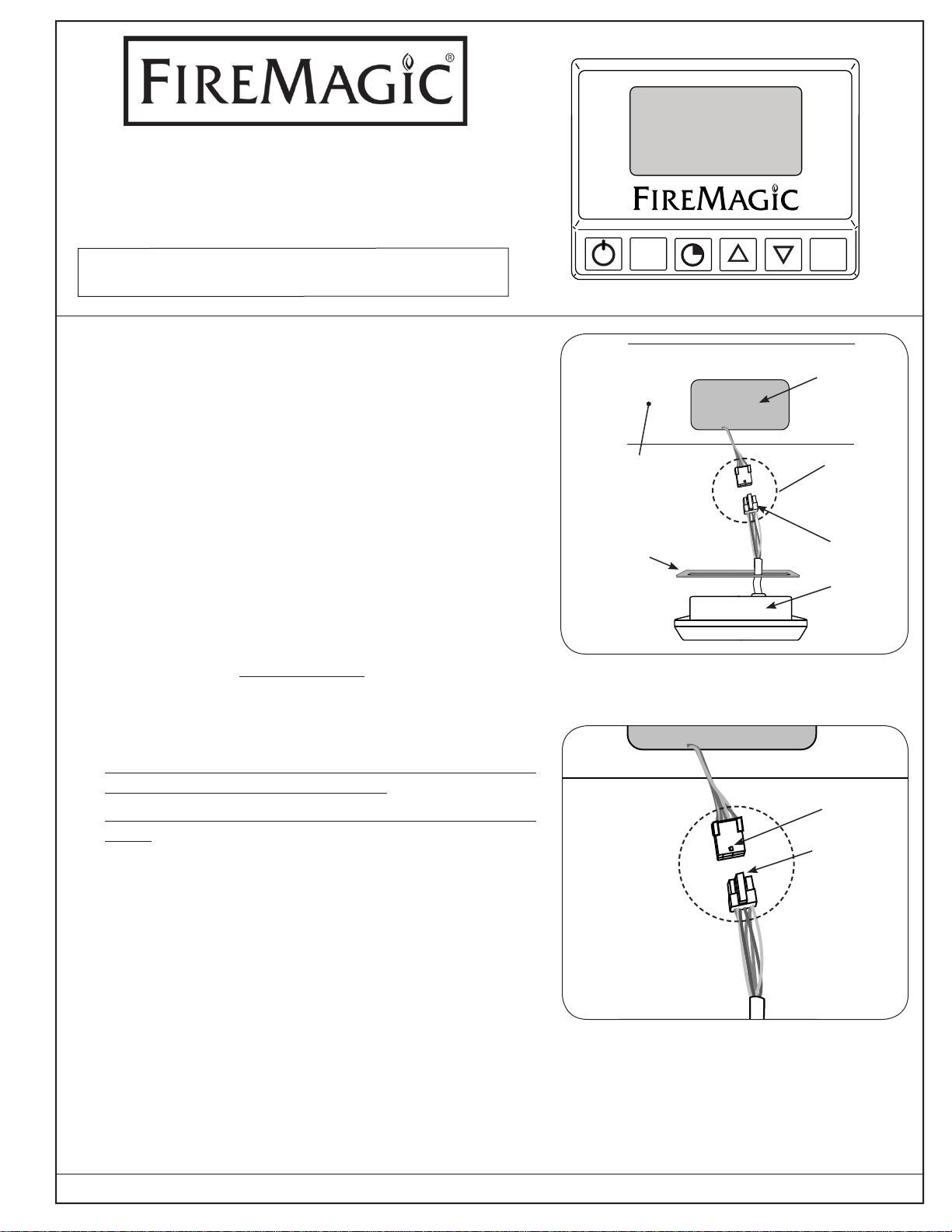
Aurora
MENU
SET
®
Digital Thermometer
Model # 24180-12
INSTALLER: Leave these instructions with consumer.
CONSUMER: Retain for future reference.
This digital thermometer is for replacement on an Aurora grill.
To install, follow the steps below:
1. Be sure the grill is completely cool.
2. Locate the old thermometer on the grill control panel between
the knobs. Remove it from the grill by slightly sliding it to
the left, then lifting the right side outward until it clears the
control panel.
CAUTION: Remove carefully as the wire harnesses will still
be attached to the back of the thermometer.
3. The wire harness will be taped. CAREFULLY cut the tape.
Important: Take note of the way the harness is taped, as
once the new thermometer is connected; the new
harness will need to be similarly taped.
Grill
control panel
(may or may not
have mirror panel)
Gasket
(only use on
models WITHOUT
mirror panels)
Thermometer cutout
Wire
connection
Clip
Digital
thermometer
4. CAREFULLY push the end of the clip down and pull apart
the wire harness at the connector, as shown in Fig. 1-1.
DO NOT pull apart from the wires.
CAUTION: Pulling connection apart from the wires may
cause damage to your unit.
5. If your grill control panel is equipped with a mirror panel,
skip this step and proceed to step #6.
If your grill control panel IS NOT equipped with a mirror
panel, apply the supplied gasket onto the thermometer by
removing the protective sheet and pressing the adhesive
side against the rear of the thermometer (see Fig. 1-1).
6. Connect the new thermometer wire harness to the exposed
wire harness coming out of the grill (see Fig. 1-1).
CAUTION: The wire harness must be properly connected
as shown in Fig. 1-2 (the clip and tab must align,
allowing for an easy connection).
DO NOT FORCE the connection together.
7. Ensure that the wire harness is properly taped using high
temperature electrical tape.
8. Carefully install the thermometer into the cutout on the
control panel.
Fig. 1-1 Removing / connecting
digital thermometer
Tab
Clip
Fig. 1-2 Proper connection
This completes installation, refer to the following pages for
digital thermometer operation.
REV 0 - 1311131105
ROBERT H. PETERSON CO. • 14724 East Proctor Avenue • City of Industry, CA 91746
1
L-C2-394
Page 2
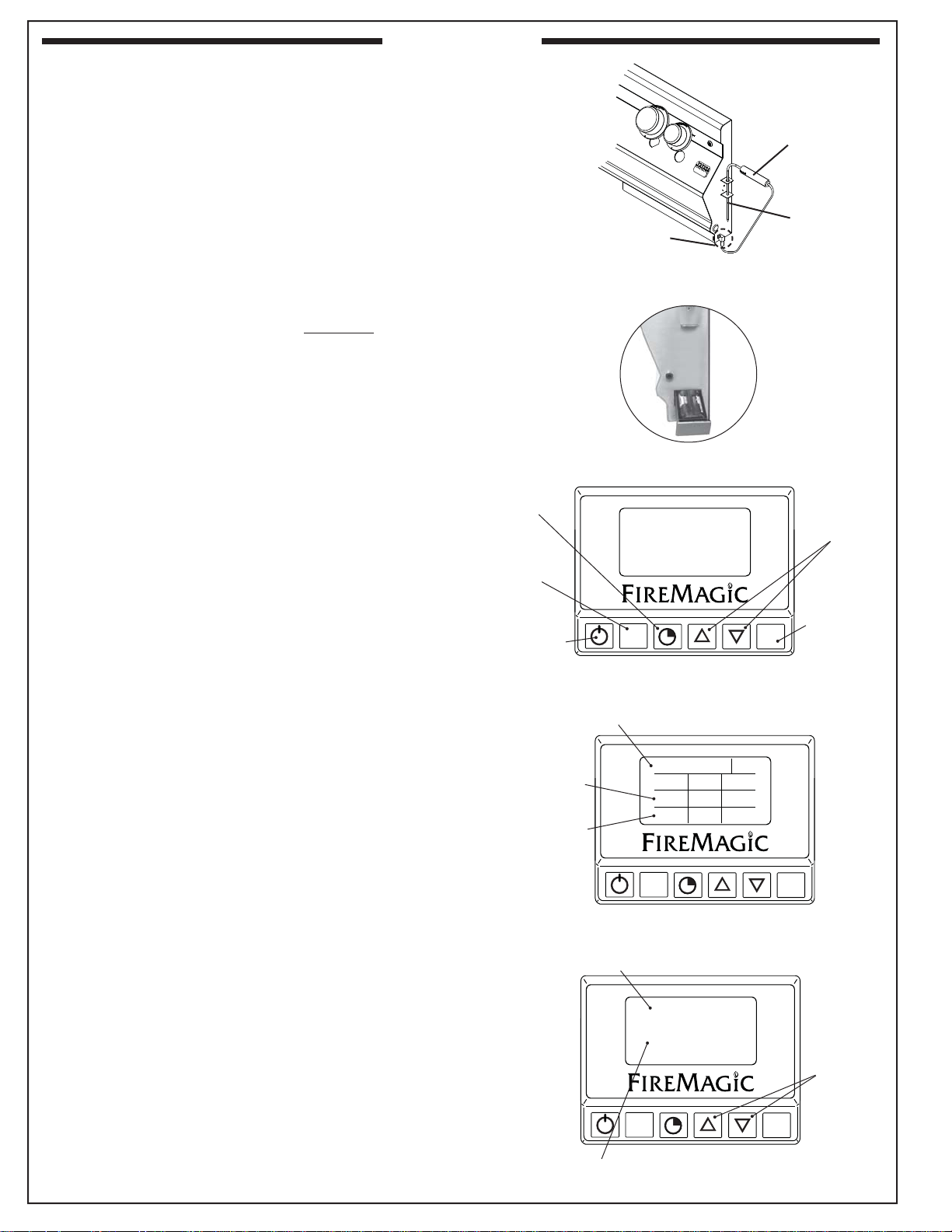
OPERATION
MENU
SET
®
MENU
SET
®
078
080170
350
TEMP
SET ACT
°F
MEAT
OVEN
TIMER
00:00
MENU
SET
®
OVEN
ACTUAL: 078
SET TEMP: 350
Your grill comes with a digital thermometer for oven and
meat probe temperature monitoring, and timed cooking.
Pressing the power button will turn on the thermometer. The
thermometer will automatically shut off after 5 minutes if no
temperature change is detected.
The thermometer is located on the control panel between
the control knobs.
Plug in the meat probe on the right side of the control panel
as shown in Fig. 2-1. The thermometer battery access drawer
is also located there, see Fig. 2-2 (if applicable, only on
certain models).
FOR BEST PERFORMANCE, GENTLY PRESS THE
BUTTONS. When turned on, accurate temperature readings
will begin after the thermometer has initialized. When turned
off, allow 5 seconds prior to turning back on.
Read the following sections completely regarding
thermometer operation. Refer to Fig. 2-3 for thermometer
orientation and button locations.
Meat probe handle
MEAT
Meat probe plug
PROBE
Fig. 2-1 Meat probe detail
Fig. 2-2 Battery access (if applicable)
DEFAULT SCREEN
Press the power button to turn the thermometer ON. The
default screen will be displayed. Temperatures for the oven
and meat probe will be shown (Fig. 2-4). See below for options
under the default screen.
Setting a Location Temperature
1. Press the up/down arrow to switch to the desired location
(oven or meat probe). Press SET.
2. The selected location’s temperature screen will be
displayed. Use the arrows to set the desired temp. The
actual temp. will also be shown. (See Fig. 2-5.)
Note: PRESSING the arrows will adjust the desired
temp. by increments of one degree. HOLDING
them down (for several seconds) will adjust the
temp. rapidly.
3. Press SET to return to the default screen. Repeat as
necessary for other location.
The alarm will sound (if set to do so) when the oven / meat
probe reaches its set temperature. The alarm is silenced by
pressing any button on the thermometer.
Timer
button
Menu
button
Power
button
Time set via Timer
Oven temp.
info
Meat probe
temp. info
Current location
Display screen
Fig. 2-3 Orientation
Fig. 2-4 Default screen detail
Arrows for
adjusting digits
SET button
for selecting &
confi rming
REV 0 - 1311131105
Use arrows
Set this temp. as desired
to set
Fig. 2-5 Location temp. screen (oven shown)
2
L-C2-394
Page 3

OPERATION (cont.)
MENU
SET
®
SETUP
GRILL GUIDE
ALARM
BACKLIGHT
MENU
SET
MED
RARE
WELL
DONE
170
170
180
160
N/A
160
150
N/A
150
140
N/A
140
BEEF
PORK
LAMB
PROBE
TEMP
MEDRARE
®
MENU
SET
05:00
TIMER
®
Setting the Timer
1. Press the timer button. Use the arrows to set the desired
amount of time (see Fig. 3-1.)
2. Press SET to return to the default screen.
The time remaining will be shown on the default screen. Once
the time reaches zero; the alarm will sound. The alarm is silenced
by pressing any button on the thermometer.
MENU SCREEN
Press the power button to turn the thermometer ON. The
default screen will be displayed. Press the MENU button to
display its screen. Press the up/down arrow to scroll through
the options. (See Fig. 3-2.) See below for options under the
menu screen.
Note: The menu screen will return to the default screen after
approximately 30 seconds of no activity. Press the
MENU button to manually return to the default screen.
Changing temperature units (°C/°F)
1. Under the menu screen select SETUP. Press SET.
2. Press the up/down arrow to select SETUP FC. Press SET.
Set time as desired
Use arrows
to set
Timer button
Fig. 3-1 Timer screen
Fig. 3-2 Menu screen
3. Press the up/down arrow to select the desired temperature
unit (°C/°F).
4. Press SET to return to the menu screen.
Grill Guide and Meat Probe
The grill guide displays recommended ready temperatures for
various meats.
1. Under the menu screen select GRILL GUIDE. Press SET.
2. Press the up/down arrow to view the desired meat.
3. Note the temp. and press SET. This will take you to the
meat probe temperature screen.
4. Use the arrows to set the noted temp.
5. Press SET to return to the default screen.
Putting the meat probe into the cooking meat will give an actual
temp. reading. The alarm sounds (if set to do so) when the actual
temp. reaches the set temp. The alarm is silenced by pressing
any button on the thermometer.
Note: Do not leave the meat probe in the meat for a
prolonged period of time, or with the hood closed.
Use arrows
to view
desired
meat
Fig. 3-3 Grill Guide screen
Note: The meat probe is calibrated specifi cally for use at
temperatures between 130°F and 180°F.
REV 0 - 1311131105
3
L-C2-394
Page 4

OPERATION (cont.)
MENU
SET
®
OFF
OFF
ON
BACKLIGHT
RED
GREEN
BLUE
MENU
SET
®
OFF
ON
OVEN
PROBE
Setting the Alarm
The alarm can be individually set (ON or OFF) for the meat
probe and oven temp. The default setting has the alarm
OFF for the meat probe and oven temp. The alarm always
sounds for the TIMER.
1. Under the menu screen select ALARM. Press SET.
2. Use the up/down arrow to select the desired alarm,
and press the power button to turn the alarm ON/OFF.
3. Press SET to return to the menu screen.
Setting the Thermometer Backlight
The default color for the thermometer backlight is blue. The
color may be changed as desired by turning the three base
colors ON/OFF. Various combinations will result in different
colors.
1. Under the menu screen select BACKLIGHT. Press SET.
2. Use the up/down arrow to select the desired color, and
press the power button to turn the color ON/OFF.
Use arrows
to select
desired
alarm
Press power button
to turn ON/OFF
Fig. 4-1 Alarm screen
Use arrows
to select
desired
color
3. Press SET to return to the menu screen. The new color
will be displayed.
Note: Turning all colors OFF will result in no backlight.
Press power button
to turn ON/OFF
Fig. 4-2 Backlight screen
REV 0 - 1311131105
4
L-C2-394
