Page 1
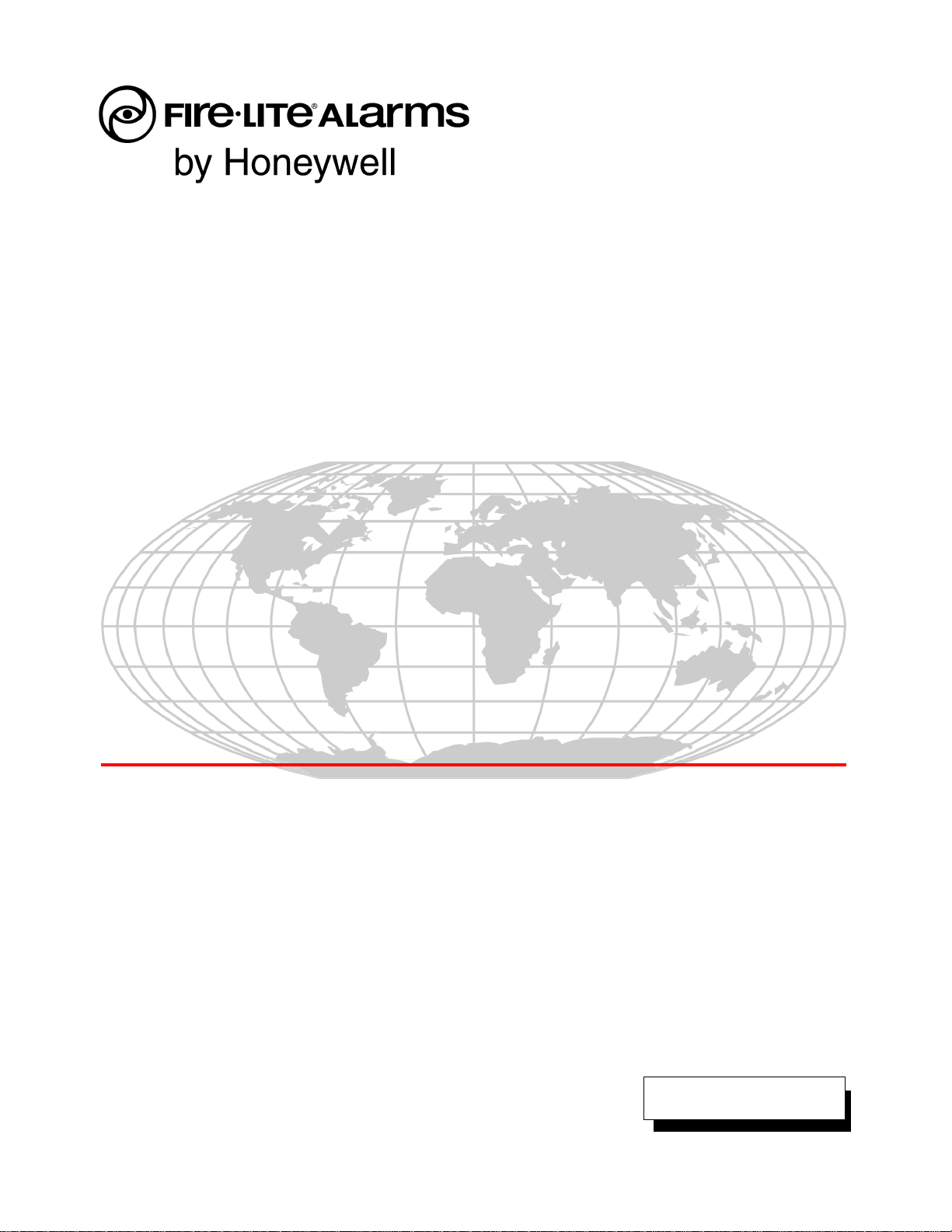
Fire Alarm Control Panels
MS-5UD Series
MS-10UD Series
Manual
Document 52626
6/30/2009 Rev:
P/N 52626:B1 ECN 09-432
B1
Page 2
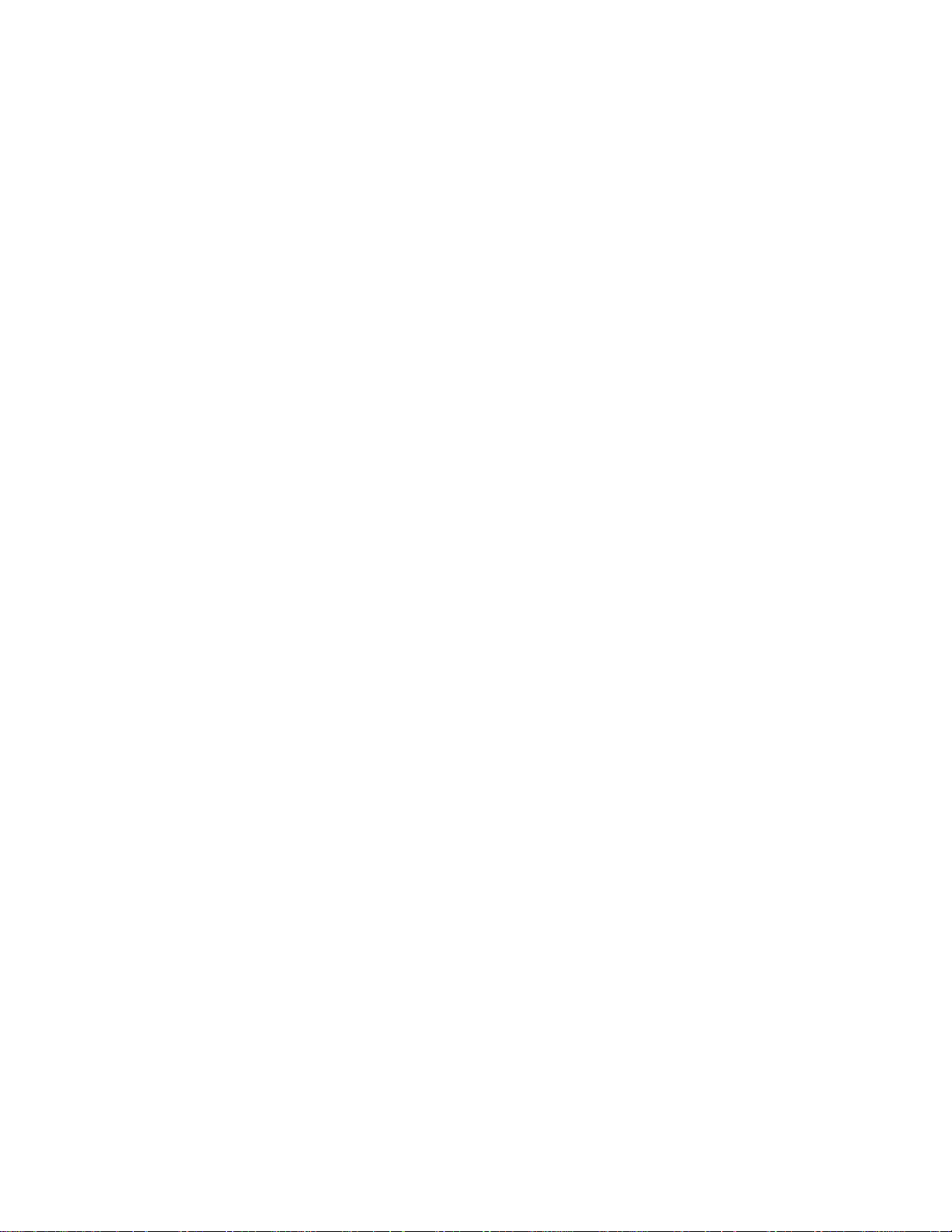
Fire Alarm System Limitations
While a fire alarm system may lower insurance rates, it is not a substitute for fire insurance!
An automatic fire alarm system—typically made up of
smoke detectors, heat detectors, manual pull st ati ons, audib le
warning devices, and a fire alarm control panel with remote
notification capability—can provi de early warn ing of a develop ing fire. Such a system, however, does not assure protection
against property damage or loss of life resulting from a fire.
The Manufacturer recommends that smoke and/or heat detectors be located throughout a protected premise following the
recommendations of the National Fire Protection Association
Standard 72 (NFPA 72), manufacturer's recommendati ons,
State and local codes, and the recommendations contained in
the Guides for Proper Use of System Smoke Detectors, which
are made available at no charge to all installing dealers.
These documents can be found at http://www.systemsensor.com/html/applicat.html. A study by the Federal Emergency Management Agency (an agency of the United States
government) indicated that smoke detectors may not go off in
as many as 35% of all fires. While fire alarm systems are
designed to provide early warning against fire, they do not
guarantee warning or protection against fire. A fire alarm system may not provide timely or adequate warning, or simply
may not function, for a variety of reasons:
Smoke detectors may not sense fire where smoke cannot
reach the detectors such as in chimneys, in or behi nd walls, on
roofs, or on the other side of closed doors. Smoke detectors
also may not sense a fire on another level or floor of a building.
A second-floor detector, for example, may not sense a firstfloor or basement fire.
Particles of combustion or “smoke” from a developing fire
may not reach the sensing chambers of smoke detectors
because:
• Barriers such as closed or partially closed doors, walls, or
chimneys may inhibit particle or smoke flow.
• Smoke particles may become “cold,” stratify, and not reach
the ceiling or upper walls where detectors are located.
• Smoke particles may be blown away from detectors by air
outlets.
• Smoke particles may be drawn into air returns before
reaching the detector.
The amount of “smoke” present may be insufficient to alarm
smoke detectors. Smoke detectors are designed to alarm at
various levels of smoke density. If such density levels are not
created by a developing fire at the location of detectors, the
detectors will not go into alarm.
Smoke detectors, even when working properly, have sensing
limitations. Detectors that have photoelectronic sensing
chambers tend to detect smoldering fires better than flaming
fires, which have little visible smoke. Detectors that have ionizing-type sensing chambers tend to detect fast-flaming fires
better than smoldering fires. Because fires d evelop in dif ferent
ways and are often unpredictable in their growth, neither type
of detector is necessarily best and a given type of detector
may not provide adequate warning of a fire.
Smoke detectors cannot be expected to provide adequate
warning of fires caused by arson, children playing with
matches (especially in bedrooms), smoking in bed, and violent
explosions (caused by escaping gas, improper storage of
flammable materials, etc.).
2 MS-5UD and MS-10UD Series Manual — P/N 52626:B1 6/30/2009
Heat detectors do not sense particles of combustion and
alarm only when heat on their sensors increases at a prede termined rate or reaches a predetermined level. Rate-of-rise
heat detectors may be subject to reduced sensitivity over t ime.
For this reason, the rate-of-rise feature of each detector
should be tested at least once per year by a qualified fire protection specialist. Heat detectors are designed to protect
property, not life.
IMPORTANT! Smoke detectors must be installed in the
same room as the control panel and in rooms used by the system for the connection of alarm transmission wiring, communications, signaling, and/or power. If detectors are not so
located, a developing fire may damage the alarm system, crippling its ability to report a fire.
Audible warning devices such as bells may not alert people
if these devices are located on the other side of closed or
partly open doors or are located on another floor of a building .
Any warning device may fail to alert people with a disability or
those who have recently consumed drugs, alcohol or medication. Please note that:
• Strobes can, under certain circumstances, cause seizures
in people with conditions such as epilep sy.
• Studies have shown that certain people, even when they
hear a fire alarm signal, do not respond or comprehend the
meaning of the signal. It is the property owner's responsibility to conduct fire drills and other training exercise to
make people aware of fire alarm signals and instruct them
on the proper reaction to alarm signals.
• In rare instances, the sounding of a warning device can
cause temporary or permanent hearing loss.
A fire alarm system will not operate without any electrical
power. If AC power fails, the system will operate from st and by
batteries only for a specified time and only if the batteries have
been properly maintained and replaced regularly.
Equipment used in the system may not be technically compatible with the control panel. It is essential to use only equipment listed for service with your control panel.
Telephone lines needed to transmit alarm signals from a
premise to a central monitoring station may be out of service
or temporarily disabled. For added protection against telephone line failure, backup radio transmission systems are recommended.
The most common cause of fire alarm malfunction is inadequate maintenance. To keep the entire fire al arm system in
excellent working order, ongoing maintenance is required per
the manufacturer's recommendations, and UL and NFPA standards. At a minimum, the requirements of NFPA 72 shall be
followed. Environments with large amounts of dust, dirt or
high air velocity require more frequent maintenance. A maintenance agreement should be arranged through the local manufacturer's representative. Maintenance should be scheduled
monthly or as required by National and/or local fire codes and
should be performed by authorized professional fire alarm
installers only. Adequate written records of all inspections
should be kept.
Limit-C1-2-2007
Page 3
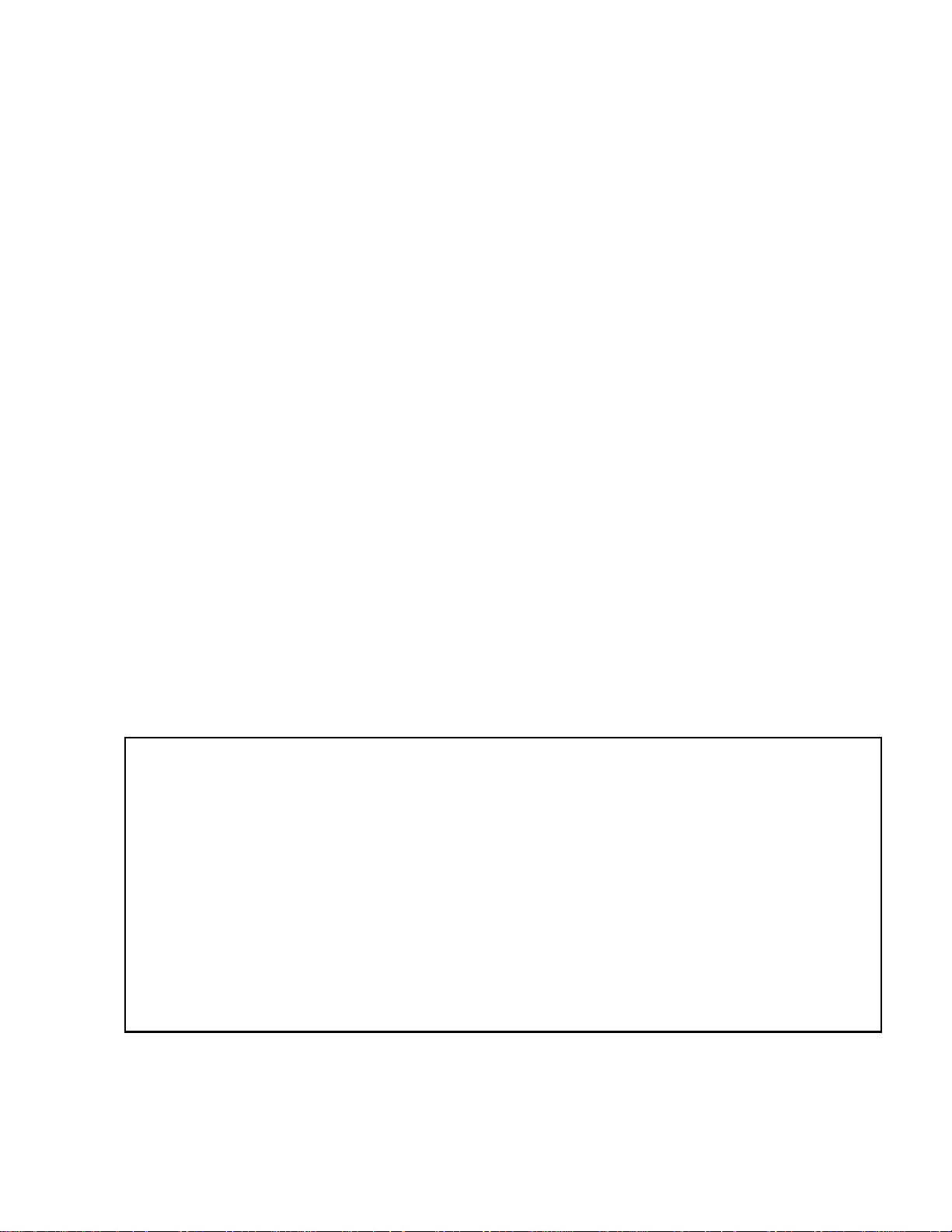
Installation Precautions
Adherence to the following will aid in problem-free installation with long-term reliability:
WARNING - Several different sources of power can be
connected to the fire alarm control panel. Disconnect all
sources of power before servicing. Control unit and associated equipment may be damaged by removing and/or inserting cards, modules, or interconnecting cables while the unit is
energized. Do not attempt to install, service, or operate this
unit until manuals are read and understood.
CAUTION - System Re-acceptance Test after Software
Changes: To ensure proper system operation, this product
must be tested in accordance with NFPA 72 after any programming operation or change in site-specific software. Reacceptance testing is required after any change, addition or
deletion of system components, or after any modification,
repair or adjustment to system hardware or wiring. All components, circuits, system operations, or sof tware functions known
to be affected by a change must be 100% tested. In addit ion,
to ensure that other operations are not inadvertently affected,
at least 10% of initiating devices that are not directly affected
by the change, up to a maximum of 50 devices, must also be
tested and proper system operation verified.
This system meets NFPA requirements for operation at 0-49º
C/32-120º F and at a relative humidity 93% ± 2% RH (noncondensing) at 32°C ± 2°C (90°F ± 3°F). However, the useful
life of the system's standby batteries and the electronic components may be adversely affected by extreme temperature
ranges and humidity. Therefore, it is recommended that this
system and its peripherals be installed in an environment with
a normal room temperature of 15-27º C/60-80º F.
Verify that wire sizes are adequate for all initia ting and indicating device loops. Most devices cannot tol erate more than a
10% I.R. drop from the specified device voltage.
Like all solid state electronic devices, this system may
operate erratically or can be damaged when subject ed to light ning induced transients. Although no system is completely
immune from lightning transients and interference, proper
grounding will reduce susceptibility. Overhead or out side aerial
wiring is not recommended, due to an increased susceptibility
to nearby lightning strikes. Consult with the Technical Services Department if any problems are anticipated or encountered.
Disconnect AC power and batteries prior to removing or
inserting circuit boards. Failure to do so can damage circuits.
Remove all electronic assemblies prior to any drilling, filing,
reaming, or punching of the enclosure. When possible, make
all cable entries from the sides or rear. Before making modifications, verify that they will not interfere with battery, transformer, or printed circuit board location.
Do not tighten screw terminals more than 9 in-lbs. Overtightening may damage threads, resulting in reduced terminal
contact pressure and difficulty wit h screw terminal removal.
This system contains static-sensitive components.
Always ground yourself with a proper wrist strap before handling any circuits so that static charges are removed from the
body. Use static suppressive packaging to protect ele c tronic
assemblies removed from the unit.
Follow the instructions in the inst al lati on, opera ting, and pr ogramming manuals. These instructions must be followed to
avoid damage to the control panel and associated equipment.
FACP operation and rel iability depend upon prop er inst allatio n.
Precau-D1-9-2005
FCC Warning
WARNING: This equipment generates, uses, and can
radiate radio frequency energy and if not installed and
used in accordance with the instruction manual may
cause interference to radio communications. It has been
tested and found to comply with the limits for class A
computing devices pursuant to Subpart B of Part 15 of
FCC Rules, which is designed to provide reasonable
protection against such interference when devices are
operated in a commercial environment. Operation of this
equipment in a residential area is likely to cause interference, in which case the user will be required to correct
the interference at his or her own expense.
LiteSpeed™ is a trademark; and FireLite® Alarms is a registered trademark of Honeywell International Inc.Echelon® is a registered trademark and
LonWorks™ is a trademark of Echelon Corporation. ARCNET® is a registered trademark of Datapoint Corporation. Microsoft® and Windows® are
registered trademarks of the Microsoft Corporation.
©2009 by Honeywell International Inc. All rights reserved. Unauthorized use of this document is strictly prohibited.
MS-5UD and MS-10UD Series Manual — P/N 52626:B1 6/30/2009 3
Canadian Requirements
This digital apparatus does not exce ed the Class A limit s
for radiation noise emissions from digital apparatus set
out in the Radio Interference Regulations of the Canadian Department of Communications.
Le present appareil numerique n'emet pas de bruit s radioelectriques depassant les limites applicables aux appareils numeriques de la classe A prescrites dans le
Reglement sur le brouillage radioelectrique edict e p ar l e
ministere des Communications du Canada.
Page 4
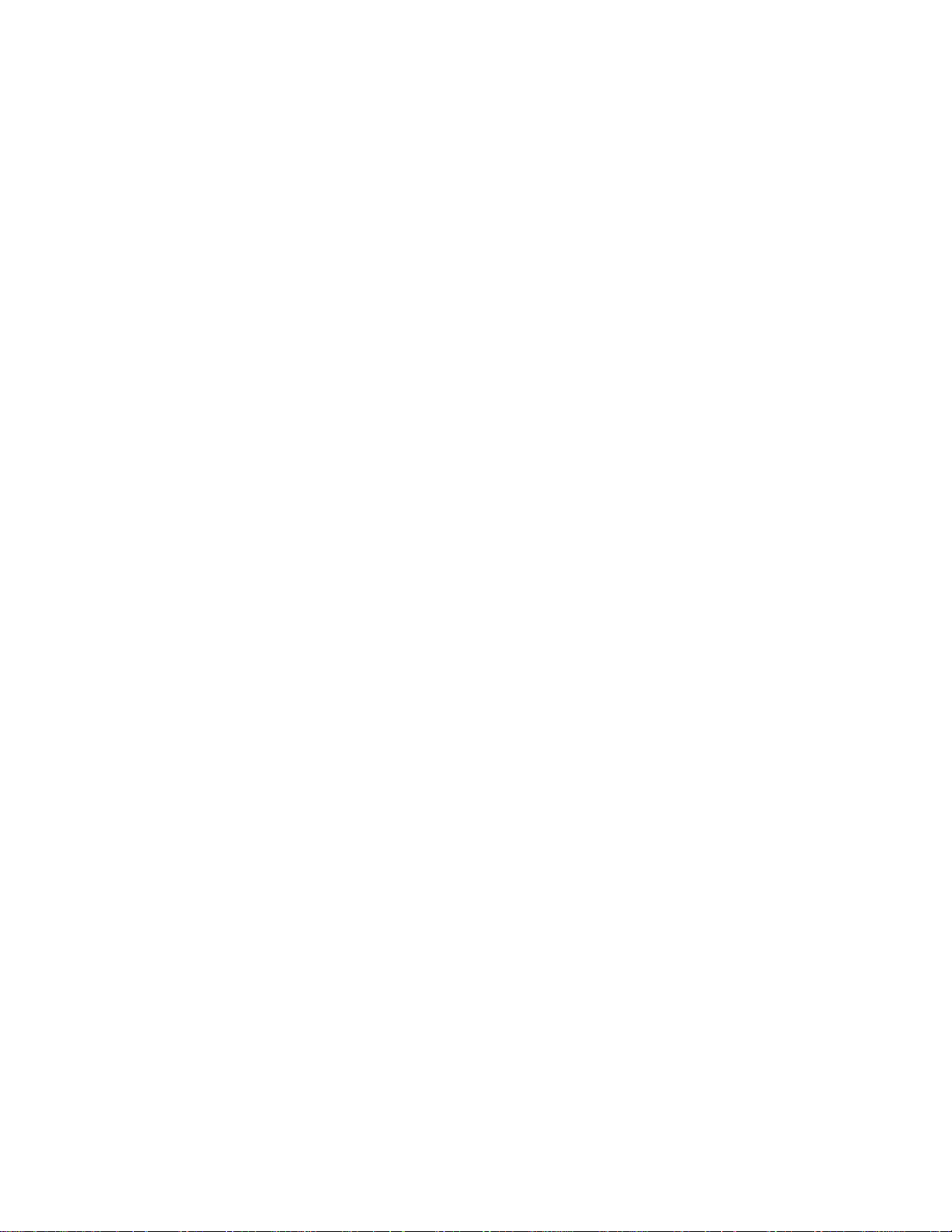
Software Downloads
In order to supply the latest features and functionality in fire alarm and life safety technology to our customers, we make
frequent upgrades to the embedded software in our products. To ensure that you are installing and programming the latest
features, we strongly recommend that you download the most current version of software for each product prior to
commissioning any system. Contact T echnical Support with any questions about software and the appropriate version for
a specific application.
Documentation Feedback
Your feedback helps us keep our documentation up-to-date and accurate. If you have any comments or suggestions about
our online Help or printed manuals, you can email us.
Please include the following information:
•Product name and version number (if applicable)
•Printed manual or online Help
•Topic Title (for online Help)
•Page number (for printed manual)
•Brief description of content you think should be improved or corrected
•Your suggestion for how to correct/improve documentation
Send email messages to:
FireSystems.TechPubs@honeywell.com
Please note this email address is for documentation feedback only. If you have any technical issues, please contact
Technical Services.
4 MS-5UD and MS-10UD Series Manual — P/N 52626:B1 6/30/2009
Page 5
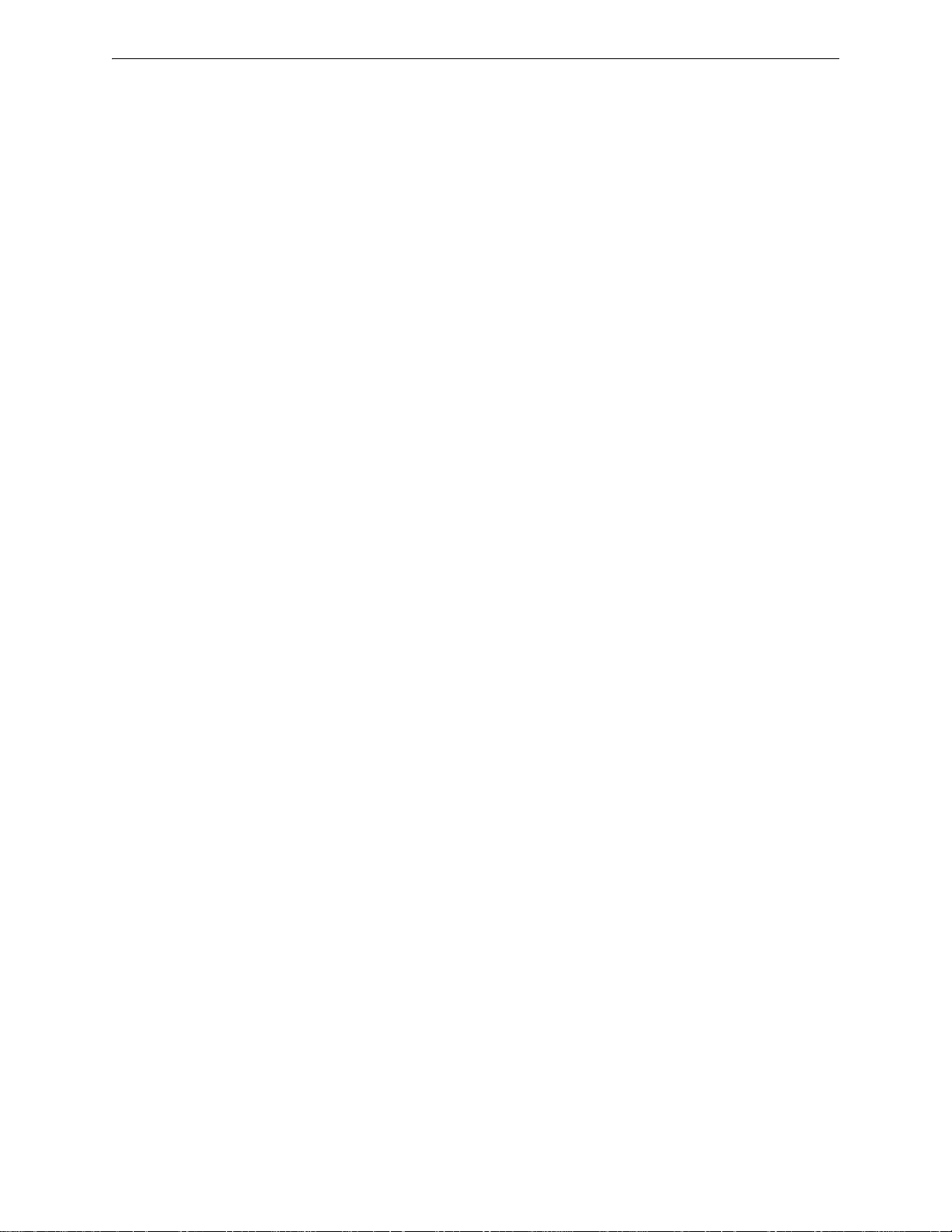
Table of Contents
Table of Contents
SECTION 1 Product Description............................................................................................11
1.1: Product Features ..........................................................................................................................................12
1.2: Specifications...............................................................................................................................................13
1.3: Controls and Indicators................................................................................................................................15
1.4: Digital Alarm Communicator/Transmitter ..................................................................................................16
1.5: Components.................................................................................................................................................17
1.6: Optional Modules and Accessories .............................................................................................................17
1.7: Telephone Requirements and Warnings.......................................................................................................19
1.7.1: Telephone Circuitry...........................................................................................................................19
1.7.2: Digital Communicator.......................................................................................................................19
1.7.3: Telephone Company Rights and Warnings.......................................................................................20
1.7.4: For Canadian Applications................................................................................................................21
SECTION 2 Installation...........................................................................................................22
2.1: Backbox Mounting ......................................................................................................................................22
2.2: Operating Power..........................................................................................................................................25
2.3: Input Circuits...............................................................................................................................................26
2.4: Output Circuits.............................................................................................................................................28
2.4.1: Notification Appliance Circuits.........................................................................................................28
2.4.2: Special Application DC Power Output Connections.........................................................................29
2.4.3: Relays - Programmable .....................................................................................................................29
2.4.4: Remote Synchronization Output .......................................................................................................30
2.5: Power-limited Wiring Requirements..................................................................................... ......................31
2.6: Digital Communicator .................................................................................................................................32
2.7: Installation of Optional Modules.................................................................................................................33
2.7.1: CAC-5X Class A Converter Module. ................................................................................................33
2.7.2: 4XTMF Option Module ....................................................................................................................35
2.8: ANN-BUS Devices......................................................................................................................................37
2.8.1: ANN-BUS Wiring.............................................................................................................................37
2.8.2: ANN-BUS Device Addressing ..........................................................................................................40
2.8.3: ANN-80 Remote Fire Annunciator ...................................................................................................41
2.8.4: Specifications.....................................................................................................................................41
2.8.5: Installation.........................................................................................................................................41
2.8.6: ANN-S/PG Serial/Parallel Printer Interface Installation...................................................................44
2.8.7: ANN-I/O LED Driver Module..........................................................................................................46
2.8.8: ANN-LED Annunciator Module.......................................................................................................49
2.8.9: ANN-RLY Relay Module .................................................................................................................51
2.9: ANN-BUS Audio Panel...............................................................................................................................53
SECTION 3 Programming ......................................................................................................55
3.1: User Programming.......................................................................................................................................55
3.2: Initial Power-up...........................................................................................................................................56
3.3: Programming Screens Description ..............................................................................................................56
3.4: Programming and Passwords.......................................................................................................................57
3.5: Master Programming Level.........................................................................................................................58
3.5.1: Input Zones........................................................................................................................................59
3.5.2: NAC (Notification Appliance Circuit) ..............................................................................................67
3.5.3: Relays ................................................................................................................................................71
3.5.4: System Setup .....................................................................................................................................73
3.5.5: Option Modules................................................................................................................................79
3.5.6: History.............................................................................................................................................100
3.5.7: Walktest...........................................................................................................................................102
3.5.8: Clear Program..................................................................................................................................103
3.5.9: Password Change.............................................................................................................................103
3.6: Maintenance Programming Level..............................................................................................................104
MS-5UD and MS-10UD Series Manual — P/N 52626:B1 6/30/2009 5
Page 6

Table of Contents
3.6.1: Input Zones - Enable/Disable ..........................................................................................................105
3.6.2: History .............................................................................................................................................105
3.6.3: Walktest...........................................................................................................................................106
3.6.4: Time-Date........................................................................................................................................107
SECTION 4 Operating Instructions.....................................................................................109
4.1: Panel Control Buttons................................................................................................................................109
4.1.1: Acknowledge/Step...........................................................................................................................109
4.1.2: Alarm Silenced ................................................................................................................................109
4.1.3: Drill/Hold 2 Sec...............................................................................................................................109
4.1.4: Reset ................................................................................................................................................109
4.2: LED Indicators...........................................................................................................................................110
4.3: Normal Operation ......................................................................................................................................110
4.4: Trouble Operation......................................................................................................................................111
4.5: Alarm Operation ........................................................................................................................................112
4.6: Supervisory Operation ...............................................................................................................................113
4.7: Process Monitor Operation ........................................................................................................................114
4.8: Hazard/Tornado Condition Operation........................................................................................................114
4.9: Medical Alert Condition Operation ...........................................................................................................114
4.10: Disable/Enable Operation........................................................................................................................115
4.11: Waterflow Circuits Operation ..................................................................................................................115
4.12: Detector Functions................................................................................................ ...................................115
4.13: Time Functions: Real-Time Clock...........................................................................................................115
4.14: Coded Operation............................................................................... .......................................................115
4.15: Presignal..................................................... .................................... ..........................................................116
4.16: Positive Alarm Sequence.........................................................................................................................116
4.17: Special System Timers........................................................ ..................................... ................................117
4.17.1: Silence Inhibit Timer.......................................... ..................................... ......................................117
4.17.2: Autosilence Timer .............................................. ...........................................................................117
4.17.3: Trouble Reminder.................................................. ........................................................................117
4.17.4: Waterflow Retard Timer.......................................................................... ......................................117
4.17.5: Alarm Verification (None or One Minute)....................................................................................118
4.18: Walktest.................................................................................. ..................................................................118
4.19: Read Status..................................... ..........................................................................................................119
4.19.1: Input Zones................................................................................ ....................................................120
4.19.2: NAC................................................. ..............................................................................................120
4.19.3: Relays ............................................................................... .............................................................121
4.19.4: System Settings........................................................................................ ......................................121
4.19.5: Timers.................................................................... ..................................... ...................................122
4.19.6: Daylight Savings....................................................... ..................................... ................................122
4.19.7: History ............................ .................................... ...........................................................................123
4.19.8: Print......................................... ..................................... ..................................................................123
4.19.9: ANN-BUS.......................................... ...................................................................... ......................124
4.19.10: Central Station .............................................................................................................................125
4.19.11: Phone Line...................................................................................................................................126
4.19.12: Service Terminal..........................................................................................................................126
SECTION 5 Central Station Communications....................................................................127
5.1: Transmittal Priorities..................................................................................................................................128
SECTION 6 Local/Remote Site Upload/Download.............................................................130
6.1: Remote Download .....................................................................................................................................130
6.2: Transferring a Program..............................................................................................................................132
6.2.1: Security Features .............................................................................................................................132
SECTION 7 Power Supply Calculations..............................................................................134
7.1: Overview....................................................................................................................................................134
7.2: Calculating the AC Branch Circuit............................................................................................................134
6 MS-5UD and MS-10UD Series Manual — P/N 52626:B1 6/30/2009
Page 7
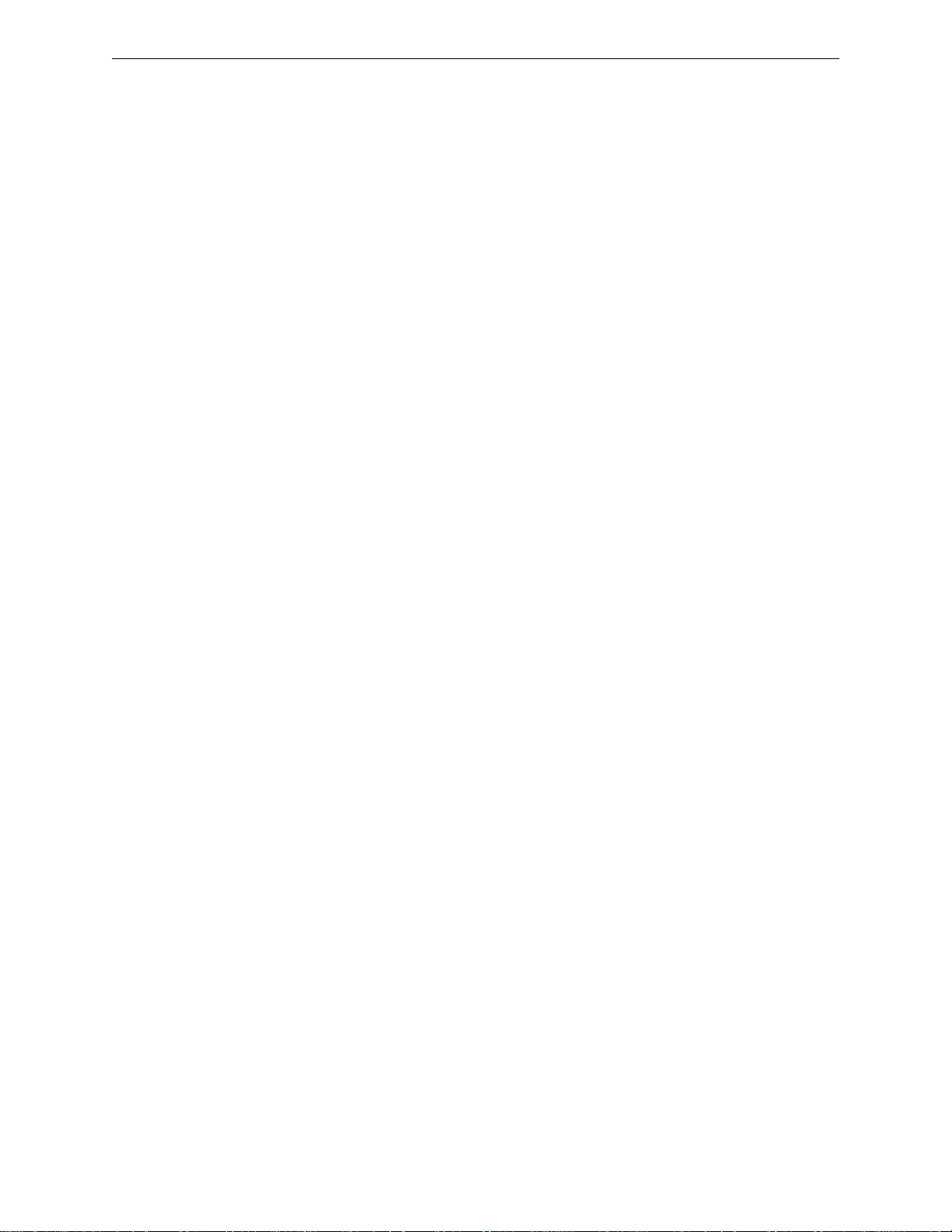
Table of Contents
7.3: Calculating the System Current Draw.......................................................................................................135
7.3.1: Overview .........................................................................................................................................135
7.3.2: How to Use Table 7-3 on page 136 to Calculate System Current Draw.........................................135
7.4: Calculating the Battery Size ......................................................................................................................137
7.4.1: NFPA Battery Requirements...........................................................................................................137
7.4.2: Selecting and Locating Batteries.....................................................................................................137
APPENDIX A Ademco Contact ID Format Event Code Descriptions...............................138
A.1: Transmission Format Between DACT and Receiver................................................................................138
A.2: Ademco Contact ID Typical Printout .......................................................................................................138
APPENDIX B NFPA Standard-Specific Requirements.......................................................143
B.1: Central Station/Remote Station Transmitter:................................... Connection to FACP Dry Contacts149
APPENDIX C FACP with Keltron .........................................................................................150
APPENDIX D Wire Requirements........................................................................................151
D.1: MS-5UD-3(E) & MS-10UD-3(E) NAC Wiring.......................................................................................152
D.2: MS-5UD-7(C/E) & MS-10UD-7(C/E) NAC Wiring................................................................................152
Index.......................................................................................................................................153
MS-5UD and MS-10UD Series Manual — P/N 52626:B1 6/30/2009 7
Page 8
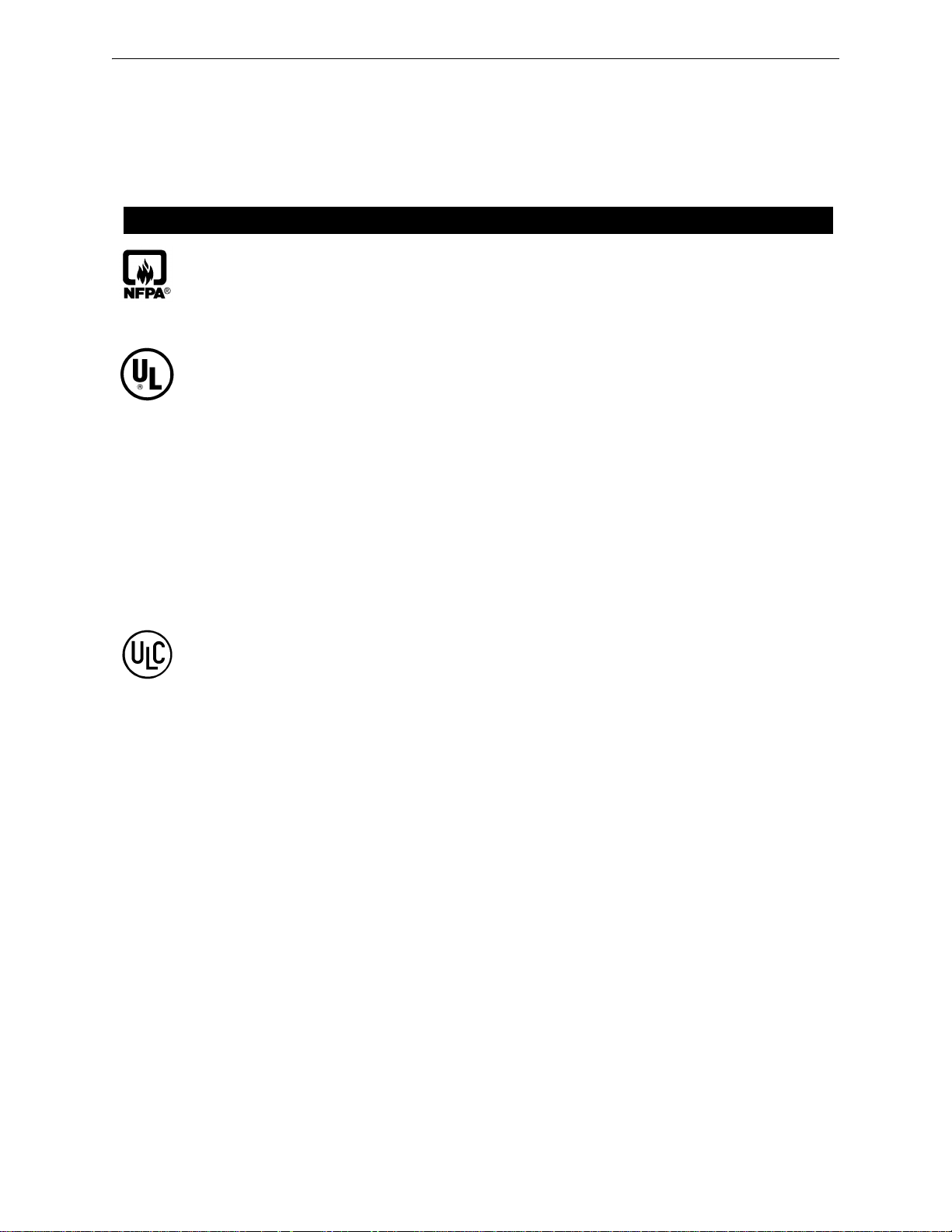
It is imperative that the installer understand the requirements of the Authority Having Jurisdiction
(AHJ) and be familiar with the standards set forth by the following regulatory agencies:
• Underwriters Laboratories Standards
• NFPA 72 National Fire Alarm Code
• CAN/ULC - S527-99 Standard for Control Units for Fire Alarm Systems
Before proceeding, the installer should be familiar with the following documents.
NFPA Standards
This Fire Alarm Control Panel complies with the following NFPA Standards:
NFPA 72 National Fire Alarm Code for Local Fire Alarm Systems and Remote
Station Fire Alarm Systems (requires an optional Remote Station Output Module)
Underwriters Laboratories Documents for Reference:
UL 38 Manually Actuated Signaling Boxes
UL 217 Smoke Detectors, Single and Multiple Station
UL 228 Door Closers–Holders for Fire Protective Signaling Systems
UL 268 Smoke Detectors for Fire Protective Signaling Systems
UL 268A Smoke Detectors for Duct Applications
UL 346 Waterflow Indicators for Fire Protective Signaling Systems
UL 464 Audible Signaling Appliances
UL 521 Heat Detectors for Fire Protective Signaling Systems
UL 864 Standard for Control Units for Fire Protective Signaling Systems
UL 1481 Power Supplies for Fire Protective Signaling Systems
UL 1638 Visual Signaling Appliances
UL 1971 Signaling Devices for Hearing Impaired
UL 2017 General-Purpose Signaling Devices and Systems
CAN/ULC - S524-01 Standard for Installation of Fire Alarm Systems
This Class (A) digital apparatus complies with Canadian ICES-003.
Cet appareil numérique de la classe (A) est conforme à la norme NMB-003 du Canada.
Other:
NEC Article 250 Grounding
NEC Article 300 Wiring Methods
NEC Article 760 Fire Protective Signaling Systems
Applicable Local and State Building Codes
Requirements of the Local Authority Having Jurisdiction (LAHJ)
Fire•Lite Documents
Fire•Lite Device Compatibility Document Document #15384
411UD Manual Document #50759
411UDAC Manual Document #51073
ANN-80 Product Installation Doc. Document #52749
ANN-(R)LED Product Installation Doc. Document #53032
ANN-I/O Product Installation Doc. Document #151416
ANN-RLY Product Installation Doc. Document #53033
ANN-S/PG Product Installation Doc. Document #151417
ACC-25/50 Series Audio Panel Document #51889
This product has been certified to comply with the requirements in the Standard for Control Units and Accessories for Fire
Alarm Systems, UL 864, 9th Edition. Operation of this product with products not tested for UL 864, 9th Edition has not
been evaluated. Such operation requires the approval of the local Authority Having Jurisdiction (AHJ).
8 MS-5UD and MS-10UD Series Manual — P/N 52626:B1 6/30/2009
Page 9
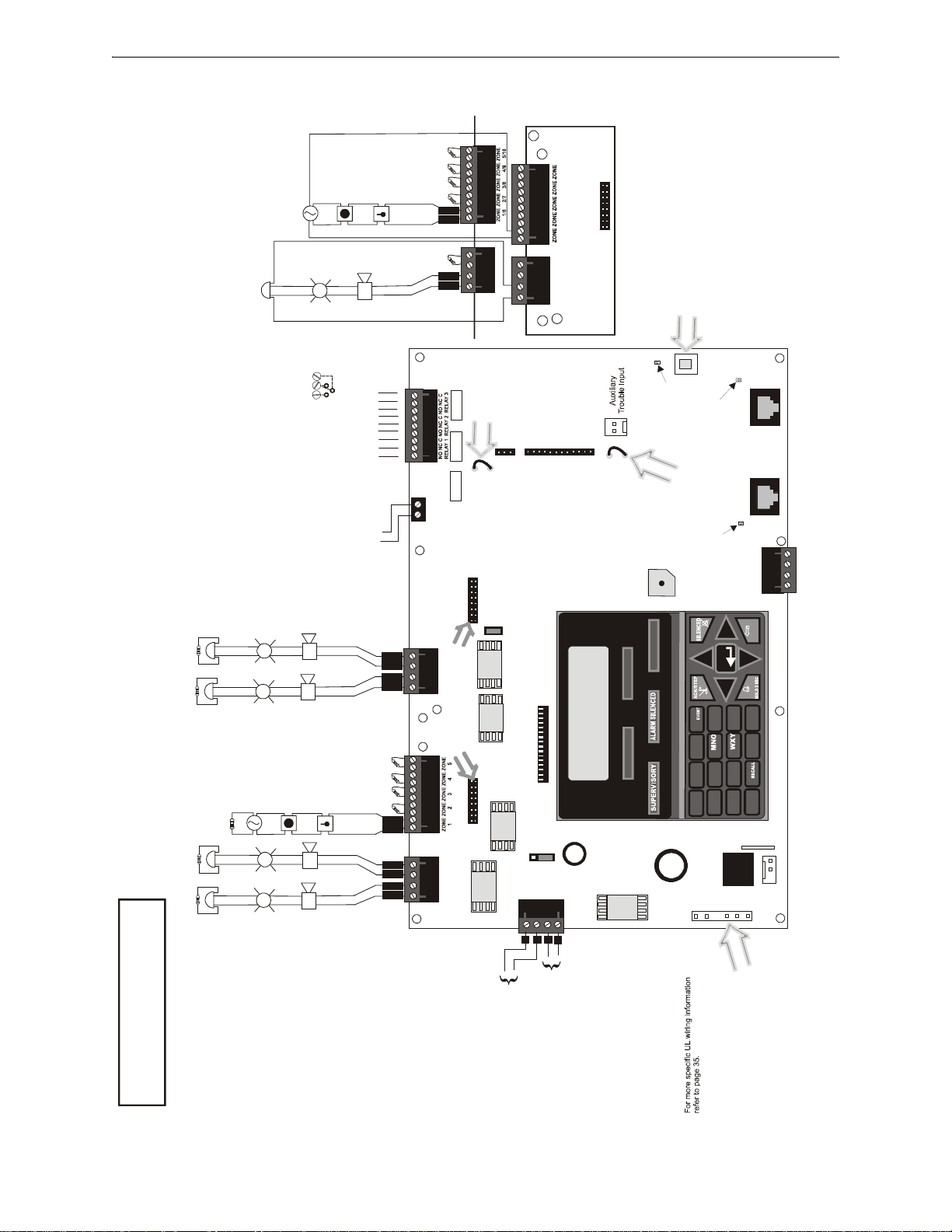
MS-5UD Series Main Circuit Board
TB1
-
Style D (Class A) IDC
B
B
+
11
TB4/
TB6
J2
Dummy load all unused circuits with
4.7K , ½ watt End-of-Line resistors
+
Style Z (Class A) NAC
+
+
B
-
11 2
B
+
OUT1/3 OUT2/4
TB5/
TB7
OUT OUT
TB2
Class A Converter Module
USB Port for local programming using
a personal computer and PK-5X Utility
J11
NO NC C
A Fail Safe Trouble
relay switches to the
Nonsupervised relay contacts
Contact Ratings:
2.0 amps @ 30 VDC (resistive)
0.5 amps @ 30 VAC (resistive)
3 Programmable Relays
Contacts shown below in normal
NC position during
condition (AC power with no alarm,
trouble or supervisory activi ty).
Remote
Synchronization
Supervisory*
NO NC CNO NC C NO NC C
Trouble*
Alarm*
trouble conditions and
under loss of all power.
(* )Factory default relay programming
TB2
and power-limited.
Requires ELR.4.7K
0.040 amps maximum.
Special Application Power
24 VDC filtered, supervised
Output (see note 2)
Cut this jumper to
enable Supervisory
relay when 4XTM
module is installed
J5
J4
JP24
TB8
4XTM OPT BD
JP30
J7
Kiss-off LED
J6
Cut this jumper to supervise
the 4XTMF module when
installed (see J4 & J5)
Secondary Phone
Primary Phone
J9
Active LED
Active LED
Secondary
(Nonpower-Limited)
J8
DACT Phone Line Jacks
Primary
ANN-BUS
A B
- +
- +
GND PWR
TB3
JP43
+
NAC #4
+
NAC #3
PN 71252
4.7K , ½ watt
End-of-Line Resistor
Special App lic at io n Power
(See Style Z illustrated near right edge of board).
Notification Appliance Circuits (see note 1)
NAC #1, #2, #3 & #4, Style Y (Class B) (Supervised, Power Limited)
+
NAC #2
+
NAC #1
+
+
+
+
PN 71252
4.7K , ½ watt
Power Limited)
End-of-Line Resistor
(Class B) (Supervised,
(See Style D illustrated
IDCs 1 through 5, Style B
near right edge of board).
Initiating Device Circuits
+
+
+
+
B
-
B
+
22
B
-
B
+
11
OUT3 OUT4
+ - + -
Remove jumper JP43
to disable Ground Fault
Detection circuit (only
with approval of AHJ).
FIRE ALARM
TB7
Class A Converter Module
AC POWER
J3
-
B
+ - + - + - + - + -
11
B
+
TB4
-
B
22
B
+
-
B
11
B
+
+ - + -
J2
321
JP31
RST AUX
OUT1 OUT2
TB5
PWR
RST/NONRST
AUXPWR
TB9
-
-
+
+
2
4
1
3
ALARM
TROUBLE
ST
1
DEF
3
ABC
2
1
ENTER
ESC
CLEAR
6
JKL
89
5
GHI
PRS TUV
7
4
RESET
DRILL
MODE
_/.
#
0
QZ_
*
- +
J12
BATTERY
nonpower-limited
24 VDC, supervised,
Battery (see note 3)
J15
5-Zone Panel
Removing Ground Fault
Basic System Connections
Special Application
DC Power Outputs (24 VDC)
Nonsupervised, power-limited ci rcuits
Supervise with a power supervision relay EOLR-1
Resettable Power - 24 VDC filtered,
power-limited (0.500 amps maximum)
to smoke detectors (IDC).
Notes:
1. MS-5UD-3(E) = 2.5 amps max. per NAC
MS-5UD-7(C/E)= 3 amps max. per NAC
2. Remote Sync Output is required only for
the MS-5UD-3(E): refer to “Remote
Synchronization Output” on page 30
3. 18 Amp Hour max. for MS-5UD-3(E)
Important!
DisableJumper JP43 voids UL/NFPA
Style/Class identifications for circuits.
Remove jumper JP43 only with the
approval of the AHJ
26 Amp Hour max. for MS-5UD-7(C/E)
(Authority Having Jurisdiction).
Supervision required.
Nonresettable or Resettable Power
Jumper selectable by JP31, 24 VDC filtered,
power-limited (0.500 amps maximum)
Supervision required. NonresettablePower
suitable for powering annunciators, Resettable
Power suitable for powering smoke detectors.
Configure TB9, Terminals 1 & 2
as Resettable or Nonresettable Power.
• Resettable Power - jumper JP31
pins 2 & 3.
• Nonresettable Power - jumper JP31 pins 1 & 2
(as shown).
Power Supply Connector J15
MS-5UD and MS-10UD Series Manual — P/N 52626:B1 6/30/2009 9
Page 10
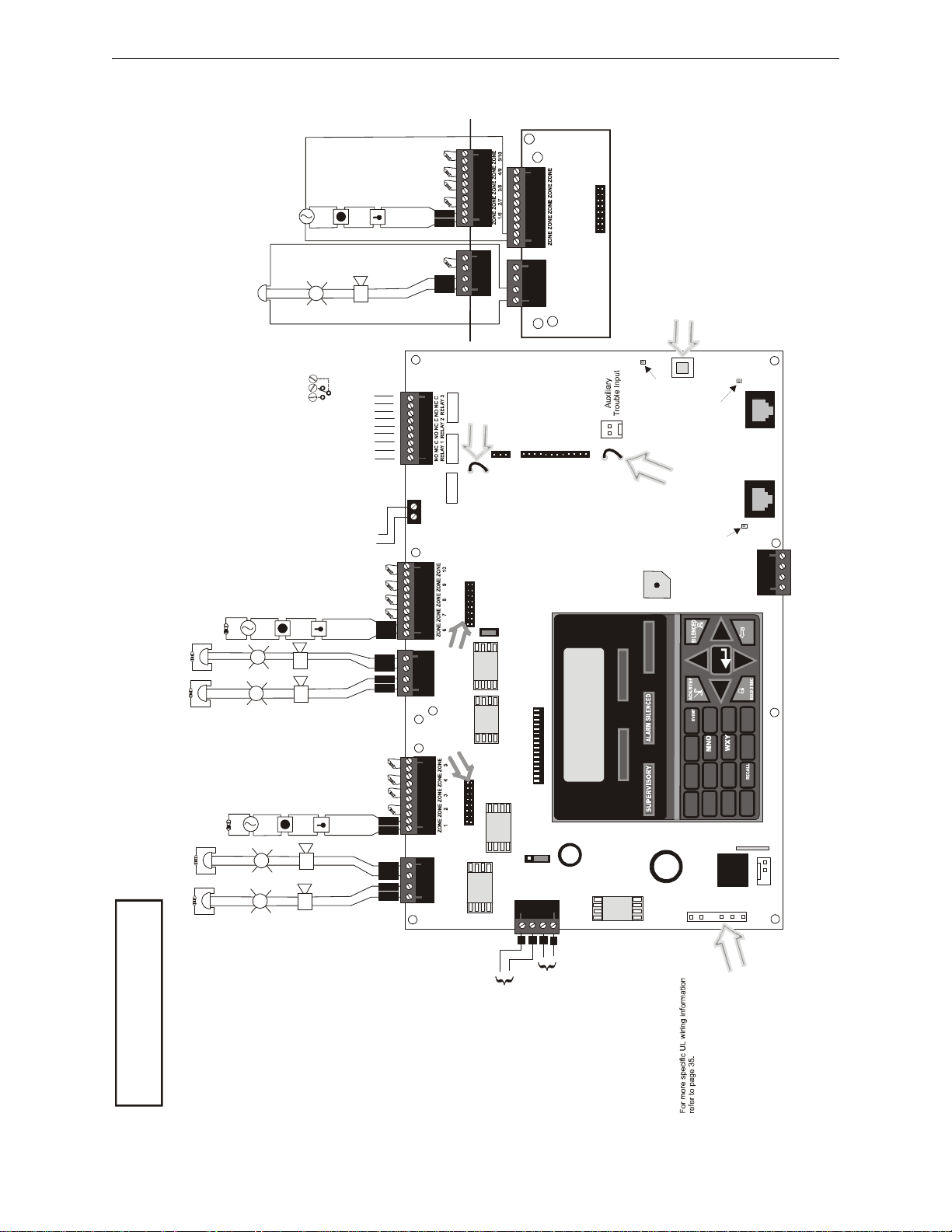
MS-10UD Series Main Circuit Board
-
Style D (Class A) IDC
B
B
+
11
TB1
J2
TB4/
TB6
Dummy load all unused circuits with
4.7K , ½ watt End-of-Line resi stors
+
Style Z (Class A) NAC
+
+
-
B
11 2
B
+
OUT1/3 OUT2/4
TB5/
TB7
OUT OUT
TB2
Class A Converter Module
USB Port for local programming using
a personal computer and PK-5X Utility
J11
NO NC C
A Fail Safe Trouble
Contacts shown below in normal
End-of-Line Resistor
condition (AC power with no alarm,
trouble or supervisory activity).
PN 71252
relay switches to the
Remote
Synchronization
Nonsupervised relay contacts
Contact Ratings:
2.0 amps @ 30 VDC (resistive)
0.5 amps @ 30 VAC (resistive)
3 Programmable Relays
Power Limited)
4.7K , ½ watt
(Class B) (Supervised,
(See Style D illustrated
near right edge of board).
IDCs 6 through 10, Style B
Initiating Device Circuits
+
NAC #4
+
NAC #3
PN 71252
4.7K , ½ watt
End-of-Line Resistor
Special Application Power
(See Style Z illustrated near right edge of board).
Notification Appliance Circuits (see note 1)
NAC #1, #2, #3 & #4, S ty le Y (Class B) (Supervised, Power Limited)
+
NAC #2
+
NAC #1
+
+
+
+
PN 71252
4.7K , ½ watt
Power Limited)
End-of-Line Resistor
(Class B) (Supervised,
(See Style D illustrated
IDCs 1 through 5, Style B
near right edge of board).
Initiating Device Circuits
+
+
+
+
Supervisory*
NO NC CNO NC C NO NC C
Trouble*
Alarm*
NC position during
trouble conditions and
under loss of all power.
(* )Factory default relay programming
TB2
Cut this jumper to
enable Supervisory
relay when 4XTM
module is installed
J5
J4
JP24
TB8
4XTM OPT BD
JP30
Kiss-off LED
J6
TB6
Cut this jumper to supervise
the 4XTMF module when
and power-limited.
Requires ELR.4.7K
0.040 amps maximum.
Special App lica tion Power
24 VDC filtered, supervised
Output (see note 2)
J7
installed (see J4 & J5)
J9
Secondary Phone
Active LED
Primary Phone
Active LED
Secondary
(Nonpower-Limited)
J8
DACT Phone Line Jacks
Primary
ANN-BUS
A B
- +
- +
GND PWR
TB3
-
B
+ - + - + - + - + -
B
+
66
-
B
B
+
44
-
B
+ - + -
B
+
33
OUT3 OUT4
JP43
Remove jumper JP43
to disable Ground Fault
Detection circuit (only
with approval of A HJ).
FIRE ALARM
ALARM
TROUBLE
RESET
ENTER
DRILL
TB7
ESC
ST
Class A Converter Module
AC POWER
J3
-
B
+ - + - + - + - + -
11
B
+
TB4
-
B
22
B
+
-
B
11
B
+
+ - + -
J2
321
JP31
RST AUX
OUT1 OUT2
TB5
PWR
RST/NONRST
AUXPWR
TB9
-
-
+
+
2
4
1
3
1
DEF
3
ABC
2
1
CLEAR
6
JKL
5
GHI
4
PRS TUV
MODE
_/.
#
89
0
QZ_
7
*
J12
J15
- +
BATTERY
nonpower-limited
24 VDC, supervised,
Battery (s ee n o te 3)
10-Zone Panel
Removing Ground Fault
Basic System Connections
Special Application
DC Power Outputs (24 VDC)
Nonsupervised, power-limited circuits
Supervise with a power supervision relay EOLR-1
Resettable Power - 24 VDC filtered,
power-limited (0.500 amps maximum)
to smoke detectors (IDC).
Notes:
1. MS-10UD-3(E) = 2.5 amps max. per NAC
MS-10UD-7(C/E) = 3 amps max. per NAC
2. Remote Sync Output is required only for
the MS-10UD-3(E): refer to “Remote
Synchronization Output” on page 30
3. 18 Amp Hour max. for MS-10UD-3(E)
26 Amp Hour max. for MS-10UD-7(C/E)
Important!
DisableJumper JP43 voids UL/NFPA
Style/Class identifications for circuits.
Remove jumper JP43 only with the
approval of the AHJ
(Authority Having Jurisdiction).
Supervision required.
Nonresettable or Resettable Power
Jumper selectable by JP31, 24 VDC filtered,
power-limited (0.500 amps maximum)
Supervision required. NonresettablePower
suitable for powering annunciators, Resettable
Power suitable for powering smoke detectors.
Configure TB9, Terminals 1 & 2
as Resettable or Nonresettable Power.
• Resettable Power - jumper JP31
pins 2 & 3.
• Nonresettable Power - jumper JP31 pins 1 & 2
(as shown).
Power Supply Connector J15
10 MS-5UD and MS-10UD Series Manual — P/N 52626:B1 6/30/2009
Page 11
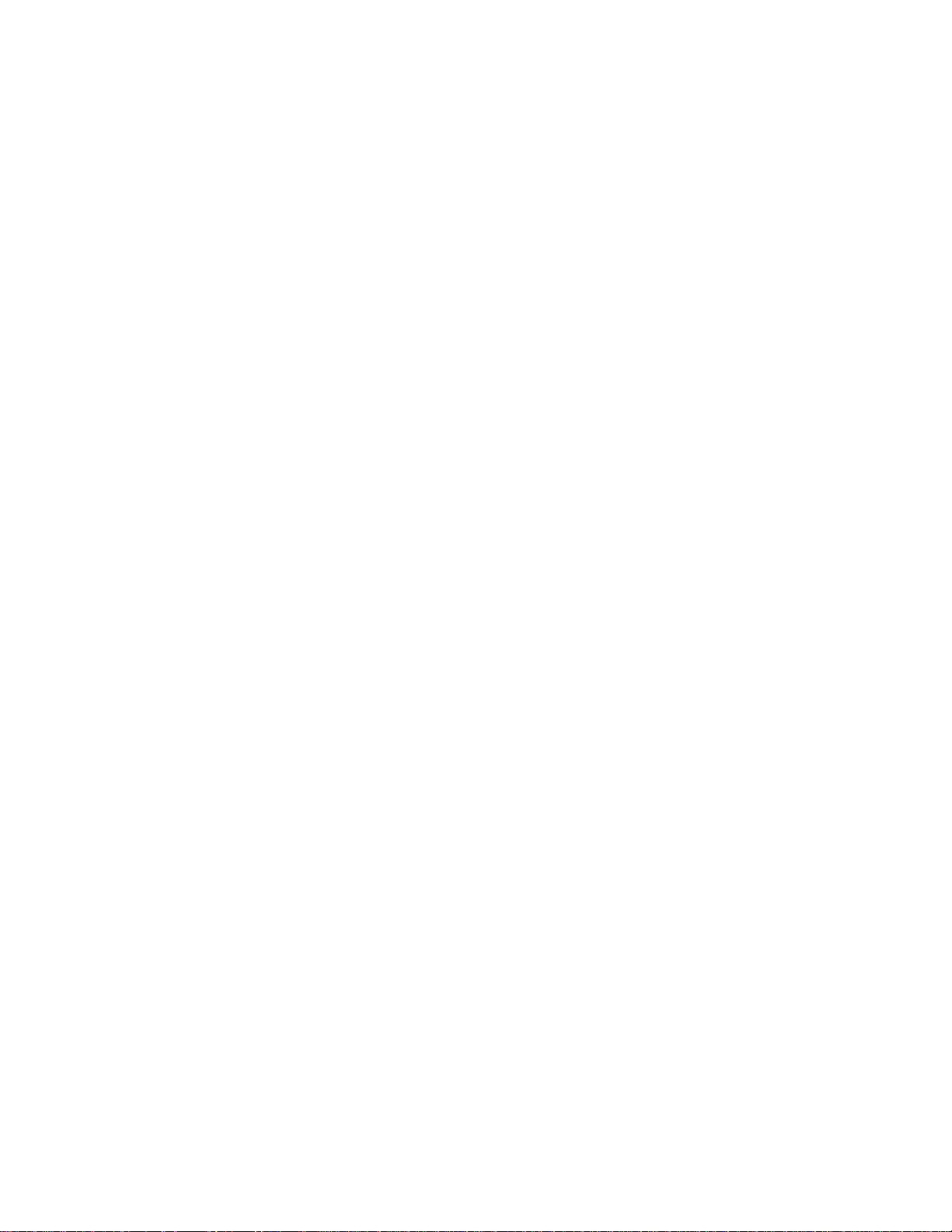
SECTION 1 Product Description
The MS-5UD is a five zone FACP (Fire Alarm Control Panel) and the MS-10UD is a ten zone
F ACP. The information in this manual refers to both the MS-5UD and MS-10UD unless otherwise
specified. The combination control and digital communicator panels provide reliable fire signaling
protection for small to medium sized commercial, industrial and institutional buildings. The FACP
is compatible with System Sensor’s i
transmit a maintenance trouble signal to the FACP indicating the need for cleaning and a
supervisory ‘freeze’ signal when the ambient temperature falls below the detector rating of
approximately 45
o
F (refer to System Sensor i3 Installation and Maintenance Instructions). In
addition, the control panel is compatible with conventional input devices such as two-wire smo ke
detectors, four-wire smoke detectors, pull stations, waterflow devices, tamper switches and other
normally-open contact devices. Refer to Fire•Lite Device Compatibility Document for a complete
listing of compatible devices.
Outputs include four NACs (Notification Appliance Circuits), three programmable Form-C relays
(factory programmed for Alarm, Trouble and Supervisory) and 24 VDC special application
resettable and nonresettable power outputs. The FACP supervises all wiring, AC voltage, battery
level and telephone line integrity. Available accessories include local and remote upload/download
software, remote annunciators and reverse polarity/city box transmitter.
The integral DACT transmits system status (alarms, troubles, AC loss, etc.) to a Central Station via
the public switched telephone network. It also allows remote programming or interrogation of the
control panel using the PS-Tools Upload/Download utility via the public switched telephone
network. Local programming interrogation is also possible using the PS-Tools and the USB port on
the FACP. Any personal computer with Windows
of 2400 baud and PS-Tools may serve as a Service Terminal. This allows download of the entire
program or upload of the entire program, history file, walktest data and current status.
3
detectors which are conventional smoke detectors that can
™
XP or newer, compatible modem with a speed
Activation of a compatible smoke detector or any normally-open fire alarm initiating device will
activate audible and visual signaling devices, illuminate an indicating LED, display alarm
information on the panel’s LCD, sound the piezo sounder at the FACP, activate the FACP alarm
relay and operate an optional module used to notify a remote station or initiate an auxiliary control
function.
11
Page 12
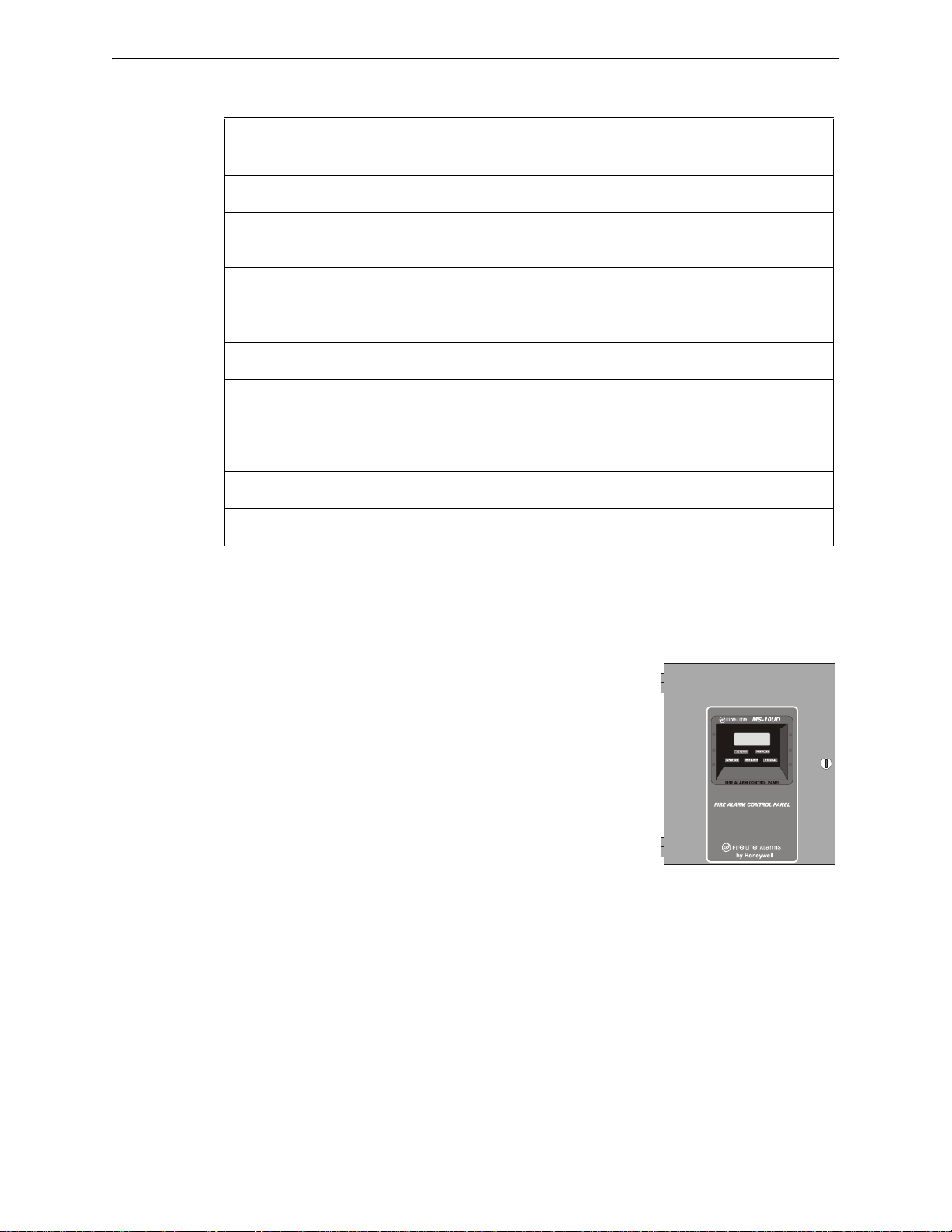
Product Description Product Features
The following versions of the MS-5UD and MS-10UD are available:
FACP Version Description
MS-5UD-3 Five Zone Panel: 120 VAC with FLPS-3 power supply providing 3.0 amps
total 24 VDC output current
MS-5UD-7 Five Zone Panel: 120 VAC with FLPS-7 power supply providing 7.0 amps
total 24 VDC output current
MS-5UD-7C Five Zone Panel: 120 VAC with FLPS-7 power supply providing 7.0 amps
total 24 VDC output current. Includes built-in ANN-LED Annunciator.
This panel is approved for Canadian applications
MS-5UD-3E Five Zone Panel: 240 VAC with FLPS-3 power supply providing 3.0 amps
total 24 VDC output current
MS-5UD-7E Five Zone Panel: 240 VAC with FLPS-7 power supply providing 7.0 amps
total 24 VDC output current
MS-10UD-3 Ten Zone Panel: 120 VAC with FLPS-3 power supply providing 3.0 amps
total 24 VDC output current
MS-10UD-7 Ten Zone Panel: 120 VAC with FLPS-7 power supply providing 7.0 amps
total 24 VDC output current
MS-10UD-7C Ten Zone Panel: 120 VAC with FLPS-7 power supply providing 7.0 amps
total 24 VDC output current. Includes built-in ANN-LED Annunciator.
This panel is approved for Canadian applications.
MS-10UD-3E Ten Zone Panel: 240 VAC with FLPS-3 power supply providing 3.0 amps
total 24 VDC output current
MS-10UD-7E Ten Zone Panel: 240 VAC with FLPS-7 power supply providing 7.0 amps
total 24 VDC output current
Note: Unless otherwise specified, the information in this manual applies to all versions of the
panels.
1.1 Product Features
• Built-in DACT (Digital Alarm Communicator/Transmitter)
• Style B (Class B) IDC (Initiating Device Circuit)
MS-5UD - five programmable IDCs
MS-10UD - ten programmable IDCs
• Four Style Y (Class B) NAC (Notification Appliance Circuit)
- special application power
• Three programmable Form-C relays
• Built-in Programmer
• Touchtone/Rotary dialing
• Programmable Make/Break Ratio
• Optional Dress Panel DP-51050
• A modified Dress Panel is provided standard with Canadian models: includes an ANN-LED
Annunciator module
• Optional Trim Ring TR-CE (red) for semi-flush mounting the cabinet
• ANN-BUS for connection to optional:
ANN-80 Remote LCD Annunciator
ANN-I/O LED Driver
ANN-S/PG Printer Module
ANN-RLY Relay Module
ANN-LED Annunciator Module
• 80-character LCD display (backlit)
• Real-time clock/calendar with daylight savings time control
• History log with 256 event storage
12 MS-5UD and MS-10UD Series Manual — P/N 52626:B1 6/30/2009
Page 13
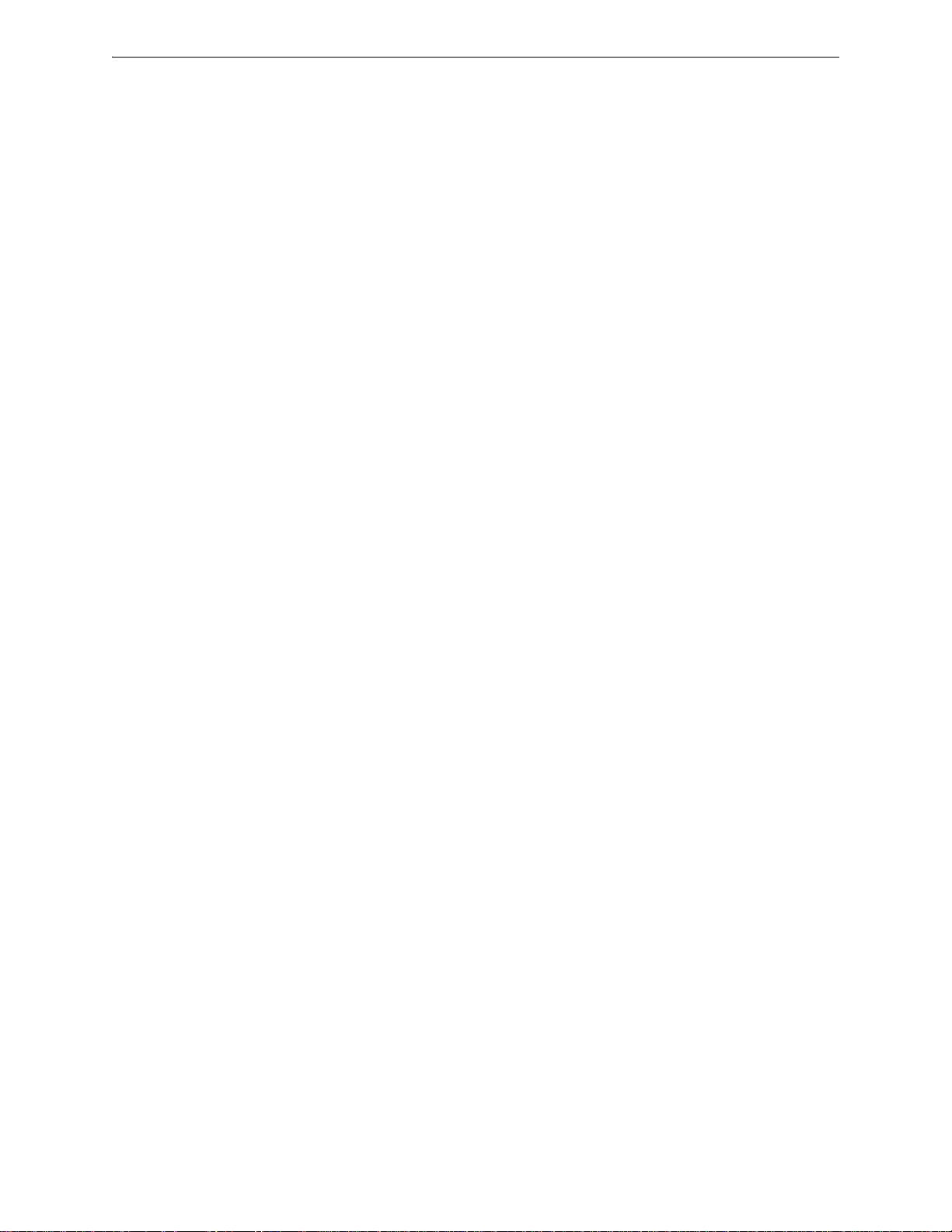
Specifications Product Description
• Control Buttons
ACK (Acknowledge)
Alarm Silence
System Reset/Lamp Test
Drill
• LED Indicators
Fire Alarm
Supervisory
Trouble
AC Power
Alarm Silence
Primary and Secondary Phone Line Active LEDs
• Piezo sounder for alarm, trouble and supervisory
• 24 volt operation
• Low AC voltage sense
• Alarm Verification
• NACs Programmable for:
Silence Inhibit
Auto-Silence
Strobe Synchronization (System Sensor, Wheelock, Gentex, Faraday, Amseco)
Selective Silence (horn-strobe mute)
Temporal or Steady Signal
Silenceable or Nonsilenceable
• Automatic battery charger with charger supervision
• Silent or audible walktest capabilities
• Optional PK-CD (contains PS-Tools utility) for local or remote Upload/Download of
program and data
• Optional CAC-5X Class A Converter Module for NACs and IDCs
• Optional 4XTMF Transmitter Module
1.2 Specifications
Note: For wiring specifications, refer to "Wire Requirements" on page 151.
AC Power
MS-5UD-3 (FLPS-3 Power Supply): 120 VAC, 60 HZ, 1.00 amps
MS-5UD-7 (FLPS-7 Power Supply): 120 VAC, 60 HZ, 3.90 amps
MS-5UD-7C (FLPS-7 Power Supply): 120 VAC, 60 HZ, 3.90 amps
MS-10UD-3 (FLPS-3 Power Supply): 120 VAC, 60 HZ, 1.00 amps
MS-10UD-7 (FLPS-7 Power Supply): 120 VAC, 60 HZ, 3.90 amps
MS-10UD-7C (FLPS-7 Power Supply): 120 VAC, 60 HZ, 3.90 amps
MS-5UD-3E (FLPS-3 Power Supply): 240 VAC, 50 HZ, 0.54 amps
MS-5UD-7E (FLPS-7 Power Supply): 240 VAC, 50 HZ, 2.20 amps
MS-10UD-3E (FLPS-3 Power Supply): 240 VAC, 50 HZ, 0.54 amps
MS-10UD-7E (FLPS-7 Power Supply): 240 VAC, 50 HZ, 2.20 amps
Wire size: minimum #14 AWG (2.0 mm
Supervised, nonpower-limited
MS-5UD and MS-10UD Series Manual — P/N 52626:B1 6/30/2009 13
2
) with 600V insulation
Page 14
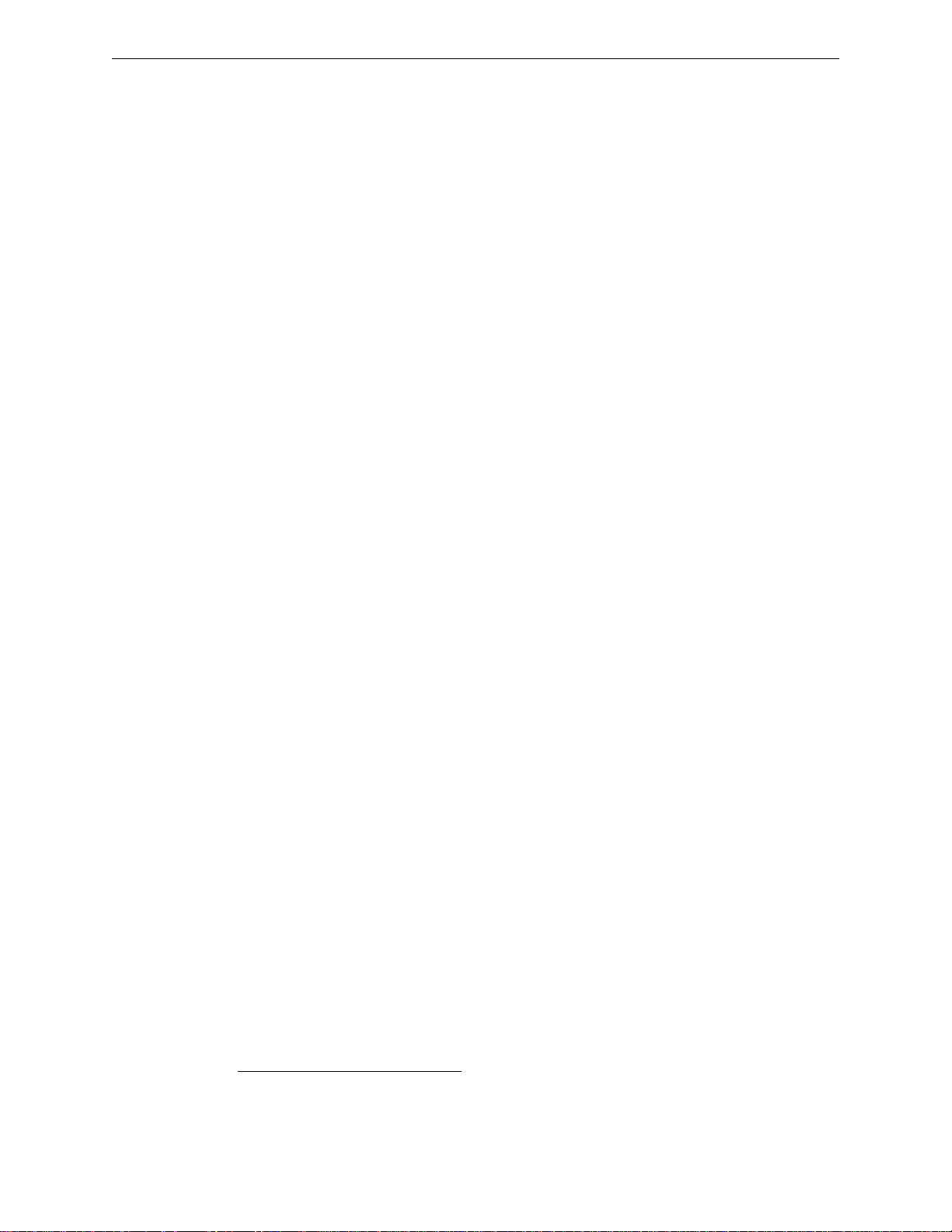
Product Description Specifications
Battery (sealed lead acid only) - J12
Maximum Charging Circuit - Normal Flat Charge: 27.6 VDC @ 1.4 amp
Supervised, nonpower-limited
Maximum Charger Capacity: 18 Amp Hour battery for MS-5UD-3(E), MS-10UD-3(E) and 26
Amp Hour battery for MS-5UD-7(E), MS-10UD-7(E) [two 18 Amp Hour batterie s can be
housed in F ACP cabinet. Lar ger batteries require separate battery box such as BB-26 or BB-55]
Minimum Battery Size: 7 Amp Hour (12 Amp Hour for MS-5UD-7C & MS-10UD-7C)
Initiating Device Circuits - TB4 (and TB6 on MS-10UD only)
Alarm Zones 1 - 5 on TB 4 (MS-5UD and MS-10UD)
Alarm Zones 6 - 10 on TB6 (MS-10UD only)
Supervised and power-limited circuitry
Operation: All zones Style B (Class B)
Normal Operating Voltage: Nominal 20 VDC
Alarm Current: 15 mA minimum
Short Circuit Current: 40 mA max.
Maximum Loop Resistance: 100 ohms (2,000 ohms per zone for linear heat detection)
End-of-Line Resistor: 4.7KΩ, 1/2 watt (Part #712 52)
Standby Current: 2 mA
Refer to Fire•Lite Device Compatibility Document for listed compatible devices
Notification Appliance Circuit(s) - TB5 and TB7
1
Four NACs
Operation: Style Y (Class B)
Special Application power
Supervised and power-limited circuitry
Normal Operating Voltage: Nominal 24 VDC
Maximum Signaling Current: 3.0 amps for MS-5UD-3(E), MS-10UD-3(E) (2.5 amp maximum
per NAC); 7.0 amps for MS-5UD-7(E), MS-10UD-7(E) (3.0 amps maximum per NAC)
End-of-Line Resistor: 4.7KΩ, 1/2 watt (Part #71252)
Refer to Fire•Lite Device Compatibility Document for compatible listed devices
Form-C Relays - Programmable - TB8
Relay 1 (factory default programmed as Alarm Relay)
Relay 2 (factory default programmed as fail-safe Trouble Relay)
Relay 3 (factory default programmed as Supervisory Relay)
Relay Contact Ratings: 2 amps @ 30 VDC (resistive), 0.5 amps @ 30 VAC (resistive)
Special Application Resettable Power - TB9
Operating Voltage: Nominal 24 VDC
Maximum Available Current: 500 mA - appropriate for powering 4-wire smoke detectors (see
note 1)
Power-limited Circuitry
Refer to Fire•Lite Device Compatibility Document for compatible listed devices
Special Application Resettable or Nonresettable Power - TB9
Operating Voltage: Nominal 24 VDC
Maximum Available Current: 500 mA (see note 1)
Power-limited Circuitry
Jumper selectable by JP31 for resettable or nonresettable power:
Jumper pins 1 & 2 on JP31 for nonresettable power
Jumper pins 2 & 3 on JP31 for resettable power
Refer to Fire•Lite Device Compatibility Document for compatible listed devices
1. T otal current for resettable power, nonresettable power and Notification Appliance Circuits
must not exceed 3.0 amps for the FACP versions which are powered by the FLPS-3 power
supply or 7.0 amps for the FACP versions which are powered by the FLPS-7 power supply.
14 MS-5UD and MS-10UD Series Manual — P/N 52626:B1 6/30/2009
Page 15
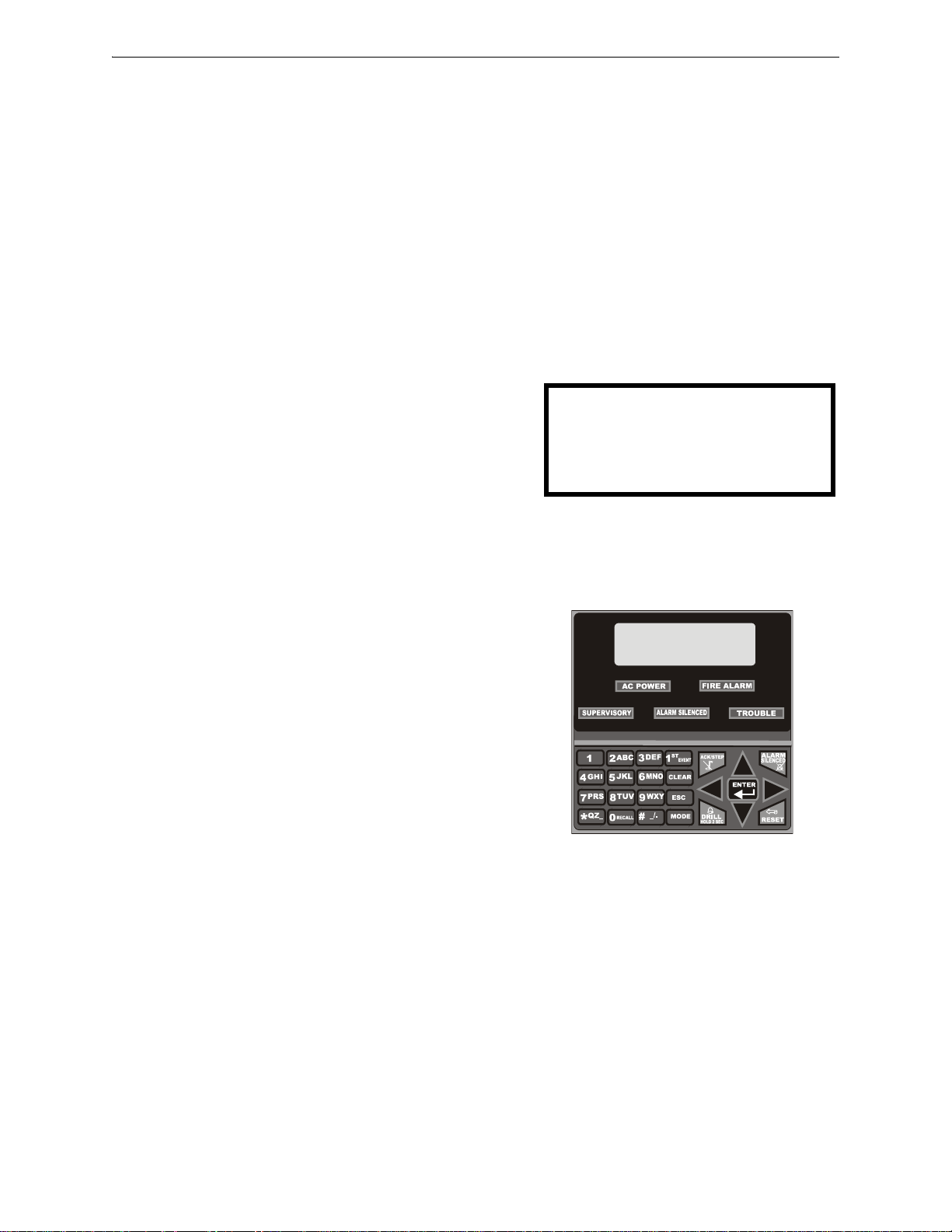
Controls and Indicators Product Description
Remote Sync Output - TB2
Remote power supply synchronization output, only required for the MS -5UD-3(E), MS-10UD3(E) [refer to "Remote Synchronization Output" on page 30]
24 VDC nominal special application power
Maximum current is 40 mA
End-of-Line Resistor: 4.7KΩ
Supervised and power-limited circuit
Auxiliary Trouble Input - J6
The Auxiliary Trouble Input is an open collector circuit which can be used to monitor an
external device for trouble conditions. It can be connected to the trouble bus of a peripheral,
such as a power supply, which is compatible with open collector circuits.
All connections must be in conduit, less than 20 ft. (610 cm) in length in the same room.
1.3 Controls and Indicators
LCD Display
The FACP uses an 80-character
(4 lines X 20 characters) high viewing angle
LCD display. The display includes a long life
LED backlight that remains illuminated. If AC
power is lost and the system is not in alarm, the
LED backlight will turn off to conserve batteries.
SYSTEM ALL NORMAL
10:00A 012105
Key Panel
Mounted on the main circuit board, the key panel includes a window for the LCD display and LED
indicators as listed above. The key panel, which is visible with the cabinet door closed, has 25
keys, including a 16 key alpha-numeric pad similar to a telephone keypad.
Function keys:
• Acknowledge/Step
• Alarm Silence
• Drill
• System Reset (lamp test)
Service/program keys:
• Keys labeled 1 to 9
• * key
• # key
• 0 (recall) key
• 1st Event key
• Clear key
• Escape key
• Mode key
Figure 1.1 Membrane/Display Panel
9050udkypd.cdr
• Four cursor keys (up, down, left and right)
• Enter key
MS-5UD and MS-10UD Series Manual — P/N 52626:B1 6/30/2009 15
Page 16
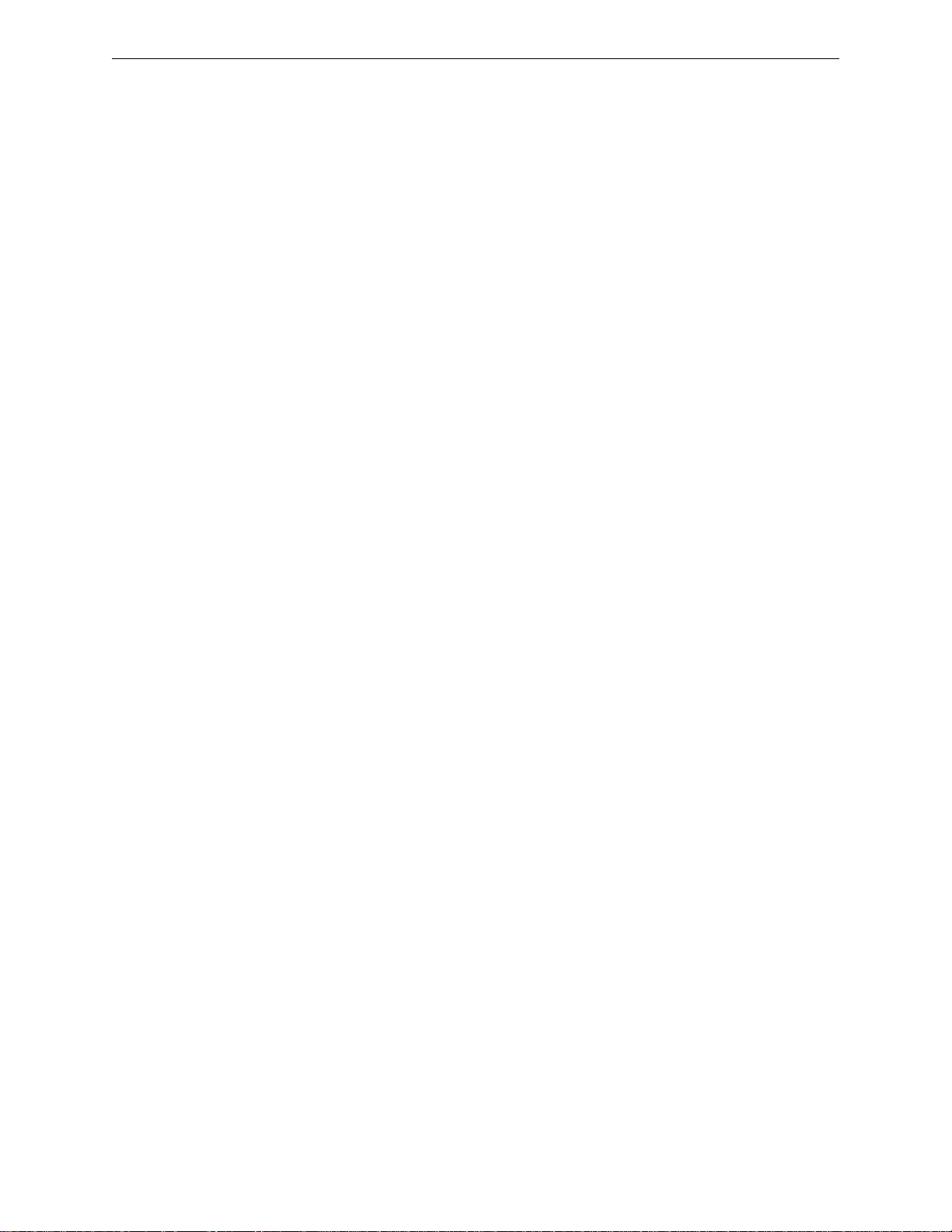
Product Description Digital Alarm Communicator/Transmitter
LED Indicators
LEDs are provided to annunciate the following conditions:
• Fire Alarm - red LED
• Supervisory - yellow LED
• AC Power - green LED
• System Trouble - yellow LED
• Alarm Silence - yellow LED
• Primary Phone Line Active (on circuit board) - red LED
• Secondary Phone Line Active (on circuit board) - red LED
• Kiss-off (on circuit board) - green LED
Local Piezo Sounder
A piezo sounder provides separate and distinct sounds for alarm, trouble, maintenance, process
monitor and supervisory conditio ns as follows:
• Alarm - on steady
• Trouble - pulse 1 second on and 1 second off
• Maintenance - pulse 1 second on and 1 second off
• Supervisory - pulse ½ second on and ½ second off
• Process Monitor - pulse ¼ second on and ¼ second off
1.4 Digital Alarm Communicator/Transmitter
T wo modular phone jacks allow easy connection to telephone lines. Modular jacks are labeled PH1
for Primary Phone Line and PH2 for Secondary Phone Line. Two telephone line active red LEDs
are provided as well as a green Kissoff LED. The integral digital communicator provides the
following functions:
• Line Seizure: takes control of the phone lines disconnecting any premises phones
• Off/On Hook: performs on and off-hook status to the phone lines
• Listen for dial tone: 440 Hz tone typical in most networks
• Dialing the Central Station(s) number: default is Touch-Tone
• For tone burst or touchtone type formats: discern proper Ack and Kissoff tone(s). The
frequency and time duration of the tone(s) varies with the transmission format. The control
panel will adjust accordingly.
• Communicate in the following formats:
Ademco Contact ID
SIA-DCS-8
SIA-DCS-20
®
, programmable to rotary
16 MS-5UD and MS-10UD Series Manual — P/N 52626:B1 6/30/2009
Page 17

Components Product Description
1.5 Components
Main Circuit Board
The main circuit board contains the system’s CPU, DACT and other primary components and
wiring interface connectors. Optional modules plug in and are mounted to the main circuit board.
Power Supply
One power supply is provided standard with each FACP, mounted to a chassis.
• FLPS-3 for the MS-5UD-3(E), MS-10UD-3(E)
• FLPS-7 for the MS-5UD-7(C/E), MS-10UD-7(C/E)
Cabinet
The backbox measures 16.65” (42.29 cm) x 19.0” (48.26 cm) x 5.207” (13.23 cm) and provides
space for two batteries (up to 18 Amp Hours). Also available are an optional dress panel (DP-
51050) which mounts inside the cabinet and trim-ring (TR-CE). The Canadian version is supplied
standard with a modified dress panel and one ANN-LED annunciator module.
Batteries
The cabinet provides space for two 18 Amp Hour batteries (larger batteries require use of a UL
listed battery box such as the BB-26 or BB-55). Batteries must be ordered separately.
1.6 Optional Modules and Accessories
CAC-5X Class A Converter Module
The CAC-5X Module can be used to convert the Style B (Class B) Initiating Device Circuits to
Style D (Class A) and Style Y (Class B) Notification Appliance Circuits to Style Z (Class A). The
module connects to J2 on the MS-5UD and MS-10UD main circuit board and to J7 on the MS10UD. Note that two Class A Converter modules are required for the 10 zone panel.
4XTMF Transmitter Module
The 4XTMF provides a supervised output for local energy municipal box transmitter and alarm and
trouble reverse polarity. It includes a disable switch and disable trouble LED. A module jumper
option allows the reverse polarity circuit to open with a system trouble condition if no alarm
condition exists. The 4XTMF mounts to the main circuit board connectors J4 & J5.
ANN-80 LCD Annunciator
The ANN-80 is a remote LCD annunciator which mimics the information displayed on the FACP
LCD display.
ANN-LED Annunciator Module
The ANN-LED Annunciator Module provides three LEDs for each zone: Alarm, Trouble and
Supervisory. ANN-LED module is installed in dress panel for Canadian version.
ANN-RLY Relay Module
The ANN-RLY Module, which can be mounted inside the cabinet, provides 10 Form-C relays.
ANN-S/PG Serial/Parallel Printer Gateway
The ANN-S/PG module provides a connection for a serial or parallel printer.
ANN-I/O LED Driver Module
The ANN-I/O module provides connections to a user supplied graphic annunciator.
DP-51050 Dress Panel
A dress panel DP-51050 is available as an option. The dress panel restricts access to the system
wiring while allowing access to the membrane switch panel. The Canadian version is supplied
standard with a modified dress panel.
MS-5UD and MS-10UD Series Manual — P/N 52626:B1 6/30/2009 17
Page 18
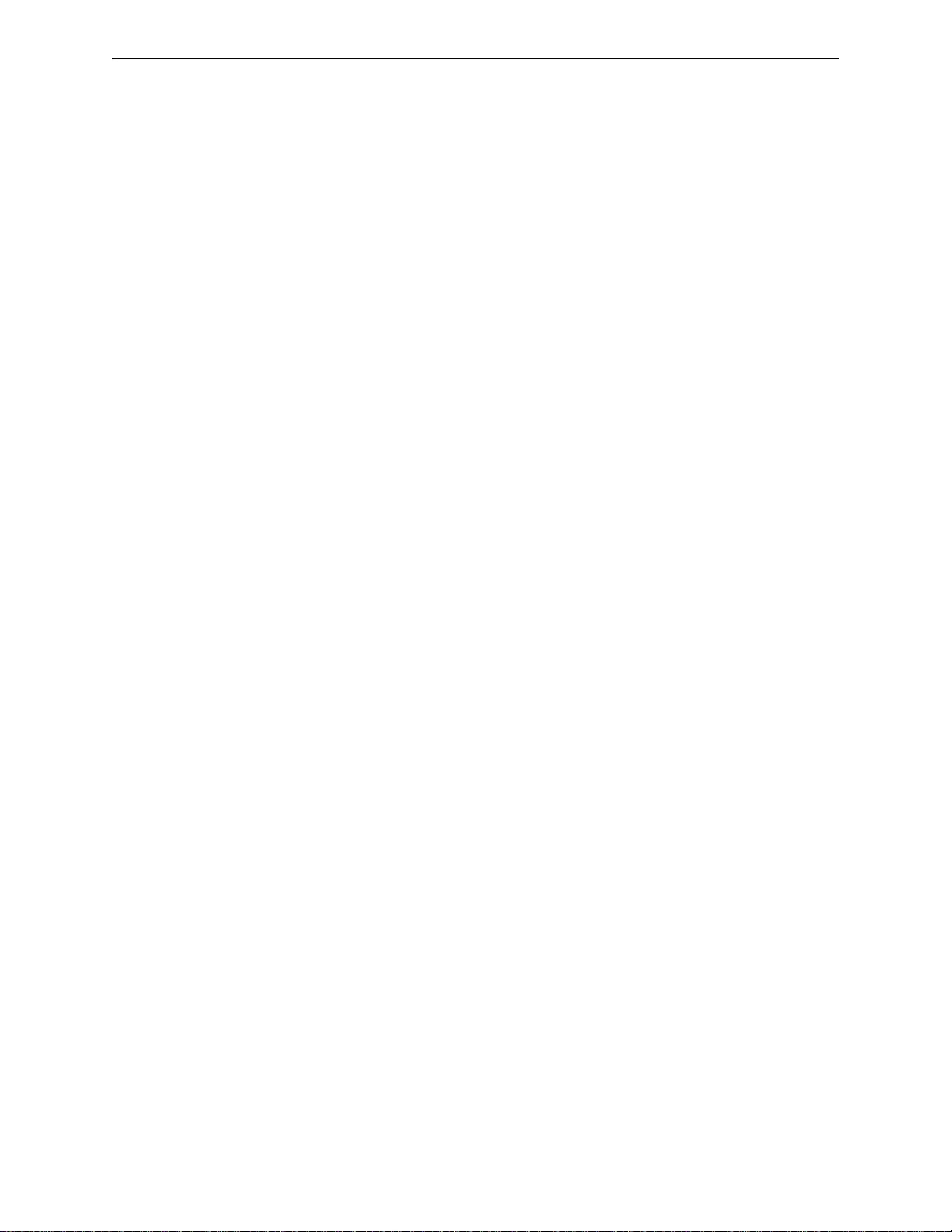
Product Description Optional Modules and Accessories
TR-CE Trim-ring
A trim-ring TR-CE is available as an option. The trim-ring allows semi-flush mounting of the
cabinet.
Battery Box
The BB-26 or BB-55 battery box may be used to house two batteries greater than 18 Amp Hour.
The battery box mounts directly below the control panel cabinet, centered to the main circuit board.
PS-Tools Programming Utility
The PS-Tools Programming Utility can be used to locally or remotely program the FACP directly
from most IBM compatible personal computers (PC), running Windows
program files can also be created and stored on the PC and then downloaded later to the control
panel. The P/N: PK-CD includes the Windows-based Programming Utility software on CD-ROM
with on-line help file. A standard USB cable with male-A to male-B connectors, which must be
purchased separately, is required for local connection of the PC to the USB port J11 on the FACP
main circuit board. Remote programming requires that the PC have a 2400 baud (or faster)
modem.
Important: Remote modification of FACP programming requires that the panel be enabled for
remote download (refer to "Remote Download" on page 130). Remote interrogation of panel
programming, history logs, detector status, etc., is possible without enabling the remote download
option.
™ XP (or newer). FACP
18 MS-5UD and MS-10UD Series Manual — P/N 52626:B1 6/30/2009
Page 19
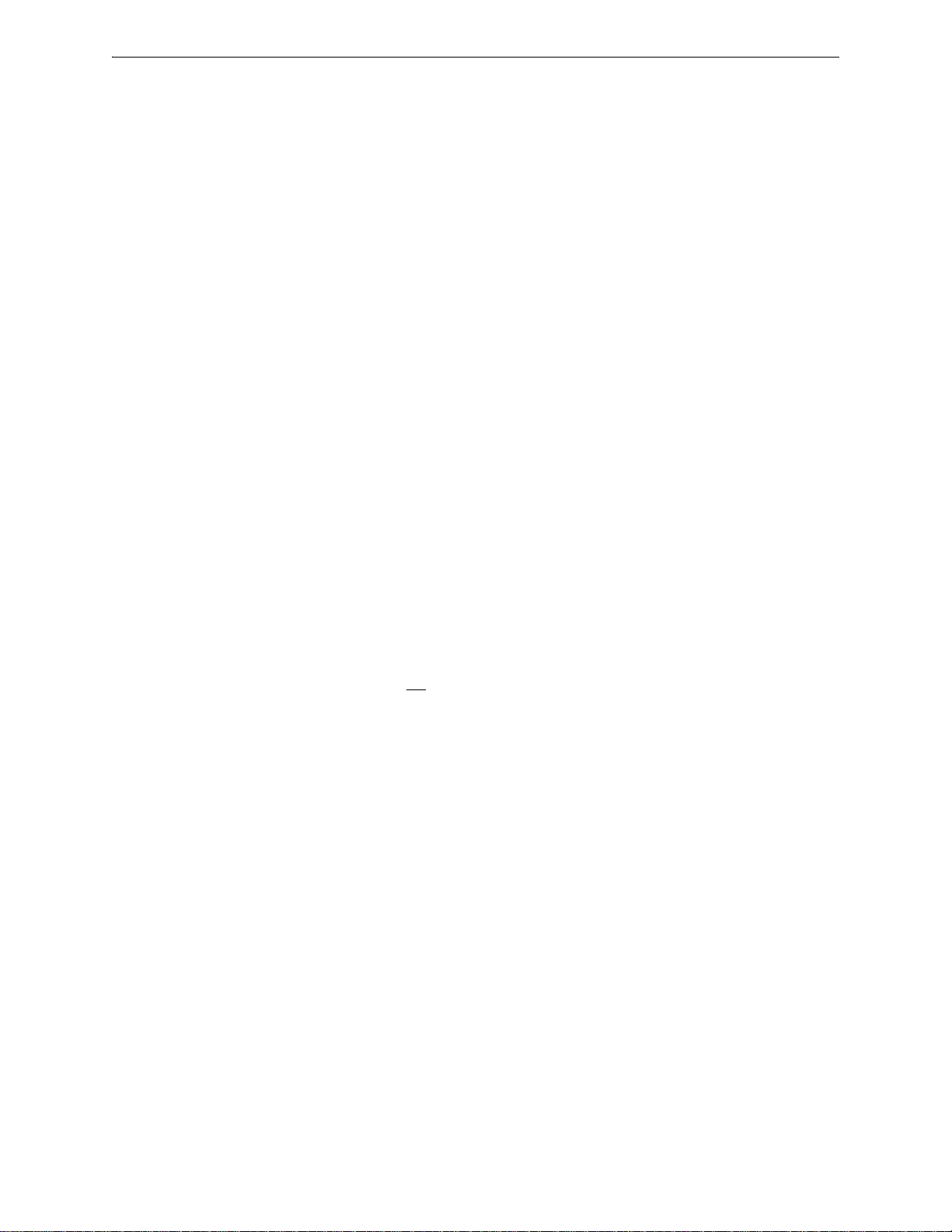
Telephone Requirements and Warnings Product Description
1.7 Telephone Requirements and Warnings
1.7.1 Telephone Circuitry
Ringer Equivalence Number (REN) = 0.0B
AC Impedance: 10.0 Mega Ohm
Complies with FCC Part 68
Mates with RJ31X Male Connector
Supervision Threshold: loss of phone line voltage for 2 minutes
The REN is used to determine the quantity of devices which may be connected to the telephone
line. Excessive RENs on the telephone line may result in the devices not ringing in response to an
incoming call. In most, but not all areas, the sum of the RENs should not exceed five (5.0). To be
certain of the number of devices that may be connected to the line as determined by the total RENs,
contact the telephone company to determine the maximum REN for the calling area.
1.7.2 Digital Communicator
Before connecting the control panel to the public switched telephone network, the installation of
two RJ31X jacks is necessary. If trouble is experienced with this equipment, for repair or warranty
information, please contact:
Manufacturer:Fire•Lite Alarms
One Fire-Lite Place
Northford, CT 06472
(203) 484-7161
Product Model Number: MS-5UD/MS-10UD
FCC Registration Number: 1W6AL00B10UD
Ringer Equivalence: 0.0B
Important! The DACT must not
Note: This equipment complies with Part 68 of the FCC rules and the requirements
adopted by the ACTA. On the inside of the FACP door is a label that contains,
among other information, a product identifier in the format
US:AAAEQ##TXXXX. If requested, this number must be provided to the
telephone company .
Alarm dialing equipment must be able to seize the telephone line and place a call in an emergency
situation. It must be able to do this even if other equipment (telephone, answering system,
computer modem, etc.) already has the telephone line in use. To do so, alarm dialing equipment
must be connected to a properly installed RJ31X jack that is electrically in series with and ahead of
all other equipment attached to the same telephone line. If there are any questions concerning these
instructions, consult the telephone company or a qualified installer about installing the RJ31X jack
and alarm dialing equipment. Refer to "Digital Communicator" on page 32 for an illustration of
the proper installation of this equipment.
be used to dial a phone number that is call-forwarded.
MS-5UD and MS-10UD Series Manual — P/N 52626:B1 6/30/2009 19
Page 20
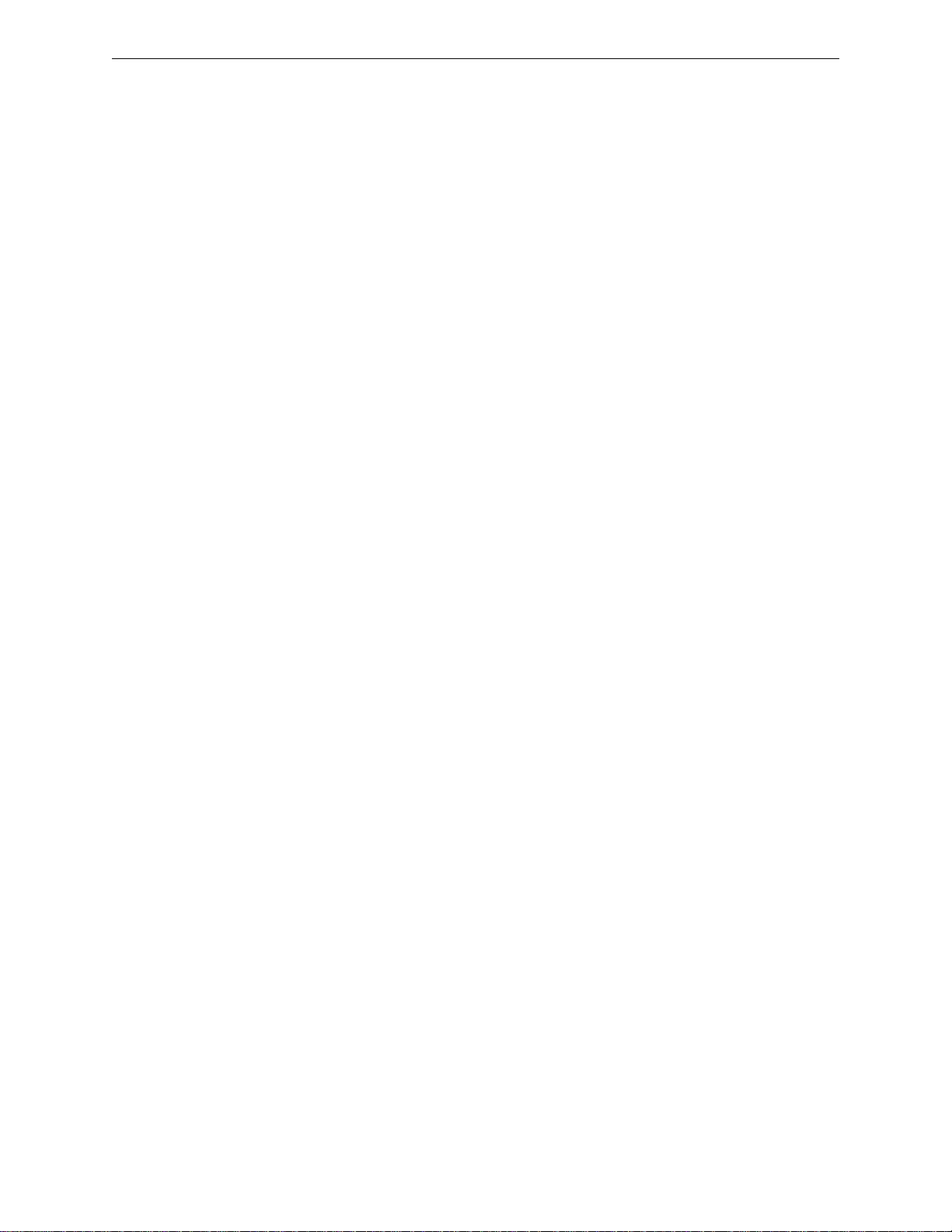
Product Description Telephone Requirements and Warnings
1.7.3 Telephone Company Rights and Warnings
The telephone company, under certain circumstances, may temporarily discontinue services and/or
make changes in its facilities, services, equipment or procedures which may affect the operation of
this control panel. However, the telephone company is required to give advance notice of such
changes or interruptions.
If the control panel causes harm to the telephone network, the telephone company reserves the right
to temporarily discontinue service. Advance notification will be provided except in cases when
advance notice is not practical. In such cases, notification will be provided as soon as possible.
The opportunity will be given to correct any problems and to file a complaint with the FCC if you
believe it is necessary.
DO NOT CONNECT THIS PRODUCT TO COIN TELEPHONE, GROUND START, OR PARTY
LINE SERVICES.
When the control panel activates, premise phones will be disconnected.
Two separate phone lines are required. Do not connect both telephone interfaces to the same
telephone line.
The control panel must be connected to the public switched telephone network upstream (as first
device) of any private telephone system at the protected premises.
A plug and jack used to connect this equipment to the premises wiring and telephone network must
comply with the applicable FCC Part 68 rules and requirements adopted by ACT A. This equipment
is designed to be connected to the telephone network or premises wiring using a compliant RJ31X
male modular plug and compatible modular jack that is also compliant.
20 MS-5UD and MS-10UD Series Manual — P/N 52626:B1 6/30/2009
Page 21
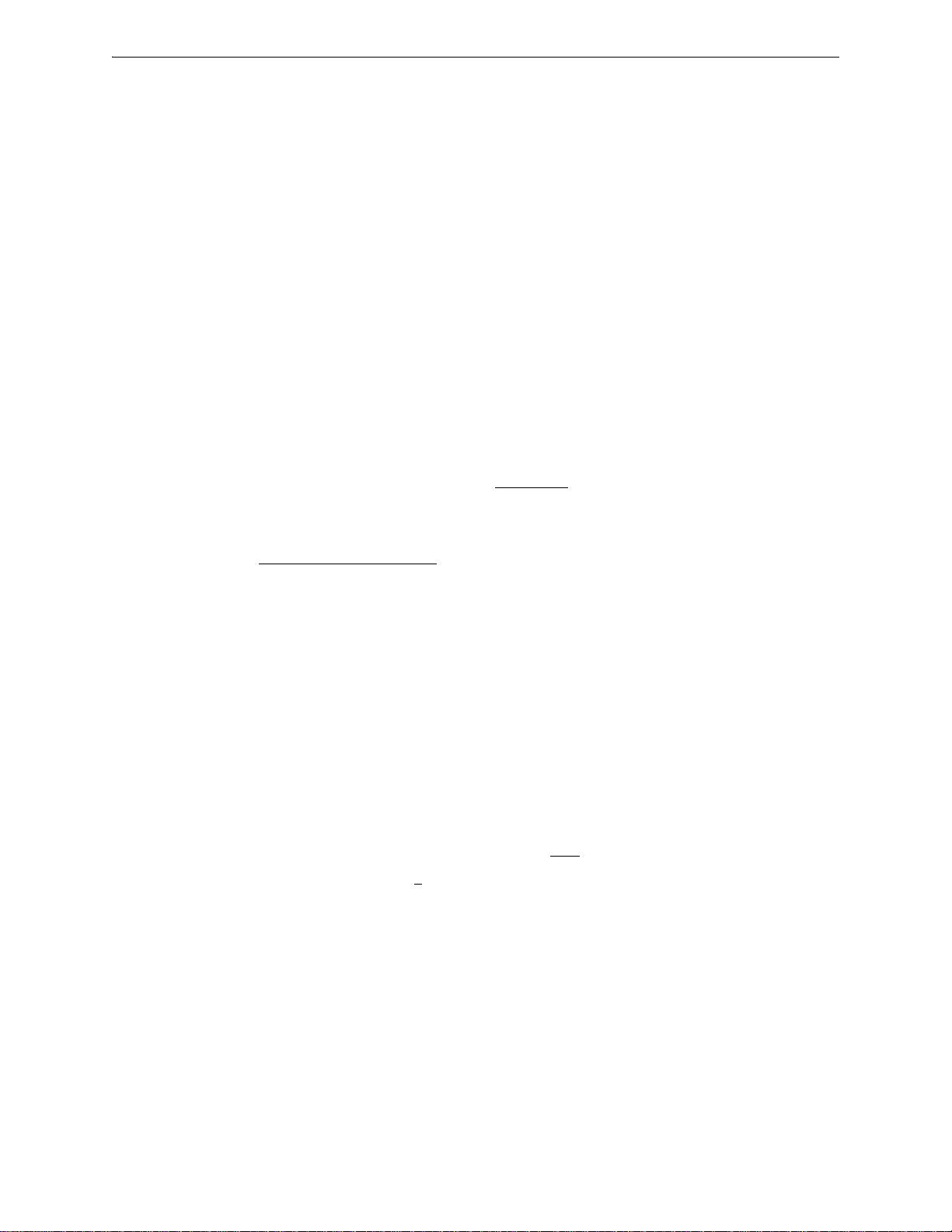
Telephone Requirements and Warnings Product Description
1.7.4 For Canadian Applications
The following is excerpted from CP-01 Issue 5:
NOTICE: The Industry Canada (IC) label identifies certified equipment. This certification means
that the equipment meets certain telecommunications network protective, operational and safety
requirements as prescribed in the appropriate Terminal Equipment Technical Requirements
document(s). The Department does not guarantee the equipment will operate to the users’s
satisfaction.
Before installing this equipment, users should ensure that it is permissible to be connected to the
facilities of the local telecommunications company. The equipment must also be installed using an
acceptable method of connection. The customer should be aware that compliance with the above
conditions may not prevent degradation of service in some situations.
Repairs to certified equipment should be made by an authorized Canadian maintenance facility
designated by the supplier. Any repairs or alterations made by the user to this equipment, or
equipment malfunctions, may give the telecommunications company cause to request the user to
disconnect the equipment.
Users should ensure, for their own protection, that the electrical ground connections of the power
utility, telephone lines and internal metallic water pipe system, if present, are connected together.
This precaution may be particularly important in rural areas.
CAUTION
Users should not attempt to make such connections themselves, but should contact the appropriate
electric inspections authority, or electrician.
“The Ringer Equivalence Number
(REN) assigned to each terminal device provides an indication
of the maximum number of terminals allowed to be connected to a telephone interface. the
termination of an interface may consist of any combination of devices subject only to the
requirement that the sum of the REN of all devices does not exceed 5.”
DOC Compliance - “This digital apparatus does not exceed the Class A limits for radio noise
emissions from digital apparatus set out in the Radio Interference Regulations of the Canadian
Department of Communications.”
Representative: NOTIFIER/FIRE•LITE, CANADA
10 Whitmore Road
Woodbridge, Ontario L4L7Z4
Phone: (905) 856-8733
FAX: (905) 856-9687
IC Certificate Number: 2132A-10UD
Ringer Equivalence Number (REN): 0.0B
Load Number: 2
MS-5UD and MS-10UD Series Manual — P/N 52626:B1 6/30/2009 21
Page 22
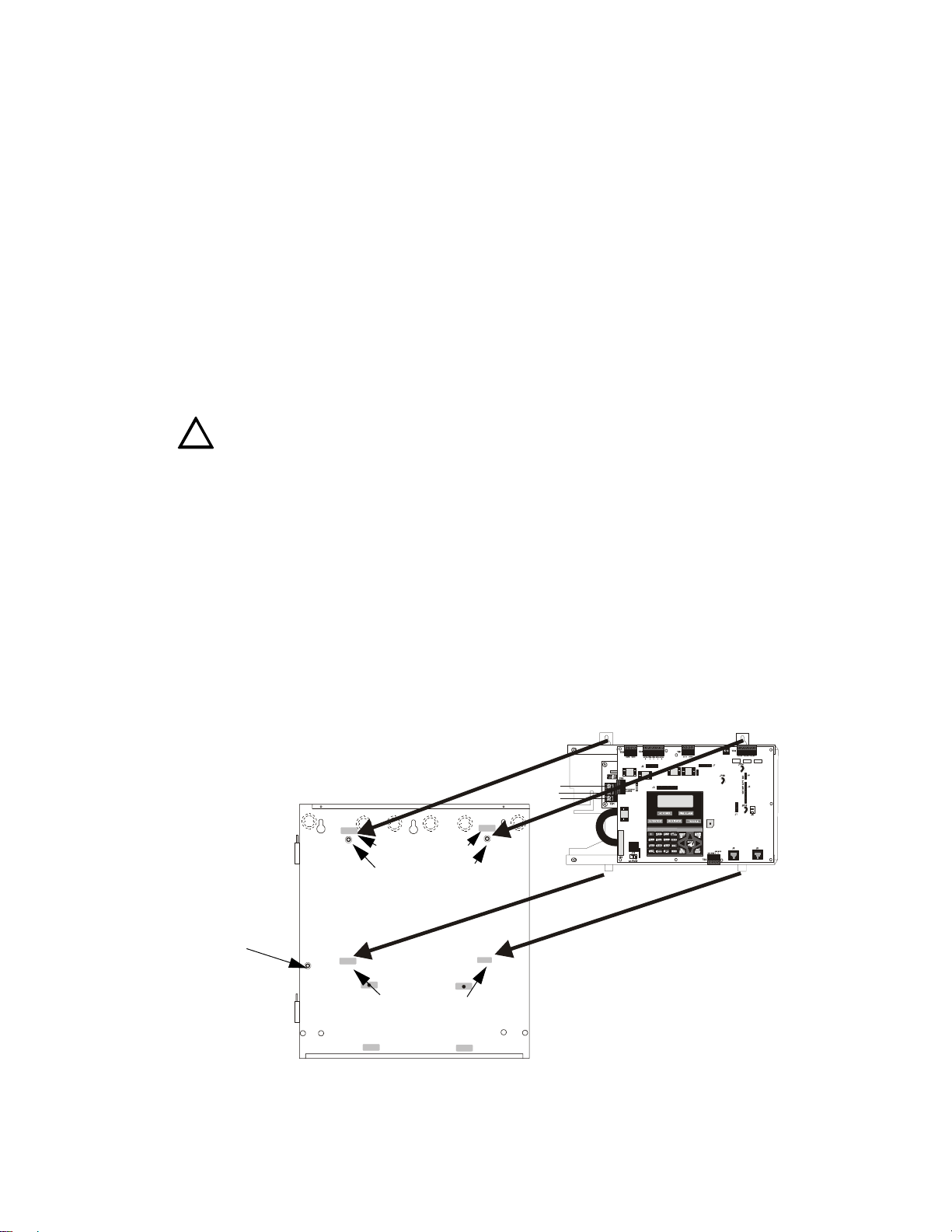
SECTION 2 Installation
The cabinet can be surface mounted or semi-flush mounted. The door is removable during the
installation period by opening and lifting it off the hinges. The cabinet mounts using two key slots
at the top of the backbox and two additional securing holes located at the bottom.
Carefully unpack the system and check for shipping damage. Mount the cabinet in a clean, dry,
vibration-free area where extreme temperatures are not encountered. The area should be readily
accessible with sufficient room to easily install and maintain the panel. Locate the top of the
cabinet approximately 5 feet (1.5 m) above the floor with the hinge mounting on the left .
Determine the number of conductors required for the devices to be installed. Sufficient knockouts
are provided for wiring convenience. Select the appropriate knockout(s) and pull the conductors
into the box. All wiring should be in accordance with the National and/or Local codes for fire
alarm systems.
2.1 Backbox Mounting
The circuit board contains static-sensitive components. Always ground yourself with a pr oper wrist
strap before handling any boards so that static charges are removed from the body. Use static
!
suppressive packaging to protect electronic assemblies.
To prevent damage to the circuit board and to facilitate backbox mounting, the chassis with main
circuit board and transformer can be easily removed. Loosen the two 3/8” nuts securing the top
flanges of the chassis, then slide the chassis up to free it from the lower tabs. Place the chassis
assembly in a protective antistatic bag in a safe location until it can be reinstalled in the backbox.
See Page
grounding stud:
attach solid earth
ground wire (refer to
Figure 2.4 on page 25)
Mark and predrill hole in the wall for the center top keyhole mounting bolt us ing the
dimensions illustrated in Figure 2.2 on page 23
Install center top fastener in the wall with the screw head protruding
Place backbox over the top screw, level and secure
Mark and drill the left and right upper and lower mounting holes
Note: outer holes (closest to sidewall) are used for 16” O.C. stud mounting
Install remaining fasteners and tighten
MS-5UD Board on Chassis
mounting holes
mounting slots
mounting studs
mounting slots
mounting tabs
22
MS-5UD Backbox
Figure 2.1 Chassis Mounting in Backbox
5UDBRDINBOX.CDR
Page 23
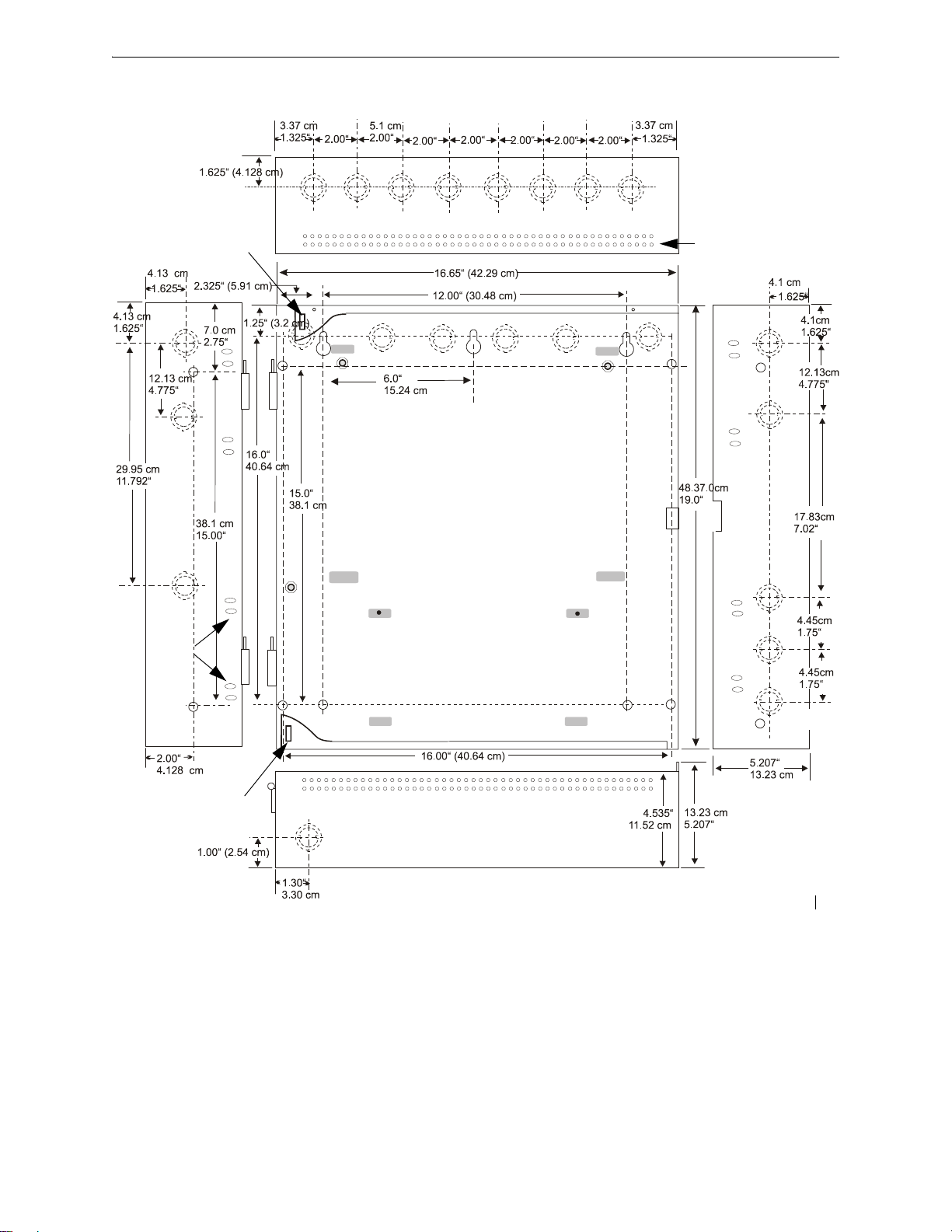
Backbox Mounting Installation
Semi-Flush Mounting
Do not recess box more
than 3.875” into wall to
Hinge Slot for
optional Dress Panel
avoid covering venting
holes on top of box.
Mounting
slots for
optional
Trim Ring
SemiFlush
mounting
hole
Hinge Slot for optional
Dress Panel
9050UDencl.cdr
Figure 2.2 Cabinet Dimensions
MS-5UD and MS-10UD Series Manual — P/N 52626:B1 6/30/2009 23
Page 24
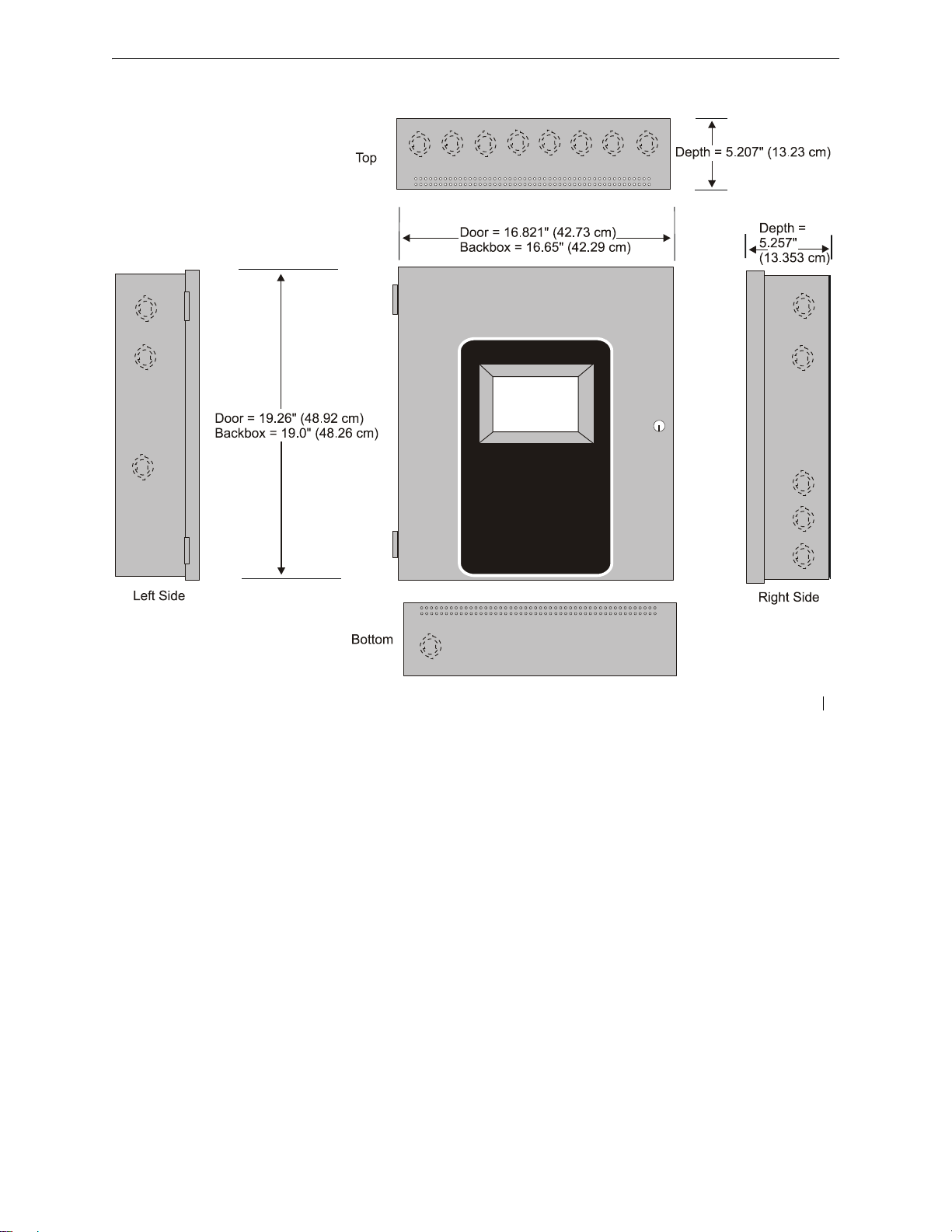
Installation Backbox Mounting
Figure 2.3 Backbox and Battery Box
9050UDcab.cdr
24 MS-5UD and MS-10UD Series Manual — P/N 52626:B1 6/30/2009
Page 25
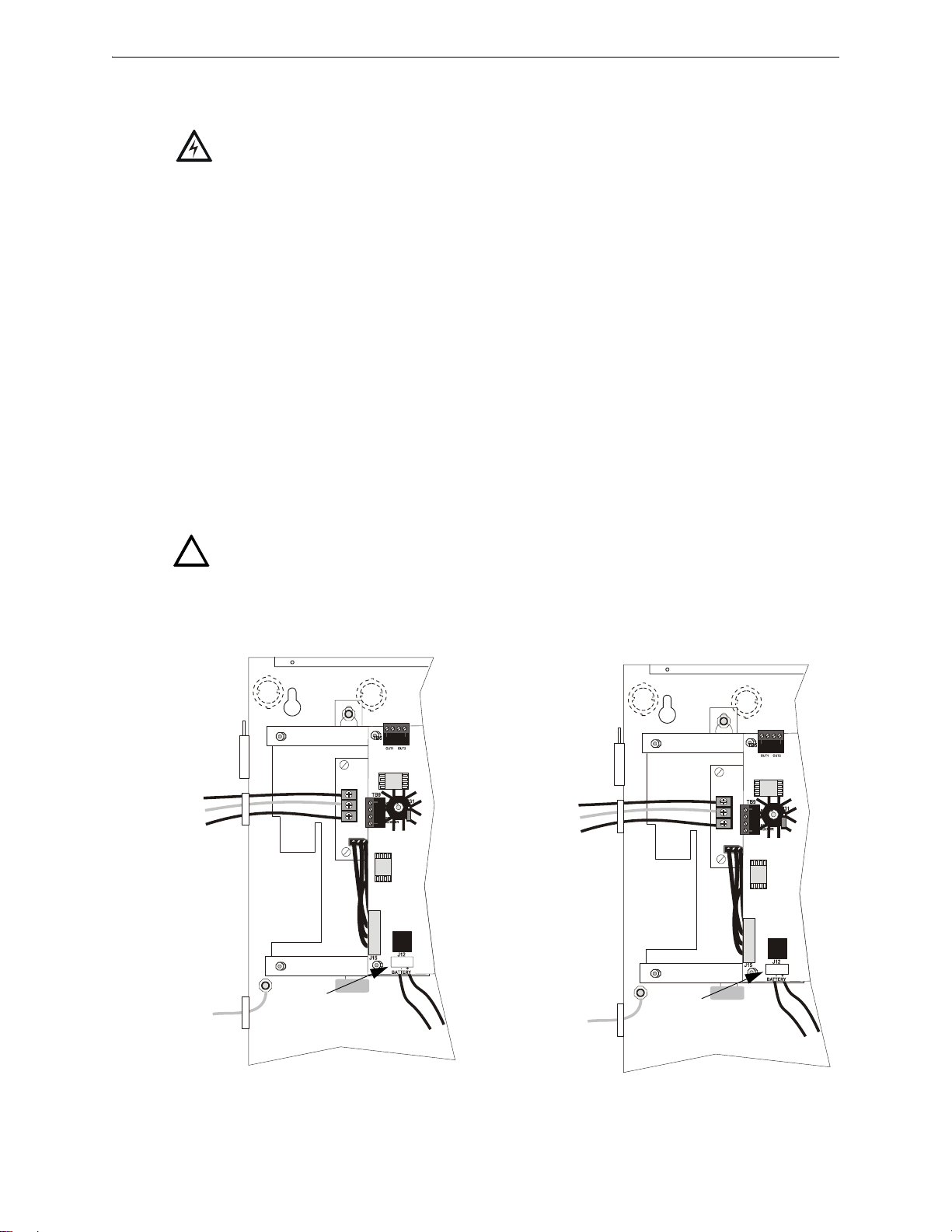
Operating Power Installation
2.2 Operating Power
WARNING: Several different sources of power can be connected to this panel. Disconnect all
sources of power before servicing. The panel and associated equipment may be damaged by
removing and/or inserting cards, modules or interconn ecting cables while this unit is energized.
Primary Power Source (AC) and Earth Ground Connections
AC power connections are made inside the control panel cabinet. Refer to AC Power in the
section titled "Specifications" on page 13, for power and current requirements for each FACP
version. Run a pair of wires (with ground conductor) from the protected premises main breaker
box to the AC terminal block TB1 on the main power supply. As per the National Electrical Code,
use 14 AWG (2.00 mm
equipment may be connected to this circuit. In addition, this circuit must be provided with
overcurrent protection and may not contain any power disconnect devices. A separate Earth
Ground connection must be made to ensure proper panel operation and lightning and transient
protection. Connect the Earth Ground wire [minimum 14 A WG (2.00 mm
in the backbox. Do not use conduit for the Earth Ground connection since this does not provide
reliable protection.
Secondary Power Source (Batteries)
Observe polarity when connecting the battery. Connect the battery cable to J12 on the main circuit
board using the plug-in connector and cable provided. The battery charger is current-limited and
capable of charging sealed lead acid batteries. The charger shuts off when the system is in alarm.
2
, 1.6 mm O.D.) or heavier gauge wire with 600V insulation. No other
2
)] to the grounding stud
!
FLPS-7
Power Supply
AC Power
Hot (L1)
Earth
Neutral (L2)
WARNING: Battery contains sulfuric acid which can cause severe burns to the skin and eyes and
can destroy fabrics. If contact is made with sulfuric acid, immediately flush the skin or eyes with
water for 15 minutes and seek immediate medical attention.
MS-5UDC-7(C)(E)
MS-10UD-7(C)(E)
FLPS-3
Power Supply
AC Power
AC Hot
AC Neutral
Earth
MS-5UD-3(E)
MS-10UD-3(E)
-
Ground Wire
J12
+
Ground Wire
to batteries
5ud_10udacpowr.c
J12
-
+
to batteries
Figure 2.4 Operating Power Connections
MS-5UD and MS-10UD Series Manual — P/N 52626:B1 6/30/2009 25
Page 26
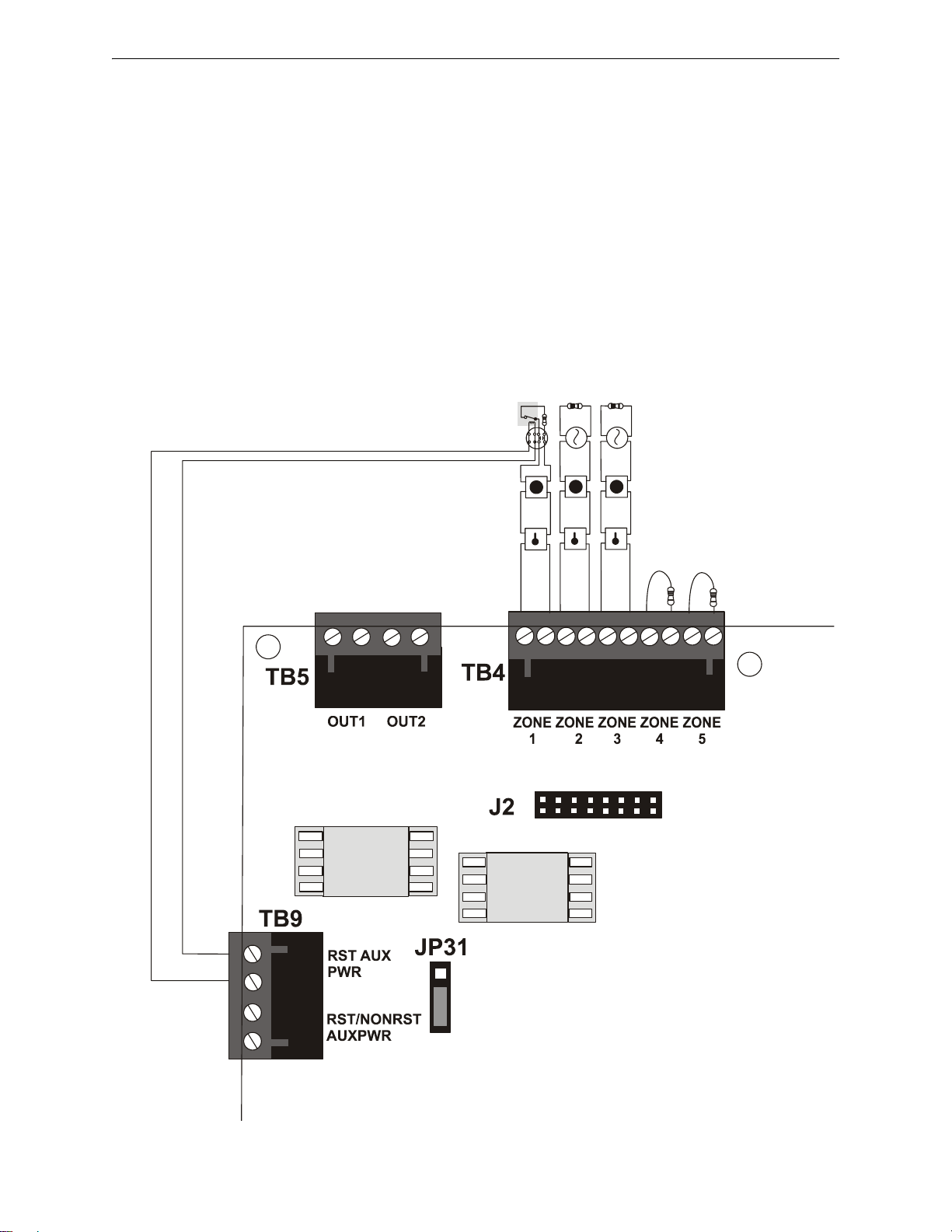
Installation Input Circuits
2.3 Input Circuits
The MS-5UD has five IDCs (Initiating Device Circuits) and the MS-10UD has ten IDCs. Each
circuit is compatible with System Sensor’s i
3
when the detector becomes dirty and a separate supervisory ‘freeze’ signal when ambient
temperature falls below the detector rating of approximately 45
limit for each IDC is 100 ohms (2,000 ohms per zone for linear heat detection). The field wiring
for each zone is supervised for opens, shorts and ground faults. All conditions are visually and
audibly annunciated.
Each circuit is configured for Style B (Class B) operation and will accept i
normally-open contact devices as well as conventional 2-wire or 4-wire, 24 VDC smoke detectors.
Refer to the Fire•Lite Device Compatibility Document for a list of compatible devices.
Initiating Device Circuits can be converted to Style D (Class A) by installing the optional Class A
Converter module. Refer to "CAC-5X Class A Converter Module" on page 33.
Class B Initiating Device Circuits (supervised and power-limited) 4.7 KΩ, ½ watt resistor P/N:71252
(refer to Device Compatibility Document for list of compatible relays)
Resettable 24 VDC
4-wire smoke
detector power
(500 mA maximum)
UL listed Power Supervision Relay
UL listed compatible 4-wire smoke detector
manual pull stations
heat detectors
smoke detectors which generate a maintenance signal
o
F. The maximum loop resistance
3
smoke detectors, any
UL listed compatible
2-wire smoke detectors
Dummy load all unused
circuits - 4.7 K
resistor (P/N: 71245)
Ω, ½ watt
Figure 2.5 IDC Connections
26 MS-5UD and MS-10UD Series Manual — P/N 52626:B1 6/30/2009
ms-10UDidc.cdr
Page 27
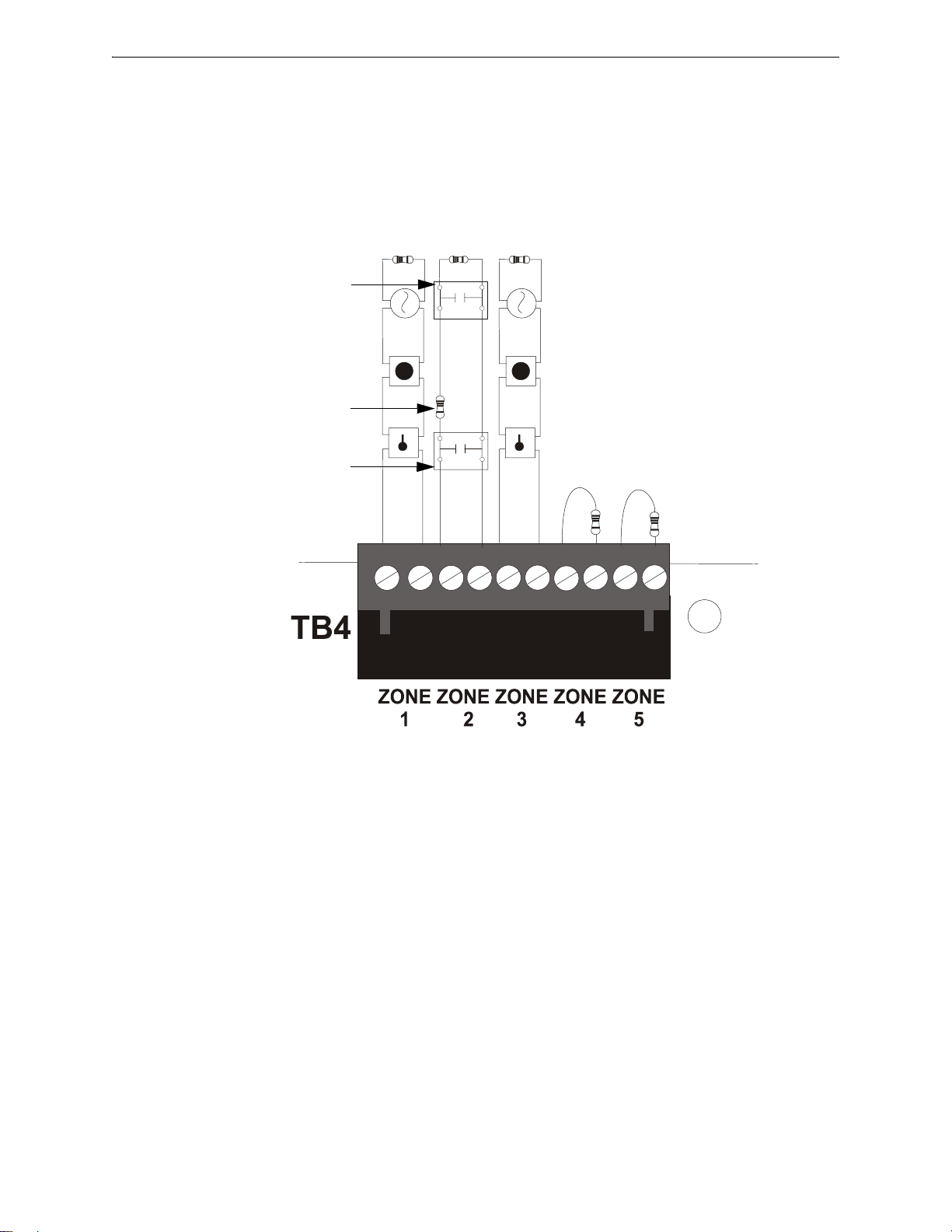
Input Circuits Installation
Combination Waterflow/Su pervisory Zone
A combination Waterflow/Supervisory circuit allows an FACP to distin guish bet ween an Alarm
switch (waterflow device) and a Supervisory switch (tamper) installed on the same circuit. Any
circuit can be programmed as a Combo Type zone. The following figure illustrates the wiring of
Zone 2 as a Style B (Class B) Waterflow/Supervisory circuit .
Class B Initiating Device Circuits (supervised and power-limited)
4.7 KΩ, ½ watt resistor P/N:71252
Supervisory Switch
(tamper)
In-Line-Resistor
1.2 KΩ, ½ watt resistor P/N: 75579
Alarm Switch
(waterflow)
Dummy load all unused
circuits - 4.7 KΩ, ½ watt
resistor (P/N: 71245)
Figure 2.6 Style B Combination Circuit on Zone 2
Requirements for the Combination Waterflow/Supervisory circuit are as follows:
The Waterflow Alarm Switch must connect to the FACP Initiating Device Circuit before
the In-Line Resistor as shown in Figure 2.6
The Supervisory Switch must connect to the FACP Initiating Device Circu it after the In-
Line Resistor as shown in Figure 2.6
ms10udcomboIDC.cdr
Program the FACP Initiating Device Circuit as a Combination circuit as described in
"Input Zones" on page 59. Note that since a Waterflow Supervisory Switch is included in
a Combination circuit, the waterflow delay must be taken into consideration. Refer to
"Waterflow De lay" on pa ge 75.
Waterflow Alarm Switch activation causes the panel to latch into alarm until the alarm
condition is cleared and the FACP is reset
Supervisory Switch activation causes the panel to latch the supervisory condition if the
Combo type code is selected or track (the panel will clear when the supervisory condition
is cleared) if the Combo Autoresettable Supervisory type code is selected
MS-5UD and MS-10UD Series Manual — P/N 52626:B1 6/30/2009 27
Page 28
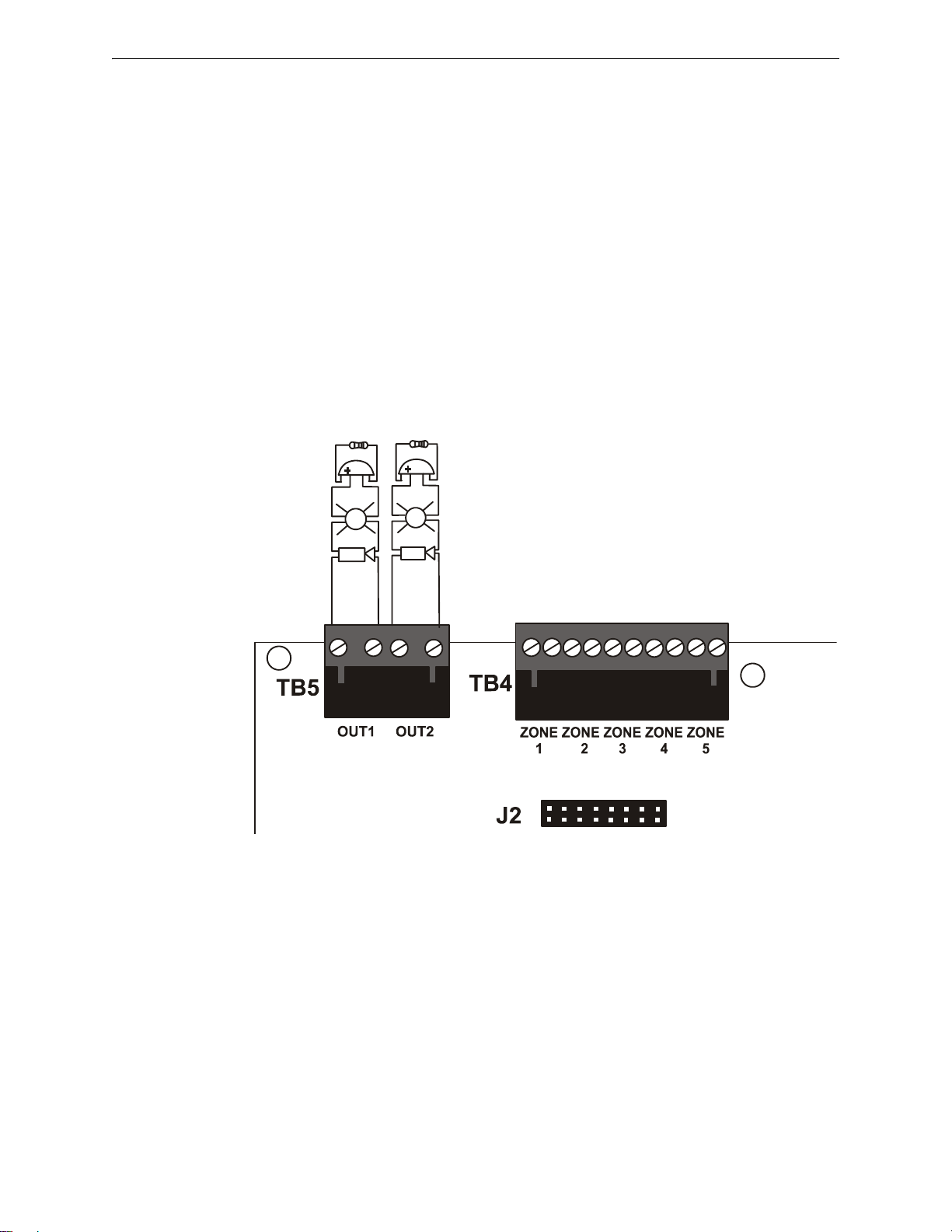
Installation Output Circuits
2.4 Output Circuits
2.4.1 Notification Appliance Circuits
T otal current drawn from the four Style Y (Class B) Notification Appliance Circuits as well as other
DC power outputs cannot exceed 3.0 amps for the MS-5UD-3(E), MS-10UD-3(E) [2.5 amp
maximum per NAC] powered by the FLPS-3 power supply or 7.0 amps for the MS-5UD-7(C/E),
MS-10UD-7(C/E) [3.0 amps maximum per NAC] powered by the FLPS-7 power supply (refer to
"Power Supply Calculations" on page 134). Each circuit is supervised, power-limited and provides
special application power. Refer to the Fire•Lite Device Compatibility Document for a listing of
compatible notification appliances.
The NACs can be converted to Style Z (Class A) by installing the optional Class A Converter
module. Refer to "CAC-5X Class A Converter Module" on page 33.
Class B Notification Appliance Circuits (supervised and power-limited)
Ω, ½ watt resistor P/N:71252
4.7 K
Polarized Bell
Polarized Strobe
Polarized Horn
Notification Appliance Circuit
polarity shown in alarm condition
Polarized Bell
Polarized Horn-Strobe
Polarized Horn
Dummy load any unused circuits (P/N: 71245)
+ - + -
ms-10UDnac.cdr
Figure 2.7 NAC Connections
28 MS-5UD and MS-10UD Series Manual — P/N 52626:B1 6/30/2009
Page 29
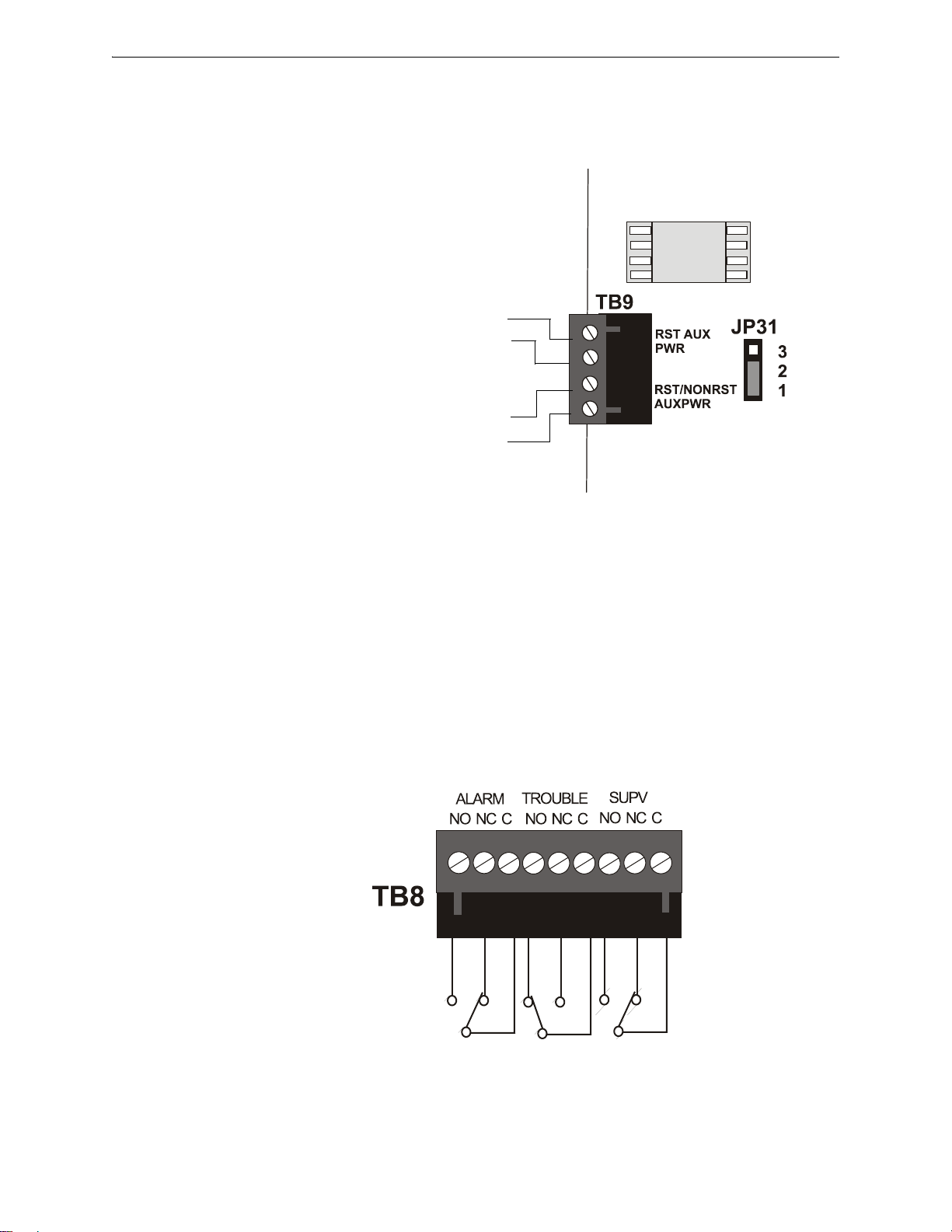
Output Circuits Installation
2.4.2 Special Application DC Power Output Connections
Special Application Resettable and Nonresettable 24 VDC power is available on the MS-5UD and
MS-10UD control panel.
Special Application
4-Wire Smoke Detector Power (500 mA)
24 VDC filtered, resettable power for 4-wire smoke detectors
can be obtained from these terminals (power-limited)
Special Application
Resettable or Nonresettable Power (500 mA)
24 VDC filtered, resettable or nonresettable power can be
obtained from these terminals (power-limited)
• Jumper JP31 pins 1 & 2 for nonresettable power (as
illustrated in figure to right)
-
4
+
3
-
2
+
1
ms-10UDtb9.cdr
• Jumper JP31 pins 2 & 3 for resettable power
Figure 2.8 Special Application Auxiliary Power
2.4.3 Relays - Programmable
The MS-5UD and MS-10UD control panels provide a factory default programmed alarm relay, failsafe trouble relay and supervisory relay. Each relay can be programmed to activate for other
conditions (refer to "Relays" on page 71). Each Form-C relay is rated for 2 amps @ 30VDC
(resistive) and 0.5 amps @ 30 VAC (resistive).
Note that relay connections must be power-limited.
Note: Relay contacts are shown with
power applied to the panel and no active
troubles, alarms or supervisories.
The Trouble Relay is a fail-safe relay
which will transfer on any trouble or
total power failure.
ms10udrelay.cdr
Figure 2.9 Relay Terminals
MS-5UD and MS-10UD Series Manual — P/N 52626:B1 6/30/2009 29
Page 30
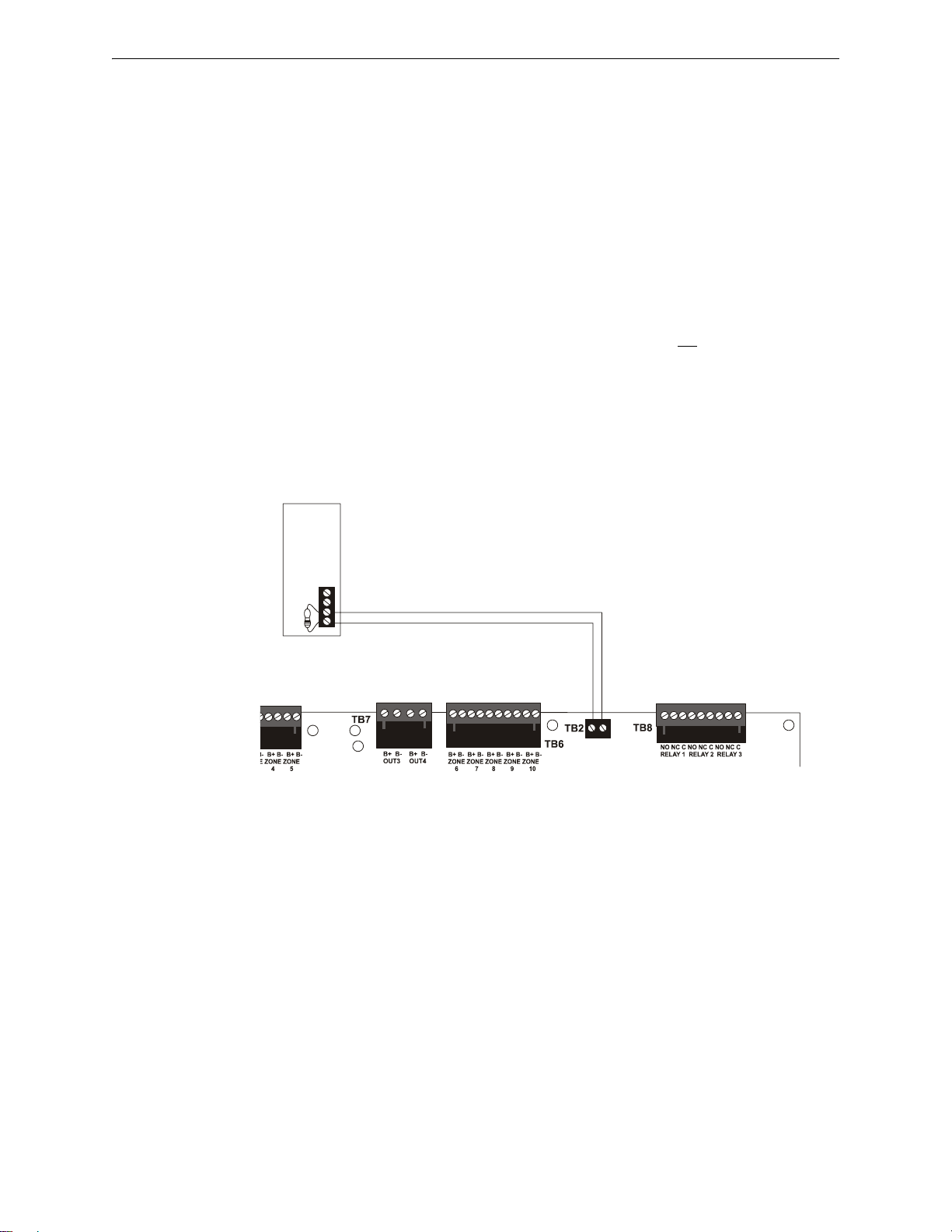
Installation Output Circuits
2.4.4 Remote Synchronization Output
Synchronization is a feature that controls the activation of notification appliances in such a way that
all devices will turn on and off at exactly the same time. This is particularly critical when
activating strobes which must be synchronized to avoid random activation and a potential hazard to
individuals. Devices connected directly to the control panel’s NAC can be synchronized as
described in "Synchronized NAC Operation" on page 69.
Notification appliances connected to remote power sources may require synchronization with the
FACP’s devices. For the MS-5UD-3(E), MS-10UD-3(E), this can be accomplished by connecting
the Remote Synchronization Output from TB2 of the FACP to a compatible sync input of a power
supply such as the FCPS-24FS6/8. The 24 VDC, 40 mA signal from TB2 follows, that is mimics
the signal on NAC 1 (Out 1). This allows the devices connected to the power supply to be
synchronized with the devices connected to Out 1 on the FACP.
For the MS-5UD-7(C/E), MS-10UD-7(C/E), the Remote Sync Output is not
required.
Synchronization for remote power supplies is provided directly from NAC1 (Out 1). Note that
NAC 1 (Out 1) must be programmed for sync operation when used for this purpose.
The Remote Synchronization Output is power-limited and supervised and requires a 4.7KΩ ELR
resistor at the remote power supply end of the wiring.
Remote Power Supply
Sync Input
4.7KΩ ELR
Remote Sync Output
FACP main circuit board
Figure 2.10 Remote Sync Output
30 MS-5UD and MS-10UD Series Manual — P/N 52626:B1 6/30/2009
Page 31

Power-limited Wiring Requirements Installation
2.5 Power-limited Wiring Requirements
Power-limited and nonpower-limited circuit wiring must remain separated in the cabinet. All
power-limited circuit wiring must remain at least 0.25” (6.35 mm) away from any nonpowerlimited circuit wiring. Furthermore, all power-limited and nonpower-limited circuit wiring must
enter and exit the cabinet through different knockouts and/or conduits. A typical wiring diagram is
illustrated below.
AC Power
earth
ground
Power-limited Circuits
(Class 2)
CAC-5X
Power-limited Circuits (Class 2)
Power-limited
Circuits
(Class 2)
CAC-5X
4XTMF
Nonpowerlimited
Circuit
Nonpowerlimited
Circuit
Power-limited
Circuit
(Class 2)
MS-10UD FACP
Figure 2.11 Typical UL Power-limited Wiring Requirements
MS-5UD and MS-10UD Series Manual — P/N 52626:B1 6/30/2009 31
10udULwire.cdr
Page 32

Installation Digital Communicator
2.6 Digital Communicator
T wo independent telephone lines can be connected to the control panel. Telephone line control/
command is made possible via double line seizure as well as usage of an RJ31X style
interconnection. Note that it is critical that the panel's digital communicator be located as the first
device on the incoming telephone circuit to properly function.
Important! The DACT must not be used to dial a phone number that is call-forwarded.
Customer Premises Equipment and Wiring
Network
Service
Provider’s
Facilities
Telephone
Line
Network
Demarcation
Point
RJ31X
Jack
Telephone
Unused
RJ-11 Jack
FACP with DACT
Fax Machine
Answering
System
Telephone
Computer
Telephone
Unused
RJ-11 Jack
Figure 2.12 DACT Installation
The control panel's digital communicator is built into the main circuit board. Connection and
wiring of two phone lines is required as shown below.
9050ACTAdact.cdr
10UDJACK.cdr
Figure 2.13 Wiring Phone Jacks
32 MS-5UD and MS-10UD Series Manual — P/N 52626:B1 6/30/2009
Page 33

Installation of Optional Modules Installation
2.7 Installation of Optional Modules
CAUTION: Remove all power (AC and DC) before installing or removing modules or wiring.
2.7.1 CAC-5X Class A Converter Module
2.7.1.1 Installation
The CAC-5X Module can be used to convert five Style B (Class B) Initiating Device Circuits to
Style D (Class A) and the two Style Y (Class B) Notification Appliance Circuits to Style Z
(Class A). The module plugs into connector J2 which is located at the top left of the MS-5UD
and MS-10UD main circuit board and J7 which is located at the top center of the MS-10UD.
Note that two CAC-5X modules are requir ed to convert all NACs and IDCs on the MS-10UD to
Class A circuits.
To install the CAC-5X in the MS-5UD or MS-10UD, remove the two main circuit board
mounting screws referenced in the following illustration and replace with the two supplied
male/female standoffs in the locations indicated in the following figure. Carefully align the
connector on the CAC-5X with J2 on the FACP main circuit board and press the module
securely into place. Make certain the pins are properly aligned to prevent bending or breaking
of any connector pins. Secure the CAC-5X to the standoffs with the screws that were just
removed.
T o install the second CAC-5X on J7 of the MS-10UD, remove the main circuit board mounting
screw referenced in the following illustration and replace with the supplied male/female
standoff. Insert the supplied plastic standoff in the location indicated in the following
illustration. Carefully align the connector on the CAC-5X with J7 and press the module
securely into place. Make certain the pins are properly aligned to prevent bending or breaking
of any connector pins. Secure the CAC-5X to the metal standoff with the screw that was just
removed.
Installation in MS-5UD or MS-10UD
CAC-5X Module
Metal
Standoff
Metal
Standoff
MS-10UD Main Circuit Board
Figure 2.14 CAC-5X Module Installation
Installation in MS-10UD
CAC-5X Module
Plastic
Standoff
Metal
Standoff
ms-10udcac5mnt.cdr
MS-5UD and MS-10UD Series Manual — P/N 52626:B1 6/30/2009 33
Page 34

Installation Installation of Optional Modules
2.7.1.2 Wiring NACs and IDCs for Class A
Wire the Style Z (Class A) Notification Appliance Circuits using TB5 of the MS-5UD/MS10UD and TB2 of the CAC-5X module. Wire the Style D (Class A) Initiating Device Circuits
using TB4 of the MS-5UD/MS-10UD and TB1 of the CAC-5X. Note that the wiring will be
identical when using TB7 NAC and TB6 IDC of the MS-10UD. Make certain to observe
polarity when connecting the devices to the circuits. The B+ and A+ terminals must comprise
the feed and return for the positive side of a device and the B- and A- terminals must comprise
the feed and return for the negative side of a device. To configure any of the zones for Class B
when the CAC-5X is installed, simply wire to the B+ and B- input on the FACP terminal(s) and
install the End-of-Line Resistor after the last device on the circuit. Do not wire to the
corresponding A+ and A- terminals on the CAC-5X module.
Class B (Style B) IDC - 4.7 KΩ
½ watt ELR resistor
P/N:71252 (supervised and power-limited)
Class A (Style Z) NAC
(supervised and power-limited)
Polarized
Bell
Polarized
Strobe
Polarized
Horn
Circuit polarities
shown in alarm
condition
B+ B- B+ B-
A+ A-
A+ A-
Smoke
Pull Station
Heat
B+ B- B+ B- B+ B- B+ B- B+ B-
Smoke
Pull Station
Heat
A+ A- A+ A- A+ A- A+ A- A+ A-
Class A (Style D) IDC
(supervised and power-limited)
Dummy load all unused
circuits - 4.7 K
½ watt resistor
(P/N: 71245)
MS-5UD
Circuit Board
Ω
CAC-5X Class A Converter Module
ms10udclassa.cdr
Figure 2.15 Wiring NACs and IDCs for Class A Operation
34 MS-5UD and MS-10UD Series Manual — P/N 52626:B1 6/30/2009
Page 35

Installation of Optional Modules Installation
2.7.2 4XTMF Option Module
The 4XTMF module can be plugged into connectors J4 and J5 on the main circuit board.
The following steps must be followed when installing the 4XTMF module:
1. Remove all power (AC and DC) from the FACP before installing the modules
2. Cut jumper JP30 on the main circuit board to allow the contro l panel to supervise the
placement of the 4XTMF option module
3. Install the two supplied metal stando ffs in the locations indicated. These standoffs provide
the required earth ground protection
4. Carefully plug the connectors on the option module into connectors J4 and J5 on the FACP
main circuit board, being careful not to bend any pins
5. Secure the option module to the standoff on the main circuit board with the supplied screws
6. When the installation has been completed, connect the wiring to the modules as indicated in
the following sections
7. Test system for proper operation
Note: This illustration shows the installation of the Option Module on the 5-zone
panel. The module is installed in the same location on the 10-zone panel.
Figure 2.16 4XTMF Option Module Connection to MS-5UD
Standoffs
J4
J5
ms5udbord.cdr
MS-5UD and MS-10UD Series Manual — P/N 52626:B1 6/30/2009 35
Page 36

Installation Installation of Optional Modules
2.7.2.1 4XTMF Transmitter Module Installation
The 4XTMF provides a supervised output for a local energy municipal box transmitter in
addition to alarm and trouble reverse polarity. A jumper option allows the reverse polarity
circuit to open with a system trouble condition if no alarm condition exists. A disable switch
allows disabling of the transmitter output during testing to prevent accidental calling of the
monitoring service.
Local Energy Municipal Box Service (NFP A 72 Auxiliary Fire Alarm Systems):
Supervisory Current: 5.0 mA
Trip Current: 350 mA (subtracted from notification appliance power)
Coil Voltage: 3.65 VDC
Maximum Coil Resistance: 14.6 ohms
Maximum allowable wire resistance between panel and trip coil: 3 ohms
Municipal Box wiring can leave the building
Remote Station Service (NFPA 72 Remote Station Fire Alarm Systems) - Intended f or
connection to a polarity reversal circuit or a Remote Station receiving unit having
compatible ratings:
Maximum load for each circuit: 10 mA
Reverse polarity output voltage: 24 VDC
Remote Alarm and Remote Trouble wiring can leave the building
Before installing the module, place the disconnect switch to the down (disconnect) position to
prevent accidental activation of the municipal box. Note that a Disconnect LED will illuminate
after the module is installed in the FACP. In addition, the System Trouble LED will turn on to
indicate the Disconnect condition.
Note: the 4XTMF Module is not directly suitable for transmitting reverse polarity
supervisory signal. For an application of reverse polarity of a supervisory signal,
refer to the Appendix titled "FACP with Keltron" on page 150.
TBL Jumper
Disconnect
Switch
shown in
disconnect
position
TB1
TBL
J1
J2
Connect to FACP Connectors J4 & J5
Polarities are shown for module activation
1+
}Remote Alarm - Class 2
2-
(power-limited)*
3+
}Remote Trouble - Class 2
(power-limited)*
4-
No connection
5
6+
}Municipal Box (nonpower-limited)*
7-
* Wiring from these terminals can
exit the protected premises.
Dummy load terminals 6 and 7
(4.7kΩ, ¼ watt resistor) if
Municipal Box is not connected.
4xtmf.cdr
Disconnect LED
Figure 2.17 4XTMF Transmitter Module
36 MS-5UD and MS-10UD Series Manual — P/N 52626:B1 6/30/2009
Page 37

ANN-BUS Devices Installation
2.8 ANN-BUS Devices
WARNING! Disconnect all sources of power (AC and DC) before installing or removing any
modules or wiring.
A variety of optional devices can be connected to the FACP ANN-BUS communication circuit.
Compatible devices include:
• ANN-80 LCD Annunciator
• ANN-S/PG Serial/Parallel Printer Interface Module
• ANN-I/O LED Driver Module
• ANN-LED Annunciator Module
• ANN-RLY Relay Module
2.8.1 ANN-BUS Wiring
This section contains information on calculating ANN-BUS wire distances and the types of wiring
configurations (Class B). The length of the 4-conductor wire run is governed by the power pair
loading as described below.
2.8.1.1 Calculating Wiring Distance for ANN-BUS Modules
The following instructions will guide the installer in determining the type of wire and the
maximum wiring distance that can be used with FACP ANN-BUS accessory modules.
T o calculate the wire gauge that must be used to connect ANN-BUS modules to the FACP, it is
necessary to calculate the total worst case current draw for all modules on a single 4-conductor
bus. The total worst case current draw is calculated by adding the individual worst case
currents for each module. The individual worst case values are shown in the following table:
Model Number Worst Case Current Draw
ANN-80 LCD Annunciator 0.040 amps
ANN-S/PG Serial/Parallel Printer Interface Module 0.040 amps
ANN-I/O LED Driver Module 0.200 amps
ANN-LED Annunciator Module 0.068 amps
ANN-RLY Relay Module 0.075 amps
Note: Total worst case current draw on a single ANN-BUS cannot exceed 0.5 amp.
MS-5UD and MS-10UD Series Manual — P/N 52626:B1 6/30/2009 37
Page 38

Installation ANN-BUS Devices
After calculating the total worst case current draw, Table 2.1 specifies the maximum distance
the modules can be located from the FACP on a single wire run. The table ensures 6.0 volts of
line drop maximum. In general, the wire length is limited by resistance, but for heavier wi re
gauges, capacitance is the limiting factor.
These cases are marked in the chart with an asterisk (*). Maximum length can never be more
than 6,000 feet (1,800 m), regardless of gauge used. The formula used to generate this chart is
shown in the note below.
24 VDC Power Wiring Distance: ANN-BUS Modules to FACP
Total Worst Case
Current Draw (amps)
0.100 1,852 ft. 4,688 ft. * 6,000 ft. *6,000 ft.
0.200 926 ft. 2,344 ft. 3,731 ft. 5,906 ft.
0.300 617 ft. 1,563 ft. 2,488 ft. 3,937 ft.
0.400 463 ft. 1,172 ft. 1,866 ft. 2,953 ft.
0.500 370 ft. 938 ft. 1,493 ft. 2,362 ft.
22 Gauge 18 Gauge 16 Gauge 14 Gauge
Table 2.1 Wiring Distances
Note: The following formulas were used to generate the wire distance chart:
Maximum Resistance (Ohms) = 6.0 Volts
Total Worst Case Current Draw (amps)
Maximum Wire Length (feet) = Maximum Resistance (Ohms) *500
(6,000 feet maximum) Rpu
where: Rpu = Ohms per 1,000 feet for various Wire Gauges (see table below)
Wire Gauge Ohms per 1,000 feet (Rpu)
22 16.2
18 6.4
16 4.02
14 2.54
Exception: When using the ANN-RLY module, the installer must ensure that the maximum
24VDC power line drop does not exceed 0.3 volts. This results in the following wiring
limitations:
Wire Gauge Maximum Wire Length
18 312 feet
16 497 feet
14 787 feet
12 1,250 feet
38 MS-5UD and MS-10UD Series Manual — P/N 52626:B1 6/30/2009
Page 39

ANN-BUS Devices Installation
Wiring Distance Calculation Example:
Suppose a system is configured with the following ANN-BUS modules:
• 2 ANN-80 Remote Fire Annunciators
• 1 ANN-S/PG Serial/Parallel Printer Interface Module
• 1 ANN-I/O LED Driver Module
The total worst case current is calculated as follows:
ANN-80 Current Draw = 2 X 0.040 amps = 0.080 amps
ANN-S/PG Current Draw = 1 X.0.040 amps = 0.040 amps
ANN-I/O Current Draw = 1 X.0.200 amps = 0.200 amps
Total Worst Case Current Draw = 0.320 amps
Using this value and referring to the Wiring Distance Table 2.1 on page 38, it can be found that
the available options are:
463 feet maximum using 22 Gauge wire
1,172 feet maximum using 18 Gauge wire
1,866 feet maximum using 16 Gauge wire
2,953 feet maximum using 14 Gauge wire
2.8.1.2 Wiring Configuration
Figure 2.18 illustrates the wiring between the FACP and ANN-BUS devices.
FACP
TB3
ANN-BUS and power wiring are
supervised and power-limited
ANN-80
Figure 2.18 FACP wiring to ANN-BUS Device
MS-5UD and MS-10UD Series Manual — P/N 52626:B1 6/30/2009 39
Page 40

Installation ANN-BUS Devices
2.8.1.3 Powering ANN-BUS Devices from Auxiliary Power Supply
Figure 2.19 illustrates the powering of ANN-BUS devices from an auxiliary power supply such
as the FCPS-24FS6/8, when the maximum number of ANN-BUS devices exceeds the ANNBUS power requirements.
Cut Ground Fault Detection jumper JP1 (FACP monitors for ground faults)
TB3
MS-5UD/MS-10UD
ANN-BUS
-24 VDC
+24 VDC
ANN-BUS and power wiring are
supervised and power-limited
ANN-80
FCPS-24FS6/8
Figure 2.19 Powering ANN-BUS Devices from FCPS-24FS6/8
2.8.2 ANN-BUS Device Addressing
Each ANN-BUS device requires a unique address (ID Number) in order to communicate with the
F ACP. A 5-position DIP switch on each device is used to set this address. The address set for these
devices must also be programmed at the FACP for the specific device (refer to the programming
section titled "ANN-BUS" on page 80).
A maximum of 8 devices can be connected to the FACP ANN-BUS communication circuit. Device
addresses do not need to be sequential and can be set to any number between 01 and 08. Note that
00 is not a valid address. The following table shows the DIP switch setting for each address.
Note: address (ID Number) DIP switches on some devices may have more than 5 switch positions.
Unless otherwise specified in the documentation supplied with each device, switch positions 6 and
above must be set to OFF.
Address Switch 5 Switch 4 Switch 3 Switch 2 Switch 1
not valid OFF OFF OFF OFF OFF
01 OFF OFF OFF OFF ON
02 OFF OFF OFF ON OFF
03 OFF OFF OFF ON ON
04 OFF OFF ON OFF OFF
05 OFF OFF ON OFF ON
06 OFF OFF ON ON OFF
07 OFF OFF ON ON ON
08 OFF ON OFF OFF OFF
40 MS-5UD and MS-10UD Series Manual — P/N 52626:B1 6/30/2009
Page 41

ANN-BUS Devices Installation
2.8.3 ANN-80 Remote Fire Annunciator
The ANN-80 Annunciator is a compact, 80 character, backlit LCD remote fire annunciator which
mimics the FACP display. It also provides system status indicators for AC Power, Alarm, Trouble,
Supervisory and Alarm Silenced conditions. Communication between the ANN-80 and FACP is
accomplished over a two wire serial interface employing the ANN-BUS communication format.
The devices are powered, via two additional wires, from either the host FACP or remote UL-listed,
filtered, power supply.
2.8.4 Specifications
• Operating Voltage Range: 18 VDC to 28 VDC
• Current Consumption @ 24 VDC nominal (filtered and nonresettable):
Normal/Standby (no activity): 37.0 mA
Trouble: 39.0 mA
Alarm: 40.0 mA
AC Fail ( not backlit): 15.0 mA
• For use indoors in a dry location
2.8.5 Installation
Ensure that all power (AC and DC) has been removed from the FACP before installing the
annunciator.
2.8.5.1 Mounting
The ANN-80 can be surface or semi-flush mounted to a single, double or 4” square electrical
box. Select and remove the appropriate knockout(s), pull the necessary wires through the
knockouts and mount the annunciator in or on the wall depending on the type of installation
desired.
The ANN-80 cover must be attached to the annunciator backplate before mounting the
annunciator to the electrical box/wall. The cover cannot be reattached or removed after the
annunciator has been mounted.
2.8.5.2 Opening/Closing Annunciator
The following procedure details the steps used to open the annunciator in order to access the
terminal block and DIP switches (refer to figure below):
1. Turn the key switch to the ON (Unlocked) position by turning the key counter-clockwise
2. Push in the snap latch located on the right side of the unit while pulling the cover open
3. To close the cover, make certain the key switch is in the ON (Unlocked) position. Swing the
cover closed, snapping it shut
4. Turn the key switch to the OFF (Locked) position by turning clockwise and remove the key
Annunciator cover
with LCD display
Annunciator backplate
Press in latch
and
Pull annunciator
Key switch shown
in ON position
MS-5UD and MS-10UD Series Manual — P/N 52626:B1 6/30/2009 41
cover open
Page 42

Installation ANN-BUS Devices
2.8.5.3 Wiring ANN-80 to FACP
The following steps can be used as a guide to wire the annunciator . Make certain all power has
been removed from the FACP prior to annunciator installation.
1. Route wires from hole in backplate, through wiring channel and then to ANN-80 terminal
block TB1
wiring channel
wires
TB1
2. Remove appropriate amount of wire insulation
3. Connect the wiring from the FACP ANN-BUS to annunciator TB1 terminals 3 (A) & 4 (B).
Make certain to connect A to A and B to B
4. If appropriate, connect the wiring going to the next device on the ANN-BUS to TB1
terminals 3 & 4. Make certain to connect A to A and B to B
5. Connect the wiring from the 24 VDC power source to annunciator TB1 term inals 1 (-) & 2
(+). Make certain to observe proper polarity
6. If appropriate, connect the power wiring going to the next device to terminals
1 (-) & 2 (+). Make certain to observe proper polarity
7. After all connections are made, remove extra wire from inside of annunciator by dressing it
neatly through wire channel, with any excess wire pushed back through hole into electrical
box
42 MS-5UD and MS-10UD Series Manual — P/N 52626:B1 6/30/2009
Page 43

ANN-BUS Devices Installation
FACP
TB3
4 3 2 1
ANN-BUS and power wiring are
supervised and power-limited
ANN-80
Figure 2.20 ANN-80 Wiring to FACP
The following table shows the ANN-80 connections to the MS-5UD/MS-10UD.
MS-5UD/MS-10UD (TB3) ANN-80 (TB1)
Te rminal 4 GND (-) Te rminal 1 (-)
Terminal 3 PWR (+) Terminal 2 (+)
Terminal 2 A (ANN-BUS) Terminal 3 (A)
Terminal 1 B (ANN-BUS) Terminal 4 (B)
Programming
Following installation and wiring of the ANN-80 LCD annunciator to the FACP, the annunciator
must be added to the system via FACP programming. Refer to the programming section titled
"ANN-BUS" on page 80 in this manual for detailed programming information. Select the LCD
option for programming.
MS-5UD and MS-10UD Series Manual — P/N 52626:B1 6/30/2009 43
Page 44

Installation ANN-BUS Devices
2.8.6 ANN-S/PG Serial/Parallel Printer Interface Installation
The ANN-S/PG Serial/Parallel Printer Interface module allows the ancillary connection of a serial
or parallel printer to the FACP for a real-time log of system events, detector status reports and event
history. Proceed with the installation as described in the following:
1. Ensure that all power (AC and DC) has been removed from the FACP.
2. Connect the ANN-S/PG to the FACP as illustrated in Figure 2.21
TB3
MS-5UD/MS-10UD
ANN-S/PG Module
ANN-BUS and power wiring are
supervised and power-limited
3. Using the DIP switches on the back of the ANN-S/PG module, assign an ID number
(address) to the module
4. Select the address and configuration options for the ANN-S/PG module as described in the
Programming section of this manual (refer to "ANN-BUS" on page 80)
Note that the Auto-configure feature allows the programmer to quickly bring all installed
ANN-BUS modules online (refer to "Auto-Configure" on page 81)
5. Connect a printer to the ANN-S/PG Parallel and/or Serial connectors (refer to Figure 2.21 on
page 44)
2.8.6.1 Specifications
• Operating Voltage: 24 VDC
• Current (Alarm and Standby): 45 mA
• Ambient Temperature: 32
Figure 2.21 ANN-S/PG Connection to FACP
o
F to 120oF (0oC to 49oC)
Parallel
Cable
Connectors for
connection to
printer
Serial
• Max. Wiring Distance from FACP: 6,000 ft. (1,800 m)
• Mounting: Surface
• Dimensions: 6”W x 7-3/4”H x 1-7/16”D (15.2 cm W x 19.7 cm H x 3.7 cm D)
• For indoor use in a dry location only
2.8.6.2 PRN-6F Printer Installation
When connected to the FACP via the ANN-S/PG module, the PRN-6F prints the status changes
within the control panel and time-stamps the printout with the time of day and date that the
event occurred. It provides 80 columns of data on standard 9” x 11” tractor-feed paper. This
section contains information on connecting a printer to the control panel and setting the printer
options.
44 MS-5UD and MS-10UD Series Manual — P/N 52626:B1 6/30/2009
Page 45

ANN-BUS Devices Installation
2.8.6.2.1 Connecting PRN-6F Printer
Remote printers require a primary AC power source. If required for the fire alarm system
configuration (for example, a Proprietary Fire Alarm System), a remote printer requires a
secondary power source (battery backup). Since a secondary power source is not provided as a
standard feature, a separate UL-listed Uninterruptible Power Supply (UPS) should be used.
The building emergency power supply may be used, as long as it meets the power continuity
requirements of NFPA 72. Refer to NFPA 72 for further details.
Connect the remote printer to the FACP via the ANN-S/PG module using a standard DB-25
cable. One end of the cable will plug into the DB-25 connector on the PRN-6F printer and the
other end plugs into the parallel connector on the ANN-S/PG module. Note that the 9-pin DB9 port on the ANN-S/PG is used to connect a serial printer. The 25-pin port is used for a
Centronics parallel printer cable. Connect either a serial or parallel printer, but not both at the
same time.
2.8.6.2.2 Setting Printer Options
Refer to the documentation supplied with the PRN-6F printer for instructions on using the
printer menu controls. Set the printer options (under the menu area) as shown in the following
table:
Table 2.2 PRN-6F Setup Options
Option Setting Option Setting
Font HS Draft CPI 10CPI
LPI 6 LPI Skip 0.5
ESC Character ESC Emulate Epson FX-850
Bidirectional Copy ON I/O
CG-TAB Graphic Buffer 40K
Country E-US ASCII Serial
Auto CR OFF Baud 9600 or 2400
Color Option Not Installed Format 7 Bit, Even, 1 Stop
Formien Protocol XON/XOFF
Lines 6LPI=60 Character Set Standard
Standard Exec 10.5 SI.Zero On
Auto LF On
PA PE R
BIN 1 12/72”
BIN 2 12/72”
SINGLE 12/72”
PUSH TRA 12/72”
PULL TRA 12/72”
PAP ROLL 12/72”
MS-5UD and MS-10UD Series Manual — P/N 52626:B1 6/30/2009 45
Page 46

Installation ANN-BUS Devices
2.8.7 ANN-I/O LED Driver Module
The ANN-I/O is an LED driver module that can be used in a wide variety of applications, including
as an interface with most customized graphic annunciators. The ANN-I/O can drive up to 40
LEDs. The following sections describe hardware installation. Refer to the section titled "ANNBUS" on page 80 for programming information.
2.8.7.1 ANN-I/O Board Layout
Figure 2.22 illustrates the ANN-I/O board showing locations of screw terminals for connection
to the FACP, pin connectors for connecting LEDs and the DIP switch for selecting the ANNBUS ID number.
Terminals not used (future)
ANN-BUS Connector
Figure 2.22 ANN-I/O Board Layout
2.8.7.2 Specifications
• Max. ANN-BUS Voltage: 28 VDC
• Max. Current:
Alarm: 200 mA
Standby: 35 mA
Each LED: 10 mA
• Operating Temperature: 32
• For indoor use in a dry location only
o
F to 120oF (0oC to 49oC)
ANN-BUS (ID#)
Address DIP
switch
46 MS-5UD and MS-10UD Series Manual — P/N 52626:B1 6/30/2009
Page 47

ANN-BUS Devices Installation
2.8.7.3 ANN-I/O Connection to FACP
The ANN-I/O connects to the FACP via the ANN-BUS as illustrated in Figure 2.23. After the
ANN-I/O is connected to the panel, it must be added to the system via FACP programming.
TB3
MS-5UD/MS-10UD
ANN-I/O Module
ANN-BUS and power wiring are
supervised and power-limited
Figure 2.23 ANN-I/O Connection to FACP
MS-5UD and MS-10UD Series Manual — P/N 52626:B1 6/30/2009 47
Page 48

Installation ANN-BUS Devices
2.8.7.4 ANN-I/O Module LED Wiring
There are four 12-pin connectors on the ANN-I/O module for connecting LEDs. Each set of 10
LEDs get their power from Pin 11 of the corresponding connector. Internal resistors are sized
so that there is approximately 10 mA of current for each LED. No series resistors are required.
LED outputs are mapped to output circuits. Refer to the section titled "ANN-I/O LED Zone
Assignments" on page 83 of this manual.
The LEDs are wired as illustrated in Figure 2.24. Note that the illustration depicts only
connectors P1 and P2. Wiring is identical for P3 (LEDs 21-30) and P4 (LEDs 31-40).
Figure 2.24 ANN-I/O Board Layout
48 MS-5UD and MS-10UD Series Manual — P/N 52626:B1 6/30/2009
Page 49

ANN-BUS Devices Installation
2.8.8 ANN-LED Annunciator Module
The ANN-LED annunciator module provides LED annunciation of general system faults and input
zones when used with a compatible FACP. The ANN-LED module provides alarm (red), trouble
(yellow) and supervisory (yellow) indication for up to ten input zones.
Canadian Applications: The ANN-LED is supplied standard with the MS-5UD-7C and MS-10UD7C models. It is mounted to the dress panel included with these models.
2.8.8.1 ANN-LED Board Layout
Figure 2.25 illustrates the ANN-LED board showing locations of screw terminals for
connection to the FACP and the DIP switches for selecting the ANN-BUS ID number.
ANN-BUS (ID#)
Address DIP switch
ANN-BUS Connector
Figure 2.25 ANN-LED Board Layout
2.8.8.2 Specifications
• Max. ANN-BUS Voltage: 24 VDC
• Max. Current:
Alarm: 68 mA
Standby: 28 mA
• Operating Temperature: 32
o
F to 120o F (0o C to 49o C)
• For indoor use in a dry location only
2.8.8.3 Mounting/Installation
Install the ANN-LED Module as described in the documentation supplied with the annunciator.
MS-5UD and MS-10UD Series Manual — P/N 52626:B1 6/30/2009 49
Page 50

Installation ANN-BUS Devices
2.8.8.4 ANN-LED Connection to FACP
Figure 2.26 illustrates the ANN-LED board wiring connections to the FACP.
FACP
-24 VDC
+24 VDC
ANN-BUS
Figure 2.26 ANN-LED Connection to FACP
ANN-LED
50 MS-5UD and MS-10UD Series Manual — P/N 52626:B1 6/30/2009
Page 51

ANN-BUS Devices Installation
2.8.9 ANN-RLY Relay Module
The ANN-RLY relay module provides 10 programmable Form-C relays when used with a
compatible FACP.
2.8.9.1 ANN-RLY Board Layout
Figure 2.27 illustrates the ANN-RLY board showing locations of screw terminals for
connection to the FACP and the DIP switches for selecting the ANN-BUS ID number.
ANN-BUS (ID#)
Address DIP switch
ANN-BUS Connector
Figure 2.27 ANN-RLY Board Layout
2.8.9.2 Specifications
• Operating Voltage: 24 VDC
• Max. Current:
Alarm: 75 mA
Standby: 15 mA
• Relay Contact Ratings:
2 amps @ 30 VDC (resistive)
0.5 amps @ 30 VAC (resistive)
• Operating Temperature: 32
o
F to 120o F (0o C to 49o C)
• For indoor use in a dry location only
2.8.9.3 Mounting/Installation
The ANN-RLY relay module can be mounted inside the FACP main circuit board chassis.
MS-5UD and MS-10UD Series Manual — P/N 52626:B1 6/30/2009 51
Page 52

Installation ANN-BUS Devices
2.8.9.4 ANN-RLY Connection to FACP
Figure 2.28 illustrates the ANN-RLY board wiring connections to the FACP.
FACP
-24 VDC
+24 VDC
ANN-BUS
Figure 2.28 ANN-RLY Connection to FACP
ANN-RLY
52 MS-5UD and MS-10UD Series Manual — P/N 52626:B1 6/30/2009
Page 53

ANN-BUS Audio Panel Installation
2.9 ANN-BUS Audio Panel
WARNING! Disconnect all sources of power (AC and DC) before installing or removing any
wiring.
The FACP must be enabled to communicate with the ACC-25/50ZS Audio Panel over the ANNBUS (refer to "ANN-BUS Enabled" on page 80). This is accomplished by programming the
Audio Panel ANN-BUS address into the FACP (refer to "BUS Modules" on page 80). For details
on setting the ANN-BUS address and programming the audio panel, refer to the ACC-25/50ZS
Series Audio Panel manual (document #51889).
The ACC-25/50ZS Series audio panel connects to the FACP via the ANN-BUS communication
circuit. The five input zones on the MS-5UD correspond to the first five ACC-25/50ZS Series
audio zones and the ten input zones on the MS-10UD correspond to the first ten ACC-25/50ZS
Series audio zones. The programmer can select which of the five audio messages at the audio panel
will play when an FACP input zone goes into alarm (refer to "ACC Message" on page 63). The
message will play over the corresponding audio panel output circuit. For example, if FACP Input
Zone 3 goes into alarm, the programmed message will play over the ACC-25/50ZS output circuit 3.
If two or more input zones are active at the same time, the highest priority message wi ll turn on.
One of the F ACP input zones can be programmed as an All-Call Zone. If t his zone goes int o alarm,
all ACC-25/50ZS Series audio zones will activate (refer to "ANN-AUDIO Options Screen" on
page 86).
A fault at the ACC-25/50ZS Series panel will cause the FACP to indicate a System Trouble and the
display will indicate a Voice Evac Fault.
The only connection between the MS-5UD/10UD and the ACC-25/50ZS audio panel is a pair of
communication wires connected between the A/B terminals on TB3 of the FACP and TB1
terminals 2 & 3 of the ACC-ZPMK module on the ACC-25/50ZS.
FACP
A (+)
+
B (-)
ANN-BUS
-
ACC-ZPMK
on ACC-25/50ZS
Figure 2.29 FACP Connection to ACC-25/50ZS Audio Panel
MS-5UD and MS-10UD Series Manual — P/N 52626:B1 6/30/2009 53
Page 54

Installation ANN-BUS Audio Panel
Notes
54 MS-5UD and MS-10UD Series Manual — P/N 52626:B1 6/30/2009
Page 55

SECTION 3 Programming
NOTICE TO USERS, INSTALLERS, AUTHORITIES HAVING JURISDICTION
This product incorporates field-programmable software. In order for the product to comply with the requirements in the
Standard for Control Units and Accessories for Fire Alarm Systems, UL 864, certain programming features or options must be
limited to specific values or not used at all as indicated below:
Program feature
or option
Trouble Call Limit N
Remote Download Y
Permitted in
UL 864? (Y/N)
AND OTHER INVOLVED PARTIES
Possible settings
Refer to "Trouble Call Limit (Dialer Runaway Prevention)" on page 99.
Trouble Call Limit = 0 (factory default): unlimited
calling to Central Station for any trouble condition
Trouble Call Limit = 1 - 99: limits call for each unique
trouble to from 1 to 99 within a 24 hour period
Refer to "Remote Download" on page 130.
Remote Download - Proprietary No
Remote Download - Proprietary Yes
Settings permitted
in UL 864
Trouble Call Limit =
0 for unlimited Cen-
tral Station trouble
calls
Remote Download
Proprietary Yes for
Proprietary system
intended to protect
only contiguous
properties
3.1 User Programming
The MS-5UD/MS-10UD FACP is completely field programmable using the panel keypad and
requires no special software skills. While programming the F ACP, the fire pr otection capabilities of
!!!
the control panel are
enabled. Programming Mode times-out after 10 minutes of inactivity.
Site-specific programming may be accomplished in the following ways:
• Manual programming or editing, using the FACP keypad
• Remote Programming and Editing Feature - allows creation and editing of site-specific
custom programs using a Windows-based computer and modem. For programs requiring a
large amount of data entry , this method may be preferred. A PK-CD programming CD ROM
can be ordered for this purpose
• Local Programming and Editing Feature - allows creation and editing of site-specific custom
programs using a Windows-based computer and USB connection. For programs requiring a
large amount of data entry , this method may be preferred. A PK-CD programming CD ROM
can be ordered for this purpose
The System All Normal screen will be displayed in a programmed system with no active alarms,
troubles or supervisories, as illustrated below:
SYSTEM ALL NORMAL
10:00A 070707
Read Status mode can be entered while the panel is in any
supervisory event exists at the panel, the event must be cleared before entering Programming mode.
To access any of the programming or read status features, the Enter or Mode key must be pressed,
which will cause the LCD to display the following:
mode of operation. If an alarm or
1=READ STATUS MODE
2=PROGRAMMING MODE
3=FUTURE USE
4=REMOTE DOWNLOAD
55
Page 56

Programming Initial Power-up
Pressing 1, while this screen is being displayed, will cause the control panel to enter the Read
Status Mode which allows the user to view the programmed features and status of the control panel
See Page
The Read Status feature is not password protected. Refer to "Read Status" on page 119 for a
detailed description of this feature.
Pressing 2 will select user Programming Mode which may only be accomplished by an authorized
person. After pressing 2, a screen will prompt for a password. After entering the correct password,
the user may select from a list of programming options.
Pressing 4 will select Remote Download which allows the user to enable the remote programming
option. Refer to "Remote Download" on page 130.
Exit Programming and Read Status Mode
The programmer can exit any mode by repeatedly pressing the keypad ESC (Escape) key until the
display reads System All Normal. Ten minutes of inactivity will also cause the panel to exit
Programming Mode Note that the data which is entered during Programming mode is not
until the programmer exits this mode by repeatedly pressing the ‘ESC’ key. If the Reset key is
pressed or power is lost before exiting Programming mode, all data just entered will be lost.
User Programming Levels
There are two user programming levels:
• User Master Program Level 1 is used for programming panel specific data relating to device
types, zoning, messages, control panel functions, etc.
• User Maintenance Program Level 2 is used by a qualified operator to access features such as
Disable/Enable, View and Clear History, Walktest and System Time Change.
saved
3.2 Initial Power-up
The following sections describe the initial programming procedures for a new system. The same
procedures are used to modify programming in an existing system.
After completing the wiring of devices to the FACP, apply power to the control panel. If wiring has
not been completed and/or End-of-Line resistors are not installed at the panel, a trouble condition
will be indicated at the panel and a trouble message will be displayed on the LCD. Following is an
example of a possible trouble message that may be displayed.
TROUBL PULL STATION
ZONE 1 OPEN FAULT
09:03A 070707
3.3 Programming Screens Description
Three options are available when the Enter key is pressed: Read Status, Programming and Remote
Download Mode. The Read Status and Programming options have multiple functions or features
which may be chosen. T o view all of the choices, it is neces sary that the programmer scroll through
a number of additional subscreens. These selections are displayed on multiple screens to make
See Page
them more readable for the programmer. Refer to "Master Programming Level" on page 58, for
additional information on the various screens.
The title of the main option screen will always be displayed at the top of the subscreens for the
programmer’s convenience. If additional subscreens exist, an Up or Down arrow will be displayed
in the upper right corner of the screen being viewed. The programmer can then press the keypad
Up or Down arrow key to view the new subscreen. To select one of the choices in a screen, the
programmer presses the keypad numerical key corresponding to the desired choice.
Note that subscreens may also have multiple options which require viewing more than one screen.
The same process, as detailed in the previous paragraphs, is follo w ed to view all option choices.
56 MS-5UD and MS-10UD Series Manual — P/N 52626:B1 6/30/2009
Page 57

Programming and Passwords Programming
3.4 Programming and Passwords
There are two factory set programming passwords which will access the Programming screens as
indicated in the following examples. From either of the screens, access to specific system and
device features or programming may be obtained. All user programming entries are stored in
See Page
nonvolatile memory. The factory set passwords can be changed by the user as described in
"Password Change" on page 103. If an invalid password is entered, the blinking cursor will return
to the first password character position. To exit Programming or Read Status mode at any time,
press the ESC (Escape) key repeatedly . Note that Programming mode must be exited using the ESC
key in order to store the program data entered during this mode. If the Reset key is pressed or
power is lost before exiting Programming mode, the data just entered will not be saved.
To access user Programming mode, press the Enter or Mode key. The LCD will display the
following:
1=READ STATUS MODE
2=PROGRAMMING MODE
3=FUTURE USE
4=REMOTE DOWNLOAD
To enter the user Programming mode, press 2. The display will read as follows:
PROGRAMMING
ENTER PASSWORD
*****
Entering the Master
level password (default 00000) will cause the following screen to appear:
PROGRAMMING
1=INPUT ZONES
2=NACS
3=RELAYS
If the Maintenance
level password (default 11111) is entered, the following screen will appear:
PROGRAMMING
1=INPUT ZONES
2=HISTORY
3=WALKTEST
Note that in the two preceding screens, an arrow appears to inform the programmer that additional
options can be viewed by pressing the keypad down arrow key.
MS-5UD and MS-10UD Series Manual — P/N 52626:B1 6/30/2009 57
Page 58

Programming Master Programming Level
3.5 Master Programming Level
When the Master Program Level password is entered, the control panel will enter user
Programming mode. In this mode, the piezo sounder remains off, the trouble relay is activated and
the system Trouble LED flashes until Programming mode is exited. The following display will
appear:
PROGRAMMING
1=INPUT ZONES
2=NACS
3=RELAYS
Programming Screen #1
The down arrow which appears in the display indicates that additional programming choices can be
viewed by pressing the down arrow key on the keypad. If a down and up arrow appear in the
display, pressing the ‘down’ arrow key will display the subsequent Programming Screens as
illustrated below while pressing the ‘up’ arrow key will display the previous screen.
PROGRAMMING
1=SYSTEM SETUP
2=OPTION MODULES
3=HISTORY
Programming Screen #2
PROGRAMMING
1=WALKTEST
2=CLEAR PROGRAM
3=PASSWORD CHANGE
Programming Screen #3
58 MS-5UD and MS-10UD Series Manual — P/N 52626:B1 6/30/2009
Page 59

Master Programming Level Programming
3.5.1 Input Zones
The Input Zones option allows the user to initially program or change the programming for the five
input zones (circuits) on the MS-5UD or the ten input zones (circuits) on the MS-10UD. Pressing
1, while viewing Programming Screen #1, will select the Input Zones option and display a screen
similar to the following:
PROGRAMMING
1=INPUT ZONES
2=NACS
3=RELAYS
Programming Screen #1
INPUT ZONES
1=ZONE 1
2=ZONE 2
3=ZONE 3
Input Zone Screen #1
Pressing the down arrow key will display additional screens for Input Zones 4 through 5 in the MS5UD or Input Zones 4 through 10 in the MS-10UD. To program a specific zone, press the number
key corresponding to the desired zone while viewing one of the Input Zone screens. To program
Input Zone 1, press the 1 key while viewing Input Zone Screen #1. The following screens will be
displayed:
PULL STATION
Normal
**********************
ZONE 1
PRESS TO EDIT
Edit Input Zone Screen #1
To change the programming for the displayed zone, press the keyboard ‘down’ arrow key to
view the Edit Zone screens.
MS-5UD and MS-10UD Series Manual — P/N 52626:B1 6/30/2009 59
Page 60

Programming Master Programming Level
The following examples show the editing of Input Zone 1:
INPUT ZONE 1
1=ENABLED YES
2=TYPE PULL STATION
3=VERIFICATION NO
Edit Input Zone Screen #2
INPUT ZONE 1
1=PAS/PRE-SIG DELAY
NO DELAY
Edit Input Zone Screen #3
INPUT ZONE 1
1=FREEZE SUPV. NO
INPUT ZONE
1=ENABLED
2=TYPE
3=VERIFICATION
Edit Input Zone Screen #2
2=ACC MSG# 2
Edit Input Zone Screen #4
INPUT ZONE 1
1=NOUN/ADJECTIVE
2=DESCRIPTION
********************
Edit Input Zone Screen #5
Enable/Disable Zone
To Enable or Disable the zone, press the 1 key while viewing the Edit Input Zone Screen #2.
Each press of the key will toggle the screen between Enabled Yes and Enabled No. If Enabled
No is selected, the zone will be disabled by the control panel, preventing the circuit from
reporting alarms and troubles to the panel. The control panel LCD will display the zone which
has been disabled and FACP will turn on the Trouble LED.
Type
T o select the type of zone being programmed, press the 2 key while viewing the Edit Input Zone
Screen #2. This will cause the control panel to display the following Zone Type Screen:
ZONE TYPE
1=PULL STATION
2=WATERFLOW
3=WATERFLOW NS
Zone Type Screen #1
60 MS-5UD and MS-10UD Series Manual — P/N 52626:B1 6/30/2009
Page 61

Master Programming Level Programming
Pressing the down arrow key will display additional zone types as indicated in the following
table.
Note: Some of the following Zone Types are not available for Canadian applications. Refer to
"Canadian Option" on page 79 for additional details.
Zone Type Action When Activated
Pull-Station Fire Alarm
Waterflow Fire Alarm Delayed (uses waterflow delay)
Waterflow Nonsilenceable Fire Alarm (uses waterflow delay)
Combo Fire/Supervisory (uses waterflow delay)
Combo AutoResettable Fire/Supervisory AR, nonlatching (uses waterflow delay)
2-Wire Detector Fire Alarm
Normally Open Contact Fire Alarm
Fire Fire Alarm
Tamper Supervisory
Supervisory Supervisory, latching
Supervisory AutoResettable Supervisory, nonlatching
Medic-Alert Supervisory, latching
Hazard-Alert Supervisory, latching
Tornado-Alert Supervisory, latching
Proc-Mon Piezo
Procmon-AR Piezo, nonlatching
AC-Loss-Mon Trouble
Ack-Switch Acts like panel Acknowledge Key
Sil-Switch Acts like panel Alarm Silence Key
Drill-Switch Acts like panel Drill Key
Reset-Switch Acts like panel Reset Key
PAS-Bypass Positive Alarm Sequence Disable
Drill-Switch AutoResettable Acts like panel Drill Key, nonlatching
INPUT ZONE
1=ENABLED
2=TYPE
3=VERIFICATION
Edit Input Zone Screen #2
See Page
While viewing any Zone Type screen, select the type of zone being programmed by pressing the
corresponding keyboard number key. The display will return to Edit Input Zone Screen #2 and
indicate the selection next to the Type option.
Note: Almost any Input Zone type can activate an ACC-25/50ZS audio zone and output an
assigned message with the exception of ACKNOWLEDGE, SILENCE, RESET and PAS
BYP ASS Switches. The DRILL Switch (or input programmed as a drill switch) will cause all of
the corresponding ACC-25/50ZS audio zones to go active and will output Message 1.
Verification
Alarm verification is used to confirm that a smoke detector activation is a true alarm condition
and not a false alarm. This feature is selected by pressing 3 while viewing the Edit Zone Screen
#2 so that the display reads Verification On. Each time the 3 key is pressed, the display will
toggle between V e rification On and Verification Off. For a detailed description, refer to "Alarm
Verification (None or One Minute)" on page 118.
Note that verification can only be enabled for a zone that is programmed as a smoke detector
type. Zones programmed for any other type will not allow the Verification feature to be
enabled. Do not
use the verification feature if a mix of smoke detectors and normally open
contact devices are connected to the same zone.
MS-5UD and MS-10UD Series Manual — P/N 52626:B1 6/30/2009 61
Page 62

Programming Master Programming Level
INPUT ZONE #
1=PAS/PRE-SIG DELAY
NO DELAY
Edit Input Zone Screen #3
See Page
See Page
PAS/Pre-Signal Delay
Pressing 1 while viewing Edit Input Zone Screen #3 will display the following screen:
PAS/PRE-SIG DELAY
1=NO DELAY
2=PRE-SIGNAL DELAY
3=PAS DELAY
PAS/Pre-Signal Delay Screen
Pre-signal
The Pre-signal option programs the zone to delay panel activation for a preprogrammed time
delay of up to three minutes while allowing for visual verification by a person. Note that the
alarm relay and communicator will respond to the initial alarm immediately. To enable the Presignal feature, press 2 while viewing P AS/Pre-Signal Screen. Refer to "Presignal" on page 1 16.
PAS
The PAS (Positive Alarm Sequence) option will program the zone to delay panel activation
(including alarm relay and communicator) for a period of 15 seconds plus a programmable time
of up to 3 minutes. To enable the PAS feature, press 3 while viewing the PAS/Pre-Signal
Screen. This option is available only for circuits programmed as smoke detector circuits. Refer
to "Positive Alarm Sequence" on page 116.
Freeze Supervision
INPUT ZONE #
1=FREEZE SUPV. NO
2=ACC MSG #
Edit Input Zone Screen #4
Pressing 1 for Freeze Supv. while viewing Edit Input Zone Screen #4 programs the FACP to
supervise the devices connected to the selected zone for freeze conditions. Each press of the 1
key will toggle the display between Freeze Supv. Yes and No. The factory default setting is No
Freeze Supervision.
62 MS-5UD and MS-10UD Series Manual — P/N 52626:B1 6/30/2009
Page 63

Master Programming Level Programming
INPUT ZONE #
1=FREEZE SUPV. NO
2=ACC MSG #
ACC Message
Pressing 2 for ACC MSG # while viewing Edit Input Zone Screen #4 will cause the following
screens to be displayed:
ACC MSG NUMBER
1=NO MSG-ACTIVE
2=NO MSG-INACTIVE
3=MESSAGE 1
Edit Input Zone Screen #4
ACC Message Screen #1
ACC MSG NUMBER
1=MESSAGE 2
2=MESSAGE 3
3=MESSAGE 4
ACC Message Screen #2
ACC MSG NUMBER
1=MESSAGE 5
ACC Message Screen #3
Using these screens, the programmer can assign an audio message to each input zone. The NO
MSG-ACTIVE option is the factory default selection which means that no message has been
programmed for the input zone but its corresponding ACC-25/50ZS audio zone will turn on
when this input zone goes active (if an input zone with a programmed audio message goes
active, the message will also be played over this zone). The NO MSG-INACTIVE option will
not turn on the corresponding ACC-25/50ZS audio zone when this input goes active. If
MESSAGE 1 through 5 is the programmed option, the selected message will play when the
FACP is connected to an ACC-25/50ZS Audio Panel via the ANN-BUS and the corresponding
FACP input zone goes into alarm.
INPUT ZONE #
1=NOUN/ADJECTIVE
2=DESCRIPTION
*****************
Edit Input Zone Screen #5
MS-5UD and MS-10UD Series Manual — P/N 52626:B1 6/30/2009 63
Noun/Adjective
The Noun/Adjective selection allows the programmer to enter specific descriptors about the
detector currently being programmed. Pressing 1 while viewing Edit Input Zone Screen #4 will
cause the following screen to be displayed:
1=STANDARD ADJECTIVE
2=STANDARD NOUN
3=CUSTOM ADJECTIVE
4=CUSTOM NOUN
Noun/Adjective Screen
Page 64

Programming Master Programming Level
Pressing 1 while viewing the Noun/Adjective Screen will cause the following screen(s) to be
displayed. Note that the keyboard down arrow key must be pressed to see all the Adjective
screens. Press the number corresponding to the adjective that is to be used as a descriptor for
the location of the detector currently being programmed. When an adjective has been selected,
it will appear at the top of the display as indicated by the asterisks.
**********************
1=NORTH
2=SOUTH
3=EAST
Adjective Screen #1
**********************
1=WEST
2=FRONT
3=CENTER
Adjective Screen #2
**********************
1=REAR
2=UPPER
3=LOWER
**********************
1=3RD
2=4TH
3=5TH
Adjective Screen #5
**********************
1=FLOOR1
2=FLOOR2
3=FLOOR3
Adjective Screen #6
**********************
1=FLOOR4
2=FLOOR5
3=ROOM
Adjective Screen #3
*********************
1=MAIN
2=FIRST
3=2ND
Adjective Screen #4
Adjective Screen #7
64 MS-5UD and MS-10UD Series Manual — P/N 52626:B1 6/30/2009
Page 65

Master Programming Level Programming
1=STANDARD ADJECTIVE
2=STANDARD NOUN
3=CUSTOM ADJECTIVE
4=CUSTOM NOUN
Noun/Adjective Screen
**********************
1=BASEMENT
2=BOILER RM
3=CLASSROOM
**********************
1=CLOSET
2=CORRIDOR
3=ELECTRIC RM
Pressing 2 while viewing the Noun/Adjective Screen will cause the following screen(s) to be
displayed. Note that the keyboard down arrow key must be pressed to see all the Noun screens.
Press the number corresponding to the noun that is to be used as a descriptor for the location of
the detector currently being programmed. When a noun has been selected, it will appear at the
top of the display as indicated by the asterisks.
**********************
1=KITCHEN
2=LOBBY
3=OFFICE
Noun Screen #1
Noun Screen #5
**********************
1=PATIENT
2=RESTROOM
3=ROOM
Noun Screen #2
**********************
1=ELEVATOR
2=ENTRANCE
3=FLOOR
Noun Screen #3
**********************
1=GARAGE
2=HALLWAY
3=HVAC RM
Noun Screen #6
**********************
1=STAIRWAY
2=STOREROOM
3=WING
Noun Screen #7
**********************
1=ZONE
Noun Screen #4
MS-5UD and MS-10UD Series Manual — P/N 52626:B1 6/30/2009 65
Noun Screen #8
Page 66

Programming Master Programming Level
1=STANDARD ADJECTIVE
2=STANDARD NOUN
3=CUSTOM ADJECTIVE
4=CUSTOM NOUN
Noun/Adjective Screen
INPUT ZONE #
1=NOUN/ADJECTIVE
2=DESCRIPTION
Pressing 3 or 4 while viewing the Noun/Adjective Screen will display screens similar to the
previous Adjective and Noun Screens. The new screens will list custom Adjectives and Nouns
which have been programmed into the control panel by the user utilizing the PK-CD
programming kit. These descriptors are selected as described in the previous sections.
Description
The Description selection allows the programmer to enter additional information about the zone
currently being programmed. This information will be displayed as part of the device label on
the display. Pressing 2 while viewing Edit Input Zone Screen #4 will cause the following
screen to be displayed:
ZONE # DESCRIPTION
Edit Input Zone Screen #4
PRESS ENTER IF DONE
********************
Adjective/Noun Screen
A flashing cursor will appear at the first asterisk to the left. The programmer can enter
additional descriptive information about the device being programmed. This information will
appear on the display along with the standard device label information.
A maximum of 20 characters (including spaces) can be entered. To enter alphanumeric
characters from the keypad, repeatedly press the appropriate key until the desired character is
displayed in the first position. For example, to enter the letter B, press the 2 (ABC) key three
times to toggle through the characters 1, A and B. Press the right arrow key to move the cursor
one position to the right and repeat the process to enter the next character. To enter a space,
press the * (QZ) key four times until a blank appears in the desired position. When all
characters have been entered, press the Enter key to store the information. The display will
return to the Edit Detector Screen #5, displaying the new information at the bottom of the
screen.
Recall/Increment Function
In addition, the user may use the Recall/Increment function at any time when the cursor is on
the first letter of the Description, Adjective or Noun field as follows:
• If the zero key is pressed, a 0 is placed in the first letter position
• If the zero key is then pressed a second time with no intervening key actions, the entire field
is replaced with the field entered for the previous device programmed
, and the cursor moves
to the last character of the field (Recall function). The Recalled Adjective or Noun field may
now be changed letter-by-letter
• If the zero key is pressed again with no other intervening key actions and the last character in
the field is a number 0-9, the number is incremented by one. If the last character is a letter, it
changes to a 0. If the last character goes from 9 to 0 and the characters to the left of the last
character are also numbers, they are also incremented (overflow)
• The above increment function may be repeated with each press of the zero key
66 MS-5UD and MS-10UD Series Manual — P/N 52626:B1 6/30/2009
Page 67

Master Programming Level Programming
PROGRAMMING
1=INPUT ZONES
2=NACS
3=RELAYS
Programming Screen #1
As an example, the user could quickly enter ‘FLR_3_ROOM_305’ as follows:
1. The cursor is on the first letter of the Adjective field. Press the zero key twice to display
FLR_3
2. With the cursor on the first letter of the Noun field, press the zero key twice to recall the
display ROOM_304. The cursor automatically jumps from the first to the last letter of the
Noun field
3. With the cursor on the last letter of the Noun field, press the zero key again to increment the
room number to 305
4. Press the Enter key to store the information
3.5.2 NAC (Notification Appliance Circuit)
The options for the NACs on the control panel main circuit board can be configured by pressing 2
while viewing Programming Screen #2. The following screens will be displayed:
NACS
1=NAC 1 3=NAC 3
2=NAC 2 4=NAC 4
NAC Selection Screen
The Notification Appliance Circuits can be configured independently by pressing 1 for NAC 1, 2
for NAC 2, 3 for NAC 3 or 4 for NAC 4.
To program an NAC circuit, press the number corresponding to the NAC to be programmed. The
following screens will be displayed for each selection:
NAC #
1=ENABLED YES
2=CODING
STEADY
NAC Screen #1
NAC #
1=SILENCE YES
2=AUTO SILENCE NO
3=SIL INHIBITED NO
NAC Screen #2
MS-5UD and MS-10UD Series Manual — P/N 52626:B1 6/30/2009 67
Page 68

Programming Master Programming Level
3.5.2.1 Enabled
Pressing 1 while viewing NAC Screen #1 will cause the display to change to Enabled No. This
will prevent the selected main circuit board NAC from activating its devices. Each press of the
1 key will cause the display to toggle between Enabled Yes and Enabled No.
Note that if a circuit is disabled, a trouble will be logged on the FACP until the circuit is
enabled.
NAC #
1=ENABLED
2=CODING
STEADY
NAC Screen #1
3.5.2.2 NAC Coding
The Coding feature allows the programmer to select the type of output that the main circuit
board notification appliances will generate when activated. Pressing 2 while viewing NAC
Screen #1 will cause the following displays to appear:
CODING
1=STEADY
2=MARCH TIME
3=CALIFORNIA
Coding Screen #1
CODING
1=TEMPORAL
2=TWO STAGE 3 MIN
3=TWO STAGE 5 MIN
Coding Screen #2
CODING
1=SYNC SYSTEM SENSR
2=SYNC WHEELOCK
3=SYNC GENTEX
Coding Screen #3
CODING
1=SYNC FARADAY
2=SYNC AMSECO
Coding Screen #4
68 MS-5UD and MS-10UD Series Manual — P/N 52626:B1 6/30/2009
Page 69

Master Programming Level Programming
The programmer can select the notification appliance output by pressing the number
corresponding to the desired output. The coding selections are:
• Steady - a continuous output with no coding
• March Time - 120 ppm (pulse-per-minute) output
• California - 10 seconds on and 5 seconds off
• Temporal - ½ second on, ½ second off, ½ second on, ½ second off, ½ second on, 1½ second
off
• Two Stage 3 Minutes or 5 Minutes - refer to "Two Stage Operation" on page 69 for a
description of this feature
• Synchronized output for System Sensor, Wheelock, Gentex, Faraday or Amseco - Refer to
"Synchronized NAC Operation" on page 69 for additional information
Selection of one of the above options will cause the control panel to store the information in
memory and return the display to NAC Screen #1, which will display the new coding choice.
3.5.2.2.1 Two Stage Operation
Two Stage operation consists of the following:
• 1st stage output - 20 ppm (pulse-per-minute) coding
• 2nd stage output - Temporal coding as described above
If Two Stage operation is programmed as the Coding option, the following sequence of events
will occur during an alarm.
1. The on-board NACs will activate with a 1st stage output upon activation of any alarm
2. If, after the programmed time of 3 or 5 minutes, the Acknowledge switch has not
been
pressed, all NACs presently in 1st stage activation will go to 2nd stage activation
3. If an Acknowledge switch has been pressed, any NACs currently in 1st stage activation
will remain in 1st stage. Pressing the Acknowledge switch does not affect NACs already
in 2nd stage activation
4. If another alarm point is activated and the countdown timer is counting, the alarm point
will have no effect on the NACs
5. If another alarm point is activated and the countdown timer has stopped counting due to
the Acknowledge switch being pressed, the countdown timer will restart and the NACs
will respond as outlined in step 1. NACs already in 2nd stage activation will not be
affected
3.5.2.2.2 Synchronized NAC Operation
Synchronization is a panel feature that controls the activation of notification appliances in such
a way that all devices will turn on and off at exactly the same time. This is particularly critical
when activating strobes which must be synchronized to avoid random activation and a potential
hazard or confusion. The F ACP can be programmed to operate with a variety of manufacturer’s
devices.
MS-5UD and MS-10UD Series Manual — P/N 52626:B1 6/30/2009 69
Page 70

Programming Master Programming Level
3.5.2.2.2.1 Maximum Number of Strobes for Synchronization
The maximum current draw for a Notification Appliance Circuit cannot exceed 2.5 amps for
models with the FLPS-3 power supply or 3.0 amps for models with the FLPS-7 power supply
(refer to the AC Power section under "Specifications" on page 13). Refer to the
manufacturer’s documentation supplied with the Strobes to determine the maximum current
draw for each strobe and ensure that the circuit maximum is not exceeded.
To ensure proper strobe and circuit operation, there is also a limit to the number of strobes that
can be attached to each circuit. Following is a list of the strobes that have been tested with this
FACP and the maximum number that can be connected to each NAC. Make sure that the NAC
maximum current is not exceeded:
NAC #
1=SILENCE YES
2=AUTO SILENCE NO
3=SIL INHIBITED NO
NAC Screen #2
Strobe Manufacturer F ACP with FLPS-3 Power Supply:
Maximum Number of Strobes
System Sensor 35 46
Wheelock 24 50
Gentex 22 39
Faraday 22 33
Amseco 19 34
FACP with FLPS-7 Power Supply:
Maximum Number of Strobes
3.5.2.3 Silence
Pressing 1 while viewing NAC Screen #2 will cause the following screen to be displayed:
SILENCEABLE
1=SILENCEABLE
2=NON SILENCEABLE
3=SYNC MUTE
Silenceable Screen
Pressing 1 while viewing the Silenceable Screen will program the selected NAC as a
silenceable circuit. This will allow the NAC to be silenced by pressing the Alarm Silence key
or by the Auto Silence feature.
Pressing 2 while viewing the Silenceable Screen will program the selected NAC as a
nonsilenceable circuit. This will prevent the selected main circuit board NAC from being
silenced by pressing the Alarm Silence key or by the Auto Silence feature.
Pressing 3 while viewing the Silenceable Screen will program the selected NAC as a
synchronized mute circuit. Refer to "Synchronized NAC Operation" on page 69 for a
description of synchronization.
Important: When a Notification Appliance Circuit with a mix of audible and visual devices is
programmed for Sync Mute, only the audible devices will be turned off if the Silence key is
pressed or if the Autosilence feature is enabled. The visual devices (strobes, etc.) will continue
to operate.
70 MS-5UD and MS-10UD Series Manual — P/N 52626:B1 6/30/2009
Page 71

Master Programming Level Programming
PROGRAM NAC #
1=SILENCEABLE YES
2=AUTO SILENCE NO
3=SIL INHIBITED NO
NAC Screen #2
3.5.2.4 Auto Silence
The Auto Silence feature, when enabled, automatically silences all main circuit board
silenceable notification appliances after a programmed length of time. To enable this feature
and program the time delay before Auto Silence activation, press 2 while viewing NAC Screen
#2. The following screens will be displayed:
AUTO SILENCE
1=NO
2=5 MINUTES
3=10 MINUTES
Auto Silence Screen #1
AUTO SILENCE
1=15 MINUTES
2=20 MINUTES
3=25 MINUTES
Auto Silence Screen #2
PROGRAMMING
1=INPUT ZONES
2=NACS
3=RELAYS
Programming Screen #1
AUTO SILENCE
1=30 MINUTES
Auto Silence Screen #3
To disable the Auto Silence feature, press 1 for No while viewing Auto Silence Screen #1. To
enable the Auto Silence feature, press the number corresponding to the time delay which will
elapse before Auto Silence activates. This information will be stored in memory and the
display will return to NAC Screen #1.
3.5.2.5 Silence Inhibited
The Silence Inhibit feature, when enabled, prevents the silencing of the selected main circuit
board NAC for a period of one minute. Resetting the FACP will also be prevented for one
minute while the NAC programmed for silence inhibit is activated. Pressing 3 while viewing
NAC Screen #2 will cause the display to change from the factory default of Silence Inhibit No
to Silence Inhibit Yes. Each press of the 3 key will cause the display to toggle between the two
options.
3.5.3 Relays
Pressing 3 while viewing Programming Screen #1 will allow the programmer to configure the three
main circuit board Form-C relays. The following screen will be displayed:
RELAYS
1=RELAY 1 ALARM
2=RELAY 2 TROUBLE
3=RELAY 3 SUPERV
Relays Selection Screen
MS-5UD and MS-10UD Series Manual — P/N 52626:B1 6/30/2009 71
Page 72

Programming Master Programming Level
To program Relay 1, 2 or 3, press the number corresponding to the selected relay. The following
screens will appear for each relay to be programmed:
RELAY TYPE
1=ALARM
2=TROUBLE
3=SUPERVISORY
Relay Screen #1
RELAY TYPE
1=PROCESS MONITOR
2=AC LOSS
3=HAZARD
Relay Screen #2
While viewing the selected screen, press the number corresponding to the desired relay type to
program the main circuit board relay. The choice will be stored in memory and the display will
return to the Relay Type Screen which will show the programmed type choice. Press the Escape
key to return to the Relays Selection Screen and repeat the preceding procedure for the remaining
relays.
RELAY TYPE
1=COMM FAIL
2=MEDICAL
3=SILENCEABLE ALARM
Relay Screen #3
Note: A relay programmed with the Silenceable Alarm type will deactivate when the FACP Alarm
Silenced LED is illuminated.
72 MS-5UD and MS-10UD Series Manual — P/N 52626:B1 6/30/2009
Page 73

Master Programming Level Programming
PROGRAMMING
1=SYSTEM SETUP
2=OPTION MODULES
3=HISTORY
Programming Screen #2
3.5.4 System Setup
System Setup allows the programmer to configure the following control panel features:
• Timers: This option allows the programmer to set the PAS (Positive Alarm Sequence) time
delay, Pre-Signal time delay and Waterflow time delay
• Banner: This option allows the user to change the top two lines of the LCD display from the
factory default readout, which is blank, to a user defined readout when the control panel is in
Normal condition
• Time-Date: This feature allows the programmer to set the time, display format (24 hr or 12
hr), date and daylight savings time feature into the FACP memory
• Tr ouble Reminder: This feature, when enabled, provides an audible reminder that an alarm or
trouble still exists on the FACP after the control panel has been silenced. The control panel
piezo sounder will pulse once every 15 seconds during an alarm and every two minutes
during a trouble condition, after the Alarm Silence or Acknowledge key is pressed. The
piezo will continue to sound at these rates until the alarm or trouble condition is cleared. If
the Trouble Remin der feature is not
hours, the panel will reactivate the trouble sounder and retransmit the trouble condition to the
central station if connected
• Canadian Option: This option allows the automatic programming of the FACP to Canadian
specifications (refer to "Canadian Option" on page 79).
Important! For Canadian Applications, this option must be set to ON prior to any other
panel programming.
• Charger Disable: This option allows the programmer to disable the onboard battery charger
in the event an external battery charger is being used
Pressing 1 for System Setup, while viewing Programming Screen #2, will cause the following
screens to be displayed:
enabled and a trouble condition is not cleared within 24
SYSTEM SETUP
1=TIMERS
2=BANNER
3=TIME-DATE
System Setup Screen #1
SYSTEM SETUP
1=TROUBLE REMIND NO
2=CANADIAN OPTION OFF
3=CHARGR DISABLE NO
System Setup Screen #2
MS-5UD and MS-10UD Series Manual — P/N 52626:B1 6/30/2009 73
Page 74

Programming Master Programming Level
SYSTEM SETUP
1=TIMERS
2=BANNER
3=TIME-DATE
System Setup Screen #1
3.5.4.1 Timers
Timer delays for PAS, Pre-signal and waterflow activation can be programmed by pressing 1
while viewing System Setup Screen #1. The following screen will be displayed:
TIMERS
1=PAS DELAY 120
2=PRE SIGNAL 120
3=WATERFLW DELAY 0
Timer Screen #1
TIMERS
1=AC LOSS DELAY 2
Timer Screen #2
TIMERS
1=PAS DELAY 120
2=PRE SIGNAL 120
3=WATERFLW DELAY 0
Timer Screen #1
3.5.4.1.1 PAS (Positive Alarm Sequence) Delay
The factory default setting for PA S is 000 for no delay. To select a PAS delay of 001 to 180
seconds for all devices programmed for PAS, press 1 while viewing Timer Screen #1. The
following display will appear:
PAS DELAY
RANGE 000-180 SECONDS
PAS Delay Screen
A flashing cursor is positioned in the lower left corner of the display. Enter a delay time
consisting of three digits, such as 005 for five seconds. Upon entering the third digit, the time
delay will be stored in the control panel memory and the display will return to the Delay Screen
which will indicate the new delay time.
3.5.4.1.2 Pre-signal Delay
The factory default setting for Pre-signal delay is 000 for no delay. To select a Pre-signal delay
of 001 to 180 seconds for all devices programmed for Pre-signal, press 2 while viewing Timer
Screen #1. The following screen will be displayed:
PRESIGNAL DELAY
RANGE 000-180 SECONDS
Pre-signal Delay Screen
74 MS-5UD and MS-10UD Series Manual — P/N 52626:B1 6/30/2009
Page 75

Master Programming Level Programming
TIMER
1=PAS DELAY 120
2=PRE SIGNAL 120
3=WATERFLW DELAY 0
Timer Screen #1
A flashing cursor is positioned in the lower left corner of the display. Enter a delay time
consisting of three digits, such as 009 for nine seconds. Upon entering the third digit, the time
delay will be stored in the control panel memory and the display will return to the Delay Screen
which will indicate the new delay time.
Note that the FACP can have both PAS and Pre-signal timers programmed with values but a
zone can only use either the PAS or Pre-signal feature, but not both.
3.5.4.1.3 Waterflow Delay
A delay can be added prior to declaring a waterflow type of alarm. Be careful to include any
built-in delays of the waterflow device. The factory default setting for Waterflow delay is 000
for no delay. To select a Waterflow delay of 01 to 90 seconds for all devices programmed for
Waterflow delay, press 3 while viewing Timer Screen #1. The following screen will be
displayed:
WATERFLOW DELAY
RANGE 00-90 SECONDS
TIMER
1=AC LOSS DELAY 2
Timer Screen #2
Waterflow Delay Scr een
A flashing cursor is positioned in the lower left corner of the display. Enter a delay time
consisting of two digits, such as 25 for twenty-five seconds. Upon entering the second digit, the
time delay will be stored in the control panel memory and the display will return to the Delay
Screen which will indicate the new delay time.
3.5.4.1.4 AC Loss Delay
The reporting of a loss of AC power to a central station can be delayed by programming the
length of the desired delay. Press 1 while viewing Timer Screen #2 to display the following:
AC LOSS DELAY
RANGE 00-24 HOURS
AC Loss Delay Screen #1
A flashing cursor will appear in the lower left corner of the display. The factory default setting
is 02 hours. Type the two digit AC loss reporting delay in hours (00 to 24 hour delay). When
the second digit is entered, the display will return to AC Loss Delay Screen #1.
Note: Upon the loss of AC power at the control panel, relays programmed for AC Loss will
transfer immediately, regardless of the AC Loss Delay setting. If no troubles other than AC
Loss exist in the panel, the System Trouble relay will delay activation for the duration of the AC
Loss Delay setting.
MS-5UD and MS-10UD Series Manual — P/N 52626:B1 6/30/2009 75
Page 76

Programming Master Programming Level
SYSTEM SETUP
1=TIMERS
2=BANNER
3=TIME-DATE
System Setup Screen #1
3.5.4.2 Banner
The top line of the display, which appears when the control panel is in normal mode, can be
changed by using the Banner option. Pressing 2 while viewing System Setup Screen #1 will
cause the following to be displayed:
SELECT BANNER
1=FACTORY BANNER
2=USER BANNER
Select Banner Screen
Pressing 1 while viewing the Select Banner Screen will display the following screen:
FACTORY BANNER
PRESS ENTER IF OK
User Defined Banner Screen #1
This screen allows the user to select the factory default Banner which will be displayed when
the system is in Normal Mode of operation. Press the Enter key to accept this as the default
display. Press the Escape key to cancel and return to the Select Banner Screen.
Pressing 2 wile viewing the Select Banner Screen will display the following screen:
USER BANNER-LINE 1
PRESS ENTER IF OK
User Defined Banner Screen
This screen allows the programmer to enter a custom banner. A flashing cursor will appear in
the bottom left corner of the display. A maximum of 20 characters (including spaces) can be
entered into the screen. After entering up to 20 characters in the screen, press Enter to store the
entry. To quickly clear the current banner, press the CLR key.
To enter alphanumeric characters from the keypad, repeatedly press the appropriate key until
the desired character is displayed in the first position. For example, to enter the letter B, press
the 2 (ABC) key three times to toggle through the characters 1, A and B. Press the right arrow
key to move the cursor one position to the right and repeat the process to enter the next
character. To enter a space, press the * (QZ) key four times to place a blank in the desired
position. When all characters have been entered, press the Enter key to store the information.
The display will return to the Select Banner Screen.
76 MS-5UD and MS-10UD Series Manual — P/N 52626:B1 6/30/2009
Page 77

Master Programming Level Programming
SYSTEM SETUP
1=TIMERS
2=BANNER
3=TIME-DATE
System Setup Screen #1
3.5.4.3 Time-Date
The control panel time and date can be changed by pressing 3 while viewing the System Setup
Screen #1. The following screen will be displayed:
TIME AND DATE
1=TIME 10:00 AM
2=DATE 07072007
3=CLOCK FORMAT 12HR
Time-Date Screen #1
TIME AND DATE
1=DAYLIGHT SAVINGS
Time-Date Screen #2
3.5.4.3.1 Time
T o change the time, press 1 while viewing the Time-Date Screen. The following screen will be
displayed:
ENTER TIME AS 12HRS
:
10:00 AM
1=AM 2=PM
Time Screen
A flashing cursor is located toward the top left of the display. Below the cursor is the current
time. To change the time, enter the two-digit hours followed by the two-digit minutes. The
cursor will move one position to the right each time a digit is entered. After the last minutes
digit is entered, the cursor will again move one position to the right. At this point enter 1 for
AM or 2 for PM. The display will then return to the Time-Date Screen which will show the
new time entry. If an error is made while entering a digit, press the CLR key to delete the entire
entry and beginning again.
MS-5UD and MS-10UD Series Manual — P/N 52626:B1 6/30/2009 77
Page 78

Programming Master Programming Level
3.5.4.3.2 Date
T o change the date, press 2 while viewing the Time-Date Screen. The following screen will be
displayed:
ENTER DATE
**-**-****
MONTH DAY YEAR
07-07-2007
Date Screen
A flashing cursor is located toward the top left of the display. Below the cursor is the current
date. To change the date, enter the two-digit month followed by the two-digit day and then the
two-digit year (07 for 2007, 08 for 2008, etc.). The cursor will move one position to the right
each time a digit is entered. After the last year digit is entered, the display will return to the
Time-Date Screen which will show the new date entry. If an error is made while entering a
digit, press the CLR key to delete the entire entry and beginning again.
3.5.4.3.3 Clock Format
The clock can be configured to display 12 hour (AM & PM) or 24 hour (military) time.
Pressing 3 while viewing the Time-Date screen will cause the display to toggle between 12HR
and 24HR. Select 12HR for 12 hour display or 24HR for 24 hour display.
Note: If the clock is changed to 24 hour (military) format, the date will change to the European
standard of Day-Month-Year (for display purposes only).
TIME AND DATE
1=DAYLIGHT SAVINGS
Time & Date Screen #2
3.5.4.3.4 Daylight Savings Time
Pressing 1 while viewing Ti me-Date Screen #2 will cause the following screens to be displayed:
DAYLIGHT SAVINGS
1=ENABLED YES
2=START MONTH MAR
3=START WEEK WK 2
Daylight Savings Screen #1
DAYLIGHT SAVINGS
1=END MONTH NOV
2=END WEEK WK 1
Daylight Savings Screen #2
Pressing 1 while viewing Daylight Savings Screen #1 will cause the display to toggle between
Enabled Yes and Enabled No. The control panel will automatically update the time for daylight
savings time when Enabled Yes is selected.
Pressing 2 while viewing Daylight Savings Screen #1 will display another screen which allows
the programmer to select the month that daylight savings time will begin. In this sub-screen,
pressing 1 will select March, 2 will select April and 3 will select May.
Pressing 3 while viewing Daylight Savings Screen #1 will display two sub-screens which allow
the programmer to select the week of the month that daylight savings time will begin. In the
first sub-screen, pressing 1 will select the first week, 2 will select the second week and 3 will
select the third week, while in the second sub-screen, pressing 1 will select the fourth week and
2 will select the last week of the selected month.
78 MS-5UD and MS-10UD Series Manual — P/N 52626:B1 6/30/2009
Page 79

Master Programming Level Programming
SYSTEM SETUP
1=TROUBLE REMIND NO
2=CANADIAN OPTION OFF
3=CHARGR DISABLE NO
System Setup Screen #2
See Page
Pressing 1 while viewing Daylight Savings Screen #2 will display another screen which allows
the programmer to select the month that daylight savings time will end. In this sub-screen,
pressing 1 will select September, 2 will select October and 3 will select November.
Pressing 2 while viewing Daylight Savings Screen #2 will display two sub-screens which allow
the programmer to select the week of the month that daylight savings time will end. In the first
sub-screen, pressing 1 will select the first week, 2 will select the second week and 3 will select
the third week, while in the second sub-screen, pressing 4 will select the fourth week and 5 will
select the last week of the selected month.
3.5.4.4 Trouble Reminder
The Trouble Reminder features causes the control panel piezo to sound a reminder ‘beep’ for
alarms and troubles, after the panel has been silenced. Refer to "System Setup" on page 73, for
a detailed description of this feature. Pressing 1 while viewing System Setup Screen #2 will
cause the display to toggle to Trouble Rem Yes, which enables this feature. Each press of the 1
key will cause the display to toggle between Trouble Rem Yes and Trouble Rem No.
Note that if the Trouble Reminder feature is not enabled, a trouble existing on the panel for
more than 24 hours will cause the FACP to resound the trouble sounder.
3.5.4.5 Canadian Option
Pressing 2 while viewing System Setup Screen #2 will configure the F ACP to comply with
Canadian requirements. The display will change to Canadian Opt. On. Each press of the 2 key
will cause the display to toggle between Canadian Opt. On and Canadian Opt. Off. The factory
default setting is Canadian Opt. Off.
PROGRAMMING
1=SYSTEM SETUP
2=OPTION MODULES
3=HISTORY
Programming Screen #2
The Canadian Options configures the FACP with the following as required by Canada:
• The following zone type codes are not available:
non-latching supervisory
non-latching drill
process monitor (latching or non-latching)
hazard
tornado
medical alert
combo autoresettable
• The auto-silence feature can be enabled or disabled. If this feature is enabled, the alarm
signals will be turned off after 20 minutes of activation
• The installer must write in the Date of Final Assembly on the Master Marking and Warranty
label, located on the FACP backbox door
3.5.4.6 Charger Disable
Pressing 3 while viewing System Setup Screen #2 will allow the programmer to enable or
disable the onboard battery charger . If an external battery charger is being used, the onboard
battery charger must be disabled. Each press of the 3 key will toggle between Chrgr Disable No
and Chrgr Disable Yes.
3.5.5 Option Modules
Options available for the FACP include annunciators, printer connection for acquiring hardcopy
printouts of panel data and onboard DACT.
Pressing 2 while viewing Programming Screen #2 will display the following screen:
OPTION MODULES
1=ANN-BUS
2=ON BOARD DACT
MS-5UD and MS-10UD Series Manual — P/N 52626:B1 6/30/2009 79
Page 80

Programming Master Programming Level
3.5.5.1 ANN-BUS
Pressing 1 while viewing the Option Modules screen will cause the control panel to display the
following screens.
ANN-BUS
1=BUS ENABLED NO
2=BUS MODULES
3=AUTO CONFIGURE
ANN-BUS Screen #1
ANN-BUS
1=ANN-S/PG OPTIONS
2=ANN-80 OPTIONS
3=ANN-RLY OPTIONS
ANN-BUS Screen #2
ANN-BUS
1=ANN-AUDIO OPTIONS
ANN-BUS Screen #3
A variety of ANN-BUS option modules can be installed in the FACP. These devices
communicate with the FACP over the ANN-BUS terminals on the control panel.
3.5.5.1.1 ANN-BUS Enabled
The ANN-BUS must be enabled if any modules are installed on the ANN-BUS terminals. To
enable the ANN-BUS, press 1 while viewing ANN-BUS screen #1 so that the display reads
ANN-BUS Enabled Yes. Each press of the 1 key will cause the display to toggle between ANNBUS Enabled Yes and ANN-BUS Enabled No.
3.5.5.1.2 BUS Modules
If an ANN-BUS module is installed, press 2 while viewing ANN-BUS screen #1 to select
ANN-BUS addresses for the module(s). The following screen will be displayed.
ANN-BUS MODULES
1=ADDR. 1 NONE
2=ADDR. 2 NONE
3=ADDR. 3 NONE
On Board DACT Screen #1
Pressing the down arrow key will allow the programmer to view additional screens displaying
Addresses 1 - 8. Pressing the number corresponding to the desired address will display a screen
with technical information about the selected module.
80 MS-5UD and MS-10UD Series Manual — P/N 52626:B1 6/30/2009
Page 81

Master Programming Level Programming
In the technical information screen, pressing 1 for Type will display the following screens:
ANN-BUS MODULE TYPE
1=NOT INSTALLED
2=ANN-80
3=ANN-I/O
Module Type Screen #1
ANN-BUS MODULE TYPE
1=ANN-S/PG
2=ANN-RLY
3=ANN-LED
Module Type Screen #2
ANN-BUS MODULE TYPE
1=ANN-AUDIO MODULE
Module Type Screen #3
Press the number corresponding to the module type, if any, that is installed with the selected
address. This will enable the module.
3.5.5.1.3 Auto-Configure
The ANN-BUS Auto-Configure features allows the programmer to quickly bring all installed
ANN-BUS modules online. The software will search for all ANN-BUS modules and
automatically program the device type and address into the system. Pressing 3 while viewing
ANN-BUS Screen #1 will begin the Auto-Configure process and cause the following screen to
be displayed:
ANN-BUS
AUTO-CONGFIGURE
IN PROGRESS
PLEASE WAIT
Auto-Configure Screen
MS-5UD and MS-10UD Series Manual — P/N 52626:B1 6/30/2009 81
Page 82

Programming Master Programming Level
PROGRAMMING
1=ANN-S/PG OPTIONS
2=ANN-80 OPTIONS
3=ANN-RLY OPTIONS
ANN-BUS Screen #2
3.5.5.1.4 ANN-S/PG Options Screen
The Printer Option allows the user to configure the optional printer. Pressing 1 while viewing
the ANN-BUS Screen #2 will display the following screens:
ANN-S/PG OPTIONS
1=PORT PARALLEL
2=PRINTER SUPV NO
3=OFFLINE TIMER 60
Printer Options Screen #1
ANN-S/PG OPTIONS
1=BAUD RATE N/A
2=DATA BITS N/A
3=PARITY N/A
Printer Options Screen #2
ANN-S/PG OPTIONS
1=STOP BITS N/A
Printer Options Screen #3
Pressing 1 for Port while viewing Printer Options screen #1 will allow the programmer to select
between a Parallel and Serial Port for printer connection. Each press of the 1 key will cause the
display to toggle between Port PAR (parallel) and Port SER (serial). It is important to note that
the interface selected determines which options are available to the user.
If the Parallel Port option is selected, the user has the option to supervise the printer and select
an offline timer for the supervision by pressing 2 for Printer Supervision while viewing Print
Options screen #1. Each press of the 2 key will cause the display to toggle between Printer
Supv NO for no supervision and Printer Supv YES for printer supervision. Note that this option
is not selectable if the Serial Port option has been selected.
If the Parallel Port option is selected, the user has the ability to select an Offline Timer by
pressing 3 while viewing Print Options screen #1. The resultant screen allows the programmer
to program the Offline Timer for a delay of between 0 and 255 seconds before loss of printer
supervision is reported as a trouble.
If the Serial Port option is selected, the Printer Supv and Offline Timer options will not be
available. The Baud Rate, Data Bits, Parity and Stop Bits options are only available when the
Serial Port option has been selected.
Pressing 1 for Baud Rate while viewing Printer Options screen #2 will cause a screen to appear
which allow the user to select a Baud Rate of 19200, 9600 or 2400.
Pressing 2 for Data Bits while viewing Printer Options screen #2 will cause screens to appear
which allow the user to select 5, 6, 7 or 8 Data Bits.
Pressing 3 for Parity while viewing Printer Options screen #2 will cause a screen to appear
which allows the user to select between No Parity, Even Parity or Odd Parity.
Pressing 1 for Stop Bits while viewing Printer Options screen #3 will cause a screen to appear
which allows the user to select between 0.5, 1.0 or 2.0 Stop Bits.
82 MS-5UD and MS-10UD Series Manual — P/N 52626:B1 6/30/2009
Page 83

Master Programming Level Programming
3.5.5.1.5 ANN-I/O LED Zone Assignments
The information displayed by LEDs on every ANN-I/O module is not programmable and will
therefore be as indicated in the following table.
LED Zone (any addr ess)
1 AC Fault
2 General Alarm
3 General Supervisory
4 General Trouble
5 Alarm Silenced
6 Earth Fault
7 Battery Fault
8 Charger Fault
9 Disable
10 Maintenance
11 Zone 1 Alarm
12 Zone 2 Alarm
13 Zone 3 Alarm
14 Zone 4 Alarm
15 Zone 5 Alarm
16 Zone 6 Alarm
17 Zone 7 Alarm
18 Zone 8 Alarm
19 Zone 9 Alarm
20 Zone 10 Alarm
21 Zone 1 Trouble
22 Zone 2 Trouble
23 Zone 3 Trouble
24 Zone 4 Trouble
25 Zone 5 Trouble
26 Zone 6 Trouble
27 Zone 7 Trouble
28 Zone 8 Trouble
29 Zone 9 Trouble
30 Zone 10 Trouble
31 Zone 1 Supervisory
32 Zone 2 Supervisory
33 Zone 3 Supervisory
34 Zone 4 Supervisory
35 Zone 5 Supervisory
36 Zone 6 Supervisory
37 Zone 7 Supervisory
38 Zone 8 Supervisory
39 Zone 9 Supervisory
40 Zone 10 Supervisory
MS-5UD and MS-10UD Series Manual — P/N 52626:B1 6/30/2009 83
Page 84

Programming Master Programming Level
3.5.5.1.6 ANN-80 Options Screen
Pressing 2 while viewing ANN-BUS screen #2 will display the following screen:
ANN-80 OPTIONS
1=PIEZO ENABLE
2=LOCK ENABLE
3=ACK BTN ENABLE
ANN-80 Options Screen #1
ANN-80 OPTIONS
1=SIL BTN ENABLE
2=RST BTN ENABLE
3=DRL BTN ENABLE
ANN-80 Options Screen #2
The Piezo Enable option allows the programmer to select whether the piezo sounder on any
installed ANN-80 module will ever sound. Pressing 1 while viewing the ANN-80 Options
Screen #1 causes the display to toggle between Piezo Enable Yes and Piezo Enable No.
The Lock Enable option allows the programmer to select whether or not the ANN-80
annunciator must be unlocked by its key before any annunciator key presses will function.
Pressing 2 while viewing the ANN-80 Options Screen #1 causes the display to toggle between
Lock Enable Y es (annunciator must be unlocked for keys to function) and Lock Enable No (lock
position is ignored).
The Acknowledge Button Enable (ACK BTN ENABLE) option allows the programmer to select
whether the Ack/Step button on any installed ANN-80 annunciator will function normally or
always be ignored. Pressing 3 while viewing the ANN-80 Options Screen #1 causes the display
to toggle between Ack Btn Enable Yes (Ack/Step button functions normally) and Ack Btn
Enable No (Ack/Step button never functions).
The Silence Button Enable (SIL BTN ENABLE) option allows the programmer to select whether
the Silence button on any installed ANN-80 annunciator will function normally or always be
ignored. Pressing 1 while viewing the ANN-80 Options Screen #2 causes the display to toggle
between Sil Btn Enable Yes (Silence button functions normally) and Sil Btn Enable No (Silence
button never functions).
The Reset Button Enable (RST BTN ENABLE) option allows the programmer to select whether
the Reset button on any installed ANN-80 annunciator will function normally or always be
ignored. Pressing 2 while viewing the ANN-80 Options Screen #2 causes the display to toggle
between Rst Btn Enable Yes (Reset button functi ons normal ly) and Rst Btn Enable No (Reset
button never functions).
The Drill Button Enable (DRL BTN ENABLE) option allows the programmer to select whether
the Drill button on any installed ANN-80 annunciator will function normally or always be
ignored. Pressing 3 while viewing the ANN-80 Options Screen #2 causes the display to toggle
between Drl Btn Enable Yes (Drill button functions normally) and Drl Btn Enable No (Drill
button never functions).
84 MS-5UD and MS-10UD Series Manual — P/N 52626:B1 6/30/2009
Page 85

Master Programming Level Programming
PROGRAMMING
1=ANN-S/PG OPTIONS
2=ANN-80 OPTIONS
3=ANN-RLY OPTIONS
ANN-BUS Screen #2
3.5.5.2 ANN-RLY Options Screen
Pressing 3 for ANN-RLY Options while viewing ANN-BUS Screen #2 will cause the following
screen to be displayed:
ANN-RLY OPTIONS
1=RELAY 1 IN ZONE 1
2=RELAY 2 IN ZONE 2
3=RELAY 3 IN ZONE 3
ANN-RLY Options Screen
The ANN-RLY module provides ten Form-C relays which can be programmed for various
functions. The initial screen displays Relays 1 through 3. Pressing the down arrow key will
display the remaining relays for this module.
To program any of the ANN-RLY relays, while viewing the appropriate ANN-RLY Option
screen, press the number key corresponding to the relay to be programmed. Following is a list
of the available programming options for each relay:
• General Alarm
• General Trouble
• General Supervisory
•AC Loss
• Waterflow Delay
• Input Zone 1
• Input Zone 2
• Input Zone 3
• Input Zone 4
• Input Zone 5
• Input Zone 6
• Input Zone 7
• Input Zone 8
• Input Zone 9
• Input Zone 10
• Silenceable Alarm
• Not Assigned
MS-5UD and MS-10UD Series Manual — P/N 52626:B1 6/30/2009 85
Page 86

Programming Master Programming Level
PROGRAMMING
1=ANN-AUDIO OPTIONS
ANN-BUS Screen #3
3.5.5.3 ANN-AUDIO Options Screen
Pressing 1 for ANN-AUDIO Options while viewing ANN-BUS Screen #3 will cause the
following screen to be displayed:
ANN-AUDIO OPTIONS
1=ALL CALL ZONE 1
ANN-AUDIO Options Screen
This screen shows the Input Zone that has been assigned to be the All-Call Zone. In this
example, Zone 1 is the All-Call Zone. The All-Call Zone can be changed by pressing the 1 key
while viewing the ANN-AUDIO Options Screen. The following screens will be displayed.
ANN-AUDIO ALL CALL
1=NO ALL CALL ZONE
2=INPUT ZONE 1
3=INPUT ZONE 2
Printer Options Screen #1
ANN-AUDIO ALL CALL
1=INPUT ZONE 3
2=INPUT ZONE 4
3=INPUT ZONE 5
Printer Options Screen #2
ANN-AUDIO ALL CALL
1=INPUT ZONE 6
2=INPUT ZONE 7
3=INPUT ZONE 8
Printer Options Screen #2
ANN-AUDIO ALL CALL
1=INPUT ZONE 9
2=INPUT ZONE 10
Printer Options Screen #3
These screens allow the programmer to select which Input Zone will be assigned as the All-Call
Zone.
86 MS-5UD and MS-10UD Series Manual — P/N 52626:B1 6/30/2009
Page 87

Master Programming Level Programming
OPTION MODULES
1=ANN-BUS
2=ON BOARD DACT
Option Module Screen
3.5.5.4 Onboard DACT
The Onboard DACT (Digital Alarm Communicator/Transmitter) provides communication to a
central station. Pressing 2 while viewing the Option Module Screen will cause the following
screens to be displayed:
ON BOARD DACT
1=PRIM PHONE TCH TNE
2=SCND PHONE TCH TNE
3=CENTRAL STATION
Onboard DACT Screen 1
ON BOARD DACT
1=SERVICE TERMINAL
2=SUPERV PHONE LINE
Onboard DACT Screen 2
ON BOARD DACT
1=PRIM PHONE
2=SCND PHONE
3=CENTRAL STATION
Onboard DACT 1
3.5.5.4.1 Primary Phone
Press 1 while viewing Onboard DACT Screen to program the type of primary phone line being
connected to the DACT. The following screen will be displayed:
PHONE LINE
1=TOUCHTONE
2=ROTARY 67/33 (EURO)
3=ROTARY 60/40 (U.S.)
Primary Phone Type Screen
Press 1 to select Touchtone dialing, 2 to select Rotary dialing with a make/break ratio of 67/33
or 3 to select Rotary dialing with a make/break ratio of 60/ 40.
3.5.5.4.2 Secondary Phone
Press 2 while viewing Onboard DACT Screen 1 to program the type of secondary phone line
being connected to the DACT. The following screen will be displayed:
PHONE LINE
1=TOUCHTONE
2=ROTARY 67/33 (EURO)
3=ROTARY 60/40 (U.S.)
Secondary Phone Type Screen
Press 1 to select Touchtone dialing, 2 to select Rotary dialing with a make/break ratio of 67/33
or 3 to select Rotary dialing with a make/break ratio of 60/ 40.
MS-5UD and MS-10UD Series Manual — P/N 52626:B1 6/30/2009 87
Page 88

Programming Master Programming Level
3.5.5.4.3 Central Station
Central Station programming configures the control panel DACT for contacting the central
station. Pressing 3 while viewing Onboard DACT Screen 1 will cause the following screens to
be displayed:
ON BOARD DACT
1=PRIM PHONE
2=SCND PHONE
3=CENTRAL STATION
Onboard DACT
CENTRAL STATION
1=REPORTING NO
2=REPORT STYLE
FIRST AVAILABLE
Central Station Screen #1
CENTRAL STATION
1=PRIMARY
2=SECONDARY
3=CALL LIMIT 0
Central Station Screen #2
3.5.5.4.3.1 Reporting
To enable the DACT for reporting FACP activity to the central station, press 1 while viewing
Central Station Screen #1 so the display reads Reporting Yes. Each press of the 1 key will
toggle the display between Reporting Yes and Reporting No.
3.5.5.4.3.2 Report Style
The DACT can be programmed to transmit reports to primary and/or secondary central station
phone numbers as a backup. Press 2 while viewing Central Station Screen #1 to display the
following screen:
REPORT STYLE
1=BACKUP ONLY
2=BOTH
3=FIRST AVAILABLE
Backup Reporting Screen
Press 1 to have all reports transmitted to the central station secondary phone number as a
backup only if the primary phone line fails, 2 to transmit all reports to both the primary and
secondary phone numbers all of the time or 3 to send reports to the first available phone
number.
88 MS-5UD and MS-10UD Series Manual — P/N 52626:B1 6/30/2009
Page 89

Master Programming Level Programming
CENTRAL STATION
1=PRIMARY
2=SECONDARY
3=CALL LIMIT
Central Station Screen #2
3.5.5.4.3.3 Central Station Primary and Secondary Phone Numbers
Pressing 1 for Primary or 2 for Secondary , while viewing Central Station Screen #2, will display
the following screens.
Note that the following information must be entered for both the Primary and Secondary
Central Station Phone Numbers.
CENTRAL STATION #
1=TEST TIME INT 24
2=ACCOUNT CODE 0000
3=24HR T TIME 0000
Primary/Secondary Screen #1
CENTRAL STATION
1=PHONE NUMBER
Primary/Secondary Screen #2
CENTRAL STATION
1=TEST TIME INT
2=ACCOUNT CODE
3=24HR TST TIME
Primary/Secondary Screen #1
CENTRAL STATION
1=COMM FORMAT
ADEMCO CONTACT ID
2=EVENT CODES
Primary/Secondary Screen #3
Test Time Interval
Pressing 1 while viewing Primary/Secondary Screen #1 will cause the following screens to be
displayed:
TEST TIME INTERVAL
1=24 HOURS
2=12 HOURS
3=8 HOURS
Test Time Interval Screen #1
TEST TIME INTERVAL
1=6 HOURS
Test Time Interval Screen #2
The test report sent to the Central Station phone number may be sent once every 6, 8, 12 or 24
hours. Select the desired Test Time Interval by pressing the corresponding digit in the screens
shown above.
MS-5UD and MS-10UD Series Manual — P/N 52626:B1 6/30/2009 89
Page 90

Programming Master Programming Level
Account Code
Pressing 2 while viewing Primary/Secondary Screen #1 will cause the following screen to be
displayed:
ACCOUNT CODE
RANGE 0000-FFFF
Account Codes Screen
The Account Code, which is assigned by a Central Station, depends on the communication
format being used. The Account Code screen will have a flashing cursor in the lower left
corner. Program the supplied 4-digit account code using 0 - 9 and A - F keys. Enter the first
digit, then press the right arrow key to move the cursor to the right, one position. Repeat the
process until all digits are entered.
24 Hour Test Time
Pressing 3 while viewing Primary/Secondary Screen #1 will cause the following screen to be
displayed:
CENTRAL STATION
1=TEST TIME INT
2=ACCOUNT CODE
3=24HR T TIME
Primary/Secondary Screen #1
CENTRAL STATION
1=PHONE NUMBER
Primary/Secondary Screen #2
24 HOUR TEST TIME
ENTR USING 24HR TIME
RANGE 0000-2359
24 Hour Test Time Screen
Use the 24 Hour T est T ime screen to program the time that the DACT will transmit the 24 Hour
T est to the Central Station. A flashing cursor will appear in the lower left corner of the screen.
Enter a four digit number representing the test time using military time (0000 = midnight and
2359 = 11:59PM).
Phone Number
Pressing 1 while viewing Primary/Secondary Screen #2 will cause the following screen to be
displayed:
PHONE NUMBER
20 NUMBERS MAXIMUM
Phone Number Screen
The Phone Number screen is used to enter the Central Station phone number that the DACT
will be contacting. A maximum of 20 characters can be entered with valid entries being 0 - 9
and A - C where A = *, B = # and C = look for secondary dial tone for up to 2 seconds (then dial
anyway).
A flashing cursor will appear in the lower left corner of the screen. Enter the first digit then
press the right arrow key to move the cursor to the right one position. Enter the second digit
and repeat the process until all digits are entered. Press the Enter key to store the phone number
in memory.
90 MS-5UD and MS-10UD Series Manual — P/N 52626:B1 6/30/2009
Page 91

Master Programming Level Programming
Enter the digits as you would like the number to be dialed. For example, if it’s necessary to dial
9 before dialing a number outside the building, you may wish to pause after dialing 9. Enter 9
followed by D for a three second pause or E for a five second pause then the phone number
followed by an F to indicate the end of the number.
Communication Format
Pressing 1 while viewing Primary/Secondary Screen #3 will cause the following screen to be
displayed:
CENTRAL STATION
1=COMM FORMAT
2=EVENT CODES
Primary/Secondary Screen #3
COMM FORMAT
1=ADEMCO CONTACT ID
2=SIA-DCS-8
3=SIA-DCS-20
The Communication Format is determined by the type of receiver that the DACT is transmitting
to. Consult your Central Station for proper selection or consult our factory representatives.
For any format chosen, the control panel automatically programs all of the event codes.
Select the Communication Format by pressing the corresponding number key while viewing the
Comm Format screen. The following table describes each format:
Table 3.1 Communicati on Formats
Screen Selection Communication Format Description
ADEMCO CONTACT ID Contact ID, DTMF, 1400/2300 ACK
SIA-DCS-8 Security Industry Association, 8 messages per call
SIA-DCS-20 Security Industry Association, 20 messages per call
Event Codes
Pressing 2 while viewing Primary/Secondary Screen #3 will cause the following screen to be
displayed:
EVENT CODES
1=ZONE 1 ALARM
2=ZONE 2 ALARM
3=ZONE 3 ALARM
Event Code Screen
Pressing the down arrow key allows viewing of all Events associated with the selected
Communication Format. Pressing the number corresponding to the event displayed in each
screen will display its default active and restoral event codes which can be customized by the
programmer.
For example, if Ademco Contact ID is the selected format, pressing 3 for Zone 3 Alarm will
display the following screen which allows the Event Code to be changed from the default value.
ZONE 3 ACTIVE
115
MS-5UD and MS-10UD Series Manual — P/N 52626:B1 6/30/2009 91
Page 92

Programming Master Programming Level
The following table lists the Zone Alarm Types that can be programmed for zones 1 through 10
and the corresponding Event Codes for Ademco Contact ID and SIA DCS Formats. Note that
Table 3.3 on page 93, Table 3.4 on page 94, Table 3.5 on page 95 and Table 3.6 on page 97 list
the default settings for Zone 1 through Zone 10. These can be changed to any of the Types
listed in Table 3.2 .
Note: The third character in the SIA-DCS Format (x in the table below) represents the zone
number.
Table 3.2 Zone Alarm Type Event Codes
Zone Alarm Type Ademco Contact ID SIA-DCS Format
Pull-Station 115 FAx FHx
Waterflow 113 SAx SHx
Waterflow Nonsilenceable 113 SAx SHx
Combo 113 SAx SHx
Combo AutoResettable Supervisory 113 SAx SHx
2-Wire Detector 111 FAx FHx
Normally Open Contact 110 UAx UHx
Fire 110 FAx FHx
Tamper 144 TAx THx
Supervisory 200 FSx FVx
Supervisory AutoResettable 200 FSx FVx
Medic-Alert 100 MAx MHx
Hazard-Alert 150 PAx PHx
Tornado-Alert 150 PAx PHx
Proc-Mon 200 IAx IRx
Procmon-AR 200 IAx IRx
AC-Loss-Mon 301 ATx ARx
Drill-Switch 604 FIx FKx
Drill-Switch AutoResettable 604 FIx FKx
Active Active Restoral
The following tables list all of the Events and their default Event Codes for the Ademco Contact
ID and SIA-DCS Communication Formats.
Note: A detector freeze condition will be reported as a Supervisory Event Code.
92 MS-5UD and MS-10UD Series Manual — P/N 52626:B1 6/30/2009
Page 93

Master Programming Level Programming
Ademco Contact ID Format - Primary Central Station Phone Number
The information shown in Table 3.3 is automatically programmed for the Primary Central
Station phone number Event Codes when Ademco Contact ID Format is selected. To disable
event reporting, select the desired Event Code to be disabled and press 0 or Clear and then
Enter to disable it. (Enter must be pressed to save the selection. Pressing Escape will not save
the selection).
Table 3.3 Ademco Contact ID Primary # Event Co des
Event Description Event Code Settings
Active
Primary # Zone 1 - 10 Alarm 115
Primary # Zone 1 - 10 Disabled 570
Primary # Drill 604
Primary # AC Fault 301
Primary # Zone 1 - 10 Fault 380
Primary # Zone 1 - 10 Dirty 380
Primary # Earth Fault 310
Primary # Low Battery Fault 302
Primary # No Battery Fault 311
Primary # Telco Primary Line Fault 351
Primary # Telco Secon dary Line Fault 352
Primary # NAC #1 Fault 321
Primary # NAC #2 Fault 322
Primary # NAC #3 Fault 326
Primary # NAC #4 Fault 327
Primary # NAC #1 Disable 521
Primary # NAC #2 Disable 522
Primary # NAC #3 Disable 526
Primary # NAC #4 Disable 527
Primary # Charger Fault 300
Primary # Comm Trouble Primary # 354
Primary # Comm Trouble Secondary # 354
Primary # Printer Fault 336
Primary # ANN-Bus Fault 330
Primary # Option Card Fault 333
Primary # CS CALC Fault 304
Future 000
Primary # System Off Normal 308
Primary # System Test Message 602
Primary # System Abnormal Test Message 608
Primary # Upload/Download Request 411
Primary # Upload Successful 416
Primary # Download Successful 412
Primary # Upload/Download Failed 413
Primary # Voice EVAC Fault 330
Primary # Power Supply Sync Fault 300
MS-5UD and MS-10UD Series Manual — P/N 52626:B1 6/30/2009 93
Page 94

Programming Master Programming Level
Ademco Contact ID Format - Secondary Central Station Phone Number
The information shown in Table 3.4 is automatically programmed for the Secondary Central
Station phone number Event Codes when Ademco Contact ID Format is selected. To disable
event reporting, select the desired Event Code to be disabled and press 0 or Clear and then
Enter to disable it. (Enter must be pressed to save the selection. Pressing Escape will not save
the selection).
Table 3.4 Ademco Contact ID Seco ndary # Event Codes
Event Description Event Code Settings
Active
Secondary # Zone 1 - 10 Alarm 115
Secondary # Zone 1 - 10 Disabled 570
Secondary # Drill 604
Secondary # AC Fault 301
Secondary # Zone 1 - 10 Fault 380
Secondary # Zone 1 - 10 Dirty 380
Secondary # Earth Fault 310
Secondary # Low Battery Fault 302
Secondary # No Battery Fault 311
Secondary # Telco Primary Line Fault 351
Secondary # Telco Secondary Line Fault 352
Secondary # NAC #1 Fault 321
Secondary # NAC #2 Fault 322
Secondary # NAC #3 Fault 326
Secondary # NAC #4 Fault 327
Secondary # NAC #1 Disable 521
Secondary # NAC #2 Disable 522
Secondary # NAC #3 Disable 526
Secondary # NAC #4 Disable 527
Secondary # Charger Fault 300
Secondary # Comm Trouble Primary # 354
Secondary # Comm Trouble Secondary # 354
Secondary # Printer Fault 336
Secondary # ANN-BUS Fault 330
Secondary # Option Card Fault 333
Secondary # CS CALC Fault 304
Future 000
Secondary # System Off Normal 308
Secondary # System Test Message 602
Secondary # System Abnormal Test Message 608
Secondary # Upload/Download Request 411
Secondary # Upload Successful 416
Secondary # Download Successful 412
Secondary # Upload/Download Failed 413
Secondary # Voice EVAC Fault 330
Secondary # Power Supply Sync fault 300
94 MS-5UD and MS-10UD Series Manual — P/N 52626:B1 6/30/2009
Page 95

Master Programming Level Programming
SIA-DCS Format - Primary Central Station Phone Number
The information shown in Table 3.5 is automatically programmed for the Primary Central
Station phone number Event Codes when SIA-DCS Format is selected. To disable event
reporting, select the desired Event Code to be disabled and press 0 or Clear and then Enter to
disable it. (Enter must be pressed to save the selection. Pressing Escape will not save the
selection).
Table 3.5 SIA-D CS Primary # Event Co des
Event Description Event Code Settings
Active Restoral
Primary # Zone 1 Alarm FA1 FH1
Primary # Zone 2 Alarm FA2 FH2
Primary # Zone 3 Alarm FA3 FH3
Primary # Zone 4 Alarm FA4 FH4
Primary # Zone 5 Alarm FA5 FH5
Primary # Zone 6 Alarm FA6 FH6
Primary # Zone 7 Alarm FA7 FH7
Primary # Zone 8 Alarm FA8 FH8
Primary # Zone 9 Alarm FA9 FH9
Primary # Zone 10 Alarm F A10 FH10
Primary # Zone 1 Disabled FB1 FU1
Primary # Zone 2 Disabled FB2 FU2
Primary # Zone 3 Disabled FB3 FU3
Primary # Zone 4 Disabled FB4 FU4
Primary # Zone 5 Disabled FB5 FU5
Primary # Zone 6 Disabled FB6 FU6
Primary # Zone 7 Disabled FB7 FU7
Primary # Zone 8 Disabled FB8 FU8
Primary # Zone 9 Disabled FB9 FU9
Primary # Zone 10 Disabled FB10 FU10
Primary # Drill FI FK
Primary # AC Fault AT AR
Primary # Zone 1 Fault FT1 FJ1
Primary # Zone 2 Fault FT2 FJ2
Primary # Zone 3 Fault FT3 FJ3
Primary # Zone 4 Fault FT4 FJ4
Primary # Zone 5 Fault FT5 FJ5
Primary # Zone 6 Fault FT6 FJ6
Primary # Zone 7 Fault FT7 FJ7
Primary # Zone 8 Fault FT8 FJ8
Primary # Zone 9 Fault FT9 FJ9
Primary # Zone 10 Fault FT10 FJ10
Primary # Zone 1 Dirty FT1 FJ1
Primary # Zone 2 Dirty FT2 FJ2
Primary # Zone 3 Dirty FT3 FJ3
Primary # Zone 4 Dirty FT4 FJ4
MS-5UD and MS-10UD Series Manual — P/N 52626:B1 6/30/2009 95
Page 96

Programming Master Programming Level
Table 3.5 SIA-DCS Primary # Event Codes (Continued)
Primary # Zone 5 Dirty FT5 FJ5
Primary # Zone 6 Dirty FT6 FJ6
Primary # Zone 7 Dirty FT7 FJ7
Primary # Zone 8 Dirty FT8 FJ8
Primary # Zone 9 Dirty FT9 FJ9
Primary # Zone 10 Dirty FT10 FJ10
Primary # Earth Fault ET38 ER38
Primary # Low Battery Fault YT0 YR0
Primary # No Battery Fault YT0 YR0
Primary # Telco Primary Line Fault LT1 LR1
Primary # Telco Secondary Line Fault LT2 LR2
Primary # NAC #1 Fault ET32 ER32
Primary # NAC #2 Fault ET33 ER33
Primary # NAC #3 Fault ET34 ER34
Primary # NAC #4 Fault ET35 ER35
Primary # NAC #1 Disable ET101 ER101
Primary # NAC #2 Disable ET102 ER102
Primary # NAC #3 Disable ET103 ER103
Primary # NAC #4 Disable ET104 ER104
Primary # Charger Fault YP YQ
Primary # Comm Trouble Primary # YC1 YK1
Primary # Comm Trouble Secondary # YC2 YK2
Primary # Printer Fault VT VR
Primary # ANN-Bus Fault ET61 ER61
Primary # Option Card Fault ET ER
Primary # CS CALC Fault YF 000
Future 000 000
Primary # System Off Normal LB LX
Primary # System Test Message RP 000
Primary # System Abnormal Te st Message RP99 000
Primary # Power Supply Sync Fault OU OV
Primary # Upload/Download Request RB 000
Primary # Upload Successful RS 000
Primary # Download Successful RS 000
Primary # Upload/Download Failed RU 000
Primary # Voice EVAC Fault ET ER
Primary # Power Supply Sync Fault OU OV
96 MS-5UD and MS-10UD Series Manual — P/N 52626:B1 6/30/2009
Page 97

Master Programming Level Programming
SIA-DCS Format - Secondary Central Station Phone Number
The information shown in Table 3.6 is automatically programmed for the Secondary Central
Station phone number Event Codes when SIA-DCS Format is selected. To disable event
reporting, select the desired Event Code to be disabled and press 0 or Clear and then Enter to
disable it. (Enter must be pressed to save the selection. Pressing Escape will not save the
selection).
Table 3.6 SIA-DCS Secondary # Event Codes
Event Description Event Code Settings
Active Restoral
Secondary # Zone 1 Alarm FA1 FH1
Secondary # Zone 2 Alarm FA2 FH2
Secondary # Zone 3 Alarm FA3 FH3
Secondary # Zone 4 Alarm FA4 FH4
Secondary # Zone 5 Alarm FA5 FH5
Secondary # Zone 6 Alarm FA6 FH6
Secondary # Zone 7 Alarm FA7 FH7
Secondary # Zone 8 Alarm FA8 FH8
Secondary # Zone 9 Alarm FA9 FH9
Secondary # Zone 10 Alarm FA10 FH10
Secondary # Zone 1 Disabled FB1 FU1
Secondary # Zone 2 Disabled FB2 FU2
Secondary # Zone 3 Disabled FB3 FU3
Secondary # Zone 4 Disabled FB4 FU4
Secondary # Zone 5 Disabled FB5 FU5
Secondary # Zone 6 Disabled FB6 FU6
Secondary # Zone 7 Disabled FB7 FU7
Secondary # Zone 8 Disabled FB8 FU8
Secondary # Zone 9 Disabled FB9 FU9
Secondary # Zone 10 Disabled FB10 FU10
Secondary # Drill FI FK
Secondary # AC Fault AT AR
Secondary # Zone 1 Fault FT1 FJ1
Secondary # Zone 2 Fault FT2 FJ2
Secondary # Zone 3 Fault FT3 FJ3
Secondary # Zone 4 Fault FT4 FJ4
Secondary # Zone 5 Fault FT5 FJ5
Secondary # Zone 6 Fault FT6 FJ6
Secondary # Zone 7 Fault FT7 FJ7
Secondary # Zone 8 Fault FT8 FJ8
Secondary # Zone 9 Fault FT9 FJ9
Secondary # Zone 10 Fault FT10 FJ10
Secondary # Zone 1 Dirty FT1 FJ1
Secondary # Zone 2 Dirty FT2 FJ2
MS-5UD and MS-10UD Series Manual — P/N 52626:B1 6/30/2009 97
Page 98

Programming Master Programming Level
Table 3.6 SIA-DCS Seco ndary # Event Codes (Continued)
Secondary # Zone 3 Dirty FT3 FJ3
Secondary # Zone 4 Dirty FT4 FJ4
Secondary # Zone 5 Dirty FT5 FJ5
Secondary # Zone 6 Dirty FT6 FJ6
Secondary # Zone 7 Dirty FT7 FJ7
Secondary # Zone 8 Dirty FT8 FJ8
Secondary # Zone 9 Dirty FT9 FJ9
Secondary # Zone 10 Dirty FT10 FJ10
Secondary # Earth Fault ET38 ER38
Secondary # Low Battery Fault YT0 YR0
Secondary # No Battery Fault YT0 YR0
Secondary # Telco Primary Line Fault LT1 LR1
Secondary # Telco Secondary Line Fault LT2 LR2
Secondary # NAC #1 Fault ET32 ER32
Secondary # NAC #2 Fault ET33 ER33
Secondary # NAC #3 Fault ET34 ER34
Secondary # NAC #4 Fault ET35 ER35
Secondary # NAC #1 Disable ET101 ER101
Secondary # NAC #2 Disable ET102 ER102
Secondary # NAC #3 Disable ET103 ER103
Secondary # NAC #4 Disable ET104 ER104
Secondary # Charger Fault YP YQ
Secondary # Comm Trouble Primary # YC1 YK1
Secondary # Comm Trouble Secondary # YC2 YK2
Secondary # Printer Fault VT VR
Secondary # ANN-Bus Fault ET61 ER61
Secondary # Option Card Fault ET ER
Secondary # CS CALC Fault YF 000
Future 000 000
Secondary # System Off Normal LB LX
Secondary # System Test Message RP 000
Secondary # System Abnormal Test Message RP99 000
Secondary # Power Supply Sync Fault OU OV
Secondary # Upload/Download Request RB 000
Secondary # Upload Successful RS 000
Secondary # Download Successful RS 000
Secondary # Upload/Download Failed RU 000
Secondary # Voice EVAC Fault ET ER
Secondary # Power Supply Sync Fault OU OV
98 MS-5UD and MS-10UD Series Manual — P/N 52626:B1 6/30/2009
Page 99

Master Programming Level Programming
CENTRAL STATION
1=PRIMARY
2=SECONDARY
3=CALL LIMIT
Central Station Screen #2
3.5.5.4.3.4 Trouble Call Limit (Dialer Runaway Prevention)
The Call Limit option limits the number of DACT trouble calls to the Central Station, to a
programmed amount between 0 and 99, for each unique trouble within a 24 hour period.
Separate limit counters keep track of each unique type of trouble. Note that the number of
phone line (communication) faults called to the Central Station are not limited by this feature.
No subsequent restoral message is sent to the Central Station(s) for a particular trouble whose
call limit has been reached. Local DACT annunciation will still track the particular trouble and
restoral.
To set the Trouble Call Limit, press 3 while viewing Central Station Screen #2. The following
screen will be displayed.
TROUBLE CALL LIMIT
RANGE 00-99 TROUBLES
*
Backup Reporting Screen
Enter a value between 00 and 99, then press Enter to set the Call Limit to this value.
Note: Entering a value of 00 will disable the Trouble Call Limit allowing the DACT to call the
Central Station an unlimited number of times. This is the factory default setting.
DACT
1=SERVICE TERMINAL
2=SUPERV PHONE LINE
Onboard DACT Screen #2
3.5.5.4.4 Service Terminal
The F A CP can be programmed remotely from a PC using a modem and telephone line.
Information can also be retrieved from the FACP using the same method. The Upload/
Download option allows an operator to set the necessary parameters to allow the upl oading and
downloading of data between the FACP and PC. The Service Terminal selection provides the
means for entering these parameters.
Pressing 1 while viewing Onboard DACT Screen #2 will cause the following screens to appear:
SERVICE TERMINAL
1=RING COUNT 0
Service Terminal Screen
MS-5UD and MS-10UD Series Manual — P/N 52626:B1 6/30/2009 99
Page 100

Programming Master Programming Level
SERVICE TERMINAL
1=RING COUNT
3.5.5.4.4.1 Ring Count
The ring count designates the number of rings allowed on the phone line prior to answering an
incoming call from a service terminal. The factory default is 0 which means the control panel
will not answer an incoming call. This entry may be programmed for 1 to 25 rings.
Service Terminal Screen #2
DACT
1=SERVICE TERMINAL
2=SUPERV PHONE LINE
Onboard DACT Screen #2
To change the Ring Count, press 1 while viewing the Service Terminal Screen #2. The
following screen will be displayed:
RING COUNT
RANGE 00-25 RINGS
Ring Count Screen
A flashing cursor will appear in the lower left corner of the display. Enter the two-digit ring
count which can be a value between 00 and 25. After the second digit is entered, the display
will return to the Service Terminal screen.
3.5.5.4.5 Supervised Phone Line
The Supervised Phone Line feature allows the user to disable the supervision of Phone Line 2
by the DACT when using an alternate means of secondary transmission path. The factory
default setting is Phone Line 2 supervised.
Pressing 2 for Superv Phone Line while viewing Onboard DACT Screen 2 will cause the
following screen to be displayed:
SUPERVISE PHONE LINE
1=PHONE LINE 2 YES
PROGRAMMING
1=SYSTEM SETUP
2=OPTION MODULES
3=HISTORY
Programming Screen #2
Each press of the 1 key while viewing this screen will toggle the option between Supervise
Phone Line 2 Yes and No.
3.5.6 History
The History option allows an authorized user to view or erase events which have occurred in the
control panel. Pressing 3 while viewing Programming Screen #2 will display the History options
as shown in the following display:
HISTORY
1=VIEW EVENTS
2=ERASE HISTORY
History Screen
100 MS-5UD and MS-10UD Series Manual — P/N 52626:B1 6/30/2009
