
flyPhone™ Quickstart Guide
Refer to the label below during the activation of
your flyPhone.

©2007 Firey Mobile, Inc. FIREFLY, FIREFLY MINUTES and yPhone are
trademarks and the FIREFLY logo is a registered trademark of Firey Mobile,
Inc. All rights reserved.
For more information visit www.reymobile.com
Screen images are simulated. Actual screen images may vary among
service providers.
Printed in USA
84-0001-036

Table of Contents
SAFETY INFORMATION .................................................. iii
Battery Safety/Disposal ..........................................iv
Customer Service .................................................. iv
Terms & Conditions .................................................v
About this Quick Start Guide ................................... vi
PIN Protection .......................................................vi
MEET yPhone ..............................................................1
GETTING STARTED ........................................................2
Remove the Battery ................................................2
Install a SIM Card ..................................................2
Install the Battery ..................................................3
Install the Software ................................................ 4
Charge the Battery .................................................5
USING yPhone ............................................................6
Power On/Off .........................................................6
Display Area ..........................................................6
Soft Keys ..............................................................8
Keypads ................................................................9
MAIN MENU ................................................................ 11
Using the Main Menu ............................................ 11
yPhone Menus ....................................................12
SETTING UP yPhone ...................................................13
Set the Time and Date .......................................... 13
USING THE PHONE ...................................................... 14
Make a Call..........................................................14
Answer a Call ....................................................... 14
Check your Voice Mail ........................................... 14
Quick Start Guide
i

USING THE CONTACT LIST ...........................................15
Add a Name to the Contact List .............................. 15
Call Someone on the Contact List ...........................16
USING THE MAILBOX ................................................... 17
Compose a New Message ......................................17
USING THE CAMERA ....................................................18
Take a Picture ...................................................... 18
View Pictures ....................................................... 19
View a Slideshow .................................................19
Delete a Picture ...................................................19
PLAYING MUSIC .......................................................... 20
Play a Song ......................................................... 20
Adjust the Volume ................................................ 20
USING THE ALARMS ....................................................21
Set an Alarm .......................................................21
Turn Off an Alarm ................................................. 21
USING THE CALENDAR ................................................. 22
View Today’s Calendar ...........................................22
Schedule an Event or Activity ................................. 22
PLAYING VIDEOS .........................................................23
Play a Movie ........................................................ 23
PLAYING A GAME .........................................................24
Play a Game ........................................................ 24
FIREFLY ONE-YEAR LIMITED WARRANTY ......................... 25
SPECIFIC ABSORPTION RATE DATA ................................ 30
RF ENERGY INTERFERENCE / COMPATIBILITY ..................32
ii
Quick Start Guide

SAFETY INFORMATION
Read and follow these guidelines. Not following these guidelines
may be dangerous or illegal. Read the complete Quick Start Guide
and the User’s Guide for more information.
Power up (turn on) safely Use this phone only where
wireless phones are permitted.
Interference All wireless phones may be susceptible
to interference.
Turn off in hospitals Follow any restrictions. Wireless
devices can cause interference with medical equipment.
Turn off in aircraft Wireless devices can cause
interference with aircraft navigation equipment.
Qualied service Only qualied technicians may repair
this product.
Water resistance This phone is not waterproof. Keep
it dry.
Emergency calls Make sure the phone is turned on
and in service. Type the emergency number and press
Send to complete the call.
When using the features in yPhone, obey all laws and respect the
privacy and rights of others.
Quick Start Guide
iii

Battery Safety/Disposal
yPhone uses a rechargeable lithium-ion (Li-ion) battery. A USB
cable is provided so that the battery can be charged from the
USB port on most computers with the yKicks software installed.
An optional AC charger is also available.
Follow these battery safety guidelines:
Do not expose the battery to temperatures above
•
140 degrees F (60 degrees C).
Do not take the battery apart.
•
Do not allow metal objects to touch the terminals.
•
Dispose of properly. Do not dispose of in re. Do not
•
throw in the trash.
Customer Service
Do not return this product to the store. Contact Firey Customer
Service or visit our web site at reymobile.com for any of the
following:
Troubleshooting
•
Activation questions
•
Coverage issues
•
iv
Quick Start Guide

Terms & Conditions
To use the Firey handset as a cellular phone, you must obtain
service from a wireless service provider. Your service provider
may provide additional terms and conditions and instructions for
using network services on this phone. Some networks may have
limitations that affect how you can use wireless services.
If Firey Mobile is your wireless service provider, your service is
bound by the Firey Mobile Service Terms & Conditions, which
are subject to change. A complete, up to date listing of Firey
Mobile Service Terms & Conditions can always be found at
www.reymobile.com/rey minutes/terms & conditions.
Below is a high-level summary of some key terms and conditions
for using Firey services.
Domestic and international calls and text messages are charged
at a per unit rate, and airtime usage is billed in full minute
increments, rounded up to the next full minute. Described rates
apply to calls and text messages originating and terminating
within your service area. Calls and text messages originating
and/or terminated outside the service and coverage area may be
subject to additional charges. Firey Mobile does not guarantee
coverage or network availability.
Please note: Value deposited into your Firey account(s) will
expire, depending on the selected rate plan. Upon account
expiration, you will have a 30 day grace period to rell your
account before your Firey phone number is cancelled. A
service activation fee and new wireless phone number may be
required to reactivate service. More information on rate plans,
expiration dates, and reactivation can be found at
www.reymobile.com.
Quick Start Guide
v

About this Quick Start Guide
This Quick Start Guide provides basic information about
using yPhone. For additional and more detailed information about
the features and functions of your yPhone, go to
www.reymobile.com to download the User’s Guide.
PIN Protection
The PIN-protected Parental Controls can be used to block certain
phone functions. See the User’s Guide for information on setting
Parental Controls, using/restoring the default PIN [1234], and
creating a new PIN.
vi
Quick Start Guide
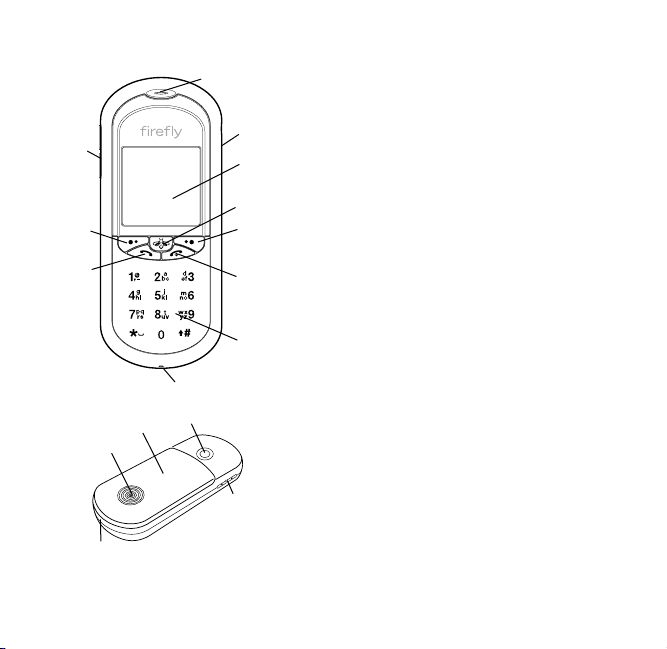
MEET yPhone
1
11
6
7
10
12
13
14
10
1 Earpiece Hold to ear when using
the phone.
2 Headset port For accessory
2
3
headset.
3 Display area View yPhone
activities.
4 Firey key Press to see the Main
4
5
Menu or a list of available options.
Press to select an option.
5/6 Left/Right keys Press to select
8
options.
7 Send key Press to answer or make
a call.
8 End key Press to end a call. Press
9
and hold to turn yPhone on/off.
9 Keypad Type names/numbers;
select options; navigate lists. The
keypad changes for each activity.
10 USB computer/connect port
Connect to computer and charge the
battery.
11 Volume buttons Press to raise/
2
lower the sound.
12 Camera lens Take pictures.
13 Battery compartment Install
battery, SIM card, microSD card.
14 Loud speaker
Quick Start Guide
1

GETTING STARTED
Remove the Battery
1. Press lightly on the speaker circles (1) with both thumbs and
push the cover off the phone. Lift up the cover.
1
2
3
2. Place the tip of your thumb in the indent (3) and lift the
battery (2) out of the compartment.
Install a SIM Card
yPhone requires a SIM card and a charged battery for operation.
You must install a SIM card (provided with your phone or obtained
through your network service provider). The SIM card contains the
phone number for your yPhone and provides access to network
services.
Note: Do not touch the metal part of the SIM card.
1. Remove the battery cover.
2. Remove the battery (if installed).
2
Quick Start Guide

3. Slide a SIM card (1) into the
1
SIM card holder.
Make sure the card ts under
the small metal clips, and is
pushed in as far as it will go.
4. Install the battery and replace
the cover.
Install the Battery
2
1. Hold the battery so that you can see the Firey (2), and put
the top of the battery into the compartment.
2. Lower the battery into place.
3. Place the cover over the phone and slide it gently forward until
it closes.
Install a microSD™ Card
See the User’s Guide for information on how to install a microSD™
card to add extra storage capacity to your yPhone.
Quick Start Guide
3

Install the Software
Your phone was shipped with a disk containing the yKicks
software that is important to the proper functioning of the phone.
The software must be installed on your computer before you
charge the battery and use the phone for the rst time.
To install the computer software:
1. Turn on your computer.
2. Put the CD-ROM in a CD drive.
Note: It may take a few seconds for the Install Wizard to start.
3. Follow the Wizard instructions.
With the software installed, you will be able to charge the battery,
download music, games, ringtones, wallpapers, and videos to the
phone.
Note: See the online manual that comes with the software for
more information.
4
Quick Start Guide

Charge the Battery
The battery charges when yPhone is connected to your computer.
Important: You must load the yKicks software on your computer
1. Turn on your computer.
2. Put the small USB connector (1) into the
connect port (2) on yPhone.
3. Put the large USB connector into a USB
port on your computer.
4. Turn on yPhone.
Note: If the phone will not turn on,
5. Look at the display area:
•
•
•
It will take about 3 hours for the battery to charge the rst time.
Recharge the battery when the battery icon in the display area is
at 1 bar or less.
before charging the battery.
2
121
leave it connected to the computer for 30 minutes, then
disconnect the phone. Turn it on, and then reconnect it
to the computer.
Battery is charging No action required.
Battery is charged Disconnect and use yPhone.
Unable to Charge Disconnect and try again.
Quick Start Guide
5

USING flyPhone
Power On/Off
Press and hold the End key to turn on
•
Di s p l a y
Area
End
Key
Display Area
The Display Area shows information about yPhone.
yPhone.
Press and hold the End key to turn off
•
yPhone.
When yPhone is on, the display area will go
dark after a few seconds to conserve power.
Press any key to “wake-up” yPhone.
Top line Shows status information
about network connection
strength, alarms, voice mail
messages, battery strength,
etc.
Middle area Viewing/activity area for date/
time, phone numbers, contact
names, Main Menu, photos,
music, wallpaper, etc.
6
Top Line
Middle Area
Bottom Line
Quick Start Guide

Bottom line (Soft keys)
Phone and menu options. Select an option by
pressing the soft key below it.
Note: The default menu options are Contacts and
Music. See the User’s Guide to nd out how
to change the default options.
Display Area Icons
Important Network connection
OK Battery strength
Quick Start Guide
7

Soft Keys
The 5 soft keys are below the Display Area:
Left Firey Right
Press the Left, Firey, and Right keys to
•
select options on the bottom line of the
Display Area.
Send End
Press the Send key to place a call.
•
Press the End key to quit a call and to turn
•
yPhone on and off.
The Firey key highlights yPhone’s special features.
Press it while on the idle screen when you want to see the
•
Main Menu.
Press it when you see an arrow (
•
of options and special features. Then, use the keypad to
scroll to and select an item on a list.
Press the Firey key again to return to the previous
•
screen.
) above it to see lists
^
Soft
Soft
Keys
Keys
8
Quick Start Guide
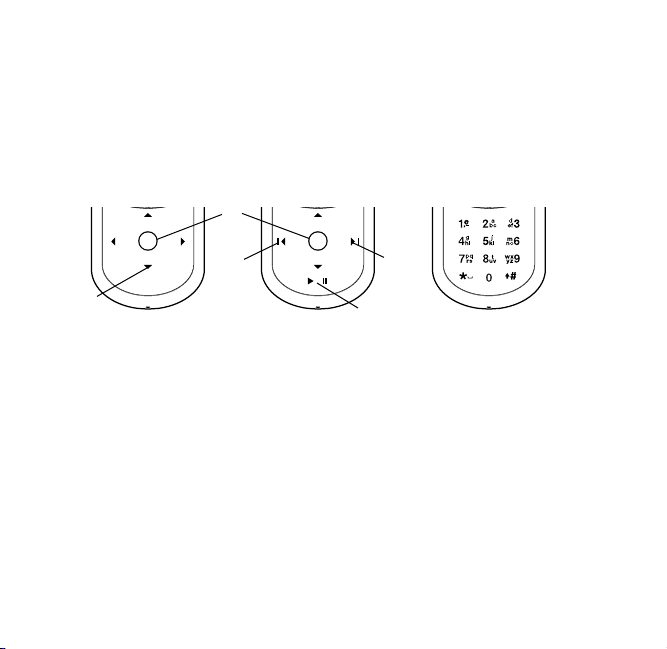
Keypads
There are 3 keypads. The keypads change automatically
depending on what you are doing.
Note: When yPhone is on, the keypad will go dark when it
isn’t being used to save power. Press any key to wake up
yPhone.
Menus/Games Music/Movies Phone
2
3
1
3
4
Menu/Games Keypad
Press the arrows (1) to scroll to and highlight items in the
•
display area.
Press the Select circle (2) in the middle to select an option.
•
Music Keypad
Press the Fast forward/Reverse arrows (3) to move from
•
one selection to the next. Press and hold to fast forward/
reverse within a song or video.
Press the Select circle (2) to select an option.
•
Press Play/Pause (4) to play or pause a song or video.
•
Quick Start Guide
9

Phone Keypad
Use the Phone keypad to dial the number you want to call, type a
name to add to your contact lists, or type a short message.
Press a number to type a number.
•
Press a key quickly to type a letter.
•
Press once to type the rst letter,
•
Press 2 times to type the second letter,
•
Press 3 times to type the third letter, and
•
Press 4 times to type the fourth letter.
•
10
Quick Start Guide
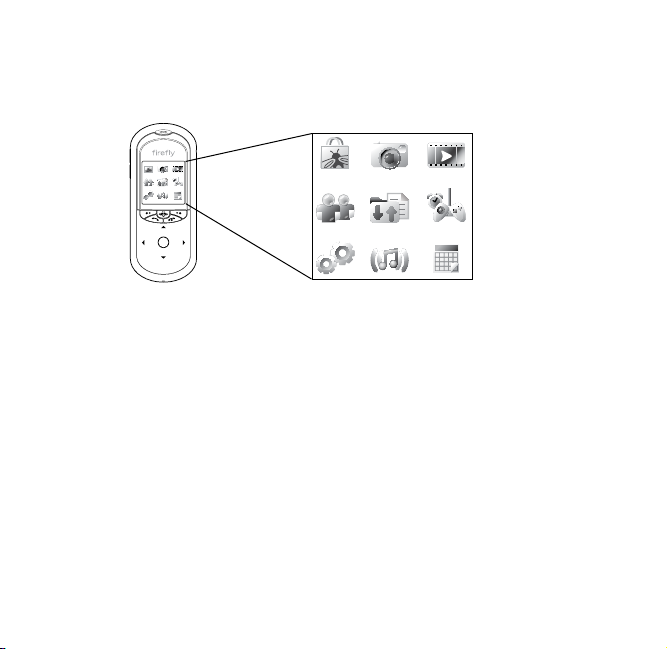
MAIN MENU
Press the Firey key to see the Main Menu. There are 9 menu
options.
Using the Main Menu
To select a menu:
Press the arrows on the keypad to highlight a menu.
•
Press the Select key or the circle on the keypad to open
•
the menu.
To use the menu, look at the bottom line in the display area.
Press the Left or Right key to select the option.
•
Press the Firey key to see more options when you see a
•
in the bottom line.
^
Quick Start Guide
11

yPhone Menus
12
yStore
Camera
Movies
Mailbox
Contacts
Games
and Apps
Settings
Music
Calendar
Visit www.reymobile.com/ykicks
from your computer to learn more
about purchasing content for your
phone.
Take photos and view them in the
display area.
Play videos.
Check your messages and send new
messages.
View your phonebook containing a list
of names and numbers.
Play games and use special features
like alarms and the stopwatch.
Check and change yPhone’s settings,
including parental controls.
Play music.
View a calendar and schedule activities
and plans.
Quick Start Guide

SETTING UP yPhone
There are many setup options. See the User’s Guide for
more information.
Set the Time and Date
Although your phone may automatically pick up the time and date
from the network, use this procedure if you want to manually
change the time and date.
1. Press the Firey key to access the Main Menu.
2. Scroll to Settings and press Select.
3. Scroll to Initial Setup and press Select.
4. To change the time:
a. Press Select. Scroll to Set time and press Select.
b. Scroll to 12 or 24 hour clock and press Select.
c. Type the time. Type all 4 digits (02:19) and press OK.
d. If you selected the 12 hour clock, scroll to AM or PM and
press Select.
5. Scroll to Set date and press Select.
a. Scroll to a date format and press Select.
b. Type the date. Type all digits (05-04-07) and press OK.
6. Press Back as needed to return to the Main Menu, or press the
End key to exit the menus.
Quick Start Guide
13

USING THE PHONE
Make a Call
1. Press and hold the End key to turn on the phone.
2. Check the network and battery strength icons at the top of the
display area.
3. Use the Phone keypad to type the number you want to call.
4. Press the Send key.
5. Press End key when you are done talking.
Note: You can also make a call directly from the Contact List.
Answer a Call
1. Press the Send key button to answer the call.
2. Press End key when you are done talking.
Check your Voice Mail
1. Press and hold the 1 key on the keypad.
2. Follow the voice mail instructions.
See the User’s Guide for more information.
14
Quick Start Guide
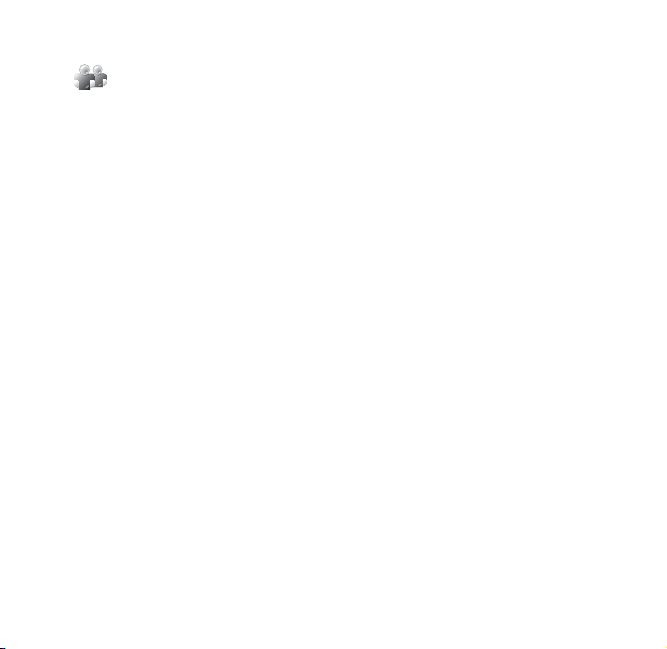
USING THE CONTACT LIST
The names and numbers of the people you call often can
be stored in the Contact List. When you want to call someone on
your Contact List, you can quickly nd their name and call without
typing the number.
Note: See the User’s Guide for information on how to manage the
Contact List.
Add a Name to the Contact List
1. Press the Firey key to see the Main Menu.
2. Scroll to Contacts and press Select.
3. Press New and type the number of the person you are adding
to the list and press Next.
Hint: Don’t forget to include the area code.
4. Type the name and press Next.
Optional steps, not required:
5. Scroll to the picture you want to associate with the name and
press Select.
6. Scroll to the ring tone you want to hear when this person calls
you and press Select.
Note: New entries are stored to the phone’s memory. To store
contacts onto the SIM, while in the Contacts List, press the
Firey key and scroll to the storage location.
Quick Start Guide
15

Call Someone on the Contact List
1. Press the Left key under Contacts or scroll to Contacts in the
Main Menu.
2. Scroll to the name of the person you want to call, and make
sure the number is correct.
3. Press the Send key.
16
Quick Start Guide

USING THE MAILBOX
There are 6 tabs in the mailbox:
Quick View a list of Quick messages
Inbox View a list of messages that you have received
Sent View a list of messages you have sent
Drafts View messages that you are working on
Saved View a list of messages you have saved
Outbox View a list of messages you have sent, but
Note: See the User’s Guide for information on how to use and
Compose a New Message
1. Press the Firey key to see the Main Menu.
2. Scroll to Inbox and press Select.
3. Press the Firey key and scroll to New Message.
4. Type the message and press OK.
5. Type the number and press Send.
Note: To save the message without sending it, press the
have not yet been delivered
manage the Mailbox.
Firey key, scroll to Save to Drafts, and press Select.
Quick Start Guide
17

USING THE CAMERA
The yPhone camera lets you take pictures and view them in
the display area. You can also move the pictures to your computer.
Note: See the User’s Guide and the software manual to nd out
how to move pictures between yPhone and your computer.
Take a Picture
1. Press the Firey key to see the Main Menu.
2. Scroll to Camera and press Select.
3. Point the camera lens at the object wait for it to focus. (Do
not cover the lens with your ngers). Look at the Display
Area to see what will be in the picture.
4. Press the Select circle on the keypad to take the picture. The
picture will be saved automatically.
5. Press the Firey key to adjust the camera settings for
lighting, action shots, etc.
6. Press the Left key to delete the picture you just took.
7. Press the Right key to return to the viewnder and take more
pictures.
8. Press the End key exit the camera.
18
Quick Start Guide

View Pictures
1. Press the Firey key to see the Main Menu.
2. Scroll to Camera and press Select.
3. Press Pictures to see thumbnails of the photos on yPhone.
4. Scroll to the picture you want to see and press the Select
circle on the keypad.
View a Slideshow
1. Press the Firey key to see the Main Menu.
2. Scroll to Camera and press Select.
3. Press Pictures to see thumbnails of the photos on yPhone.
4. Press the Firey key.
5. Scroll to Begin slideshow and press Select to see all of
the pictures.
Delete a Picture
1. Press the Firey key to see the Main Menu.
2. Scroll to Camera and press Select.
3. Press Pictures to see thumbnails of the photos on yPhone.
4. Scroll to the picture you want to remove and press Delete.
5. Press OK to delete the picture.
Quick Start Guide
19

PLAYING MUSIC
Use the Music menu to play songs that are stored on
yPhone.
Note: See the User’s Guide for information on how to add and
remove songs and download music from the online store.
Play a Song
1. Press the Firey key to see the Main Menu.
2. Scroll to Music and press Select.
3. Press the arrows on the Music keypad to see the names of the
songs. Press the Firey key for more music options.
4. Press the Play/Pause key at the bottom of the keypad to play
the song. Press Play/Pause to end the song.
Adjust the Volume
1. Play a song.
2. Change the volume level.
a. Press the Volume buttons on the side of yPhone.
b. Press the up/down arrows on the Music keypad.
Note: After loading a song onto the phone, you must go to
Music and press Select. Then press the Firey key, scroll
to Songs, and press Select to load the new song into
your playlist.
20
Quick Start Guide

USING THE ALARMS
There are two kinds of alarms—simple and recurrent.
Note: See the User’s Guide for information on recurrent alarms.
Set an Alarm
1. Press the Firey key to see the Main Menu.
2. Scroll to Games & Applications and press Select.
3. Scroll to Alarm and press Select.
4. Scroll to Simple alarm and press New.
5. Type the time you want to hear the alarm. Type all 4 numbers
(02:00) and press OK.
6. Scroll to AM or PM and press Next (if you are using the
12 hour clock). The time you set will appear under “Simple
alarm” on the list.
7. Press Back to exit.
Note: Look for the alarm icon in the top line of the display.
Turn Off an Alarm
Press Snooze to turn off the alarm for ve minutes.
•
Press Stop to turn off the alarm.
•
Quick Start Guide
21

USING THE CALENDAR
Use the calendar to enter your plans and activities by date
and time. You can also set reminders so that you don’t forget an
important event.
Note: See the User’s Guide for more information about the
calendar.
View Today’s Calendar
1. Press the Firey key to see the Main Menu.
2. Scroll to Calendar and press Select.
Schedule an Event or Activity
1. Press the Firey key to see the Main Menu.
2. Scroll to Calendar and press Select.
3. Scroll to the day of the event and press New.
4. Type the name of the event/activity and press OK.
5. Type the time the event starts and press OK.
6. Scroll to AM or PM and press Next (if using the 12-hour clock).
7. Scroll to Once and press OK. The day of the event will be
highlighted on the calendar.
22
Quick Start Guide

PLAYING VIDEOS
yPhone plays videos. Since videos require lots of storage
space, you might want to add memory to your phone by installing
a microSD card (sold separately). See the yStore and the User’s
Guide for more information.
Play a Movie
1. Press the Firey key to see the Main Menu.
2. Scroll to Movies and press Select.
3. Press Movies to see a list of the movies on yPhone.
4. Scroll to the video you want to play and press Select. Look at
the bottom line in the display area to see how long it will take
to play this video.
Quick Start Guide
23

PLAYING A GAME
Play a Game
1. Press the Firey key to see the Main Menu.
2. Scroll to Games & Applications and press Select.
3. Press Games to see a list of the games.
4. Scroll to the game you want to play and press Select.
24
Quick Start Guide
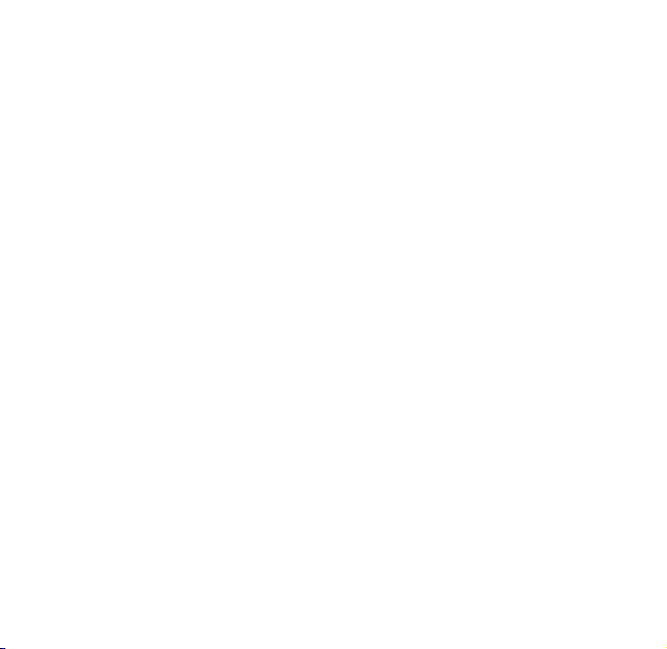
FIREFLY ONE-YEAR LIMITED WARRANTY
Firey Mobile, Inc. (“Firey”) warrants that this cellular phone
and battery (“Product”) will be free from defects in material and
workmanship that result in Product failure during normal usage
for ONE (1) YEAR from the date of purchase, according to the
following terms and conditions:
1. The limited warranty extends only to the original purchaser
(“You” or “Consumer”) of the Product and may not be
assigned or transferred to any subsequent purchaser or user.
The limited warranty extends only to the Consumer who
purchases the Product in the country for its intended sale.
2. Upon request from Firey, You must prove the date of the
original purchase of the Product by a dated bill of sale or
dated itemized receipt.
3. During the limited warranty period, Firey will repair or
replace the Product, as Firey determines, if its limited
warranty applies. Firey will be responsible for parts and labor
to repair or replace the Product or defective parts of
the Product.
4. The limited warranty does NOT cover defects in appearance,
cosmetic, decorative or structural items, including framing,
and any parts that do not affect the Product functions.
Quick Start Guide
25

5. Firey’s limited warranty does NOT apply if any of the
following circumstances occurs:
a. The Product has been subjected to abnormal use or
conditions, improper storage, exposure to moisture or
dampness, unauthorized modications, unauthorized
connections, unauthorized repairs, misuse, neglect, abuse,
accident, alteration, improper installation, or other acts
that are not the fault of Firey. This includes damage
caused by shipping.
b. The Product has been damaged by external causes such
as liquid, water, collision with an object, or from re,
ooding, sand, dirt, windstorm, lightning, or exposure
to weather conditions; battery leakage; theft; blown
fuse, electrical surge, or improper use of any electrical
source; computer or Internet viruses, bugs, worms, Trojan
Horses; or connection to products not recommended for
interconnection by Firey.
c. Defects or damages are caused by physical damage to the
surface of the Product, including scratches or cracks in or
to the outside housing or the LCD display.
d. The Product serial number has been removed, defaced, or
altered.
e. The defect or damage was caused by the defective function
of the cellular system or by inadequate signal reception.
26
Quick Start Guide

6. If damage or a defect develops during the limited warranty
period, You must take the following step-by-step procedure:
a. Contact Firey customer service for repair or replacement.
b. Remove any additional memory. You must copy to another
device and delete from the Product any sensitive data that
You have stored in the Product prior to sending the Product
for repair or replacement. Firey is not responsible for
additional memory, SIM cards, or accessories returned with
the Product.
c. You may have to bear the cost of shipping the product to
Firey or to Firey’s authorized return center.
d. Purchased content is the responsibility of the user and will
not be replaced by Firey.
e. If the Product is covered by Firey’s limited warranty,
Firey will return the repaired or replaced Product to You
at Firey’s expense. You are responsible for any expenses
related to reinstallation of the Product.
f. Firey will repair or authorize the repair of the Product
under the limited warranty within 30 days of receipt of
the Product. If Firey cannot perform repairs covered
under this warranty within 30 days, Firey will provide a
replacement Product or refund the purchase price.
Quick Start Guide
27
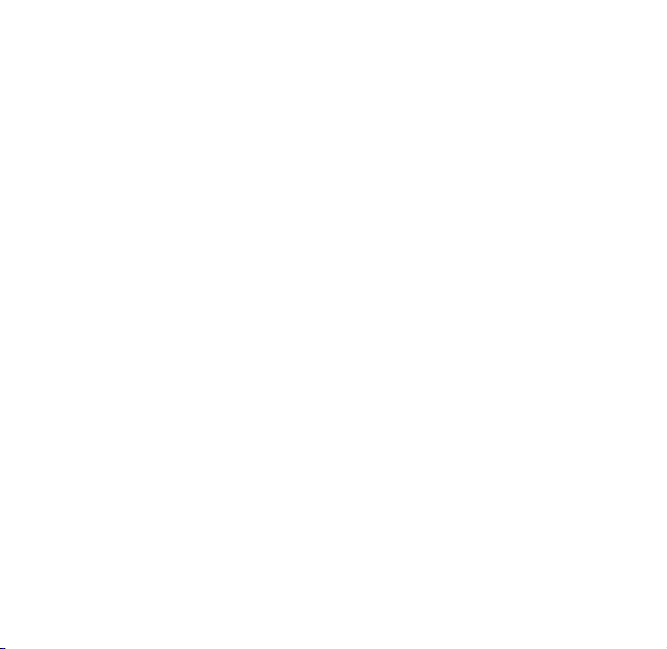
7. A repaired Product may consist of used components, some of
which have been reprocessed. All used components comply
with Product performance and reliability specications.
8. Returning a Product for warranty repair or replacement will
not extend the original warranty period.
9. Firey’s limit of liability under the warranty shall be the actual
cash value of the Product at the time the Consumer returns
the Product for repair. The cash value shall be determined
by the price paid by the Consumer for the Product less a
reasonable amount for usage. Firey shall not be liable for
any other losses or damages.
10. The remedies set forth in this limited warranty are Your
exclusive remedies for breach of warranty.
11. THE FOREGOING LIMITED WARRANTY IS THE CONSUMER’S
SOLE AND EXCLUSIVE REMEDY AND IS IN LIEU OF ALL
OTHER WARRANTIES, EXPRESS OR IMPLIED, INCLUDING
ANY WARRANTY OF MERCHANTABILITY OR FITNESS FOR A
PARTICULAR PURPOSE OR USE. IN NO EVENT SHALL FIREFLY
BE LIABLE FOR SPECIAL, INCIDENTAL, CONSEQUENTIAL OR
PUNITIVE DAMAGES, INCLUDING LOSS OF ANTICIPATED
BENEFITS OR PROFITS, LOSS OF SAVINGS OR REVENUE,
LOSS OF USE OF THE PRODUCT OR ANY ASSOCIATED
EQUIPMENT, LOSS OF DATA, COST OF CAPITAL, COST OF ANY
SUBSTITUTE EQUIPMENT OR FACILITIES, DOWNTIME, THE
CLAIMS OF ANY THIRD PARTIES, INCLUDING CUSTOMERS,
AND INJURY TO
28
Quick Start Guide

PROPERTY, RESULTING FROM THE PURCHASE OR USE OF THE
PRODUCT OR ARISING FROM BREACH OF THE WARRANTY,
BREACH OF CONTRACT, NEGLIGENCE, STRICT LIABILITY, OR
ANY OTHER LEGAL OR EQUITABLE THEORY, EVEN IF FIREFLY
KNEW OF THE LIKELIHOOD OF SUCH DAMAGES. FIREFLY
SHALL NOT BE LIABLE FOR DELAY IN RENDERING SERVICE
UNDER THE LIMITED WARRANTY, OR LOSS OF USE DURING
THE PERIOD THAT THE PRODUCT IS BEING REPAIRED OR
FOR LOSS OF DATA STORED IN THE PRODUCT.
12. Disclaimers of implied warranties are not enforceable in some
jurisdictions, and some jurisdictions do not allow limitation of
how long an implied warranty lasts, so the one year warranty
limitation may not apply to You. This limited warranty gives
You specic legal rights and You may also have other rights
that vary from jurisdiction to jurisdiction.
13. This limited warranty is the entire warranty between
Firey and the Consumer, and supersedes all prior and
contemporaneous agreements or understandings, oral or
written, and all communications relating to the Product. No
representative of Firey or any third party seller of Firey
PRODUCTS may modify these terms, either orally or in
writing.
Quick Start Guide
29
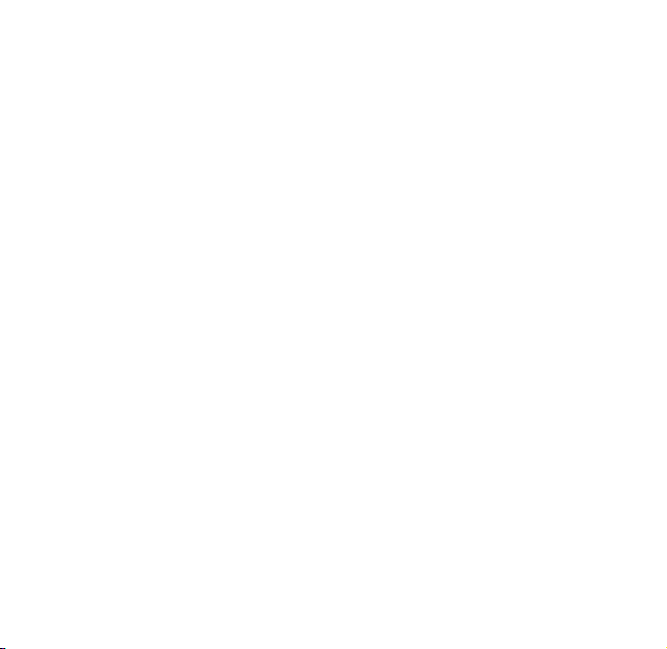
SPECIFIC ABSORPTION RATE DATA
This model wireless phone meets the U.S. Government’s
requirements for exposure to radio waves.
Your wireless phone is a radio transmitter and receiver. It is
designed and manufactured not to exceed limits for exposure
to radio frequency (RF) energy set by the U.S. Federal
Communications Commission (FCC) and by the European
Committee for Electrotechnical Standardization (CENELEC).
These limits are part of comprehensive guidelines and establish
permitted levels of RF energy for the general population. The
guidelines are based on standards that were developed by
independent scientic organizations through periodic and thorough
evaluation of scientic studies. The standards include a substantial
safety margin designed to assure the safety of all persons,
regardless of age or health.
The exposure standard for wireless mobile phones employs a unit
of measurement known as Specic Absorption Rate, or SAR. The
SAR limit set by the FCC and CENELEC regulatory authorities is
1.6 W/kg. Tests for SAR are conducted using standard operating
positions with the phone transmitting at its highest certied
power level in all tested frequency bands. Although the SAR is
determined at the highest certied power level, the actual SAR
level of the phone while operating can be well below the maximum
value. This is because the phone is designed to operate at multiple
power levels so as to use only the power required to reach the
network. In general, the closer you are to a wireless base station,
the lower the power output.
30
Quick Start Guide

Before a wireless phone is available for sale to the public, it must
be tested and certied to the FCC and CENELEC that it does not
exceed the limit established for safe exposure. The highest SAR
value for this model phone when tested for use at the ear is
1.26 W/kg. This SAR compliance is limited to the specic
accessories shipped with this phone. For body worn operation this
device was tested with 2.5cm separation to the body. Third party
belt-clips, holsters, and similar accessories containing metallic
components should not be used.
While there may be differences between the SAR levels of various
phones and at various positions, they all met the governmental
requirements for safe exposure. Please note that improvements
to this product model could cause differences in the SAR value for
later products; in all cases, products are designed to be within the
guidelines.
Additional information on Specic Absorption Rates (SAR) can be
found on the Cellular Telecommunications & Internet Association
(CTIA) Web site:
http://www.phonefacts.net
or the CENELEC Web site:
http://www.cenelec.org
Quick Start Guide
31

RF ENERGY INTERFERENCE / COMPATIBILITY
Nearly every electronic device is subject to RF energy interference
from external sources if inadequately shielded, designed, or
otherwise congured for RF energy compatibility. In some
circumstances your mobile phones may cause interference with
other devices. This device complies with part 15 of the FCC Rules.
Operation is subject to the following two conditions: (1) This
device may not cause harmful interference, and (2) this device
must accept any interference received, including interference that
may cause undesired operation.
Any changes or modications not expressly approved by
Firey Mobile, Inc. will void the user’s authority to operate the
equipment. Use only Firey approved chargers.
Note: This equipment has been tested and found to comply
with the limits for a Class B digital device, pursuant to part
15 of the FCC Rules. These limits are designed to provide
reasonable protection against harmful interference in a residential
installation. This equipment generates, uses and can radiate radio
frequency energy and if not installed and used in accordance
with the instructions, may cause harmful interference to radio
communications. However, there is no guarantee that interference
will not occur in a particular installation. If this equipment does
cause harmful interference to radio or television reception, which
can be determined by turning the equipment off and on, the user
is encouraged to try to correct the interference by one or more of
the following measures:
Reorient or relocate the receiving antenna.•
32
Quick Start Guide

Increase the separation between the equipment and receiver.
•
Connect the equipment into an outlet on a circuit different
•
from that to which the receiver is connected.
Consult the dealer or an experienced radio/TV technician
•
for help.
Follow Instructions to avoid Interference problems. Turn off your
mobile device in any location where posted notices Instruct you
to do so. These locations include hospitals or health care facilities
that may be using equipment that is sensitive to external
RF energy.
In an aircraft, turn off your mobile device whenever instructed
to do so by airline staff. If your mobile device offers an airplane
mode or similar feature, consult airline staff about using it
in ight.
Quick Start Guide
33



Firefly Minutes™ Coverage Map
For more information, visit fireflymobile.com
This map is an approximate depiction of our nationwide GSM coverage outdoors and portions of the
coverage map depict networks that are operated by our partners and affiliates. We are not responsible
for the performance of those networks. Map may include locations with limited or no coverage. Actual
coverage area may differ from map graphics. Firefly Mobile does not guarantee coverage. The Services
we provide you depend on over-the-air radio transmissions and many factors can affect your ability to
make and receive calls on your wireless phone and the quality of those calls. These factors include
your location, the conditions of the atmosphere, the terrain, nearby buildings and other structures.
