Page 1
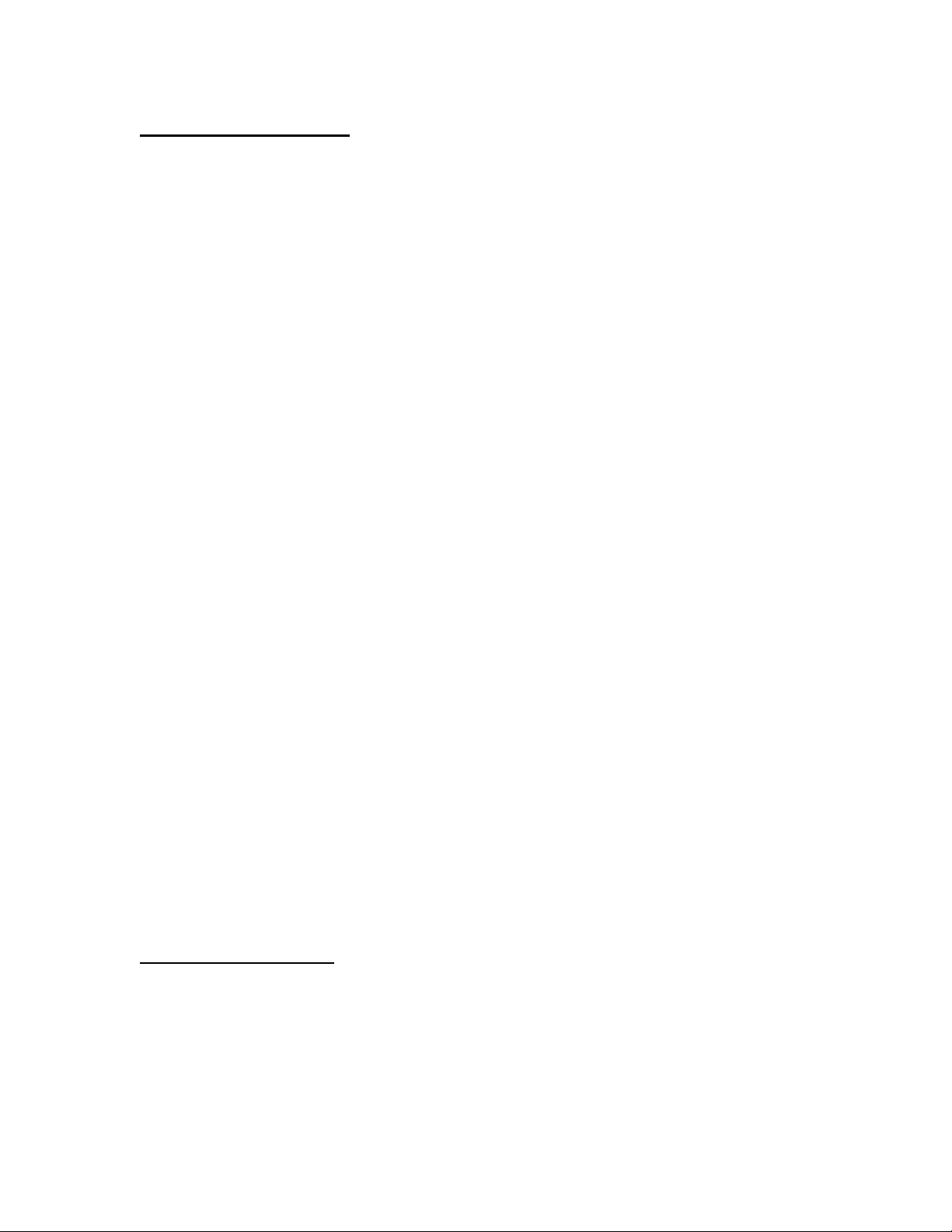
GETTING STARTED
Installing SIM Card
Before installing your SIM card, always make sure Firefly is turned-off.
1. Gently apply pressure to separate Firefly’s armor jacket. Only
remove top plate.
2. Insert the SIM card under the metal arm of the SIM card bay,
ensuring the cut corner is lower left and the gold contacts of the card
face into the phone.
3. If necessary, set the Key Pad back into place in the top plate. Gently
clip plates together.
Refueling Firefly
Firefly is powered by an internal, rechargeable Li-ion battery. A charger is
provided with your phone. Use only approved chargers to refuel your
Firefly.
1. Insert the lead of the provided charger into Firefly’s Charger Port.
2. Connect the charger into a standard AC wall outlet.
• To signal Firefly is properly refueling, the Tail Lights emit light
pulses at regular intervals.
Igniting Firefly
To ignite your Firefly, hold down (*) for one second and your Firefly comes
to life. To shut-down your Firefly, hold (*) for the same time interval.
CALL FUNCTIONS
Making a Call
Firefly can call emergency 911 and any of the three numbers you choose to
program into its Calling Keys.
FCC ID: R7C-F100
- DRAFT -
Page 2
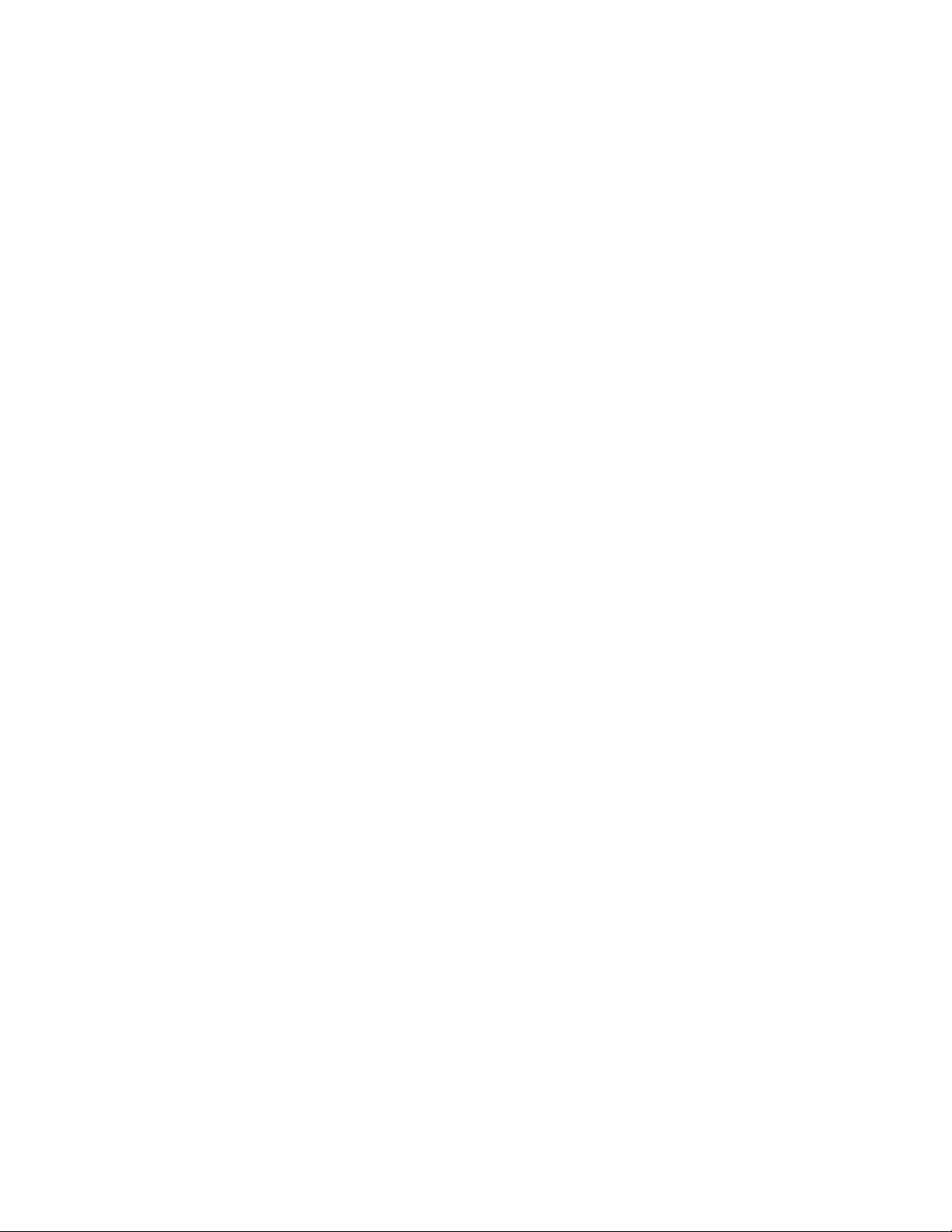
1. Press (*), (*), or (*) and the person’s name that corresponds to the
Calling Key you just pressed will appear in the display (the LCD
will glow the color you assigned to this key).
2. To dial the person you selected, press the Call soft key.
3. To indicate a call has been placed, the name assigned to the dialed
Calling Key will scroll across the display.
Ending a Call
When you are finished with your call, briefly press the End soft key.
Answering or Rejecting a Call
You can only receive calls from parent-authorized callers whose numbers
are programmed into your Calling Keys or those that have been entered into
your White List.
• Exception: A parent (using PIN) can switch off the white list. This
permits Firefly to receive calls from any number.
When an authorized caller dials your phone, the caller’s name will scroll
across the display. If the caller is not authorized, the call is automatically
blocked.
1. Press the Accept soft key to answer a call.
• When you answer the call, the caller’s name appears above a
timer that lets you for how long you have been talking.
2. Press the Reject soft key to reject a call.
Answering a Second Call
You can answer an incoming call while you have a call in progress.
To answer a call while you have a call in progress, proceed as follows.
FCC ID: R7C-F100
- DRAFT -
Page 3
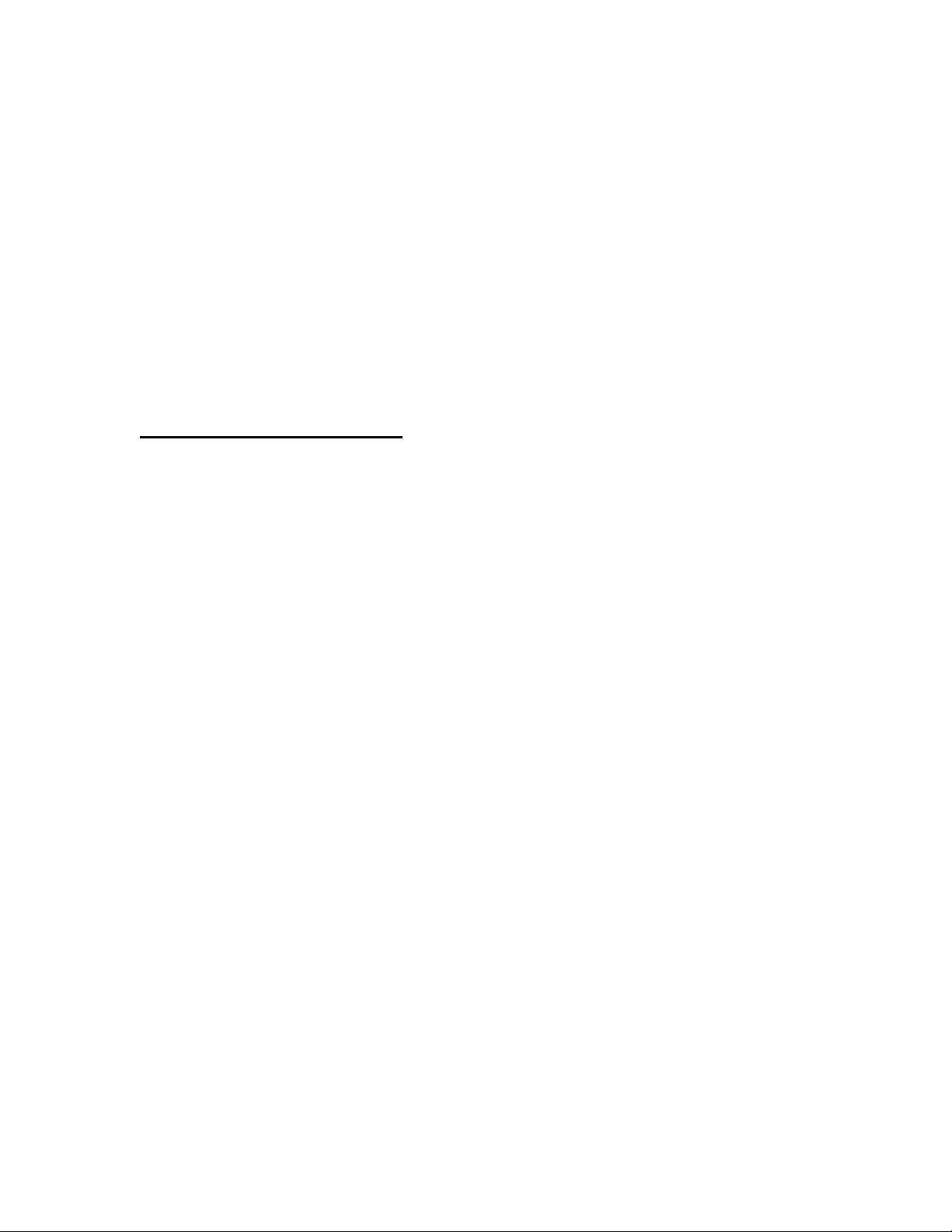
1. Press the Accept soft key to answer the incoming call. The first call
is automatically put on hold.
• Both callers’ numbers will appear at the top of the display. A
(1.) followed by the phone number of that caller appears at the
top of the screen. The phone number of the second caller is
listed underneath (2.- Phone Number).
2. To switch between the two calls, press the Swap soft key.
3. To end the current call, press the End soft key. You are
automatically switched back to any held calls.
FIREFLY PHONE BASICS
Idle Mode
After igniting your Firefly, the phone naturally phases into Idle Mode. In
Idle Mode the name of the wireless carrier appears in the middle line of the
display. The date and time are located on the bottom line. The battery icon
and the service reception bars appear on the top line of the display. Every
65 seconds Firefly Mobile’s logo rotates across the display field. When this
happens the Tail Lights pulse.
911 Trigger
This is one of the fundamental safety features of Firefly.
1. Hold-in the 911 Trigger for 3 seconds.
• The LCD glows bright red and “911!” appears in the display.
This is a safety mechanism implemented to ensure that the
Emergency 911 Trigger was not accidentally depressed.
2. To connect immediately to emergency 911, press the Call soft key.
If you do not want to call emergency 911, press the Exit soft key.
• After pressing the Call soft key, Firefly immediately calls
emergency 911. When this emergency call is placed, “911
Emergency!” will repeatedly scroll across the screen and the
LCD continues to glow red.
FCC ID: R7C-F100
- DRAFT -
Page 4
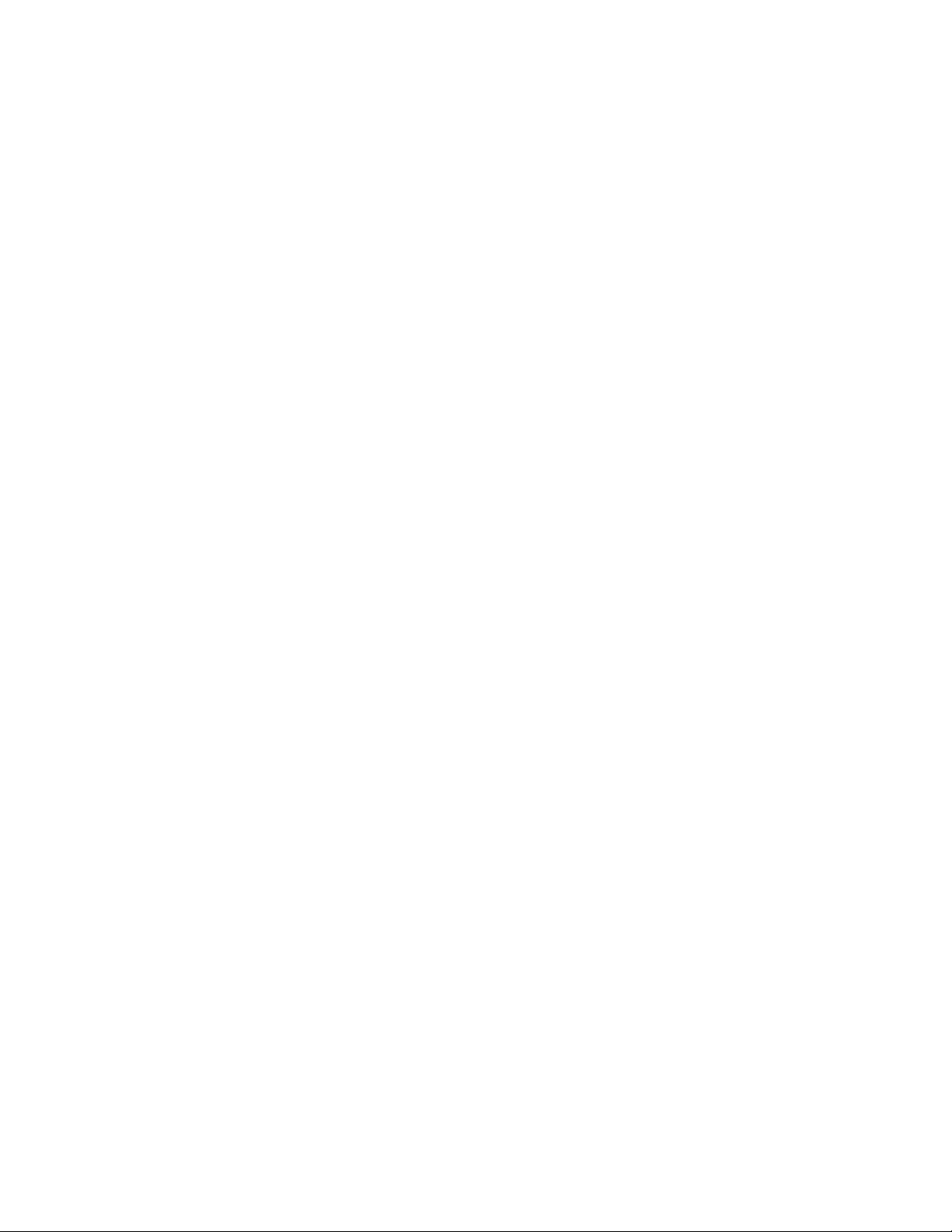
• After having engaged the 911 Trigger, if the Call soft key is not
depressed within 5 seconds, the display automatically reverts to
Idle Mode and the call to Emergency 911 will not be dialed.
The Lights
• Firefly’s LCD changes seven different colors. When the phone is
turned-on or you press any key, the Key Pad backlight, the LCD
screen, and Firefly’s Tail Lights begin their glow cycles.
• When you press one of the Calling Keys all of Firefly’s lights glow,
but the LCD will glow the specific color you assigned to that Calling
Key.
• If left alone, all of Firefly’s lights stay ignited for a period of 15
seconds before shutting off.
• When charging Firefly, the Tail Lights pulse.
• Pressing the Light Show Ignite key engages a 30 second light show.
• Pressing the 911 Trigger causes the LCD to turn bright red.
Scrolling Through the Control Menus
Whether you are accessing the password-required Parent-Only Access
control menus or you only want to view the All-Access control menus, you
can scroll through these control menus by using the Back and Next soft
keys.
• Pressing the Next soft key skips/advances you to the next control
menu.
• Pressing the Back soft key allows you to return to previous control
menus.
• After entering a control menu, press the Back soft key (any changes
you might have made will not be saved)
• After you have scrolled through the control menus, an “Exit?” prompt
appears in the display. Press the Exit soft key to completely exit the
control menus. The phone will automatically return to Idle Mode.
Firefly Light Show
FCC ID: R7C-F100
- DRAFT -
Page 5

Pressing the round Light Show Ignite key engages your Firefly’s light show.
For thirty seconds the LCD screen sequentially flashes its seven different
colors. The Key Pad and Tail Lights also flash.
Adjusting Key Pad Volume
1. Using the (^) or (\/) volume keys raises or lowers the Key Pad volume
accordingly.
2. When adjusting the volume, a volume-indicator bar displays your
Firefly’s volume level. Use the Save soft key to save your selection.
3. Pressing the Cancel soft key will return your phone to its previous
volume level. After 15 seconds Firefly will automatically default to
its previous Key Pad volume settings if the Cancel or Save soft keys
are not pressed.
Adjusting Earpiece Volume
1. During a call, if you wish to adjust the earpiece volume, use the (^) or
(\/) keys, located on the phone’s right side.
2. In order to preserve volume adjustments, please follow steps 2 and 3
from the above section, “Adjusting Key Pad Volume.”
Trouble Shooting - Manually Override
In the event that your phone’s display freezes, remove Firefly’s top armor
plate. Using a paper clip, gently touch the circular, copper node located on
the right side of the circuit board. The phone will immediately turn-off. To
turn back-on, ignite Firefly as normal.
FIREFLY’S PASSWORD SYSTEM
We have created a software system in our phone that allows parents quick
and easy access to Firefly’s control menus. It is important that the Calling
Keys, the incoming Call List, and other control features are flexible and can
be rapidly and easily changed by an adult. Firefly’s system enables parents
full-access to Firefly’s Control menus while denying children access to these
Parent-Only Access menus. However, the system allows children to
customize their Firefly through the All-Access menu section.
FCC ID: R7C-F100
- DRAFT -
Page 6

How Firefly’s Password System Works
After Firefly is turned-on, it remains in idle mode.
1. To access the control menus, press (*) and hold it down for 3
seconds.
2. Next, you are prompted to “Enter a PIN” or forgo these Parent-Only
control menus by choosing the Skip soft key.
Skip to All-Access Control Menus
If you press the Skip soft key, you are immediately advanced to the AllAccess control menus (which begins with the “Set Ring” control menu).
After the user has pressed the Skip key All-Access is granted to the
remaining control menus and one can go on to set ring tones for each calling
key, set Firefly’s corresponding Calling Key and screen LCD colors, the
phone’s clock, and the ring volume.
The Control Menu Cycle: Access Denied, Access Granted
A four-digit Parent-Only Access PIN must be properly punched into the
phone in order to access the control menus which program Firefly’s calling
keys, permitted incoming-call lists, and to change Firefly’s access PIN.
Children are only denied access to the Parent-Only Access sections of the
control menus—all the other control features are at your children’s disposal.
Thus, when an incorrect PIN is entered, “Wrong PIN” immediately appears
in the display screen. The user is immediately cycled back to the “Enter
PIN” control menu.
Entering Password
Depressing (*) for three seconds allows you to access Firefly’s control
menus. The first screen of the control menu choices is the “Enter PIN?”
prompt. The PIN code is four characters. You can choose from numbers 09 and symbols #, *, - for each character of your password.
1. To enter the PIN press the Enter soft key
2. Use the Directional soft keys to move cursor through the number
and symbol choices.
FCC ID: R7C-F100
- DRAFT -
Page 7
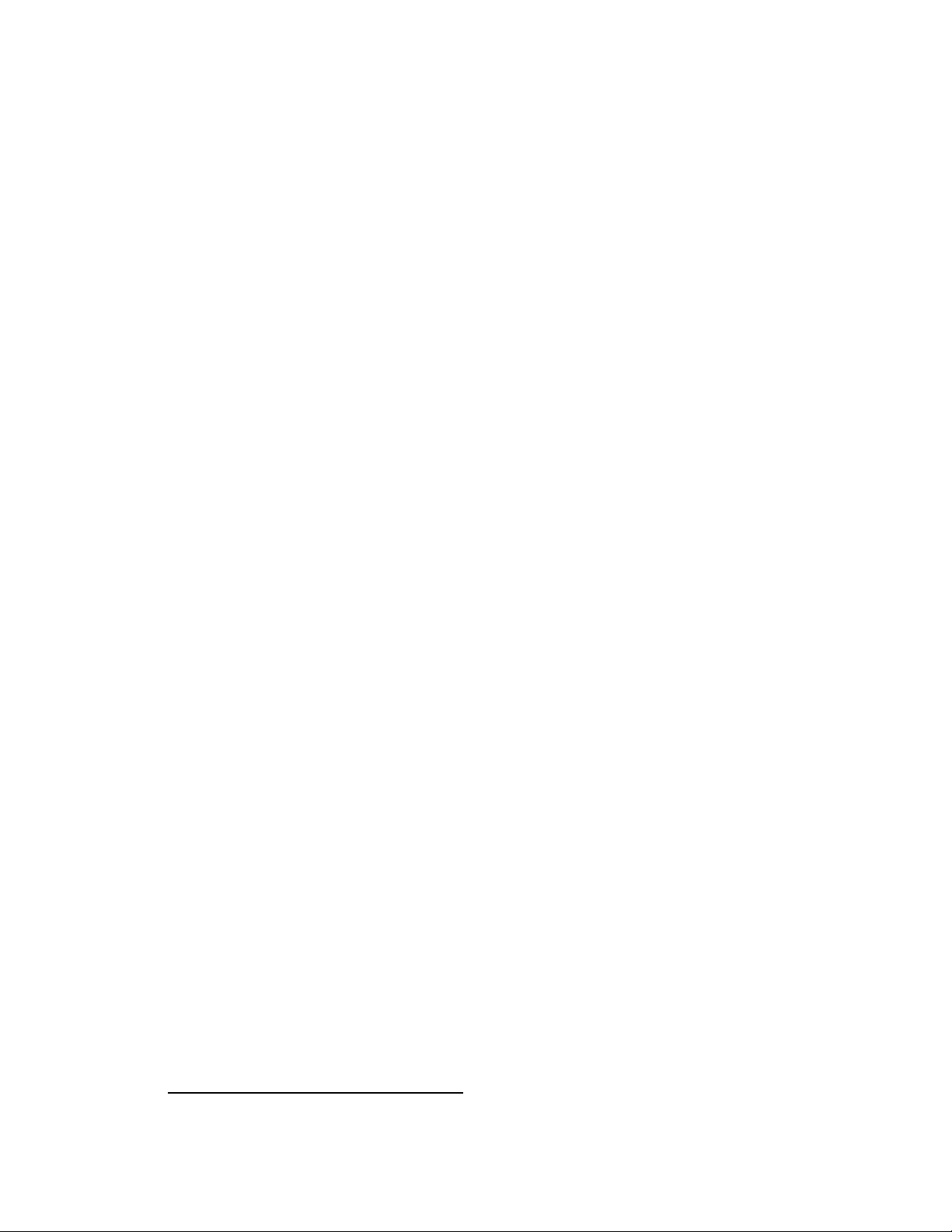
3. Press the Ok soft key to select each character.
• As you select your password characters, the (*) symbol will
appear on the top line of the display for each character selected.
4. After selecting the fourth character, you are automatically advanced
to another display screen. To accept the PIN you selected, press the
Done soft key.
• If you would like to edit the PIN you selected, press the Del
soft key. After you press the Del soft key, you automatically
return to the previous display, enabling you to “enter” another
fourth character or further edit your PIN.
5. If the correct PIN is entered, “Saved” briefly appears in the display
and you are immediately forwarded to the “Change PIN” control
menu.
• If the wrong password is entered, “Wrong PIN” appears in the
display and Firefly automatically returns you to the “Enter PIN”
prompt.
Change PIN
This control menu allows parents to change their Parent-Only Access
password. Authorized Firefly regulators are automatically forwarded to
the “Change PIN” control menu after entering the correct PIN code.
• To advance to other control menus press NO soft key
1. To enter the “Change PIN” control menu press the Yes soft key.
2. Scroll the cursor through the list of numbers and symbols. Use the
OK soft key to select the new 4-character PIN code.
3. After selecting the fourth character, you are automatically advanced
to another display screen. To accept the new PIN you selected, press
the Done soft key.
4. Pressing the Done soft key locks your Firefly’s new PIN code.
“Saved” will briefly appear in the display and the changes are saved.
FIREFLY CONTROL MENUS
FCC ID: R7C-F100
- DRAFT -
Page 8

SECTION 1: PARENT-ONLY ACCESS
Setting the Keys
This control menu feature allows parents to program Firefly’s three
Calling Keys with three sets of names and corresponding phone numbers.
Firefly has pre-programmed “Home”, “Mom” and “Dad” to correspond
with the three key icons.
1. To “Set” Firefly’s three Calling Keys, press the Yes soft key
2. To scroll through the Calling Keys, press the Key soft key.
• The Icon [ (*), (*), or (*) ] which appears in the left corner of the top
line of the display, corresponds to the Calling Key which has been
rotated into the display by pressing the Key soft key.
3. To edit the contents of a Calling Key, scroll through the
corresponding names until the desired name (and Icon) appears in the
display. Press the Ok soft key to edit the Calling Key.
4. Having advanced, you are prompted to “Load From List.”
(Loading From List)
• “Loading From List” allows you to substitute the name/number
corresponding to the selected Calling Key with any given
name/number which you have programmed into your “White List.”
• To execute such a substitution, press the Load soft key and scroll
through your “White List” until finding desired substitute.
• The number assigned to the name above appears in the display,
pressing the OK soft key executes the substitution.
5. To replace the name/number programmed into the selected Calling
Key, press the Edit soft key.
6. The previously programmed phone number of the Calling Key will
appear in the display, press the Edit soft key to reprogram the
selected Calling Key.
• In order to save the Calling Key’s pre-programmed number,
press the OK soft key.
FCC ID: R7C-F100
- DRAFT -
Page 9

7. Use the Directional soft keys to select “Del” on the following screen.
This enables you to delete one or all the digits and re-enter a different
phone number. When changes are completed, enter “Done.”
8. You are advanced to a display which enables you to either approve of
the changes by pressing the OK soft key, or you can press the Edit
soft key to further edit the Calling Key’s number.
• After approving the phone number changes, you are automatically
prompted to “Set Name”—this enables you to program a different
name which corresponds to the selected Calling Key.
9. The name corresponding to the selected Calling Key appears in the
display
10. To “Set” a new name, press the Edit soft key.
• To save the preprogrammed name, press the Ok soft key. After
saving, you are automatically cycled back to the “Set Keys”
control menu.
10. To edit and save a revised name, follow steps 7 and 8 from above.
Firefly’s Incoming-Call System
As long as your Firefly’s White List is “switched-on,” only those phone
numbers which have been authorized and programmed by parents into the
Calling Keys or the White List can call your Firefly. If someone attempts to
call your Firefly, and their number is not programmed into the Calling Keys
or the White List as a Firefly authorized-caller, the call will be automatically
blocked. Firefly permits children to “View” the phone’s White List (can be
viewed in the All-Access control menus) through the “Set White List”
control menu, however, editing the While List is a function open only to
parents.
Set White List
The “White List” is another Parent-Only Access control function. After
entering a PIN, parents have editing-access to this control menu.
You can store phone numbers and their corresponding names in the memory
of your SIM card. The SIM card and phone memories, although physically
separate, are used as if they were a single entity—the White List.
FCC ID: R7C-F100
- DRAFT -
Page 10

1. To edit, add, delete or view names and corresponding names in the
“White List,” press the Yes soft key when you arrive at the Set White
List prompt.
2. To scroll between options for viewing, adding, editing, or deleting
phone numbers, press the Option soft key.
3. To enter one of these categories, press the Ok soft key.
4. To view your existing White List, press the Ok soft key when
“View” appears in the display.
a) Use the Directional soft key to view all the phone
numbers/names stored on your SIM card.
b) Press the Back soft key to return to the “Set Call List”
control menu.
5. To add a new name and its corresponding number, press the Ok soft
key when “Add” appears in the display.
a) Press the Edit soft key to add a new name.
b) Using the Directional and OK soft keys choose a new
name.
c) When you are finished typing the name choose “Done.”
The following display makes you approve of the name
you selected. Press the OK soft key to approve of the
name selected. If you have changes to make for the
selected name, press the Edit soft key.
d) Press the Edit soft key to program the corresponding
phone number. Enter the number in the same manner
in which you entered the corresponding name.
6. To edit a name and its corresponding number, press the Ok soft key
when “Edit” appears in the display.
a) Use the Directional soft key to scroll through your
existing Call List.
b) To edit a name and/or its corresponding number press
the Edit
soft key.
c) Follow steps b, c, and d from directions for “Add a new
name/phone number to the White List” section (above)
to edit names and phone numbers.
FCC ID: R7C-F100
- DRAFT -
Page 11

7. To delete a name and its corresponding number, press the Ok soft
key when “Delete” appears in the display.
a) Use the Directional soft key to scroll through your
existing Call List.
b) To delete the phone number and name that appear in
display, press the Del soft key.
c) The system will ask if you are sure you want to delete
this selection, answer using the Yes or No soft keys.
• If you press the Yes soft key, the selected name
and phone number are immediately removed. If
you press the No soft key, the user returns to the
previous menu screen.
White List Switch
This control menu function is found in the “Set Options” control menu.
This feature allows you to activate your White List—with this setting
activated, your Firefly will permit only the authorized callers who have been
programmed into your White List (unauthorized callers are automatically
blocked). You can deactivate this feature, which would allow anyone to call
your Firefly. To deactivate your White List you would want to switch this
menu setting to “White List Off.”
1. After entering this control menu function, by pressing the Yes soft key
when “White List Switch?” appears in the display, either “White List
ON” or “White List OFF” will appear in the display. Whichever
menu setting appears in the display indicates that your White List is
activated (ON) or deactivated (OFF).
2. To change the current White List mode, press the Switch soft key.
3. Use the Switch soft key to toggle between “ON” or “OFF.” Press the
OK soft key to set your White List mode to “ON” (activated) or
“OFF” (deactivated). The mode selected is automatically saved.
View Own Number
Your Firefly’s phone number is a Parent-Only Access function and can only
be viewed using your password. While the “View Own Number” control
function appears in the All-Access control menus (in the “Set Options”
menu section), your phone number does not appear in the display. Rather,
FCC ID: R7C-F100
- DRAFT -
Page 12

when a user accesses this section without a password, the display will appear
blank.
1. Scroll within the “Set Options” control menus to find the “View
Own Number” control menu.
2. To view “Own Number,” press the Yes soft key.
3. If your Firefly’s phone number is programmed onto its SIM card, it
will appear in the display screen. To exit, press the Ok soft key.
SECTION 2: ALL-ACCESS CONTROL MENUS
Set Ring
Firefly allows you to customize your Firefly by permitting you to choose a
particular ring from eleven different ring tones for each of your phone’s
Calling Keys. When you receive a call from a caller who has been
programmed into one of your Calling Keys, your Firefly will sound the ring
you designated for that Calling Key.
Scroll through the control menus to find the “Set Ring” control menu. You
do not need a password to access this control menu.
1. To set the ring tones for your Calling Keys, press the Yes soft key.
2. Use the Key soft key to scroll through your three Calling Keys and
select the Calling Key ring tone you want to change.
3. Press the Ok soft key when you have chosen which Calling Key’s
ring tone you want to change.
4. On the next display will be the title of the corresponding ring tone
of the Calling Key you have selected. The ring tone will sound
when its title appears in the display.
5. Scroll through Firefly’s selection of ring tones by pressing the Ring
soft key. When each different ring tone enters the display, your
Firefly will sound that particular ring tone.
• The Tail Lights and the Key Pad Lights will pulse in accordance
with the beat of the particular ring tone which appears in the
display.
6. To select and save the ring tone which appears in the display, press
the Ok soft key.
FCC ID: R7C-F100
- DRAFT -
Page 13

• After pressing the Ok soft key the Calling Key’s ring tone
will correspond to the ring tone selection you just made. The
user is automatically cycled back to the “Set Ring” control
menu.
Set LCD
Choose from seven different LCD colors (Wave, Chill, Bolt, Ice, Blaze,
Grape, and Turf). In the “Set LCD” control menu, you are able to designate
different colors to each of the Calling Keys. When you press a Calling Key
or place a call on your Firefly, the LCD screen color will glow the color
which you assigned to that Calling Key. This is an All-Access control menu
and it is not necessary to input a password to access it. Scroll through the
control menus to find the “Set LCD” control menu.
1. To set a corresponding LCD color to a Calling Key, press the Yes
soft key.
2. Use the Key soft key to scroll through your three Calling Keys and
select the Calling Key whose corresponding LCD color you want to
change.
3. Press the Ok soft key when you have chosen which Calling Key’s
corresponding LCD color you want to change.
4. On the next display will be the name of the corresponding LCD color
of the Calling Key you have selected. The LCD screen will
temporarily glow the color assigned to that Calling Key.
5. Scroll through Firefly’s selection of LCD colors by pressing the
Color soft key. When the name of each different color enters the
display, the LCD screen will glow that particular color.
6. To select and save the color in the display, press the Ok soft key.
• After pressing the Ok soft key, the LCD screen will glow
the color of the selection you just made when you make a
call with that particular Calling Key. The user is
automatically cycled back to the “Set LCD” control menu.
Set Clock
FCC ID: R7C-F100
- DRAFT -
Page 14
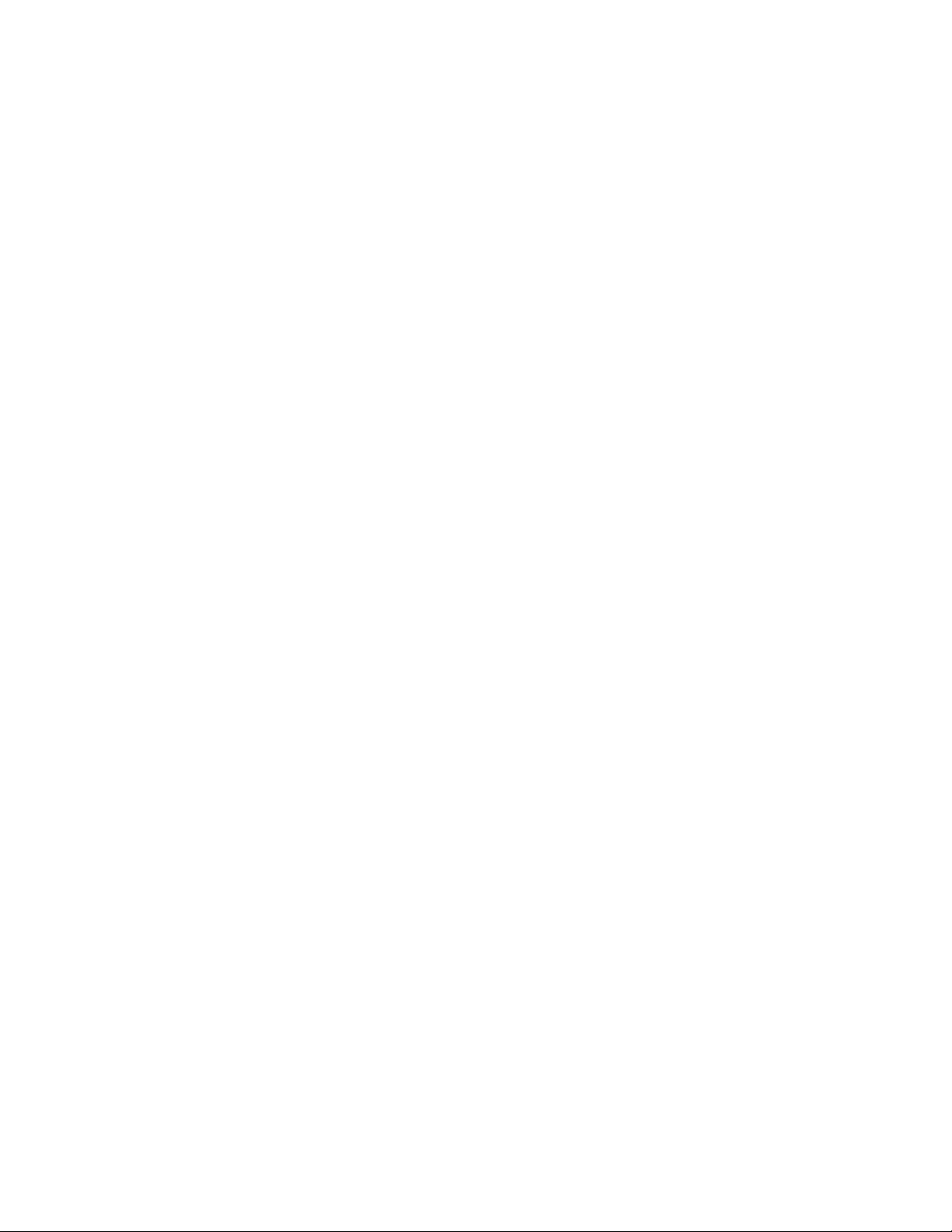
This option allows you to change the time displayed using the 24 hour
system. This is an All-Access control menu. Scroll through “Set
Options” control menus to find the “Set Clock” control menu.
1. To adjust Firefly’s clock settings, press the Yes soft key.
2. To edit the “Date” press the Edit soft key.
• There are two sections within the “Set Clock” control menu:
3. Once you enter the editing field of the “Date” display section you
will notice that the year/month/day are in the top line of the
display. A small black line appears under the year-portion of the
date and will automatically move its way through to the month
and the day portions as you make your selections.
4. Use the Directional soft keys to scroll through and highlight the
numbers that correspond to the year, the month, and the day.
Firefly automatically advances you to the next portion of the date
after entering each selection. After inputting the “day,” Firefly
automatically moves the block cursor to “Done”
5. When you are finished editing the “Date” section
(year/month/day) of the “Set Clock” control menu, press the Ok
soft key. This will directly advance you to the “Time” editing
field.
6. Edit the time in the same manner in which you edited the “Date”
section. Follow the above step (5) for editing the “Date.”
Set Ring Volume
You can adjust the ring volume in the “Set Ring Volume” control
menu. This is an All-Access control menu. Scroll through the “Set
Options” control menus to find the “Set Ring Volume” control menu.
1. To adjust the ring volume, press the Yes soft key.
2. Use the Directional soft keys to raise or lower the volume. When
you are satisfied with the level of your Firefly’s ring volume, press
the Save soft key to save changes. Pressing the Cancel soft key
will negate any adjustments you made to the volume-indicator bar.
Headset Switch
“Date” and “Time.” If the “Date” is fine and you want to go
on to the “Time” section, press the Ok soft key to advance.
FCC ID: R7C-F100
- DRAFT -
Page 15

This feature allows you to switch the function of the “Headset Port.” This
port located on Firefly’s tail-end, next to the “Charger Port.” The port,
depending on the control menu setting, can either function as Firefly’s
“Headset Port” or a “Data Port.” One can insert a Firefly Data Cable into
this port and download data (for programming) into Firefly. This is an AllAccess control menu. Scroll through the “Set Options” control menus to
find the “Headset Switch” control menu.
1. Press the Yes soft key to enter this control menu.
2. To scroll between “Head Mode” and “Data Mode,” press the Switch
soft key.
3. To change the mode of the Headset Port to the mode that appears in
the display, press the OK soft key. After pressing the OK soft key,
the change is automatically saved.
FCC ID: R7C-F100
- DRAFT -
Page 16

FCC Notice and SAR Statement
This device complies with part 15 of the FCC Rules. Operation is subject to
the following two conditions: (1) This device may not cause harmful
interference, and (2) this device must accept any interference received,
including interference that may cause undesired operation.
Any changes or modifications not expressly approved by Firefly Mobile Inc.
will void the user's authority to operate the equipment. Use only Firefly
approved chargers.
Note: This equipment has been tested and found to comply with the limits
for a Class B digital device, pursuant to part 15 of the FCC Rules. These
limits are designed to provide reasonable protection against harmful
interference in a residential installation. This equipment generates uses and
can radiate radio frequency energy and, if not installed and used in
accordance with the instructions, may cause harmful interference to radio
communications. However, there is no guarantee that interference will not
occur in a particular installation. If this equipment does cause harmful
interference to radio or television reception, which can be determined by
turning the equipment off and on, the user is encouraged to try to correct the
interference by one or more of the following measures:
--Reorient or relocate the receiving antenna.
--Increase the separation between the equipment and receiver.
--Connect the equipment into an outlet on a circuit different from that to
which the receiver is connected.
--Consult the dealer or an experienced radio/TV technician for help.
THIS PHONE MODEL HAS BEEN CERTIFIED TO BE IN
COMPLIANCE WITH THE GOVERNMENT’S REQUIREMENTS
FOR EXPOSURE TO RADIO WAVES.
Before a phone model is available to sale to the public, it must be tested and
certified that it does not exceed government limits for exposure to radio
frequency (RF) energy. Specific Absorption Rate (SAR) is a value that
corresponds to the relative amount of RF energy absorbed by the user of a
wireless phone. The Federal Communications Commission of the United
States government sets SAR limits. The limits include a safety margin
designed to assure the safety of all persons, regardless of age and health. The
maximum allowed SAR value set by the FCC is 1.6 W/kg. Tests for SAR
FCC ID: R7C-F100
- DRAFT -
Page 17
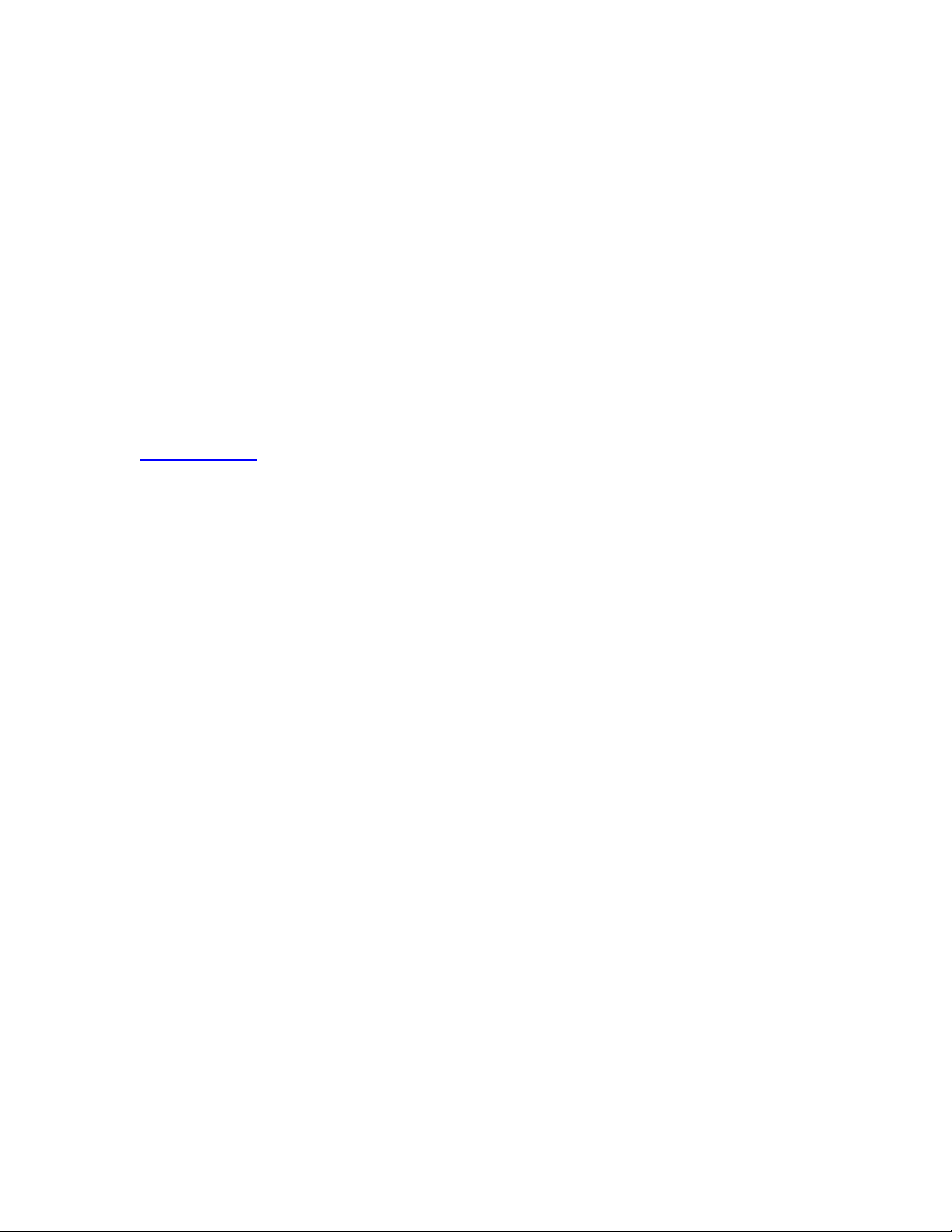
values are conducted using FCC approved operating positions at the highest
possible power levels. Although the SAR is determined at the highest
certified power level, the actual SAR level of the phone while operating is
likely well below the maximum value.
The highest SAR values as reported to the FCC for this model phone are in
full compliance with FCC limits. This SAR compliance is limited to the
specific accessories shipped with this phone. For body worn operation this
device was tested with 0cm separation to the body. Third party belt-clips,
holsters, and similar accessories containing metallic components should not
be used.
For more information about RF exposure, visit the FCC website at
www.fcc.gov
.
FCC ID: R7C-F100
- DRAFT -
